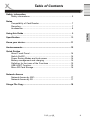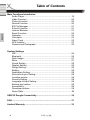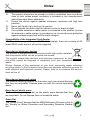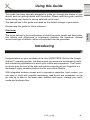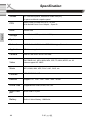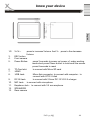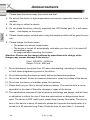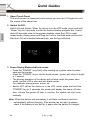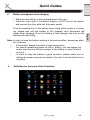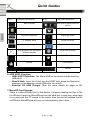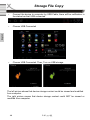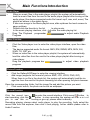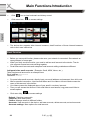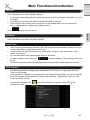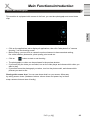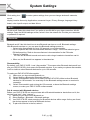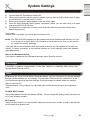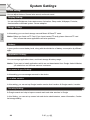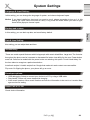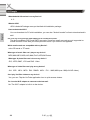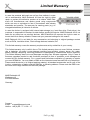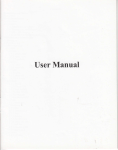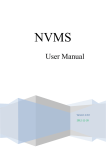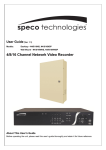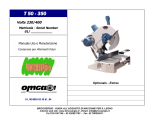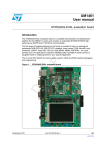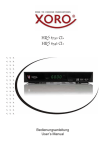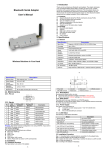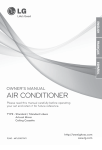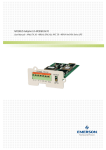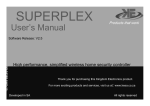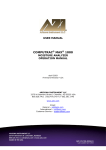Download PAD 9719 QR - produktinfo.conrad.com
Transcript
PAD 9719 QR OPERATION MANUAL (ENG) Table of Contents Safety information Safety informations ....................................................................... 5 Notes Compatibility of Card Reader ....................................................... 7 Recycling ...................................................................................... 7 Accessories .................................................................................. 8 English Using this Guide ................................................................................. 9 ........................................................................................................ Specification ...................................................................................... 10 Know your device ............................................................................. 11 Anniuncements ................................................................................. 12 Quick Guides About Touch Panel ..................................................................... 14 Switch On/Off .............................................................................. 14 Power Saving Modes and lock screen ....................................... 14 Battery management and charging ............................................ 15 Definition for the icons of the Functions ..................................... 15 USB HOST Function................................................................... 16 Micro SD Card Storage............................................................... 16 Network Access Network Access by WiFi ............................................................. 17 Network Access by 3G ............................................................... 17 Stroge File Copy ............................................................................... 18 PAD 9719 QR 3 English Table of Contents Main Functions Introdiction Audio Player ............................................................................... 19 Video Function ........................................................................... 20 Picture Function ......................................................................... 20 Record Function ......................................................................... 20 ES File Manager ......................................................................... 21 E-book Function ......................................................................... 21 Internet Browser ......................................................................... 21 Email Function ............................................................................ 22 Calender ..................................................................................... 23 Calculator ................................................................................... 23 Alarn Clock ................................................................................. 23 APK Installer ............................................................................... 23 Camera and Photograph ............................................................ 25 System Settings WiFi ............................................................................................ 26 Bluetooth .................................................................................... 26 Data Usage................................................................................. 27 More ........................................................................................... 27 Sound Setting ............................................................................. 28 Display Setting ........................................................................... 28 Storge Setting ............................................................................. 28 Battery ........................................................................................ 28 Application Setting ...................................................................... 28 Accounts & sync Setting............................................................. 28 Location service ......................................................................... 28 Security Setting .......................................................................... 28 Language & Input Setting ........................................................... 29 Backup and restore .................................................................... 29 Accessibility ................................................................................ 29 Developer options ...................................................................... 29 About Silde ................................................................................. 29 USB 3G Dongle Connectivity .......................................................... 30 FAQ .................................................................................................... 31 Limited Warranty .............................................................................. 33 4 PAD 9719 QR Safety Information Turn Off In Restricted Areas: Use of MID in certain areas / places / conditions can be hazardous. Switch off your MID: • Inside aircrafts; • Areas where chemicals are used and / or stored; • In and around areas having electrical / electronic equipments; • Areas where any kind of blasting activity is being carried out. Drive Safety: Avoid using your MID while driving and respect and obey all regulations that restrict the use of devices while Driving. Primary consideration while driving should be safety. PAD 9719 QR 5 English Operate Safely: • Make sure to charge the battery to full for first time usage. • Please do not use Tablet PC while charging. Disconnect the charger before use. • Do not use the Device if the screen is cracked or broken. Cracked and / or broken screens could cause injury. To reduce the risk of motion injuries: • While using your MID, hold it with a relaxed grip and hold with two hands. • Do not handle the MID with wet hands. • Use hands-free accessories. • Switch off the MID before cleaning it. • Keep your MID and all accessories out of reach of small children and animals. Careful handling: Avoid potential damage to your MID as under: • Keep away from liquids. • Avoid using and / or storing in dusty and / or dirty places / environments. • Do not drop, knock, throw or otherwise handle the MID roughly. • Avoid exposing your MID to extreme temperatures. Extreme temperatures reduce the charging capacity and life of batteries and MID. • Never use damaged chargers. Use only approved chargers. • Do not use chemicals or other cleaning solutions to clean the MID. • Use Fiber cloth which is provided with MID. English Safety Information Power Supply 1. Never touch the plug with wet hands. 2. If you want to pull the plug out of the plug socket, always pull directly on the plug. Never pull on the cable as it could tear. 3. Make sure that the power cable is not bent, caught or run over and that it does not come into contact with heat sources. 4. Make sure that the power cable is not wound around the device while in operation. 5. Never place the machine on the power cable while it is being operated. 6. Only use extension cables that are designed for the power consumption level of the machine. 7. Keep the appliance away from rain and any moisture. 8. Only operate the machine if the electrical voltage stated on the type plate beneath the machine agrees with the voltage on your plug socket. The wrong voltage can destroy the machine. 9. Do not stand vases etc. on the appliance. 10. Water could seep into the appliance. 11. Do not open the appliance. 12. Pull out the mains plug if the appliance is not to be used over a longer period of time. 13. Take care that nobody can trip over the power supply cable. Operation and Position 1. Do not connect accessories on the device which are not defined by the manufacture. 2. Do not place this product on an unstable cart, stand, tripod, bracket, or table. The product may fall, causing serious injury to a child or adult, and serious damage to the product. Use only with a cart, stand, tripod, bracket, or table recommended by the manufacturer, or sold with the product. 3. Any mounting of the product should follow the manufacturer's instructions, and should use a mounting accessory recommended by the manufacturer. 4. A product and cart combination should be moved with care. Quick stops, excessive force, and uneven surfaces may cause the product and cart combination to overturn. 5. Do not increase the volume when the device is just playing very quiet sections. This cold damage the speaker if very loud passages starts all of a sudden after the quiet section. 6. Switch the device off by the Off/On switch if it is not going to used for a longer period of time. 7. Disconnect the main plug during thunderstorms. 8. Slots and openings in the cabinet are provided for ventilation and to ensure reliable operation of the product and to protect it from overheating, and these openings must not be blocked or covered. 6 PAD 9719 QR Notes 10. 11. 12. 13. 14. Compatibility of the integrated Card Reader SDHC cards are supported up to 32 GB. Unfortunately, there are a variety of different SDHC cards and not all can be supported. Recycling of electronic devices This product is designed and manufactured with high quality materials and components which can be recycled and reused. This symbol means that electrical and electronic equipment, at their end-of-life, should be disposed of separately from your household waste. Please, dispose of this equipment at your local community waste collection/ recycling centre. In the European Union there are separate collection systems for used electrical and electronic product. Please, help us to conserve the environment we live in! Recycling of paper and carton The material recycling symbol on the carton and user manual denotes that they are recyclable. Dispose them not with the normal household waste. Recycling of plastic parts The material recycling symbol on the plastic parts denotes that they are recyclable. Do not dispose them in household waste. Green Dot The “Grüne Punkt” denotes that the MAS Elektronik AG pays a duty to the “Society for Waste Prevention and Secondary Resource Generation”. PAD 9719 QR 7 English This product should not be placed in a built-in installation such as a bookcase or rack unless proper ventilation is provided or the manufacturer's instructions have been adhered to. Protect the device against weather influences, moistures and high temperature. Never spill liquid of any kind on the product. Do not expose the device and the remote control to direct sunlight. If an outside antenna or cable system is connected to the product, be sure the antenna or cable system is grounded so as to provide some protection against voltage surges and built-up static charges. Notes Defect 1. Servicing - Do not attempt to service this product yourself as opening or removing covers may expose you to dangerous voltage or other hazards. Refer all servicing to qualified service personnel. Damage Requiring Service - Unplug this product from the wall outlet and refer servicing to qualified service personnel under the following conditions: a. When the power-supply cord or plug is damaged. b. If liquid has been spilled, or objects have fallen into the product. c. If the product has been exposed to rain or water. d. If the product does not operate normally by following the operating instructions. Adjust only those controls that are covered by the operating instructions as an improper adjustment of other controls may result in damage and will often require extensive work by a qualified technician to restore the product to its normal operation. e. If the product has been dropped or damaged in any way, and When the product exhibits a distinct change in performance this indicates a need for service. When replacement parts are required, be sure the service technician has used replacement parts specified by the manufacturer or have the same characteristics as the original part. Unauthorized substitutions may result in fire, electric shock, or other hazards. Please read in the section Troubleshooting our service address and phone number. Nicotine can be destroyed the electronically components and can pollute the LCD TFT panel. English 2. 3. 4. 5. 6. Accessories Following accessories should be in the box: • • • • • Xoro PAD 9719 QR Power Supply USB cable Manual Earphone If any of the accessories are missing, then contact your dealer as soon as possible. Keep all the original packaging in case you need to return the set to the dealer. 8 PAD 9719 QR Using this Guide This guide has been specially designed to guide you through the basics of your device, such as getting started with the device. Please read this guide carefully before using your device to ensure safe and correct use. The descriptions in this guide are based on the default settings of your device. Please keep this guide for future reference. Pixel error Introducing Congratulations on your purchase of the Xoro PAD9178DR. Built on the Google Android™ operating system, the device gives you access to thousands of useful and entertaining applications to enrich your mobile web experience. This Powerful device puts the best of the web and mobile computing at your fingertips in a lightweight, highly versatile platform the fits your active lifestyle. With integrated wireless access and a responsive capacitive touch screen, you can keep in touch with versatile messaging, read books and newspaper on the go; stay up to date on the latest news, weather and sports, manage your multimedia and business files. PAD 9719 QR 9 English The terms defined in the specifications of defective pixels (bright and dark pixels, line defects and differences in brightness) describe the maximum allowed amount and type of defects, which are excluded from the guarantee. Specification Screen 9.7 inch Retina panel, Resolution 2048X1536(4:3) English 10 points multitouch capative panel CPU ARM Cortex A9 quad core up to 1.6 GHz. With Mali400 Quad Core Graphic,Open GL RAM DDRIII 2GB Storage Nand Flash : 16GB ( available 14GB ) System Android 4.2 Network Wi-Fi: Built-in Wi-Fi Module. IEEE 802.11b/g/n., Bluetooth Applications APK format applications Camera Rear 2.0 MP Auto Focus/ Front 2MP Video RM, RMVB, AVI, MOV, WMV, MP4, 3GP, TS, MKV, MPEG, etc. All videos support HD 1080P Music MP3, WMA, WAV, APE, FLAC, AAC, OGG, etc. Pictures JPG, BMP, PNG ,GIF etc. EBooks’ Support TXT、LRC、PDF、Html、Htm、EPUB Office Files Supported files: Word, Excel, PDF, etc. Micro USB port Micro USB OTG port. Battery Built-in Lithium Battery: 10000mAh 10 PAD 9719 QR know your device Rear Side English 1/2. V+/V--: 3. 4. 5. ESC button Front camera Power Button: 6. 7. 8. TF-Card slot: HDMI USB Jack: 9. 10. 11. 12. 13. press to increase Volume. And V-:press to the decrease Volume press 3 seconds to power on/ power of under working mode short press Power button to lock/recall the screen press 8 seconds to reset to connect with Micro SD card Micro-5pin connector, to connect with computer,to connect with OTG/ U disk DC IN Jack: to connect with 2.5mm DC-12 V/2.5 A charger MIC Jack: to connect with microphone Earphone Jack: to connect with 3.5 mm earphone SPEAKERS Rear camera PAD 9719 QR 11 Announcements 1. Please keep the device away from moist and dust. 2. Do not put the device in high-temperature environment, especially closed car in hot weather. 3. Do not drop or strike the device. 4. Do not shake the device violently, especially the LCD Screen part. Or, it will cause English abnor mal display on the screen. 5. Please choose proper volume when using the earphone which will be good for your ear. 6. Please charge the device when • • The power icon shows lowest power. The device is turned off automatically, and when you turn on it, it is turned off automatically again. • No response when operating the buttons. Attention: Please use the charger offered by manufacturer to charge, other charges may causes damage to the device. Input: 100-240V ~ 50/60 Hz Output: 12V dc 2000 mA 7. Do not disconnect the device from PC when downloading, uploading or formatting, or it will cause programming errors of the device. 8. Do not dismounting the device privately without professional guidance. 9. Do not use alcohol, thinner or benzene-chemical to clean the surface of the device. 10. Do not use the device in forbidden place, like airplane. 11. Please back-up your files in device’s memory always. The manufacturer is not responsible for the clear of files after damage or repair of the device. 12. The manufacture reserves all right of device’s technology and design, and will have no obligation to inform the user if there are new versions or designs been developed. The device is NOT water-proof; please keep it away from water. The turn on time of this device is about 20 seconds; please don’t operate the device when it is turned on in 20 seconds Long Press: Press the item for more than 1--2 seconds 12 PAD 9719 QR English PAD 9719 QR 13 Quick Guides English 1 About Touch Panel: The touch screen is capacitive touch screen; you can use 10 fingers to touch the screen at the same time. 2 Switch On/Off.: Switch On and Unlock: When the device is in the OFF mode, press and hold “Power” key for 3 seconds to enter the Android startup progress bar, it need about 20 seconds enter to the system desktop, when the LCD is under locked mode, please press and Drag the I con to the Right side unlock point, then the LCD will unlocked automatically, see the figures below, 3 Power Saving Modes and lock screen • Press the “POWER” key shortly after starting up, system enter to power save and lock mode. • Press the “POWER” key or tap the touch screen, system will return to bright in 1 second • The primary operation of the device will not stop under the power save mode, just the LCD is shut and with black screen For example: playing music, movie, etc • Switch OFF: When the device is in the OFF mode, press and hold the “POWER” key for 3 seconds, the screen will display the power off interface, choose the power off item to confirm, the system will shut automatically Note: When the device with low battery it will alarm continuous and shut automatically without charging. If the device can not start up please check if the battery is low, and try it again after the battery is charged. 14 PAD 9719 QR Quick Guides 4. Battery management and charging • • Make sure the battery is fully charged when firstly use. Insert the micro port of the battery adaptor into DC slot on the device, and connect the other side with the power socket. Note: In order to keep the battery working in the best condition, please pay attention as below: • Please don’t charge the power in high temperature. • No need to release the power for this Li- battery, you can charge the power even there is still some power in the battery, no need to wait it runs out. • In order to keep the battery in good condition, please make sure to charge the power once per two weeks if you don’t use this device for a long time. 5. Definition for the icons of the Functions PAD 9719 QR 15 English Then the desktop icon of the battery keep rolling which shows it is charging, please wait until the battery is fully charged, don’t disconnect the power when charging. Once the battery is fully charged, the Icon on the desktop will stop rolling. Quick Guides English Icon Function instruction Icon Function instruction Back to Desktop Note when the system finds new devices. Show current power status Set the alert time The current system time Reduce the volume A window back Louder the volume Operation key Menu for Function Block. Apps (programs) from the Android Market to download Adjust screen brightness System clock WIFI on/off New mail USB Connection Status Bar 6. USB HOST Function: • USB- HOST Definition: The Micro USB on the device can be used as USB Host. • Read U-disk: Insert the U-disk into the HOST port, press the Resource manager in the desktop, press USB enter into u-disk. • External 3G USB Dongle. (See the more details on page no.19). 7. MicroSD Card Storage: There is a MicroSDcard slot in this device, it support reading the files in Micro SDcard. Insert the MicroSDcard into the card slot in right way, when take it out, just push the TF toward to the inside, then the slot will release the MicroSDcard, MicroSDcard will pop out automatically, take it then. 16 PAD 9719 QR Network Access • • Please insert the MicroSDcard into the card slot in the device. Don’t pull out the card when operating (reading, copying), or it may cause date error. • Don’t use the MicroSDcard under high temperature condition. • Keep the MicroSDcard far from the liquid and erosive materials. English The device support Wi-Fi network and external 3G network. Network Access by WiFi: • • • • Turn on Wi-Fi. The device will scan automatically for available Wi-Fi networks. Choose the Wi-Fi network that you want to connect to. Press Connect. Some network may need you input the password. On the Wi-Fi settings screen, press the Menu key, touch Advanced, you will get more settings for Wi-Fi. • Turn OFF Wi-Fi if it is working. Network Access by 3G: • • • Access Mobile network setting, make sure Data enabled was chosen. Then go back to Wireless & Networks. Insert External 3G by USB host (micro USB / USB OTG Port). Choose Mobile network, then wait for the 3G network connection, soon you can access network via 3G. PAD 9719 QR 17 Storage File Copy Connect the device to computer by USB Cable, there will be notification in the status bar that USB connected • Choose USB Connected • Choose USB Connected. Then, Turn on USB storage. English • The left picture shows that device storage content could be viewed and modified from computer. The right picture means that device storage content could NOT be viewed or modified from computer. 18 PAD 9719 QR Main Functions Introduction Audio Player Enter the music player: In music player mode, double-click the favorite in the list to play music as shown in the following picture English Drag the playing progress bar ,to adjust the playing process, Instructions of the buttons in the Music player Button Instruction Button Instruction Artist Album Song Playing Music List Random Play Loop Playback Play ths last song Play the next song Pause Play Lyrics PAD 9719 QR 19 Main Functions Introduction Audio Player • When no music files in the audio player playlist, the system will automatically load the music files from the card to the audio player playlist after turning on the audio player (the device supported audio file format: mp3, wav, midi, wma). The playlist as shown in the above figure If two more songs in the Music playlist area, slide up/down the touch screen to page up/down Double-click the favorite in the list to play music. In the music playing interface, click enter the audio playing list Drag The Playback progressbar to adjust audio Playback Progress • English • • • Video Function: • Click the Video player icon to enter the video player interface, open the video files, The device supported audio file format: MKV, RM, RMVB, MP4, MOV, AVI, WMV, TS, 3GP, etc. When no video files in the video player playlist, the system will automatically load the video files from the card to the video player playlist after turning on video player. Drag the playback progress bar to adjust video playback progress. • • • Picture Function: • • Click the Gallery/HDPlayer to enter the viewing interface Add image (supports the format of picture: BMP, JPG, JPEG, PNG, GIF) When there is no file in the photo list, the system will automatically load the image files from the card to the photo browsing list after opening the photo browser. Open the corresponding folder, find the image file and add the picture you want. • Click menu button, the photo can be set as wallpaper. Record Function: Click the record icon to enter the record interface. Click record button to start recording, click this button to stop recording the system will remind you to use this re- cording or give up, please select manually. Recording playing: please select audio player to play the recording, firstly select the record files from the explorer, then click it and playing, further details please refer to Audio Function. 20 PAD 9719 QR Main Functions Introduction English ES File Manager In file manager, you can check all files in the device, including files in built-in Memory and external card. Also there is a quick view for pictures and videos. E- book Function Support formats of E-Book: TXT, LRC, PDF, HTML, HTM, EPUB, etc. Internet Browser • • Before you use internet browse function, please make sure your network is connected. See network access guidance in former part. Click IE Browser icon to enter to the IE interface, click the address bar and input website and click Go to enter a corresponding web page, you can view the corresponding website information. PAD 9719 QR 21 Main Functions Introduction • Click • Click menu icon icon to view bookmark and history record. English to access settings. • The device also supports other internet browsers, detail functions of those internet browsers refer to their own instructions Email Function • • • Before you use email function, please make sure your network is connected. See network access guidance in former part. When you firstly use this function, you need to add an email account to the device. The device supports several accounts working together. Portal sites email accounts and enterprise email account adding methods are different. Add portal sites email accounts. ( Example: Gmail, MSN, Yahoo, etc. ) Take Google email account for an example here. Email address: ---------------Password: ********* • • • • • For portal sites email accounts, directly input your email address and password, then click next. After successful connection, input Account Name and Your Name. Account Name means the name of this account in the device, Your Name means the displayed name of your email in receivers’ account. Then you will access the account. Click email titles to read emails, long press email titles to access options. Click menu Key to access settings Refresh: Checking new emails. Compose: Write new emails. Folders: Manage emails to different folders. Accounts: View accounts in the device, add new accounts, delete accounts, set main account. Accounts settings: More options for email account. 22 PAD 9719 QR Main Functions Introduction Calendar Click Calendar icon to enter calendar interface. • • • In calendar mode, press and pull up/down the screen to reduce/increase the Months; or to turn the pages. Auto adjusts Years when the month exceeds December or January. Enter interface, the number in the orange form is the intraday date, you can change the date in setting function; details as the setting section. Click to return to main menu. English Calculator Click Calculator icon to enter calculator interface. Alarm Clock • • • • • Click Clock icon to enter time interface, then click the clock to access alarm interface, and you can add new alarms or edit former alarms now. Long press former alarms to choose turn alarm on/off, edit alarm, and delete alarm. Click alarms to edit alarm. You can edit alarms’ time, repeat mode, ringtone, and label. In alarm interface, click menu icon to access settings. The following items could be set. This device supports the third party’s Application Package (APK format) based on Android APK Installer: • • OS. Many Application Package can be downloaded from internet, or copied from other devices into the storage. If the Application Package is not downloaded from Google Android Market, you should operate the following steps before installation. Please check Settings – Applications, make sure Unknown sources is chosen. Click the File Manager icon prompted to install and Choose the file you want to install APK, press PAD 9719 QR 23 Main Functions Introduction Install: Click Install, enter into the APK installer interface. • Internal Memory means built-in Flash memory, SD card means inserted T-Flash; • After entering, select the APK format setting program in the right side, click the application to install, back to the main interface when complete this operation, then it finished the installing, and there will be a relevant icon in application list. English Manage: Click settings and Choose APPS • Click the APPS, Choose the file you want to cancel software • Click the software, uninstall the software. Exit: Go back to the main interface. Note: All installed applications will be shown in application list menu. Here applications include games, chatting TM, internet browser, media player, system tool, etc. 24 PAD 9719 QR Main Functions Introduction Camera and Photograph This machine is equipment with camera in the front, you can take photograph and record video clips English • Click on the applications tab to display all applications, then click "take photos" or "camera shooting " into the shooting model. • Before filming, you can click on camera's work environment to have associate setting, like: white balance, photos size, photo quality, point mode etc. • Click on button to start or end shooting . • The photographs or video can be previewed in the preview window. • If you want play the video you recorded, turn on the video player and choose which video you want to play. • If you want to see the photograph you taken, turn into the photo model, and choose which pictures you want to see. Sharing with screen shot: You can now share what’s on your screen. More easy by taking screen shots (Hardware buttons volume down and power key let them snap a screen shot and store it locally.) PAD 9719 QR 25 System Settings Click setting icon sound, to enter system settings, then you can change wireless & networks, display, location & security, Applications, accounts & sync, Privacy, Storage, language & keyboard, voice input & output, and date & time. English Wi-Fi: WLAN on/off: Select this check box if you prefer to use WLAN for your data connection. WLAN settings: Open the WLAN settings screen; select it from the network list. Provide your username or password if required. Bluetooth: Bluetooth on/off: Use this check box to turn Bluetooth services on or off. Bluetooth settings: With Bluetooth services on, you can open the Bluetooth settings screen to: • Select to be discoverable for up to 120 seconds, or not discoverable. • Pair or Unpaired with one of the Bluetooth devices in range - You will be asked to type a PIN before pairing. Refer to the manufacturer’s documentation for the PIN code. • Rescan for devices. You can use Bluetooth to send and receive calls using a headset or hands-free car kit • When on, the Bluetooth icon appears in the status bar. Discoverability By default, your PAD 9718 DR is not “discoverable”. This means other Bluetooth devices will not see your PAD 9718 DR in their scans for Bluetooth devices. If you make your phone discoverable, it will be visible to other Bluetooth devices for up to 120 seconds. To make your PAD 9718 DR discoverable: 1) Make sure you have turned Bluetooth on. 2) Select Settings >Bluetooth> Bluetooth settings. 3) Select ‘Discoverable’ check box to make your PAD 9718 DR visible to other Bluetooth devices for 120 seconds. You must stay on the Bluetooth settings screen to remain discoverable. 4) Select ‘Discoverable’ again during the 120 seconds, or leave the Bluetooth settings screen, to make your PAD 9718 DR undiscoverable. Pair & connect with Bluetooth devices Before your PAD 9718 DR can communicate with a Bluetooth headset or hands-free car kit, the devices must “pair”, then “connect”: 1) Make sure you have turned Bluetooth on. 2) Select Settings > Bluetooth > Bluetooth settings. 3) Your PAD 9718 DR starts scanning for Bluetooth devices within range. As they are found, the devices appear in the list of Bluetooth devices. 4) To pair with a device in the list, select it. 26 PAD 9719 QR System Settings 5) 6) 7) 8) 9) Type the device’s PIN and then select ‘OK’. Once paired, select the device name to connect. You can also touch & hold the name to open the context menu, and then select Connect. Pairing and connection status appear under the device name. Once the other Bluetooth device shows “connected” status, you can start using it to make and receive PAD 9718 DR calls. To disconnect or unpair with a device, touch & hold the device to open the context menu. Select Disconnect or Notes: The PAD 9718 DR supports only the headset and hands-free Bluetooth profiles, so if you try to connect to a device that is not a headset or hands-free car kit, then you will receive an “unable to connect” message. If you pair with a second headset while connected to the first, the first headset will remain connected. To switch connection to the second headset you must manually select that headset again after pairing. Rescan for Bluetooth devices If you want to update the list of Bluetooth devices, select ‘Scan for devices’. Data Usage: It provides a graphical representation of the data usage for a specified Data Usage cycle through Mobile Internet or Wi-Fi. More: VPN stands for Virtual Private Mode. Using this feature, you can connect to your private network through a public network in a secured way. You can add a VPN connection, customize it as per your requirement and then save the settings. Once the network is created, select the network again to connect to it. Portable hotspot:. Using hotspot, you can share your mobile network wit other wifi enabled devices. Portable Wi-Fi hotspot Add or edit network Access Point Names (APNs) - Do not change this setting unless advised to do so by your wireless operator. Wi-Fi direct: Using wifi direct feature, you can transfer data from one device to another through a WLAN without the need of an access point. PAD 9719 QR 27 English If you select ‘Unpair’ when connected, you will be disconnected as well. System Settings Sound Setting: You can adjust Volume, Screen locks sound, and touch sound. Display Setting: You can adjust Brightness, Auto-rotate screen, Animation, Sleep mode, Wallpaper, Font size, Accelerometer coordinate system. Screen adaption. Storge Setting: English In this setting, you can check storage use and Mount & Erase TF cards. Notice: Before you fetch out TF Card (if you have inserted TF card), please Unmount TF card first, in case that some applications will arise problems. Battery: It gives you the current battery level, along with the distribution of battery consumption by different apps. Application Setting: You can manage applications here, and check storage & battery usage. Notice: If you want to install applications which are not downloaded from Google Android Market, you should turn on Unknown sources in advance. Accounts & sync Setting: In this setting, you can manage accounts in the device. Location service: In this setting, you can set up Google location service And Location & Google search; Location Security Setting: & Google search can help to improve search result and other services in Google In this Setting, you can set up screen lock and device administrators, owner information, Credential storage setting. 28 PAD 9719 QR System Settings Language & Input Setting: In this setting, you can change the language of system, and choose keyboard inputs. Notice: If you have installed an input and you want to use it, please remember to turn on it in this setting (All inputs could be turned on here). Long Press the blank where you want to type, there will be popup to choose inputs. Backup and restore: In this setting, you can back up data, and reset factory default. English Data & time Setting: this setting, you can adjust date and time. Accessibility: These are certain special features which help people with certain disabilities. Large text: The font size throughout the phone can be increased or decreased for better view ability for the user. Power button ends call: Calls can be ended with the power button on selecting this option. Touch & hold delay: It’s the time taken to recognize a particular selection. Install web scripts: it installs scripts from Google that makes teir web content more accessible. Flip mute: On flipping the phone, your phone will go on mute Developer options: • USB debugging: Select to connect your device to a PC by using a USB cable. • Stay Awake: Screen will never sleep while charging. • Allow mock locations: Allow mock locations and service information to be sent to a Location Manager service for testing. About PAD 9718 DR Check device information PAD 9719 QR 29 USB 3G Dongle Connective Connect the right 3G DONGLE to Micro USB with bundled OTG English Go to Settings> Wireless & Networks > Mobile networks. Select the Data enable & Data roaming 30 PAD 9719 QR You will get the option of “New APN “ click on it. English FAQ How can I change languages if I mistakenly choose an unknown language? • Find setting icon • Then, choose icon ting. in Menu Page to enter Settings. to enter language & keyboard setting, the first option is language set- How can I change input when I am typing? • Long Press the blank where you are typing, there will be popup to choose inputs. I already installed some applications, but I cannot find them now, why? • By default, some applications are installed in external TF card, so if you fetched out the TF card from the device, you will not see these applications. The PAD9178DR cannot be turned on. • Check the battery and charge it if there is no power. • Connect the PAD9178DR to AC Adapter. • Contact the seller if the PAD9178DR still cannot be turned on after charged. here is no voice in the earphone. • Check if the device is in Mute mode. • Check the volume setting in case it is 0. • Check the connection of earphone. Why I cannot install applications? • Please check Settings – Applications, make sure Unknown sources is chosen. There is Error Codes on the screen. System error, restart the device. The language you are browsing is not supported by built-in languages, please contact the original manufacturer to debug. PAD 9719 QR 31 3G Dongle What Android OS version is on my Device? 4..2 What is APK? APK is Android Package acronym that Android installation package. How to obtain the APK? English You can download via PC-side installation, you can also "Android market" online to download and in stall. Can I use any of my personal email addresses to send/receive email? The device supports POP3 and SMTP accounts. Some free email accounts are not supported on mobile devices. Check with your email provider to see if you account is supported. Which media cards are compatible with my Device? micro SD cards or TF cards. What type of music files can I play on my device? MP3,WMA,MP2,OGG,AAC,M4A,FLAC,APE,WA Photos What type of photo files can I view on my device? JPG, JPEG, BMP , JPG and PNG. Video What type of video files can I play on my device? AVI,3GP,MP4,MPG,RM,RMVB,MOV,FLV,WMV,MKV(max 1080p full HD video) Can I play YouTube videos on my device? Yes, you can. Tap the YouTube application icon to quick access videos. Do I need a Wi-Fi adapter to connect to the Internet? No. The Wi-Fi adapter is built-in to the device. 32 PAD 9719 QR Limited Warranty In case the products delivered are not free from defects in material or workmanship, MAS Elektronik AG has the right to either repair or replace the defective product at its choice. MAS Elektronik AG manufactures and repairs goods using components which are new or equivalent to new in accordance with industry standards and practice. The warranty for wearing parts (e.g. rechargeable batteries) is limited to 6 months. MAS Elektronik AG is not liable for any accessories not belonging to original package content such as DVDs, hard disc drives, Flash storage devices, batteries, etc. This limited warranty covers the warranty requirements set by authorities in your country. This limited warranty only is valid in the co This limited warranty does not cover finishes, accessories or batteries, nor does it cover damage resulting from accident, misuse, abuse, dirt, water, battery leakage, tampering, servicing performed or attempted by unauthorized service agencies. This limited warranty does not cover damages resulting from firmware upgrades. Only in case of firmware upgrades needed to add functions promised at time of purchase, such damages are covered by this limited warranty. For a correct and frictionless completion of warranty or repairs you need a RMA No. You may obtain a RMA on the internet at www.mas.de/FAQ or by telephone. Please send the device in its original packing material, all standard accessories and a copy of the invoice, a description of defect and the RMA No. to following address. Please note the RMA number clear and in large numbers on the outer package. MAS Elektronik AG Weidegrund 3 21614 Buxtehude Germany Support e-mail: [email protected] Hotline: +49 (0) 40 - 77 11 09 - 17 PAD 9719 QR 33 English In case the device is equipped with internal data storage (e.g. hard disc drive, Flash drive), the customer is responsible to backup his data before sending the device. MAS Elektronik AG is not liable for any data loss on returned devices. MAS Elektronik AG reserves the right to reset returned devices to factory defaults. Please note your personal settings for this reason.