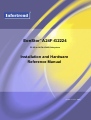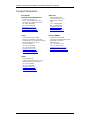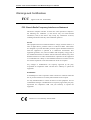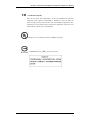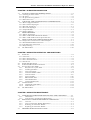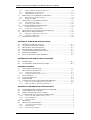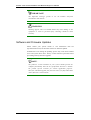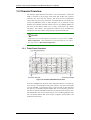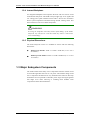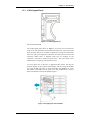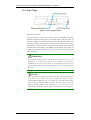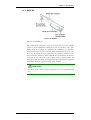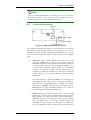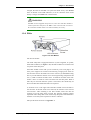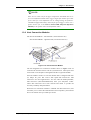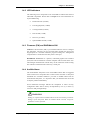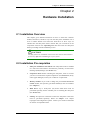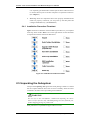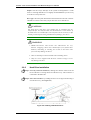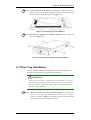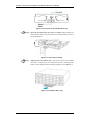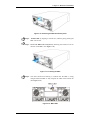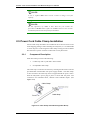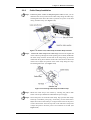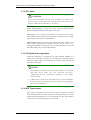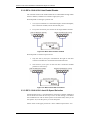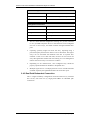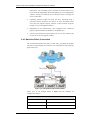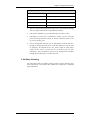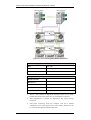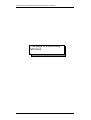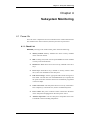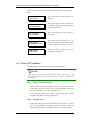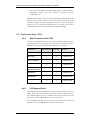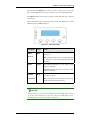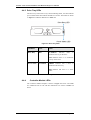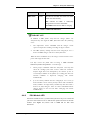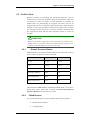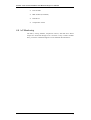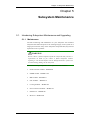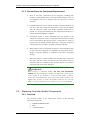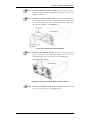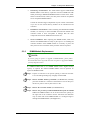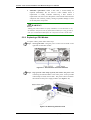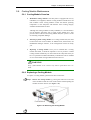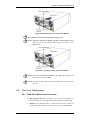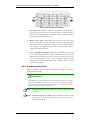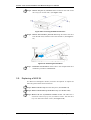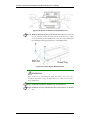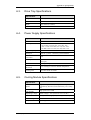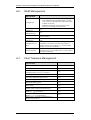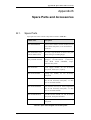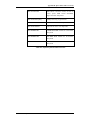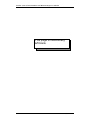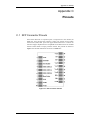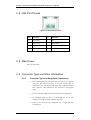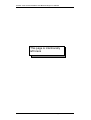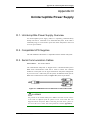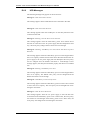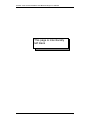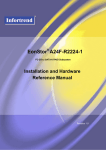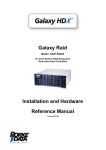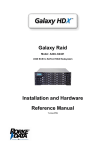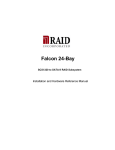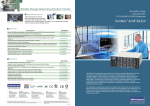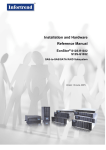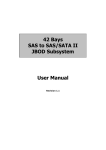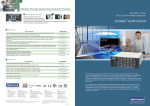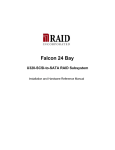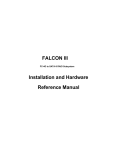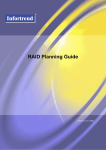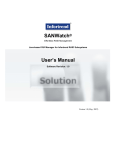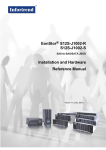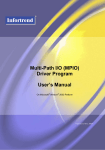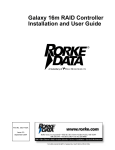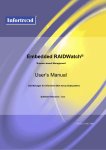Download EonStor A24F
Transcript
® EonStor A24F-G2224 FC-2G to SATA-II RAID Subsystem Installation and Hardware Reference Manual Version 1.0 (11, 2005) EonStor A24F-G2224 Installation and Hardware Reference Manual Contact Information Asia Pacific (International Headquarters) Infortrend Technology, Inc. 8F, No. 102 Chung-Shan Rd., Sec. 3 Chung-Ho City, Taipei Hsien, Taiwan Tel: +886-2-2226-0126 Fax: +886-2-2226-0020 [email protected] [email protected] http://www.infortrend.com.tw China Infortrend Technology, Limited Room 1210, West Wing, Tower One, Junefield Plaza, No. 6 Xuanwumen Street, Xuanwu District, Beijing, China Post code: 100052 Tel: +86-10-6310-6168 Fax: +86-10-6310-6188 [email protected] [email protected] http://www.infortrend.com.cn Japan Infortrend Japan, Inc. 〒105-0023 6F Okayasu Bldg., 1-7-14 Shibaura Minato-ku Tokyo Japan Tel: +81-3-5730-6551 Fax: +81-3-5730-6552 [email protected] [email protected] http://www.infortrend.co.jp ii Americas Infortrend Corporation 3150 Coronado Dr., Unit C Santa Clara, CA 95054 USA Tel: +1-408-988-5088 Fax: +1-408-988-6288 [email protected] [email protected] http://www.infortrend.com Europe (EMEA) Infortrend Europe Limited 5 Elmwood Chineham Business Park Basingstoke, Hampshire RG24 8WG, UK Tel: +44-1256-70-77-00 Fax: +44-1256-70-78-89 [email protected] [email protected] http://www.infortrend-europe.com EonStor A24F-G2224 Installation and Hardware Reference Manual Copyright 2005 This Edition First Published 2005 All rights reserved. This publication may not be reproduced, transmitted, transcribed, stored in a retrieval system, or translated into any language or computer language, in any form or by any means, electronic, mechanical, magnetic, optical, chemical, manual or otherwise, without the prior written consent of Infortrend Technology, Inc. Disclaimer Infortrend Technology makes no representations or warranties with respect to the contents hereof and specifically disclaims any implied warranties of merchantability or fitness for any particular purpose. Furthermore, Infortrend Technology reserves the right to revise this publication and to make changes from time to time in the content hereof without obligation to notify any person of such revisions or changes. Product specifications are also subject to change without prior notice. Trademarks Infortrend and the Infortrend logo are registered trademarks of Infortrend Technology, Inc. EonStor and RAIDWatch® are also registered trademarks of Infortrend Technology, Inc. Other names prefixed with “IFT” are trademarks of Infortrend Technology, Inc. PowerPC® is a trademark of International Business Machines Corporation and Motorola Inc. Solaris and Java are trademarks of Sun Microsystems, Inc. All other names, brands, products or services are trademarks or registered trademarks of their respective owners. iii EonStor A24F-G2224 Installation and Hardware Reference Manual Warnings and Certifications FCC (applies in the U.S. and Canada) FCC Class A Radio Frequency Interference Statement This device complies with Part 15 of the FCC rules. Operation is subject to the following two conditions: (1) this device may not cause harmful interference, and (2) this device may accept any interference received, including interference that may cause undesired operation. NOTE: This equipment has been tested and found to comply with the limits for a Class A digital device, pursuant to Part 15 of the FCC Rules. These limits are designed to provide reasonable protection against harmful interference when the equipment is operated in a commercial environment. This equipment generates, uses, and can radiate radio frequency energy and, if not installed and used in accordance with the instruction manual, may cause harmful interference to radio communications. Operation of this equipment in a residential area is likely to cause harmful interference in which case the user will be required to correct the interference at his own expense. Any changes or modifications not expressly approved by the party responsible for compliance could void the user’s authority to operate the equipment. WARNING: A shielded power cord is required in order to meet FCC emission limits and also to prevent interference to nearby radio and television reception. Use only shielded cables to connect I/O devices to this equipment. You are cautioned that changes or modifications not expressly approved by the party responsible for compliance could void your authority to operate the equipment. This device is in conformity with the EMC. iv EonStor A24F-G2224 Installation and Hardware Reference Manual CB (Certified Worldwide) This device meets the requirements of the CB standard for electrical equipment with regard to establishing a satisfactory level of safety for persons using the device and for the area surrounding the apparatus. This standard covers only safety aspects of the above apparatus; it does not cover other matters, such as style or performance. This device is in conformity with UL standards for safety. ITE BSMI Class A, CNS 13438 (for Taiwan) v EonStor A24F-G2224 Installation and Hardware Reference Manual Table of Contents CHAPTER 1 INTRODUCTION 1.1 PRODUCT OVERVIEW .............................................................................................. 1-1 1.1.1 Product Introduction ...................................................................................... 1-1 1.2 CHASSIS OVERVIEW ................................................................................................ 1-2 1.2.1 Front Panel Overview .................................................................................... 1-2 1.2.2 Drive Slot Numbering..................................................................................... 1-3 1.2.3 Rear Panel Overview...................................................................................... 1-3 1.2.4 Internal Backplane ......................................................................................... 1-4 1.2.5 Physical Dimensions ...................................................................................... 1-4 1.3 MAJOR SUBSYSTEM COMPONENTS.......................................................................... 1-4 1.3.1 LCD Keypad Panel......................................................................................... 1-5 1.3.2 Drive Trays..................................................................................................... 1-6 1.3.3 MUX Kit ......................................................................................................... 1-7 1.3.4 The RAID Controller Module ......................................................................... 1-8 1.3.5 BBU Module ................................................................................................. 1-10 1.3.6 PSUs ............................................................................................................. 1-11 1.3.7 Cooling Modules .......................................................................................... 1-12 1.3.8 Host Connection Modules ............................................................................ 1-13 1.3.9 Enclosure DIP Switch................................................................................... 1-14 1.4 SUBSYSTEM MONITORING ..................................................................................... 1-14 1.4.1 I2C bus ......................................................................................................... 1-14 1.4.2 LED Indicators ............................................................................................. 1-15 1.4.3 Firmware (FW) and RAIDWatch GUI ......................................................... 1-15 1.4.4 Audible Alarm............................................................................................... 1-15 1.5 HOT-SWAPPABLE COMPONENTS ............................................................................ 1-16 1.5.1 Hot-swap Capabilities .................................................................................. 1-16 1.5.2 Components .................................................................................................. 1-16 CHAPTER 2 HARDWARE INSTALLATION 2.1 INSTALLATION OVERVIEW............................................................................. 2-1 2.2 INSTALLATION PRE-REQUISITES................................................................... 2-1 2.3 SAFETY PRECAUTIONS .................................................................................... 2-2 2.3.1 Precautions and Instructions.......................................................................... 2-2 2.3.2 Static-free Installation .................................................................................... 2-4 2.4 GENERAL INSTALLATION PROCEDURE....................................................... 2-5 2.4.1 Installation Procedure Flowchart .................................................................. 2-6 2.5 UNPACKING THE SUBSYSTEM ....................................................................... 2-6 2.5.1 Preinstalled Components................................................................................ 2-7 2.5.2 Uninstalled Components ................................................................................ 2-7 2.6 HARD DRIVE INSTALLATION.......................................................................... 2-7 2.6.1 Hard Drive Installation Prerequisites ............................................................ 2-7 2.6.2 Hard Drive Installation .................................................................................. 2-8 2.7 DRIVE TRAY INSTALLATION .......................................................................... 2-9 2.8 BBU INSTALLATION........................................................................................ 2-11 2.8.1 BBU Warnings and Precautions................................................................... 2-12 2.8.2 Installation Procedure.................................................................................. 2-12 2.9 POWER CORD CABLE CLAMP INSTALLATION ......................................... 2-14 2.9.1 Component Description................................................................................ 2-14 2.9.2 Cable Clamp Installation.............................................................................. 2-15 2.10 RACKMOUNTING THE SUBSYSTEM ............................................................ 2-16 vi EonStor A24F-G2224 Installation and Hardware Reference Manual CHAPTER 3 SUBSYSTEM CONNECTION 3.1 FC HOST CONNECTION PREREQUISITES...................................................... 3-1 3.1.1 Choosing the Fibre Cables .................................................................................... 3-1 3.1.2 FC Lasers .............................................................................................................. 3-2 3.1.3 FC Speed Auto-negotiation ................................................................................... 3-2 3.1.4 SFP Transceivers .................................................................................................. 3-2 3.2 TOPOLOGY AND CONFIGURATION CONSIDERATIONS............................ 3-3 3.2.1 Basic Configuration Rules..................................................................................... 3-3 3.2.2 Fibre Channel Topologies ..................................................................................... 3-4 3.2.3 Host-side Topologies ............................................................................................. 3-4 3.2.4 Drive-side Topologies ........................................................................................... 3-4 3.2.5 Unique Identifier ................................................................................................... 3-4 3.2.6 ID/LUN Mapping .................................................................................................. 3-5 3.3 FIBRE CHANNELS .............................................................................................. 3-5 3.3.1 Jumper Assignments .............................................................................................. 3-5 3.3.2 DIP 4: CH0 & CH1 Hub Enable/Disable ............................................................. 3-6 3.3.3 DIP 5: CH0 & CH1 Auto/1G Speed Selection ...................................................... 3-6 3.4 HOST CONNECTION SAMPLE TOPOLOGIES................................................. 3-7 3.4.1 Simple, Direct Connection to a Host Computer .................................................... 3-7 3.4.2 Dual Path Redundant Connection......................................................................... 3-8 3.4.3 Switched Fabric Connection ............................................................................... 3-10 3.4.4 Daisy Chaining.................................................................................................... 3-11 3.4. I2C MONITORING .................................................................................................. 3-10 CHAPTER 4 SUBSYSTEM OPERATION AND MONITORING 4.1 POWER ON .............................................................................................................. 4-1 4.1.1 Check List .............................................................................................................. 4-1 4.1.2 Power On Procedure............................................................................................. 4-2 4.1.3 Power On Status Check ......................................................................................... 4-3 4.1.4 LCD Screen ........................................................................................................... 4-3 4.2 POWER OFF PROCEDURE ......................................................................................... 4-4 4.3 SUBSYSTEM MONITORING OVERVIEW .................................................................... 4-5 4.4 STATUS-INDICATING LEDS ..................................................................................... 4-6 4.4.1 Brief Overview of the LEDs............................................................................ 4-6 4.4.2 LCD Keypad Panel......................................................................................... 4-6 4.4.3 Drive Tray LEDs ............................................................................................ 4-8 4.4.4 Controller Module LEDs ................................................................................ 4-8 4.4.5 LAN Port LEDs .............................................................................................. 4-9 4.4.6 FC Ports LEDs ............................................................................................. 4-10 4.4.7 BBU Module LED......................................................................................... 4-10 4.4.8 PSU Module LED ......................................................................................... 4-11 4.4.9 Cooling Module LED ................................................................................... 4-12 4.5 AUDIBLE ALARM .................................................................................................. 4-13 4.4.10 Default Threshold Values ............................................................................. 4-13 4.4.11 Failed Devices .............................................................................................. 4-13 4.6 I2C MONITORING .................................................................................................. 4-14 CHAPTER 5 SUBSYSTEM MAINTENANCE 5.1. INTRODUCING SUBSYSTEM MAINTENANCE AND UPGRADING............ 5-1 5.1.1 Maintenance ................................................................................................... 5-1 5.1.2 General Notes on Component Replacement ................................................... 5-2 5.2. REPLACING CONTROLLER MODULE COMPONENTS ................................ 5-2 5.2.1 Overview......................................................................................................... 5-2 5.2.2 Notes on Controller Module Maintenance ..................................................... 5-3 5.2.3 Removing the Controller Module ................................................................... 5-3 5.2.4 Replacing the Controller Module ................................................................... 5-4 5.3. MEMORY MODULE INSTALLATION .............................................................. 5-6 vii EonStor A24F-G2224 Installation and Hardware Reference Manual 5.3.1 Memory Module Installation Overview .......................................................... 5-6 5.3.2 DIMM Module Considerations....................................................................... 5-6 5.3.3 DIMM Module Replacement .......................................................................... 5-7 5.4. REPLACING A FAILED BBU COMPONENT.................................................... 5-8 5.4.1 BBU Warnings and Precautions..................................................................... 5-9 5.4.2 Replacing a BBU .......................................................................................... 5-10 5.5. REPLACING A FAILED PSU MODULE .......................................................... 5-11 5.5.1 PSU Module Overview ................................................................................. 5-11 5.5.2 Replacing a PSU Module ............................................................................. 5-12 5.6. COOLING MODULE MAINTENANCE............................................................ 5-15 5.6.1 Cooling Module Overview............................................................................ 5-15 5.6.2 Replacing a Cooling Module........................................................................ 5-15 5.7. REPLACING A HOST CONNECTION MODULE............................................ 5-16 5.8. DRIVE TRAY MAINTENANCE........................................................................ 5-17 5.8.1 Hard Drive Maintenance Overview.............................................................. 5-17 5.8.2 Replacing a Hard Drive ............................................................................... 5-18 5.9. REPLACING A MUX KIT.................................................................................. 5-20 APPENDIX A SUBSYSTEM SPECIFICATIONS A.1. A.2. A.3. A.4. A.5. A.6. A.7. TECHNICAL SPECIFICATIONS........................................................................ A-1 FUNCTIONAL SPECIFICATIONS..................................................................... A-2 DRIVE TRAY SPECIFICATIONS ...................................................................... A-3 POWER SUPPLY SPECIFICATIONS................................................................. A-3 COOLING MODULE SPECIFICATIONS .......................................................... A-3 RAID MANAGEMENT ....................................................................................... A-4 FAULT TOLERANCE MANAGEMENT............................................................ A-4 APPENDIX B SPARE PARTS AND ACCESSORIES B.1. B.2. SPARE PARTS ..................................................................................................... B-1 ACCESSORIES AND OPTIONAL ITEMS ......................................................... B-2 APPENDIX C PINOUTS C.1 SFP CONNECTOR PINOUTS ............................................................................. C-1 C.2 DB9 AUDIO JACK PINOUTS............................................................................. C-3 C.2.1 COM1 Serial Port Cable ............................................................................... C-3 C.2.2 COM2 Serial Port Cable to UPS................................................................... C-4 C.3 NULL MODEM .................................................................................................... C-5 C.4 LAN PORT PINOUTS.......................................................................................... C-6 C.5 MAIN POWER ..................................................................................................... C-6 C.6 CONNECTOR TYPE AND OTHER INFORMATION ....................................... C-6 C.6.1 Connector Type and Supported Connections ................................................ C-6 C.6.2 Supported Fibre Channel Specifications ....................................................... C-7 APPENDIX D UNINTERRUPTIBLE POWER SUPPLY D.1. UNINTERRUPTIBLE POWER SUPPLY OVERVIEW.......................................... 1 D.2. COMPATIBLE UPS SUPPLIES .............................................................................. 1 D.3. SERIAL COMMUNICATION CABLES ................................................................. 1 D.4. CONNECTING THE UPS TO THE SUBSYSTEM................................................. 2 D.4.1 Connect the PSU Module Power Cords ............................................................ 2 D.4.2 Set the Baud Rate............................................................................................... 2 D.4.3 Connect COM2.................................................................................................. 2 D.5. POWER ON .............................................................................................................. 3 D.6. UPS STATUS MONITORING ................................................................................. 3 D.6.1 Normal Operational Status................................................................................ 3 D.6.2 UPS Messages ................................................................................................... 4 D.6.3 UPS Message Summary..................................................................................... 5 viii EonStor A24F-G2224 Installation and Hardware Reference Manual Safety Precautions Precautions and Instructions • Provide a soft, clean surface to place your subsystem on before working on it. Servicing on a rough surface may damage the exterior of the chassis. • The EonStor subsystem comes with twelve (12) drive bays. Leaving any of these drive bays empty will greatly affect the efficiency of the airflow within the enclosure, and will consequently lead to the system overheating, which can cause irreparable damage. • Prior to powering on the subsystem, ensure that the correct power range is being used. • All modules must be properly installed before powering on the subsystem. If a cooling module is missing, the power supply unit (PSU) might burn out. • If a module fails, leave it in place until you have a replacement unit and you are ready to replace it. • Handle subsystem modules using their retention screws, eject levers, and the metal frames/face plates. Avoid touching PCB boards and connector pins. • Airflow Consideration: The subsystem requires an airflow clearance, especially at the front and rear. • Be sure that the rack cabinet into which the subsystem chassis will be installed provides sufficient ventilation channels and airflow circulation around the subsystem. • To comply with safety, emission, or thermal requirements, none of the covers or replaceable modules should be removed. Make sure that all enclosure modules and covers are securely in place during operation. • Dual redundant controller models come with two controller modules that must be installed into the subsystem. Single controller modules come with a single controller module and a dummy cage is placed over the lower controller bay at the rear of the subsystem. Since single controller modules cannot be upgraded, this metal sheet should NEVER be removed. • If it is necessary to transport the subsystem, repackage all drives and replaceable modules separately. ix EonStor A24F-G2224 Installation and Hardware Reference Manual ESD Precautions Observe all conventional anti-ESD methods while handling system modules. The use of a grounded wrist strap and an anti-static work pad are recommended. Avoid dust and debris in your work area. About This Manual This manual: • Introduces the EonStor A24F-G2224 subsystem series. • Describes all the active components in the system. • Provides recommendations and details about the hardware installation process of the subsystem. • Briefly describes how to monitor the subsystem. • Describes how to maintain the subsystem. This manual does not: • Describe components that are not user-serviceable. • Describe the configuration options of firmware, management access through terminal emulation programs, LCD keypad panel, or the RAIDWatch GUI that came with your subsystem. • Give a detailed description of the RAID controllers embedded within the subsystem. Revision History Initial release Who should read this manual? This manual assumes that its readers are experienced with computer hardware installation and are familiar with storage enclosures. x EonStor A24F-G2224 Installation and Hardware Reference Manual Related Documentation • Fibre to SATA RAID Subsystem Operation Manual (firmware configuration accessed through terminal software and LCD keypad panel) • RAIDWatch User’s Manual These two (2) documents are located in the CD included with your subsystem package Conventions Naming From this point on and throughout the rest of this manual, the EonStor series is referred to as simply the “subsystem” or the “system” and EonStor is frequently abbreviated as “ES.” Lists Bulleted Lists: Bulleted lists are statements of non-sequential facts. They can be read in any order. Each statement is preceded by a round black dot “•.” Numbered Lists: Numbered lists are used to describe sequential steps you should follow in order. Important information that users should be aware of is indicated with the following icons: NOTE: These messages inform the reader of essential but non-critical information. These messages should be read carefully as any directions or instructions contained therein can help you avoid making mistakes. CAUTION! Cautionary messages should also be heeded to help you reduce the chance of losing data or damaging the system. xi EonStor A24F-G2224 Installation and Hardware Reference Manual IMPORTANT! The Important messages pertain to use the EonStor subsystem introduced in this manual. WARNING! Warnings appear where overlooked details may cause damage to the equipment or result in personal injury. Warnings should be taken seriously. Software and Firmware Updates Please contact your system vendor or visit Infortrend’s FTP site (ftp.infortrend.com.tw) for the latest software or firmware updates. Problems that occur during the updating process may cause unrecoverable errors and system down time. Always consult technical personnel before proceeding with any firmware upgrade. NOTE: The firmware version installed on your system should provide the complete functionality listed in the specification sheet/user’s manual. We provide special revisions for various application purposes. Therefore, DO NOT upgrade your firmware unless you fully understand what a firmware revision will do. xii Chapter 1: Introduction Chapter 1 Introduction 1.1 Product Overview 1.1.1 Product Introduction This hardware manual gives a high level overview of the EonStor A24FG2224, 24-bay, 2Gbps Fibre to Serial ATA (SATA) RAID subsystem, and presents field replacement unit (FRU) replacement procedures. The EonStor A24F-G2224 RAID subsystem is handled by single Fibre to SATA RAID controller offering two (2) 2Gbps Fibre host channels that are interfaced through eight (8) separate SFP ports (four per channel). The additional SFP ports facilitate connection to cascaded enclosures, HBAs on the application servers, or Fibre Figure 1-1: EonStor A24F-G2224 RAID Subsystem Channel networking devices such as a switch. The onboard SATA chips provide twenty-four (24) 3Gbps SATA-II drive channels each dedicated to the connection of a SATA-II disk drive. Each controller board comes with a pre-installed 512MB DDR RAM DIMM module and can support memory modules with the capacities up to 2GB. EonStor A24F-G2224 is designed in a custom ASIC for RAID 6 acceleration. That is, the subsystem allows two (2) drives failure at the same time when its configuration is RAID 6. This generates a higher redundant level of data integrity. On this subsystem, the RAID level 6 and 60 are both ready for end users. Two (2) redundant, hot-swappable, dual-fan cooling modules protect the RAID subsystem from overheating and three (3) redundant, hot-swappable, 1U 405W power supply unit (PSU) modules provide constant power to the RAID subsystem. The modular nature of the subsystem and the easy accessibility to all major components ensure that the EonStor A24F can be easily and efficiently operated and maintained. Product Overview 1-1 EonStor A24F-G2224 Installation and Hardware Reference Manual 1.2 Chassis Overview The EonStor A24F subsystem enclosure is a 4U metal chassis. A back-end PCB is enclosed in thick gauge sheet metal that divides the enclosure internally into front and rear sections. The front section accommodates twenty-four (24) drive trays (with their associated hard drives) and the rear section accommodates three (3) PSU modules, two (2) dual-fan cooling modules, and a RAID controller module. The two (2) foldable handles on the front of the chassis enable you to easily insert/extract the chassis into/from a rack cabinet. The subsystem enclosure can be mounted into standard 19-inch rack cabinets using separately purchased slide rails. NOTE: Components accessed through the front panel are referred to as “Front Panel Components” and components accessed through the rear panel are referred to as “Rear Panel Components.” 1.2.1 Front Panel Overview Figure 1-2: EonStor A24F-G2224 Front View As shown in Figure 1-2, the front of the subsystem features a 4-column by 6-row layout to accommodate twenty-four (24) drive trays that are designed to house standard 3.5-inch SATA drives. The front side of the subsystem also has two (2) foldable forearm handles that are conveniently placed on the sides to facilitate installation and removal of the enclosure within a rack. The left handle comes with a 16-character by 2-row LCD keypad panel with four (4) function buttons that can be used to configure, status monitor, and maintain the subsystem. 1-2 Chassis Overview Chapter 1: Introduction 1.2.2 Drive Slot Numbering The front section of the enclosure houses twenty-four (24) hard drives as shown in Figure 1-3. When viewed from the front, the drive bays (slots) are numbered 1 to 24 from left to right, then from top to bottom. Figure 1-3: Hard Drive Slot Numbering 1.2.3 Rear Panel Overview Figure 1-4: ES A24F-G2224 Rear View The rear panel of the A24F subsystem is shown in Figure 1-4. The rear panel provides access to all the components located in the rear half of the RAID subsystem enclosure. Three (2+1) redundant, hot-swappable 405W PSU modules connect the subsystem to the main power source. Two (2) redundant, hot-swappable dual-fan cooling modules are located above the PSU modules. One power switch on the chassis rear panel controls all PSU modules. Each PSU module contains two cooling fans. Each RAID controller module comes with two (2) RS-232C (audio jack) serial ports, one (1) RJ-45 Ethernet connector, and status-indicating LEDs located on its rear-facing faceplate. Chassis Overview 1-3 EonStor A24F-G2224 Installation and Hardware Reference Manual 1.2.4 Internal Backplane An integrated backplane board separates the front and rear sections of the A24F-G2224 subsystem. This PCB board provides logic level signals and low voltage power paths. Thermal sensors and I2C devices are on-board to detect system temperature and PSU/cooling module running status. This board contains no user-serviceable components. WARNING! Accessing the backplane board may lead to fatal damage of the RAID subsystem. Any interference with this board may lead to critical and irreversible damage. 1.2.5 Physical Dimensions The A24F subsystem comes in a standard 4U chassis with the following dimensions: ♦ With forearm handles: 447W x 174.4H x 514D mm (17.6 x 6.87 x 20.2 inches) ♦ Without forearm handles: 445W x 174.4H x 498D mm (17.5 x 6.87 x 19.6 inches) 1.3 Major Subsystem Components The A24F-G2224 houses many active components and most of them can be accessed through either the front or rear panel. The modular design of the active components facilitates their easy installation and removal. Hot-swap mechanisms are incorporated to eliminate power surges and signal glitches that might occur while removing or installing these modules. Each component is further described below: 1-4 Major Subsystem Components Chapter 1: Introduction 1.3.1 LCD Keypad Panel Figure 1-5: LCD Keypad Panel PN: 9274CHandLLCD The LCD keypad panel shown in Figure 1-5 consists of a 16x2-character LCD screen with push buttons and LED status-indicators. The LCD keypad panel provides full access to RAID configuration settings and monitoring functions. After powering up the subsystem, the initial screen will show the subsystem model name. A different name may be assigned for the subsystem, controller or different logical drive. This will enable easier identification in a topology with numerous arrays. To access drive bays in the left- or right-hand side column, first flip the retention latches on the enclosure front handles, and then swing the handles out to the left and right sides. To close the handles (see Figure 1-6), swing the handles toward the system; gently press the handles until a click is heard. The latches will keep the handles in place. Figure 1-6: Flipping the Front Handles Major Subsystem Components 1-5 EonStor A24F-G2224 Installation and Hardware Reference Manual 1.3.2 Drive Trays Figure 1-7: Drive Tray Front View PN: IFT-9273CDTray The subsystems’ twenty-four (24) drive trays accommodate separately purchased, standard 1-inch pitch, 3.5-inch disk drives. The drive bays are easily accessible from the front of the enclosure. Two (2) LEDs on the front of the tray indicate the drive status. A key-lock on each drive tray secures the hard drive in place, while a convenient release button ensures fast and efficient drive hot-swapping. (See Figure 1-7) Retention screw holes are located on the sides of the drive tray and are reserved for securing hard drives to the tray. WARNING! Be careful not to warp, twist, or contort the drive tray in any way (e.g., by dropping it or resting heavy objects on it). The drive tray has been customized to fit into the drive bays in the subsystem. If the drive bay superstructure is deformed or altered, the drive trays may not fit into the drive bay. NOTE: The A24F-G2224 is shipped with twenty-four IFT-9274A2DT2S1S drive trays. Each of these drive trays has a multiplexer (MUX) kit (IFT9274A2N2S1S) attached on the rear of the tray. This MUX kit provides access routes for different RAID controllers. Do not use drive trays from different EonStor models on the A24F-G2224. A correct drive tray for A24F-G2224 should have a maize color release button on the front panel. 1-6 Major Subsystem Components Chapter 1: Introduction 1.3.3 MUX Kit Figure 1-8: MUX Kit PN: IFT-9274A2N2S1S The A24F-G2224 subsystem comes with twenty-four (24) pre-installed SATA to SATA multiplexer (MUX) kits (one in each drive tray). (See Figure 1-8) These MUX kits facilitate the installation of separately purchased SATA-II or SATA-I drives. When installing the drives into the drive tray, the connectors at the back of the drive must be connected to the MUX kit SATA connector. When installed into the enclosure, the SCA-II connector on the MUX kits will connect to the controller board via backplane board. The MUX kits communicate the combined drive signals to redundant controllers to prevent a single point-of-failure. WARNING! The MUX kits are small, delicate components that must be handled with care. Major Subsystem Components 1-7 EonStor A24F-G2224 Installation and Hardware Reference Manual 1.3.4 The RAID Controller Module Figure 1-9: RAID Controller Model PN: IFT-84AF22GD24E The RAID controller module that came with your subsystem contains a controller board, a BBU adapter board, a rear panel, and a pre-installed DDR RAM DIMM module. (See Figure 1-9) The heart of the subsystem is the controller board housed in a metal canister and can only be seen after the controller module has been removed from the subsystem enclosure. The DDR RAM DIMM socket is strategically placed on an easily accessible location on the controller board. A BBU slot on the top center of the controller module is reserved for an optional BBU insertion. The BBU can be independently inserted or removed. The docking connector at the rear of the controller board is used to connect the controller module to the backplane board. The controller canister has two (2) ejection levers that secure the controller module to the subsystem chassis. These levers are, in turn, secured to the enclosure chassis with two (2) retention screws. The controller module contains no user-serviceable components. Except when installing/upgrading the cache memory inside, the controller module should never be removed or opened. WARNING! Although the RAID controller can be removed, the only time you should touch the controller itself is to install the memory modules. The RAID controller is built of sensitive components and unnecessary tampering can damage the controller. 1-8 Major Subsystem Components Chapter 1: Introduction NOTE: If the pre-installed DIMM module is not damaged, it can be reused when the controller module is being replaced. Controller modules PN: IFT84AF22GD24E comes without DIMM module installed. 1.3.4.1 Controller Module Interface Figure 1-10: RAID Controller Module Faceplate All management interfaces that connect to external devices are located on the controller module faceplate include two (2) COM ports, one (1) RJ-45 Ethernet port and five (5) status-indicating LEDs (labeled from 1 to 5). They can be accessed through the controller module rear panel shown in Figure 1-10. • COM ports: Each controller module comes with two (2) COM ports. The COM1 port is used for accessing the controllerembedded configuration utility through the network that allows you to configure and monitor your array and upgrade firmware over a VT-100 terminal emulation program running on a management computer. An audio-jack to DB9 cable was shipped with your subsystem to facilitate the connection. Use the cable to connect the COM1 serial port to a PC hyper-terminal for terminal emulation management. The second COM port, marked as COM2, is for connecting to an uninterruptible power supply (UPS). An optional audio-jack-toDB9 cable (PN: IFT-9270CUPSCab) is available for purchase. Please refer to Appendix A for instructions on connecting a UPS. Ethernet port: A single 10/100BaseT Ethernet port is used for remote management through a TCP/IP network. • Ethernet port: The controller module comes with a 10/100M Ethernet port used for remote management through the network. When operated in the dual-active mode, system configuration is handled through one of the controllers. In the event one controller fails, the Ethernet port on the other controller inherits the configured IP and continues the monitoring or configuration service. Shielded cables must be used to protect against emissions. Major Subsystem Components 1-9 EonStor A24F-G2224 Installation and Hardware Reference Manual Connect the other end of the Ethernet cable to a LAN hub port of the local network. • 1.3.4.2 LED indicators: The controller board rear panel comes with five (5) LED indicators. Please refer to Chapter 4 for information on how to monitor your subsystem using these LED indicators. DIMM Module The controller module comes with a 184-pin DDR RAM DIMM socket that is pre-installed a 512MB capacity or above DDR RAM DIMM and is able to support up to 2GB. The DIMM module can be found on the controller board. When the DIMM module is being changed, the controller module must be disassembled and the controller board removed from the controller module. Please see Chapter 5 for upgrading/replacing DIMM modules. 1.3.5 BBU Module Figure 1-11: BBU Module, Controller Top Cover, and the Module Slot PN: IFT-9274CBTC The Li-ION BBU module, shown in Figure 1-11, is an optional item for A24F-G2224. The BBU can sustain cached data during a power failure. The use of a BBU is highly recommended in order to ensure data integrity. If power outage occurs, the BBU supplies power to sustain the unfinished writes in cache memory. The BBU module is hot-swappable so it can be replaced while the subsystem is running. In accordance with international transportation regulations, the BBU is only charged to between 35% and 45% of its total capacity when shipped. Therefore, after powering on the subsystem (see Section 4.1) the BBU must be charged to its full capacity. It normally requires approximately seven (7) hours for the battery to be fully charged. If the battery is not fully charged after seven (7) hours, there is a problem with the BBU and you should contact your subsystem vendor immediately. While the battery is being 1-10 Major Subsystem Components Chapter 1: Introduction charged, the LED on the BBU rear panel will flash slowly. (See Section 4.4.7 for details on the LED indicators.) You can check the status of the battery’s charge via RAIDWatch or the firmware. WARNING! The BBU is hot-swappable itself, however, when the controller module is removed from the subsystem, the BBU is also removed. Do not remove the controller module unless it becomes absolutely necessary. 1.3.6 PSUs Figure 1-12: PSU Module PN: IFT-9274CPSU The A24F subsystem is equipped with three (3) hot swappable, 1U-profile, 405W PSU modules (see Figure 1-12). The PSU modules are located on the rear panel of the subsystem. Each PSU module comes with a power socket for power cord plug-in. All three power supplies are turned on and off using a single power switch on the enclosure chassis. Each PSU also comes with two (2) embedded cooling fans to provide sufficient airflow across its heat-generating components and one (1) LED to indicate the PSU status. A handle at the back of the PSU makes it easier to install or remove the PSU from the subsystem. While a PSU may be removed while the system is still online, this should only be done if the PSU has failed and needs to be replaced. A retention screw on the right side of the PSU module secures the PSU to the enclosure. If the PSU needs to be removed, the retention screw must be removed first. After installing a new PSU module, make sure that the retention screw has been firmly secured. The shipping package contains adjustable cable clamps that can be used to keep the power cords attached to the PSU in case the system experiences shock or vibration. PSU specifications are shown in Appendix A. Major Subsystem Components 1-11 EonStor A24F-G2224 Installation and Hardware Reference Manual 1.3.7 Cooling Modules Figure 1-13: Cooling Module PN: IFT-9274CFanMod The A24F subsystems come with two (2) hot swappable, redundant, dualfan cooling modules (shown in Figure 1-13) preinstalled in the subsystem. Two (2) 8cm blowers are housed in each cooling module and provide ventilation airflow from the front to the rear of the subsystem, extracting the heat generated by the SATA hard drives and other components. The two (2) cooling modules are installed directly above the PSUs. (See Figure 1-4) Intelligent Dual Speed Operation The cooling fans in the cooling module operate with two rotation speeds. Under normal operating conditions, the cooling fans run at the low speed, which is sufficient for maintaining efficient airflow across the components. Under the following conditions, cooling fans raise their rotation speed to increase the airflow: 1-12 1. Component failure: if one cooling fan in a cooling module, a PSU, or a temperature sensor fails, the remaining cooling fan(s) automatically raises its rotation speed. 2. Elevated temperature: if the temperature breaches the upper threshold set for any of the interior temperature sensors, the cooling fans automatically raise their rotation speed. 3. During the subsystem initialization stage, the cooling fans operate at the high speed and return to low speed once the initialization process is completed and no erroneous condition is detected. Major Subsystem Components Chapter 1: Introduction NOTE: There are two value sets for the upper temperature thresholds. One is set for event notification and the other triggers higher fan rotation speed. The preset value for event notification can be changed using the firmwareembedded configuration utility, while the fan speed trigger is not a user’s option. Please refer to the Fibre to SATA RAID Subsystem Operation Manual for the options with event notification values. 1.3.8 Host Connection Modules PN: IFT-9274CF2HIO4L – left hand side (viewed from the rear) IFT-9274CF2HIO4R – right hand side (viewed from the rear) Figure 1-14: Host Connection Module The hot-swappable host connection modules shown in Figure 1-14 are secured to the enclosure chassis with two (2) hand screws. These parts come with a mark on its faceplate to distinguish left-side or right-side module. Each I/O module connects to one host channel and is configured with four (4) 2Gbps FC ports that receive 2Gb speed SFP transceivers. SFP transceivers are user-supplied items. You can order the field-replaceable, SFP tranceivers (IFT-9270CSFP2GA01) from your subsystem vendor. These SFP tranceivers have been selected and tested to provide the necessary reliability and performance. When the host connection module is installed with SFP transceivers, that will allow you to connect the A24F-G2224 to host computer(s), and external devices at transfer rates up to 2Gbit per second. Major Subsystem Components 1-13 EonStor A24F-G2224 Installation and Hardware Reference Manual 1.3.9 Enclosure DIP Switch Figure 1-15: Enclosure DIP Switch A DIP switch is located on the upper left corner of enclosure rear panel, above the cooling module. (See Figure 1-15) The six (6) switches marked from 1 to 3 and 6 to 8 are reserved. The switches marked 4 and 5 are for adjusting Fibre Channel link speeds and enabling/disabling the internal hub bypass functionality. The configuration options for setting the DIP switch is fully discussed in Section 3.3. 1.4 Subsystem Monitoring The A24F-G2224 subsystem comes with a number of different monitoring methods that provide you with continual updates on the status of the system and the individual components. The following monitoring features are included in the subsystem. 1.4.1 I2C bus The following elements are interfaced to the RAID controller over a nonuser-serviceable I2C bus: 1-14 • Disk drives (drive failure output) • PSUs • Cooling modules • Temperature sensors (for the RAID controller board and backplane board) Subsystem Monitoring Chapter 1: Introduction 1.4.2 LED Indicators The following active components come with LEDs to indicate the status of individual components. Please refer to Chapter 4 for more information on System Monitoring. • RAID controller (5 LEDs) • LCD keypad panel (3 LEDs) • Cooling module (2 LEDs) • PSU module (1 LED) • Drive tray (2 LEDs) • Optional BBU module (1 LED) 1.4.3 Firmware (FW) and RAIDWatch GUI Firmware: The firmware (FW) is pre-installed software used to configure the subsystem. The FW can be accessed either through the front LCD keypad panel or a terminal emulation program running on a management computer that is connected to the subsystem’s serial port. RAIDWatch: RAIDWatch is a premier, web-based graphics user interface (GUI) that can be installed on a remote computer and accessed via the web. The manager communicates with the array via the connection of the existing host interface or Ethernet link to the array’s LAN port. 1.4.4 Audible Alarm The A24F-G2224 subsystems come with audible alarms that are triggered when certain active components fail or when certain controller or subsystem thresholds are exceeded. Whenever you hear an audible alarm from an A24F-G2224 subsystem, it is imperative that you determine the cause and rectify the problem immediately. Event notification messages indicate the completion or status of array configuration tasks and are always accompanied by two (2) or three (3) successive and prolonged beeps. WARNING! Failing to respond when an audible alarm is heard can lead to permanent damage of the subsystem. When an audible alarm is heard, rectify the problem as soon as possible. Subsystem Monitoring 1-15 EonStor A24F-G2224 Installation and Hardware Reference Manual 1.5 Hot-swappable Components Proper subsystem cooling is referred to as “normalized” airflow. Normalized airflow ensures the sufficient cooling of the subsystem and is only attained when all components are properly installed. Therefore, a failed component should only be hot-swapped when a replacement is available. If a failed component is removed but not replaced, permanent damage to the subsystem can result. 1.5.1 Hot-swap Capabilities The A24F-G2224 subsystem comes with a number of hot-swappable components that can be exchanged while the subsystem is still online without affecting the operational integrity of the subsystem. These components should only be removed from the subsystem when they are being replaced. At no other time should these components be removed from the subsystem. 1.5.2 Components The following components are hot-swappable: 1-16 • RAID controller module • PSU modules • Host connection modules • Cooling modules • Hard drives • Optional BBU module Hot-swappable Components Chapter 2: Hardware Installation Chapter 2 Hardware Installation 2.1 Installation Overview This chapter gives detailed instructions on how to install the controller module, hard drives, and drive trays into the subsystem. Installation into a rack or cabinet should occur before the hard drives or drive trays are installed into the subsystem. Please confirm that you received all of the components listed on the Unpacking List that came with the subsystem before proceeding with the installation process. CAUTION! Carefully follow the installation instructions described in this manual to prevent any difficulties and damages to your system. 2.2 Installation Pre-requisites 1. Static-free installation environment: The subsystems must be installed in a static-free environment to minimize the possibility of electrostatic discharge (ESD) damage. (See Section 2.3) 2. Component check: Before installing the subsystem, check to see that you have received all the required components. (See Section 2.5) If any items appear damaged, contact your vendor for a replacement. 3. Memory modules: If you wish to change the pre-installed DDR RAM DIMM module, the separately purchased module(s) must be installed. (See Chapter 5) 4. Hard drives: Up to twenty-four (24) SATA hard drives must be purchased separately and be available prior to installing the subsystem (See Section 2.6) 5. Cabling: All optical FC cables that connect the subsystem to the hosts must be purchased separately. Please see Chapter 3 for sample topologies and configuration options. Contact your vendor or Infortrend for the list of compatible cables. Installation Overview 2-1 EonStor A24F-G2224 Installation and Hardware Reference Manual 6. SFP transceivers: If the FC cables that were previously purchased do not come with preinstalled SFP transceivers, transceivers must be separately purchased and connected to the FC cables. (See Chapter 3) 7. BBU: If you wish to install a BBU, the BBU must be purchased separately and installed prior to powering on the subsystem. (See Section 2.8) 8. Rack installation: The enclosure chassis can be installed into a rack cabinet using separately purchased mounting rails, rear-attached brackets, or Infortrend’s IFT-9274Cslider32 or IFT-9274Cslider36 slide rails. (See Section 2.10) 2.3 Safety Precautions 2.3.1 2-2 Precautions and Instructions 1. Please read these safety instructions carefully. 2. Please keep this Installation and Hardware Reference Manual for later reference. 3. Please disconnect three (3) power cords from AC outlets before servicing or cleaning. Don‘t use liquid or sprayed detergent for cleaning. Use moisture sheet or clothe for cleaning. 4. Rack-mounted A24F-G2224 RAID subsystem – The subsystem is intended to be rack-mounted, following concerns should be paid special attentions when the unit is mounted in a rack system. a. “The subsystem is to be installed in an environment with maximum ambient temperature must not exceed 50°C.” b. “The openings on the enclosure are for air convection hence protected the equipment from overheating. DO NOT COVER THE OPENINGS.” c. “Mounting of the subsystem in the rack should be such that a hazardous condition is not achieved due to uneven mechanical loading.” d. “Consideration should be given to the connection of the subsystem to the supply circuit and the effect that overloading of circuits might have on over current equipment nameplate ratings should be used when addressing this concern.” e. “This equipment must be connected to the reliable earthing before using. Particular attention should be given to supply Safety Precautions Chapter 2: Hardware Installation connections other than direct connections to the branch circuit (e.g. use of power strips.)” 5. CAUTION: RISK OF EXPLOSION IF BATTERY IS REPLACED BY AN INCORRECT TYPE. DISPOSE OF USED BATTERIES ACCORDING TO THE INSTRUCTIONS 6. The A24F-G2224 RAID subsystems are pluggable equipments; the socket-outlet shall be installed near the equipment and shall be easily accessible. 7. Please keep the A24F-G2224 RAID subsystem from humidity. 8. Lay A24F-G2224 RAID subsystem on a reliable surface when install. A drop or fall could cause injury. 9. Make sure the voltage of the power source (90-264VAC) when connect the A24F-G2224 RAID subsystem to the power outlet. 10. Place the power cord such a way that people cannot step on it. Do not place anything over the power cord. The power cord must be rated for the product and for the voltage and current marked on the product’s electrical ratings label. The voltage and current rating of the cord should be greater than the voltage and current rating marked on the product. 11. All cautions and warnings on the A24F-G2224 RAID subsystem should be noted. 12. If A24F-G2224 RAID subsystem is not use for long time, disconnect the equipment from mains to avoid being damaged by transient overvoltage. 13. Never pour any liquid into ventilation openings; this could cause fire or electrical shock. 14. Never open the A24F-G2224 RAID subsystem. For safety reason, qualified service personnel should only open the equipment. 15. If one of the following situations arises, get the equipment checked by service personnel: Safety Precautions a. The power cord or plug is damaged. b. Liquid has penetrated into the A24F-G2224 RAID subsystem. c. The equipment has been exposed to moisture. d. The subsystem has not work well or you cannot get it work according to this manual. e. The subsystem has dropped and damaged. 2-3 EonStor A24F-G2224 Installation and Hardware Reference Manual f. If the subsystem has obvious sign of breakage 16. Thermal notice: All drive trays (even if they do not contain a hard drive) must be installed into the enclosure. Leaving a drive bay or module slot open will greatly affect the airflow efficiency within the enclosure, and consequently lead to system overheating. Keep a faulty module in place until you have a replacement unit and are ready to replace it. 17. An enclosure without disk drives can weigh up to 19 kilograms. (42 lbs.) Two people will be required to install or relocate the subsystem. Drives should be removed from the enclosure before moving the subsystem. 18. Airflow considerations: The subsystem requires an airflow clearance especially at the front and rear. For proper ventilation, a minimum of 2.5cm (1 inch) is required between the front of the enclosure and rack cover; a minimum of 5cm (2 inches) is required between the enclosure and end of the cabinet. 19. Handle the system modules by the retention screws, eject levers, or the module’s metal frame/face plate only. Avoid touching the PCB boards or connector pins. 20. Always secure every enclosure module with its retaining screws or make sure it is held in place by its latches. 21. Be sure that the rack cabinet in which the subsystem chassis is to be installed provides sufficient ventilation channels and airflow circulation around the subsystem. 22. Provide a soft, clean surface to place your enclosure on before working on it. Servicing the enclosure on a rough surface may damage the finish of the chassis. 23. When working with the subsystem, it is important to use tools with extreme care. Do not place tools or other items on top of the enclosure to avoid damaging the outward appearance of the chassis. 24. If it is necessary to transport the subsystem, remove and repackage all drives and replaceable modules separately. 2.3.2 Static-free Installation Static electricity can damage the system’s electronic components. To prevent ESD damage to any of the components, follow these precautions before touching or handling them: 2-4 • Discharge the static electricity accumulated in your body by wearing an anti-static wristband. • Avoid carpets, plastic, vinyl, and Styrofoam in your work area. Safety Precautions Chapter 2: Hardware Installation • Handle all components by holding their edges or metal frames. Avoid touching the exposed circuitry on PCB boards and connector pins. 2.4 General Installation Procedure Following all the instructions provided below can minimize subsystem installation time. Detailed, illustrated instructions for each component are given in the following sections. CAUTION! To ensure that your system is correctly installed, please follow the steps outlined below. If you follow these steps, installation will be fast and efficient. If you do not follow these steps, you may accidentally install the hardware incorrectly. 1. Unpack: Unpack the subsystem and confirm that all the components on the list were included. (See Section 2.5) 2. Rack/Cabinet installation: If the subsystem is going to be installed in a rack or cabinet, it should be installed prior to installing the hard drives. Installing the subsystem into a rack or cabinet requires at least two (2) people. (See Section 2.10) 3. Change the DIMM module. Although a DIMM module has been preinstalled on the controller board, if you wish to use a different DIMM module with a larger memory capacity, then the DIMM module exchange should be made first. (See Section 5.2.4) 4. Install hard drives: Separately purchased SATA-II or SATA-I hard drives must be individually installed into the drive trays. (See Section 2.6) 5. Install drive trays: After the hard drives have been installed into the drive trays, the drive trays must be installed into the enclosure itself. (See Section 2.7) 6. BBU Installation: Although a BBU is a hot-swappable component, if a BBU is going to be installed in to the subsystem, it should be installed before power on the subsystem. (See Section 2.8) 7. Cable connection: Use the supplied power cords to connect the subsystem to main power. It is recommended to connect power cords to separate and independent power sources for higher redundancy. Make sure your subsystem is electrically grounded. It is also recommended to use the included cable clamps to prevent accidental disconnection of the power cords. General Installation Procedure 2-5 EonStor A24F-G2224 Installation and Hardware Reference Manual Use separately purchased Fibre Channel optical cables and transceivers to connect the host ports to the host computers or expansion enclosures. (See Chapter 3) 8. Power up: Once the components have been properly installed and all cables are properly connected, you can power up the subsystem and configure the RAID array. (See Section 4.1) 2.4.1 Installation Procedure Flowchart Figure 2-1 shows a flowchart of the installation procedure. As you complete each step, check off the “Done” box on the right. Please use this flowchart in conjunction with the instructions that follow. Figure 2-1: Installation Procedure Flowchart 2.5 Unpacking the Subsystem Compare the Unpacking List against the actual package contents to confirm that all required materials have been received. Carefully check the items contained in each box before proceeding with installation. WARNING! Do not rely on the non-definitive, summarized unpacking list shown below--it is for reference only. A detailed packing list can be found in your product shipping package or product CD. Each packed box is separated into upper and lower levels. 2-6 Unpacking the Subsystem Chapter 2: Hardware Installation Upper level box contents: • Twenty-four (24) drive trays Lower level contents: Three (3) boxes are placed in the lower level. One (1) box contains the enclosure chassis with all the pre-installed components. The other two (2) boxes contain the power cords and accessory items. Accessory items include an RS-232C cable, null modem, power cord clamp sets, Quick Installation Guide, screws, and a CD containing the RAIDWatch Manager software and its manual, Installation and Hardware Reference Manual (this document), Application Note, and the Fibre to SATA RAID Subsystem Operation Manual (Firmware). 2.5.1 Preinstalled Components The following components have been pre-installed in the A24F-G2224 subsystem and therefore do not need to be installed: • • • • • • • 2.5.2 1 - LCD keypad panel 2 - Front handles 1 - Backplane board 1 - Controller module 1 - DDR RAM DIMM module (pre-installed on the controller module) 3 - PSUs 2 - Cooling modules Uninstalled Components You must install the following components: • • • Hard drives (separately purchased SATA drives) Drive trays BBU (is purchased separately) 2.6 Hard Drive Installation 2.6.1 Hard Drive Installation Prerequisites Hard drives for the A24F-G2224 subsystem must be purchased separately. When purchasing the hard drives, the following factors should be considered: Capacity (MB/GB): Use drives with the same capacity. RAID arrays use a “least-common-denominator” approach meaning the maximum capacity of each drive used in the array is the maximum capacity of the smallest drive. Choose big drives with the same storage capacity. Hard Drive Installation 2-7 EonStor A24F-G2224 Installation and Hardware Reference Manual Profile: The drive trays and bays of the system are designed for 3.5-inch wide x 1-inch high hard drives. It is highly recommended that you do not try to use drives of any other size. Drive type: The subsystem described in this manual use SATA-II or SATAI hard drives. Please ensure that you purchase the correct hard drives. CAUTION! The hard drives and drive trays should only be installed into the subsystem after the subsystem has been mounted into a rack cabinet. If the hard drives are installed first, the subsystem will be too heavy to lift and the possible impact during installation may damage your drives. WARNING! 1. Handle hard drives with extreme care. Hard drives are very delicate. Dropping a drive onto a hard surface (even from a short distance) and hitting or touching the circuits on the drives with your tools may damage the drives. 2. Observe all ESD prevention methods when installing drives. 3. Only use screws supplied with the drive canisters. Longer screws may damage the drive. 2.6.2 Hard Drive Installation Step 1. Correctly orient the hard drive; making sure that the connector at the back of the drive is facing the back of the drive tray. This connector is connected to the MUX kit. Step 2. Insert the hard drive by holding the drive at an angle and inserting it into the drive tray. (See Figure 2-2.) Figure 2-2: Installing a SATA Hard Drive 2-8 Hard Drive Installation Chapter 2: Hardware Installation Step 3. Connect the drive to the MUX kit by sliding it towards the rear of the drive tray until a solid connection between the drive connector and the MUX kit connector has been made. (See Figure 2-3) Figure 2-3: Connecting the Drive to MUX Kit Step 4. Insert four (4) supplied 6/32 flat-head retention screws to secure the drive. (See Figure 2-4) Figure 2-4: Fastening Four Hard Drive Retention Screws 2.7 Drive Tray Installation Once the hard drives have been installed in the drive trays, the drive trays are ready to be installed into the A24F-G2224 subsystem. WARNING! All the drive trays must be installed into the enclosure even if they currently do not contain a hard drive. If the drive trays are not installed, then the ventilation required for cooling will not be normalized and the subsystem will be damaged. Step 1. Make sure the key-lock is in the unlocked position, i.e., the groove on its face is in a horizontal orientation. If the groove is in a vertical position, as shown in Figure 2-5, then the key-lock is locked and the front flap on the drive tray cannot be opened. Drive Tray Installation 2-9 EonStor A24F-G2224 Installation and Hardware Reference Manual Figure 2-5: Front View of an Individual Drive Tray Step 2. Open the front flap on the drive tray (See Figure 2-6) by pushing the release button on the front of the drive tray. The front flap will open in an upward direction. Figure 2-6: Drive Tray Front Flap Step 3. Align the drive tray with the slot in which you wish to insert it. Make sure that it is resting on the rails inside the enclosure, and then gently slide it in. This should be done smoothly and gently. (See Figure 2-7) Figure 2-7: Installing a Drive Tray 2-10 Drive Tray Installation Chapter 2: Hardware Installation Step 4. Close the front flap on the drive tray. Make sure the front flap is closed properly to ensure that the connector at the back of the hard drive is firmly connected to the corresponding connector on the backplane board. If the front flap is not closed properly, the connection between the hard drive and the subsystem will not be secure. (See Figure 2-8) Figure 2-8: Closing the Drive Tray Front Flap Step 5. Lock the flap into place by turning the key-lock until the groove on its face is pointing down (vertical orientation). (See Figure 2-9) Figure 2-9: Drive Tray Key-lock Rotation Step 6. Once the drive tray is inserted, the RAID controller will recognize the drive and scan it in automatically. 2.8 BBU Installation The BBU can sustain cache memory in the event of a power failure or in the extremely unlikely event of both PSUs failing. The use of a BBU is highly recommended in order to safeguard data integrity. The BBU is an optional item and can be ordered separately from your subsystem vendor (BBU PN: IFT-9274CBTC). Read the BBU handling precautions in Section 2.8.1 before replacing it. Please follow the steps in Section 2.8.2 to install a BBU into your system. BBU Installation 2-11 EonStor A24F-G2224 Installation and Hardware Reference Manual 2.8.1 BBU Warnings and Precautions • Install or replace the BBU with BBUs supplied by your ES subsystem vendors only. Use of battery cells provided from another source will void your warranty. • Always dispose of discharged or used batteries in an ecologically responsible manner at authorized battery disposal sites only. • Do not use nor leave the BBU near a heat source. Heat can melt the insulation and damage other safety features of the battery cells, possibly causing an acid leak and resulting in a fire or explosion. • Do not immerse the BBU in water nor allow it to get wet. Its protective features can be damaged and abnormal chemical reactions may occur, possibly causing functional defects, acid leaks, and other hazardous results. • Do not disassemble or modify the BBU. If disassembled, the BBU could leak acid, overheat, emit smoke, burst and/or ignite. • Do not pierce the BBU with a sharp object, strike it with a hammer, step on it, or throw it. These actions could damage or deform it and internal short-circuiting can occur, possibly causing functional defects, acid leaks, and other hazardous results. • If a BBU leaks, gives off a bad odor, generates heat, becomes discolored or deformed, or in any way appears abnormal during use, recharging or storage, immediately remove it from the subsystem and stop using it. If this is discovered when you first use the BBU, return it to Infortrend or your system vendor. 2.8.2 Installation Procedure To install a BBU into the controller module, please follow these steps: Step 1. Remove the BBU slot dummy plate from the chassis by loosening the retention screw on the sides of the BBU slot dummy plate, then pulling the dummy plate off of the chassis. (See Figure 2-10) 2-12 BBU Installation Chapter 2: Hardware Installation Figure 2-10: Removing the BBU Slot Dummy Plate Step 2. Install a BBU by aligning it with the slot, and then gently pushing the BBU into the slot. Step 3. Secure the BBU to the subsystem by fastening the retention screw on the back of the BBU. (See Figure 2-11) Figure 2-11: Installing the BBU Step 4. The LED should start flashing to indicate that the BBU is being charged. When the BBU is fully charged, the LED will be turned off. (See Figure 2-12) Figure 2-12: BBU LEDs BBU Installation 2-13 EonStor A24F-G2224 Installation and Hardware Reference Manual NOTE: A new or replaced BBU takes at least 7 hours to charge to its full capacity. NOTE: The life expectancy of a BBU is more than one year. Follow the procedures in Section 5.4 to replace an old BBU with a new one in order to maintain fault-tolerant subsystem functionalities. 2.9 Power Cord Cable Clamp Installation Several cable clamp assemblies are included in the accessories boxes in the A24F shipping package. When installing the subsystem, it is recommended to secure all power cords using these cable clamps to help prevent accidental disconnection of power cords that could result in costly down time. 2.9.1 Component Description Each cable clamp consists of the following: 1. A cable strap with a “push barb” anchor mount 2. An adjustable cable clamp The cable strap is secured to the chassis by inserting the barb anchor into the pre-drilled hole located under each power supply module. The cable clamp is then secured to the cable strap and is wrapped around the power cord to hold the subsystem’s power plug in place to ensure that the power cord connection can withstand shock, vibration and accidental impact. (See Figure 2-13) Figure 2-13: Cable Clamp and Cable Strap (Cable Mount) 2-14 Power Cord Cable Clamp Installation Chapter 2: Hardware Installation 2.9.2 Cable Clamp Installation Step 1. Connect a power cord to a subsystem power socket so that you can determine the correct position of the cable clamp along the cable strap. The diagram below shows the relative positions of a power cord, cable clamp, and cable strap. (See Figure 2-14) Figure 2-14: Power Cord, Cable Clamp and Cable Strap Positions Step 2. Connect the cable clamp to the cable strap. Insert the flat angled end of the cable strap through the small opening (the tie head) underneath the cable clamp with the smooth side of the strap facing up and the ribbed side facing down and the release tab at the end. Press down the release tab to adjust the position of the cable clamp along the strap. See the diagram below. (See Figure 2-15) Figure 2-15: Inserting Cable Strap into Cable Clamp Step 3. Mount the cable strap to the chassis by inserting the push-in barb anchor into the pre-drilled hole underneath the power supply. Step 4. Secure the power cord with the cable clamp. Flip open the cable clamp and wrap it around the power plug. If necessary, use the release tab to adjust the location of the clamp so it aligns with the base of the power cord as shown below. Press the clip lock on the side of the clamp until it snaps into position. Now the power cord connection is secured. (See Figure 2-16) Power Cord Cable Clamp Installation 2-15 EonStor A24F-G2224 Installation and Hardware Reference Manual Figure 2-16: Power Cord Locked into Position Step 5. Repeat the process to secure every power cords to the subsystem. 2.10 Rackmounting the Subsystem PN: IFT-9274Cslider32 (32-inch version) PN: IFT-9274Cslider36 (36-inch version) The subsystem is designed to fit into a variety of 19-inch rack cabinets or racks. Make sure you have an appropriate site location and cables prepared with adequate lengths to connect to main power and other devices. Two (2) slide rails are available from Infortrend for installing the subsystem into a rack or cabinet. The available models are listed in the beginning of this section. Please contact your system vendor for further details. These heavy-duty slide rails allow for easy, safe access to the subsystems as well as provide a solid support. The subsystem should be installed in the rack or cabinet before the hard drives and the drive trays are installed. If the drive trays with the associated hard drives are installed first, the subsystem will be too heavy to lift. To install the subsystem into a rack or cabinet, please refer to the installation instructions that came with the slide rails. 2-16 Rackmounting the Subsystem Chapter 3: Subsystem Connection Chapter 3 Subsystem Connection This chapter outlines some general configuration rules you should use when configuring a storage system and introduces basic information about Fibre cables and Fibre topologies for the subsystem. You can set the system up using these topologies or use them as a guide for developing your own unique topologies. A complete description of the power on and power off procedures is also given in this chapter. 3.1 FC Host Connection Prerequisites 3.1.1 Choosing the Fibre Cables The Fibre Channel standard allows for both copper and optical connections. Copper cable is cheaper but limited to lengths of less than 30m. Optical cable can be used over longer distances and have been shown to be more reliable. To meet the demands of high data transfer rates, short-wavelength optical cables are preferred for 2Gbps Fibre connectivity. Optical cables are also less susceptible to EMI. Fibre cables need to be purchased separately. You may order Infortrend’s Fibre cables (IFT-9270CFCCab01, IFT-9270CFCCab02, or IFT9270CFCCab03) from your subsystem vendor. These cables have been tested and proved compatible with your A24F subsystems. The Fibre host ports connect to Fibre Channel host adapters (HBA) that features a 2Gbps transfer rate, SFP interface, and support for full-duplex transfer, best capable of 64-bit/133MHz PCI-X operation. WARNING! All Fibre cables are sensitive and must be handled with care. To prevent interference within a rack system, the cable routing path must be carefully planned and the cables must not be bent. FC Host Connection Prerequisites 3-1 EonStor A24F-G2224 Installation and Hardware Reference Manual 3.1.2 FC Lasers CAUTION! Lasers can be hazardous and may cause permanent eye damage, and therefore must be treated with respect and used with caution. Never look at lasers without knowing that they are turned off. Wavelengths: The lasers on fiber optic cables emit either short wave (SW) beams (770nm-860nm) or long wave (LW) (1270nm-1355nm) beams. Cables using either of these wavelengths can be used. Laser types: Two (2) types of laser devices can be used in FC cables: Optical Fibre Control (OFC) and non-OFC lasers. The OFC lasers are highpowered and can be used over long distances. Safety features: Due to their high power output, OFC lasers usually come with a safety mechanism that switches the laser off as soon as it is unplugged. Although non-OFC lasers are low power and do not come with this safety feature, they can still inflict damage. 3.1.3 FC Speed Auto-negotiation Speed auto-negotiation is specified by the Fibre Channel standard. If a 1Gbps port is connected to a 2Gbps port, the 2Gps port will negotiate down and run at 1Gbps. If there are two 2Gbps ports on either end of the link, the link will be run at 2Gb. NOTE: 1. Fibre Channel transmission speed is also determined by cable length and other factors. Make sure your connection and device configuration meet the requirements specified by your cabling devices vendors. 2. If DIP Switch 5 on the back of the subsystem rear panel is manually selected to a specific transfer speed, the FC port auto-negotiation function will be disabled. 3.1.4 SFP Transceivers Once you have purchased your FC cables, it may be necessary to connect them to SFP transceivers. These transceivers should typically have at least 2Gbps bi-directional data links, a laser transmitter (for fiber optic cables), LC connector, and a metal enclosure to lower EMI. 3-2 FC Host Connection Prerequisites Chapter 3: Subsystem Connection NOTE: LC connectors are small form-factor, fiber-optic connectors based on a 1.25-mm ceramic ferrule with the familiar latching mechanism of the RJ45 modular plug and jack. Other beneficial features of a typical SFP transceiver include a single power supply, low power dissipation, and hot-swap capability. It is also important that any transceiver you use meets the FC performance and reliability specifications. NOTE: SFP transceiver modules must be purchased separately. You may also purchase the SFP transceivers (IFT-9270CSFP2GA01) from your EonStor subsystem vendor/distributor. 3.2 Topology and Configuration Considerations 3.2.1 Basic Configuration Rules When you are configuring your A24F-G2224, the following are some basic rules that should be followed. NOTE: Please adhere to these basic configuration rules. They are provided for your convenience to ensure that your storage system will run smoothly and effectively. • When selecting the number of hard drives to be included in a logical configuration, the transfer rates of host ports and the mechanical performance of the hard disks should be considered. • Follow all the Fibre Channel specifications when cabling. Pay attention to signal quality and avoid electronic noise from adjacent interfaces. • The disk drives in the same logical array should have the same capacity, but it is preferred that all the drives have the same capacity. • A spare drive should have a minimum capacity equivalent to the largest drive that it is expected to replace. If the capacity of the spare is less than the capacity of the drive it is expected to replace, then the controller will not proceed with the failed drive rebuild. Topology and Configuration Considerations 3-3 EonStor A24F-G2224 Installation and Hardware Reference Manual 3.2.2 Fibre Channel Topologies The Fibre Channel standard supports three (3) separate topologies: point-topoint, Fibre Channel Arbitrated Loop (FC-AL), and fabric switch. • Point-to-Point: Point-to-point topology is the simplest topology that can be used. It is a direct connection between two (2) Fibre Channel devices. • FC-AL: This is the most common topology currently in use. The Fibre Channel devices are all connected in a loop and each device is assigned an arbitrated loop physical address (AL_PA). FC-AL supports 124 devices in a single loop. • Fabric: The fabric topology supports up to 224 Fibre Channel devices. This topology allows many devices to communicate at the same time. A Fibre switch is required to implement this topology. 3.2.3 Host-side Topologies In a configuration designed for high data availability, the primary concern for host-side topologies is to avoid points of failure. It is therefore recommended that the host side be connected to at least two (2) HBAs. It is also preferable to connect the RAID subsystems to the host computer(s) through a Fibre switch. The A24F subsystems come with onboard hub. In a directly attached application, this onboard hub feature saves you the cost of a FC switch. NOTE: To create dual-redundant data paths on the host side, it is necessary for third-party failover software to be installed on the host computer. 3.2.4 Drive-side Topologies Each SATA drive is connected through a dedicated channel. Note that the FC host ports can be used to cascade other RAID subsystems but cannot connect to expansion enclosures (JBODs). 3.2.5 Unique Identifier The unique identifier is a user-specified, 16-bit hexadecimal number that is used to generate FC ports’ node names and port names. Each subsystem has a factory-assigned hexadecimal number. 3-4 Topology and Configuration Considerations Chapter 3: Subsystem Connection 3.2.6 ID/LUN Mapping I/O load distribution is determined by the host ID/LUN mapping. Different logical groups of drives are mapped to the LUN numbers under a host ID. For a multi-host operation, a logical drive configuration can be mapped to different ID/LUN combinations. In this case, the file locking mechanism is necessary. ID/LUN mapping procedures are described fully in the FC to SATA RAID Subsystem Operations Manual. 3.3 Fibre Channels 3.3.1 DIP Switches Figure 3-1: Location of the DIP switches The set of DIP switches is located on the upper left corner of the enclosure rear panel. (See Figure 3-1) The first six (6) switches marked from 1 to 3 and 6 to 8 are reserved. The remaining two (2) switches 4 and 5 can enable/disable the bypass functionality and adjust the Fibre Channel data speeds. (See Table 3-1) DIP Definition 1-3 Reserved 4 5 6-8 CH0 & CH1 Hub Enable/Disable CH0 & CH1 Auto/1G Speed Selection Refer to -Section 3.3.2 Section 3.3.3 Reserved -- Table 3-1: DIP Switch Definition Fibre Channels 3-5 EonStor A24F-G2224 Installation and Hardware Reference Manual 3.3.2 DIP 4: CH0 & CH1 Hub Enable/Disable The controller board in the A24F-G2224 has an onboard hub through which the host channels, CH0/CH1 are routed to eight (8) FC ports. When flip DIP 4 to the upper position will: 1. Two (2) host channels are connected through a common backplane, host connection modules, and to the host SFP ports. 2. Every host connection port connects to the single RAID controller. Figure 3-2: When Internal Hub is Enabled When flip DIP 4 to the down position will: 1. Only the four (4) host ports counted from the right of each host connection modules are connected to the RAID controller. 2. The left four (4) FC ports on the each host connection modules perform no connectivity. Figure 3-3: When Internal Hub is Disabled 3.3.3 DIP 5: CH0 & CH1 Auto/1G Speed Selection Speed auto-detection is a specified feature of the Fibre Channel standard. If one of the devices in the FC-AL loop is set to an auto setting, it will detect the available device and run at that speed. On the other hand, when you set the speed to 1G, it has the priority to run at that speed. Set the switch to the upper position for “Auto” and down position for “1G.” 3-6 Fibre Channels Chapter 3: Subsystem Connection NOTE: The FC-AL loop speed can be adjusted by the following items: 1. DIP switch on the subsystem 2. Hyper terminal 3. HBA card on the host computer Be sure to adjust all three items mentioned above for the FC-AL loop to run in a new speed. WARNING! When the DIP switch 5 is manually switched to upper position for FC-AL loop running at 1G speed, firmware that is running in the subsystem must also be adjusted accordingly. You may access the firmware by the LCD in front of the subsystem, RS-232 hyper terminal screen, telnet and RAIDwatch management program. Without changing the Fibre loop speed options in firmware may eventually slow down the running speed and cause system error. 3.4 Host Connection Sample Topologies 3.4.1 Simple, Direct Connection to a Host Computer The A24F-G2224 is directly connected to a host computer equipped with a dual-channel HBA. Figure 3-4: Direct Dual Hosts Connection Host Connection Sample Topologies 3-7 EonStor A24F-G2224 Installation and Hardware Reference Manual Channel Settings Host CH0 and CH1 Drive Via system bus, through the backplane 4th DIP Switch Hub enabled Configuration Information RAID Controller 1 Host Server 1 Data path Connection Dual data paths Host Channel Bandwidth 200 MBps Max. Number of Drives 24 • This is a direct-attached configuration showing one (1) host connected to one (1) RAID subsystem. Drives in the enclosure can be configured into one or more arrays, and made available through individual host ports. • Operating system(s) might boot from the array. Operating using a protected capacity decreases the chance of server downtime. The logical arrays can be associated with different host IDs on separate host channels so that if one cable link fails, the host can still access the arrays through another channel link. File locking or access management utilities will be necessary to avoid access conflicts. • Depending on I/O characteristics, each configured array should be properly optimized either for Random or Sequential I/Os. • Multiple logical drives or multiple partitions can be created and made available separately through different ID/LUNs on the host ports. 3.4.2 Dual Path Redundant Connection This is a high availability configuration centered around two (2) clustered host servers, each with two (2) single-ported HBAs for redundant path connections. 3-8 Host Connection Sample Topologies Chapter 3: Subsystem Connection Figure 3-5: Clustered Servers with Redundant Paths Channel Settings Host CH0 and CH1 Drive Via system bus, through the backplane 4th DIP Switch Hub enabled Configuration Information RAID Controller 1 Host Server 2 Data Path Connection Dual data paths Host Channel Bandwidth 400 MB/s Max. Number of Drives 24 • This is a direct-attached configuration showing two (2) hosts sharing the capacity in one (1) RAID subsystem. Drives in the enclosure can be configured into one or more arrays, and made available through individual host ports. • Each configured array (logical drive) is separately mapped (or associated) with more than one host ID/LUN. A logical configuration of drives may appear as two array volumes to the host, and the multi-path management software on the host should recognize one as active and the other as a standby. The management software should bring up the standby if the FC link connecting the active array fails. • If a server in a clustered pair fails or a host bus is disconnected, the surviving server needs to access the arrays originally accessed by the Host Connection Sample Topologies 3-9 EonStor A24F-G2224 Installation and Hardware Reference Manual failed server. By associating an array with IDs on two host buses, every host bus has all mapped IDs. Most multi-pathing or access management software running on clustered servers should be able to manage the access to these IDs. • Operating system(s) might boot from the array. Operating using a protected capacity decreases the chance of server downtime. Each server may use separate capacity volumes or share volumes using file locking or access management utilities. • Depending on I/O characteristics, each configured array should be properly optimized either for Random or Sequential I/Os. • You may also partition a logical capacity into two or more volumes and let each server access separate volumes. 3.4.3 Switched Fabric Connection The A24F-G2224 RAID subsystem is SAN ready, providing the optimal solution for shared storage environments, over long distances, thus requiring high connectivity. Figure 3-6: Hub Disabled and Switched Fabric Please note, in the example shown in Figure 3-6, the channels are configured as follows: Channel Settings 3-10 Host CH0 and CH1 Drive Via system bus, through the backplane 4th DIP Switch Hub disabled Host Connection Sample Topologies Chapter 3: Subsystem Connection Configuration Information RAID Controller 1 Host Server Multiple through fabric links Data Path Connection Individual data paths Host Channel Bandwidth 400 MB/s Max. Number of Drives 24 • This is a SAN storage application using two (2) host channels through four (4) separate FC links from single RAID controller. • Path bypass redundancy is provided externally by a fabric switch. • Depending on switch port configuration, change your FC host-side protocol through firmware utilities to suit the connection either to the N_ports or the NL_ports. • Access management software can be implemented to direct data flow through an existing host link if one of the data paths fails. For the sake of simplicity, the diagram above only shows single FC links. More cables can be used to connect the rest of the host ports for path redundancy. The precondition is that an array should also be available through the host ID/LUNs on another host link. 3.4.4 Daisy Chaining The subsystem is able to expand its storage capacity by daisy-chaining other A24F subsystems. The onboard hub enables the subsystem to withstand single link failure. Host Connection Sample Topologies 3-11 EonStor A24F-G2224 Installation and Hardware Reference Manual Figure 3-7: Daisy-Chaining A24F-G2224 Subsystems Channel Settings Host CH0, CH1 Drive Via system bus, through the backplane 4th DIP Switch Hub enabled Configuration Information 3-12 RAID Controller 1 Host Server 2 Data Path Connection Dual-redundant data paths Host Channel Bandwidth 400 MBps Max. Number of Drives 48 • This is a daisy-chained configuration showing at least two (2) A24FG2224 subsystems connected to two (2) clustered host computers. • This configuration is suitable for applications that require storage expansion. • Data paths connecting each host computer each has a failsafe counterpart. In the event of host link or server failure, data access can be continued through the redundant data path. Host Connection Sample Topologies Chapter 3: Subsystem Connection • Bypass is provided on the host connection modules in this configuration. • It is advised to connect the primary RAID subsystem to the secondary RAID subsystem using redundant data links. • The array volumes in the two (2) cascaded RAID subsystems are separately configured but presented on the same FC channels (CH0 and CH1 of the two subsystems are connected) each using different host IDs. • Depending on I/O characteristics, each configured array should be properly optimized either for Random or Sequential I/Os. Host Connection Sample Topologies 3-13 EonStor A24F-G2224 Installation and Hardware Reference Manual This page is intentionally left blank 3-14 Host Connection Sample Topologies Chapter 4: Subsystem Monitoring Chapter 4 Subsystem Monitoring 4.1 Power On Once all of the components have been installed in the A24F-G2224 and the host channels have been connected, the subsystem can be powered on. 4.1.1 Check List BEFORE powering on the A24F-G2224, please check the following: Memory module: Memory modules have been correctly installed on the controller boards. BBU: If being used, make sure the optional BBU has been installed correctly in the A24F-G2224. Hard drives: Hard drives have been correctly installed in the drive trays. Drive trays: All the drive trays, whether or not they contain a hard drive, have been installed into the subsystem. DIP switch settings: All the appropriate DIP switch settings have been made. The hub has been enabled/disabled (as required) and the speed of the host channel selected as automatically negotiated or fixed at 1Gbps. Cable connections: The subsystem has been correctly connected to host computer(s), external devices, and/or cascaded subsystems. Power cables: The power cords have been connected to the PSUs on the subsystem and plugged into the main power source. Ambient temperature: All the subsystem components have been acclimated to the surrounding temperature. Power On 4-1 EonStor A24F-G2224 Installation and Hardware Reference Manual 4.1.2 Power On Procedure When powering on the A24F-G2224, please follow these steps: Step 1. Power on the Fibre Channel connection devices. These devices include the FC switches and any other such device that have been connected to the subsystems. Please refer to the manual that came with your FC devices to see their power on procedure. Step 2. Power on the subsystems that are not connected directly to the host computers, if applied. If you have cascaded RAID subsystems, power on those enclosures before powering on the A24F-G2224 subsystem that is connected directly to the host computer(s). Step 3. Power on the A24F-G2224. The subsystems should be powered on before the host computers. To power on the subsystems please follow the description below. • Using the power cords provided in the package, connect all power sockets on the subsystem rear panel to the main power source. • Turn the power switch on. (See Figure 4-1) One (1) power switch controls all PSUs. Figure 4-1: Power Sockets and Power Switch CAUTION! Although the PSUs are redundant and the subsystem can withstand a single PSU failure, it is advisable to replace a failed PSU immediately. The subsystem will be held in an idle state if two (2) PSUs have already failed in the subsystem. Step 4. Power on the host computers. The host computers are the last devices that are turned on. Please refer to the manual that came with your host computers to see their own power on procedures. 4-2 Power On Chapter 4: Subsystem Monitoring 4.1.3 Power On Status Check Once the subsystem has been powered on, the status of the entire subsystem should be checked to ensure that all components are receiving power and functioning without complications or malfunctions. Controller module LEDs – The controller ready, host and drive ports active LEDs should all flash green during the initialization stage. Drive tray LEDs – The blue LED for all the drive trays (that contain hard drives) should light up, showing that there is power. LCD panel LEDs – The blue LED on the LCD panel should come on, indicating that power is being supplied to the system. Firmware and RAIDWatch – The overall status of the system may be checked using the firmware or the RAIDWatch GUI. Audible alarm – If any errors occur during the initialization process, the onboard alarm will sound in a hastily repeated manner. Drive tray LEDs should normally start flashing, indicating the RAID controller units are attempting to access the hard drives. System firmware can be configured to support a delayed sequence for starting drives. Please consult your FC to SATA RAID Subsystem Operation Manual for more details. NOTE: The subsystem has been designed to run continuously. If a component fails, the fault can be corrected online. 4.1.4 LCD Screen When powering on the subsystem, the following messages should appear on the front panel LCD screen. Wait for the front panel LCD to show “READY” or “No Host LUN” before the host boots up. Model Name A24F-G2224 Ready Status/Data Transfer Indicator Figure 4-2: The LCD Start-up Screen Power On 4-3 EonStor A24F-G2224 Installation and Hardware Reference Manual The LCD screen startup sequence is shown and described in the sequence below. Initializing…. Please Wait... This screen appears when the PSUs are turned on. Power on Self Test, Please Wait… This screen appears when the subsystem is testing the integrity of the firmware and hardware components. Power on Self Test Completed This screen appears after the self-test is completed. A24F–G2224 512MB RAM, Wait… This screen shows the memory size. If properly initialized, the subsystem should correctly indicate the memory size now. A24F–G2224 No Host LUN System is ready. You can now start to configure the subsystem. 4.2 Power Off Procedure To power off the EonStor subsystem, please follow these steps: NOTE: When powering off the EonStor subsystem, please ensure that no timeconsuming processes, like a “logical drive parity” check or a “Media Scan,” are running. Step 1. Stop I/O access to the system. Use the software provided on the host computer to stop all I/O accesses to the EonStor subsystem. Please refer to the documentation that came with your application servers and operating systems. Some operating systems may require “unmounting” disk volumes (mapped LUNs) before powering off the array. Step 2. Flush the cache. Usually the cached writes will be distributed in a short time. You may also use the “Shutdown Controller” firmware function to flush all cached data. This prepares the RAID subsystem to be powered down. 4-4 Power Off Procedure Chapter 4: Subsystem Monitoring Step 3. Turn off the power. Turn off the power switch at the rear panel of the EonStor RAID subsystem. Once the RAID subsystem has been powered off, other devices connected to the subsystem may be powered down. 4.3 Subsystem Monitoring Overview The EonStor A24F-G2224 subsystems are equipped with a variety of selfmonitoring features that keep you informed of the subsystem’s operational status. These monitoring features provide vital feedback to help you maintain the operational integrity of the subsystem. Prompt response to warnings and component failure notifications will help ensure data integrity and the longevity of the RAID subsystem. Self-monitoring features include: • Management firmware (FW): The firmware manages the array, provides device status information, and is preinstalled in the subsystem controller. You can access the FW using either the LCD keypad panel or a PC running a terminal emulation program connected to a PC running terminal software through the system’s COM 1 RS-232C (audio jack) serial port. The firmware is fully described in the Fibre to SATA RAID Subsystem Operation Manual that came with the subsystem. Please refer to this manual for further details. • RAIDWatch: RAIDWatch is a Java-based program that came with the subsystem and can be used to monitor and manage the subsystem locally or remotely over TCP/IP. You can use the powerful Configuration Client or Notification Process Center (NPC) submodules to keep you informed over a variety of communications methods such as fax, pager, email, etc. For further details on the installation and operation of RAIDWatch, please refer to the RAIDWatch User’s Manual. • LEDs: Device-status-indicating LEDs are placed on all of the active components to inform users of the integrity of a given component. You should become familiar with the different LEDs and be aware of their functions. • Audible alarm: The audible alarm on the subsystem controller board will be triggered if any of a number of threatening events occurs. These events usually jeopardize the functional and operational integrity of the controller board and must be heeded at all times. Events such as a breach of the temperature threshold will trigger the alarm and if an onsite subsystem manager is present, the manager should use either the LCD keypad panel or a PC running terminal software to determine the cause of the alarm and take the appropriate corrective measures. Subsystem Monitoring Overview 4-5 EonStor A24F-G2224 Installation and Hardware Reference Manual • I2C: The I2C bus monitors the operational integrity of the cooling fan, temperature sensors, and PSU modules (present/not present, ready/failed, etc.). Subsystem monitoring is a necessary part of subsystem management. When failure events or other disruptive events are detected and reported, the subsystem manager must take appropriate actions to rectify the problem. Failure to act in a properly specified manner to a system event (such as overheating) can cause severe and permanent subsystem damage. 4.4 Status-indicating LEDs 4.4.1 Brief Overview of the LEDs All FRUs (Field Replaceable Units) have status-indicating LEDs that show the operational status and integrity of the subsystem components. The list in Table 4-1 shows the number of LEDs assigned to each component. Component LEDs per Module Total LEDs Definition LCD Panel 3 3 See Section 4.4.2 Drive Trays 2 48 See Section 4.4.3 Controller Modules 5 5 See Section 4.4.4 Ethernet Port 2 2 See Section 4.4.5 FC Ports (Host Connection Modules 8 8 See Section 4.4.6 BBU Module 1 1 See Section 4.4.7 PSU Modules 1 3 See Section 4.4.8 Cooling Modules 2 4 See Section 4.4.9 Table 4-1: LED Distribution 4.4.2 LCD Keypad Panel The LCD panel shown in Figure 4-1 consists of five (5) buttons, three (3) LEDs, and a 16x2-character LCD screen that indicates subsystem status. Press “ENT” button for two (2) seconds on the initial screen to enter the main menu. Press the “ESC” button to clear current event. Press the ENT button for two (2) seconds on the initial screen to enter the Main Menu. Press the ESC button to clear the current event. 4-6 Status-indicating LEDs Chapter 4: Subsystem Monitoring Press the UP and DOWN arrow keys to select viewing items. In the last item, “View and Edit Event Logs,” the most recent event is displayed first. The MUTE button can be used to stop the alarm until the next controller event occurs. Three (3) LEDs monitor the status of the system. The definitions of these LEDs are given in Table 4-2 below. Figure 4-1: LCD Panel LEDs LED Name Color Status PWR Blue ON indicates that power is being supplied to the subsystem. (Power) BUSY OFF indicates that no power is being supplied to the subsystem or the subsystem/RAID controller has failed. White ON indicates that there is active traffic on the host/drive channels. OFF indicates that there are no activities on the host/drive channels. ATTEN Red (Attention) ON indicates that a component failure/status event has occurred. OFF indicates that the subsystem and all its components are operating correctly. Table 4-2: LCD Panel LED Definitions NOTE: During the power up process, the LCD panel ATTEN LED will be turned on. If the subsystem boots up correctly, then the ATTEN LED will be turned off after the boot up procedure is complete. Status-indicating LEDs 4-7 EonStor A24F-G2224 Installation and Hardware Reference Manual 4.4.3 Drive Tray LEDs The drive trays come with two (2) status-indicating LEDs, one that indicates power and the other that indicates hard drive activities. The LEDs are shown in Figure 4-2 and their definitions in Table 4-3. Figure 4-2: Drive Tray LEDs LED Name Color Status Drive Busy Blue FLASHING indicates there read/write activity on the drive. is OFF indicates there is no read/write activity on the drive. Power Status Green/Red GREEN indicates that a drive is installed in the drive tray RED indicates that there is a drive failure. Table 4-3: Drive Tray LED Definitions 4.4.4 Controller Module LEDs The controller module faceplate is shown in Figure 4-3 below. The LEDs are numbered from 1 to 5 and their definitions are shown in Table 4-4 below. 4-8 Status-indicating LEDs Chapter 4: Subsystem Monitoring Figure 4-3: EonStor A24F-G2224 Controller Faceplate LED Name Color Status 1 Ready Green ON indicates that the controller has successfully booted, is active, and is operating properly. OFF indicates that the controller is not ready for operation. 2 Host Busy Green ON indicates that the host ports are carrying data traffic, i.e., the host ports are busy. OFF indicates that there are no activities on the host ports, i.e., no data is being transmitted over the host buses. 3 Drive Busy Green ON indicates active I/Os on the drive side. OFF indicates that there are no activities on the drive side. 4 N/A -- -- 5 Cache Dirty Amber ON indicates that data is currently cached in memory or is being held up by the BBU during a system power loss. Table 4-4: Controller Module LED Definitions 4.4.5 LAN Port LEDs The LAN port comes with two (2) LEDs. As shown in Figure 4-4, one LED indicates the online status and the other indicates LAN activity. The LED definitions are shown in Table 4-5. Figure 4-4: LAN Port LEDs Status-indicating LEDs 4-9 EonStor A24F-G2224 Installation and Hardware Reference Manual LED Name Color Status Online Status Green ON indicates currently connected to LAN. LAN Activity Green BLINKING indicates active transmission. Table 4-5: LAN Connector LED Definitions 4.4.6 FC Ports LEDs Figure 4-5: LEDs on FC Ports (SFP Cages) Each FC port on the host connection modules has two (2) green LEDs. The LED on the left is left undefined while the LED on the right indicates Fibre Channel link status. (See Figure 3-8) LED Name Color Status Link Activity Green ON indicates the FC link is okay. OFF indicates the FC link is broken. Table 4-6: FC Port LED Definitions 4.4.7 BBU Module LED The hot-swappable BBU module comes with an LED that indicates the status of the current battery charge, module failure, or when battery cells are being replenished. Figure 4-6: BBU Module LED 4-10 Status-indicating LEDs Chapter 4: Subsystem Monitoring LED Name Color Status BBU Status Amber ON indicates the BBU has failed and cannot sustain the cache memory. OFF indicates the BBU is sufficiently charged and can sustain cached data. FLASHING indicates the BBU is charging. Table 4-7: BBU LED Definitions IMPORTANT! In addition to BBU failure itself and the charger failure, the subsystem may also light the BBU fault LED when the following occur: 1. The temperature sensor embedded with the charger circuit reports a temperature reading exceeding 45 degree Celsius. 2. The BBU (battery backup unit) has been charged for over 7 hours. The BBU charger will enter a timer fault state. When the above conditions occur, the charger circuit will enter a lowpower and self-protection state. You may correct the faults when receiving a “BBU Thermal Shutdown/Enter Sleep-Mode!” event message: 4.4.8 1. Check proper ventilation within the subsystem. You may also check the readings from other sensors within the enclosure. Airflow might have been disrupted by the absence of one or several major modules or the failure of a cooling fan. Once the thermal condition is improved, charging will resume automatically. 2. If a new battery module has been charged for over seven (7) hours and this event is issued, you may remove and re-install the battery module. An empty battery module may take more than 7 hours to be fully charged. There is a timer embedded with the charger, doing so can reset the timer. Charging will resume automatically. PSU Module LED Each PSU module has one (1) LED located just above the power switch and just below the retention screw to indicate the operational status of the PSU module. (See Figure 4-7) Please refer to Table 4-8 for PSU LED definitions. Status-indicating LEDs 4-11 EonStor A24F-G2224 Installation and Hardware Reference Manual Figure 4-7: PSU Module Rear LED Color Status Static Green The PSU is operating normally and experiencing no problems Static Red The PSU has failed and is unable to continue providing power to the subsystem. Blinking Green The PSU is not turned on. This LED blinks green when the power cable has been plugged in but the power switch is not turned on. OFF The PSU is not turned on, no power is being supplied to the PSU or the power plug is not connected. Table 4-8: PSU Module LED Definitions 4.4.9 Cooling Module LED Figure 4-8: Cooling Module LEDs and Cooling Fan Locations Each cooling module has two (2) red LEDs. Each LED corresponds to a single cooling fan within the module. (See Figure 4-8) LED Status OFF The respective cooling fan is operating normally. ON The respective cooling fan has failed and the module must be replaced. Table 4-9: Cooling Module LED Definitions 4-12 Status-indicating LEDs Chapter 4: Subsystem Monitoring 4.5 Audible Alarm Different controller environmental and operational parameters (such as temperature, etc.) have been assigned a range of values between which they can fluctuate. If either the upper or lower thresholds are exceeded, an audible alarm will automatically be triggered. The alarm will also be triggered when an active component of the subsystem fails. If the subsystem manager is onsite and is alerted by the alarm, the manager needs to read the error message on the LCD screen or on the PC terminal to determine what has triggered the alarm and then take appropriate actions to rectify the problem. WARNING! Whenever an alarm is triggered, you must determine the problem. If the audible alarm is ignored or not taken seriously and the problem is not rectified, permanent damage to the system can result. 4.5.1 Default Threshold Values Table 4-10 shows the default threshold values for the subsystem. If any of these values are surpassed, the alarm will sound: Parameter Upper Threshold Lower Threshold +3.3V +3.6V +2.9V +5V +5.5V +4.5V +12V +13.2V +10.8V Enclosure Ambient 40ºC 0ºC CPU Temperature 90ºC 5ºC Board Temperature 80ºC 5ºC Table 4-10: Default Threshold Values The thresholds in Table 4-10 are the default threshold values. To see how to change these values, please refer to the FC to SATA RAID Subsystem Operation Manual that came with your system. 4.5.2 Failed Devices If any of the following devices fail, the audible alarm will be triggered: Audible Alarm • RAID controller module • Cooling modules 4-13 EonStor A24F-G2224 Installation and Hardware Reference Manual • PSU modules • BBU module (if installed) • Hard drives • Temperature sensors 4.6 I2C Monitoring The PSUs, cooling modules, temperature sensors, and disk drive failure outputs are monitored through an I2C serial bus. If any of these modules fails, you will be notified through the various methods described above. 4-14 IP2PC Monitoring Chapter 5: Subsystem Maintenance Chapter 5 Subsystem Maintenance 5.1. Introducing Subsystem Maintenance and Upgrading 5.1.1 Maintenance Constant monitoring and maintenance of your subsystem will minimize subsystem downtime and preserve the working integrity of the system for a longer period of time. If any of the subsystem components fail, they must be replaced as soon as possible. WARNING! Do not remove a failed component from the subsystem until you have a replacement on hand. If you remove a failed component without replacing it, the internal airflow will be disrupted and the system will overheat causing damage to the subsystem. All of the following components can be replaced in case of failure: 1. RAID controller module – Section 5.2 2. DIMM module – Section 5.2.4 3. BBU module – Section 5.4 4. PSU modules – Section 5.5 5. Cooling modules – Section 5.6 6. Host connection modules – Section 5.7 7. Hard drives – Section 5.8 8. MUX kit – Section 5.9 5-1 EonStor A24F-G2224 Installation and Hardware Reference Manual 5.1.2 General Notes on Component Replacement • Most of the major components on the subsystem, including PSU modules, cooling modules, host connection modules and drive trays, are hot-swappable and can be changed while the subsystem is still in operation. • Qualified engineers who are familiar with the subsystem should be the only ones who make component replacements. If you are not familiar with the subsystem and/or with RAID subsystem maintenance in general, it is strongly advised that you refer subsystem maintenance to a suitably qualified maintenance engineer. • Normalized airflow is directly dependent upon the presence of all subsystem components. Even if a subsystem component fails, it should not be removed from the subsystem until a replacement is readily at hand and can be quickly installed. Removing a subsystem component without replacing it can lead to permanent subsystem damage. • When replacing any hot-swappable component, caution should be taken to ensure that the components are handled in an appropriate manner. Rough or improper handling of components can lead to irreparable damage. • When removing a controller module from the subsystem, ensure that the power has been turned off and that all precautionary measures, without exception, are adhered to. The controller board is very sensitive component and can be easily damaged. WARNING! When inserting a removable module, DO NOT USE EXCESSIVE FORCE! Forcing or slamming a module can damage the connector pins on the module or the backplane. Gently push the module in until it reaches the end of module slot. Once you feel the contact resistance, use slightly more pressure to ensure the module connectors are correctly mated. Use the extraction levers or retention screws to secure the module. 5.2. Replacing Controller Module Components 5.2.1 Overview The controller module in the A24F-G2224 consists of the following replaceable components: • • • 5-2 DDR RAM DIMM module BBU Controller module Replacing Controller Module Components Chapter 5: Subsystem Maintenance If any of these components fail, it needs to be replaced. To replace any of these components, the system power must first be turned off, and the controller module must be removed from the A24F-G2224. 5.2.2 Notes on Controller Module Maintenance • The controller module contains a DIMM module and a BBU module. When replacing the controller module, these components can be removed and used on the new controller module if they are functioning normally. • When replacing the controller module, you must remember that the controller board is one of the most sensitive components in the subsystem. All previously stipulated safety precautions (see Chapter 2) must be strictly adhered to. Failure to adhere to these precautions can result in permanent damage to the controller board, resulting in timely delays. • Prior to replacing the controller module, it is imperative for your own safety to be sure that no power is being supplied to the system. WARNING! The BBU is hot swappable and can be independently swapped from the controller. However, the BBU is installed in the controller module metal case, when the controller module is removed, the BBU is also removed. 5.2.3 Removing the Controller Module To remove the controller module: Step 1. Prepare a clean, static-free work pad on which to place the controller that will be removed from the chassis. Step 2. Remove the BBU module if one has been installed. Loosen the BBU module’s spring screw and then simply retrieve it from the chassis. (See Figure 5-1) Figure 5-1: Removing the BBU Module Replacing Controller Module Components 5-3 EonStor A24F-G2224 Installation and Hardware Reference Manual Step 3. Disconnect all cables from the controller module. These include the FC cables connecting to the host or cascaded enclosures, Ethernet cables connected to the LAN port, and any cables connected to the COM ports. Step 4. Remove the screws on the ejection levers at the back of the controller module. (See Figure 5-2) Figure 5-2: Removing the Retention Screws Step 5. Remove the controller module by pressing down the two (2) levers at the back of the controller module. The controller module will automatically be eased out of the controller module bay. (See Figure 5-3) Figure 5-3: Removing the Controller Module Step 6. Carefully pull the controller module out of the subsystem chassis keeping one hand underneath to support the weight of the module. 5.2.4 Replacing the Controller Module If the controller module itself has failed, it must be replaced. To replace a failed controller module: Step 1. Remove the controller module from the subsystem (see Section 5.2.3.) If the BBU and the DIMM module are undamaged, they can be removed and reinstalled on the new controller module. For instructions on removing and installing a BBU and a DIMM module, please see Section 5.3 and 5.4. 5-4 Replacing Controller Module Components Chapter 5: Subsystem Maintenance Step 2. Install the DIMM module and BBU onto the new controller module; making sure that the modules are securely in place. (See Section 5.3 and 5.4) Step 3. Install the controller module. Make sure the levers at the back of the controller module are down. Align the controller module with the controller module bay at the rear of the subsystem. Gently slide the controller module in. (See Figure 5-4) Figure 5-4: Installing the Controller Module Step 4. Reposition the controller module. Once fully inserted, lift up the levers at the back of the controller module. This will set the controller module in the correct position. (See Figure 5-5) Figure 5-5: Lifting the Controller Module Latches Upward Step 5. Secure the controller module to the subsystem by installing the two (2) screws on the levers. (See Figure 5-6) Replacing Controller Module Components 5-5 EonStor A24F-G2224 Installation and Hardware Reference Manual Figure 5-6: Installing the Controller Module Screws Step 6. Re-attach all the cables that were removed. These include the FC cables that connect to the host or the expansion enclosures, the Ethernet cable that was previously attached to the LAN port, and any cables that were attached to the COM ports. Step 7. Power up the system. Please follow the correct power up sequence that is described in Chapter 4. 5.3. Memory Module Installation 5.3.1 Memory Module Installation Overview The subsystem comes with a pre-installed 512MB capacity or above DDR RAM DIMM module on each controller. The controller supports memory up to 2GB. If a DDR RAM DIMM module has been failed or a different size of DIMM module needs to be used, the pre-installed module must be removed and the new one installed. Replacement and installation instructions are described fully below. NOTE: A DIMM of a different size can be ordered from your subsystem supplier. Using non-certified modules can cause unexpected results. 5.3.2 DIMM Module Considerations If the memory module on the controller module is going to be replaced, the following issues must be considered when purchasing a replacement DIMM module: • 5-6 Pre-installed DDR RAM DIMM module: The A24F-G2224 RAID subsystem comes with a 512MB capacity or above DDR RAM DIMM pre-installed on the controller board. If you wish to change the size of the DDR DIMM, then a new DIMM must be installed. Memory Module Installation Chapter 5: Subsystem Maintenance • Purchasing considerations: The A24F-G2224 supports DDR RAM DIMM modules with memory capacities between 512MB and 2GB. When purchasing a DDR RAM DIMM module to install on the A24FG2224 controller board, contact your subsystem vendor for an updated list of compatible DIMM modules. Consult the technical support department of your reseller or distributor if you are not sure which memory module can be installed into the controller. 5.3.3 • Installation considerations: When installing the DDR RAM DIMM module, it is necessary to remove the BBU and controller module. The controller board is more susceptible to damage than the other components and must be handled with extreme care. • Secure installation: When replacing the DIMM module, make sure that the new DIMM module is firmly in place prior to re-installing the controller module. If the DIMM module is not firmly in place, the subsystem will not run and the whole procedure must be repeated. DIMM Module Replacement NOTE: If you are going to replace or upgrade a DIMM module, please follow the instructions below. If you do not want to replace or upgrade a DIMM you may skip this section. If a DIMM module fails or if a DIMM module with a higher memory capacity is required, the onboard DIMM module must be replaced. To replace the DIMM module: Step 1. Prepare an anti-static work pad for placing a removed controller. Use of an ESD grounding strap is highly recommended. Step 2. Remove the BBU module, if installed. (See Section 5.4) Carefully place the module for it contains Li-ION batteries. Do not drop it to the floor or place it near any heat source or fire. Step 3. Remove the controller module. (See Section 5.2.3.) Step 4. Remove the previously installed DIMM module from the DIMM socket. The DIMM module can be accessed from the opening on the right side of the controller canister. Pull down the Retention clips on either side of the DIMM module to a 45-degree angle to dislodge the DIMM module. (See Figure 5-7) Memory Module Installation 5-7 EonStor A24F-G2224 Installation and Hardware Reference Manual Ejector Levers Ejector Levers Figure 5-7: Removing the DIMM Module Step 5. Re-insert the new DIMM module. Align the new DDR RAM DIMM module with the DIMM socket and gently (but firmly) push it in. The white clips on either side of the slot should automatically close and lock the new DIMM module into place. Step 6. Install the controller module and BBU module (if applied). Once the new DIMM module has been installed, place the controller module back in its original location. (See Section 5.2.4) 5.4. Replacing a Failed BBU Component The BBU is an optional item for A24F-G2224 subsystem that can sustain cache memory in the event of a power failure or in the extremely unlikely event of both PSUs failing. The BBU provides additional data security and helps minimize the loss of data during power shutdowns. Each BBU consists of a bracket, battery pack, and a PCB board that connects to the controller module. The BBUs are pre-installed into the subsystem in the top center of each controller module. Each BBU is secured to the subsystem with a retention screw. If a BBU has failed, it should be replaced. Please read the BBU handling precautions below before replacing it. A BBU failure can result from the following: 5-8 1. A BBU has lost its ability to hold electrical charge. This may be the case after the battery cells have been recharged for many times regardless of how long the module has been used. Therefore, a stable power source is important for system operation. 2. The charger circuitry mounted underneath the controller top cover has failed. Replacing a Failed BBU Component Chapter 5: Subsystem Maintenance There are other conditions that might trigger the BBU fault events and light the BBU fault LED: 5.4.1 1. The temperature sensor embedded with the subsystem’s charger circuit reports a temperature reading exceeding 45 degree Celsius. The charger circuits will enter a low-power and self-protection state. 2. A BBU module has been charged for over seven (7) hours. A timer is embedded with the charger. When this occurs, the charger will enter a timer fault state. The fault condition usually occurs with a brand new BBU or with a totally discharged BBU. Charging will resume automatically if you remove and re-install the BBU module. BBU Warnings and Precautions • Install or replace the BBU with BBUs supplied by your ES subsystem vendors only. Use of battery cells provided otherwise will void our warranty. • Always dispose of discharged or used batteries in an ecologically responsible manner. Dispose of used BBUs at authorized battery disposal sites only. • Do not use nor leave the BBU near a heat source. Heat can melt the insulation and damage other safety features of battery cells, possibly leading it to acid leak and resulting in flames or explosion. • Do not immerse the BBU in water nor allow it to get wet. Its protective features can be damaged. Abnormal chemical reactions may occur, possibly causing functional defects, acid leak, and other hazardous results. • Do not disassemble or modify the BBU. If disassembled, the BBU could leak acid, overheat, emit smoke, burst and/or ignite. • Do not pierce the BBU with a sharp object, strike it with a hammer, step on it, or throw it. These actions could damage or deform it and internal short-circuiting can occur, possibly causing functional defects, acid leak, and other hazardous results. • If a BBU leaks, gives off a bad odor, generates heat, becomes discolored or deformed, or in any way appears abnormal during use, recharging or storage, immediately remove it from the subsystem and stop using it. If this is discovered when you first use the BBU, return it to Infortrend or your system vendor. Replacing a Failed BBU Component 5-9 EonStor A24F-G2224 Installation and Hardware Reference Manual NOTE: When replacing a BBU in a single controller model, the whole subsystem needs to be powered down. Therefore, when replacing a failed BBU, you should carefully select the time at which the replacement will be made to minimize the overall disruption to the service. 5.4.2 Replacing a BBU To replace a BBU, please follow these steps: Step 1. Remove the faulty BBU from the chassis. Loosen the hand screw located on the center of the BBU rear panel, then pull out the BBU. (See Figure 5-8) Figure 5-8: Removing the BBU Step 2. Install the new BBU. Align the BBU with the slot, and then gently push the BBU into the slot. (See Figure 5-9) Step 3. Secure the BBU to the subsystem by fastening the hand screw on the back of the BBU. (See Figure 5-9) Figure 5-9: Installing the BBU 5-10 Replacing a Failed BBU Component Chapter 5: Subsystem Maintenance Step 4. Reset the subsystem for the new BBU to take effect. The LED should start flashing to indicate that BBU is being charged. When the BBU is fully charged, the LED will light amber constantly. (See Figure 5-10) Figure 5-10: BBU LEDs NOTE: A new or replaced BBU takes approximately seven (7) hours to charge to its full capacity. Reset the subsystem whenever a BBU is replaced or added in order for the new BBU to take effect. NOTE: The life expectancy of a BBU is more than one year. Follow the procedures above to replace an old BBU with a new one in order to maintain fault-tolerant subsystem functionalities. NOTE: The chance of BBU charger failure is comparatively low. If the cause of a failure cannot be determined even after a BBU module is replaced, contact your system vendor for a replacement controller and return the controller module through the standard RMA procedure. 5.5. Replacing a Failed PSU Module 5.5.1 PSU Module Overview • Redundant (N+1) PSU modules: The subsystem comes with three (2+1) fully redundant, hot-swappable PSU modules. These modules are accessed through the rear of the subsystem. Replacing a Failed PSU Module 5-11 EonStor A24F-G2224 Installation and Hardware Reference Manual • Immediate replacement: When a PSU fails, it should ideally be replaced immediately. Do not remove a PSU module unless a replacement is readily available. Removing a PSU without a replacement will cause severe disruptions to the internal airflow and the subsystem will overheat, possibly causing irreparable damage to some of the subsystem components. WARNING! Although the PSU modules are fully redundant, it is not advisable to run the EonStor subsystem with any failed PSU module for a long period of time. If a second PSU module fails, the subsystem will enter an idle state. 5.5.2 Replacing a PSU Module To replace a PSU, please follow these steps: Step 1. Turn off the PSU. Using the power switch can be found on the right side of each PSU module. Figure 5-11: Power Sockets and Power Switches Step 2. Flip open the cable clamp (if used) and remove the power cord connecting the failed module to the main power. If the provided cable clamps are used, remove them. The power socket is found on the left side of each power supply module. (See Figure 5-12) Figure 5-12: Removing the Power Cord 5-12 Replacing a Failed PSU Module Chapter 5: Subsystem Maintenance Step 3. Remove the retention screw located on the right side of the PSU. (See Figure 5-13) Figure 5-13: Removing the PSU Retention Screw Step 4. Remove the failed module by pressing the handle down until the PSU is released from the enclosure chassis. (See Figure 5-14) Figure 5-14: Dislodging the PSU Step 5. Gently pull the PSU module out of the chassis using the handle. Figure 5-15: Removing the PSU Step 6. Insert the new PSU module into the slot with the retention handle at its lowest position. (See Figure 5-16) Push the PSU in until you feel the contact resistance with its back-end connectors. Do not use force or slam the module into place. Doing so can damage the back-end connectors or enclosure backplane. Replacing a Failed PSU Module 5-13 EonStor A24F-G2224 Installation and Hardware Reference Manual Figure 5-16: Installing the PSU Step 7. Secure the PSU into the chassis slot. Make sure the squared notches of the retention handle lock onto the metal groove on the interior sides of the module slot. Once in place, pull the retention handle in an upward motion to secure the module. Step 8. Insert and fasten the retention screw underneath the handle to secure the module. (See Figure 5-17) Figure 5-17: Removing the PSU Retention Screw Step 9. Install the cable clamp assembly (if used). Please refer to Section 2.9 for details. 5-14 Replacing a Failed PSU Module Chapter 5: Subsystem Maintenance 5.6. Cooling Module Maintenance 5.6.1 Cooling Module Overview • Redundant cooling modules: The subsystem is equipped with two (2) redundant, hot swappable, dual-fan cooling modules located above the PSU modules. These cooling modules control the internal operating temperature of the subsystem and therefore their working integrity should be maintained at all times. Although the cooling modules are fully redundant, it is not advisable to run the EonStor subsystem with a single cooling module for a long period of time. If the second cooling module fails, the system is at risk of sustaining irreparable damage. • Detecting a failed cooling module: If a cooling module fails, the LED located at the back of the module, an audible alarm, the firmware, the RAIDWatch manager software, or the Configuration Client can notify you. • Replacing a cooling module: Once you are notified that a cooling module has failed, it should be replaced as soon as possible. A failed cooling module should only be removed from the subsystem when you have a replacement module immediately available that can be installed as soon as the failed cooling module has been removed. WARNING! Keep a failed module in its enclosure bay until a replacement unit is in hand. 5.6.2 Replacing a Cooling Module To replace a cooling module, please follow these instructions: Step 1. Remove the cooling module by pressing the slide lock on the side of the module towards the center of the chassis and then pulling the module out of the chassis. (See Figure 5-18) Figure 5-18: Removing the Cooling Module Cooling Module Maintenance 5-15 EonStor A24F-G2224 Installation and Hardware Reference Manual Step 2. Gently slide the new cooling module into the chassis. Do not use force or slam the module. The slide lock will hold the module in place. (See Figure 5-19) Figure 5-19: Installing the Cooling Module 5.7. Replacing a Host Connection Module All host connection modules on the A24F-G2224 are hot swappable. If any of these modules failed, the whole module can be replaced online. To install or replace an I/O module, please follow these steps: NOTE: The following instructions are showing only the host connection module on the right-hand side. You may follow the same procedures to work on the module on the other side. Step 1. Disconnect the SFP transceiver(s) that are connected to the host connection module by pressing the latch on the bottom of the transceiver. Then pull out the transceiver module along with the Fibre cables attached to it. NOTE: The procedure for disconnecting the SFP transceiver is based on the IFT9270CSFP2GA01. If you are using a different SFP transceiver, please refer to the instructions provided with the module. Step 2. Use a screwdriver to loosen the retention spring screws. (See Figure 5-20) 5-16 Replacing a Host Connection Module Chapter 5: Subsystem Maintenance Figure 5-20: Removing the Host Connection Module Step 3. Remove the module by pulling the spring-screws. Step 4. Align the replacement module with the slot and gently insert it until the back of the module reaches the end of the slot. (See Figure 5-21) Figure 5-21: Inserting the Host Connection Module Step 5. Secure the replacement module to the chassis by fastening the retention screw on the module. Step 6. Re-insert the SFP transceiver(s) and cabling that were previously removed. 5.8. Drive Tray Maintenance 5.8.1 Hard Drive Maintenance Overview • Hot-swappable drive trays: The drive trays are all hot-swappable. If a hard drive fails, it can be replaced while the subsystem is still running. • Handles: If the failed hard drive is behind either the left or right front handle, unfold the handles to access the drive trays. (See Figure 5-22) Drive Tray Maintenance 5-17 EonStor A24F-G2224 Installation and Hardware Reference Manual Figure 5-22: Opening Front Handles • Open flap: Once the flap on the drive tray has been opened, the drive tray must be removed from the subsystem. Failure to remove the drive tray from the subsystem after the flap has been opened may result in signal glitches and cause data errors. • Remove drives slowly: When removing a drive tray from the A24FG2224, pull the drive tray out only about one inch and then wait for at least 30 seconds for the hard drive motor to spin down before taking it out completely. Any impact to the hard drive while the drive motor is spinning can damage the drive. • Keep a replacement on hand: If a hard drive has failed, make sure you have a replacement hard drive readily available before removing the failed drive from the subsystem. Do not leave the drive tray slot open for an extended period of time or the normalized airflow will be disrupted and subsystem components will overheat and may become permanently damaged. 5.8.2 Replacing a Hard Drive When a hard drives fails, it needs to be replaced. To replace a hard drive, please follow these steps: WARNING! The hard drive is fragile; therefore always handle with extreme care. Do not drop the hard drive; always be slow, gentle, and careful when setting down a hard drive. Only handle the hard drive by the edges, and avoid touching any components or connectors. Step 1. Identify the drive tray that contains the hard drive that needs to be replaced. Step 2. Open the key-lock. (See Figure 5-23) To do this, turn the key-lock on the front of the drive tray until the groove on its face is in a horizontal orientation. 5-18 Drive Tray Maintenance Chapter 5: Subsystem Maintenance Figure 5-23: Drive Tray Key-lock Rotation Step 3. Open the front flap by pushing the button at the front of the drive tray. (See Figure 5-24) The drive tray front flap will automatically be lifted and the drive tray will be dislodged from the chassis. Figure 5-24: Opening the Front Flap Step 4. Remove the drive tray with the hard drive, gently and carefully withdrawing the drive tray with hard drive from the chassis. (See Figure 5-25) Figure 5-25: Removing a Drive Tray Drive Tray Maintenance 5-19 EonStor A24F-G2224 Installation and Hardware Reference Manual Step 5. Remove the four (4) retention screws located on the sides of the drive tray (two on each side.) (See Figure 5-26) Figure 5-26: Loosening the Hard Drive Screws Step 6. Remove the hard drive from the drive tray. Disconnect the drive from the MUX kit, and then remove the hard drive. (See Figure 527) Figure 5-27: Removing the Hard Drive Step 7. Install the new hard drive. Please refer to the complete hard drive installation procedures in Section 2.6. 5.9. Replacing a MUX Kit If a MUX kit is damaged or broken, it needs to be replaced. To replace the MUX kit, please follow these instructions: Step 1. Remove the drive tray from the subsystem. (See Section 5.8) Step 2. Remove the hard drive from the drive tray. (See Section 5.8.2) Step 3. Remove the two (2) MUX kit retention screws. The MUX kit is secured on a drive tray by two (2) retention screws. Turn the drive tray over and remove these screws. (See Figure 5-28) 5-20 Replacing a MUX Kit Chapter 5: Subsystem Maintenance Figure 5-28: Removing the Retention Screws WARNING! The MUX kits are small, delicate components that must be handled with care. Step 4. Install the new MUX kit. The MUX kit (IFT-9274AN2S1S) shown in Figure 5-29 has two (2) pre-drilled holes on each side that are reserved for retention screws. Figure 5-29: MUX kit Step 5. Align the new MUX kit at the back of the drive tray. Align the holes on the base of the drive tray with the holes on the MUX kit. See Figure 5-30. Make sure that the Fibre connector is facing the back of the drive tray. The Fibre connector will connect to the backplane board in the subsystem. Replacing a MUX Kit 5-21 EonStor A24F-G2224 Installation and Hardware Reference Manual Figure 5-30: Screw Locations on an Empty Drive Tray Step 6. Hold the MUX kit in place and turn the drive tray over. Insert the two (2) retention screws from the bottom of the drive tray. These screws will firmly secure the MUX kit to the drive tray and facilitate the installation of the appropriate drive. (See Figure 5-31) Figure 5-31: Fastening the MUX Kit Screws WARNING! Only use the screws provided in the MUX kit package. The screws size should be 6#32*4mm. Using an unmatched screw could result in hard drive malfunction. Step 7. Install the hard drive to the drive tray. See Section 2.6. Step 8. Install the drive tray with the hard drive to the chassis. See Section 2.7. 5-22 Replacing a MUX Kit Appendix A: Specifications Appendix A Subsystem Specifications A.1. Technical Specifications Environmental Specifications Humidity 5% to 95% (non condensing – operating and nonoperating) Temperature Operating: 0º to 40ºC Non-operating: -20º to 60ºC Altitude Operating: sea level to 12,000 ft Non-operating: sea level to 20,000 ft Shock (Half-sine) Operating: 5G peak, 11ms duration Non-operating: 10G peak, 11ms duration Operating: 5 to 500Hz, 0.2G, 0.5oct/min Vibration Non-operating: 5 to 500Hz, 1.0G, 0.5oct/min Power Requirements 90VAC @ 8AC 264VAC @ 4AC with PFC (auto-switching) Input Voltage Frequency 47 to 63Hz Power Consumption 405W Dimensions With Forearm Handles Without Forearm Handles Height 174.4mm (6.86 inches) 174.4mm (6.86 inches) Width 482mm (19 inches) 445mm (17.5 inches) Length 514mm (20.2 inches) 498mm (19.6 inches) Technical Specifications A-1 EonStor A24F-G2224 Installation and Hardware Reference Manual Certifications • • • • • FCC Class-A CE CB UL60950 / IEC 60950 BSMI Warning Alarms • • • • • A.2. Audible alarms System LEDs LCD screen Terminal screen Event notification via the RAIDWatch Manager Functional Specifications Specification RAID Levels 0, 1(0 + 1), 3, 5, 6, 10, 30, 50, 60, JBOD, and nonRAID disk spanning Host O/S Compatibility Host O/S independent; supports all major platforms Host Interface Host Channels Drive Interface Drive Channels Cache Mode Cache Memory Number of LUNs Multiple Target IDs/Host Channel Aliases for Target IDs Firmware on Flash Memory Drive Hot-swapping A-2 Two (2) 2Gbps Fibre channels via independent host I/O modules and SFP ports Two (2) pre-configured 2Gbps host channels Supports up to 24 channels of 3Gbps SATA-II, backward compatible to SATA-I All drive channels are pre-configured, routed through a back-end PCB and cannot be changed Write-through and write-back Pre-installed 512MB DDR RAM DIMM, supports up to 2GB DDR RAM with ECC, registered Up to 32 per ID; up to a total of 1024, configurable depending on the size of installed DDR memory Yes Yes Yes Yes Functional Specifications Appendix A: Specifications A.3. Drive Tray Specifications Specification A.4. Height 28mm (1.1inch) Width 110mm (4.3 inches) Depth 218.92mm (8.6 inches) Key-lock Yes Power Supply Specifications Specification Nominal Power DC Output Input Frequency AC Input Power Factor Correction Hold-up Time 90VAC @ 8AC – 264VAC @ 4AC with PFC I2C Over-temperature Protection Through backplane to controller Cooling Fans A.5. 405W +3.3V: 3.20V to 3.465V; min. 0.5A, max. 20A +5V: 4.80V to 5.25V; min. 2.5A, max. 36A +12V: 11.52V to 12.60V; min. 1A, max. 24A +5V SB: 4.85V to 5.25V; min. 0A, max. 0.5A 47 to 63Hz Yes At least 20ms at 115/230VAC full load after a loss of AC input Lost cooling or excessive ambient temperature Two fans inside each PSU Cooling Module Specifications Specification Speed Max. Airflow (per module) Operating Voltage High (6300rpm) or low (4600rpm) rotation speeds controlled by firmware (measurements by one cooling fan) High speed: 48.12 CFM Rated Voltage ± 10% (10.8V DC to 13.2V DC) Rated Current 1.1A@12V DC (high speed); 0.55A@12V (low speed) Rated Voltage Temperature DC 12V Drive Tray Specifications Operating: -10° to 70°C A-3 EonStor A24F-G2224 Installation and Hardware Reference Manual A.6. RAID Management Specification • • Configuration • • Performance Monitoring Remote Control and Monitoring Event Notification Management Connection Configuration on Disk Failure Indicator A.7. LCD keypad panel Text-based firmware-embedded utility over RS232C connection through the included audio-jack to DB-9 serial cable RAIDWatch Manager using an Ethernet link Telnet access through an Ethernet link Yes Yes Yes (via RAIDWatch’s sub-modules, Configuration Client and NPC) In-band over Fibre or out-of-band over Ethernet or RS232C Configuration data stored on disks for logical drive assemblies to exist after controller replacement or hardware failure; basic settings, e.g., channel model settings, are stored on NVRAM Via audible alarm, LCD keypad panel, RAIDWatch Manager session, event notifications, or event prompts on terminal emulation Fault Tolerance Management Specification A-4 SATA Drive S.M.A.R.T Support Yes Battery Backup Option ISEMS (Infortrend Simple Enclosure Management Service) via I2C Interface Automatic Drive Failure Detection Yes Yes Automatic Rebuild on Spare Drives Yes Regenerate Logical Drive Parity Yes Bad Block Reassignment Automatic Rebuild upon Failed Drive Replacement Manual Clone of Suspected Failed Drive Concurrent Rebuild on Multiple Drives in a RAID (0 + 1) Logical Drive Salvage the 2nd Temporary Failed Drive in a RAID 1, 3, 5, or 6 Logical Drive Salvage the 1st Temporary Failed Drive in a RAID 0 Logical Drive Yes Yes Yes Yes Yes Yes Yes RAID Management Appendix B: Spare Parts and Accessories Appendix B Spare Parts and Accessories B.1. Spare Parts Spare parts that come with the subsystem are listed in Table B-1. Model Name Description IFT-84AF22GD24E Fibre to SATA RAID controller module, for ES A24F-G2224 subsystem, no FC-2G SFP host connectors IFT-9274CDTray (tray without MUX board) Drive tray, Type-III bezel w/ maize color push button and Type-II LED lightpipe IFT-9274A2DT2S1S (tray with MUX board) Drive tray (Type-III bezel and Type-II LED lightpipe), SCA-II-to-SATA (connectors), power MOS switch embedded, singlecontroller subsystems IFT-9274CPSU Power supply module, for ES 4U/24-bay subsystems, 405W (N+1) capacity IFT-9274CFanMod Cooling fan module, for ES 4U/24-bay subsystems IFT-9274CF2HIO4L Fibre channel (FC-2G) IO board, Left-hand side, for ES 4U/24-bay subsystem, 4 x SFP ports w/ on-board host hub IFT-9274CF2HIO4R Fibre channel (FC-2G) IO board, Right-hand side, for ES 4U/24-bay subsystem, 4 x SFP ports w/ on-board host hub IFT-9274HandLLCD Left-side forearm handle, for ES 4U/24-bay subsystems, LCD panel included IFT-9274CHandR Right-side forearm handle, for ES 4U/24-bay subsystems Table B-1: Spare Parts Shipped with the Subsystem Spare Parts B-1 EonStor A24F-G2224 Installation and Hardware Reference Manual B.2. Accessories and Optional Items Accessories that come with the subsystem are listed in Table B-2. Model Name Description IFT-9011 Null Modem, DB9 female to DB9 male, wires swapped IFT-9270ASCab RS-232C serial cable, audio-jack to DB9 Table B-2: Accessories Shipped with the Subsystem Accessories that must be purchased separately are listed in Table B-2. B-2 Model Name Description IFT-9274CBTC Battery cell pack, Li-Ion, for ES 4U/24-bay subsystems IFT-9270CUPSCab RS-232C serial cable and audio-jack-toDB9 cable for UPS status monitoring IFT-9270CSFP2GA01 Agilent Fibre Channel 2.125 / 1.0625 GBd Small Form Pluggable Optical Transceiver, LC, wave-length 850nm, multi-mode IFT-9270CFCCab01 Optical FC cable, LC-LC, MM-62.5/125, Duplex, LSZH, O.D.=1.8mmx2, 1 Meter IFT-9270CFCCab02 Optical FC cable, LC-LC, MM-62.5/125, Duplex, LSZH, O.D.=1.8mmx2, 5 Meters IFT-9270CFCCab03 Optical FC cable, LC-LC, MM-62.5/125, Duplex, LSZH, O.D.=1.8mmx2, 10 Meters IFT-9274A2DT2S1S Drive tray (Type-III bezel and Type-II LED lightpipe), 2-to-1 SATA (SATA-II) MUX conversion, power MOS switch embedded, dual-controller subsystems IFT-9274ADT2S1S Drive tray (Type-III bezel and Type-II LED lightpipe), 2-to-1 SATA (SATA-I) MUX conversion, power MOS switch embedded, dual-controller subsystems Accessories and Optional Items Appendix B: Spare Parts and Accessories IFT-9274AN1S1S HDD MUX conversion board, SCA-II to SATA, power MOS switch embedded, single-controller subsystems IFT-9272CDTrayDmy Dummy drive tray, Type-II bezel IFT-9274Cslider32 Slide rails for 24" to 32" deep racks IFT-9274Cslider36 Slide rails for 24" to 32" deep racks IFT-DDRESCM5 512MB DDR DIM module for all EonStor subsystems IFT-DDRESCMA 1GB DDR DIM module for all EonStor subsystems IFT-DDRESCMB 2GB DDR DIM module for all EonStor subsystems Table B-3: Separately Purchased Accessories Accessories and Optional Items B-3 EonStor A24F-G2224 Installation and Hardware Reference Manual This page is intentionally left blank B-4 Accessories and Optional Items Appendix C: Pinouts Appendix C Pinouts C.1 SFP Connector Pinouts Each of the SFP host or expansion ports is comprised of a case bottom, an EMI case, and a 20-pin host connector. These port sockets receive SmallForm-Factor (SFP) fiber optic and copper-based transceivers. Contact our technical support department for an updated list of SFP transceiver modules that have been tested to comply with the sockets. The pinouts are shown in Figure C-1 and their definitions are shown in Table C-1. Figure C-1: SFP Connector Pinouts C-1 EonStor A24F-G2224 Installation and Hardware Reference Manual Pin Pin Name Pin Description 1 VEET Transmitter ground (common with receiver ground) 2 TFAULT Transmitter fault; not supported 3 TDIS Transmitter disable; laser output disabled on high or open 4 MOD_DEF(2) Module definition 2; data line for serial ID 5 MOD_DEF(1) Module definition 1; clock line for serial ID 6 MOD_DEF(0) Module definition 0; grounded within the module 7 Rate Select No connection required 8 LOS Indicates loss of signal; logic 0 indicates normal operation 9 VEER Receiver ground (common with transmitter ground) 10 VEER Receiver ground (common with transmitter ground) 11 VEER Receiver ground (common with transmitter ground) 12 RD- Receiver inverted DATA out; AC coupled 13 RD+ Receiver non-inverted DATA out; AC coupled 14 VEER Receiver ground (common with transmitter ground) 15 VCCR Receiver power supply 16 VCCT Transmitter power supply 17 VEET Transmitter ground (common with receiver ground) 18 TD+ Transmitter non-Inverted DATA in 100 ohm termination between TD+ and TD-; AC coupled thereafter 19 TD- Transmitter inverted DATA in. See TD+ 20 VEET Transmitter ground (common with receiver ground) Table C-1: SFP Pin Out Definitions C-2 SFP Connector Pinouts Appendix C: Pinouts C.2 DB9 Audio Jack Pinouts C.2.1 COM1 Serial Port Cable Part Number: IFT-9270AYCab Figure C-2: COM1 Cable CN1 and CN2 Connectors The COM1 Y-cable connects the two COM1 ports on redundant RAID controllers to a PC running terminal emulation program. CN1 Pin Number 1 2 3 CN2 Pin Number 1 2 3 4 5 6 7 8 9 Pin Name Ground TXD RXD Pin Name NC RXD TXD DTR GND DSR RTS CTS NC ♦ Pin 4 and Pin 6 are shorted ♦ Pin 7 and Pin 8 are shorted Table C-2: COM1 Cable CN1 and CN2 Pinout Definitions DB9 Audio Jack Pinouts C-3 EonStor A24F-G2224 Installation and Hardware Reference Manual C.2.2 COM2 Serial Port Cable to UPS COM2 Cable: Use this cable to connect the COM2 port to a UPS. Part Number: IFT-9270CUPSCab Figure C-3: COM2 Cable CN1 and CN2 Connectors CN1 Pin Number 1 2 3 CN2 Pin Number 1 2 3 4 5 6 7 8 9 Pin Name Ground TXD RXD Pin Name TXD RXD NA NA NA NA NA NA Ground Table C-3: COM2 Cable CN1 and CN2 Pinouts Definitions C-4 DB9 Audio Jack Pinouts Appendix C: Pinouts C.3 Null Modem A null modem is used for wire-swap and is necessary for connecting COM1 CN2 to a PC serial port. PN: IFT-9011 Figure C-4: Null Modem Pin Outs Swap pin 2 and pin 3 Swap pin 4 and pin 6 Swap pin 7 and pin 8 Table C-4: Null Modem Pin Outs Null Modem C-5 EonStor A24F-G2224 Installation and Hardware Reference Manual C.4 LAN Port Pinouts Figure C-5: Ethernet Port Pinouts Pin Pin Name Pin Pin Name 1 LAN_TXP 5 N2 2 LAN_TXN 6 LAN_RXN 3 LAN_RXP 7 N1 4 N2 8 N1 Table C-5: LAN Port Pinouts C.5 Main Power IEC-type receptacle. C.6 Connector Type and Other Information C.6.1 C-6 Connector Type and Supported Connections • Fibre Channel SFP ports for connecting to a host or an expansion enclosure. The SFP ports come as LC port sockets that are composed of top and bottom EMI cages and an MSA-compliant host connector. SFP transceivers are required as user-supplied items. • FC-AL, switched, and point-to-point connections are supported. • In redundant mode, FC-AL is recommended for a host port connection in order to support multiple target IDs. • Drives in the enclosure are configured into a single dual-loop configuration. LAN Port Pinouts Appendix C: Pinouts C.6.2 Supported Fibre Channel Specifications • Point-to-Point • FC Arbitrated Loop (FC-AL and FC-AL-2); working draft rev. 6.4 • FC Fabric Loop Attach (FC-FLA); FL_port, F_port; working draft, rev. 2.7 • FC Private Loop Fibre Direct Attach (FC-PLDA); working draft, rev. 2.1 • Class of Service: Class 2 and 3 Fibre Channel services Connector Type and Other Information C-7 EonStor A24F-G2224 Installation and Hardware Reference Manual This page is intentionally left blank C-8 Connector Type and Other Information Appendix C: Pinouts APPENDIX C ................................................................................................................................................1 PINOUTS .......................................................................................................................................................1 C.1 SFP CONNECTOR PINOUTS ..........................................................................................1 C.2 DB9 AUDIO JACK PINOUTS .........................................................................................3 D.2.1 COM1 Serial Port Cable ....................................................................................3 D.2.2 COM2 Serial Port Cable to UPS........................................................................4 C.3 NULL MODEM .............................................................................................................5 C.4 LAN PORT PINOUTS ...................................................................................................6 C.5 MAIN POWER ..............................................................................................................6 C.6 CONNECTOR TYPE AND OTHER INFORMATION ............................................................6 D.6.1 Connector Type and Supported Connections .....................................................6 D.6.2 Supported Fibre Channel Specifications ............................................................7 Connector Type and Other Information C-9 Appendix D: Uninterruptible Power Supply Appendix D Uninterruptible Power Supply D.1. Uninterruptible Power Supply Overview An uninterruptible power supply (UPS) is a separately purchased battery backup unit that is connected to an Infortrend subsystem. If the UPS is sufficiently large, it can be used to power the whole subsystem in the event of an AC power failure. D.2. Compatible UPS Supplies The APC SMART-UPS 700VA is compatible with the EonStor subsystem. D.3. Serial Communication Cables Part Number: IFT-9270CUPSCab The A24F-G2224 subsystem is shipped with a customized audio-jack to DB9 serial communication cable that is used to connect the controller module on a subsystem to a PC hyper-terminal for subsystem management. If you wish to use a UPS with your subsystem, an additional audio jack-toDB9 serial communication cable (see Figure D-1) must be purchased. Figure D-1: COM2 Audio-Jack to DB9 Serial Communication Cable CAUTION! The pinouts on the COM2 audio-jack to DB9 serial cable used to connect to the UPS are different from the pinouts on the serial cable that was shipped with the subsystem. When connecting the UPS device, please be sure to use the correct cable. The cable pinouts are listed in Appendix C. Uninterruptible Power Supply Overview D-1 EonStor A24F-G2224 Installation and Hardware Reference Manual D.4. Connecting the UPS to the Subsystem D.4.1 Connect the PSU Module Power Cords The three (3) power cords shipped with the subsystem must be plugged into the power cord sockets in the rear of the PSU modules. The plug at the other end of the power cable must be inserted into a socket on the UPS. (See Figure D-2) Please refer to the UPS manual to determine the location of these sockets. The UPS must then be connected to main power. D.4.2 Set the Baud Rate The default baud rate for the COM2 serial port is 38400 and must be changed to 2400 or other rate as specified by the UPS specifications. For instructions on changing the baud rate, please refer to the FC to SATA RAID Subsystem Operation Manual that came with the subsystem. D.4.3 Connect COM2 The separately purchased audio-jack to DB9 serial cable connects the COM2 port on the controller module to the UPS directly. (See Figure D-2) The cable transmits UPS status updates to the controller module and will in turn determine the write policy of the controller module. To connect the serial communication cable to the subsystem controller, insert the audio jack connector on one end of the cable into the COM2 port on the controller module. To see how to connect the DB9 connector to the UPS, please refer to the documentation that came with your UPS. Figure D-2: Connecting the UPS to the Subsystem D-2 Connecting the UPS to the Subsystem Appendix D: Uninterruptible Power Supply D.5. Power On When powering on the subsystem, the UPS must be powered on before the subsystem. For instructions on how to power on the UPS, please refer to the documentation that came with your UPS. Note that the power on sequence described in Chapter 4 will be altered. The power on sequence when a UPS is connected is shown below: Step 1. Power on all Fibre Channel connection devices (including hubs and switches). Step 2. Power on the UPS. Step 3. Power on the A24F-G2224 subsystem. Step 4. Power on the host computers. Step 5. Trigger the firmware to allow the subsystem to detect the UPS. To see how to do this please, refer to the Fibre to SATA RAID Subsystem Operation Manual that came with the subsystem. NOTE: • A UPS can be connected to the subsystem after the subsystem has been powered on, but you will have to trigger the firmware to allow the subsystem to detect the UPS. • If you are daisy chaining systems together, be sure to make all the cable connections and then power on the A24F-G2224 subsystem that is not directly connected to host computer before powering on the first subsystem. D.6. UPS Status Monitoring If a UPS has been correctly connected to the subsystem, the status of the UPS will be constantly monitored by the controller through the COM2 (audio jack) serial port. The status of the UPS will determine the controller’s write policy, and messages that appear on the LCD panel and other monitoring devices will keep you informed of the UPS status. D.6.1 Normal Operational Status If the UPS has been connected to main power and the UPS battery power level is above 50%, then no status messages will appear and the default “write-back” write policy will be implemented by the controller. Power On D-3 EonStor A24F-G2224 Installation and Hardware Reference Manual D.6.2 UPS Messages The following messages may appear on the LCD screen: Message 1: “UPS connection is absent” This message appears when COM2 has not been connected to the UPS. Message 2: “UPS connection detected” This message appears when the COM2 ports on the subsystem have been connected to the UPS. Message 3: “Warning: UPS AC Power-Loss detected” This message appears when the UPS battery power level remains above 50% but its connection to the AC power supply has been disrupted in some way. The write policy changes from write back to write through. Message 4: “Warning: UPS Battery Low 50%. Please shut down to protect data loss” This message appears when the UPS battery power level has dipped below 50% of its capacity and the UPS has either been disconnected from the AC power supply or the AC power supply has been disrupted. The write policy will be changed from the default write-back to write-through. If this message appears, the subsystem should be properly shut down to avoid data loss. Message 5: “Warning: UPS Battery Low 50%” This message appears when the UPS battery power level has dipped below 50% of its capacity. The default write policy will be changed from the default write-back to write-through. Message 6: “UPS Battery restored to safe level” This message appears when the UPS battery power level has been restored to above 50% of its capacity. The write policy will be changed from writethrough to write-back. Message 7: “UPS AC Power Restored” This message appears when the AC power supply to the UPS has been reconnected. If the UPS battery power level is below 50%, the write policy will remain as write-through. If the battery power level is above 50%, the write policy will change from write-through to write-back. D-4 UPS Status Monitoring Appendix D: Uninterruptible Power Supply D.6.3 UPS Message Summary Table D-1 below summarizes the UPS messages described above. It is important that you become familiar with these messages and their meanings to help maintain the integrity of the data running through your subsystem. Message AC Power Battery Power Level (BPL) Write Policy Status UPS connection is absent N/A N/A Write back UPS connection detected N/A N/A Write back Warning: UPS AC PowerLoss detected Disconnected BPL > 50% Write through Warning: UPS Battery Low 50%. Please shut down to protect data loss Disconnected BPL < 50% Write through Warning: UPS Battery Low 50%. Connected BPL < 50% Write through UPS AC Power Restored Reconnected BPL > 50% Write back UPS AC Power Restored Reconnected BPL < 50% Write through UPS Battery restored to safe level Reconnected BPL > 50% Write back Table D-1: UPS Status Messages UPS Status Monitoring D-5 EonStor A24F-G2224 Installation and Hardware Reference Manual This page is intentionally left blank D-6 UPS Status Monitoring