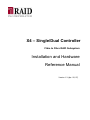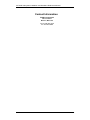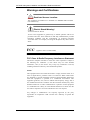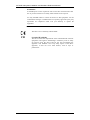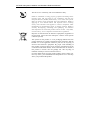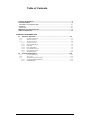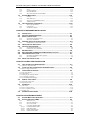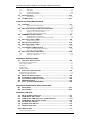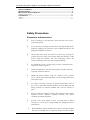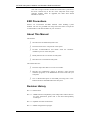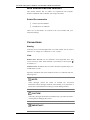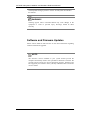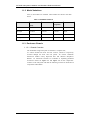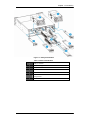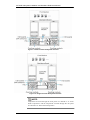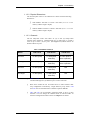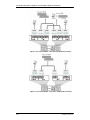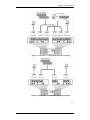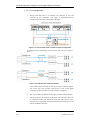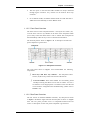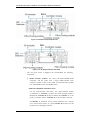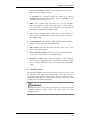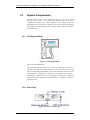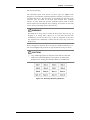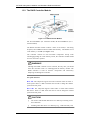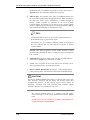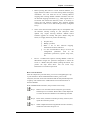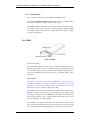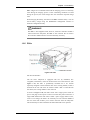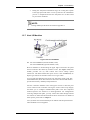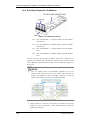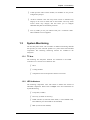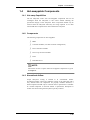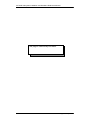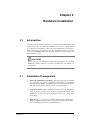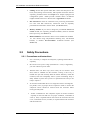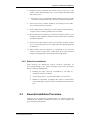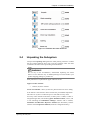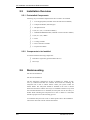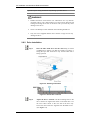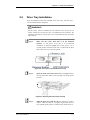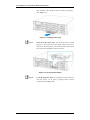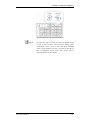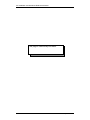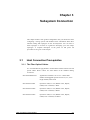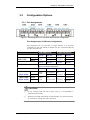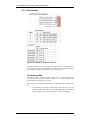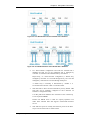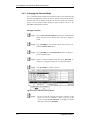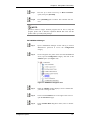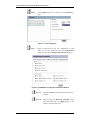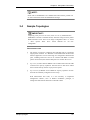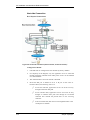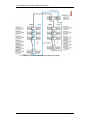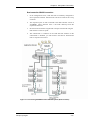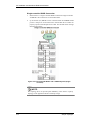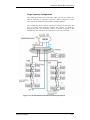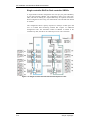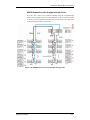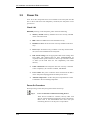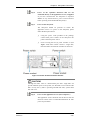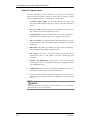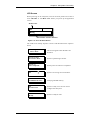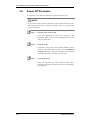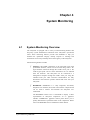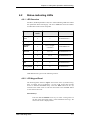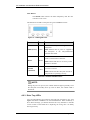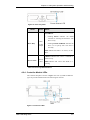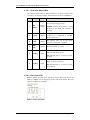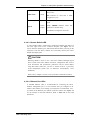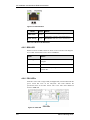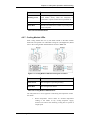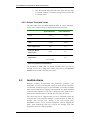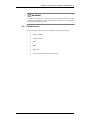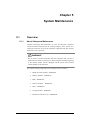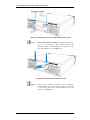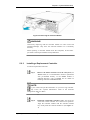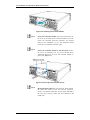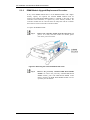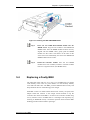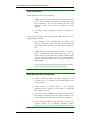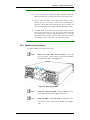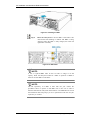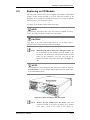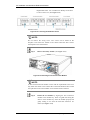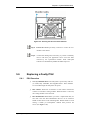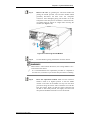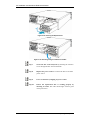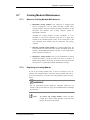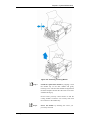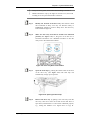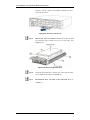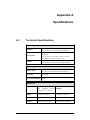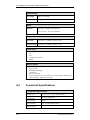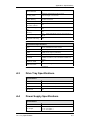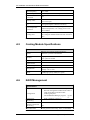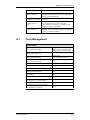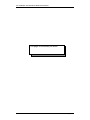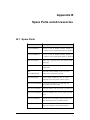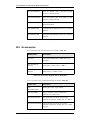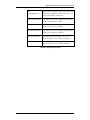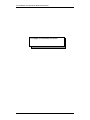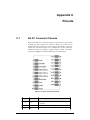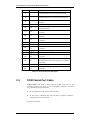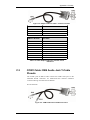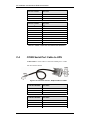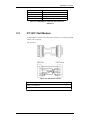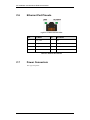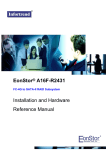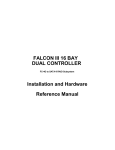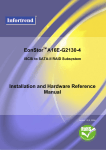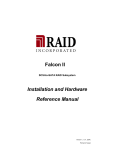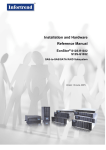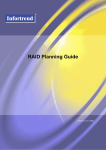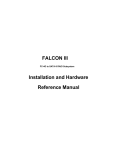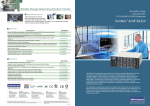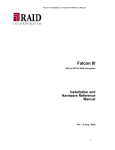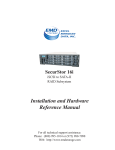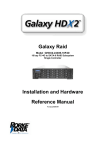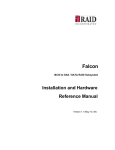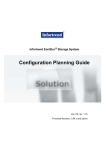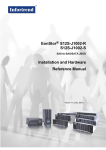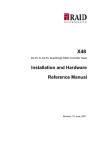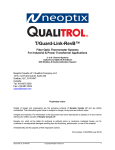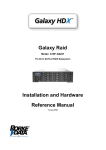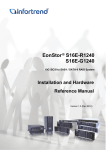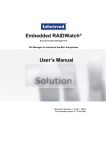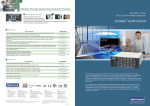Download X4 – Single/Dual Controller Installation and Hardware
Transcript
X4 – Single/Dual Controller Fibre to Fibre RAID Subsystem Installation and Hardware Reference Manual Version 1.3 (Apr. 20, 07) X4 RAID Subsystem Installation and Hardware Reference Manual Contact Information RAID Incorporated 5 Branch Street Methuen, MA 01844 Phone: 800.330.7335 Fax: 978.683.6656 ii X4 RAID Subsystem Installation and Hardware Reference Manual Copyright 2007 This Edition First Published 2007 All rights reserved. This publication may not be reproduced, transmitted, transcribed, stored in a retrieval system, or translated into any language or computer language, in any form or by any means, electronic, mechanical, magnetic, optical, chemical, manual or otherwise, without the prior written consent of RAID, Inc. Disclaimer RAID makes no representations or warranties with respect to the contents hereof and specifically disclaims any implied warranties of merchantability or fitness for any particular purpose. Furthermore, RAID reserves the right to revise this publication and to make changes from time to time in the content hereof without obligation to notify any person of such revisions or changes. Product specifications are also subject to change without prior notice. Trademarks RAID, RAID logo and X4 are registered trademarks of RAID, Inc. PowerPC® is a trademark of International Business Machines Corporation and Motorola Inc. Solaris and Java are trademarks of Sun Microsystems, Inc. All other names, brands, products or services are trademarks or registered trademarks of their respective owners. iii X4 RAID Subsystem Installation and Hardware Reference Manual Warnings and Certifications Restricted Access Location: This equipment is intended to be installed in a RESTRICTED ACCESS LOCATION only. Electric Shock Warning! To Prevent Electric Shock: Access to this equipment is granted only to trained operators and service personnel who have been instructed of and fully understand the possible hazardous conditions and the consequences of accessing non-fieldserviceable units. For example, accessing the backplane may cause electric shock. FCC (applies in the U.S. and Canada) FCC Class A Radio Frequency Interference Statement This device complies with Part 15 of the FCC rules. Operation is subject to the following two conditions: (1) this device may not cause harmful interference, and (2) this device may accept any interference received, including interference that may cause undesired operation. NOTE: This equipment has been tested and found to comply with the limits for a Class A digital device, pursuant to Part 15 of the FCC Rules. These limits are designed to provide reasonable protection against harmful interference when the equipment is operated in a commercial environment. This equipment generates, uses, and can radiate radio frequency energy and, if not installed and used in accordance with the instruction manual, may cause harmful interference to radio communications. Operation of this equipment in a residential area is likely to cause harmful interference in which case the user will be required to correct the interference at his own expense. Any changes or modifications not expressly approved by the party responsible for compliance could void the user’s authority to operate the equipment. iv X4 RAID Subsystem Installation and Hardware Reference Manual WARNING: A shielded power cord is required in order to meet FCC emission limits and also to prevent interference to nearby radio and television reception. Use only shielded cables to connect I/O devices to this equipment. You are cautioned that changes or modifications not expressly approved by the party responsible for compliance could void your authority to operate the equipment. This device is in conformity with the EMC. CB (Certified Worldwide) This device meets the requirements of the CB standard for electrical equipment with regard to establishing a satisfactory level of safety for persons using the device and for the area surrounding the apparatus. This standard covers only safety aspects of the above apparatus; it does not cover other matters, such as style or performance. v X4 RAID Subsystem Installation and Hardware Reference Manual This device is in conformity with UL standards for safety. RAID is committed to being properly prepared and taking all the necessary steps that will result in our compliance with the new European directive, RoHS (2002/95/EC), on or before the specific dates set forth in those applicable laws and regulations. RAID is applying its own internal efforts and expertise and is working closely with customers and suppliers to achieve compliance while maintaining an uninterrupted supply of quality products. RAID is currently investigating, evaluating, and qualifying our materials and components to ensure that products sold on or after 1 July 2006, in such territory, are in compliance with the above regulations. Disposal of Old Electrical & Electronic Equipment (Applicable in the European Union and other European countries with separate collection systems) This symbol on the product or on its packaging indicates that this product shall not be treated as household waste. Instead it shall be handed over to the applicable collection point for the recycling of electrical and electronic equipment. By proper waste handling of this product you ensure that it has no negative consequences for the environment and human health, which could otherwise be caused if this product is thrown into the garbage bin. The recycling of materials will help to conserve natural resources. For more details about recycling of this product, please contact your local city office, your household waste disposal service or the shop where you purchased the product. Table of Contents CONTACT INFORMATION............................................................................................... II COPYRIGHT 2006 ....................................................................................................... III This Edition First Published 2006....................................................................................... iii Disclaimer .......................................................................................................................... iii Trademarks........................................................................................................................ iii WARNINGS AND CERTIFICATIONS ................................................................................ IV TABLE OF CONTENTS.................................................................................................. VI CHAPTER 1 INTRODUCTION 1.1 PRODUCT OVERVIEW .................................................................................... 1-1 1.1.1 1.1.2 1.1.3 1.1.3.1 1.1.3.2 1.1.3.3 1.1.3.4 1.1.3.5 1.1.3.6 1.1.3.7 1.2 SYSTEM COMPONENTS ............................................................................... 1-12 1.2.1 1.2.2 1.2.3 1.2.3.1 1.2.3.2 vi Product Introduction............................................................................................... 1-1 Model Variations .................................................................................................... 1-2 Enclosure Chassis ................................................................................................... 1-2 Chassis Overview .................................................................................................... 1-2 Physical Dimensions ................................................................................................ 1-5 Channels .................................................................................................................. 1-5 Port Assignments ..................................................................................................... 1-8 Front Panel Overview .............................................................................................. 1-9 Rear Panel Overview ............................................................................................... 1-9 Backplane Board.................................................................................................... 1-11 LCD Keypad Panel ............................................................................................... 1-12 Drive Tray............................................................................................................. 1-12 The RAID Controller Module ............................................................................... 1-14 Controller Module Interfaces ................................................................................. 1-15 DIMM Module....................................................................................................... 1-18 X4 RAID Subsystem Installation and Hardware Reference Manual 1.2.4 1.2.5 1.2.6 1.2.7 1.2.8 1.3 BBU ...................................................................................................................... 1-18 PSUs ..................................................................................................................... 1-19 Cooling Modules................................................................................................... 1-20 Host I/O Modules .................................................................................................. 1-21 Drive/Host Expansion I/O Modules ...................................................................... 1-22 SYSTEM MONITORING ................................................................................. 1-23 I2C bus.................................................................................................................. 1-23 LED Indicators ..................................................................................................... 1-24 Firmware and RAIDWatch GUI ........................................................................... 1-24 Audible Alarms ..................................................................................................... 1-24 1.3.1 1.3.2 1.3.3 1.3.4 1.4 HOT-SWAPPABLE COMPONENTS ................................................................. 1-25 1.4.1 1.4.2 1.4.3 Hot-swap Capabilities .......................................................................................... 1-25 Components .......................................................................................................... 1-25 Normalized Airflow ............................................................................................... 1-25 CHAPTER 2 HARDWARE INSTALLATION 2.1 2.2 2.3 INTRODUCTION ............................................................................................. 2-1 INSTALLATION PREREQUISITES...................................................................... 2-1 SAFETY PRECAUTIONS:................................................................................. 2-2 2.3.1 2.3.2 2.4 Precautions and Instructions .................................................................................. 2-2 Static-free Installation ............................................................................................ 2-3 GENERAL INSTALLATION PROCEDURE ........................................................... 2-3 2.4.1 2.5 2.6 Installation Procedure Flowchart........................................................................... 2-4 UNPACKING THE SUBSYSTEM ........................................................................ 2-5 INSTALLATION OVERVIEW ............................................................................. 2-6 2.6.1 2.6.2 2.7 2.8 2.9 Preinstalled Components ........................................................................................ 2-6 Components to be Installed..................................................................................... 2-6 RACKMOUNTING ........................................................................................... 2-6 ENCLOSURE BAY NUMBERING AND DRIVE ID ALLOCATION ............................ 2-7 HARD DRIVE INSTALLATION........................................................................... 2-7 2.9.1 2.9.2 2.10 Hard Drive Installation Prerequisites..................................................................... 2-7 Drive Installation .................................................................................................... 2-8 DRIVE TRAY INSTALLATION ........................................................................... 2-9 CHAPTER 3 SUBSYSTEM CONNECTION 3.1 HOST CONNECTION PREREQUISITES .............................................................. 3-1 3.1.1 The Fiber Optical Cables ..................................................................................................... 3-1 3.2 TOPOLOGY AND CONFIGURATION CONSIDERATIONS....................................... 3-2 3.2.1 Basic Configuration Rules.................................................................................................... 3-2 3.3 CONFIGURATION OPTIONS ............................................................................ 3-3 3.3.1 Port Assignments.................................................................................................................. 3-3 3.3.2 DIP Switch ........................................................................................................................... 3-4 3.3.3 Changing the Channel Mode ................................................................................................ 3-6 3.3.3.1 Via Hyper Terminal........................................................................................................... 3-6 3.3.3.2 Via RAIDWatch Manager.................................................................................................. 3-7 3.4 SAMPLE TOPOLOGIES ................................................................................... 3-9 3.4.1 Host-side Connection ......................................................................................................... 3-10 3.4.2 Expansion Links ................................................................................................................. 3-12 3.5 POWER ON ................................................................................................. 3-18 3.5.1 Check List........................................................................................................................... 3-18 3.5.2 Power On Procedure.......................................................................................................... 3-18 3.5.3 Power On Status Check ...................................................................................................... 3-20 3.5.4 LCD Screen ........................................................................................................................ 3-21 3.6 POWER OFF PROCEDURE ........................................................................... 3-22 CHAPTER 4 SYSTEM MONITORING 4.1 4.2 SYSTEM MONITORING OVERVIEW .................................................................. 4-1 STATUS-INDICATING LEDS ............................................................................ 4-3 4.2.1 4.2.2 4.2.3 4.2.4 4.2.4.1 4.2.4.2 4.2.4.3 4.2.4.4 LED Overview ........................................................................................................ 4-3 LCD Keypad Panel ................................................................................................. 4-3 Drive Tray LEDs..................................................................................................... 4-4 Controller Module LEDs ........................................................................................ 4-5 Controller Status LEDs ............................................................................................ 4-6 Fibre Port LEDs ....................................................................................................... 4-6 Restore Default LED ............................................................................................... 4-7 Ethernet Port LEDs .................................................................................................. 4-7 vii X4 RAID Subsystem Installation and Hardware Reference Manual 4.2.5 4.2.6 4.2.7 4.2.8 4.3 4.3.1 4.4 BBU LED ................................................................................................................ 4-8 PSU LEDs ............................................................................................................... 4-8 Cooling Module LEDs ............................................................................................ 4-9 Default Threshold Values ..................................................................................... 4-10 AUDIBLE ALARM......................................................................................... 4-10 Failed Devices ...................................................................................................... 4-11 I2C MONITORING ........................................................................................ 4-11 CHAPTER 5 SYSTEM MAINTENANCE 5.1 5.1.1 5.1.2 5.2 5.2.1 5.2.2 5.2.3 5.3 5.3.1 5.3.2 5.4 5.4.1 5.5 5.6 5.6.1 5.7 5.7.1 5.7.2 5.8 5.8.1 5.8.2 OVERVIEW.................................................................................................... 5-1 About Subsystem Maintenance................................................................................ 5-1 General Notes on Component Replacement............................................................ 5-2 REPLACING CONTROLLER MODULE COMPONENTS ......................................... 5-3 Controller Module Maintenance Overview............................................................. 5-3 Removing the Controller Module ............................................................................ 5-3 Installing a Replacement Controller ....................................................................... 5-5 DIMM MODULE REPLACEMENT..................................................................... 5-7 DIMM Module Considerations ............................................................................... 5-7 DIMM Module Upgrade/Replacement Procedure .................................................. 5-8 REPLACING A FAULTY BBU .......................................................................... 5-9 Replacement Procedure ........................................................................................ 5-11 REPLACING AN I/O MODULE ....................................................................... 5-13 REPLACING A FAULTY PSU ........................................................................ 5-15 PSU Overview....................................................................................................... 5-15 COOLING MODULE MAINTENANCE ............................................................... 5-19 Notes on Cooling Module Maintenance ................................................................ 5-19 Replacing a Cooling Module ................................................................................ 5-19 REPLACING A FAILED HARD DRIVE .............................................................. 5-22 Hard Drive Maintenance Overview ...................................................................... 5-22 Replacing a Hard Drive ........................................................................................ 5-22 APPENDIX A SPECIFICATIONS A.1 TECHNICAL SPECIFICATIONS .........................................................................A-1 Environmental Specifications................................................................................................... A-1 Power Requirements.................................................................................................................. A-1 Vibration...................................................................................................................................... A-2 Certifications .............................................................................................................................. A-2 Warning Alarms ......................................................................................................................... A-2 A.2 FUNCTIONAL SPECIFICATIONS .......................................................................A-2 Configuration Specifications .................................................................................................... A-2 Architectural Specifications ..................................................................................................... A-3 A.3 DRIVE TRAY SPECIFICATIONS ........................................................................A-3 A.4 POWER SUPPLY SPECIFICATIONS ..................................................................A-3 A.5 COOLING MODULE SPECIFICATIONS ..............................................................A-4 A.6 RAID MANAGEMENT ....................................................................................A-4 A.7 FAULT TOLERANCE MANAGEMENT ................................................................A-5 APPENDIX B SPARE PARTS AND ACCESSORIES B.1 B.2 SPARE PARTS ..............................................................................................B-1 ACCESSORIES ..............................................................................................B-2 APPENDIX C PINOUTS C.1 C.2 C.3 C.4 C.5 C.6 C.7 4G FC CONNECTOR PINOUTS .......................................................................C-1 COM1 SERIAL PORT CABLE.........................................................................C-2 COM1 CABLE: DB9 AUDIO JACK Y-CABLE PINOUTS....................................C-3 COM2 SERIAL PORT CABLE TO UPS............................................................C-4 IFT-9011 NULL MODEM ...............................................................................C-5 ETHERNET PORT PINOUTS ............................................................................C-6 POWER CONNECTORS ..................................................................................C-6 SAFETY PRECAUTIONS ............................................................................................... IX Precautions and Instructions............................................................................................................ ix viii X4 RAID Subsystem Installation and Hardware Reference Manual ESD PRECAUTIONS .....................................................................................................X ABOUT THIS MANUAL ..................................................................................................X REVISION HISTORY ......................................................................................................X WHO SHOULD READ THIS MANUAL? ............................................................................. XI Related Documentation .................................................................................................................... xi CONVENTIONS ............................................................................................................ XI Naming ............................................................................................................................................. xi Lists .................................................................................................................................................. xi Safety Precautions Precautions and Instructions ƒ Prior to powering on the subsystem, ensure that the correct power range is being used. ƒ If it is necessary to transport the subsystem, repackage all disk drives separately. Shipping the subsystem with installed hard drives will damage the backplane connectors. ƒ The X4 subsystem comes with sixteen (16) drive bays. Leaving any of these drive bays empty will seriously affect the efficiency of the airflow within the enclosure, and will consequently lead to the system overheating, which can cause irreparable damage. ƒ If a module fails, leave it in place until you have a replacement unit and you are ready to replace it. ƒ Airflow Consideration: The subsystem requires an airflow clearance, especially at the front and rear. ƒ Handle subsystem modules using the retention screws, ejection levers, and the metal frames/faceplates. Avoid touching PCB boards and connector pins. ƒ To comply with safety, emission, or thermal requirements, none of the covers or replaceable modules should be removed. Make sure that during operation, all enclosure modules and covers are securely in place. ƒ Be sure that the rack cabinet into which the subsystem chassis will be installed provides sufficient ventilation channels and airflow circulation around the subsystem. ƒ Provide a soft, clean surface to place your subsystem on before working on it. Servicing on a rough surface may damage the exterior of the chassis. ƒ Dual redundant controller models come with two controller modules that must be installed into the subsystem. Single controller modules ix X4 RAID Subsystem Installation and Hardware Reference Manual come with a single controller module and a metal sheet is placed over the lower controller bay at the rear of the subsystem. Since single controller modules cannot be upgraded, this metal sheet should NEVER be removed. ESD Precautions Observe all conventional anti-ESD methods while handling system modules. The use of a grounded wrist strap and an anti-static work pad are recommended. Avoid dust and debris in your work area. About This Manual This manual: ƒ Introduces the X4 RAID Subsystem series. ƒ Describes all the active components in the system. ƒ Provides recommendations and details about the hardware installation process of the subsystem. ƒ Briefly describes how to monitor the subsystem. ƒ Describes how to maintain the subsystem. This manual does not: ƒ Describe components that are not user-serviceable. ƒ Describe the configuration options of firmware, using terminal emulation programs, or the RAIDWatch GUI that came with your subsystem. ƒ Give a detailed description of the RAID processing units or the RAID controllers embedded within the subsystem. Revision History Rev. 1.0: Initial release Rev. 1.1: Added backward compatibility with 2Gbps Fibre Channel devices. For more information, please refer to the latest Interoperability Test Report. Rev. 1.2: Updated controller model names. Rev. 1.3: Added configuration topologies. x X4 RAID Subsystem Installation and Hardware Reference Manual Who should read this manual? This manual assumes that its readers are experienced with computer hardware installation and are familiar with storage enclosures. Related Documentation ƒ Generic Operation Manual ƒ RAIDWatch User’s Manual These two (2) documents are located in the CD included with your subsystem package Conventions Naming From this point on and throughout the rest of this manual, the X4 series is referred to as simply the “subsystem” or the “system.” Lists Bulleted Lists: Bulleted lists are statements of non-sequential facts. They can be read in any order. Each statement is preceded by a black square “ ” or black dot “•.” Numbered Lists: Numbered lists are used to describe sequential steps you should follow in order. Important information that users should be aware of is indicated with the following icons: NOTE: These messages inform the reader of essential but non-critical information. These messages should be read carefully as any directions or instructions contained therein can help you avoid making mistakes. CAUTION! Cautionary messages should also be heeded to help you reduce the chance of losing data or damaging the system. IMPORTANT! xi X4 RAID Subsystem Installation and Hardware Reference Manual The Important messages pertain to use the X4 subsystem introduced in this manual. WARNING! Warnings appear where overlooked details may cause damage to the equipment or result in personal injury. Warnings should be taken seriously. Software and Firmware Updates Please contact RAID at 800-330-7335 for the latest information regarding software and firmware upgrades. NOTE: The firmware version installed on your system should provide the complete functionality listed in the specification sheet/user’s manual. We provide special revisions for various application purposes. Therefore, DO NOT upgrade your firmware unless you fully understand what a firmware revision will do. xii Chapter 1 Introduction 1.1 Product Overview 1.1.1 Product Introduction This hardware manual briefly introduces the X4 Fibre-to-Fibre RAID subsystem. The X4 series comes with either six (6) or four (4) 4Gbps Fibre channels on each RAID controller and supports sixteen (16) hotswappable Fibre hard drives in a 3U chassis. The series is built around the 5th-generation ASIC400 as the hardware RAID6 engine with a pre-installed 512MB cache memory or another module of up to 2GB in size. The 4Gb/s Fibre Channels are interfaced through twelve (12) SFP ports to facilitate Figure 1-1: X4 Subsystem flexible, fault-tolerant host or expansion links. More significant is the loop switch architecture that eliminates LIP overheads and improves FC loop performance. Six (6) embedded SATA channels are used for cross-controller communications providing exceptional bandwidth for synchronized cache operation. The X4 series comes with redundant- or single-controller configurations and the most advanced fault-tolerance features in the industry. Host and drive channels are routed through separate I/O boards. Channels routed through an I/O board are each from a different I/O processor to reduce the chance of down time by component failure. Dual-redundant, hot-swappable cooling and power supply modules protect the subsystem from single point of failure. The modular nature of the subsystem and the easy accessibility to all major components ensure the ease of the subsystem maintenance. Product Overview 1-1 X4 RAID Subsystem Installation and Hardware Reference Manual 1.1.2 Model Variations Four (4) X4 models are available. These models are listed in the table below: Table 1-1 X4 Model Variations Model Host Channels Drive Channels Host/Drive Configurable Controller (fixed) X4-Dual 2 x 4G FC 2 x 4G FC 2 x 4G FC Redundant X4-Single 2 x 4G FC 2 x 4G FC 2 x 4G FC Single X4-Dual 2 x 4G FC 2 x 4G FC N/A Redundant X4-Single 2 x 4G FC 2 x 4G FC N/A Single 1.1.3 Enclosure Chassis 1.1.3.1 Chassis Overview The X4 RAID storage subsystem is housed in a compact steel, 3U chassis divided into front and rear sections, which are respectively accessed through the front and rear panels. An interior aluminum framework enables evenly dispersed heat and efficient dissipation. RAID’s 3U rackmount brackets are available as separately-purchased accessories. Please see Figure 1-3 and Figure 1-4 for the components’ locations in the subsystem and read the following sections for details about components and modules. 1-2 Product Overview Chapter 1: Introduction Figure 1-2: Subsystem Modules Table 1-2 Rear Panel Modules 1 CH0 I/O module 2 PSU + Cooling module 3 CH1 I/O module 4 CH3 + CH5 I/O module 5 Li-Ion BBU 6 RAID controllers configuration 7 CH2 + CH4 I/O module in a fault-tolerant, dual-active 1-3 X4 RAID Subsystem Installation and Hardware Reference Manual Figure 1-3: Dual-controller Subsystem Overview Figure 1-4: Single-controller Subsystem Overview NOTE: Components accessed through the front panel are referred to as “Front Panel Components” and the components accessed through the rear panel are referred to as “Rear Panel Components.” 1-4 Product Overview Chapter 1: Introduction 1.1.3.2 Physical Dimensions The X4 subsystem comes in an enhanced 3U chassis with the following dimensions: ƒ With handles: 482.6mm x 131mm x 504.3mm (19 x 5.2 x 19.9 inches) (width x height x depth) ƒ Without handles: 445mm x 130mm x 488.2mm (17.5 x 5.1 x 19.2 inches) (width x height x depth) 1.1.3.3 Channels The X4 subsystem comes with either six (6) or four (4) 4Gbps Fibre channels. Each channel is routed through two (2) SFP ports to provide a total of up to twelve (12) FC ports. (See Figure 1-5) Shown below are details of these I/O ports: Table 1-3 X4 Model Variations Model CH0 & CH1 CH2 & CH3 CH4 & CH5 X4-Dual 4 x SFP (host) 4 x SFP (drive extension) 4 x SFP (host or drive expansion) X4-Single 4 x SFP (host) 4 x SFP (drive extension) 4 x SFP (host or drive expansion) X4-Dual 4 x SFP (host) 4 x SFP (drive extension) N/A X4-Single 4 x SFP (host) 4 x SFP (drive extension) N/A ƒ CH0 and CH1 are defaulted as host port modules. Each channel is interfaced through two (2) SFP host ports on each controller. ƒ Disk drives within the X4 are linked across a Fibre Channel dualloop configuration controlled by a high efficiency loop switch. CH2 and CH3 can be extended to Fibre Channel expansion SBODs. ƒ CH4 and CH5 can be manually configured either as host or drive channels. You can change the channel mode of CH4 and CH5 via firmware configuration utilities. Please see Chapter 4 for details. 1-5 X4 RAID Subsystem Installation and Hardware Reference Manual Figure 1-5: 6 Channel Model - Fibre Ports (Redundant-controller) Figure 1-6: 4-Channel Model - Fibre Ports (Redundant-controller) 1-6 Product Overview Chapter 1: Introduction Figure 1-7: Fibre Ports – 6 Channel Model (Single-controller) Figure 1-8: Fibre Ports – 4 Channel Model (Single-controller) 1-7 X4 RAID Subsystem Installation and Hardware Reference Manual 1.1.3.4 Port Assignments 1. Taking CH0 and CH1 as an example, the controller A port and controller B port definitions only apply in redundant-controller configurations when their onboard hub is disabled. Figure 1-9: A Ports and B Ports in a Dual-controller Configuration A simplified view of onboard hub is shown below. LD is short for “Logical Drive.” Figure 1-10: Onboard Hub and Access Routes If the onboard hub is enabled, the twin ports will be “hubbed” together. Any of the twin ports provides equal access to both of the RAID controllers (as shown in the lower half of the above diagram). 2. The A port and B port definitions only apply in dual-controller models. 3. CH2 and CH3 are the extension of the drive-side dual loop. There are no controller-specific port definitions with CH2 and CH3 I/O ports. The dual loop is physically interfaced with dual-ported Fibre drives and both of the RAID controllers. 1-8 Product Overview Chapter 1: Introduction 4. The twin ports on the CH2 and CH3 modules are always interfaced through bypass circuitries. Any of them can be used for drive loop extension. 5. On 6-channel models, the default channel mode for CH4 and CH5 is “host” and can be manually set to the “drive” mode. 1.1.3.5 Front Panel Overview The front section of the subsystem features a 4x4 layout for sixteen (16) 3.5-inch drives. The two (2) handles on the front of the subsystem enable you to easily extract the chassis from a rack or cabinet. The LCD panel on the left handle provides an easy access to firmware functionalities. The X4 front panel is shown in Figure 1-11. A description of each front panel component is given below: Figure 1-11: Subsystem Front View The front panel shown in Figure 1-11 accommodates the following components: ƒ Drive bays with drive tray canisters: The subsystem houses sixteen (16) drive bays in the front section of the chassis. ƒ Forearm handles: These front handles are conveniently placed and help retrieving the chassis out of a rack or cabinet. A 2-rows x 16-characters LCD keypad panel is mounted on the left side and can be used for configuration and troubleshooting. (Please refer to Section 1.2.1) 1.1.3.6 Rear Panel Overview The rear section for the dual-redundant controller, X4, subsystem is shown in Figure 1-12 and the single-controller X4 subsystem is shown in Figure 1-13. The rear panel provides access to components located in the rear section. A description of each rear panel component is given below: 1-9 X4 RAID Subsystem Installation and Hardware Reference Manual Figure 1-12: X4 Dual-controller Rear View Figure 1-13: X4 Single-controller Rear View The rear panel shown in Figure 1-12 accommodates the following components: ƒ RAID controller modules: X4 comes with dual-redundant RAID controllers; and X4 comes with a single RAID controller. Each controller contains a main circuit board, associated interfaces, a BBU slot, and a DIMM socket. (See Section 1.2.3.) About the redundant controllers in X4 For the dual-controller subsystems, the upper controller module is identified as Controller A while the lower controller module is identified as Controller B. By factory default, the Controller A is the primary controller and the Controller B is the secondary controller. If Controller A should fail for any reason (hardware error, software error, removal from chassis, etc.), the Controller B will take over and become the new managing controller. 1-10 Product Overview Chapter 1: Introduction If the failed Controller A restarts and successfully returns to service, it will become the secondary controller. If Controller A is replaced and then the subsystem is rebooted, Controller B will return the Primary role to Controller A, the controller located in the upper slot. ƒ BBUs: All X4 models come with either one (1) or two (2) BBUs. BBUs are designed to sustain cached data during a power outage to prevent data loss. These BBUs are independent from controllers and separately hot-swappable. (See Section 1.2.4.) ƒ PSUs: The hot-swappable PSUs provide power to the subsystem. A power switch is provided with each PSU to turn the system on and off. (See Section 1.2.5.) ƒ Cooling modules: The redundant cooling modules provide ventilation airflow across the subsystem. (See Section 1.2.6.) ƒ DIP Switches: The subsystem DIP switches control some of the system configuration options. ƒ Host connection modules: Each host connection module contains two (2) FC ports for host connection. (See Section 1.2.7.) ƒ Expansion modules: Each expansion module provides extensions from a dual-loop configuration and two (2) additional channels (CH4 & CH5 – 6-channel models) for host or drive connections. (See Section 1.2.8.) 1.1.3.7 Backplane Board An integrated backplane board separates the front and rear sections of the X4 subsystem. This PCB board provides logic level signals and low voltage power paths. Thermal sensors and I2C devices are onboard to detect system temperature and PSU/cooling module operating statuses. This board contains no user-serviceable components. WARNING! The backplane board is not a user-serviceable item. Avoid contact with the backplane board for possible shorts with voltage traces can cause hazardous results. 1-11 X4 RAID Subsystem Installation and Hardware Reference Manual 1.2 System Components The X4 houses many active components and they can be accessed through either the front or rear panel. The modular design of the active components facilitates their easy installation and removal. Hot-swap mechanisms are incorporated to eliminate power surges and signal glitches that might occur while swapping these modules. Each component is further described below: 1.2.1 LCD Keypad Panel Figure 1-14: LCD Keypad Panel PN: IFT-9273CHandLLCD The LCD keypad panel consists of a 2-rows x 16-characters LCD screen, function keys, and LED status indicators. The LCD panel provides full access to all RAID configuration options and monitoring functions. After powering up the subsystem, the initial screen will display the subsystem’s model name. A different name can be assigned to the subsystem or different logical drives. This enables ease of identification in a topology consisting of numerous arrays. 1.2.2 Drive Tray Figure 1-15: Drive Tray Front View 1-12 System Components Chapter 1: Introduction PN: IFT-9273CDTray The subsystem comes with sixteen (16) drive trays (see Figure 1-15) designed to accommodate separately-purchased, standard 1-inch pitch, 3.5inch Fibre disk drives. The drive bays are accessible from the front of the enclosure. Two (2) LEDs on the front bezel indicate drive operating statuses. A rotary bezel lock prevents accidental removal, while a release button ensures fast and efficient drive swapping. Screw holes on the sides can be used to secure hard drives to the drive tray. WARNING! Be careful not to warp, twist, or contort the drive tray in any way (e.g., by dropping it or resting heavy objects on it). The drive tray has been customized to fit into the drive bays in the X4 subsystem. If the drive bay superstructure is deformed or altered, the drive trays may not fit into the drive bay. When viewing from the front, drive bay IDs are numbered from Slot 1 to Slot 16 (see Figure 1-16), from left to right, and then from top to bottom. CAUTION! ƒ Tray numbering sequence is important if one disk drive fails and needs to be replaced. Replacing a wrong drive can fatally fail a RAID3/5 array. Failing three members destroys a RAID6 array. Figure 1-16: Drive Bay Numbering Sequence 1-13 X4 RAID Subsystem Installation and Hardware Reference Manual 1.2.3 The RAID Controller Module Figure 1-17: RAID Controller Module PN: IFT-83F40REC6 (for 6-channel models) & IFT-83F40REC4 (for 4channel models) The RAID controller module contains a main circuit board, a rear-facing faceplate, and a DIMM socket for DDR cache memory. The default size of cache memory is 512MB. (See Figure 1-17) The controller contains no user-serviceable components. Except when installing/upgrading the cache memory inside, the controller module should never be removed or opened. WARNING! Although the RAID controller can be removed, the only time you should touch the controller itself is to install/upgrade the memory module. The RAID controller is built of sensitive components and unnecessary tampering can damage the controller. FC speed detection: Host side: The subsystem supports host side connection either at 4Gb/s or 2Gb/s speed. There is a DIP switch that can be used to change the channel speed on the rear panel. Drive side: The subsystem supports either 2Gb/s or 4Gb/s Fibre Channel disk drives. There is a DIP switch that can be used to change the channel speed on the rear panel. CAUTION! 1-14 ƒ Do not mix 4Gb and 2Gb disk drives in a dual-loop consisting of two drive channels! ƒ Installing 4Gb disk drives in a dual-loop (e.g., CH2 and CH3), and System Components Chapter 1: Introduction 2Gb disk drives in another dual-loop (e.g., CH4 and CH5) is allowed. ƒ Do not include both 4Gb and 2Gb disk drives in a logical drive configuration. Cooling module speed detection: If any of the embedded temperature sensors reports a reading breaching preset threshold, the cooling modules will automatically raise its rotation speed. RCC (Redundant Controller Communications) channels: The X4 subsystem comes with six (6), dedicated, SATA channels that are exclusively used for inter-controller communications. These paths are routed through a common backplane and are non user-serviceable. Docking connectors: The FCI docking connectors at the rear of the controller boards connect the controller module to the backplane board. 1.2.3.1 Controller Module Interfaces The controller interfaces are diagrammed and described as follows: Figure 1-18: RAID Controller Faceplate ƒ COM ports: Each controller module comes with two (2) COM ports. COM1 is used for accessing the firmware-embedded text-based configuration utility through RS-232 serial port connection. A management session should be invoked by a VT-100 compatible terminal emulation program. An audio-jack to DB9 cable is shipped with a single-controller model. A similar Y-cable that features two audio jacks is shipped with dual-controller models. (PN: IFT9270AYCab) The two (2) audio jacks of the Y-cable connects the COM1 ports on partner RAID controllers so that a management session will not be disrupted during controller failover/failback. The COM2 serial port connects to the serial ports on UPS (Uninterruptible Power Supply) devices. An optional audio jack to DB9 cable (PN: IFT-9270CUPSCab) or a similar Y-cable (PN: IFT- 1-15 X4 RAID Subsystem Installation and Hardware Reference Manual 9270CUPSYCab) is available as an optional accessory. Please refer to Appendix E for more information about UPS connection. ƒ Ethernet port: All controllers come with a 10/100BaseT Ethernet port for local/remote management through LAN/WAN. When operating in the dual-active mode, system configuration is handled through the Primary (usually controller A) controller. In the event of single controller failure, the Ethernet port on the surviving controller inherits the pre-configured IP (if a static IP has been assigned instead of DHCP) and continues the monitoring or configuration service. TIPS: Connect both Ethernet ports (if you are using a dual-controller X4) to the Ethernet ports of your network switch. The Ethernet port on a secondary controller (usually the controller at the lower position) will stay idle until the occurrence of primary controller failure. Shielded cables must be applied to protect against emissions. Connect the other end of the Ethernet cable to a LAN port of your local Ethernet hub or switch. ƒ LED indicators: Each rear panel comes with nine (9) LED indicators. Please refer to Chapter 3 for information on LEDs. ƒ Levers: Two (2) ejection levers on the sides of the controller can be used to gracefully remove or install the controller. ƒ Restore Default Button/LED: Pressing the “restore default button” while powering on the subsystem will restore firmware default settings. CAUTION! The Restore NVRAM Default push button is a function that carries some risks. Firmware restoration will not destroy the existing logical drive configurations; however, if the existing logical drives cannot be adequately associated with host ID/LUNs after firmware default restoration, data loss or inconsistencies may occur. The “Restore Default” button is a non-latch type push button accessed through a round opening underneath the Restore Default LED. Listed below are the necessary procedures that should be completed before using this button: 1-16 System Components Chapter 1: Introduction 1. Before pressing this button to restore firmware defaults, it is highly advised to make a list of the existing ID/LUN mapping information. You will need the list for restoring ID/LUN mapping after restoring defaults. Default restoration will erase the ID/LUN mapping associations (e.g., which logical drive is associated with which host ID/LUN), and it is necessary to restore the host ID/LUN mapping after firmware default restoration in order to access data on the previously configured arrays. 2. Some of the latest firmware updates may be incompatible with the firmware currently running on your subsystem. These updates may require restoring firmware defaults before firmware upgrade can actually take place. Before using the button, it is highly advised to practice the following: ƒ ƒ ƒ ƒ 3. Stop host I/Os, Backup your data, Make a list of host ID/LUN mapping information for future references. It is also recommended to keep a record of all configuration parameters such as the performance preferences, specific stripe sizes, etc. The no. 3 condition that requires restoring defaults is when an administrator forgets the password configured to control the access to a RAID subsystem. Before pushing this button, also practice the steps listed above. You can access array information even without a password. How to use the button? After the subsystem is powered down, you can use a straighten paper-clip to press the button. Press and hold the button down, power on the subsystem, and wait for the associated LED and the subsystem Ready LED to light up. The “Restore Def.” LED indicates successful restoration of firmware defaults. With redundant RAID controllers, the procedure can be tricky: Step 1. Remove one controller from the subsystem, power down, and then power on with the “Restore Def.” button depressed to restore the firmware defaults on the remaining controller. Step 2. Power down, install the controller previously removed, and repeat the restoration process. Step 3. When completed with restoring defaults on both controllers, install both controllers and power on. 1-17 X4 RAID Subsystem Installation and Hardware Reference Manual 1.2.3.2 DIMM Module Each controller board comes with a DDR RAM DIMM module. The 184-pin DDR RAM DIMM socket comes with a pre-installed DDR cache memory with the capacities from 512MB to 2GB. The DIMM module is mounted on the controller board. You need to remove the controller from chassis in order to replace/upgrade a DIMM module. Use DIMM modules of the same size, speed, and the same chips in a dualcontroller configuration. 1.2.4 BBU Figure 1-19: BBU PN: IFT-9273CBTE The Li-Ion BBU module, a shown above, can sustain cached data for days during a power failure. The use of a BBU is highly recommended in order to ensure data integrity. If power outage occurs, the BBU supplies power to sustain the unfinished writes cached in memory. The BBU module is hotswappable. New Feature: The battery cell packs come with an EEPROM to record the date of installation and other service data; and when the approximate one-year life expectancy is reached (by checking against the real-time-clock), system administrators will be notified for replacing the BBU. In accordance with international transportation regulations, the BBU is only charged to between 35% and 45% of its total capacity when shipped. After powering on the subsystem (see Section 4.1) the BBU will automatically start charging its battery cells. It usually requires approximately twelve (12) hours for the battery to be fully charged. If the battery is not fully charged after twelve (12) hours, a problem might have occurred with the BBU and you should contact your subsystem vendor for a replacement. Re-installing the BBU may sometimes correct the fault if 1-18 System Components Chapter 1: Introduction BBU charger has overheated and forced the charging process to halt many times during the charging process. If the overheating conditions occurred during the process, the actual charge time will extend the expected charge time. While charging the battery, the LED on the BBU will flash slowly. You can check battery charge using the RAIDWatch management software or firmware configuration utility. WARNING! The BBU is hot-swappable itself; however, when the controller module is removed from the subsystem, the BBU is also removed. Do not remove the controller module unless it becomes absolutely necessary. 1.2.5 PSUs Figure 1-20: PSU PN: IFT-9273ECPSU The X4 series subsystem is equipped with two (2) redundant, hotswappable, 530W PSUs, which are located at the rear of the enclosure. (See Figure 1-12) The PSU is permanently mounted into a 2U canister especially designed to house both the PSU and a cooling module, which is mounted at the rear end of the 2U bracket. When a PSU is removed from the chassis, the cooling module is also removed. As shown in Figure 1-20, each PSU comes with a single power socket for power cord plug-in and a power switch to turn the subsystem on and off. A single LED indicates the PSU status. When a power supply failure occurs, such as over-voltage, the LED is lit constantly red. An extraction handle at the rear of the PSU enables you to remove the PSU from the subsystem. This should only be done if the PSU has failed and needs to be replaced. 1-19 X4 RAID Subsystem Installation and Hardware Reference Manual A retention screw through the extraction handle secures the PSU to the enclosure. To remove the PSU, the retention screw must be removed first. When installing a new PSU, make sure that the retention screw has been firmly secured. For the PSU specifications, please refer to Appendix B. 1.2.6 Cooling Modules Figure 1-21: Cooling Module PN: IFT-9273ECFanMod The redundant cooling modules are contained within PSU modules. When a PSU is removed from the chassis, the cooling module within is also removed. The subsystem is equipped with two (2), dual-speed, thermal fan, cooling modules. They are installed in the rear section of the PSU modules. Two (2) LEDs on the PSU faceplate indicate the corresponding cooling fan statuses. Intelligent Dual Speed Operation The cooling fans in the cooling module operate with two rotation speeds. Under normal conditions, the cooling fans run at the low speed, which is sufficient for maintaining airflow across components. Under the following conditions, cooling fans raise their rotation speed to increase airflow: 1. Component Failure: once a cooling fan, a PSU, or a temperature sensor fails, the remaining cooling fans automatically raise its rotation speed. 2. 1-20 Elevated Temperature: if the temperature reading breaches the upper threshold set for any of the interior temperature sensors, the cooling fans automatically raise its rotation speed. System Components Chapter 1: Introduction 3. During the subsystem initialization stage, the cooling fans operate at the high speed and return to lower speed once the initialization process is completed and that the subsystem has not discovered any erroneous conditions. NOTE: ƒ Cooling module specifications are listed in Appendix A. 1.2.7 Host I/O Modules Figure 1-22: Host I/O Module PN: IFT-9273CF4HIO2L (left-side module; CH0) IFT-9273CF4HIO2R (right-side module; CH1) Host I/O modules are located along the upper edge of enclosure rear panel and are secured to the chassis by retention screws. (See Figure 1-22) Each module provides two (2) SFP sockets that receive 4Gbps optical transceivers. The Fibre Channel host ports receive 4.25/2.125GBd SFP, LC duplex type transceivers and then connect to LC-type cables. You can order the SFP tranceivers from your subsystem vendor. (P/N: IFT9270CSFP4GA01) These SFP tranceivers have been selected and tested to provide the necessary reliability and performance. All host connection modules come with bypass circuits so that host ports can be routed to both controllers. The bypass circuits ensure loop integrity and allow you to configure redundant data paths to the host computers without expensive FC switches in a DAS application. For configurations involving multiple data paths, you may connect host links through external FC switches or enable the onboard hub for direct connections. For details of these options, please refer to Chapter 4. Two (2) LEDs come with each SFP port to indicate link and speed statuses. These modules are hot-swappable. 1-21 X4 RAID Subsystem Installation and Hardware Reference Manual 1.2.8 Drive/Host Expansion I/O Modules Figure 1-23: I/O Expansion Board PN: IFT- 9273F4DIO4L – 6-channel models, left side module; CH2 & CH4 PN: IFT- 9273F4DIO4R – 6-channel models, right side module; CH3 & CH5 PN: IFT- 9273F4DIO2L – 4-channel models, left side module; CH2 PN: IFT- 9273F4DIO2R – 4-channel models, right side module; CH3 The two (2) drive loop extension modules provide the connectivity to expansion FC SBODs either through the extension ports (CH2 & CH3) and/or additional channels (CH4 & CH5) that are manually assigned as drive loops. NOTE: ƒ The two channel pairs are intentionally separated on two I/O modules; CH2 and CH4 reside on one module, CH3 and CH5 on another. The intention of this cross-module routing is to avoid the chance of link failure if an entire I/O module should fail. ƒ These modules are secured to the chassis by retention screws. Each module has four (4) SFP ports. 4Gbps SFP transceivers should be separately purchased. 1-22 System Components Chapter 1: Introduction ƒ Unlike previous Fibre-to-Fibre models, I/O modules do not provide configuration jumpers. ƒ All drive channels come with loop switch circuits to maintain loop integrity in the event of cable link of drive failure. The loop switch circuits ensure loop integrity and also allow you to configure redundant data paths for maximum protection. ƒ Two (2) LEDs per FC port indicate each port’s connection status. These modules are hot-swappable. 1.3 System Monitoring The X4 subsystem comes with a number of different monitoring methods that provide you with continual updates on system status and individual components. The following monitoring features are included in the subsystem. 1.3.1 I2C bus The following X4 subsystem elements are interfaced to the RAID controller over a non-user-serviceable I2C bus: ƒ PSUs ƒ Cooling modules ƒ Temperature sensors and presence detection circuitries 1.3.2 LED Indicators The following components come with LEDs to indicate the statuses of individual components. Please refer to Chapter 3 for more information on System Monitoring. ƒ LCD panel (3 LEDs) ƒ Drive tray (2 LEDs on each tray) ƒ RAID controller (6 controller status LEDs, 1 restore default LED, and 2 Ethernet port status LEDs on each module) ƒ BBU (1 LED on each module) 1-23 X4 RAID Subsystem Installation and Hardware Reference Manual ƒ Drive loop extension module (8 LEDs for FC ports) ƒ Host connection module (4 LEDs for FC ports) ƒ Cooling module (2 LEDs for individual cooling fans) ƒ PSU (1 LED on each module) 1.3.3 Firmware and RAIDWatch GUI Firmware: The firmware is pre-installed software that manages the subsystem. The firmware can be accessed either through the LCD keypad panel or a terminal emulation program running on a management computer connected via the subsystem’s COM1 serial port. Telnet via Ethernet port is also supported. RAIDWatch: RAIDWatch is a premier, browser-based or Java-based graphical user interface (GUI) that can be installed on a remote computer and accessed via LAN/WAN. The manager communicates with the array via the connection of the existing host interfaces or Ethernet link to the array’s Ethernet port. 1.3.4 Audible Alarms The X4 subsystems come with audible alarms that are triggered when a components failure occurs or when a preset (controller or subsystem) threshold is violated. Whenever you hear an audible alarm, it is imperative that you determine the cause and rectify the problem immediately. Event notification messages indicate the completion of array configuration tasks or changes in status, and are always accompanied by two (2) or three (3) successive and prolonged beeps. WARNING! Failing to respond when an audible alarm is heard can lead to permanent damage of the X4 subsystem. When an audible alarm is heard, rectify the problem as soon as possible. 1-24 System Monitoring Chapter 1: Introduction 1.4 Hot-swappable Components 1.4.1 Hot-swap Capabilities The X4 subsystem comes with hot-swappable components that can be exchanged while the subsystem is still online without affecting the operational integrity of the subsystem. These components should only be removed from the subsystem when they are being replaced. At no other time should these components be removed from the subsystem. 1.4.2 Components The following components are hot-swappable: ƒ BBUs ƒ Controller modules (in a dual-controller configuration) ƒ Host connection modules ƒ Drive loop extension modules ƒ PSUs ƒ Hard disk drives NOTE: Instructions on how to replace these hot-swappable components are given in Chapter 5. 1.4.3 Normalized Airflow Proper subsystem cooling is referred to as “normalized” airflow. Normalized airflow ensures the sufficient cooling of the subsystem and is only attained when all components are properly installed. Therefore, a failed component should only be removed when a replacement is available. If a failed component is removed without a replacement, disruptions to airflow will result causing the subsystem to quickly overheat. 1-25 X4 RAID Subsystem Installation and Hardware Reference Manual This page is intentionally left blank. 1-26 Hot-swappable Components Chapter 2 Hardware Installation 2.1 Introduction This chapter gives detailed instructions on how to install the hard disk drives and drive trays into the subsystem. Installation into a rack or cabinet should occur before the hard drives or drive trays are installed into the subsystem. Please confirm that you received all of the components listed on a printed copy of the Unpacking List in the shipping package before proceeding with the installation process. CAUTION! Please note that the installation instructions described in this manual should be carefully followed to prevent any difficulties and damages to your system. 2.1 Installation Prerequisites 1. Static-free installation environment: The subsystem must be installed in a static-free environment to minimize the possibility of electrostatic discharge (ESD) damage. (See Section 2.1) Use of anti-static wristband and static-control devices such as ionizers, is recommended. 2. Component check: Before installing the subsystem, you should first check to see that you have received all the required components. (See Section 2.3) If any items appear damaged, contact your vendor for a replacement. 3. Hard drives: Up to sixteen (16) Fibre Channel interface hard drives (4Gb/s or 2Gb/s interface) must be purchased separately and available prior to installing the subsystem. (See Section 2.7) Introduction 2-1 X4 Installation and Hardware Reference Manual 4. Cabling: All the fiber optical cables that connect the subsystem to the hosts, SAN (Storage Area Network), and expansion enclosures must be separately purchased. Please see Chapter 4 for sample topologies and configuration options. RAID provides certified cables of different lengths and SFP transceivers. Please refer to Appendix B for details. 5. SFP transceivers: If the FC cables that were previously purchased do not come with SFP transceivers, transceivers must be separately purchased and connected to the FC cables. (See Section 4.1.4) 6. Memory modules: If you wish to change the pre-installed DDR RAM DIMM module, the separately purchased module(s) must be installed before power-up. (See Section 5.3) 7. Rack installation: The enclosure chassis can be installed into standard 19” rack cabinet using self-purchased mounting rails, rear-attached brackets, or RAID’s IFT-9273CSlider rackmount brackets. (See Section 2.5) 2.2 Safety Precautions: 2.2.1 Precautions and Instructions 1. If it is necessary to transport the subsystem, repackage all hard drives separately. 2. Be sure the correct power range (100-240VAC +-10%) is supplied by your rack cabinet or power outlet. 3. Thermal notice: All drive trays (even if they do not contain a hard drive) must be installed into the enclosure. Leaving a drive bay or module slot open will seriously affect the airflow efficiency within the enclosure, and will consequently lead to system overheating. Keep a faulty module in place until you have a replacement unit and you are ready to replace it. 4. An enclosure without disk drives can weigh more than to 30 kilograms (66 pounds). Two (2) people will be required to install or relocate the subsystem. Drives should be removed from the enclosure before moving the subsystem. 5. Airflow considerations: The subsystem requires an airflow clearance especially on the front and rear. For proper ventilation, a minimum of 2.5cm (1 inch) is required between the front of the enclosure and rack cover; a minimum of 5cm (2 inches) is required between the enclosure and end of the rack. 2-2 Safety Precautions: Chapter 2: Hardware Installation 6. Handle the system modules by the retention screws, eject levers, or the module’s metal frame/faceplate only. Avoid touching the PCB boards and connector pins. 7. None of the covers or replaceable modules should be removed in order to maintain compliance with safety, emission, or thermal requirements. 8. Always secure every enclosure module by its retaining screws or make sure it is held in place by its latches. 9. Always make sure the subsystem has a safe electrical earth connection via power cords or chassis ground by the rack cabinet. 10. Be sure that the rack cabinet into which the subsystem chassis is to be installed provides sufficient ventilation channels and airflow circulation around the subsystem. 11. Provide a soft, clean surface to place your enclosure on before working on it. Servicing the enclosure on a rough surface may damage the finish of the chassis. 12. When working with the subsystem, it is important to use tools with extreme care. Do not place tools or other items on top of the enclosure to help avoid damaging the outward appearance of the chassis. 2.2.2 Static-free Installation Static electricity can damage the system’s electronic components. To prevent ESD damage to any of the components, follow these precautions before touching or handling them: ƒ Discharge the static electricity accumulated in your body by wearing an anti-static wristband. ƒ Avoid carpets, plastic, vinyl, and Styrofoam in your work area. ƒ Handle all components by holding their edges or metal frames. Avoid touching the exposed circuitry on PCB boards and connector pins. 2.3 General Installation Procedure Following all the instructions provided below can minimize subsystem installation time. Detailed, illustrated instructions for each component are given in the following sections. General Installation Procedure 2-3 X4 Installation and Hardware Reference Manual CAUTION! To ensure that your system is correctly installed, please follow the steps outlined below. If you follow these steps, installation will be fast and efficient. If you do not follow these steps, you may accidentally install the hardware incorrectly. 1. Unpack: Unpack the subsystem and confirm that all the components on the list have been included. (See Section 2.3) 2. Rack/Cabinet installation: If the subsystem is going to be installed in a rack or cabinet, it should be installed prior to installing the hard drives. Installing the subsystem into a rack or cabinet requires at least two (2) people. (See Section 0) 3. Install hard drives: Separately purchased Fibre hard drives must be individually installed into the drive trays. (See Section 2.7) 4. Install drive trays: After the hard drives have been installed into the drive trays, the drive trays must be installed into the enclosure itself. (See Section 2.8) 5. Cable connection: Use the power cables that came with the subsystem to connect the subsystem to the main power source. Use the provided Fibre cable to connect a host port to the host computer or an external device. CAUTION! Fiber optical cables for connecting Fibre Channel devices must be handled with care. They must not be bent and the routing path must be carefully planned to prevent emission interference within a rack system. 6. Power up: Once the components have been properly installed and all cables are properly connected, you can power up the subsystem and configure the RAID array. (See Section 4.6) 2.3.1 Installation Procedure Flowchart Figure 2-1 shows a flowchart of the installation procedure. As you complete each step, check off the “Done” box on the right. Please use this flowchart in conjunction with the instructions that follow. 2-4 General Installation Procedure Chapter 2: Hardware Installation Figure 2-1: Installation Procedure Flowchart 2.4 Unpacking the Subsystem Compare the Unpacking List against the actual packing contents to confirm that all required materials have been received. Carefully check the items contained in each box before proceeding with installation. WARNING! Do not rely on the non-definitive, summarized unpacking list shown below--it is for reference only. A detailed packing list can be found in your product shipping package or product CD. Each packed box is separated into upper and lower levels. Upper level box contents: • Sixteen (16) drive canisters Lower level contents: Three (3) boxes are placed in the lower level. Sitting at the bottom is the enclosure chassis with all the pre-installed components. The other two (2) boxes contain the power cords and accessory items. Accessory items include an RS-232C (2 audio jack to 1 DB9) Y-cable or straight-through cable, null modem, Quick Installation Guide, screws, and a CD containing the RAIDWatch Manager software and its manual, Installation and Hardware Reference Manual (this document), and the interface-oriented Operation Manual (Firmware configuration utility). Unpacking the Subsystem 2-5 X4 Installation and Hardware Reference Manual 2.5 Installation Overview 2.5.1 Preinstalled Components Following are pre-installed components that do not need to be installed: ƒ 1 - LCD keypad panel (mounted on the left-side forearm handle) ƒ 2 - Subsystem handles (left and right) ƒ 1 - Backplane board ƒ 2 (X4) or 1 (X4) - Controller module(s) ƒ 1 - DDR RAM DIMM module (installed in each controller module) ƒ 2 (X4) or 1 (X4) - BBUs ƒ 2 - PSUs ƒ 2 - Cooling modules ƒ 2 - Host connection modules ƒ 2 - Expansion modules 2.5.2 Components to be Installed You must install the following components: ƒ Hard drives (separately purchased Fibre drives) ƒ Drive trays 2.6 Rackmounting PN: IFT-9273CSlider36 PN: IFT-9273CSlider32 The X4 subsystem is designed to fit into a standard 19” cabinet or rack. Two (2) rackmount brackets are available from RAID for installing the subsystem into a rack or cabinet. Please contact your system vendor for further details. The subsystem should be installed in the rack or cabinet before the hard drives and the drive trays are installed. If the drive trays with the associated hard drives are installed, the subsystem will be too heavy to handle. When installing the subsystem into a rack or cabinet it is advisable that three people assist in the mounting process. To install the subsystem into a rack or cabinet please refer to the installation instructions that came with the rackmount brackets. 2-6 Installation Overview Chapter 2: Hardware Installation 2.7 Enclosure Bay Numbering and Drive ID Allocation The front panel of the X4 enclosure houses sixteen (16) hard drives in a 4x4 configuration as shown in Figure 2-2. When viewed from the front, drive bays (slots) are numbered 0 to 15 from the left to the right, and then from the top to the bottom. Figure 2-2: Drive Slot Numbering Sequence IMPORTANT! The drive numbering sequence is important when identifying a failed drive. Removing the wrong drive can fatally fail a RAID array (RAID3/5). Failing two members destroys a RAID6 array. 2.8 Hard Drive Installation 2.8.1 Hard Drive Installation Prerequisites Hard drives for the subsystem must be purchased separately. When purchasing hard drives, the following factors should be considered: Capacity (MB/GB): Use drives with the same capacity. RAID arrays use a “least-common-denominator” approach. The maximum capacity of each drive used in the array is the maximum capacity of the smallest drive. Choose big drives with the same storage capacity. Profile: The drive trays and bays of the system are designed for 3.5-inch wide x 1-inch high hard drives. Drive type: The subsystem is compatible with Fibre Channel interface (4Gb/s or 2Gb/s) hard drives. Please ensure that you purchase the correct hard drives. CAUTION! The hard drives and drive trays should only be installed into the subsystem after the subsystem has been mounted into a rack cabinet. If the hard drives are installed first, the subsystem will be too heavy to handle and the Enclosure Bay Numbering and Drive ID Allocation 2-7 X4 Installation and Hardware Reference Manual possible impact during installation may damage your disk drives. WARNING! 1. Handle hard drives with extreme care. Hard drives are very delicate. Dropping a drive onto a hard surface (even from a short distance) and hitting or touching the circuits on the drives with your tools may cause damage to the drives. 2. Observe all ESD prevention methods when installing hard drives. 3. Only use screws supplied with the drive canisters. Longer screws may damage the drive. 2.8.2 Drive Installation Step 1. Place the Fibre hard drive into the drive tray (as shown in Figure 2-3), making sure that the interface connector is facing the open side of the drive tray and the label side is facing upwards. Figure 2-3: Installing a Hard Drive Figure 2-4: Screw Hole Locations Step 2. 2-8 Adjust the drive’s location until the mounting holes in the drive canister are aligned with those on the hard drive. Use the screw holes closest to the rear end of the drive tray. Secure the drive with four supplied 6/32 flat-head screws. (See Figure 2-3) Hard Drive Installation Chapter 2: Hardware Installation 2.9 Drive Tray Installation Once the hard drives have been installed in the drive trays, the drive trays can be installed into the subsystem. WARNING! All drive trays must be installed into the enclosure even if they do not contain a hard drive. If the trays are not installed into the enclosure, the ventilation required for cooling will not be normalized and the subsystem will overheat. Step 1. Make sure the rotary bezel lock is in the unlocked position, i.e., the groove on its face is in a horizontal orientation as shown in Figure 2-5. If the groove is in a vertical position, then the bezel lock is locked and the front flap on the drive tray cannot be opened. Figure 2-5: Front View of an Individual Drive Tray Step 2. Open the front bezel on the drive tray (see Figure 2-6) by pressing the release button. The front flap will swing up into position. Figure 2-6: Opening the Drive Tray Front Flap Step 3. Drive Tray Installation Align the drive tray with the slot into which you wish to insert it. Make sure that it is properly aligned with the tray slot, and then gently slide it in. Push the tray inside until it is 2-9 X4 Installation and Hardware Reference Manual fully inserted. This should be done smoothly and gently. (See Figure 2-7) Figure 2-7: Installing a Drive Tray Step 4. Close the front bezel. Make sure the front bezel is closed properly to secure the drive tray within chassis. If the front bezel is not closed properly, the connection between the hard drive and system backplane will not be secure. Figure 2-8: Closing the Front Bezel Step 5. 2-10 Lock the flap into place by turning the rotary bezel lock until the groove on its face is pointing down (vertical orientation). (See Figure 2-9) Drive Tray Installation Chapter 2: Hardware Installation Figure 2-9: Drive Tray Key-Lock Rotation Step 6. Drive Tray Installation Once the drive tray is inserted, the subsystem should attempt to spin up and recognize the hard drives during system initialization process. If one or more disk drives are added online, system firmware will only recognize the disk drives after a configurable “Drive Check Time.” Please refer to firmware manual for more details. 2-11 X4 Installation and Hardware Reference Manual This page is intentionally left blank. 2-12 Drive Tray Installation Chapter 3 Subsystem Connection This chapter outlines some general configuration rules you should use when configuring a storage system and introduces basic information about Fibre Channel cabling and topologies for the X4 subsystems. You can refer to these topologies or use them as a guide for developing your own unique topologies. A complete description of the power on and power off procedures is also given in this chapter. 3.1 Host Connection Prerequisites 3.1.1 The Fiber Optical Cables It is recommended to apply RAID’s certified Fibre Channel transceivers and optical cables. Shown below are some details of the standard cabling accessories: IFT-9270CSFP4GA01 Agilent Fibre Channel 4.25 / 2.125 / 1.0625 GBd Small Form Pluggable Optical Transceiver, LC, wavelength 850nm, multi-mode IFT-9270CFCCab01 Optical FC cable, LC-LC, MM-62.5/125, Duplex, LSZH, O.D.=1.8mmx2, 1 Meter IFT-9270CFCCab02 Optical FC cable, LC-LC, MM-62.5/125, Duplex, LSZH, O.D.=1.8mmx2, 5 Meters IFT-9270CFCCab03 Optical FC cable, LC-LC, MM-62.5/125, Duplex, LSZH, O.D.=1.8mmx2, 10 Meters Host Connection Prerequisites 3-1 X4 Installation and Hardware Reference Manual CAUTION! 3.2 1. All fiber optical cables are sensitive and must be handled with care. To prevent interference within a rack system, the cable routing paths must be carefully planned and the cables must not be bent. 2. If it becomes necessary to apply 2Gb/s Fibre Channel devices in your storage network, e.g., 2G HBAs, you must manually configure your host link speed to 2Gb/s. 3. The “Auto-negotiation” mode is not supported. 4. Most 2Gb/s devices are supported. Please refer to the latest Interoperability Test Report for more information. Topology and Configuration Considerations Basic Configuration Rules The following are some basic rules that should be followed. 3-2 ƒ When cabling, pay attention to signal quality and avoid electronic noise from adjacent interfaces. ƒ The drives included in the same logical configuration should have the same capacity, but it is preferred that all disk drives within the subsystem have the same capacity. ƒ If Spare drive is preferred for automatic rebuild in a multi-enclosure environment, use Enclosure Spare instead of Global Spare configuration. Please refer to your firmware operation manual. ƒ The certified transceiver and optical cables comply with laser eye safety Class 1 standard. When handling optical cables, pay attention to laser eye protection measures. Though unseen, laser light can still inflict damage to your eyes. ƒ It is not recommended to change the cable length or tune the cables unless you have adequate equipment and received proper training. Tuning the cables require a complete set of equipment including combination strip tool, sapphire scribe tool, die set, heat cure oven, etc. Particles or poorly polished fiber can cause immanent problems. Topology and Configuration Considerations Chapter 3: Subsystem Connection 3.3 Configuration Options 3.3.1 Port Assignments Figure 3-1: Port Assignments in a 6-channel, Dual-controller Configuration Port Assignments in Different Configurations Port assignments can vary with dual- or single-controller, 6- or 4-channel configurations, and with enabled or disable hub. The 4-channel models do not have CH4 and CH5. A port CH0 + CH1 B port Dual-controller Single-controller Hub En. Hub Dis. Hub En. Hub Dis. Shared access To controller A To controller B To controller A To controller A Don’t use Hub En. Hub Dis. Hub En. Hub Dis. Ports on an I/O module are always hubbed and linked to a bypass. No A/B port designations. CH2 & CH3 CH4 + CH5 A port (Host mode) B port CH4 + CH5 A port (Drive mode) B port Hub En. Hub Dis. Shared access To controller A Shared access To controller B Not recommended! Hub En. Hub Dis. To controller A To controller A To controller A Don’t use To controller A Don’t use Table 3-1 Port Assignments in Different Configurations CAUTION! ƒ If your configure CH4 and CH5 as drive loops, it is recommended to enable their onboard hub. ƒ Without an activated onboard hub on CH4 and CH5, you will need external FC switches for routing drive-side connections. Configuration Options 3-3 X4 Installation and Hardware Reference Manual 3.3.2 DIP Switches Figure 3-2: DIP Switch Configuration Options The DIP switches located on the upper left of enclosure rear panel allow you to manually configure the onboard hub, AL-PA IDs of the disk drives within chassis, or the connection speed of the host or drive loops. The Onboard Hub The onboard hub on each channel allows you to create fault-tolerant connection points from the parallel SFP ports of each Fibre channel, and without the use of expensive FC switch. The concerns for using the onboard hub in a dual-controller configuration are: 1. One drawback of using the onboard hub is that when two ports are hubbed together, they share a 4Gb/s bandwidth. When the onboard hub is disabled, each A or B port delivers a 4Gb/s bandwidth. 3-4 Configuration Options Chapter 3: Subsystem Connection Figure 3-3: Port Bandwidth when the Onboard Hub is Enabled Figure 3-4: Port Bandwidth when the Onboard Hub is Disabled 2. In a dual-controller configuration and when the onboard hub is disabled, the SFP port on the right-hand side is managed by controller A, and that on the left-hand side by controller B. Respectively, in a dual-controller configuration, a RAID array managed by controller A is accessed through the A ports. One that managed by controller B is accessed through the B ports. A RAID array’s ownership is determined by whether it is associated with controller A IDs or controller B IDs. 3. CH2 and CH3 are drive extension channels by factory default. CH4 and CH5 can be manually configured as drive channels via firmware’s configuration utility. Use data paths from different drive channels to form a dual-loop across expansion SBODs. RAID’s X4 SBOD series is ideal for capacity expansion over 4Gb/s Fibre Channel links and supports in-band SES enclosure service. 4. Configuration Options CH2 and CH3 ports are actually the extension points of the dualloop across the sixteen drives within chassis. 3-5 X4 Installation and Hardware Reference Manual 3.3.3 Changing the Channel Mode For a 6-channel model, CH4 and CH5 channel mode can be altered through firmware’s configuration utilities. By factory default, CH4 and CH5 are host channels and can be changed to operate in the drive mode. The firmware options can be accessed either through a hyper terminal session or the RAIDWatch management software. Via Hyper Terminal Step 1. Select View and Edit Channels from Hyper Terminal Main Menu, and then find a channel that you wish to change its mode. Step 2. Press [ENTER] on the channel and use the arrow keys to find the Channel Mode option. Step 3. Press [ENTER] on the Channel Mode option to display a list of available modes. Step 4. Choose a desired channel mode then press [ENTER]. A dialog box will appear asking you to confirm the change. Step 5. Press [ENTER] to confirm a selection. Figure 3-5: View and Edit Channels Screen Step 6. 3-6 Be sure to reset the controller for the new selection to take effect. To reset the controller without powering off the system, choose System Functions in the Hyper Terminal main menu, then press [ENTER]. Configuration Options Chapter 3: Subsystem Connection Step 7. Press the up or down arrow keys to Reset Controller option, then press [ENTER]. Step 8. Press [ENTER] again to confirm. The controller will now reset. NOTE: Questions related to Hyper Terminal program such as how to setup the program, please refer to firmware Operation Manual that came with the product CD in your subsystem package. Via RAIDWatch Manager Step 1. Open a RAIDWatch manager session and log in with an administrator password to access the Configuration category. Step 2. On the navigation tree panel on the left of the RAIDWatch screen, open the Configuration category and click on the Channel option. (See Figure 3-6) Figure 3-6: RAIDWatch Navigation Tree Configuration Options Step 3. When the Channel window displays, select a channel that you wish to change its mode. Step 4. Click on the Parameters tab on the right of the screen to open the Parameters page. Step 5. In the Channel Mode drag-down menu, select a channel mode. 3-7 X4 Installation and Hardware Reference Manual Step 6. Click [Apply] button at the bottom of the Parameters page. Figure 3-7: Channel Window Step 7. Reset the subsystem for the new configuration to take effect. To reset the subsystem, open the Configuration category and click on Configuration Parameters option. Figure 3-8: RAIDWatch Configuration Parameters Window 3-8 Step 7-1. Click the System tab to open the System Function window. Step 7-2. Click to select the Reset the controller check circle and then click the [Apply] button at the bottom to reset the subsystem. Configuration Options Chapter 3: Subsystem Connection NOTE: Please refer to RAIDWatch User’s Manual that came with the product CD for more information about the RAIDWatch manager. 3.4 Sample Topologies IMPORTANT! Comparing with previous X4 series, there are six (6) dedicated RCC (Redundant Controller Communications) channels strung between partner RAID controllers in X4. There are no longer configurable “RCC” or “Drive + RCC” options. These RCC SATA channels are not userconfigurable. Fault-tolerant Links ƒ The primary concern for configuring host-side data links is to eliminate single points of failure. It is therefore recommended that the data links between application servers and storage are configured as fault-tolerant pairs, including all devices such as FC switches and HBAs. If a data path is disconnected, the alternate data path can continue the service. ƒ Up to six (6) Fibre Channel SBODs can be added with CH2 and CH3 connection for capacity expansion. Note that the 16 disk drives within the X4 chassis take up the first 16 physical loop IDs. ƒ Up to seven (7) SBODs can be added for capacity expansion if CH4 and CH5 are manually configured as drive loops. With fault-tolerant host links, it is also necessary to implement management software, such as RAID’s EonPath™ packages, to manage the fault-tolerant data links to a RAID volume. Sample Topologies 3-9 X4 Installation and Hardware Reference Manual Host-side Connection DAS Physical Connections: Figure 3-9: Host-side Connection (Dual-controller, 6-channel Version) Configuration Details: 1. CH4 and CH5 are configured as host channels by factory defaults. 2. For simplicity of the diagram, only one application server is connected through each Fibre Channel switch. Many more servers can be attached in a switched fabric. 3. The onboard hub for each host channel is disabled. 4. Each host SFP port is defined as an A or B port. In the event of hardware failure, the following will occur: ƒ If one host link fails, application servers can access an array through an alternate data path. ƒ If one controller fails, application servers can access an array through an alternate data path and through an associated controller host channel ID passed down to the surviving controller. ƒ If an I/O module fails, data can travel through data links to the counterpart I/O module. 3-10 Sample Topologies Chapter 3: Subsystem Connection 5. Switch zoning is one of the ways to create fault isolation. You may also use a redundant pair of FC switches. 6. The onboard hub for each channel can be manually enabled or disabled using the DIP switches. There are no such options in firmware configuration utilities. 7. For the relationship between RAID arrays and host IDs on individual host channels, please refer to the firmware Operation Manual that came with your subsystem. Expansion Links Enclosure ID Settings: The first thing to do when connecting expansion SBODs is to properly configure an Enclosure ID on each expansion enclosure. The Enclosure ID determines the physical loop IDs of the disk drives within the expansion enclosures. Different ranges apply when using CH2+CH3 or CH4+CH5 for expansion links. Usually it is not necessary to change the enclosure ID on your X4 RAID subsystem, leave it as “0, 0, 0.” Drive Channels CH2+CH3 Loop IDs in Expansion Enclosures Start from 16 to 111 (IDs 0 to 15 already occupied by disk drives in the RAID enclosure) CH4+CH5 Start from 0 to 111 (if configured into drive mode) Use a ball-point pen to change the DIP switches #1 to #3 and select an appropriate combination. See the diagram below for details: Sample Topologies 3-11 X4 Installation and Hardware Reference Manual Figure 3-10: Enclosure ID Settings and Physical Loop IDs 3-12 Sample Topologies Chapter 3: Subsystem Connection Dual-controller SBOD Connection 1. In the configuration below, CH4 and CH5 are manually configured as drive expansion channels. CH2 and CH3 can also be used for drive loop extension. 2. The expansion ports are then connected to the dual-controller version of X4 SBODs. These channels form a drive-side dual-loop across the expansion enclosures. 3. Each enclosure should be assigned with a unique enclosure ID using the DIP switches on the rear panel. 4. The onboard hub is ”enabled” on the CH4 and CH5 channels. If the onboard hub is disabled, you will need FC switches for fault-tolerant links to expansion enclosures. Figure 3-11: Connecting 4G SBODs with a RAID Subsystem (Dual-controller) Sample Topologies 3-13 X4 Installation and Hardware Reference Manual Single-controller SBOD Connection 1. Shown below is a single-controller RAID connected to single-controller X4 SBODs. The connections are not fault-tolerant. 2. Up to fourteen (14) SBODs can be connected while each SBOD should possess a unique set of enclosure IDs so that the disk drives within can properly operate with adequate AL-PA IDs. See the DIP switch settings discussed previously. Figure 3-12:Connecting 4G SBODs with a RAID Subsystem (Singlecontroller) NOTE: This topology does not provide path redundancy. This massive capacity topology can be applied in off-line or backup storage. 3-14 Sample Topologies Chapter 3: Subsystem Connection Large Capacity Configuration The configuration below uses CH2, CH3, CH4, and CH5 for making two separate dual-loops to expansion enclosures. When configured as drive loops, the onboard hub with CH4 and CH5 should be enabled. This configuration allows capacity expansion to terabytes of disk space and uses an in-band SES monitoring method that requires no additional management links. The maximum number of SBODs is limited to the available loop IDs, 224 IDs on two dual-loops across 4 drive channels. Figure 3-13: X4 with Maximum Fault-tolerant Capacity Expansion Sample Topologies 3-15 X4 Installation and Hardware Reference Manual Single-controller RAID to Dual-controller SBODs A single RAID controller configuration can still enjoy the path redundancy by the dual-controller SBODs. The configuration below uses CH2, CH3, CH4, and CH5 for making two separate dual-loops to expansion enclosures. When configured as drive loops, the onboard hub with CH4 and CH5 should be enabled. This configuration allows capacity expansion to terabytes of disk space and uses an in-band SES monitoring method that requires no additional management links. The maximum number of SBODs is limited to the available loop IDs, 224 IDs on two dual-loops across 4 drive channels. Figure 3-14: Single-controller X4 with Fault-tolerant Expansion Links 3-16 Sample Topologies Chapter 3: Subsystem Connection SBOD Expansion with Straight-through Links You may also connect your expansion SBODs using the straight-through links from one SBOD to the next. The drawback of this connection method is that if one of the expansion enclosure fails (except the last one), data paths to the following enclosures will also fail. Figure 3-15: SBOD Expansion with the Straight-through Links Sample Topologies 3-17 X4 Installation and Hardware Reference Manual 3.5 Power On Once all of the components have been installed in the subsystem and the host or drive links have been adequately connected, the subsystem can be powered on. Check List BEFORE powering on the subsystem, please check the following: ‰ Memory module: Memory modules have been correctly installed on the controller boards. ‰ BBU: Make sure BBUs have been installed correctly. ‰ Hard drives: Hard drives have been correctly installed in the drive trays. ‰ Drive trays: All the drive trays, whether or not they contain a hard drive, have been installed into the subsystem. ‰ DIP switch settings: All the appropriate DIP switch settings have been made. The onboard hub has been enabled/disabled (as required) and the speed of the host or drive loops selected as 4Gb/s or 2Gb/s (if the need arises for the compatibility with 2Gb/s devices). ‰ Cable connections: The subsystem has been correctly connected to host computer(s), FC switches or HBAs, and SBODs. ‰ Power cables: The power cords have been connected to the PSUs on the subsystem and plugged into the main power source. ‰ Ambient temperature: All the subsystem components have been acclimated to the surrounding temperature. Power On Procedure When powering on the subsystem, please follow these steps: Step 1. Power on the Fibre Channel networking devices. These devices include FC switches, and any other such devices connected between application servers and storage. Please refer to the documentation that came with your networking devices to see the power-on procedure. 3-18 Power On Chapter 3: Subsystem Connection Step 2. Power on the expansion enclosures that are not connected directly to the application servers, if applied. If you have connected the X4 subsystem to expansion SBODs or any external devices, power on those devices before powering on the X4 RAID subsystem(s). Step 3. Power on the subsystem. The subsystem should be powered on before the application servers. To power on the subsystem, please follow the description below. ƒ Using the power cords provided in the package, connect both power sockets on the subsystem rear panel to the main power source. ƒ Power on using the two (2) power switches on. (See Figure 3-16) Each switch controls a single PSU, therefore make sure that both switches are turned on. Figure 3-16: Power Sockets and Power Switches CAUTION! Although the PSUs come in a fault-tolerant pair and a single PSU can provide sufficient power to the system, it is advisable to turn on both of the PSUs. If only one (1) PSU is operating and that PSU fails, system down time will occur. Step 4. Power on the application servers (host computers.) The application servers should be the last devices that are turned on. Please refer to related documentation for their power-on procedures. Power On 3-19 X4 Installation and Hardware Reference Manual Power On Status Check Once the subsystem has been powered on, all aspects of its operating statuses should be carefully observed to ensure that everything is running smoothly and that there are no complications or malfunctions. 1. Controller module LEDs: The Controller Ready, Host Busy, and Drive Busy LEDs should all flash green during or after the initialization process. 2. Drive tray LEDs: The green LEDs for all populated drive trays should light constant blue after the initialization process. 3. LCD panel LEDs: The blue Ready LED on the LCD keypad panel should illuminate, indicating that power is supplied to the system. 4. Fibre Port LEDs: The right-hand side LED underneath each FC port should illuminate green, indicating that the Fibre Channel link has been established. 5. BBU LEDs: The LEDs on the BBU rear panel should start flashing amber, indicating that the BBU is being charged. 6. PSU LEDs: If the PSU is operating normally and experiencing no problem after power on, the LEDs on the PSU should light green constantly. 7. Firmware and RAIDWatch: Various aspects of the system operating information can be accessed through the firmware configuration utilities or the RAIDWatch GUI. 8. Audible alarm: If any errors occur during the initialization process, the onboard alarm will sound in a hastily repeated manner. 9. Drive BUSY LEDs should start flashing during the power-up process, indicating that the RAID controllers are attempting to access the hard drives. NOTE: The subsystem has been designed to run continuously. If a component fails, the fault can be corrected online. 3-20 Power On Chapter 3: Subsystem Connection LCD Screen When powering on the subsystem, wait for the front panel LCD screen to show “READY” or “No Host LUN” before you power up the application servers. Model Name X4 Ready Status/Data Transfer Indicator Figure 3-17: The LCD Initial Screen The LCD screen startup sequence is shown and described in the sequence below: Power On Initializing…. Please Wait... This screen appears when the PSUs are turned on. Power On Self Test Please Wait… System is performing a self test. Power on Init Completed.. System power-on self test is completed. X4 System is accessing various interfaces. X4 512MB RAM, Wait... Verifying installed memory. X4 No Host LUN System is ready. You can now start to configure the subsystem. X4 Ready System is ready for I/Os. 3-21 X4 Installation and Hardware Reference Manual 3.6 Power Off Procedure If you wish to power down the subsystem, please follow these steps: NOTE: If you wish to power down the subsystem, please make sure that no timeconsuming processes, like a “logical drive parity” check or a “background scrub,” are running. Step 1. Stop I/O access to the system. Close your applications to stop all IO accesses to the subsystem. Please refer to the documentation that came with your applications. Step 2. Flush the cache. Locate the C_Dirty LED on the controller module to check if there is still cached data in memory. Use the Shutdown Controller function to flush all cached data. This prepares the RAID subsystem to be safely powered down. Step 3. Turn off the power. Once the subsystem has been powered down, other enclosures attached to the subsystem may be sequentially powered down. 3-22 Power Off Procedure Chapter 4 System Monitoring 4.1 System Monitoring Overview The subsystem is equipped with a variety of self-monitoring features that help keep system administrators informed of the subsystem’s operational status. These monitoring features provide vital feedbacks to help you maintain the operational integrity. Prompt response to warnings and notifications is necessary and helps ensure the longevity of the subsystem. Self-monitoring features include: ƒ Firmware: The RAID controller(s) in the subsystem come with preinstalled firmware, which can be accessed using either a PC hyper-terminal connected through the COM1 serial port or the LCD keypad panel. Device status information can be obtained from the firmware. The subsystem can be connected to a management computer through the COM1 serial port using the included serial port cable. Firmware functionalities are fully described in the firmware operation manual that came with your subsystem. ƒ RAIDWatch: RAIDWatch is a fully integrated, Java-based, Graphical User Interface (GUI) that came with the subsystem and can be used to monitor and maintain the subsystem over LAN/WAN. The RAIDWatch Panel View is customized to display a direct representation of subsystem components via its graphical interface. RAIDWatch’s graphical content panel allows you to quickly determine the operational status of all components. Please refer to the RAIDWatch User’s Manual for further details. System Monitoring Overview 4-1 X4 Installation and Hardware Reference Manual ƒ Configuration Client: Configuration Client is a powerful submodule that runs as a software program independent from RAIDWatch and can be installed on different management stations. It is used for event notification via email, fax, LAN broadcast, SNMP traps, MSN Messenger, SMS (Short Message Service), and the configuration utility screen. Configuration Client helps prevent blind time and keeps you constantly aware of system status. Instructions on activating Configuration Client functionality are given in the RAIDWatch User’s Manual. ƒ LEDs: Device-status-indicating LEDs are located on all active components. The LEDs inform you of the integrity of a given component or a given link. You should become familiar with different LEDs that are present on the subsystem and their functions. (See Section 4.2) ƒ Audible alarm: A beeper comes with the RAID controller board and will be triggered if any of a number of threatening events occurs. These events usually jeopardize the functional integrity of the subsystem and must be heeded at all times. Events such as a violated temperature threshold will trigger the alarm. If a subsystem manager is present, he can use any of the management tools to determine the cause of the alarm and take appropriate measures. ƒ I2C: An I2C bus connects to sensors or detection circuits that reside on PSUs, backplane, cooling modules, and RAID controller board. (See Section Error! Reference source not found.) 4-2 System Monitoring Overview Chapter 4: Subsystem Operation and Monitoring 4.2 Status-indicating LEDs 4.2.1 LED Overview All FRUs (Field Replaceable Units) have status-indicating LEDs that reflect the operational status and integrity. The list in Table 4-1 shows the number of LEDs that reside on each component. Component LEDs per Module Total LEDs Definition 3 3 See Section 4.2.2 Drive Trays 2 32 See Section 4.2.3 Controller Modules 7 14 or 7 (singlecontroller) See Section 4.2.4 Fibre Port 2 24 or 16 See Section 4.2.4.2 Ethernet Port 2 4 or 2 See Section 4.2.4.4 BBU 1 2 or 1 See Section 4.2.5 PSU 1 2 See Section 4.2.6 Cooling Module 2 4 See Section 4.2.7 LCD Keypad Panel Table 4-1: LED Distribution LED definitions are given in the following sections. 4.2.2 LCD Keypad Panel The LCD keypad as shown in Figure 4-1 consists of five (5) function keys, three (3) LEDs, and a 16-character x 2-rows LCD screen that provides access to firmware-embedded utility. Press the ENT button for two (2) seconds on the initial screen to enter the main menu. Press the ESC button to clear the current event. Function Keys: Press the UP and DOWN arrow keys to select viewing items. In the last of the main menu items, “View and Edit Event Logs,” the most recent event is displayed first. Status-indicating LEDs 4-3 X4 Installation and Hardware Reference Manual Mute Button: The MUTE button silences the alarm temporarily until the next controller event occurs. The definitions of LEDs on the panel are given in Table 4-2 below. Figure 4-1: LCD Keypad Panel Name Color Status ON indicates that power is supplied to the subsystem. PWR (Power) Blue OFF indicates that no power is supplied to the subsystem or the subsystem/RAID controller has failed. FLASHING indicates that there is active traffic on the host/drive channels. BUSY ATTEN (Attention) White OFF indicates that there is no activity on the host/drive channels. ON indicates that a component failure/status event has occurred. Red OFF indicates that the subsystem and all its components are operating correctly. Table 4-2: LCD Panel LED Definitions NOTE: During the power-on process, the ATTEN LED will light up steadily. Once the subsystem successfully boots up with no faults, the ATTEN LED is turned off. 4.2.3 Drive Tray LEDs Two (2) LED indicators are located on the right side of each drive tray. (See Figure 4-2) Refer to Table 4-3 for the LED definitions. When notified by a drive failure message, you should check the drive tray indicators to find the correct location of the failed drive. Replacing the wrong drive can fatally fail a logical array. 4-4 Status-indicating LEDs Chapter 4: Subsystem Operation and Monitoring Figure 4-2: Drive Tray LEDs Name Color Status FLASHING • Flashing BLUE indicates the RAID controller is accessing the disk drive. The drive is busy. • Flashing LIGHT PURPLE indicates the drive is in a spin-up state. The drive is not ready. Blue Drive Busy /Light Purple OFF indicates that there is no activity on the drive. Power Status Green/ Red GREEN indicates that a drive is installed in the drive tray. RED indicates that a drive has failed or is missing. Table 4-3: Drive Tray LED Definitions 4.2.4 Controller Module LEDs The controller faceplate is shown in Figure 4-3. Nine (9) LEDs of different types are present and described in the following sub-sections. Figure 4-3: Controller LEDs Status-indicating LEDs 4-5 X4 Installation and Hardware Reference Manual 4.2.4.1 Controller Status LEDs The controller status LEDs are numbered from 1 to 6 and are located on the controller’s rear-facing faceplate. The definitions are shown in Table 4-4. LED Name Color Status GREEN indicates that the controller is active and operating normally. 1 Ctrl Status Green/ Amber 2 C_Dirty Amber ON indicates that data is currently cached in memory or is supported by the BBU during a power loss. 3 Temp. Amber ON indicates that one of the preset temperature thresholds is violated. 4 BBU Link Green ON indicates BBU is present. AMBER indicates the controller is being initialized or has failed. The controller is not ready. FLASHING indicates there is active traffic through the host ports. 5 Hst Bsy Green OFF indicates there is no activity on the host ports. FLASHING indicates there is active traffic on the drive channels. 6 Drv Bsy Green OFF indicates there is no activity on the drive channels. Table 4-4: Controller Status LED Definitions 4.2.4.2 Fibre Port LEDs Each I/O module provides 4G FC SFP ports. Each of these ports has two (2) LEDs (see Figure 4-3) for displaying the link and speed statuses. Host port LEDs are used here as examples. Figure 4-4: Fibre Port LEDs 4-6 Status-indicating LEDs Chapter 4: Subsystem Operation and Monitoring Steady GREEN indicates that channel link is valid. Link Status Green OFF indicates no valid link is made through the FC port. Steady GREEN indicates 4Gb/s link speed. Speed Green/ Amber Steady AMBER indicates 2Gb/s link speed (drive channels only). Off indicates incongruous link status. Table 4-5: Fibre Port LED Definitions 4.2.4.3 Restore Default LED A restore default LED is located above the Restore Default push button on the lower right corner of the controller faceplate. (See Figure 4-3) To restore firmware defaults, press and hold the button before powering on the subsystem. Once the factory defaults are successfully restored, the restore default LED lights green. CAUTION! Restoring default is more or less a last-resort method. Although logical drives remain intact after default restoration, configuration data such as LUN associations and performance preferences will be erased. Before using this button, make sure you have a written record or a previously saved configuration profile (one of firmware’s functionalities, “Save NVRAM”). Please refer to Chapter 1 for the correct procedures of default restoration. 4.2.4.4 Ethernet Port LEDs A shielded Ethernet cable is recommended for connecting the RJ-45 Ethernet management port to a local network after you configure an IP address. This enables you to manage your subsystem via LAN/WAN. Two (2) LEDs on the Ethernet port indicate connection statuses. See Figure 4-5 for the locations of the LED indicators. Refer to Table 4-6 for the LED definitions. Status-indicating LEDs 4-7 X4 Installation and Hardware Reference Manual Figure 4-5: LAN Indicators Name Link Status Color Status Green ON indicates the management port is connected to a node or networking device. LAN Activity Green BLINKING indicates active transmission Table 4-6: LAN Port LED Definitions 4.2.5 BBU LED Related locations of BBU LEDs are shown in the controller LED diagram above. BBU LED definitions are shown in Table 4-7. Color Status Flashing Amber The LED flashes to indicate the BBU is being charged. Static Amber The BBU has failed. OFF The BBU is fully charged and is able to sustain cached data. Table 4-7: BBU LED Definitions 4.2.6 PSU LEDs Each PSU comes with a single LED (see Figure 4-6) located underneath the power switch that turns on the subsystem. This LED indicates the operational status of the PSU. Please refer to the PSU LED definitions shown in Table 4-8. Figure 4-6: PSU LED 4-8 Status-indicating LEDs Chapter 4: Subsystem Operation and Monitoring Color Status Intermittent Flashing Green The power supply has not been turned on. The PSU LED flashes slowly when the subsystem is connected to a power source but not yet turned on. Static Green The PSU is operating normally Static Red The PSU has failed and is unable to provide power to the subsystem. Table 4-8: PSU LED Definitions 4.2.7 Cooling Module LEDs Each cooling module has two (2) red LEDs located on the PSU module. Each LED corresponds to an individual cooling fan. (See Figure 4-7) Please refer to the cooling module LED definitions shown in Table 4-9. Figure 4-7: Cooling Module LEDs and Cooling Fan Locations Color Status Static Green The cooling fan is operating normally. Static Red The cooling fan has failed. Table 4-9: Cooling Module LED Definitions The subsystem has a novel approach to stabilizing the temperature within the chassis: 1. When temperature sensors detect an elevated temperature reading or the failure of any cooling fan/power supply, firmware will instruct the remaining cooling fans to operate at a high speed. Status-indicating LEDs 4-9 X4 Installation and Hardware Reference Manual 2. Once the ambient temperature falls back within the safe range or the fault condition is corrected, cooling fans will resume the low rotation speed. 4.2.8 Default Threshold Values The table below shows the default threshold values for various monitored aspects. If any of these values are surpassed, the alarm will sound: Upper Threshold Lower Threshold +3.3V +3.6V +2.9V +5V +5.5V +4.5V +12V +13.2V +10.8V CPU Temperature 90ºC 5ºC Controller Board Temperature 80ºC 5ºC Enclosure Ambient Temperature 40ºC 0ºC 35ºC w/ BBU Table 4-10: Default Threshold Values The thresholds in Table 4-10: are default threshold values and may be changed. To see how to change these values, please refer to the Operation Manual on the CD that came with your system. 4.3 Audible Alarm Different controller environmental and operational parameters (like temperature, etc.) have been assigned a range of values between which they can fluctuate. If either the upper or lower threshold is exceeded, an audible alarm will automatically be triggered. The thresholds are default threshold values and can be adjusted. To see how to change the values, please refer to the firmware operation manual on the CD that came with your system. The alarm will also be triggered when an active component within the subsystem fails. If the subsystem manager is onsite and hears an alarm, the manager must read the error message on the LCD keypad panel, RAIDWatch session, or a PC terminal to determine what has triggered the alarm. After determining what has occurred, the manager must take appropriate actions to rectify the problem. 4-10 Audible Alarm Chapter 4: Subsystem Operation and Monitoring WARNING! If an alarm is triggered it is necessary for you to determine the cause of the problem. If the audible alarm is ignored and the problem is not rectified, unexpected damages may ensue. 4.3.1 Failed Devices If any of the following devices fail, the audible alarm will be triggered: ƒ RAID controller ƒ Cooling module ƒ PSU ƒ BBU ƒ Hard drive ƒ Sensors and presence detection circuitries Audible Alarm 4-11 Chapter 5 System Maintenance 5.1 Overview 5.1.1 About Subsystem Maintenance Constant monitoring and maintenance of your X4 subsystem minimizes system downtime and preserves the working integrity of the system for a longer period of time. If any of the subsystem components fail, they must be replaced as soon as possible. WARNING! Do not remove a failed component from the subsystem until you have a replacement on hand. If you remove a failed component without replacing it, the internal airflow will be disrupted and the system will overheat, causing damage to the subsystem. All of the following components can be replaced in case of failure: 1. RAID controller modules – Section 5.2 2. Memory modules – Section 5.3 3. BBU – Section 5.4 4. Host I/O modules – Section 5.5 5. PSUs – Section 5.6 6. Cooling modules – Section 5.7 7. Hard drives and drive trays – Section 5.8 Overview 5-1 X4 Installation and Hardware Reference Manual NOTE: The graphics used in the following sections are only showing the X4 6channel subsystem. You may follow the same maintenance procedures to work on an X4 subsystem. 5.1.2 General Notes on Component Replacement ƒ Almost all of the major components on the X4, including the redundant controller modules in X4, PSUs, cooling modules, I/O modules, and disk drives are hot- swappable and can be replaced online. ƒ Qualified engineers who are familiar with the X4 subsystems and RAID storage technologies should be the only ones who make component replacements. If you are not familiar with the X4 series or with RAID subsystem maintenance in general, it is strongly advised that you refer system maintenance to a suitably qualified engineer. ƒ Normalized airflow depends upon the presence of all subsystem components. A subsystem component, even if it has failed, should not be removed from the subsystem until a replacement is readily at hand and can be quickly installed. Removing subsystem components without a replacement can cause the system to quickly overheat. ƒ When replacing a hot-swappable component, caution should be taken to ensure that the components are handled in an appropriate manner. Rough or improper handling of components can lead to irreparable damage. ƒ If the single controller module in X4 fails, it is necessary to power down the subsystem and replace the controller. If a controller in a dual-controller X4 fails, the controller can be replaced online. ƒ When removing a component from the subsystem, ensure that the all previously stipulated precautions (see Section 2.3) are strictly followed and adhered to. 5-2 Overview Chapter 5: System Maintenance 5.2 Replacing Controller Module Components 5.2.1 Controller Module Maintenance Overview ƒ It is not recommended to re-use the DIMM module in a failed controller unless a similar RAID subsystem is nearby and can be used to test the DIMM module. ƒ Controller module can be replaced online only with a dualcontroller configuration. For single-controller configuration, X4S4031, controller failure will result in interruptions to service. ƒ When replacing the controller module, always remember that the controller board is one of the most sensitive components in the subsystem. All previously stipulated safety precautions (see Section 2.3) must be strictly adhered to. Failure to adhere to these precautions can result in permanent damage to the controller board, resulting in lengthy delays. ƒ If one (1) controller fails in a dual-controller configuration, a transparent failover to the partner controller automatically takes place so that service is not interrupted. When the failed controller is replaced, a transparent failback will ensure that the I/O workload is once again distributed between the partner controllers. 5.2.2 Removing the Controller Module To remove the controller module: Step 1. Disconnect all cables from the controller module. These include the Ethernet cable connected to the Ethernet port, Fibre Channel host links, and any cables connected to the serial ports. Step 2. Remove the retention screws that secure the controller ejection levers to the chassis. (See Figure 5-1) Replacing Controller Module Components 5-3 X4 Installation and Hardware Reference Manual Figure 5-1: Removing Screws from underneath Ejection Levers Step 3. Remove the controller module by pressing down the two (2) levers at the back of the controller module. The controller module will automatically be eased out of the controller module bay. (See Figure 5-2) Figure 5-2: Pressing down the Ejection Levels Step 4. 5-4 Gently pull the controller module out of the subsystem. Use another hand its weight if the subsystem is mounted in a rack cabinet. Place the controller module on a clean surface. (See Figure 5-3) Replacing Controller Module Components Chapter 5: System Maintenance Figure 5-3: Removing the Controller Module WARNING! Unnecessary tampering with the controller module can cause severe and permanent damage. Only move the controller module if it is absolutely necessary. When replacing a controller module from the subsystem, all anti-static preventative techniques should be strictly adhered to. 5.2.3 Installing a Replacement Controller To install a replacement controller: Step 1. Remove the failed controller from the subsystem (see Section 5.2.2.) It is recommended to obtain a replacement with pre-installed memory. If the DIMM module is obtained otherwise, refer to Section 5.3 for details on handling controller and DIMM module. NOTE: Contact your vendor and provide information of your surviving controller. You may access the “System Information” menu in the firmware configuration utility for details. S t Step 2. Install the replacement controller. Make sure the levers at the back of the controller are at their lowest positions. Align the controller module with the controller module bay. Gently slide the controller module in. (See Figure 54) Replacing Controller Module Components 5-5 X4 Installation and Hardware Reference Manual Figure 5-4: Installing the Controller Module Step 3. Secure the controller module. Once fully inserted, lift up the levers at the back of the controller module. This will ensure the controller back-end connectors are properly mated to the backplane. If you feel abnormal contact resistance, try install the controller again. Step 4. Secure the controller module to the subsystem. Secure the levers by fastening two (2) screws through holes underneath the levers to secure the controller module in place. (See Figure 5-5) Figure 5-5: Securing Controller with Screws Step 5. 5-6 Re-attach all the cables that were removed. These include the cables that connect to the host and the expansion chassis, any Ethernet cable that was previously attached to the LAN port, and any cables that were attached to the COM ports. Replacing Controller Module Components Chapter 5: System Maintenance 5.3 DIMM Module Replacement The subsystem comes with a pre-installed 512MB capacity or above DDR RAM DIMM module on each controller. The controller supports memory up to 2GB DDR RAM DIMM. If a memory module fails a different size of DIMM module is preferred, the pre-installed module can be removed and the new one installed. Replacement and installation instructions are described fully below. NOTE: If you are going to replace or upgrade a DIMM module, please follow the instructions below. If you do not want to replace or upgrade a DIMM you may skip this section. 5.3.1 DIMM Module Considerations If the memory module on the controller module is going to be replaced, the following issues must be considered when purchasing a replacement DIMM module: ƒ Purchasing considerations: When purchasing a DDR RAM DIMM module to install on the X4 subsystem’s controller board, contact your subsystem vendor for an updated list of compatible DIMM modules. IMPORTANT! The DIMM modules applied in a dual-controller configuration, X4R4031, must have the exactly SAME SIZE and SPEED. ƒ DDR RAM DIMM modules supported: The RAID controllers in X4 subsystems support DDR RAM DIMM module with memory capacities ranging from 512MB to 2GB. ƒ Installation considerations: When installing the DIMM module, it is necessary to remove the controller module from the chassis and disperse the module. The controller board is more susceptible to damage than the other components and must be handled with extreme care. ƒ Secure installation: When replacing the DIMM module(s), make sure that the new DIMM module(s) are firmly in place prior to reinstalling the controller module(s). If the DIMM module(s) are not firmly in place, the subsystem will not be able to run and the whole procedure must be repeated. DIMM Module Replacement 5-7 X4 Installation and Hardware Reference Manual 5.3.2 DIMM Module Upgrade/Replacement Procedure If any of the DIMM modules fails or if the DIMM modules with a higher memory capacity are required, the onboard DIMM modules must be replaced. The DDR RAM DIMM module is installed on the back of the controller board. Therefore, to replace any of the memory modules, the controller module must be removed from the subsystem and the controller board must be removed from the controller module. To replace the DIMM module: Step 1. Remove the controller module from the subsystem, and place it on a clean, static-free surface. For details, please refer to the previous sections. Figure 5-6: Removing the Controller Module Rear Panel Step 2. 5-8 Remove the previously installed DDR RAM DIMM module. To remove the previously installed DDR RAM DIMM module, press both DDR RAM DIMM socket latches outward; the DDR RAM DIMM module will be ejected by the mechanism. DIMM Module Replacement Chapter 5: System Maintenance Figure 5-7: Installing the DDR RAM DIMM module 5.4 Step 3. Insert the new DDR RAM DIMM module into the DIMM socket. Align the new module to the DDR RAM DIMM socket. Once the DIMM module has been correctly aligned with the DIMM socket, gently push the DIMM module into the socket. The latches on the sides of the socket will close automatically and secure the DDR RAM DIMM module into the socket. Step 4. Install the controller module. Once the new DIMM modules have been installed, install the controller module back in its original location. (See Section 5.2.3) Replacing a Faulty BBU The subsystem comes with two (2) or one (1) Li-Ion BBUs that can sustain cache memory in the event of a power failure or in the extremely unlikely event that both PSUs fail. The BBU provides additional data security and helps minimize the loss of data during power outages. Each BBU consists of a metal bracket that encloses a battery cell pack, and a adapter board that connects to the charger board mounted on top the controller main board. Each BBU is secured to the controller module using two (2) retention screws. If a BBU fails or is reaching its life expectancy (by checking its EEPROM record), it should be replaced. Please read the BBU handling precautions below before replacing it. Replacing a Faulty BBU 5-9 X4 Installation and Hardware Reference Manual Fault Conditions: A BBU failure can result from the following: 1. A BBU has lost its ability to hold electrical charge. This may be the case after the battery cells have been recharged for many times regardless of how long the module has been used. Therefore, a stable power source is important for system operation. 2. The charger circuitry implemented within the controller has failed. There are other conditions that might trigger the BBU fault events and trigger the BBU fault LED: 1. The temperature sensor embedded with the charger circuit reports a temperature reading exceeding the preset threshold. The charger circuits will enter a low-power and self-protection state. 2. A BBU module has been charged for over twelve (12) hours. A timer is embedded with the charger. When this occurs, the charger will enter a timer fault state. The fault condition usually occurs with a brand new BBU or with a totally discharged BBU. Charging will resume automatically if you remove and then reinstall the BBU. If the charger detects elevated temperature during the charging process, the charging process may also be prolonged. BBU Warnings and Precautions: ƒ Install or replace the BBU with BBU’s supplied by your X4 vendors only. Use of battery cells provided otherwise will void our warranty. ƒ Always dispose of a replaced battery in an ecologically responsible manner. Dispose of used BBU’s at authorized battery disposal sites only. ƒ Do not use nor leave the BBU near a heat source. Heat can melt the insulation and damage other safety features of battery cells, possibly will cause acid leak and result in flames or explosion. ƒ Do not immerse the BBU in water nor allow it to get wet. Its protective features can be damaged. Abnormal chemical reactions may occur, possibly will cause functional defects, acid 5-10 Replacing a Faulty BBU Chapter 5: System Maintenance leak, and other hazardous results. ƒ Do not disassemble or modify the BBU. If disassembled, the BBU could leak acid, overheat, emit smoke, burst and/or ignite. ƒ Do not pierce the BBU with a sharp object, strike it with a hammer, step on it, or throw it. These actions could damage or deform it and internal short-circuiting can occur, possibly will cause functional defects, acid leak, and other hazardous results. ƒ If a BBU leaks, gives off a bad odor, generates heat, becomes discolored or deformed, or in any way appears abnormal during use, recharging or storage, immediately remove it from the subsystem and stop using it. If this is discovered when you first use the BBU, return it to RAID or your subsystem vendor. 5.4.1 Replacement Procedure To replace a BBU, please follow these steps: Step 1. Remove the faulty BBU from the chassis. Loosen the two (2) retention screws located on the sides of the BBU, then pull out the BBU. (See Figure 5-8) Figure 5-8: Removing the BBU Step 2. Install the replacement BBU. Align the BBU with the slot, and then gently push the BBU into the slot. Step 3. Secure the BBU to the subsystem by fastening the two (2) retention screws on the back of the BBU. (See Figure 5-9) Replacing a Faulty BBU 5-11 X4 Installation and Hardware Reference Manual Figure 5-9: Installing the BBU Step 4. Reset the subsystem for the new BBU to take effect. The LED should start flashing to indicate that BBU is being charged. When the BBU is fully charged, the LED will light amber constantly. Figure 5-10: BBU LEDs NOTE: A new or replaced BBU takes at least 12 hours to charge to its full capacity. Reset the subsystem whenever a BBU is replaced or added in order for the new BBU to take effect. NOTE: The life expectancy of a BBU is more than one year. Follow the procedures above to replace an old BBU with a new one in order to maintain fault-tolerant subsystem functionalities. An EEPROM will record the installation date and prompt you for a replacement when the one-year expectancy is reached. 5-12 Replacing a Faulty BBU Chapter 5: System Maintenance 5.5 Replacing an I/O Module The subsystem contains four (4) hot-swappable I/O modules. Each module consists of SFP sockets mounted on a circuit board that connects to the backplane. If any of these I/O modules fails and your server has an alternate link to the array, you can replace it online. To replace an I/O module, please follow these steps: NOTE: The following instructions show only one of the I/O modules. You may follow the same procedures to handle other I/O modules. CAUTION! The edges of FC ports without SFP transceiver can be sharp. Wear a protective glove before working on these I/O modules. Step 1. Disconnect the SFP transceiver(s) and optical cables that are connected to the I/O modules. Press the latches on the transceiver. The transceivers will be loosened from the SFP socket by the mechanism. You may then pull out the transceiver module along with its fiber cable. (See Figure 511) NOTE: The procedure for disconnecting the SFP transceiver is based on the IFT9270CSFP4GA01. If you are using a different SFP transceiver, please refer to its related documentation. Figure 5-11: Disconnecting the SFP Transceiver Step 2. Remove the I/O module from the chassis. Each host connection module is secured to the chassis by a retention screw that is closer to the center of the chassis as Replacing an I/O Module 5-13 X4 Installation and Hardware Reference Manual diagrammed below. Use a medium-size Phillips screwdriver to remove the screw. (See Figure 5-12) Figure 5-12: Loosening the Retention Screw NOTE: Do not remove the wrong screw. Two screws can be found on the faceplate. One secures the module to the chassis while the other secures the faceplate to the metal bracket. Step 3. Remove the faulty module. (See Figure 5-13) Figure 5-13: Removing the Host Connection Module NOTE: A label with board serial number comes with the replacement board. You may attach the sticker to the bottom side of the metal bracket before install the replacement. The serial number can be used for future reference. Step 4. 5-14 Install the I/O module by aligning the host connection module to the module bay. There are guide rails along the interior of the module bay. Insert the module properly and gently sliding it into until the back-end connectors are mated. (See Figure 5-14) Replacing an I/O Module Chapter 5: System Maintenance Figure 5-14: Inserting the Host Connection Module Step 5. Fasten the screws previously removed to secure the I/O module to the chassis. Step 6. Connect the cabling and, if necessary, try reboot or manually issue a LIP from your application server across the links restored by the replacement module. Some multi-path software can automatically handle the failback process. 5.6 Replacing a Faulty PSU 5.6.1 PSU Overview ƒ Two (2) redundant PSUs: The subsystem is powered by with two (2) 530W, fully redundant, hot-swappable PSUs. These modules are accessed through the subsystem rear panel. ƒ PSU canister: Each PSU is housed in a steel canister which also contains a removable cooling module. When the PSU is removed, the cooling module is also removed. ƒ PSU identification text: Before you insert a replacement PSU, be sure that it has the same identification ID text on its extraction handle as that shown on the remaining PSU. Double-check to avoid mixing a similar yet incompatible module from previous X4 series. (See Figure 5-15) Replacing a Faulty PSU 5-15 X4 Installation and Hardware Reference Manual Figure 5-15: Label on the PSU Handle ƒ Immediate replacement: When a PSU fails, it should be replaced immediately. However, do not remove the PSU unless a replacement is readily available. Removing a PSU without a replacement will cause severe disruptions to the internal airflow and the subsystem will overheat, possibly causing irreparable damage to some of the subsystem components. To replace a PSU, please follow these steps: Step 1. Turn off the PSU. The power switch is located on each PSU’s rear-end panel. (See Error! Reference source not found.) Step 2. Disconnect the power cord that connects the faulty PSU to the main power source. Step 3. Remove the PSU retention screw that secures the extraction handle to the chassis. (See Figure 5-16) Figure 5-16: Removing the PSU Retention Screw 5-16 Replacing a Faulty PSU Chapter 5: System Maintenance Step 4. Remove the PSU by grabbing the extraction handle and pulling the handle upwards. The extraction handle should gracefully disconnect the PSU from the backplane connectors. Once dislodged, gently pull the PSU out of the subsystem. If the subsystem is mounted in a rackmount rack, use another hand to support its weight while removing the module. (See Figure 5-17) Figure 5-17: Removing the PSU Module Step 5. Use the handle to gently pull the PSU out of the chassis. WARNING! ƒ When a PSU is removed from the chassis, the cooling module is also removed from the chassis. ƒ It is recommended that the replacement procedure is completed in less than five (5) minutes to prevent the subsystem from overheating. Step 6. Replacing a Faulty PSU Insert the replacement module. Make sure the extraction handle is held at its highest position so that the saddle notches on the sides of the handle can snap onto the metal protrusions along the interior walls of the PSU slot. Push the PSU into chassis. When you feel the contact resistance and the PSU is almost fully inserted, use slightly more force and then push the handle downwards to secure the module. 5-17 X4 Installation and Hardware Reference Manual Figure 5-18: Inserting the Replacement Figure 5-19: Securing Using the Extraction Handle 5-18 Step 7. Secure the PSU to the subsystem by fastening the retention screw through the PSU extraction handle. Step 8. Replace the power cord that connects the PSU to the main power source. Step 9. Power on the PSU by flipping its power switch. Step 10. Ensure the replacement PSU is working properly by checking its LED. The LED should light constant green when powered on. Replacing a Faulty PSU Chapter 5: System Maintenance 5.7 Cooling Module Maintenance 5.7.1 Notes on Cooling Module Maintenance ƒ Redundant cooling modules: The subsystem is equipped with four (4) cooling fans, two (2) within each PSU module. These cooling modules control the internal operating temperature of the subsystem and therefore their working integrity should be maintained at all times. Although the cooling modules are fully redundant, it is not advisable to run the X4 subsystem with fans in a single PSU module for an extended period of time. If the cooling fans in the only remaining PSU module fail, the subsystem will quickly overheat. 5.7.2 ƒ Detecting a failed cooling module: If a cooling module fails, the LEDs located at the back of the PSU module, an audible alarm, the firmware, the RAIDWatch manager software, or the Configuration Client software can notify you. ƒ Replacing a cooling module: Once you are notified that a cooling module has failed, it should be replaced as soon as possible. A failed cooling module should only be removed from the subsystem when you have a replacement module immediately available. Replacing a Cooling Module If one of the cooling modules fails, it must be replaced as soon as possible. The cooling module is secured to the PSU module with the six (6) screws from the top. To replace the cooling module, follow the steps below: WARNING! The fan replacement process should be completed within five (5) minutes. If the process takes too long, the accumulated heat can damage the subsystem. Step 1. Cooling Module Maintenance To remove the cooling module, remove the PSU module first. Please follow the PSU removal process listed in the previous discussion. 5-19 X4 Installation and Hardware Reference Manual Step 2. Use a small-size Phillips screwdriver to remove the six screws from the top of the PSU module. Figure 5-20: Removing a Cooling Module 5-20 Step 3. Remove the cooling fan assembly by the following steps: Step 3-1. Use your thumb and middle fingers to seize the cooling assembly, your thumb by the upper edge of the fan guard and your middle finger at the hemispheric indent. Step 3-2 Tilt the fan a little bit to disengage the fan connector below and remove the fan assembly with a precisely vertical motion. Cooling Module Maintenance Chapter 5: System Maintenance Figure 5-21: Removing a Cooling Module Step 4. Install the replacement module by aligning it with the module bay on the PSU module and gently lowering it into. The fan outlet should be aligned with the PSU faceplate and that the side with screw holes should be facing up. Do this with a precisely vertical motion so that the cooling module’s connector can correctly mate with the connector in the module bay. Step 5. Cooling Module Maintenance Secure the module by fastening the screws you previously removed. 5-21 X4 Installation and Hardware Reference Manual Step 6. 5.8 Reinstall the PSU module into chassis. When powered on, check if the fan fault LEDs are lit. If not, that means your cooling fans are operating properly. Replacing a Failed Hard Drive 5.8.1 Hard Drive Maintenance Overview ƒ Hot-swappable drive trays: The drive trays are all hot-swappable. A disk drive failure can be corrected online. ƒ Handles: If the failed drive is behind either the left- or right-side forearm handle, unfold the handles to access the drive trays. ƒ Open flap: Once the front flap on the drive tray has been opened, the drive tray must be removed from the subsystem. Failure to remove the drive tray from the subsystem after the front flap has been opened may cause data errors. ƒ Slowly remove a disk drive: When removing a drive tray from the subsystem, pull the drive tray out only about one inch and then wait for at least 30 seconds for the hard drive motor to spin down before taking it out completely. Any impact to the hard drive while the drive motor is spinning can damage the hard drive. There are situations that healthy drives can be removed. In operations such as Copying & Replacing member drives with drives of larger capacity, you may need the replaced disk drives in other installations. ƒ Keep a replacement on hand: If a hard drive has failed, make sure you have a replacement hard drive readily available before removing the failed drive from the subsystem. Do not leave the tray slot open for an extended period of time or the normalized airflow will be disrupted and subsystem components will overheat and may become permanently damaged. 5.8.2 Replacing a Hard Drive To replace a hard drive, please follow these steps: WARNING! Hard drives are fragile; therefore, always handle them with extreme care. ƒ 5-22 Do not drop a hard drive. Replacing a Failed Hard Drive Chapter 5: System Maintenance ƒ Always be slow, gentle, and careful when handling a hard drive. ƒ Handle a hard drive only by the edges of its metal cover, and avoid touching its circuits part and interface connectors. Step 1. Identify the location of the drive tray that contains a hard drive indicated as faulty. You may use firmware utility or RAIDWatch software to locate a faulty drive. The drive tray LED should also light red. Step 2. Make sure the rotary bezel lock is turned to the unlocked position, (See Figure 5-22) i.e., the groove on its face is in a horizontal orientation. Use a flathead screwdriver to turn the rotary lock to the unlocked orientation. Figure 5-22: Drive Tray Bezel Lock Rotation Step 3. Open the front flap by pushing the release button at the front of the drive tray. (See Figure 5-23) The front flap will automatically swings up into position. Figure 5-23: Opening the Front Flap Step 4. Replacing a Failed Hard Drive Remove the drive tray by pulling it one inch away from the drive bay. Wait for at least 30 seconds for the disk drive to spin down (if the disk drive is removed for a different purpose, e.g., cloning the members of a logical drive or Copy & 5-23 X4 Installation and Hardware Reference Manual Replace), and then gently and carefully withdraw the drive tray from the chassis. Figure 5-24: Removing a Drive Tray Step 5. Remove the four (4) retention screws that secure the hard drive from the sides of the drive tray (two on each side). (See Figure 5-25) Figure 5-25: Removing the Hard Drive Step 6. Install the replacement drive. Please refer to the complete hard drive installation procedures in Section 2.6. Step 7. Re-install the drive tray back to the subsystem. Refer to Section 2.7. 5-24 Replacing a Failed Hard Drive Appendix A Specifications A.1 Technical Specifications Environmental Specifications Operating: 5% to 95% (non-condensing) Non-operating: 5% to 95% (non-condensing) Operating: 0º to 40ºC (32º F to 104º F; 35ºC if BBU is applied) Non-operating: -40º to 60ºC (-40º F to 149º F) With BBU: 0º to 35ºC (32º F to 95º F) Operating: Sea level to 3660m (12,000 ft.) Non-operating: Sea level to 12,192m (40,000 ft.) Humidity Temperature Altitude Power Requirements 100VAC @ 9A Input Voltage 240VAC @ 4.5A with PFC (auto-switching) Frequency 47 to 63Hz Power Consumption 530W Dimensions With Forearm Handles Without Forearm (Not Handles including rear-end protrusions, e.g., levers) Height 131mm (5.2 inches) 130mm (5.1 inches) Width 482.6mm (19 inches) 445mm (17.5 inches) Length 504.3mm (19.8 inches) 488.2mm (19.2 inches) Technical Specifications A-1 X4 Installation and Hardware Reference Manual System Weight Net Weight 33kg (72.6 pounds) Gross Weight 35kg (77 pounds) Shock Half-sine Operating: 5G peak, 11ms duration Non-operating: 15G, 11ms, half-sine Vibration Operating 0.5oct/min, 5 to 500Hz, sinewave, 02.G Non-operating 0.5oct/min, 5 to 500Hz, sinewave, 1.0G Certifications • • • • • FCC Class-A CE CB UL60959/ IEC 60950 BSMI Warning Alarms • • • • • • A.2 Audible alarms System LEDs RAIDWatch Manager LCD screen RS-232C terminal Event notifications sent over email, fax, LAN broadcast, SNMP traps, MSN messenger, SMS short messages Functional Specifications Configuration Specifications RAID Levels 0, 1 (0 + 1), 3, 5, 6, 10, 30, 50, and 60 Host O/S Compatibility Host Interface Host O/S independent Host Channels Six (6) or four (4) 4G FC host channels via twelve (12) or eight (8) SFP sockets FC-4G in a dual-loop (CH2 and CH3) managed Drive Interface FG FC through a loop switch. A-2 Functional Specifications Appendix A: Specifications Drive Channels Caching Mode Cache Memory Number of LUNs Multiple Target IDs/Host Channel Aliases for Target IDs Firmware on Flash Memory Defaults CH2 and CH H4 and CH5 can be 3; C manually configured into drive loops. Write-through or write-back Default 512MB, up to 2GB DDR RAM DIMM modules with ECC Up to 64 per host ID Yes Yes Yes Drive Hot-swap Yes; twi h transparent reset of non-responsive drives Controller Hot-swap Yes Architectural Specifications CPU 64-bit, 800MHz PowerPC 750GL DIMM Slot One 184-pin DDR DIMM socket ASIC RAID 64-bit chipset (ASIC400) Flash ROM 64Mbit (8MB) NVRAM 128Mbit with RTC (with embedded RAIDWatch utility) Hardware XOR Yes Real-time Clock For event messages with time record and task scheduling A.3 Drive Tray Specifications Specifications A.4 Height 28.3mm (1.1 inches) Width 110.1mm (4.33 inches) Depth 218.6mm (8.62 inches) Bezel lock Yes Power Supply Specifications Specifications Nominal Power 530W with active PFC DC Output 12.0V: 32A (Max.) 5.0V: 32A (Max.) 3.3V: 30A (Max.) Drive Tray Specifications A-3 X4 Installation and Hardware Reference Manual Input Frequency 47 to 63Hz Input Voltage 100VAC @ 9A or 240VAC @ 4.5A with PFC Power Factor Correction Yes Hold-up Time At l ea st 20ms at 115/230VAC full load after a loss of AC input I2C Through backplane to RAID controller(s) Over-temperature Protection Cooling Fans A.5 A.6 Auto shutdown when losing cooling or eled evat ambient temperature; over-voltage protect on i s also available. No fans specific for PSU; heated air is drawn by the cooling fan module fixed in the rear section of PSU. Cooling Module Specifications Speed High or low rotation speed controlled by firmware’s proactive mechanisms Max. Air Flow (each module) High speed: 90CFM Low speed: 70.7CFM Input Power 13.2W max. Input Current 1.1A max. Rated Voltage DC 12V Temperature Operating: -10 to +70ºC Storage: -30 to +70ºC Noise 51dB (high speed); 46dB (low speed) RAID Management Specifications • Configuration A-4 • • Text-based firmware-embedded utility over RS-232C through the included serial cable; Ycable for the dual-controller model. LCD keypad panel The RAIDWatch Manager program ng iusi nband or Ethernet connection Performance Monitoring Yes Remote Control and Monitoring Event Broadcast/Alert Yes Yes, (via RAIDWatch sub-module, the Con if guration Client utility, NPC, or Embedded Cooling Module Specifications Appendix A: Specifications browser-based RAIDWatch) Event Notification Hardware Connection Configuration on Disk Failure Indicator A.7 Yes, (via RAIDWatch sub-module, the Configuration Client utility, NPC, or E bm edded browser-based RAIDWatch) In-band over Fiber, out-of-band via Ethernet or RS-232C Configuration data stored on disks so that logical drive configurations exist after controller replacement; basic settings, e.g., channel mode settings, are stored on NVRAM. Faults are indicated via audible alarm, module LED indicators, LCD panel, RAIDWatch Man ag er session, or terminal emulation. Fault Management Specifications Drive S.M.A.R.T Support Battery Back-up Option Yes, with user-configurable detect-only, clone and replace, and perpetual clone functions. Yes, life expectancy and charge level aware Host Link Multipathing Sensors and module presence detection through an I2C serial bus Yes, via EonPath drivers Yes Automatic Drive Failure Detection Yes Automatic Rebuild on Spare Drives Yes Regenerate Logical Drive Parity Yes Bad Block Reassignment Yes Automatic Rebuild upon Failed Drive Replacement Yes Manual Clone of Suspected Failed Drive Concurrent Rebuild on Multiple Drives in a RAID (0 + 1) Logical Drive Salvage the 2nd Temporary Failed Drive in a RAID 1, 3, 5 or 6 Logical Drive Salvage the 1st Temporary Failed Drive in a RAID 0 Logical Drive Fault Management Yes Yes Yes Yes A-5 X4 Installation and Hardware Reference Manual This page is intentionally left blank. A-6 Fault Management Appendix B Spare Parts and Accessories B.1 Spare Parts Model Name Spare Parts Description IFT-83F40REC6 4G FC to 4G FC RAID controller module, 6channel version, ASIC400 architecture, RAID 6 IFT-83F40RE4C4 4G FC to 4G FC RAID controller module, 4channel version, ASIC400 architecture, RAID 6 IFT-9273CDTray Drive tray, Type-III bezel and Type-II LED light-pipe IFT-9273CHandR Right-side forearm handle for X4 3U series subsystems IFT9273CHandLLCD Left-side forearm handle for X4 3U series subsystems, LCD panel included IFT-9273ECPSU Power supply module for X4 3U series, ASIC400 series subsystems, 530W capacity IFT-9273ECFanMod Cooling fan module for X4, ASIC400, and 3U-profile series subsystems IFT-9273CF4HIO2L Host I/O module, CH0 on the left, two SFP ports IFT-9273CF4HIO2R Host I/O module, CH1 on the right, two SFP ports IFT-9273F4DIO4L Host & Drive I/O module, CH2 and CH4 on the left, four SFP ports for 6-channel models IFT-9273F4DIO4R Host & Drive I/O module, CH3 and CH5 on the right, four SFP ports for 6-channel models B-1 X4 Installation and Hardware Reference Manual IFT-9273F4HIO2L Drive I/O module, CH2 on the left, two SFP ports for 4-channel models IFT-9273F4HIO2R Drive I/O module, CH3 on the right, two SFP ports for 4-channel models IFT-DDRESCM5 512MB DDR RAM DIMM module, for ASIC400 platform IFT-DDRESCMA 1GB DDR RAM DIMM module, for ASIC400 platform IFT-DDRESCMB 2GB DDR RAM DIMM module, for ASIC400 platform Table B-1: Spare Parts B.2 Accessories Accessories that came with the subsystem are listed in Table B-2. Model Name Description IFT-9011 Null modem, DB9 female to DB9 male, wires swapped IFT-9270ASCab (G1030) Serial port cable for single-controller subsystems, 1 audio jack -to- 1 DB-9 IFT-9270AYCab (R1030) Serial port cable for dual-controller subsystems, 2 audio jacks -to- 1 DB-9 Y-cable Table B-2: Accessories Shipped with the Subsystem Accessories that can be purchased separately are listed in Table B-2. B-2 Model Name Description IFT9273CDTrayDmy Dummy Drive tray, Type-II bezel IFT-9273CBTE Battery cell pack, Li-Ion, 4-cell for X4 ASIC400, 3U-profile series IFT-9270CUPSCab Serial port cable to UPS device for singlecontroller subsystems, 1 audio jack -to- 1 DB-9 IFT-9270CUPSYCab Serial port cable to UPS device for dualcontroller subsystems, 2 audio jacks -to- 1 DB-9 Y-cable Accessories Appendix B: Spare Parts and Accessories IFT9270CSFP4GA01 Agilent Fibre Channel 4.25/2.125/1.0625 GBd Small Form Pluggable Optical Transceiver, LC, wave-length 850nm, multi-mode IFT-9270CFCCab01 Optical FC cable, LC-LC, MM-62.5/125, Duplex, LSZH, O.D.=1.8mmx2, 1 Meter IFT-9270CFCCab02 Optical FC cable, LC-LC, MM-62.5/125, Duplex, LSZH, O.D.=1.8mmx2, 5 Meters IFT-9270CFCCab03 Optical FC cable, LC-LC, MM-62.5/125, Duplex, LSZH, O.D.=1.8mmx2, 10 Meters IFT-9273Cslider32 Enhanced slide rail assembly for X4 3U series subsystem, 28 to 32 inches rack depth IFT-9273CSlider36 Enhanced slide rail assembly for X4 3U series subsystem, 32 to 36 inches rack depth Table B-3: Optional Accessories X4 Installation and Hardware Reference Manual This page is intentionally left blank. B-4 Accessories Appendix C Pinouts C.1 4G FC Connector Pinouts Each of the SFP host or expansion ports is comprised of a case bottom, an EMI case, and a 20-pin host connector. These port sockets receive Small-Form-Factor (SFP) fiber optical and copper-based transceivers. Contact our technical support for an updated list of SFP transceiver modules that have been tested to comply with the sockets. The pinouts are shown in Figure C-1 and their definitions are shown below. Figure C-1: 4G FC Connector Pinouts Pin Name 1 VEET 2 TFAULT 3 TDIS 4G FC Connector Pinouts Pin Description Transmitter Ground (common with Receiver Ground) Transmitter Fault: not supported Transmitter Disable: Laser output disabled on C-1 X4 Installation and Hardware Reference Manual high or open 7 MOD_DEF( 2) MOD_DEF( 1) MOD_DEF( 0) Rate Select 8 LOS 9 VEER 10 VEER 11 VEER 12 13 RDRD+ 14 VEER 15 16 VCCR VCCT 17 VEET 18 TD+ 19 TD- 20 VEET 4 5 6 Module Definition 2: Data line for Serial ID Module Definition 1: Clock line for Serial ID Module Definition 0: Grounded within the module No connection required Loss of signal indication; Logic 0 indicates normal operation Receiver Ground (common with Transmitter Ground) Receiver Ground (common with Transmitter Ground) Receiver Ground (common with Transmitter Ground) Receiver Inverted DATA out; AC coupled Receiver Non-inverted DATA out; AC coupled Receiver Ground (common with Transmitter Ground) Receiver Power Supply Transmitter Power Supply Transmitter Ground (common with Receiver Ground) Transmitter Non-inverted DATA in; 100 ohm termination between TD+ and TD-; AC coupled thereafter Transmitter Inverted DATA in; See TD+ Transmitter Ground (common with Receiver Ground) Table C-1: 4G FC Port Pinout Definitions C.2 COM1 Serial Port Cable COM1 Cable: This cable connects between COM1 serial port on the controller module to the serial port of a management computer. The serial port’s defaults and requirements are: 1. Set at 38400 baud, 8 bit, 1 stop bit, and no parity. 2. In most cases, connecting RD, TD, and SG is enough to establish communications with a terminal. PN: IFT-9270ASCab C-2 COM1 Serial Port Cable Appendix C: Pinouts Figure C-2: Adapter Cable for COM1 - Connector Pinouts CN1 Pin Number 1 2 3 Pin Name Ground TXD RXD CN2 Pin Number 1 2 3 4 5 6 7 8 9 Pin Name NC RXD TXD DTR (Shorted) GND DSR (Shorted) RTS (Shorted) CTS (Shorted) NC Table C-2: COM1 Adapter Cable CN1 and CN2 Pinout Definitions C.3 COM1 Cable: DB9 Audio Jack Y-Cable Pinouts The 2-audio jacks to DB9 Y-cable connects the COM1 serial ports on the redundant RAID controllers for maintenance-free terminal emulation connection during controller failover/failback. IFT-9270AYCab Figure C-3: COM1 Cable CN1 and CN2 Connectors COM1 Cable: DB9 Audio Jack Y-Cable Pinouts C-3 X4 Installation and Hardware Reference Manual CN1 Pin Number 1 2 3 CN2 Pin Number 1 2 3 4 5 6 7 8 9 Pin Name Ground TXD RXD Pin Name NC RXD TXD DTR (Shorted) GND DSR (Shorted) RTS (Shorted) CTS (Shorted) NC Table C-3: COM1 Y-Cable CN1 and CN2 Pinout Definitions C.4 COM2 Serial Port Cable to UPS COM2 Cable: Use this cable to connect the COM2 port to a UPS. PN: IFT-9270CUPSCab Figure C-4: Connector Pinouts - Adapter Cable for COM2 CN1 Pin Number 1 2 3 CN2 Pin Number 1 2 3 4 C-4 Pin Name Ground TXD RXD Pin Name TXD RXD NA NA COM2 Serial Port Cable to UPS Appendix C: Pinouts 5 6 7 8 9 NA NA NA NA Ground Table C-4: COM2 Adapter Cable CN1 and CN2 Pinout Definitions C.5 IFT-9011 Null Modem A null modem is used for wire-swap and is necessary for connecting COM1 CN2 to a PC serial port. PN: IFT-9011 Figure C-5: Null Modem Pinouts Swap pin 2 and pin 3 Swap pin 4 and pin 6 Swap pin 7 and pin 8 Table C-5: Null Modem Pinouts IFT-9011 Null Modem C-5 X4 Installation and Hardware Reference Manual C.6 Ethernet Port Pinouts Figure C-6: Ethernet Port Pinouts Pin Pin Name Pin Pin Name 1 LAN_TXP 5 N2 2 LAN_TXN 6 LAN_RXN 3 LAN_RXP 7 N1 4 N2 8 N1 Table C-6: Ethernet Port Pinouts C.7 Power Connectors IEC-type receptacle. C-6 Ethernet Port Pinouts