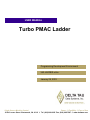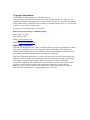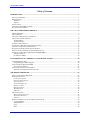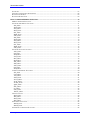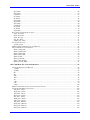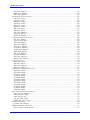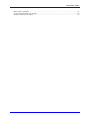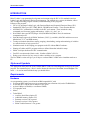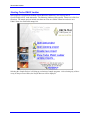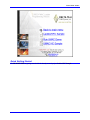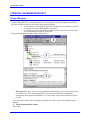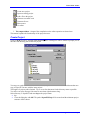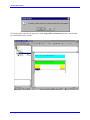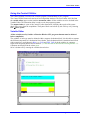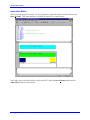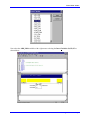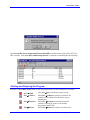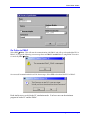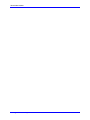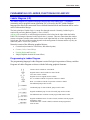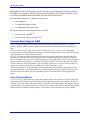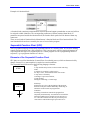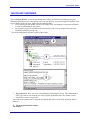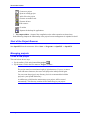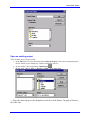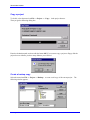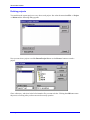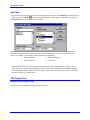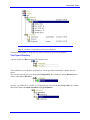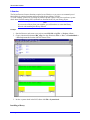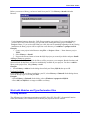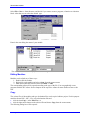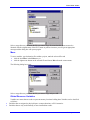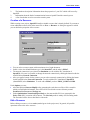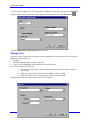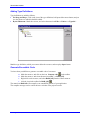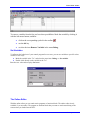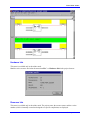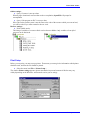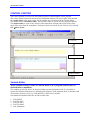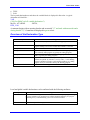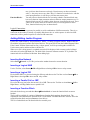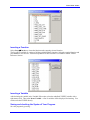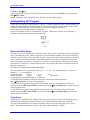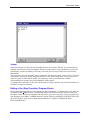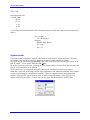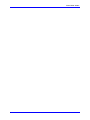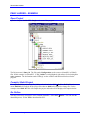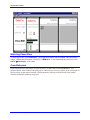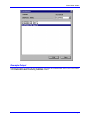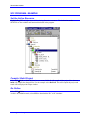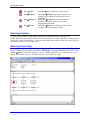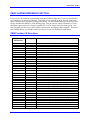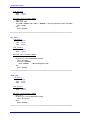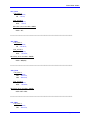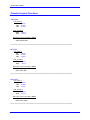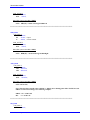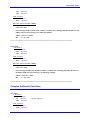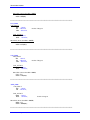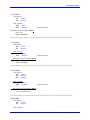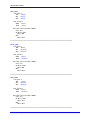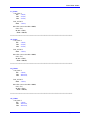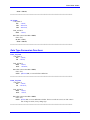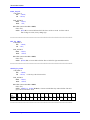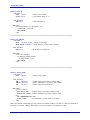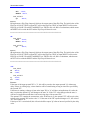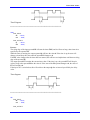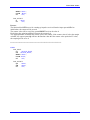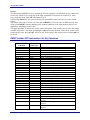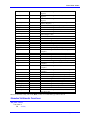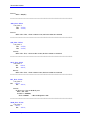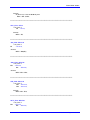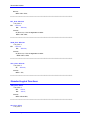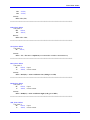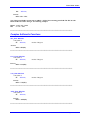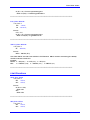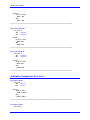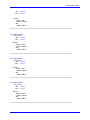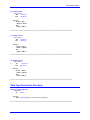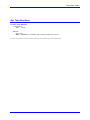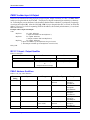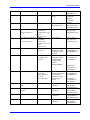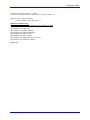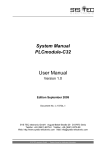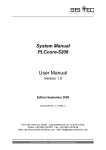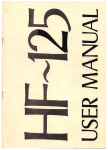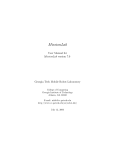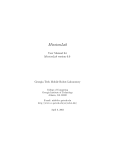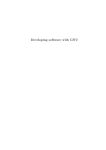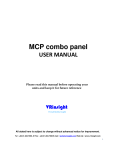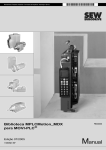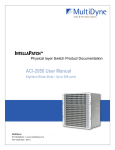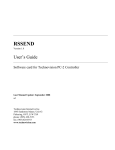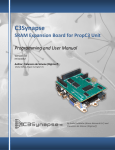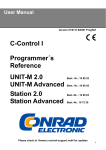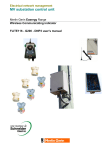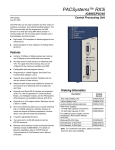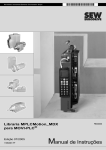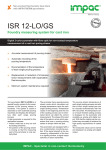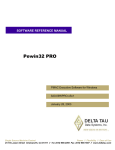Download turbo pmac ladder
Transcript
^1 USER MANUAL ^2 Turbo PMAC Ladder ^3 Programming Development Environment ^4 3A0-LADDER-xUxx ^5 January 29, 2003 Single Source Machine Control Power // Flexibility // Ease of Use 21314 Lassen Street Chatsworth, CA 91311 // Tel. (818) 998-2095 Fax. (818) 998-7807 // www.deltatau.com Copyright Information © 2003 Delta Tau Data Systems, Inc. All rights reserved. This document is furnished for the customers of Delta Tau Data Systems, Inc. Other uses are unauthorized without written permission of Delta Tau Data Systems, Inc. Information contained in this manual may be updated from time-to-time due to product improvements, etc., and may not conform in every respect to former issues. To report errors or inconsistencies, call or email: Delta Tau Data Systems, Inc. Technical Support Phone: (818) 717-5656 Fax: (818) 998-7807 Email: [email protected] Website: http://www.deltatau.com Operating Conditions All Delta Tau Data Systems, Inc. motion controller products, accessories, and amplifiers contain static sensitive components that can be damaged by incorrect handling. When installing or handling Delta Tau Data Systems, Inc. products, avoid contact with highly insulated materials. Only qualified personnel should be allowed to handle this equipment. In the case of industrial applications, we expect our products to be protected from hazardous or conductive materials and/or environments that could cause harm to the controller by damaging components or causing electrical shorts. When our products are used in an industrial environment, install them into an industrial electrical cabinet or industrial PC to protect them from excessive or corrosive moisture, abnormal ambient temperatures, and conductive materials. If Delta Tau Data Systems, Inc. products are exposed to hazardous or conductive materials and/or environments, we cannot guarantee their operation. Turbo PMAC Ladder Table of Contents INTRODUCTION .......................................................................................................................................................1 STYLES AND SYMBOLS...............................................................................................................................................1 REQUIREMENTS..........................................................................................................................................................1 Hardware..............................................................................................................................................................1 Software ................................................................................................................................................................2 INSTALLATION ...........................................................................................................................................................2 STARTING TURBO PMAC LADDER ............................................................................................................................3 QUICK GETTING STARTED .........................................................................................................................................4 CREATING THE MINIMUM PROJECT................................................................................................................5 PROJECT BROWSER ....................................................................................................................................................5 CREATE PROJECT .......................................................................................................................................................6 CREATING A PROGRAM IN YOUR PROJECT .................................................................................................................7 USING THE CONTROL X EDITOR ..............................................................................................................................10 Variable Editor ...................................................................................................................................................10 Instruction Editor................................................................................................................................................11 COMPILE / BUILD PROJECT ......................................................................................................................................15 GO ONLINE TO RUN & TEST PROGRAM IN THE PC...................................................................................................15 STARTING AND STOPPING THE PROGRAM ................................................................................................................16 WATCHING VARIABLES & SETTING VARIABLES ......................................................................................................17 ONLINE CONTROLX EDITOR AND POWER/DATA FLOW ...........................................................................................17 GO ONLINE TO RUN & TEST PROGRAM IN TURBO PMAC.....................................................................................17 Editing a Resource..............................................................................................................................................17 Go Online to PMAC............................................................................................................................................18 FUNDAMENTALS OF LADDER, FUNCTION BLOCK AND SFC...................................................................20 LADDER DIAGRAM (LD) ..........................................................................................................................................20 Programming in Ladder Diagram ......................................................................................................................20 FUNCTION BLOCK DIAGRAM (FBD) ........................................................................................................................21 Use of Function Blocks .......................................................................................................................................21 SEQUENTIAL FUNCTION CHART (SFC).....................................................................................................................22 Elements of the Sequential Function Chart ........................................................................................................22 THE PROJECT BROWSER....................................................................................................................................24 START OF THE PROJECT BROWSER ...........................................................................................................................25 MANAGING PROJECTS ..............................................................................................................................................25 Create a new project...........................................................................................................................................25 Open an existing project .....................................................................................................................................26 Copy a project.....................................................................................................................................................27 Create a backup copy .........................................................................................................................................27 Restore a project.................................................................................................................................................28 Deleting projects.................................................................................................................................................29 Rename project ...................................................................................................................................................30 Add Files.............................................................................................................................................................31 THE PROJECT TREE ..................................................................................................................................................31 Basics of the Project Tree ...................................................................................................................................31 The Project Directory .........................................................................................................................................32 Libraries .............................................................................................................................................................33 WORK WITH MODULES AND TYPE DECLARATION FILES ..........................................................................................34 Creating Modules ...............................................................................................................................................34 Editing Modules..................................................................................................................................................35 Copy....................................................................................................................................................................35 Move ...................................................................................................................................................................36 Table of Contents i Turbo PMAC Ladder Global Resource Variables .................................................................................................................................36 Type definitions...................................................................................................................................................38 RESOURCES ..............................................................................................................................................................39 Creation of a Resource .......................................................................................................................................40 Edit a Resource...................................................................................................................................................40 Adding a Task .....................................................................................................................................................41 Adding [direct] Global Variables .......................................................................................................................42 Adding Type Definitions .....................................................................................................................................43 Generate Executable Code .................................................................................................................................43 TEST AND COMMISSIONING......................................................................................................................................45 Going Online ......................................................................................................................................................45 Starting and Stopping the Program ....................................................................................................................45 Watching Variables.............................................................................................................................................45 Set Variables .......................................................................................................................................................46 The Online-Editor ...............................................................................................................................................46 Hardware Info.....................................................................................................................................................48 Resource Info ......................................................................................................................................................48 CONFIGURATION OF THE PROJECT MANAGER ..........................................................................................................49 Settings................................................................................................................................................................49 Print Setup ..........................................................................................................................................................50 CONTROL X EDITOR ............................................................................................................................................51 VARIABLE EDITOR ...................................................................................................................................................51 OVERVIEW OF THE DECLARATION TYPE ..................................................................................................................52 INSTRUCTION EDITOR ..............................................................................................................................................53 Instructions .........................................................................................................................................................54 ADDING/EDITING LADDER PROGRAM ......................................................................................................................55 Inserting New Network .......................................................................................................................................55 Inserting a Logical AND.....................................................................................................................................55 Inserting a Logical OR........................................................................................................................................55 Inserting a Parallel Coil or JMP ........................................................................................................................55 Inserting a Function Block..................................................................................................................................55 Inserting a Function............................................................................................................................................56 Inserting a Variable ............................................................................................................................................56 Saving and checking the Syntax of Your Program..............................................................................................56 ADDING/EDITING SFC PROGRAM ............................................................................................................................57 Steps and Initial Steps.........................................................................................................................................57 Transitions ..........................................................................................................................................................57 Jumps ..................................................................................................................................................................58 Editing of the (Step/Transition) Program Blocks................................................................................................58 The Structure of an IL-Line.................................................................................................................................60 Syntax control .....................................................................................................................................................61 PMAC LADDER – EXAMPLE ...............................................................................................................................63 OPEN PROJECT .........................................................................................................................................................63 COMPILE / BUILD PROJECT ......................................................................................................................................63 GO ONLINE ..............................................................................................................................................................63 STARTING AND STOPPING THE PROGRAM ................................................................................................................64 WATCHING VARIABLES ...........................................................................................................................................64 WATCHING POWER FLOW ........................................................................................................................................65 CROSSREFERANCE ...................................................................................................................................................65 EXAMPLE OUTPUT ...................................................................................................................................................66 SFC PROGRAM - EXAMPLE ................................................................................................................................67 SET THE ACTIVE RESOURCE .....................................................................................................................................67 COMPILE / BUILD PROJECT ......................................................................................................................................67 ii Table of Contents Turbo PMAC Ladder GO ONLINE ..............................................................................................................................................................67 STARTING AND STOPPING THE PROGRAM ................................................................................................................68 WATCHING VARIABLES ...........................................................................................................................................69 WATCHING POWER FLOW ........................................................................................................................................69 PMAC LADDER REFERENCE SECTION ...........................................................................................................70 PMAC LADDER LD FUNCTIONS ..............................................................................................................................70 STANDARD ARITHMETIC FUNCTIONS .......................................................................................................................71 ABS_LD24 ..........................................................................................................................................................71 ADD_LD24 .........................................................................................................................................................72 SUB_LD24..........................................................................................................................................................72 MUL_LD24.........................................................................................................................................................72 DIV_LD24...........................................................................................................................................................73 MOD_LD24 ........................................................................................................................................................73 NEG_LD24 .........................................................................................................................................................74 ABS_LD48 ..........................................................................................................................................................74 ADD_LD48 .........................................................................................................................................................74 SUB_LD48..........................................................................................................................................................74 MUL_LD48.........................................................................................................................................................75 DIV_LD48...........................................................................................................................................................75 MOD_LD48 ........................................................................................................................................................75 NEG_LD48 .........................................................................................................................................................76 STANDARD LOGICAL FUNCTIONS.............................................................................................................................77 AND_LD24 .........................................................................................................................................................77 OR_LD24............................................................................................................................................................77 EOR_LD24 .........................................................................................................................................................77 NOT_LD24 .........................................................................................................................................................78 ROL_LD24..........................................................................................................................................................78 ROR_LD24 .........................................................................................................................................................78 SHL_LD24 ..........................................................................................................................................................78 SHR_LD24..........................................................................................................................................................79 AND_LD48 .........................................................................................................................................................79 OR_LD48............................................................................................................................................................79 EOR_LD48 .........................................................................................................................................................80 COMPLEX ARITHMETIC FUNCTIONS .........................................................................................................................80 SIN_LD48 ...........................................................................................................................................................80 COS_LD48..........................................................................................................................................................81 TAN_LD48..........................................................................................................................................................81 ASIN_LD48.........................................................................................................................................................81 ACOS_LD48 .......................................................................................................................................................82 ATAN_LD48 .......................................................................................................................................................82 ATAN2_LD48 .....................................................................................................................................................82 SQRT_LD48........................................................................................................................................................82 EXP_LD48..........................................................................................................................................................83 LN_LD48 ............................................................................................................................................................83 LOG_LD48 .........................................................................................................................................................83 TRUNC_LD48 ....................................................................................................................................................84 LIMIT FUNCTIONS ....................................................................................................................................................84 MAX_LD24 .........................................................................................................................................................84 MIN_LD24..........................................................................................................................................................85 MAX_LD48 .........................................................................................................................................................85 MIN_LD48..........................................................................................................................................................85 ASSIGNMENT FUNCTIONS.........................................................................................................................................86 MOVE_LD24 ......................................................................................................................................................86 MOVE_LD48 ......................................................................................................................................................86 ARITHMETIC COMPARISON FUNCTIONS ...................................................................................................................86 Table of Contents iii Turbo PMAC Ladder EQ_ILD24...........................................................................................................................................................86 GE_ILD24...........................................................................................................................................................87 GT_ILD24...........................................................................................................................................................87 LE_ILD24 ...........................................................................................................................................................87 LT_ILD24 ...........................................................................................................................................................88 NE_ILD24...........................................................................................................................................................88 EQ_ILD48...........................................................................................................................................................88 GE_ILD48...........................................................................................................................................................88 GT_ILD48...........................................................................................................................................................89 LE_ILD48 ...........................................................................................................................................................89 LT_ILD48 ...........................................................................................................................................................89 NE_ILD48...........................................................................................................................................................90 DATA TYPE CONVERSION FUNCTIONS .....................................................................................................................90 LD24_TO_LD48 .................................................................................................................................................90 LD48_TO_LD24 .................................................................................................................................................90 LD24_TO_INT ....................................................................................................................................................91 INT_TO_ LD24 ...................................................................................................................................................91 GREY4_TO_ LD24 .............................................................................................................................................91 GET TIME FUNCTIONS ..............................................................................................................................................92 GetTime_LD48....................................................................................................................................................92 PMAC LADDER LD & SFC FUNCTION BLOCKS .....................................................................................................92 SPECIAL PMAC FUNCTION BLOCKS ........................................................................................................................92 PMAC_CMD_STR ..............................................................................................................................................92 PMAC_CMDL_STR............................................................................................................................................93 PMAC_DISP_VAR..............................................................................................................................................94 PMAC_DISP_STR ..............................................................................................................................................94 PMAC_LOCK .....................................................................................................................................................94 PMAC_UNLOCK................................................................................................................................................95 PMAC_SET_PHASE...........................................................................................................................................95 PMAC_CYCLE_TIME ........................................................................................................................................95 IEC LADDER & SFC FUNCTON BLOCKS .........................................................................................................96 STANDARD IEC FUNCTION BLOCKS ........................................................................................................................96 F_TRIG ...............................................................................................................................................................96 R_TRIG ...............................................................................................................................................................96 RS........................................................................................................................................................................96 SR........................................................................................................................................................................97 TOF.....................................................................................................................................................................97 TON ....................................................................................................................................................................98 TP........................................................................................................................................................................98 CTD ....................................................................................................................................................................99 CTU ....................................................................................................................................................................99 CTUD................................................................................................................................................................100 PMAC LADDER SFC INSTRUCTION LIST (IL) FUNCTIONS ....................................................................................101 STANDARD ARITHMETIC FUNCTIONS .....................................................................................................................102 ABS_IL24 : INT24 ............................................................................................................................................102 ADD_IL24 : INT24 ...........................................................................................................................................103 SUB_IL24 : INT24 ............................................................................................................................................103 MUL_IL24 : INT24...........................................................................................................................................103 DIV_IL24 : INT24.............................................................................................................................................103 MOD_IL24 : INT24 ..........................................................................................................................................103 NEG_IL24 : INT24 ...........................................................................................................................................104 ABS_IL48 : REAL48 .........................................................................................................................................104 ADD_IL48 : REAL48........................................................................................................................................104 SUB_IL48 : REAL48.........................................................................................................................................104 MUL_IL48 : REAL48........................................................................................................................................104 iv Table of Contents Turbo PMAC Ladder DIV_IL48 : REAL48 .........................................................................................................................................105 MOD_IL48 : REAL48 .......................................................................................................................................105 NEG_IL48 : REAL48 ........................................................................................................................................105 STANDARD LOGICAL FUNCTIONS...........................................................................................................................105 AND_IL24 : INT24 ...........................................................................................................................................105 OR_IL24 : INT24 ..............................................................................................................................................105 EOR_IL24 : INT24............................................................................................................................................106 NOT_IL24 : INT24............................................................................................................................................106 ROL_IL24 : INT24............................................................................................................................................106 ROR_IL24 : INT24............................................................................................................................................106 SHL_IL24 : INT24 ............................................................................................................................................106 SHR_IL24 : INT24 ............................................................................................................................................107 AND_IL48 : REAL48 ........................................................................................................................................107 OR_IL48 : REAL48...........................................................................................................................................107 EOR_IL48 : REAL48 ........................................................................................................................................107 COMPLEX ARITHMETIC FUNCTIONS .......................................................................................................................108 SIN_IL48 : REAL48 ..........................................................................................................................................108 COS _IL48 : REAL48 .......................................................................................................................................108 TAN_IL48: REAL48..........................................................................................................................................108 ASIN_IL48 : REAL48........................................................................................................................................108 ACOS_IL48 : REAL48 ......................................................................................................................................109 ATAN_IL48 : REAL48 ......................................................................................................................................109 ATAN2_IL48 : REAL48 ....................................................................................................................................109 SQRT_IL48 : REAL48 ......................................................................................................................................109 EXP_IL48 : REAL48.........................................................................................................................................109 LN_IL48 : REAL48 ...........................................................................................................................................109 LOG_IL48 : REAL48 ........................................................................................................................................110 TRUNC_IL48 : REAL48 ...................................................................................................................................110 LIMIT FUNCTIONS ..................................................................................................................................................110 MAX_IL24 : INT24 ...........................................................................................................................................110 MIN_IL24 : INT24 ............................................................................................................................................110 MAX_IL48 : REAL48........................................................................................................................................111 MIN_IL48 : REAL48.........................................................................................................................................111 ARITHMETIC COMPARISON FUNCTIONS .................................................................................................................111 EQ_ILD24 : BOOL...........................................................................................................................................111 GE_ILD24 : BOOL...........................................................................................................................................111 GT_ILD24 : BOOL ...........................................................................................................................................112 LE_ILD24 : BOOL............................................................................................................................................112 LT_ILD24 : BOOL............................................................................................................................................112 NE_ILD24 : BOOL ...........................................................................................................................................113 EQ_ILD48 : BOOL...........................................................................................................................................113 GE_ILD48 : BOOL...........................................................................................................................................113 GT_ILD48 : BOOL ...........................................................................................................................................113 LE_ILD48 : BOOL............................................................................................................................................114 LT_ILD48 : BOOL............................................................................................................................................114 NE_ILD48 : BOOL ...........................................................................................................................................114 DATA TYPE CONVERSION FUNCTIONS ...................................................................................................................114 LD24_TO_IL48 : REAL48................................................................................................................................114 LD48_TO_IL24 : INT24 ...................................................................................................................................115 LD24_TO_INT : INT ........................................................................................................................................115 INT_TO_ LD24 : INT24....................................................................................................................................115 GREY4_TO_ LD24 : INT24..............................................................................................................................115 GET TIME FUNCTIONS ............................................................................................................................................116 GetTime_IL48 : REAL48 ..................................................................................................................................116 PMAC LADDER INPUT & OUTPUT .........................................................................................................................117 IEC-1131 Input - Output Qualifier ...................................................................................................................117 Table of Contents v Turbo PMAC Ladder PMAC Address Qualifiers.................................................................................................................................117 I/O Process Image Data Type Qualifier ...........................................................................................................119 Example PMAC Input & Output .......................................................................................................................119 vi Table of Contents Turbo PMAC Ladder INTRODUCTION PMAC Ladder is a programming development environment using the IEC-61131 standard American Ladder Logic and Sequential Function Chart languages. The reduced price version, the Monitor, allows only viewing and setting program variables, and downloading of IEC programs. Features of the program… • IEC-61131 languages Ladder Logic with Function Blocks and Sequential Function Charts (SFC). • Standard IEC data types (INT, TIME, BOOL, DWORD) and Counter - Timer Function Blocks. • All PMAC PLC commands are available in the IEC environment. These include the string commands used for motor jogging and homing ( “&1b1r #1j+ hm”, etc. ). • New PMAC data types INT24 (integer 24 bit) and REAL48 (PMAC float) for maximum computational power. • Input & Output support for all PMAC hardware (I, M, P, Q variables), MACRO and direct access to thumbwheel , X, Y, and DPR memory. • Testing environment that allows starting, stopping, downloading, setting and monitoring of variables in a watch window or logic power flow. • Simulation mode for developing your program on the PC without PMAC hardware. • • Printing of Ladder and SFC programs with user defined forms that include bit maps. PMAC serial port dedicated for IEC communication. • Fast PLC execution mode (Native code). Similar to PMAC’s PLCCs. • Debug cross-reference for easy access to where variables are in a program. The Free DEMO version will give you 30 days to evaluate PMAC Ladder in the simulation mode on a PC. Styles and Symbols The Application name OPEN PCS and TURBO PMAC Ladder are interchangeable and specify the same program. The notation Project-->New is used to denote the selection of item New in menu Project. The arrow --> is used to mark individual steps you should follow. Requirements Hardware As a programming system, you will need an IBM compatible PC with • At least an 80486 microprocessor (we recommend at least a Pentium 166) and a CD-ROM-drive • A hard disk drive with at least 30 Mbytes of free space. • At least 8 Mbytes of RAM (we recommend 32MB). • VGA graphics card. • Mouse • Turbo PMAC • Auxiliary Serial Port (Option 9T) • Additional memory (Option 5x3) • Bootstrap version 1.08 or greater • Firmware version 1.938 or greater • PMAC Ladder firmware 3.4 or greater Introduction 1 Turbo PMAC Ladder Software • • Windows 98/2000 or Windows NT 4.0 operating system. Turbo PMAC Ladder program. Installation In the PMAC Ladder CD start the installation as you would most Windows programs by launching SETUP.EXE. If you encounter the below installation windows, do the following • “A previous version exists! Setup will over write this version. Do you want to continue?” Select Yes. • “Do you want to make a backup of the OpenPC’s configuration directory?” Select No. • Select Ok when you are asked to enter a License and don’t enter anything.. • “Do you want to copy user specific setting from …?” Select No. • If asked if “you have a disk with hardware drivers?” select No. • “Are you sure you want to install PMAC hardware components …?” Select Yes. The successful installation can be verified by the successful program startup. 2 Introduction Turbo PMAC Ladder Starting Turbo PMAC Ladder Select Open PCS icon from the desktop or Start Windows and choose “start! programs! OpenPCS!OpenPCS” in the start-menu. The following window will be opened. Choose one of the four selections. The sample projects include ones that run a four axes UMAC Demo box and a six-axes UMAC Demo box with an Advantage 810. Selecting the ‘Sample Projects’ will bring up a selection of sample programs. After selecting any of these or any on the previous window, the Project Browser will be displayed. Introduction 3 Turbo PMAC Ladder Quick Getting Started See README.PDF for getting started with the already created project Ladder/SFC Sample. 4 Introduction Turbo PMAC Ladder CREATING THE MINIMUM PROJECT Project Browser The tool Project Browser is used to manage projects and the files belonging to the project. With the Project Browser you can structure your work into projects. A great advantage of OpenPCS is the reuse of blocks in other projects. Please note the following hint: • Avoid creating several OpenPCS-projects for related work. One machine, a network of machines or even one plant might be one project. • Use separate projects for unrelated work; this increases your overview and prevents you from mistakenly modifying wrong code. The project management window consists of three parts: 1. The project tree. Here you can see all information concerning the project in the graphical form of a software tree. The column headed POU-Type informs you about the used programorganization-unit (program, functionblock, etc.). The column Version shows the last saving of a pou-file. The width of the columns can be arranged individually and will be saved at the closing the Project Browser. 2. The menu panel and the toolbar. The toolbar: Creating the Minimum Project 5 Turbo PMAC Ladder Create new project Open an existing project Add a file to the project Generate executable code Generate all new Edit resource Go online 3. The output window. Output of the compilation or the online operation are shown here. This manual explains the functionality of the project browser. Create Project Create a NEW project by selecting File->Project!New. A dialog box will be shown to prompt you for the name and directory path of this new project You may use a path on a non-local, networked drive, but you cannot use this to work with more than one copy of Open PCS at once with the same project! The length of a project path is limited. Try to use as few characters for the directory name as possible. You will see an error message if the name is more than eight characters long. Select directory C:\OpenPCS and enter bsp as the project name: • bsp • Close the dialogbox with OK. The path c:\OpenPCS\bsp will be created and the minimum project structure will be shown: 6 Creating the Minimum Project Turbo PMAC Ladder With a new, empty project only the three default entries Forms, Libraries and the project (in this case Bsp) will exist. The browser automatically installs the PC simulation resource under the branch Configuration so you can test the created POUs on the SmartSIM32. In addition a file Usertype.typ exists under the branch Project Files. During the course of this manual we will create more entries to be shown in this tree. Creating a Program in your Project The programs that can be created for the existing project or for the new project are – SFC Program (Sequential Function Chart), and LD Program (Ladder program) To create a new program, • Select the action File ! New ! Program. • Choose the type of the program that you want to create. The keywords are SFC or LD Program. • The following dialog box is opened if SFC Program is selected Creating the Minimum Project 7 Turbo PMAC Ladder The following dialog box is opened if LD Program is selected In File name change LDprog1.LDD to LDAdd.LDD and select the OK button to save under c:\openpcs\bsp project. You will see the following window. Select the Yes button. 8 Creating the Minimum Project Turbo PMAC Ladder The LDAdd will be added to the project tree under Project Files and Resource and the Controlx Editor for LDAdd.LDD will be opened. Creating the Minimum Project 9 Turbo PMAC Ladder Using the Control X Editor The Control X Editor is used to write a Ladder program, Function Block or SFC program. The Control X Edit Framework consists of two independent windows. The first window is divided into the variable editor (upper section) and the instruction editor. All the variables are to be declared in the Variable Editor. The instruction editor is used to write the program segments. The output window is a part of the Control X editor framework. It displays the results of the syntax check or the errors from the compilation. The Syntax Check can be done by Alt+F10 key or by selecting File !Check Syntax. Variable Editor All the variables used by Ladder or Function Block or SFC program elements must be declared before compilation. The variables of each type must be declared within a separate declaration block. It is advisable to separate the different components of a declaration line with tabs. Each declaration block is introduced and closed with a certain key word (shown in Blue), e.g. VAR and END_VAR for local variables. A comment begins with an opening bracket and an asterisk "(*" and ends with an asterisk and a closing bracket "*)". Comments are displayed in the colour green. So let’s do that now by entering the variables shown below: 10 Creating the Minimum Project Turbo PMAC Ladder Instruction Editor This is where the program is entered. Use the right mouse to select the contact and coil and then select Insert Variable. Then insert the BOOL variables IN1 and OUT1 as shown below: Next, right- mouse select the line between IN1 and OUT1, and select Insert Function and insert the ADD_LD24 function as shown below: Creating the Minimum Project 11 Turbo PMAC Ladder Next select the ADD_LD24 variables with a right mouse selecting the Insert Variables IA, IB, IC as shown below: 12 Creating the Minimum Project Turbo PMAC Ladder Now we want to make another Network, so right-mouse click on 0001 and Insert Network. You should have the results below: Now repeat with similar steps of Insert Variables and Insert Function (ADD_LD48) as shown below: Creating the Minimum Project 13 Turbo PMAC Ladder Output Window Now we will do a syntax check on our program by selecting File->Check Syntax. You will be asked “Do you want to save changes?” Select Ok. You should get the following results: 14 Creating the Minimum Project Turbo PMAC Ladder You have successfully created a ladder program. Now we will compile the project. Compile / Build Project Under the Project Browser, highlight Configuration\Resource and in the menu select PLC!Build All. In the Browser Output window you should see the compilation of the program showing “0 error(s) and 0 warning(s).” Go Online to Run & Test Program in the PC Under the Project Browser, highlight Configuration\Resource and in the menu select PLC!Online. You should see the following two windows plus a Test and Commissioning 32 window. Select Yes to download the program to run a simulation of the program in the PC. Creating the Minimum Project 15 Turbo PMAC Ladder In the Project Browser Configuration\Resource\LDADD tree double mouse click on IN1, OUT1, IA, IB,FA and FB. In the Test and Commissioning Window you should see something like the following: Starting and Stopping the Program Press the Coldstart Blue Arrow button to start the program from Test and Commission 32 window. PLC ➜ STOP Select PLC!Stop to immediately stop the program PLC!Coldstart Select PLC!Coldstart to perform a cold start. All variables will be initialized to the initial value as programmed. Select PLC!Warmstart to initialise all normal variables, but keep the values of all variables programmed as RETAIN. Select PLC!Hotstart to continue execution where PLC!Warmstart PLC!Hotstart 16 Creating the Minimum Project Turbo PMAC Ladder it stopped, not initializing any variable. You should see IN1 and OUT1 go to FALSE and the other variables go to zero. Watching Variables & Setting Variables Go to the Test and Commissioning Window and double click IN1 and set it to 1. You should now see OUT1 go to TRUE. Do the same for IA and IB setting them to 22 and 44 and FA and FB to 22.22 and 44.44. Online ControlX Editor and Power/Data Flow Highlight Configuration\Resource\LDADD, then right-mouse click to Open the LDADD program for power/data observation. You should see IA=22, IB=44, IC = 66 and FA=22.22, FB=44.44 and FC = 66.66 in the ControlX Editor window like that shown below. You have just run LDADD in SmartSim32which simulates the TURBO Ladder Runtime firmware on the PC. Play with it for a while and then close the ControlX Editor, Test and Commissioning and SmartSim32 Windows. Go Online to Run & Test Program in TURBO PMAC Editing a Resource Resource is an abstract term defined by IEC1131. In general, you can substitute “PLC” or “controller” for “resource.” There are two resources in the TURBO PMAC LADDER software program PMAC: (Turbo) & SmartPLC (the PC). To change the resource to be the TURBO PMAC do the following: Highlight Configuration\Resource, then right-mouse click to Properties. Change the Hardware Module to be PMAC and the Network Connection to be PMAC_COM1 .. COM4. Connect the PMAC RS232 cable from the TURBO Auxiliary RS232 port to your PC COMn<1-4> port. Creating the Minimum Project 17 Turbo PMAC Ladder Go Online to PMAC Select PLC!Online. This will start the communication with PMAC and will try to download the PLC to PMAC. If you get the following error message then set PMAC I variable I44 = 1 using PMAC Executive s/w and retry PLC!Online. On successful communication this will be the message. Select YES to download the PLC to PMAC. Redo similar test as we did in the PC simulation mode. You have now run the minimum program in both a PC and the PMAC. 18 Creating the Minimum Project Turbo PMAC Ladder Creating the Minimum Project 19 Turbo PMAC Ladder FUNDAMENTALS OF LADDER, FUNCTION BLOCK AND SFC Ladder Diagram (LD) The ladder diagram is a graphical language based on the relay ladder logic – a technique commonly used to program current generation PLCs. However, the IEC Ladder Diagram language also allows the connection of user-defined function blocks and functions and so can be used in a hierarchical design. The basic principle of Ladder Logic is current flow through networks. Generally, Ladder Logic is restricted to processing Boolean signals (1=True, 0=False). A Network is restricted by so called margin connectors to the left and to the right within the Ladder Editor. The left margin connector has the logical value 1 (current). There are connections that conduct current to elements (variables) that conduct current to the right hand side or isolate depending on their logical state. The result of the procedure depends on the arrangement of elements and the way they are connected (AND = serial; OR = parallel). Networks consist of the following graphical objects: • Connections (horizontal or vertical lines, and soldered points) • Contacts, Coils, Control Relays • Function blocks and Functions • Jumps (Graphical elements for control flow) Programming in Ladder Diagram The programming language Ladder Diagram is suited for logical expressions of binary variables. Programs in Ladder Diagram are shown with the following graphical elements: Contact: Check variable for value TRUE Negated contact: check variable for value FALSE Coil: store result to variable Negated coil: store negated result to variable Set: set variable to TRUE if expression evaluates to TRUE Reset: set variable to FALSE if expression evaluates to TRUE Unconditional jump to label “Label” Conditional jump: if result is TRUE, jump to label “Label” Negated conditional jump: if result is FALSE, jump to label “Label” Unconditional return: terminate current program and return to caller Negated conditional return: if result is FALSE, terminate current program and return to caller Conditional return: if result is TRUE, terminate current program and return to caller 20 Fundamentals of Ladder, Function Block and SFC Turbo PMAC Ladder Each ladder network is divided into two parts. The left part is reading input variables (contacts). The right part is using the evaluated expression and storing the result into other variables (coils), or executing conditional instructions based on the result of the expression. The terminating right part of a ladder network can be • • • An assignment A conditional jump to a label A conditional return to the caller The result of an expression can be stored to a variable: • Store result to variable • Store negated result to variable: Function Block Diagram (FBD) This is a graphical language for depicting signal and data flows through function blocks - re-usable software elements. FBD is useful for expressing the interconnection of control system algorithms and logic. Function blocks should be regarded as the basic building blocks of a control system. The standard provides facilities so that well defined algorithms or control strategies written in any of the IEC languages can be packaged as re-usable software elements. IEC 61131-3 encourages the development of well-structured software that can be designed either from top-down or bottom-up. One of the main features in the standard to support this is the use of function blocks. A function block is part of a control program that is packaged so that it can be re-used in different parts of either the same program, or in a different program or project. A function block may provide the software solution to some small problem, such as creating a pulse timer, or may provide the control to a major piece of plant or machinery, for example, the control of a pressure vessel. Function blocks may be used for frequently needed functionality. Function blocks may contain several input parameters and several output parameters. A function block keeps up its variable values from one invocation to the next. Blocks may be reused during the next invocation if they are not assigned new values. Use of Function Blocks A Function Block is represented as a rectangular graphical symbol. The connectors on the left- hand side represent the input variables, while the connectors to the right represent the output variables. Within the rectangle, you see the name of the function block. The names of the input operands are situated to the left, while the names of the output operands are to the right. The instance name is above the rectangle. Calling function blocks is nothing but calling instances. The instances can occur many times in the program. Fundamentals of Ladder, Function Block and SFC 21 Turbo PMAC Ladder Example of a function block: A function block constitutes an autonomous network. Input and output operands that are not used will not be assigned variable identifiers. The corresponding connectors will then remain without labels. If parameters are passed outside the function block, the function block symbol will be drawn without any connectors. There are two kinds of function blocks. Manufacturer’s function blocks and User function blocks. The user function blocks are those created by the user to be used in the program. Sequential Function Chart (SFC) This is a graphical language for depicting sequential behavior of a control system. It is used for defining control sequences that are time- and event-driven. This is an extremely effective graphical language for expressing both the high level sequential parts of a control program as well as programming low-level sequences, e.g. to program an interface to a device. Elements of the Sequential Function Chart SFC-plans are a tool for formulation of control flow of a technical process, which are characterized by change of states. Every state transition is coupled on certain conditions. The sequential function chart offers the following language elements: Step: A step contains many actions. Actions contain code fragments. A step that is executing is called “active.” If a step is active, the contained actions will execute. A step can be activated by: switching of a previous transition, a jump element, Setting the initial flag (c.f. initial step). STEP 1 STEP 1 T1 22 Initial step: Initial steps are active at the beginning of the program. Positions in the plan could be marked by initial steps, at which the execution starts on program start. Transition: Switching of transitions controls the program flow temporally and structurally. A transition will switch if the transition condition is true and all previous steps are active. Once the transition switches, all previous steps become inactive and all following steps become active. Fundamentals of Ladder, Function Block and SFC Turbo PMAC Ladder Simultaneous sequences: One transition may set active multiple steps at the same time, starting a parallel chain. If all previous steps of transition T1 are active and the transition condition is TRUE, all following steps (e.g., S1, S2) of the simultaneous sequence will activate. T1 S1 S2 S1 S2 Convergence of simultaneous sequences: The chains of a simultaneous sequence are converged into a single transition. If all previous steps (e.g., S1, S2) are active and the condition of the following transition (T1) is TRUE, all previous steps will be deactivated while the steps following transition T1 will be activated. T1 S1 T1 T2 T1 T2 Divergence of sequence selection: Selection of a sequence step chain. If the step before the divergence is active, all transitions (e.g., T1, T2) are checked from left to right. The first transition evaluating to TRUE will switch, deactivating the step before and activating the step after. Convergence of sequence selection: The chains of a divergence of sequence selection are converged into a step. If one of the transitions switches, the steps before it will be deactivated, and the Step following it will be activated. S1 T1 Init Jump: The program flow is continued at another location. The name of the jump is the name of the active step if the previous transition (T1) switches. Fundamentals of Ladder, Function Block and SFC 23 Turbo PMAC Ladder THE PROJECT BROWSER The tool Project Browser is used for the management of projects and the files belonging to projects. With the Project Browser you can structure your work into projects. A great advantage of OpenPCS is the reuse of blocks in other projects. Please note the following hints: • Avoid creating several OpenPCS-projects for related work. One machine, one network of PMACs, or even one plant might be one project. • Use separate projects for unrelated work; this increases your overview and prevents you from mistakenly modifying wrong code. The project management window consists of three parts: 1. The project tree. Here you can see all information concerning the project. The column headed POU-Type informs you about the use of the program organization unit. The column Version shows the last saving of a pou-file. The width of the columns can be arranged individually and will be saved while closing the Project Browser. 2. The menu panel and the toolbar. The toolbar: 24 The Project Browser Turbo PMAC Ladder Create new project Open an existing project Add a file to the project Generate executable code Generate all new Edit resource Go online Separate the desktop for applications 3. The output window. Output of the compilation or the online operation are shown here. In the following chapters the functionality of the project browser management is explained in detail. Start of the Project Browser Start OpenPCS from the start menu: Select Start --> Programs --> OpenPCS --> OpenPCS. Managing projects Create a new project This can be done in two ways: • • By the toolbar: Click on the button New project: By the menu: Click in the File menu on Project --> New... . Notes The project name has a maximum length of eight characters. If you try to enter a name with more characters, the cursor will jump to the initial position again. You can create the project in any directory, but it is recommended to hold the projects in your OpenPCS-directory. A subdirectory, which has the same name as your project, will be created automatically. This directory contains all files that belong to your project. The Project Browser 25 Turbo PMAC Ladder Open an existing project There are three ways to open a project: 1. In the File-menu: Here you find under the item Recent Projects a list of the last opened projects; the file, which you are looking for, could be contained in this list. 2. By the toolbar: Click on the button Open Project 3. By the menu: Click on File --> Project --> Open... in the main menu. --> Select the desired project in the dialogbox or look for it in the folders. The project files have the suffix .var. 26 The Project Browser Turbo PMAC Ladder Copy a project To do this, select the menu item File --> Project --> Copy... in the project browser. Then you get the following dialog box: Enter the destination path, and start with the button OK. If you want to copy a project to floppy disk the project browser informs you how many diskettes you will need. Create a backup copy Select the menu item File --> Project --> Backup... to create a safe copy of the current project. The following window appears: The Project Browser 27 Turbo PMAC Ladder 1. Enter the name of your safe copy in the field File name, or select an existing safe copy from the list that will be overwritten then. 2. Select the folder in which the file will be created. 3. Accept your entry by the OK- button. The safe copy will be created. Restore a project If you created a safe copy, you can restore your project. 1. Select the menu item File --> Project--> Restore.... 2. Enter the name of your safe copy into the field File name, or select a name from the list below: 3. Accept with the OK- button. A dialog box will be opened in which you can select the target directory: 4. Select a project directory in which you want to restore your project. 5. Accept your selection with the OK- button. The project is restored. Messages will be displayed in the output part of the project browser window. 28 The Project Browser Turbo PMAC Ladder Deleting projects You can delete the current project or every other saved project. Just select the menu item File --> Project --> Delete and the following dialog appears: Now you can select a project out of the Recent Project List or use the Browse- button to search a project. Chose a directory and select in the left column the file you want to delete. Clicking the OK button starts the process of erasing after you have answered a security question. The Project Browser 29 Turbo PMAC Ladder Rename project If you want to give the current project another name, select the menu item File --> Project --> Rename.... Notes The project name has a maximum length of eight characters. If you try to enter a name with more characters, the cursor will jump to the initial position again. You can create the project in any directory, but it is recommended to hold the projects in your OpenPCS-directory. A subdirectory with the same name as your project will be created automatically. This directory contains all files that belong to your project. 30 The Project Browser Turbo PMAC Ladder Add Files You can add at any time more files to an existing project. Click on the item Add File in the menu Project or click on the icon Add file and the following dialog box will be opened. Note that you must have the Project Files part of the Project Tree selected: Not only can you write files with the editors of OpenPCS ( LDD & SFC), you can also import type definition and type declaration files as well as resources. Furthermore, you can register files in one project, even if they were created by other programs, for example by: • Microsoft Word • Microsoft Project • Microsoft Excel • AutoCAD Select the desired file type in the popup menu and open the corresponding directory. There you can select the file you want to add. A multiple selection is possible by holding down the shift or Ctrl key while clicking the mouse. These files will be copied in the current directory of the browser and can be opened for editing by a double click. The Project Tree Basics of the Project Tree The project tree is generated automatically for the project. The Project Browser 31 Turbo PMAC Ladder Note: Only the variables of compiled resources can be displayed. The individual branches of the project tree will be described in the following chapters. The Project Directory A project (in this case Bsp) consists of two subdirectories: These subdirectories are the same for all projects, and are generated automatically together with the project. The resources of the project are in the branch Configuration. We examine the subject Resources more closely in the chapter Resources. The files, e.g. LDDs, SFCs, variable- or type-declarations, can be found under Project files. We examine these in the chapters Creation of modules and Type definitions. 32 The Project Browser Turbo PMAC Ladder Libraries The Project Browser features functions required to use libraries, so you can re-use commonly used functionality by putting functions and function blocks into a library of POUs. To create a library, proceed as if creating any normal OpenPCS project. Be sure to perform a syntax check when finished creating POUs (functions or function blocks) in your library project. Note: If you receive a library from your supplier, you will not have to create that library. Proceed with installing this library instead! Example: 1. Start the Browser and create a new project named MyLib using File --> Project-->New... . 2. Create a function block named Ris_edge (for edge detection): File --> New --> Functionblock -> LD. Implement this function block as shown below: 3. Invoke a syntax check in the POU editor with File-->Syntaxcheck . Installing a library The Project Browser 33 Turbo PMAC Ladder Before you can use a library, you have to install it on your PC. Use Library-->Install within the Browser: Use the browse- button to locate the .VAR file representing your project. If you created the library yourself, this will be in the directory you specified when creating the library project with File --> Project-->New.... If you received the libary on a disk, this can be something beginning with A:\. During installation, the library project will be copied into a sub-directory of <windows>\ openpcs.4xx\Lib. Example: 1. Create a new project in the Browser using File --> Project-->New.... . Name that new project TEST. 2. Select Library--> Install. 3. Now use the browse-button to locate the MyLib-project you created just before and press Install. Adding a library to a project After installation, all files needed for the library will be present on your computer. But the functions and function blocks in that library will not be automatically available in your projects. You have to add the library to the project first, using Library-->Add. Example: • Select Library-->Add and in the dialog shown find your library MyLib, then press OK. Un-Install a library If you want to get rid of a library installed on your PC, select Library-->Uninstall. In the dialog shown, select the library to get rid of and press OK. Example: • Select Library-->Uninstall. In the dialog, select <Windows>\ openpcs.4xx\MyLib. • Press OK, and MyLib is no longer available as a library. Work with Modules and Type Declaration Files Creating Modules The different types of program organization unit (POU) files, SFC-files (SFC = Sequential Function Chart) and LD-files (LD = Ladder) can be created by the project browser as follows: 34 The Project Browser Turbo PMAC Ladder Select File-->New--> from the menu, and decide if you want to create a program, a function or a function block. After that you can select the desired type: Enter in the next dialog the name of your module: The new module is added to the project tree under Project files: Editing Modules Modules can be edited any of three ways: 1. Double click the module 2. Right click on the module and select Open from the context menu 3. Mark the module and select the menu item Edit --> Edit. The corresponding editor will be opened according to the type of the file. You can graphically create programs with the SFC-editor. See the chapters on the respective editors for more details on how to edit files. Copy The various files of the modules and type declaration files can be copied within a project. For this purpose mark the chosen POU-, SFC-, LD- or type declaration files and • click the item Copy... in the Edit menu, or • click the right mouse button on the selected file and choose Copy from the context menu. The following dialog box will be opened: The Project Browser 35 Turbo PMAC Ladder Select a target directory and name the file you want to copy. Be aware that this name must not be identical with the original name of the file. If name or path are incorrect you will get an appropriate message and the dialog box will open up again. Move To move modules, type declaration files within a project, mark the selected files and • click the item Move in the Edit menu, or • click the right mouse button on the selected file and choose Move from the context menu. The following dialog box opens: Select a target directory and name the file you want to copy and press OK. Global Resource Variables • • Variables are names that are used to represent memory locations holding data. Variables can be classified as follows: Variables that are assigned to physical input- or output-locations, or PLC-memories. Variables that are only used internally to store intermediate results. 36 The Project Browser Turbo PMAC Ladder Global resource variables are accessible from all locations of the resource. In OpenPCS, there are two kinds of global resource variables: • Global variables. These are variables without hardware addresses, e.g. for intermediate results. • Direct global variables. These are variables with direct hardware-addresses together with the IOdeclarations. These represent the interface to the hardware. The Project Browser 37 Turbo PMAC Ladder Creation of [direct] global variables Select the menu item File --> New --> Declaration --> [Direct] Global Variables Enter the name of the variable declaration, and accept with the OK- button. The new declaration appears in the branch Project files of the project tree: Editing of [direct] global variables You have three possibilities to edit [direct] global variables: • Double click on the declaration in the branch Project files. • Right click on the declaration, and select Open from the context menu. • Mark the declaration, and select the menu item Edit --> Edit. The POU-editor will be opened, and you can declare your variables. Only variables of type GLOBAL can be declared. Type definitions Data types can be either elementary or derived. Elementary data types are defined either in the IEC 1131 or by the manufacturer of the control system. On the other hand, derived data types are de fined by the programmer or by the manufacturer. By creation of the project, a standard type definition Usertype.typ will be generated. This one cannot be deleted and is assigned to all resources: 38 The Project Browser Turbo PMAC Ladder Creation of new type definitions Select a menu item `File --> New --> Declarations --> Type Definition` : Enter the name of the type definition and accept with the OK- button. The new type definition will be located in the project tree under Project files: Editing of type definitions There are three ways to start editing a type definition: 1. Double click on the definition in the branch Project files. 2. Right click on the definition, and select Open from the context menu. 3. Mark the definition, and select the menu item Edit --> Edit. The POU-editor will be opened, and you can declare your types. Resources If a POU was created, OpenPCS defines a resource in order to execute it on your control system. In general, a resource is equivalent to a PLC or a micro controller. A resource definition consists of the following: 1. A name for identification. The Project Browser 39 Turbo PMAC Ladder 2. The hardware description: Information about the properties of your PLC which will be used by OpenPCS. 3. Information about the kind of communication between OpenPCS and the control system. 4. A list of tasks that are to be run on the control system. Creation of a Resource While creating a new project, OpenPCS installs a suitable resource that is already defined. If you want to create additional resources click in the menu File on New --> Resource. A dialog box appears in which you can define the properties of the resource. • • • • You can select a resource name with a maximum size of eight characters. In this version, the default-Hardware type is the SmartPLC, and the other is PMAC. The network connection is pre-selected as Simulation to work with the PLC-simulation of OpenPCS. Of course it is possible to change the network connection by clicking the button beside the textfield below Network connection. After you applied a name for the resource you can select a network connection by clicking the button beside textfield below Network Connection. To work with the PLC-simulation of OpenPCS (SmartSIM32) select Simulation. To work with a PMAC you have PMAC_COM1 to COM4. Under Options you can: • select the function Generate Mapfile: after generating the code three text files will be created in which you find linker information. These files will be saved in the resource directory named Pcedata.txt, PceVars.txt and PceSegs.txt. • Under Optimization: Normal and Speed Only are the same and the PLCs are generated in the Native Code (PLC execution will be fastest). The Size Only mode is mainly used for Debug mode. The Execution will be slower than Native code mode. Edit a Resource Before editing a resource, set it as active (marked green in the project tree). In general, all possible operations relate to the active resource. 40 The Project Browser Turbo PMAC Ladder To edit a resource, right click it (if it is not marked as active you can do that now) and select Properties from the context menu, or mark the resource and click in the toolbar on the icon Edit resource: The dialog Edit Resource Specifications will be opened: Adding a Task In general, a task is equivalent to a program plus the information how the program can be executed. The definition of a task consists of: • The name • The information about the execution of the task • A POU of type PROGRAM which should be executed in this task You can add a task in different ways: • By Drag and Drop: Click on the block and hold pressed the mouse button, and put it to the resource • • Mark the resource, and select the menu item File --> New --> Task Right click on the resource, and select context menu item New task After adding the task, the task-properties-window will be opened: The Project Browser 41 Turbo PMAC Ladder Note: The task name depends on the program name, and can’t be changed. To complete the task definition, you must specify the information, how the task can be executed: Tasktype: • Cyclic • Timer controlled Cyclic tasks will be executed when no timer tasks are ready to run. The priority that can be specified in the task properties will be interpreted as a cycle interleave, e.g. priority = 3 will have this task executed only every third cycle. No particular execution order is defined by OpenPCS amongst multiple cyclic tasks. Timer tasks will be executed every N milliseconds, with N specified in the task Time properties. Under Optimization: Normal and Speed Only are the same and the PLC’s are generated in the Native Code (PLC execution will be fastest). The Size Only mode is mainly used for Debug mode. The Execution will be slower than Native code mode. Adding [direct] Global Variables Global variables, which are added to a resource by this form, are global for resources. These can be added in either of two ways: • Drag and Drop: Click on the icon of the [direct] global variable definition, hold pressed the mouse button, and put it to the resource to which it should be added. • From the Edit-menu: Mark the resource, and select the menu item Edit --> Link to --> [Direct] Global Variables... . Select the file which you will assign to the resource, and accept this with the button Open. 42 The Project Browser Turbo PMAC Ladder Adding Type Definitions Type definitions are added as follows: • Per Drag and Drop: Click on the icon of the type definition, hold pressed the mouse button, and put it to the resource to which it should be added. • By the Edit-menu: Mark the resource, and select the menu item Edit --> Link to --> Typedef.... Mark the type definition, which you want to add to the resource, and accept by Open -button. Generate Executable Code You have three possibilities to generate executable code of a resource: • • • Mark the resource, and click on the icon Generate code in the toolbar. Mark the resource, and select the menu item PLC --> Build [All]. Right click on the resource, and select Build [All] from the context menu or • click the icon in the toolbar for Build [All] The menu item Build All will recompile even unmodified portions of your application. The compiler messages can be read in the lower window of the project browser. The Project Browser 43 Turbo PMAC Ladder If errors occur, they will be displayed: When you double click on an error message, the corresponding editor opens, and the cursor is placed at the line at which the error occurred. 44 The Project Browser Turbo PMAC Ladder Test and Commissioning To check a program, you need a PLC. You can use the TURBO PMAC or the PC simulator ( the SmartSIM32 ) that is distributed with OpenPCS. Going Online Going Online can be done as follows: Highlight Configuration\Resource • • • Double mouse click it. Right mouse click Open. Select menu PLC->Online. Starting and Stopping the Program Press one of the buttons from Test and Commission 32 window. Select PLC!Stop to immediately stop the program PLC ➜ STOP PLC!Coldstart PLC!Warmstart PLC!Hotstart Select PLC!Coldstart to perform a cold start. All variables will be initialized to the initial value as programmed. Select PLC!Warmstart to initialize all normal variables, but keep the values of all variables programmed as RETAIN. Select PLC!Hotstart to continue execution where it stopped, not initializing any variable. Mouse click the Blue Arrow to cold start the program. You should see IN1 and OUT1 go to FALSE and the other variables go to zero. Watching Variables Open the tree branches under the Program Task being run on the resource. You will see a list of variables for that task that can be watched. They can be watched as follows: • • • Double click on the variable that you want to watch. Right click on the variable, and select Watch variable from the context menu. Mark the variable, and select the menu item PLC --> Watch variable. The variables should appear in the Test and commissioning -window with instance path, type, value, and status are displayed. These variables are permanently updated during the program execution on the PLC. The Project Browser 45 Turbo PMAC Ladder To remove variables from the list you have three possibilities. Mark the variable by clicking it with the left mouse button, and then – • click on the corresponding symbol in the toolbar . • use the del-key • or select the item Remove Variable in the menu Debug. Set Variables To influence the behaviour of your control program for test cases, you can set variables to specific values in either of two ways: • • Mark the variable in the T+C, and select the menu item Debug --> Set variable. Double click directly on the variable in the T+C. Enter the new value and accept by Set-button. The Online-Editor With the online-editor you can watch entire programs or function blocks. The online-editor is only available if you are online. The program or function block that you want to watch must belong to the resource that you loaded into the PLC. 46 The Project Browser Turbo PMAC Ladder You have three ways to start the online-editor for a program: • Mark the instance of the POU that you want to watch, in the branch under the corresponding resource, and select the menu item PLC --> Online Editor. • • Right click on the instance and select `Open` from the context menu. Double click the instance of the POU (i.g. the task) The online-editor will be opened. The Project Browser 47 Turbo PMAC Ladder Hardware Info This menu is available only in the online-mode. Mark the active resource and select the menu item PLC --> Hardware Info in the project browser. Resource Info This menu is available only in the online-mode. The project name, the resource name, and the version number (which is internally created and assigned to a specific compilation) are displayed. 48 The Project Browser Turbo PMAC Ladder You can display the resource info by marking the resource and selecting the menu item PLC --> Resource Info in the project browser. Configuration of the Project Manager Settings Select in the project browser the menu item Extras--> Options. The following window will be opened: The Project Browser 49 Turbo PMAC Ladder Online settings: • Query if resource is not up to date. When trying to download a resource that needs re-compilation, OpenPCS will prompt for recompilation. • Query if the program on PLC is not up to date. If the code on the control system is not the same as the code of the resource which you want to load, you will be asked if you want to transfer the new code. Browser settings: • Hide variable nodes: The listing of variables of a resource block can be shown or hidden. Only variables of com piled resources can be displayed. Print Setup Before you can print, you must set up a printer. That means you must give the information which printer should be used, and how the file should be printed. • Select the menu item File--> Printer Setup .. . The window Printer settings appears (please note that the layout and contents of this box may vary widely depending on the Windows- and network-version you are using): 50 The Project Browser Turbo PMAC Ladder CONTROL X EDITOR The Control X Editor is used to write the Ladder program or Function Block or SFC program. The Control X Edit Framework consists of two independent windows. The first window is divided into the variable editor in the upper section. All the variables are to be declared in the Variable Editor. The middle section is instruction editor. The instruction editor is used to write the program segments. The output window is a part of the Control X editor framework. It displays the results of the syntax check or the errors from the compilation. The Syntax Check can be done by Alt+F10 key or by selecting File !Check Syntax. Variable Editor Instruction Editor Output Window Variable Editor All the variables used by Ladder or Function Block or SFC program elements must be declared before compilation. The variables of each type have to be declared within a separate declaration block. It is advisable to separate the different components of a declaration line with tabs. Each declaration block is introduced and closed with a certain key word, e.g. VAR and END_VAR for local variables. Note that the declaration blocks have to follow in this order. 1. 2. 3. 4. 5. VAR_INPUT VAR_IN_OUT VAR_OUTPUT VAR_GLOBAL VAR_EXTERNAL Control X Editor 51 Turbo PMAC Ladder 6. TYPE 7. VAR The keyword that introduces and closes the variable blocks is displayed in blue color. A typical declaration will look like… VAR (* MyVar PMAC style P variable declaration *) MyVar AT %IP100 :INT24; END_VAR A comment begins with an opening bracket and an asterisk "(*" and ends with an asterisk and a closing bracket "*)". Comments are displayed in green colour. Overview of the Declaration Type Keyword VAR VAR_GLOBAL VAR_EXTERNAL VAR_INPUT VAR_OUTPUT VAR_IN_OUT TYPE Usage Local Variables, only accessible in the defining program. Global Variable, accessible from all parts of a program. Any other program wishing to access this variable has to declare as external Declaration for a variable defined as global elsewhere Input variable, only to be read from within the defining program and to be written by other program. (Typically the calling program). Output variable, to be written by the defining program and read by others. (Typically the calling program) IN_OUT variable; in contrast to input and output variables, IN_OUT variables are passed “by reference”, not “by value”, i.e. the defining program is handed a reference to the original variable by it’s calling program. It may be read and written by the defining program. Definition of local datatype. Local and global variable declarations can be attributed with the following attributes: 52 Keyword CONSTANT Usage Use CONSTANT to flag variables that should not be written by the program. Using this keyword makes your program more self-documenting and helps you spot programming errors, if unintentionally you tried to write this variable AT Use AT to map variables to physical addresses Control X Editor Turbo PMAC Ladder Example: Using CONSTANT Declaration of a remnant variable, a remnant function block instance, and a constant variable: VAR_GLOBAL CONSTANT NullKelvin : INT: = -273; END_VAR There are certain restrictions on the variable types you may use in the three different POU types. There is only one variable type that may be used more than once. Instruction Editor The instruction section of the Editor is subdivided into so called networks, which help structuring the graphic. A network consists of: • • • Network label Network comment Network graphic Network Label Each network that may be a jump target from within another network will be assigned automatically a preceding alphanumerical identifier or an unsigned decimal integer. By default, networks will be numbered. This numbering of all networks will be updated automatically whenever a new network is inserted. The numbering simplifies finding a certain network corresponds to line numbers of textual programming languages. Network Comment: Control X Editor 53 Turbo PMAC Ladder The Network Comment is represented as a square area in the ladder diagram. To enter a commentary text, double click on this square. The comment is always placed below the network label. Note that the first network additionally contains a ladder diagram comment above the network label and the network comment. Network Graphic The network graphic consists of graphical objects, which may be graphical symbols or connections. Connections transport data between graphical symbols, which process the data at their inputs and transfer the processed data to their outputs. Note that the connections may also cross. Instructions Operators Within a ladder diagram, the term operator designates the graphical objects contact, coil and jump. Contacts: A contact associates the value of an incoming connection with the value of an assigned variable. The kind of association depends on the type of contact. The result value will be transferred to the connection on the right hand side. There are triggers and interruptors (The boolean value of the variable will not be changed). Coils: Coils serve to assign values to output variables of networks. The coil saves a function of the state or the transition of the left connector into a boolean variable. Jump: Jumps manipulate the control flow of programs. They make it possible to directly invoke certain networks in a defined order. When encountering a jump operator, control flow continues at a different network. Thus, jumps are an exception from the basic principle that networks are always processed in a top down fashion. Functions and Function Blocks Functions: 54 If a program block might be useable for different and reoccuring parts of a control task, you should consider using a function for this subtask. A function may have more than one input parameter, but one output parameter only. I.e. the calculation Control X Editor Turbo PMAC Ladder Function Blocks: may yield one data element as result only. Functions may not have an internal state, i.e. they may not save any data. Thus, if a function is invoked twice with the same input parameters, it will always yield the same return value. You may also use function blocks for reoccuring subtasks. Function blocks may have more than one input parameter and more than one output parameters, too. A function block can save its variable values from one invocation to the next. These values can be used in the next invocation if they are not assigned new values. Thus, function blocks may have an internal state. Logical Connections A logical connection is represented as parallel or serial combinations of different networks. There is no restriction on the number of serially or parallely linked networks. A serial sequence is called an AND connection, while a parallel sequence is called an OR connection. Adding/Editing Ladder Program Use the file .LDD created by “Project Browser” (Refer - Creating a program section). Double click the file with the left mouse button in the Project Browser. This opens the file into the Ladder Diagram Editor. If the Control X Editor Framework has not yet been opened, it will be opened together with the file. Use the menu entries and the toolbar to edit the file. When a new file is being opened, a standard network will be displayed with a contact on the left-hand side and a coil on the right hand side. The label fields of network elements contain "X" by default. The contact and coils are declared as Boolean. Start adding logic. Inserting New Network Select Insert!Network or (F12 Key) to insert the standard network at current location. Inserting a Logical AND Use the Tool bar, select Insert!AND or Right Mouse selecting AND to insert a relay contact. Inserting a Logical OR First hold the SHIFT key down selecting the OR rung and then use the Tool bar or select Insert!OR or Right Mouse selecting OR to insert an OR relay contact. Inserting a Parallel Coil or JMP First select the rung just before the current Coil or JMP. Then use the Tool bar or select Insert!Coil or Right Mouse, selecting Coil to insert a parallel Coil. Inserting a Function Block Select the desired rung area and then Insert!Functionblock to insert the function block at current location. The list will be available. It consists of Manufacturer function block and user function block. The explanation of the Manufacturer function block is in the PMAC LADDER Reference Section. Select the required function block and press Insert to close the box. The User fuctionblocks are the function blocks created by user. Control X Editor 55 Turbo PMAC Ladder Inserting a Function Select Insert!Function to insert the function at the currently selected location. The list will be available. It consists of all the available PMAC functions. Select the required function and press Insert to close the box. A detailed explanation of these functions is available in PMAC Ladder Reference Section. Inserting a Variable After declaring the variable in the Variable Edit section, select the undefined XXXXX variable with a right mouse click. Then select Insert Variable. A list of variables will be displayed for inserting. You can also edit the XXXXX directly. Saving and checking the Syntax of Your Program Save the program by pressing… 56 Control X Editor Turbo PMAC Ladder CNTL+S or File!Save. After saving the file, check the syntax. The Syntax Check can be done by Alt+F10 key or by selecting File !Check Syntax. Double clicking the error will identify where the error is in the ControlX editor. Adding/Editing SFC Program Use the file .sfc created by “Project Browser” (Refer - Creating a program section). Double click the file with the left mouse button in the Project Browser. This opens the file into the SFC Editor. If the Control X Editor Framework has not yet been opened, it will be opened together with the file. Use the menu entries and the toolbar to edit the file. Every new document consists of a minimal SFC-program. That means it consists of an initial step, a transition, and a finishing jump back to the initial step. Steps and Initial Steps The code of a step is executed cyclic if and only if this is an active state. In principle, one can say that the code is surrounded by a loop, which is entered if a previous transition switches, and is left if a following transition switches. When a step is activated, its code is executed at least one time. Initial steps are always active at program start that means that no preceding transition is necessary. In standard, the entry-point into the IL-program is the first IL-element. Every step can be converted into an initial step by activating the control box “initial step” in the properties window. De-activating this switch will turn the initial step back into a normal step. The name of a step must meet following syntax: The first character of the step name is a letter (‚a‘-‚z‘, ‚A‘-‚Z‘); every further character is a letter or a number ('0‘ – '9‘) or a underline (‚_‘). Valid step names: „Step1“ „S_1“ „S1_“ Invalid step names: „_Step1“ „1Step“ „Heater off“ Step names have a maximum length of 31 characters. To add STEP and Transition select the element where it needs to be inserted and select Insert!Step/Transition to insert at current location. To add STEP and Transition to the left side of the element, select the element where it needs to be inserted (using the SHIFT and CNTRL keys) and select Insert!Step/Transition Left to insert to the left of the current location. To add STEP and Transition to the right side of the element, select the element where it needs to be inserted (using the SHIFT and CNTRL keys) and select Insert!Step/Transition Right to insert to the right of the current location. Transitions Transitions are responsible for the change of the active state of previous step(s) to the following step(s). Transitions show the possible change in form of a true, Boolean statement (transition condition). The code of the transition has to be written so that the current result at the end of the code is of type BOOL. The transition switches if and only if the value of the accumulator is TRUE. Control X Editor 57 Turbo PMAC Ladder Jumps Jumps are elements of a SFC-plan for controlling the flow of execution. With the up to now introduced elements, the activation of the steps happens always from top to button. For programming of cycles and similar things, a further possibility is necessary to activate previous steps. Jumps exist to provide this functionality. The predecessor of a jump element is always a transition. The target of a jump is always a step. The target of the jump is fixed by giving the jump the same name as the selected target-step. If a step is given as a target of a jump, its name must be unique. If a jump-target is not or more than once available, corresponding error messages are created during the syntax control. To guarantee the consistency of SFC-plan, the insertion of a jump is possible only as the last element of a divergence of sequence selection. Editing of the (Step/Transition) Program Blocks Steps and transitions need the IL-code fragments for their functionality. To edit the code, a text editor can be opened by Edit! Edit when the corresponding element was marked or double click the element. In this editor version, the code of transitions and steps can be given as IL-code only. A list of available of IL code Functions are in PMAC LADDER Reference Section: PMAC LADDER SFC INSTRUCTION LIST (IL) FUNCTIONS. A list of the available Function Blocks are in PMAC LADDER LD & SFC FUNCTION BLOCKS. 58 Control X Editor Turbo PMAC Ladder The names and the comment lines of an element can be adjusted by the appearing dialog under Edit! Properties or by clicking right mouse button on the element. The context menu of SFC-element can call both named functions equivalently. The context menu can be opened by a click with the right mouse button on the appropriate element. To call function block from SFC program use CAL <FBD Instance> command from IL editor. Control X Editor 59 Turbo PMAC Ladder The Structure of an IL-Line An IL-line has the following form, when optional parts are set in [square] brackets, and expressions are set between <sharp> brackets: [<Label>:] <Operator> <Operand1> [,<Operand2>,<Operand3>,...] [(* <Comment> *)] At the beginning is a label if the line represents a jump target. After that an operator is placed, followed by the operands and separated by commas. Comments are enclosed by (* and *). Example: VAR a : INT24; b : INT24; c : INT24; d : INT48; e : INT48; f : INT48; END_VAR Start: LD a (* Load a in the register *) ADD_IL24 b (*PMAC 24 bit integer Add b to the register *) ST c (* store result to variable c *) LD d (* Load d in the register *) MUL_IL48 e (*PMAC 48 bit float MUL e to the register *) ST f (* store result to variable f *) A call to a function block instance is done using operator CAL and CALC respectively; the oper and is the instance name, followed by arguments supplied in parentheses: [<Label>:] CAL/CALC <Instance name>( [<Input1>:=<Value1>,<Input2>:=<Value2>,...] | [<Variable1>:=<Output1>,<Variable2>:=<Output2>,. ..] ) The parameter transfer consists of two parts. In the first part the parameters are transferred to the function block by setting values to the INPUT- and IN_OUT-variables respectively. The variables, which get no value, retain the value of their last call and their initial value respectively. Separated by a ´|´ from the first part, output parameters are specified. Example: In the declaration part: VAR FB_TON: TON; (* Declaration of the function block instance FB of type TON *) a : BOOL; b : TIME; c : BOOL; d : TIME; 60 Control X Editor Turbo PMAC Ladder END_VAR In the instruction part: CAL FB_TON ( IN :=a, PT :=b | c:=Q, d:=ET ) (* Call of the function block instance FB with input-parameter a and b, and output-value-transmission to c and d *) CAL Counter_3( CU :=Photosensor assembly, RESET:=RES_Button, PV := 120 | full := Q ) Syntax control The syntax control, integrated in the SFC-editor, tests the entire plan for logical consistency. Therefore, for example, jump-targets are tested for uniqueness or names of plan elements for validity. The syntax check is invoked during SAVING of the chart. If errors are detected during the control, no ILcode is created! To save press CNTL+S or File!Save. By double click on the error lines, which appear in the output window, elements of the plan that cause this error or are in connection can be marked. No IL-syntax errors are recognised during the syntax check. If mistakes are made in the variable declaration, in the code of the single steps or in the formulation of the transition conditions, these could be recognised only during the compilation in OpenPCS. Then, the compiler lists the corresponding line numbers of the POU-file which caused an error. In order to find a line number of the POU-file to an element of the SFC-plan, Edit--> Goto IL-Line can be used to find this location in the SFC chart Control X Editor 61 Turbo PMAC Ladder 62 Control X Editor Turbo PMAC Ladder PMAC LADDER – EXAMPLE Open Project Open the Samples Ladder/SFC Sample at the start of the program. The Project name is Pmac_ld. The files under Configuration are the resource (SmartPLC or PMAC) files. In this example it is SmartPLC. If Ex_Ladder is not highlighted, right mouse click selecting Set active resource. The declarations under LDProg1 are the variables and function block used in the program. Compile / Build Project To compile/Build the project keep Ex_Ladder selected and select PLC!Build or Build All from browser menu. Build all will compile all the project files whereas build will compile the change file. For the example select Build All. This will compile the project and result will be displayed in Output window. Go Online This step is necessary to run PLC in PC simulator SmartPLC. Select PLC!Online. This will start the download process. Select YES to download the PLC. PMAC Ladder – Example 63 Turbo PMAC Ladder The Test and Commission window will be open. Starting and Stopping the Program Press the Coldstart button from Test and Commission 32 window. PLC ➜ STOP Select PLC!Stop to immediately stop the program PLC!Coldstart Select PLC!Coldstart to perform a cold start. All variables will be initialized to the initial value as programmed. Select PLC!Warmstart to initialize all normal variables, but keep the values of all variables programmed as RETAIN. Select PLC!Hotstart to continue execution where it stopped, not initializing any variable. PLC!Warmstart PLC!Hotstart Watching Variables To watch JOGPLUS variable in the watch window, double click on this variable in the Project Browser window. The JOGPLUS will be displayed in the Test and commission 32 window. If the PLC is running then its status will be displayed immediately. In the Test and Commissioning window, double click JOGPLUS and set it to “1.” You should see the following in the SmartSIM32 window. 64 PMAC Ladder – Example Turbo PMAC Ladder Watching Power Flow To watch power flow, select LDPROG1. Click right mouse button and select Open. This will start the control X Editor and will load the selected file. (LDPROG1) To start monitoring the power flow select OnLine!StatusDisplay in the editor. CrossReferance In the Project Browser right mouse click the JOGPLUS variable and select Crossreference. This produces the list of the variable used in the project. This feature is used to go quickly to the correct spot of the power flow for the selected variable. Clicking the mouse will put you in the Power Flow window where the JOGPLUS variable is being used. PMAC Ladder – Example 65 Turbo PMAC Ladder Example Output Changing the states of JOGPLUS and JOGMINUS will show the command that will be sent to the PMAC in the SmartSIM32 Delta Tau String Command window. 66 PMAC Ladder – Example Turbo PMAC Ladder SFC PROGRAM - EXAMPLE Set the Active Resource Highlight Ex_SFC and right mouse click selecting Set active resource. The declarations under SFCPLN1 are the variables and function block used in the program. Compile / Build Project Select PLC!Build or Build All from browser menu. Build all will compile all the project files whereas build will compile the changed files. For the example select Build All. This will compile the project and result will be displayed in Output window. Go Online Select PLC!Online. As this is in simulation mode, select YES to download the PLC to PC simulator. SFC Program – Example 67 Turbo PMAC Ladder The Test and Commission widow will be open along with the simulation window. Starting and Stopping the Program Press the Coldstart button from Test and Commission 32 window. 68 SFC Program – Example Turbo PMAC Ladder PLC ➜ STOP Select PLC!Stop to immediately stop the program PLC!Coldstart Select PLC!Coldstart to perform a cold start. All variables will be initialized to the initial value as programmed. Select PLC!Warmstart to initialize all normal variables, but keep the values of all variables programmed as RETAIN. Select PLC!Hotstart to continue execution where it stopped, not initializing any variable. PLC!Warmstart PLC!Hotstart Watching Variables To watch or set variable in watch window, double click on MODE_SWITCH variable. The MODE_SWITCH will be displayed in the Test and commission 32 window. If the PLC is running then its status will be displayed immediately. To set the value double clicks on this variable and set the value. For our example it takes 1,2 or 3 as input value. Watching Power Flow To watch power flow, select SFCPLAN1. Click right mouse button and select Open. This will start the control X Editor and will load the selected file. (SFCPLAN1) To start monitoring the power flow select OnLine!Display in the editor. When the value of MODE_SWITCH is set to 1 the power flow will display AUTO mode. Value 2 is for MDI mode and 3 is for MANUAL mode. SFC Program – Example 69 Turbo PMAC Ladder PMAC LADDER REFERENCE SECTION In order to provide maximum computational throughput, PMAC Ladder chose to use non-standard IEC61131 data types for almost all functions. These data types fit naturally with the data type used by the PMAC DSP processor chip and its floating point library. The non-standard data types are INT24 (24 bit integer) and REAL48 (PMAC’s 48 bit floating point). This provided us with an estimated 2 to 3 times throughput improvement over using the standard IEC 16/32 bit integer and 32 bit floating point. The following table provides a list of the available functions when developing Ladder Programs. From these basic building blocks, you should be able to develop your own User Defined Function Blocks. PMAC Ladder LD Functions PMAC Ladder LD Functions Arithmetic ABS_LD24 ADD_LD24 SUB_LD24 MUL_LD24 DIV_LD24 MOD_LD24 NEG_LD24 ABS_LD48 ADD_LD48 SUB_LD48 MUL_LD48 DIV_LD48 MOD_LD48 NEG_LD48 Data Type INT24 INT24 INT24 INT24 INT24 INT24 INT24 REAL48 REAL48 REAL48 REAL48 REAL48 REAL48 REAL48 Logical AND_LD24 OR_LD24 EOR_LD24 NOT_LD24 ROL_LD24 ROR_LD24 SHL_LD24 SHR_LD24 AND_LD48 OR_LD48 EOR_LD48 Arithmetic SIN_LD48 COS_LD48 TAN_LD48 ASIN_LD48 ACOS_LD48 ATAN_LD48 ATAN2_LD48 70 INT24 INT24 INT24 INT24 INT24 INT24 INT24 INT24 REAL48 REAL48 REAL48 REAL48 REAL48 REAL48 REAL48 REAL48 REAL48 REAL48 Description Standard Arithmetic Functions PMAC 24 bit Integer ABS (Absolute Value) PMAC 24 bit Integer ADD PMAC 24 bit Integer SUB PMAC 24 bit Integer MUL PMAC 24 bit Integer DIV PMAC 24 bit Integer MOD (Modulo) PMAC 24 bit Integer NEG (Negate) PMAC 48 bit Floating Point ABS PMAC 48 bit Floating Point ADD PMAC 48 bit Floating Point SUB PMAC 48 bit Floating Point MUL PMAC 48 bit Floating Point DIV PMAC 48 bit Floating Point MOD PMAC 48 bit Floating Point NEG Standard Logical Functions PMAC 24 bit Integer AND PMAC 24 bit Integer OR PMAC 24 bit Integer EOR (Exclusive OR) PMAC 24 bit Integer NOT (1’S Compliment) PMAC 24 bit Unsigned Integer Logical Rotate Left PMAC 24 bit Unsigned Integer Logical Rotate Right PMAC 24 bit Unsigned Integer Logical Shift Left PMAC 24 bit Unsigned Integer Logical Shift Right PMAC 48 bit Floating Point Logical AND PMAC 48 bit Floating Point Logical OR PMAC 48 bit Floating Point Logical EOR Complex Arithmetic Functions PMAC 48 bit Floating Point SIN (SIN value in Degrees) PMAC 48 bit Floating Point COS (COS value in Degrees) PMAC 48 bit Floating Point TAN (TAN value in Degrees) PMAC 48 bit Floating Point ASIN (ASIN return in Degrees) PMAC 48 bit Floating Point ACOS (ACOS return in Degrees) PMAC 48 bit Floating Point ATAN (ATAN return in Degrees) PMAC 48 bit Floating Point ATAN2 ( 2 Input ATAN return in PMAC Ladder Reference Section Turbo PMAC Ladder SQRT_LD48 EXP_LD48 LN_LD48 LOG_LD48 TRUNC_LD48 REAL48 REAL48 REAL48 REAL48 REAL48 Limit Functions MAX_LD24 MIN_LD24 MAX_LD48 MIN_LD48 INT24 INT24 REAL48 REAL48 Assignment MOVE_LD24 INT24 MOVE_LD48 REAL48 Comparison EQ_ILD24 INT24 Degrees) PMAC 48 bit Floating Point SQRT (Square Root) PMAC 48 bit Floating Point EXP ( e to the X) PMAC 48 bit Floating Point LN (Natural LOG base e) PMAC 48 bit Floating Point LOG (LOG base 10) PMAC 48 bit Floating Point Truncate down to the nearest Integer Value Limit Functions PMAC 24 bit Integer MAX (Maximum Value) PMAC 24 bit Integer MIN (Minimum Value) PMAC 48 bit Floating Point MAX (Maximum Value) PMAC 48 bit Floating Point MIN (Minimum Value) Assignment Functions PMAC 24 bit Integer MOVE (Assignment) PMAC 48 bit Floating Point MOVE (Assignment) Arithmetic Comparison Functions PMAC 24 bit Integer EQ (Equal Compare) GE_ILD24 GT_ILD24 LE_ILD24 LT_ILD24 NE_ILD24 EQ_ILD48 GE_ILD48 GT_ILD48 LE_ILD48 LT_ILD48 NE_ILD48 Conversions INT24 INT24 INT24 INT24 INT24 REAL48 REAL48 REAL48 REAL48 REAL48 REAL48 LD24_TO_LD48 INT24/REAL48 PMAC 24 bit Integer TO 48 bit Floating Point LD48_TO_LD24 LD24_TO_INT INT_TO_LD24 GREY4_TO_LD24 REAL48/INT24 INT24/INT INT/INT24 GREY4/ INT24 PMAC 48 bit Floating Point TO 24 bit Integer PMAC 24 bit Integer TO 16 bit Integer PMAC 16 bit Integer TO 24 bit Integer PMAC 24 bit Integer 4 bit Grey Code TO 24 bit Integer Time Functions PMAC 48 bit Floating Point Get Time (milli-seconds) since Power On Time GetTime_LD48 REAL48 PMAC 24 bit Integer GE (Greater Than or Equal Compare) PMAC 24 bit Integer GT (Greater Than Compare) PMAC 24 bit Integer LE (Less Than or Equal Compare) PMAC 24 bit Integer LT (Less Than Compare) PMAC 24 bit Integer NE (Not Equal Compare) PMAC 48 bit Floating Point EQ (Equal Compare) PMAC 48 bit Floating Point GE (Greater Than or Equal Compare) PMAC 48 bit Floating Point GT (Greater Than Compare) PMAC 48 bit Floating Point LE (Less Than or Equal Compare) PMAC 48 bit Floating Point LT (Less Than Compare) PMAC 48 bit Floating Point NE (Not Equal Compare) Data Type Conversion Functions Standard Arithmetic Functions ABS_LD24 VAR_INPUT EN : BOOL; IN : INT24; VAR_OUTPUT ENO : BOOL; OUT : INT24; PMAC Ladder Reference Section 71 Turbo PMAC Ladder PROCESS: (Done when EN = TRUE) ENO = EN; OUT = ABS(IN); //*********************************************************************************** ADD_LD24 VAR_INPUT EN : BOOL; IN1 : INT24; IN2 : INT24; VAR_OUTPUT ENO : BOOL; OUT : INT24; PROCESS: (Done when EN = TRUE) ENO = EN; TMP = IN1 + IN2; If (( TMP < 8388607 ) && ( TMP >= -8388608 )) // Test for Operation overflow for 24 bits OUT = TMP; Else ENO = FALSE; //*********************************************************************************** SUB_LD24 VAR_INPUT EN : BOOL; IN1 : INT24; IN2 : INT24; VAR_OUTPUT ENO : BOOL; OUT : INT24; PROCESS: (Done when EN = TRUE) ENO = EN; TMP = IN1 - IN2; If (( TMP < 8388607 ) && ( TMP >= -8388608 )) // Test for Operation overflow for 24 bits OUT = TMP; Else ENO = FALSE; //*********************************************************************************** MUL_LD24 VAR_INPUT EN : BOOL; IN1 : INT24; IN2 : INT24; 72 PMAC Ladder Reference Section Turbo PMAC Ladder VAR_OUTPUT ENO : BOOL; OUT : INT24; PROCESS: (Done when EN = TRUE) ENO = EN; TMP = IN1 * IN2; If (( TMP < 8388607 ) && ( TMP >= -8388608 )) // Test for Operation overflow for 24 bits OUT = TMP; Else ENO = FALSE; //*********************************************************************************** DIV_LD24 VAR_INPUT EN : BOOL; IN1 : INT24; IN2 : INT24; VAR_OUTPUT ENO : BOOL; OUT : INT24; PROCESS: (Done when EN = TRUE) ENO = EN; If ( IN2 != 0 ) // Test for Operation overflow OUT = IN1 / IN2; If ( OUT == 8388608) OUT = 8388607 // Max 24 bit positive value Else ENO = FALSE; //*********************************************************************************** MOD_LD24 VAR_INPUT EN : BOOL; IN1 : INT24; IN2 : INT24; VAR_OUTPUT ENO : BOOL; OUT : INT24; PROCESS: (Done when EN = TRUE) ENO = EN; If ( IN2 != 0 ) // Test for Operation overflow OUT = IN1 % IN2; Else ENO = FALSE; //*********************************************************************************** PMAC Ladder Reference Section 73 Turbo PMAC Ladder NEG_LD24 VAR_INPUT EN : BOOL; IN : INT24; VAR_OUTPUT ENO : BOOL; OUT : INT24; PROCESS: (Done when EN = TRUE) ENO = EN; OUT = -IN; //*********************************************************************************** ABS_LD48 VAR_INPUT EN : BOOL; IN : REAL48; VAR_OUTPUT ENO : BOOL; OUT : REAL48; PROCESS: (Done when EN = TRUE) ENO = EN; OUT = ABS(IN); //*********************************************************************************** ADD_LD48 VAR_INPUT EN : BOOL; IN1 : REAL48; IN2 : REAL48; VAR_OUTPUT ENO : BOOL; OUT : REAL48; PROCESS: (Done when EN = TRUE) ENO = EN; OUT = IN1 + IN2; //*********************************************************************************** SUB_LD48 VAR_INPUT EN : BOOL; IN1 : REAL48; 74 PMAC Ladder Reference Section Turbo PMAC Ladder IN2 : REAL48; VAR_OUTPUT ENO : BOOL; OUT : REAL48; PROCESS: (Done when EN = TRUE) ENO = EN; OUT = IN1 - IN2; //*********************************************************************************** MUL_LD48 VAR_INPUT EN : BOOL; IN1 : REAL48; IN2 : REAL48; VAR_OUTPUT ENO : BOOL; OUT : REAL48; PROCESS: (Done when EN = TRUE) ENO = EN; OUT = IN1 * IN2; //*********************************************************************************** DIV_LD48 VAR_INPUT EN : BOOL; IN1 : REAL48; IN2 : REAL48; VAR_OUTPUT ENO : BOOL; OUT : REAL48; PROCESS: (Done when EN = TRUE) ENO = EN; If ( IN2 != 0 ) // Test for Operation overflow OUT = IN1 / IN2; Else ENO = FALSE; //*********************************************************************************** MOD_LD48 VAR_INPUT EN : BOOL; IN1 : REAL48; IN2 : REAL48; PMAC Ladder Reference Section 75 Turbo PMAC Ladder VAR_OUTPUT ENO : BOOL; OUT : REAL48; PROCESS: (Done when EN = TRUE) ENO = EN; If ( IN2 != 0 ) // Test for Operation overflow OUT = IN1 % IN2; Else ENO = FALSE; //*********************************************************************************** NEG_LD48 VAR_INPUT EN : BOOL; IN : REAL48; VAR_OUTPUT ENO : BOOL; OUT : REAL48; PROCESS: (Done when EN = TRUE) ENO = EN; OUT = - IN; //*********************************************************************************** 76 PMAC Ladder Reference Section Turbo PMAC Ladder Standard Logical Functions AND_LD24 VAR_INPUT EN : BOOL; IN1 : INT24; IN2 : INT24; VAR_OUTPUT ENO : BOOL; OUT : INT24; PROCESS: (Done when EN = TRUE) ENO = EN; OUT = IN1 & IN2; //*********************************************************************************** OR_LD24 VAR_INPUT EN : BOOL; IN1 : INT24; IN2 : INT24; VAR_OUTPUT ENO : BOOL; OUT : INT24; PROCESS: (Done when EN = TRUE) ENO = EN; OUT = IN1 | IN2; //*********************************************************************************** EOR_LD24 VAR_INPUT EN : BOOL; IN1 : INT24; IN2 : INT24; VAR_OUTPUT ENO : BOOL; OUT : INT24; PROCESS: (Done when EN = TRUE) ENO = EN; OUT = IN1 ^ IN2; //*********************************************************************************** PMAC Ladder Reference Section 77 Turbo PMAC Ladder NOT_LD24 VAR_INPUT EN : BOOL; IN : INT24; VAR_OUTPUT ENO : BOOL; OUT : INT24; PROCESS: (Done when EN = TRUE) ENO = EN; OUT = ~IN; // The One’s compliment ( 0’s converted to 1’ and 1’s converted to 0’s) //*********************************************************************************** ROL_LD24 VAR_INPUT EN : BOOL; IN : INT24; // Input N : INT24; // Rotate amount VAR_OUTPUT ENO : BOOL; OUT : INT24; PROCESS: (Done when EN = TRUE) ENO = EN; OUT = ROL(IN); // 24 bit word Rotate Left //*********************************************************************************** ROR_LD24 VAR_INPUT EN : BOOL; IN : INT24; // Input N : INT24; // Rotate amount VAR_OUTPUT ENO : BOOL; OUT : INT24; PROCESS: (Done when EN = TRUE) ENO = EN; OUT = ROR(IN); // 24 bit word Rotate Right //*********************************************************************************** SHL_LD24 VAR_INPUT EN : BOOL; IN : INT24; // Input N : INT24; // Rotate amount 78 PMAC Ladder Reference Section Turbo PMAC Ladder VAR_OUTPUT ENO : BOOL; OUT : INT24; PROCESS: (Done when EN = TRUE) ENO = EN; OUT = SHL(IN); // 24 bit word Logical Shift Left //*********************************************************************************** SHR_LD24 VAR_INPUT EN : BOOL; IN : INT24; // Input N : INT24; // Rotate amount VAR_OUTPUT ENO : BOOL; OUT : INT24; PROCESS: (Done when EN = TRUE) ENO = EN; OUT = ROR(IN); // 24 bit word Logical Shift Right //*********************************************************************************** AND_LD48 VAR_INPUT EN : BOOL; IN1 : REAL48; IN2 : REAL48; VAR_OUTPUT ENO : BOOL; OUT : REAL48; PROCESS: (Done when EN = TRUE) ENO = EN; OUT = IN1 & IN2; Note: This logical & is not the same as PMAC’s. PMAC does a floating point AND. The IEC & is the PMAC & converted to INTeger. See following examples: PMAC: 4.5 = 4.5 & 5.625 IEC : 4 = 4.5 & 5.25 //*********************************************************************************** OR_LD48 VAR_INPUT EN : BOOL; PMAC Ladder Reference Section 79 Turbo PMAC Ladder IN1 IN2 : REAL48; : REAL48; VAR_OUTPUT ENO : BOOL; OUT : REAL48; PROCESS: (Done when EN = TRUE) ENO = EN; OUT = IN1 | IN2; Note: This logical OR is not the same as PMAC’s. PMAC does a floating point OR. The IEC & is the PMAC OR converted to INTeger. See following examples: PMAC: 5.625 = 4.5 | 5.625 IEC : 5 = 4.5 | 5.25 //*********************************************************************************** EOR_LD48 VAR_INPUT EN : BOOL; IN1 : REAL48; IN2 : REAL48; VAR_OUTPUT ENO : BOOL; OUT : REAL48; PROCESS: (Done when EN = TRUE) ENO = EN; OUT = IN1 ^ IN2; Note: This logical EOR is not the same as PMAC’s. PMAC does a floating point EOR. The IEC & is the PMAC EOR converted to INTeger. See following examples: PMAC: 1.125 = 4.5 ^ 5.625 IEC : 1 = 4.5 ^ 5.25 //*********************************************************************************** Complex Arithmetic Functions SIN_LD48 VAR_INPUT EN : BOOL; IN : REAL48; IN2 : REAL48; In units of Degrees VAR_OUTPUT ENO : BOOL; OUT : REAL48; 80 PMAC Ladder Reference Section Turbo PMAC Ladder PROCESS: (Done when EN = TRUE) ENO = EN; OUT = SIN(IN); //*********************************************************************************** COS_LD48 VAR_INPUT EN : BOOL; IN : REAL48; IN2 : REAL48; In units of Degrees VAR_OUTPUT ENO : BOOL; OUT : REAL48; PROCESS: (Done when EN = TRUE) ENO = EN; OUT = COS(IN); //*********************************************************************************** TAN_LD48 VAR_INPUT EN : BOOL; IN : REAL48; IN2 : REAL48; In units of Degrees VAR_OUTPUT ENO : BOOL; OUT : REAL48; PROCESS: (Done when EN = TRUE) ENO = EN; OUT = TAN(IN); //*********************************************************************************** ASIN_LD48 VAR_INPUT EN : BOOL; IN : REAL48; VAR_OUTPUT ENO : BOOL; OUT : REAL48; In units of Degrees PROCESS: (Done when EN = TRUE) ENO = EN; OUT = ASIN(IN); //*********************************************************************************** PMAC Ladder Reference Section 81 Turbo PMAC Ladder ACOS_LD48 VAR_INPUT EN : BOOL; IN : REAL48; VAR_OUTPUT ENO : BOOL; OUT : REAL48; In units of Degrees PROCESS: (Done when EN = TRUE) ENO = EN; OUT = ACOS(IN); //*********************************************************************************** ATAN_LD48 VAR_INPUT EN : BOOL; IN : REAL48; VAR_OUTPUT ENO : BOOL; OUT : REAL48; In units of Degrees PROCESS: (Done when EN = TRUE) ENO = EN; OUT = ATAN(IN); //*********************************************************************************** ATAN2_LD48 VAR_INPUT EN : BOOL; IN1 : REAL48; IN2 : REAL48; VAR_OUTPUT ENO : BOOL; OUT : REAL48; In units of Degrees PROCESS: (Done when EN = TRUE) ENO = EN; OUT = ATAN(IN1/IN2); //*********************************************************************************** SQRT_LD48 VAR_INPUT EN : BOOL; IN : REAL48; VAR_OUTPUT 82 PMAC Ladder Reference Section Turbo PMAC Ladder ENO OUT : BOOL; : REAL48; PROCESS: (Done when EN = TRUE) ENO = EN; If ( IN >=0 ) // Test for Operation negative OUT = SQRT(IN); Else ENO = FALSE; //*********************************************************************************** EXP_LD48 VAR_INPUT EN : BOOL; IN : REAL48; VAR_OUTPUT ENO : BOOL; OUT : REAL48; PROCESS: (Done when EN = TRUE) ENO = EN; OUT = EXP(IN); // e to the IN power ( e**IN) //*********************************************************************************** LN_LD48 VAR_INPUT EN : BOOL; IN : REAL48; VAR_OUTPUT ENO : BOOL; OUT : REAL48; PROCESS: (Done when EN = TRUE) ENO = EN; If ( IN >= 0 ) // Test for Operation negative OUT = LN(IN); // Natural Logarithm base e Else ENO = FALSE; //*********************************************************************************** LOG_LD48 VAR_INPUT EN : BOOL; IN : REAL48; VAR_OUTPUT ENO : BOOL; OUT : REAL48; PMAC Ladder Reference Section 83 Turbo PMAC Ladder PROCESS: (Done when EN = TRUE) ENO = EN; If ( IN >= 0 ) // Test for Operation negative OUT = LOG(IN); // Logarithm base 10 Else ENO = FALSE; //*********************************************************************************** TRUNC_LD48 VAR_INPUT EN : BOOL; IN : REAL48; VAR_OUTPUT ENO : BOOL; OUT : REAL48; PROCESS: (Done when EN = TRUE) ENO = EN; OUT = TRUNC( IN ); Note: This TRUNC is not the same as PMAC’s INT Function. PMAC truncates towards negative infinity. The IEC truncates toward Zero. Example: PMAC: -1 = INT(-0.1) ; -2 = INT(-1.1) ; 1 = INT(1.1) IEC: 0 = TRUNC (-0.1) ; -1 = TRUNC (-1.1) ; 1 = TRUNC (1.1) //*********************************************************************************** Limit Functions MAX_LD24 VAR_INPUT EN : BOOL; IN1 : INT24; IN2 : INT24; VAR_OUTPUT ENO : BOOL; OUT : INT24; PROCESS: (Done when EN = TRUE) ENO = EN; If ( IN1 >= IN2 ) OUT = IN1 Else OUT = IN2 //*********************************************************************************** 84 PMAC Ladder Reference Section Turbo PMAC Ladder MIN_LD24 VAR_INPUT EN : BOOL; IN1 : INT24; IN2 : INT24; VAR_OUTPUT ENO : BOOL; OUT : INT24; PROCESS: (Done when EN = TRUE) ENO = EN; If ( IN1 <= IN2 ) OUT = IN1 Else OUT = IN2 //*********************************************************************************** MAX_LD48 VAR_INPUT EN : BOOL; IN1 : REAL48; IN2 : REAL48; VAR_OUTPUT ENO : BOOL; OUT : REAL48; PROCESS: (Done when EN = TRUE) ENO = EN; If ( IN1 >= IN2 ) OUT = IN1 Else OUT = IN2 //*********************************************************************************** MIN_LD48 VAR_INPUT EN : BOOL; IN1 : REAL48; IN2 : REAL48; VAR_OUTPUT ENO : BOOL; OUT : REAL48; PROCESS: (Done when EN = TRUE) ENO = EN; If ( IN1 <= IN2 ) OUT = IN1 Else OUT = IN2 //*********************************************************************************** PMAC Ladder Reference Section 85 Turbo PMAC Ladder Assignment Functions MOVE_LD24 VAR_INPUT EN : BOOL; IN : INT24; VAR_OUTPUT ENO : BOOL; OUT : INT24; PROCESS: (Done when EN = TRUE) ENO = EN; OUT = IN; //*********************************************************************************** MOVE_LD48 VAR_INPUT EN : BOOL; IN : REAL48; VAR_OUTPUT ENO : BOOL; OUT : REAL48; PROCESS: (Done when EN = TRUE) ENO = EN; OUT = IN; //*********************************************************************************** Arithmetic Comparison Functions EQ_ILD24 VAR_INPUT EN : BOOL; IN1 : INT24; IN2 : INT24; VAR_OUTPUT ENO : BOOL; PROCESS: (Done when EN = TRUE) ENO = EN; If( IN1 != IN2 ) ENO = FALSE; 86 PMAC Ladder Reference Section Turbo PMAC Ladder //*********************************************************************************** GE_ILD24 VAR_INPUT EN : BOOL; IN1 : INT24; IN2 : INT24; VAR_OUTPUT ENO : BOOL; PROCESS: (Done when EN = TRUE) ENO = EN; If( IN1 < IN2 ) ENO = FALSE; //*********************************************************************************** GT_ILD24 VAR_INPUT EN : BOOL; IN1 : INT24; IN2 : INT24; VAR_OUTPUT ENO : BOOL; PROCESS: (Done when EN = TRUE) ENO = EN; If( IN1 <= IN2 ) ENO = FALSE; //*********************************************************************************** LE_ILD24 VAR_INPUT EN : BOOL; IN1 : INT24; IN2 : INT24; VAR_OUTPUT ENO : BOOL; PROCESS: (Done when EN = TRUE) ENO = EN; If( IN1 > IN2 ) ENO = FALSE; //*********************************************************************************** PMAC Ladder Reference Section 87 Turbo PMAC Ladder LT_ILD24 VAR_INPUT EN : BOOL; IN1 : INT24; IN2 : INT24; VAR_OUTPUT ENO : BOOL; PROCESS: (Done when EN = TRUE) ENO = EN; If( IN1 >= IN2 ) ENO = FALSE; //*********************************************************************************** NE_ILD24 VAR_INPUT EN : BOOL; IN1 : INT24; IN2 : INT24; VAR_OUTPUT ENO : BOOL; PROCESS: (Done when EN = TRUE) ENO = EN; If( IN1 == IN2 ) ENO = FALSE; //*********************************************************************************** EQ_ILD48 VAR_INPUT EN : BOOL; IN1 : REAL48; IN2 : REAL48; VAR_OUTPUT ENO : BOOL; PROCESS: (Done when EN = TRUE) ENO = EN; If( IN1 != IN2 ) ENO = FALSE; //*********************************************************************************** GE_ILD48 VAR_INPUT EN : BOOL; IN1 : REAL48; IN2 : REAL48; 88 PMAC Ladder Reference Section Turbo PMAC Ladder VAR_OUTPUT ENO : BOOL; PROCESS: (Done when EN = TRUE) ENO = EN; If( IN1 < IN2 ) ENO = FALSE; //*********************************************************************************** GT_ILD48 VAR_INPUT EN : BOOL; IN1 : REAL48; IN2 : REAL48; VAR_OUTPUT ENO : BOOL; PROCESS: (Done when EN = TRUE) ENO = EN; If( IN1 <= IN2 ) ENO = FALSE; //*********************************************************************************** LE_ILD48 VAR_INPUT EN : BOOL; IN1 : REAL48; IN2 : REAL48; VAR_OUTPUT ENO : BOOL; PROCESS: (Done when EN = TRUE) ENO = EN; If( IN1 > IN2 ) ENO = FALSE; //*********************************************************************************** LT_ILD48 VAR_INPUT EN : BOOL; IN1 : REAL48; IN2 : REAL48; VAR_OUTPUT ENO : BOOL; PROCESS: (Done when EN = TRUE) ENO = EN; If( IN1 >= IN2 ) PMAC Ladder Reference Section 89 Turbo PMAC Ladder ENO = FALSE; //*********************************************************************************** NE_ILD48 VAR_INPUT EN : BOOL; IN1 : REAL48; IN2 : REAL48; VAR_OUTPUT ENO : BOOL; PROCESS: (Done when EN = TRUE) ENO = EN; If( IN1 == IN2 ) ENO = FALSE; //*********************************************************************************** Data Type Conversion Functions LD24_TO_LD48 VAR_INPUT EN : BOOL; IN : INT24; VAR_OUTPUT ENO : BOOL; OUT : REAL48; PROCESS: (Done when EN = TRUE) ENO = EN; OUT = (REAL48) IN; // Convert INT24 to REAL48 //*********************************************************************************** LD48_TO_LD24 VAR_INPUT EN : BOOL; IN : REAL48; VAR_OUTPUT ENO : BOOL; OUT : INT24; PROCESS: (Done when EN = TRUE) ENO = EN; OUT = (INT24) IN; // Convert REAL48 to INT24. The lower 24 bit are saved. So if the value is Out of range of 24 bits, it may change sign. //*********************************************************************************** 90 PMAC Ladder Reference Section Turbo PMAC Ladder LD24_TO_INT VAR_INPUT EN : BOOL; IN : INT24; VAR_OUTPUT ENO : BOOL; OUT : INT; PROCESS: (Done when EN = TRUE) ENO = EN; OUT = (INT) IN; // Convert INT24 to INT. The lower 16 bit are saved. So if the value is Out of range of 16 bits, it may change sign. //*********************************************************************************** INT_TO_ LD24 VAR_INPUT EN : BOOL; IN : INT; VAR_OUTPUT ENO : BOOL; OUT : INT24; PROCESS: (Done when EN = TRUE) ENO = EN; OUT = (INT24) IN; // Convert INT to INT24. The 16 bit INT is sign extended to 24 bits. //*********************************************************************************** GREY4_TO_ LD24 VAR_INPUT EN : BOOL; IN : INT24; // 4 bit Grey code in lower 4 bits. VAR_OUTPUT ENO : BOOL; OUT : INT24; PROCESS: (Done when EN = TRUE) ENO = EN; OUT = (GREY4_to_ INT24) IN & 15; // Convert 4 bit INT24 Grey code to INT24. The 4 bit grey code is in the lower 4 bits. GREY _IN INT24 _OUT 0 1 2 3 4 5 6 7 8 9 10 11 12 13 14 15 0 1 3 2 6 7 5 4 12 13 15 14 10 11 9 8 //*********************************************************************************** PMAC Ladder Reference Section 91 Turbo PMAC Ladder Get Time Functions GetTime_LD48 VAR_INPUT EN : BOOL; VAR_OUTPUT ENO : BOOL; OUT : REAL48; PROCESS: (Done when EN = TRUE) ENO = EN; OUT = GetTime(); // Get PMAC Time in milli-seconds since power on. PMAC Ladder LD & SFC Function Blocks The following are PMAC Function Blocks that allow you to perform special PMAC commands. Since they are Function Blocks, they must be defined as an instance with their own unique label. The normal IEC counter and timer Function Blocks remain as IEC standard TIME and INT data types. PMAC Ladder Function Blocks PMAC_CMD_STR PMAC_CMDL_STR PMAC_DISP_VAR PMAC_DISP_STR PMAC_LOCK PMAC_UNLOCK PMAC_SET_PHASE PMAC_CYCLE_TIME Description Sends a Command String to PMAC on a rising edge input Sends a Command String to PMAC on a level TRUE input Sends a formatted floating variable to PMAC’s Display buffer Sends a String to PMAC’s Display buffer Will LOCK one of the 8 LOCK bits if it is not LOCKed Will UNLOCK one of the 8 LOCK bits Will set the Motor PHASE value = Ixx75 for the selected Motors Will compute the Current and Maximum PMAC background Cycle Time Special PMAC Function Blocks //*********************************************************************************** PMAC_CMD_STR VAR_INPUT ENA : BOOL R_EDGE; TYP : PMAC_CMD_TYP; STR : STRING; VAR_OUTPUT OK: BOOL; // Enable on rising edge // Type of CMD and PMAC PORT // String // Command String was sent to PMAC PROCESS: If ( (I5 == 2) && (PLC Command not in process) && (ENA on rising edge)) Then send STR to PMAC PLC CMD buffer with the following CMD_TYP: OK = TRUE endif 92 PMAC Ladder Reference Section Turbo PMAC Ladder TYPE PMAC_CMD_TYP : ( DUMMY0, (* 0 *) SENDP, (* 1 Send to Parallel Port *) SENDR, (* 2 Send to Dual Port Ram *) SENDS, (* 3 Send to Serial Port *) SENDA, (* 4 Send to Auxiliary Serial Port *) DUMMY1, (* 5 *) DUMMY2, (* 6 *) DUMMY3, (* 7 *) CMD, (* 8 CMD to No Port *) CMDP, (* 9 CMD to Parallel Port *) CMDR, (* 10 CMD to Dual Port Ram *) CMDS, (* 11 CMD to Serial Port *) CMDA (* 12 CMD to Auxiliary Serial Port*) ); END_TYPE //*********************************************************************************** PMAC_CMDL_STR VAR_INPUT ENA : BOOL; // Enable on level = TRUE TYP : PMAC_CMD_TYP; // Type of CMD and PMAC PORT STR : STRING; // String VAR_OUTPUT OK: BOOL; // Command String was sent to PMAC PROCESS: If ( (I5 == 2) && (PLC Command not in process) && (ENA == TRUE)) Then send STR to PMAC PLC CMD buffer with the following CMD_TYP: OK = TRUE endif TYPE PMAC_CMD_TYP: ( DUMMY0, (* 0 *) SENDP, (* 1 Send to Parallel Port *) SENDR, (* 2 Send to Dual Port Ram *) SENDS, (* 3 Send to Serial Port *) SENDA, (* 4 Send to Auxiliary Serial Port *) DUMMY1, (* 5 *) DUMMY2, (* 6 *) DUMMY3, (* 7 *) CMD, (* 8 CMD to No Port *) CMDP, (* 9 CMD to Parallel Port *) CMDR, (* 10 CMD to Dual Port Ram *) CMDS, (* 11 CMD to Serial Port *) CMDA (* 12 CMD to Auxiliary Serial Port*) ); END_TYPE //*********************************************************************************** PMAC Ladder Reference Section 93 Turbo PMAC Ladder PMAC_DISP_VAR VAR_INPUT ENA : BOOL; START : INT24; FVAR : REAL48; PREC : INT24; DECPT : INT24; VAR_OUTPUT OK: BOOL; // Enable on level = TRUE // Display Buffer start location (Range 0 – 79) // Displayed floating point variable // Displayed variable width (Range 2 – 16) // Displayed variable number of decimal places (Range 0 – 9) // Formatted FVAR was sent to PMAC display buffer PROCESS: if( ENA && (START <80 ) && (START >= 0 ) && (PREC < 17) && (PREC > 1) && (DECPT < 10 ) && (DECPT >= 0 ) && (PREC >= (DECPT+2)) ) Then send formatted FVAR to PMAC display buffer. OK = TRUE endif //*********************************************************************************** PMAC_DISP_STR VAR_INPUT ENA : BOOL R_EDGE; // Enable on rising edge START : INT24; // Display Buffer start location (Range 0 – 79) STR : STRING; // Display String VAR_OUTPUT OK: BOOL; // String was sent to PMAC display buffer PROCESS: if( ENA && (START <80 ) && (START >= 0 ) Then send STRing to PMAC display buffer. OK = TRUE endif //*********************************************************************************** PMAC_LOCK VAR_INPUT ENA : BOOL; NUM : INT24; VAR_OUTPUT OK: BOOL; // Enable on level TRUE // Lock Number (Range 0 – 7) // LOCK occurred PROCESS: if( ENA && (NUM < 8 ) && (NUM >= 0 )&& LOCK(NUM) != LOCK)) LOCK(NUM) = LOCK OK = TRUE endif //*********************************************************************************** 94 PMAC Ladder Reference Section Turbo PMAC Ladder PMAC_UNLOCK VAR_INPUT ENA : BOOL; NUM : INT24; VAR_OUTPUT OK: BOOL; // Enable on level TRUE // Lock Number (Range 0 – 7) // UNLOCK occurred PROCESS: if( ENA && (NUM < 8 ) && (NUM >= 0 )) LOCK(NUM) = UNLOCK OK = TRUE endif //*********************************************************************************** PMAC_SET_PHASE VAR_INPUT ENA : BOOL R_EDGE; // Enable on rising edge MTR_MASK : DWORD; // MTR Mask for 32 motors (B0 = MTR #1) VAR_OUTPUT OK: BOOL; // MTR Phase was initialized PROCESS: if( ENA on rising edge) For MTR bits of MTR_MASK Set MTR PHASE = Ixx75 OK = TRUE endif //*********************************************************************************** PMAC_CYCLE_TIME VAR_INPUT ENA : BOOL; VAR_OUTPUT TM : REAL48; TMAX : REAL48; SF : REAL48; // Enable on level TRUE // PMAC Current Cycle Time in milli-seconds // PMAC Maximum Cycle Time in milli-seconds // PMAC Cycle Time Scale Factor PROCESS: if( ENA == TRUE ) TM = SF * X:$22; // PMAC Current Cycle Time in milli-seconds TMAX = SF * Y:$22; // PMAC Maximum Cycle Time in milli-seconds Else SF = 0.000203458/( I52 + 1.0 ) Y:$22 = X:$22; // Set Maximum = Current PMAC Cycle Time endif Note: This is PMAC background cycle time, which is also PMAC Ladder’s cycle time. It is time period that these processes are executed. Taking 1/TM would give the current number of CYCLES per second. PMAC Ladder Reference Section 95 Turbo PMAC Ladder //*********************************************************************************** IEC LADDER & SFC FUNCTON BLOCKS The following are the standard IEC Function Blocks that normally included in Ladder language. IEC Ladder Function Blocks F_TRIG R_TRIG RS SR TOF TON TP CTD CTU CTUD Description Falling Edge Trigger Rising Edge Trigger RS – Flip – Flop SR – Flip – Flop Delayed Timer Off Trigger Delayed Timer On Trigger Timer Pulse Counter Down Count Counter Up Count Counter Up and Down Count Standard IEC Function Blocks F_TRIG VAR_INPUT CLK : BOOL; VAR_OUTPUT Q : BOOL; PROCESS: // The state of Q is "1" at the output only during the one cycle where the change of state of "CLK" was a falling edge signal. //******************************************************************** R_TRIG VAR_INPUT CLK : BOOL; VAR_OUTPUT Q : BOOL; PROCESS: // The state of Q is "1" at the output only during the one cycle where the change of state of "CLK" was a falling edge signal. //******************************************************************** RS VAR_INPUT 96 PMAC Ladder Reference Section Turbo PMAC Ladder SET : BOOL; RESET1 : BOOL; VAR_OUTPUT Q1 : BOOL; Process: RS implements a Flip-Flop. Output Q1 delivers the current state of that Flip-Flop. The initial value of the Flip-Flop is FALSE. TRUE on input SET will set the Flip-Flop, TRUE on input RESET1 will reset the Flip-Flop to FALSE. If both SET and RESET1 are TRUE in one call, RS is reset dominant, which means the RESET will override the SET and the Flip-Flop will hence be reset. //******************************************************************** SR VAR_INPUT SET1 : BOOL; RESET : BOOL; VAR_OUTPUT Q1 : BOOL; Process SR implements a Flip-Flop. Output Q1 delivers the current state of that Flip-Flop. The initial value of the Flip-Flop is FALSE. TRUE on input SET will set the Flip-Flop, TRUE on input RESET1 will reset the Flip-Flop to FALSE. If both SET and RESET1 are TRUE in one call, SR is set dominant, which means the SET will override the RESET and the Flip-Flop will hence be set. //******************************************************************** TOF VAR_INPUT IN : BOOL; PT : TIME; Q ET VAR_OUTPUT : BOOL; : TIME; Process: If the state of the input operand "IN" is "1", this will be passed to the output operand "Q" without any delay. If there is a falling edge, a timer function will be started lasting as long an interval as specified by the operand "PT" If the timer is running, a change of state at the input "IN" to "0" will have no implications. It is after the time is up that the operand "Q" will change to the state "0". If the "PT" value changes after the start, it will have no implications until there is the next rising edge of the operand "IN". The operand "ET" contains the current timer value. If the time is up, the operand "ET" will keep its value as long as the operand "IN" has the value "1". If the state of the "IN" operand changes to "0", the value of "ET" will switch to "0". If the input "IN" is switched off, this will switch off the output "Q" after an interval specified by the delay value. PMAC Ladder Reference Section 97 Turbo PMAC Ladder Time Diagram: //******************************************************************** TON VAR_INPUT IN : BOOL; PT : TIME; VAR_OUTPUT Q : BOOL; ET : TIME; Process: The rising edge of the input operand IN will start the timer TON, and it will run as long a time interval as specified by the operand PT. While the timer is running, the output operand Q will have the value 0. If the time is up, the state will change to 1 and keep this value until the operand IN changes to 0. If the PT value changes after the timer has been started, this will have no implications until the next rising edge of the operand IN. The output operand ET contains the current timer value. If the time is up, the operand ET will keep its value as long as the operand IN has the value 1. If the state of the IN operand changes to 0, the value of ET will switch to 0. If the input "IN" is switched on, this will switch on the output Q after an interval specified by the delay value. Time diagram: //******************************************************************** TP VAR_INPUT IN : BOOL; PT : TIME; VAR_OUTPUT 98 PMAC Ladder Reference Section Turbo PMAC Ladder Q ET : BOOL; : TIME; Process: A rising edge of the input operand IN will start the timing function of the timer TP, and it will run as long an interval as specified by the operand PT. While the timer is running, the output operand Q will have the state 1. Any changes of state at the input IN will have no implications on the procedure. If the PT value changes after the start, this will not have any implications before the next rising edge of the IN operand. The output operand ET contains the current timer value. If the operand IN has the state 1 after the time is up, the operand ET will keep its value. Every edge occurring while the timer is not running will cause an impulse that lasts as long as specified by PT. time diagram: //*********************************************************************************** CTD VAR_INPUT IN : BOOL R_EDGE; LOAD : BOOL ; PV : INT; VAR_OUTPUT Q : BOOL; CV : INT; Process: The function block CTD serves for counting down impulses received from the input operand CD. On initialization, the counter will be set to 0. If the operand LOAD is 1, the value received by the operand PV will be taken over as a value into the counter. Each rising edge at the input CD will decrease the counter by 1. The output operand CV contains the current value of the counter. If the counter value is > 0, the output operand Q will have the Boolean value 0. If the counter value reaches zero, the output Q will be set to 1. //******************************************************************** CTU VAR_INPUT IN : BOOL R_EDGE; PMAC Ladder Reference Section 99 Turbo PMAC Ladder RESET : BOOL ; LOAD : BOOL ; PV : INT; VAR_OUTPUT Q : BOOL; CV : INT; Process: The function block CTD serves for counting up impulses received from the input operand CD. On initialization, the counter will be set to 0. The counter value will be reset if the operand RESET receives the value 1. Each rising edge at the input CD will increase the counter by 1. The output operand CV contains the current value of the counter. If the counter value is below the margin value PV, the output operand Q will have the Boolean value 0. If the counter value equals the PV value, the output Q will be set to 1. //******************************************************************** CTUD VAR_INPUT CU : BOOL R_EDGE; CD : BOOL R_EDGE; RESET : BOOL ; LOAD : BOOL ; PV : INT; VAR_OUTPUT QU : BOOL; QD : BOOL; CV : INT; 100 PMAC Ladder Reference Section Turbo PMAC Ladder Process: The function block CTUD serves for counting up and down impulses. On initializations, the counter will be set to the value 0. Every rising edge at the input operand CU will increase the counter by 1, while every rising edge at the input CD will decrease it by 1. If the operand LOAD is 1, the value received by the operand PV will be taken over as a value into the counter. The counter value will be reset to zero if the operand RESET receives the value 1. While the static state of the operand RESET remains unchanged, the counting conditions or the load condition will have no implication, independent of their value. The output operand CV contains the current value of the counter. If the counter value is below the margin value PV and not Zero, the output operand QU or QD will have the Boolean value 0. If the counter value reaches the PV value, the output QU will be set to 1. If the counter value reaches zero, the output QD will be set to 1. PMAC Ladder SFC Instruction List (IL) Functions PMAC SFC IL Functions Arithmetic ABS_IL24 ADD_IL24 SUB_IL24 MUL_IL24 DIV_IL24 MOD_IL24 NEG_IL24 ABS_IL48 ADD_IL48 SUB_IL48 MUL_IL48 DIV_IL48 MOD_IL48 NEG_IL48 Returned Data Type INT24 INT24 INT24 INT24 INT24 INT24 INT24 REAL48 REAL48 REAL48 REAL48 REAL48 REAL48 REAL48 Logical AND_IL24 OR_IL24 EOR_IL24 NOT_IL24 ROL_IL24 ROR_IL24 SHL_IL24 SHR_IL24 AND_IL48 OR_IL48 EOR_IL48 Arithmetic SIN_IL48 INT24 INT24 INT24 INT24 INT24 INT24 INT24 INT24 REAL48 REAL48 REAL48 REAL48 COS_IL48 REAL48 TAN_IL48 REAL48 PMAC Ladder Reference Section Description Standard Arithmetic Functions PMAC 24 bit Integer ABS (Absolute Value) PMAC 24 bit Integer ADD PMAC 24 bit Integer SUB PMAC 24 bit Integer MUL PMAC 24 bit Integer DIV PMAC 24 bit Integer MOD (Modulo) PMAC 24 bit Integer NEG (Negate) PMAC 48 bit Floating Point ABS PMAC 48 bit Floating Point ADD PMAC 48 bit Floating Point SUB PMAC 48 bit Floating Point MUL PMAC 48 bit Floating Point DIV PMAC 48 bit Floating Point MOD PMAC 48 bit Floating Point NEG Standard Logical Functions PMAC 24 bit Integer AND PMAC 24 bit Integer OR PMAC 24 bit Integer EOR (Exclusive OR) PMAC 24 bit Integer NOT (1’S Compliment) PMAC 24 bit Unsigned Integer Logical Rotate Left PMAC 24 bit Unsigned Integer Logical Rotate Right PMAC 24 bit Unsigned Integer Logical Shift Left PMAC 24 bit Unsigned Integer Logical Shift Right PMAC 48 bit Floating Point Logical AND PMAC 48 bit Floating Point Logical OR PMAC 48 bit Floating Point Logical EOR Complex Arithmetic Functions PMAC 48 bit Floating Point SIN (SIN value in Degrees) PMAC 48 bit Floating Point COS (COS value in Degrees) PMAC 48 bit Floating Point TAN (TAN value in Degrees) 101 Turbo PMAC Ladder ASIN_IL48 REAL48 ACOS_IL48 REAL48 ATAN_IL48 REAL48 ATAN2_IL48 REAL48 SQRT_IL48 EXP_IL48 LN_IL48 LOG_IL48 TRUNC_IL48 REAL48 REAL48 REAL48 REAL48 REAL48 Limit Functions MAX_IL24 MIN_IL24 MAX_IL48 MIN_IL48 INT24 INT24 REAL48 REAL48 Comparison EQ_ILD24 GE_ILD24 INT24 INT24 GT_ILD24 LE_ILD24 LT_ILD24 NE_ILD24 EQ_ILD48 GE_ILD48 INT24 INT24 INT24 INT24 REAL48 REAL48 GT_ILD48 REAL48 LE_ILD48 REAL48 LT_ILD48 NE_ILD48 Conversions IL24_TO_IL48 IL48_TO_IL24 IL24_TO_INT INT_TO_IL24 GREY4_TO_IL24 REAL48 REAL48 INT24/REAL48 REAL48/INT24 INT24/INT INT/INT24 GREY4/ INT24 Time GetTime_IL48 REAL48 PMAC 48 bit Floating Point ASIN (ASIN return in Degrees) PMAC 48 bit Floating Point ACOS (ACOS return in Degrees) PMAC 48 bit Floating Point ATAN (ATAN return in Degrees) PMAC 48 bit Floating Point ATAN2 ( 2 Input ATAN return in Degrees) PMAC 48 bit Floating Point SQRT (Square Root) PMAC 48 bit Floating Point EXP ( e to the X) PMAC 48 bit Floating Point LN (Natural LOG base e) PMAC 48 bit Floating Point LOG (LOG base 10) PMAC 48 bit Floating Point Truncate down to the nearest Integer Value Limit Functions PMAC 24 bit Integer MAX (Maximum Value) PMAC 24 bit Integer MIN (Minimum Value) PMAC 48 bit Floating Point MAX (Maximum Value) PMAC 48 bit Floating Point MIN (Minimum Value) Arithmetic Comparison Functions PMAC 24 bit Integer EQ (Equal Compare) PMAC 24 bit Integer GE (Greater Than or Equal Compare) PMAC 24 bit Integer GT (Greater Than Compare) PMAC 24 bit Integer LE (Less Than or Equal Compare) PMAC 24 bit Integer LT (Less Than Compare) PMAC 24 bit Integer NE (Not Equal Compare) PMAC 48 bit Floating Point EQ (Equal Compare) PMAC 48 bit Floating Point GE (Greater Than or Equal Compare) PMAC 48 bit Floating Point GT (Greater Than Compare) PMAC 48 bit Floating Point LE (Less Than or Equal Compare) PMAC 48 bit Floating Point LT (Less Than Compare) PMAC 48 bit Floating Point NE (Not Equal Compare) Data Type Conversion Functions PMAC 24 bit Integer TO 48 bit Floating Point PMAC 48 bit Floating Point TO 24 bit Integer PMAC 24 bit Integer TO 16 bit Integer PMAC 16 bit Integer TO 24 bit Integer PMAC 24 bit Integer 4 bit Grey Code TO 24 bit Integer Time Functions PMAC 48 bit Floating Point Get Time (milli-seconds) since Power On These are functions so they will return (RTN) a value of a certain Data Type when CALLed. Standard Arithmetic Functions ABS_IL24 : INT24 VAR_INPUT IN : INT24; 102 PMAC Ladder Reference Section Turbo PMAC Ladder Process: RTN = ABS(IN); //*********************************************************************************** ADD_IL24 : INT24 VAR_INPUT IN1 : INT24; IN2 : INT24; Process: RTN = IN1 + IN2; // If an overflow occurs, the lower 24 bits are returned. //*********************************************************************************** SUB_IL24 : INT24 VAR_INPUT IN1 : INT24; IN2 : INT24; Process: RTN = IN1 - IN2; // If an overflow occurs, the lower 24 bits are returned. //*********************************************************************************** MUL_IL24 : INT24 VAR_INPUT IN1 : INT24; IN2 : INT24; Process: RTN = IN1 * IN2; // If an overflow occurs, the lower 24 bits are returned. //*********************************************************************************** DIV_IL24 : INT24 VAR_INPUT IN1 : INT24; IN2 : INT24; Process: If ( IN2 != 0 ) // Test for divide by zero RTN = IN1 / IN2; If ( RTN == 8388608) OUT = 8388607 // Max 24 bit positive value //*********************************************************************************** MOD_IL24 : INT24 VAR_INPUT IN1 : INT24; IN2 : INT24; PMAC Ladder Reference Section 103 Turbo PMAC Ladder Process: If ( IN2 != 0 ) // Test for divide by zero RTN = IN1 % IN2; //*********************************************************************************** NEG_IL24 : INT24 VAR_INPUT IN : INT24; Process: RTN = -IN; //*********************************************************************************** ABS_IL48 : REAL48 VAR_INPUT IN : REAL48; Process: RTN = ABS(IN); //*********************************************************************************** ADD_IL48 : REAL48 VAR_INPUT IN1 : REAL48; IN2 : REAL48; Process: RTN = IN1 + IN2; //*********************************************************************************** SUB_IL48 : REAL48 VAR_INPUT IN1 : REAL48; IN2 : REAL48; Process: RTN = IN1 - IN2; //*********************************************************************************** MUL_IL48 : REAL48 VAR_INPUT IN1 : REAL48; IN2 : REAL48; 104 PMAC Ladder Reference Section Turbo PMAC Ladder Process: RTN = IN1 * IN2; //*********************************************************************************** DIV_IL48 : REAL48 VAR_INPUT IN1 : REAL48; IN2 : REAL48; Process: If ( IN2 != 0 ) // Test for Operation overflow RTN = IN1 / IN2; //*********************************************************************************** MOD_IL48 : REAL48 VAR_INPUT IN1 : REAL48; IN2 : REAL48; Process: If ( IN2 != 0 ) // Test for Operation overflow RTN = IN1 % IN2; //*********************************************************************************** NEG_IL48 : REAL48 VAR_INPUT IN : REAL48; Process: RTN = - IN; //*********************************************************************************** Standard Logical Functions AND_IL24 : INT24 VAR_INPUT IN1 : INT24; IN2 : INT24; Process: RTN = IN1 & IN2; //*********************************************************************************** OR_IL24 : INT24 VAR_INPUT PMAC Ladder Reference Section 105 Turbo PMAC Ladder IN1 IN2 : INT24; : INT24; Process: RTN = IN1 | IN2; //*********************************************************************************** EOR_IL24 : INT24 VAR_INPUT IN1 : INT24; IN2 : INT24; Process: RTN = IN1 ^ IN2; //*********************************************************************************** NOT_IL24 : INT24 VAR_INPUT IN : INT24; Process: RTN = ~IN; // The One’s compliment ( 0’s converted to 1’ and 1’s converted to 0’s) //*********************************************************************************** ROL_IL24 : INT24 VAR_INPUT IN : INT24; // Input N : INT24; // Rotate amount Process: RTN = ROL(IN); // 24 bit word Rotate Left ( MSB goes to LSB) //*********************************************************************************** ROR_IL24 : INT24 VAR_INPUT IN : INT24; // Input N : INT24; // Rotate amount Process: RTN = ROR(IN); // 24 bit word Rotate Right ( LSB goes to MSB ) //*********************************************************************************** SHL_IL24 : INT24 VAR_INPUT IN : INT24; // Input N : INT24; // Rotate amount 106 PMAC Ladder Reference Section Turbo PMAC Ladder Process: RTN = SHL(IN); // 24 bit word Logical Shift Left – Zero fills lower bits //*********************************************************************************** SHR_IL24 : INT24 VAR_INPUT IN : INT24; // Input N : INT24; // Rotate amount Process: RTN = ROR(IN); // 24 bit word Logical Shift Right – Zero fills upper bits //*********************************************************************************** AND_IL48 : REAL48 VAR_INPUT IN1 : REAL48; IN2 : REAL48; Process: RTN = IN1 & IN2; Note: This logical & is not the same as PMAC’s. PMAC does a floating point AND. The IEC & is the PMAC & converted to INTeger. See following examples: PMAC: 4.5 = 4.5 & 5.625 IEC : 4 = 4.5 & 5.25 //*********************************************************************************** OR_IL48 : REAL48 VAR_INPUT IN1 : REAL48; IN2 : REAL48; Process: RTN = IN1 | IN2; Note: This logical OR is not the same as PMAC’s. PMAC does a floating point OR. The IEC & is the PMAC OR converted to INTeger. See following examples: PMAC: 5.625 = 4.5 | 5.625 IEC : 5 = 4.5 | 5.25 //*********************************************************************************** EOR_IL48 : REAL48 VAR_INPUT IN1 : REAL48; PMAC Ladder Reference Section 107 Turbo PMAC Ladder IN2 : REAL48; Process: RTN = IN1 ^ IN2; Note: This logical EOR is not the same as PMAC’s. PMAC does a floating point EOR. The IEC & is the PMAC EOR converted to INTeger. See following examples: PMAC: 1.125 = 4.5 ^ 5.625 IEC : 1 = 4.5 ^ 5.25 //*********************************************************************************** Complex Arithmetic Functions SIN_IL48 : REAL48 VAR_INPUT IN : REAL48; In units of Degrees Process: RTN = SIN(IN); //*********************************************************************************** COS _IL48 : REAL48 VAR_INPUT IN : REAL48; In units of Degrees Process: RTN = COS(IN); //*********************************************************************************** TAN_IL48: REAL48 VAR_INPUT IN : REAL48; In units of Degrees Process: RTN = TAN(IN); //*********************************************************************************** ASIN_IL48 : REAL48 VAR_INPUT IN : REAL48; Process: RTN = ASIN(IN); //*********************************************************************************** 108 PMAC Ladder Reference Section Turbo PMAC Ladder ACOS_IL48 : REAL48 VAR_INPUT IN : REAL48; Process: RTN = ACOS(IN); //*********************************************************************************** ATAN_IL48 : REAL48 VAR_INPUT IN : REAL48; Process: RTN = ATAN(IN); //*********************************************************************************** ATAN2_IL48 : REAL48 VAR_INPUT IN1 : REAL48; IN2 : REAL48; Process: RTN = ATAN(IN1/IN2); //*********************************************************************************** SQRT_IL48 : REAL48 VAR_INPUT EN : BOOL; Process: If ( IN >= 0 ) // Test for Operation negative RTN = SQRT(IN); //*********************************************************************************** EXP_IL48 : REAL48 VAR_INPUT IN : REAL48; Process: RTN = EXP(IN); // e to the IN power ( e**IN) //*********************************************************************************** LN_IL48 : REAL48 VAR_INPUT IN : REAL48; Process: PMAC Ladder Reference Section 109 Turbo PMAC Ladder If ( IN >= 0 ) // Test for Operation negative RTN = LN(IN); // Natural Logarithm base e //*********************************************************************************** LOG_IL48 : REAL48 VAR_INPUT EN : BOOL; IN : REAL48; Process: ENO = EN; If ( IN >= 0 ) // Test for Operation negative RTN = LOG(IN); // Logarithm base 10 //*********************************************************************************** TRUNC_IL48 : REAL48 VAR_INPUT IN : REAL48; Process: RTN = TRUNC( IN ); Note: This TRUNC is not the same as PMAC’s INT Function. PMAC truncates towards negative infinity. The IEC truncates toward Zero. Example: PMAC: -1 = INT(-0.1) ; -2 = INT(-1.1) ; 1 = INT(1.1) IEC: 0 = TRUNC (-0.1) ; -1 = TRUNC (-1.1) ; 1 = TRUNC (1.1) //*********************************************************************************** Limit Functions MAX_IL24 : INT24 VAR_INPUT IN1 : INT24; IN2 : INT24; Process: If ( IN1 >= IN2 ) RTN = IN1 Else RTN = IN2 //*********************************************************************************** MIN_IL24 : INT24 VAR_INPUT IN1 : INT24; IN2 : INT24; 110 PMAC Ladder Reference Section Turbo PMAC Ladder Process: If ( IN1 <= IN2 ) RTN = IN1 Else RTN = IN2 //*********************************************************************************** MAX_IL48 : REAL48 VAR_INPUT IN1 : REAL48; IN2 : REAL48; Process: If ( IN1 >= IN2 ) RTN = IN1 Else RTN = IN2 //*********************************************************************************** MIN_IL48 : REAL48 VAR_INPUT IN1 : REAL48; IN2 : REAL48; Process: If ( IN1 <= IN2 ) RTN = IN1 Else RTN = IN2 //*********************************************************************************** Arithmetic Comparison Functions EQ_ILD24 : BOOL VAR_INPUT IN1 : INT24; IN2 : INT24; Process: If( IN1 != IN2 ) RTN = FALSE; Else RTN = TRUE //*********************************************************************************** GE_ILD24 : BOOL VAR_INPUT PMAC Ladder Reference Section 111 Turbo PMAC Ladder IN1 IN2 : INT24; : INT24; Process: If( IN1 < IN2 ) RTN = FALSE; Else RTN = TRUE //*********************************************************************************** GT_ILD24 : BOOL VAR_INPUT IN1 : INT24; IN2 : INT24; Process: If( IN1 <= IN2 ) RTN = FALSE; Else RTN = TRUE //*********************************************************************************** LE_ILD24 : BOOL VAR_INPUT IN1 : INT24; IN2 : INT24; Process: If( IN1 > IN2 ) RTN = FALSE; Else RTN = TRUE //*********************************************************************************** LT_ILD24 : BOOL VAR_INPUT IN1 : INT24; IN2 : INT24; Process: If( IN1 >= IN2 ) RTN = FALSE; Else RTN = TRUE //*********************************************************************************** 112 PMAC Ladder Reference Section Turbo PMAC Ladder NE_ILD24 : BOOL VAR_INPUT IN1 : INT24; IN2 : INT24; Process: If( IN1 == IN2 ) RTN = FALSE; Else RTN = TRUE //*********************************************************************************** EQ_ILD48 : BOOL VAR_INPUT IN1 : REAL48; IN2 : REAL48; Process: If( IN1 != IN2 ) RTN = FALSE; Else RTN = TRUE //*********************************************************************************** GE_ILD48 : BOOL VAR_INPUT IN1 : REAL48; IN2 : REAL48; Process: If( IN1 < IN2 ) RTN = FALSE; Else RTN = TRUE //*********************************************************************************** GT_ILD48 : BOOL VAR_INPUT IN1 : REAL48; IN2 : REAL48; Process: If( IN1 <= IN2 ) RTN = FALSE; Else RTN = TRUE //*********************************************************************************** PMAC Ladder Reference Section 113 Turbo PMAC Ladder LE_ILD48 : BOOL VAR_INPUT IN1 : REAL48; IN2 : REAL48; Process: If( IN1 > IN2 ) RTN = FALSE; Else RTN = TRUE //*********************************************************************************** LT_ILD48 : BOOL VAR_INPUT IN1 : REAL48; IN2 : REAL48; Process: If( IN1 >= IN2 ) RTN = FALSE; Else RTN = TRUE //*********************************************************************************** NE_ILD48 : BOOL VAR_INPUT I N1 : REAL48; IN2 : REAL48; Process: If( IN1 == IN2 ) RTN = FALSE; Else RTN = TRUE //*********************************************************************************** Data Type Conversion Functions LD24_TO_IL48 : REAL48 VAR_INPUT IN : INT24; Process: RTN = (REAL48) IN; // Convert INT24 to REAL48 //*********************************************************************************** 114 PMAC Ladder Reference Section Turbo PMAC Ladder LD48_TO_IL24 : INT24 VAR_INPUT IN : REAL48; Process: RTN = (INT24) IN; // Convert REAL48 to INT24. The lower 24 bit are saved. So if the value is Out of range of 24 bits, it may change sign. //*********************************************************************************** LD24_TO_INT : INT VAR_INPUT IN : INT24; Process: RTN = (INT) IN; // Convert INT24 to INT. The lower 16 bit are saved. So if the value is Out of range of 16 bits, it may change sign. //*********************************************************************************** INT_TO_ LD24 : INT24 VAR_INPUT IN : INT; Process: RTN = (INT24) IN; // Convert INT to INT24. The 16 bit INT is sign extended to 24 bits. //*********************************************************************************** GREY4_TO_ LD24 : INT24 VAR_INPUT IN : INT24; // 4 bit Grey code in lower 4 bits. Process: RTN = (GREY4_to_ INT24) IN & 15; // Convert 4 bit INT24 Grey code to INT24. The 4 bit grey code is in the lower 4 bits. GREY _IN INT24 _OUT 0 1 2 3 4 5 6 7 8 9 10 11 12 13 14 15 0 1 3 2 6 7 5 4 12 13 15 14 10 11 9 8 //******************************************************************** PMAC Ladder Reference Section 115 Turbo PMAC Ladder Get Time Functions GetTime_IL48 : REAL48 VAR_INPUT EN : BOOL; Process: ENO = EN; RTN = GetTime(); // Get PMAC Time in milli-seconds since power on. //******************************************************************** 116 PMAC Ladder Reference Section Turbo PMAC Ladder PMAC Ladder Input & Output In the IEC environment accessing physical or logical inputs, output or memory of a PLC (TURBO PMAC in this case) begins with the keyword AT. The physical or logical location begins with the key character %. Following the percent character is the character that determines whether it is an input (I), output (Q) or an input and output (M). After the %I, %Q, %M it is up to the particular PLC as to how to define the address. However, as a rule in separating fields in the address, the decimal point character (.) is used and that is the case here. Example of direct Input and Output: VAR MyFloat1 AT %IP5 : REAL48; (* Inputs from PMAC P5 into MyFloat1 *) MyFloat2 AT %QM6 : REAL48; (* Outputs to PMAC M6 from MyFloat2 *) MyFloat3 AT %MQ7 : REAL48; (* Inputs from PMAC Q7 into MyFloat3 at begin of scan*) (* Then Outputs to PMAC Q7 from MyFloat3 at end of scan*) END_VAR IEC-1131 Input - Output Qualifier Follows % character Character Process Comment I Q M Input to Process Image Output from Process Image Input to Process Image & Output from Process Image Input only Output only Input & Output PMAC Address Qualifiers Follows “%I, %Q, %M” characters Character String Syntax Range PMAC Data Type I I<n> n=0 – 8191 I variable REAL48 M M<n> n=0 – 8191 M variable REAL48 P P<n> n=0 – 8191 P variable REAL48 Q Q<n> n=0 – 8191 Q variable REAL48 L L<m> m=0 – 0x7FFFF (mem. Addr.) Direct Memory REAL48 D D<m> m=0 – 0x7FFFFF Direct Long 48 bit PMAC Ladder Reference Section Example “AT%II800” “AT%QI5” “AT%MI130” “AT%IM800” “AT%QM5” “AT%MM130” “AT%IP800” “AT%QP5” “AT%MP130” “AT%IQ800” “AT%QQ5” “AT%MQ130” “AT%IL800” “AT%QL5” “AT%ML130” “AT%ID800” 117 Turbo PMAC Ladder integer DP DP<m> m=0 – 0x7FFFF Direct DPR 32 bit integer F F<m> m=0-0x7FFFF Direct DPR 32bit Float to REAL48 X X<addr.offset.width.sign > (X: direct memory) Direct INT24 Y Y<addr.offset.width.sign > (Y: direct memory) MM MM<I/M/PQ m.n> addr=0 – 0x7FFFFF offset=0-23, width=1,4,8,12,16,2 0,24 Sign =0/1 U/S Addr=0 – 0x7FFFFF Offset=0-23, width=1,4,8,12,16,2 0,24 sign =0/1 U/S m=0-15 (Mst.#) n=0-8191 MS MS<I/C(ok)n.m> n=0-63 (node #), m=0-4095 (MI variable) Direct INT24 “AT%IY123.22” “AT%QY123.0” “AT%MY122.24” MACRO MstToMst Read from or Write to I/M/P/Q variable REAL48 MACRO MstToSlv Read from or Write to MACRO MI variable INT48 (range 00xFFFFFFFFFFF) “AT%IMMI1.5” “AT%QMMQ1.10” “AT%MMMM1.7” MX MX <I(ok)n.m> n=0-63 (node #), m=0-65535 (Aux. Reg. Rd.) m=2-253 (Aux. Reg. Wrt.) MACRO MstToSlv(Aux) Read from or Write to MACRO Aux. Reg. INT24 (range 065535) TWB TWB<addr.offset.size.for mat> See PMAC manual Direct TWB address – REAL48 TWD TWD<addr.offset.size.dp. format> See PMAC manual Direct TWD address – REAL48 TWR TWR<addr.offset> See PMAC manual Direct TWR address – REAL48 TWS TWS<addr> See PMAC manual Direct TWS address – REAL48 118 “AT%QD5” “AT%MD0x3C” “AT%IDP 0x60000” “AT%QDP 0x60000” “AT%MDP 0x60000” “AT%IF0x60000” “AT%QF0x60001” “AT%MF0x60002” “AT%IX123.22” “AT%QX123.0” “AT%MX0x122.24” “AT%IMSI1.5” “AT%QMSI1.10” “AT%MMSI1.7” or “AT%IMS1.5” “AT%QMS1.10” “AT%MMS1.7” “AT%IMXI1.5” “AT%QMXI1.10” “AT%MMXI1.7” or “AT%IMX1.5” “AT%QMX1.10” “AT%MMX1.7” “AT%ITWB800” “AT%QTWB5” “AT%MTWB130” “AT%ITWD800” “AT%QTWD5” “AT%MTWD130” “AT%ITWR8.0” “AT%QTWR4.4” “AT%MTWR254.7” “AT%ITWS8” “AT%QTWS5” “AT%MTWS13” PMAC Ladder Reference Section Turbo PMAC Ladder I/O Process Image Data Type Qualifier The Process Image is where the Inputs are stored after input and the Outputs are stored before output. They exist as a data type in the IEC environment and the following table provides the possible data types and their bit width. PMAC LADDER supports all of these data types even though some may not be supported by functions. Storage Format IEC-1131 & PMAC Process Image Comment Data Type Unsigned 8 Signed 8 BOOL, BYTE, USINT SINT X:mem 8 bits X:mem 8 bits Unsigned 16 Signed 16 UINT, WORD INT X:mem 16 bits X:mem 16 bits Signed 24 Unsigned 32 Signed 32 INT24 DWORD, UDINT DINT X:mem 24 bits L:mem 32 bits L:mem 32 bits Long 48 REAL48 L:mem 48 bits Sign extend before converting to PMAC data types Sign extend before converting to PMAC data types Sign extend before converting to PMAC data types Example PMAC Input & Output VAR (* In IEC-1131 Free Variable Form Format *) INPUTS (‘I’) MyVarInp1 AT %II5 : INT; MyVarInp2 AT %IM5 : REAL48; MyVarInp3 AT %IP500 : DWORD; MyVarInp4 AT %IQ5 : DINT; MyVarInp5 AT %IL5 : INT24; (* Convert I5 REAL48 to INT *) (* Convert P500 REAL48 to *) (* DWORD *) (* Convert Q5 REAL48 to DINT *) (* Convert L5 REAL48 to INT24 *) MyVarInp6 AT %IX0x1234.4.16 : INT24; (* Address=X:$1234, offset=4, width =16, sign is determined by INT24 variable type. So the 16 bit data field will be sign extended. *) MyVarInp7 AT %IX0x1234.4.16.0 : INT24; (* Address=X:$1234, offset=4, width =16, sign determined by INT24 is overridden by “.0”. So the 16 bit data field will NOT be sign extended. *) MyVarInp8 AT %IY0x14.4 : BOOL; (* Address=Y:$14, Bit offset=4 *) OUTPUTS (‘Q’) MyVarOut1 AT %QI5 : INT24; (* Convert INT24 to REAL48 I5 *) MyVarOut2 AT %QM5 : REAL48; MyVarOut3 AT %QP500 : DWORD; (* Convert DWORD to REAL48 P500 *) MyVarOut4 AT %QQ5 : DINT; (* Convert DINT to REAL48 Q5 *) MyVarOut5 AT %QL5 : INT24; (* Convert INT24 to L5 REAL48 *) PMAC Ladder Reference Section 119 Turbo PMAC Ladder MyVarOut6 AT %QX0x1234.4.16 : INT24; (* The lower 16 bits are written to address=X:$1234, offset=4, width =16 *) MyVarOut7 AT %QY0x14.4 : BOOL; (* Bit 0 is Address=Y:$14, Bit offset=4 *) INPUTS & OUTPUTS (‘M’) The Input & Output would have the same process memory location. MyVarInpOut1 AT %MI5 : INT; MyVarInpOut2 AT %MM5 : REAL48; MyVarInpOut3 AT %MP500 : DWORD; MyVarInpOut4 AT %MQ5 : DINT; MyVarInpOut5 AT %ML5 : INT24; MyVarInpOut6 AT %MX0x1234.4.16.1.0 : INT24; MyVarInpOut7 AT %MY0x14.4 : BOOL; END_VAR 120 PMAC Ladder Reference Section