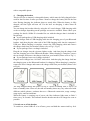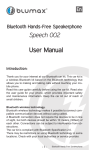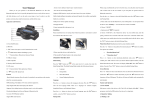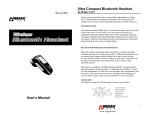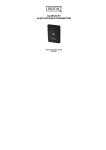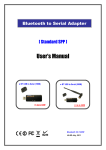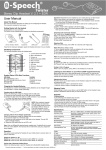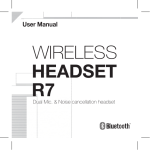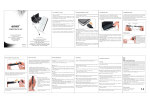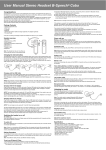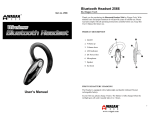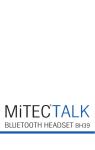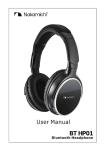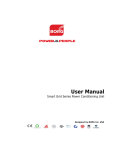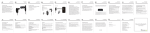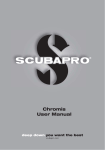Download user manual - Plantech – Bluetooth Headset
Transcript
Plantech SORA II Bluetooth Headset 1. About Plantech SORA II The Bluetooth headset SORA II allows you the freedom to make and receive calls while on the move or in the office, after you connect the headset to a compatible phone that supports Bluetooth wireless technology. SORA II is a stylish design headset with metal casing and only 5.5mm thickness. It applies dual phone connection combined with latest CVC software for echo and noise reduction. Read this user guide carefully before using the headset. Read also the user guide for your phone, which provides important safety and maintenance information. 2. Bluetooth wireless technology Bluetooth wireless technology makes it possible to connect compatible communication devices without using cables. A Bluetooth connection does not require that the phone and the headset be in line of sight, but both devices should be within 10 meters (30feet) of each other. Connections can be subject to interference from obstructions, such as walls or other electronic devices. SORA II is compliant with Bluetooth Specification v2.1 supporting Headset profiles 1.1 and Hands-Free Profiles 1.5. There may be restrictions on using Bluetooth technology in some locations .Check with your local authorities or service provider. 3. Overview The headset contains the following parts as shown in the figure: (1) Answer/end key (2) Earphone (3) Charging connector & earphone jack. (4) Microphone 1 (5) N/A (6) Volume + and (7) LED Indicator (8) Ear hook Before you start using the headset, you must charge the battery and pair the headset with a compatible phone. 4. Charging the headset This device has an internal, rechargeable battery which must be fully charged before used for the first time. It takes you about 3 hours to charge the battery full for the first time. During charging, the indicator shows a steady blue. When the battery is fully charged, the blue light will turn off. For the later on charging, it takes about 90 minutes. You can charge the headset either by using the AC travel charger, USB charging cable or the car charger depending on the package accessories available. Please check your package for details. SORA II is intended for use with the chargers that is included in the package. It your package has a USB charging cable included Plug the charger lead of USB charging cable into the charging port of your Bluetooth headset. And then plug the other end of the USB charging cable into the computer’s USB port. When charging is complete, remove the USB charging cable and remove the charger lead from your headset (Please refer to Fig.1, Fig.2.) If your package has a car charger included Plug the car charger into the cigarette lighter socket. And then plug the charger lead into the charging port of the Bluetooth headset. When charging is complete, remove the car charger and remove the charger lead from your headset (Please refer to Fig.3.) If your package has a travel charger included Plug the travel charger into 110-240V wall socket. And then plug the charge lead into the charging port on the Bluetooth headset for charging. When charging is complete, remove the travel charger and remove the charger lead from your headset (Please refer to Fig.4.) The fully charged battery has power for up to 5 hours of talking time or up to 120 hours of standby time. However, the talk and standby times may vary when used with different mobile phones, products that use a Bluetooth connection, usage settings, usage styles, and environments. When the battery is running out of power, the blue indicator light starts to flash 3 times every 30 seconds. This indicates that the headset needs to be charged as soon as possible. 5. Switch on or off the headset To switch on, when SORA II is in off state, press and hold the answer/end key for 4 seconds until the blue indicator light turns on and keeps on for 3 seconds. To switch off, when SORA II is in on state, press and hold the answer/end key for 4 seconds until the blue indicator light flashes for 5 times. 6. Pair the headset with a compatible phone Pairing is the process of establishing encrypted link between SORA II and Bluetooth devices. Step-1 Headset must be powered off before you begin to initiate the paring. Step-2 Press and hold the answer/end key for 7 second until the blue light turns on and keeps on. Headset is now in paring mode. Step-3 Activate the Bluetooth feature on the phone, and set the phone to search for Bluetooth devices. Check the user guide of your phone for instructions. Step-4 Select the headset (SORA II) from the list of found devices. Step-5 When asked the PIN code, please enter “0000” to pair and connect the headset to your phone. In some phones you may need to make the connection separately after pairing. See the user guide of your phone for details. If the pairing is successful, the headset enters idle state and blue light will flash flashes 1 time every 5 seconds. The headset’s name appears in the phone menu where you can view the currently paired Bluetooth devices. You only need to pair the headset with your phone once. Note for Multi-link use: In order to pair a second mobile phone, please press the volume - button for 3 seconds, the LED will change rapidly as Blue steady, headset is ready into pairing mode and you can pair the second mobile. Turn off the headset and re-turn it on, both mobile is ready under links. To activate the Multi-link-function, please press volume -/+ at the same time for 3seconds, headset will get into the multilink Mode, the Blue LED indicate 2 seconds Troubleshooting If you cannot connect the headset to your phone, do as follows: · Ensure that the headset is charged, switched on, paired with and connected to your phone. ·Ensure that the Bluetooth feature is activated on your phone. ·Check that the headset is within 10 meter (30 feet ) of your phone and that there are no obstructions between the headset and the phone, such as walls or other electronic devices. If no paring is made over a period of time, the headset will retreat paring mode. You have to turn off the headset and operate it again. 7. Basic use 7.1 Make a call To make a call, use your phone in the normal way when the headset is connected to your phone. The sound will be transmitted to the headset automatically. 7.2 Answer a call When there is incoming call, press the answer/end key, or use the phone keys to answer the call. 7.3 End a call After finishing the call, press the answer/end key, or use the phone keys to end the call. 7.4 Refuse a call When there is incoming call, press and hold answer/end button for 4 seconds until you can hear beep sound from the headset. 7.5 Voice dialing (dialing a number by saying a name) It is possible to make a call directly from the headset using voice recognition. To use this voice dialing function, your mobile phone must provide this option and corresponding voice samples must have been recorded. Step-1 Enable voice recognition function of your mobile and set the mobile to handsfree state. Step-2 When no call is in progress, press and hold the answer/end button for 4 seconds until you can hear beep sound from the headset. Step-3 Speak out the name of the person you wish to call loudly. 7.6 Redial Double press answer/end button and you can hear beep sound from the headset. Release the button and the headset will dial the last dialed telephone number. 7.9 Adjust the earphone volume Press the volume + key to increase or - to decrease the volume during a call. 7.11 Switch the call between mobile and headset In call state, press and hold the answer/end key for about 2 seconds until there is beep sound from headset. The call will be switched from headset to mobile or vice versa. Note for Multi-link use: When the first phone (AG1) is on a call, another caller from the second phone which is also connected with the Bluetooth headset, double press volume + about 1.5 seconds will answer the call from the second phone (AG2), and will hold the AG1’s caller. Double press volume + will switch the calling between two phones. Short press the power key will end the current call, it will connect to the on hold phone in the meantime. (some mobile phone will ask if you want to connect the phone or not), press the power key again will end the current call. 8. LED Indication Headset status In idle state after paired In coming call Low battery Charging Switch on Switch off Paring state LED Indication flashes 1 time every 5 seconds flashes flashes 3 times every 30 seconds and there is beep sound Keeps on Turns on and flash 2 times Flashes 5 times Keeps on 9. Specification * Bluetooth Specification v2.1+EDR class 2 * Supports Bluetooth Headset and Hands-free Profile(HFP 1.5) * RF Frequency Range: 2.402-2.480GHZ, 2.4G ISM band * Radio Performance: Receive Sensitivity of -90dBm, TX Power Max 4dBm * Frequency Response: 20 Hz - 20 KHz, Very high Signal to Noise Ratio (SNR):95 Db, Total Harmonic Distortion (THD):0.1%, * Rechargeable 90mAh Li-Polymer Battery * Charger adapter Output: DC 5V&200mA * Nominal charging time: Max 1.5- 2 hours * Talk time: Up to 5 hours * Standby time: Up to 120 hours 10. Battery information Your device is powered by a rechargeable Li-Ion battery. The full performance of a new battery is achieved only after two or three complete charge and discharge cycles. The battery can be charged and discharged hundreds of times, but it will eventually wear out. Unplug the charger from the electrical plug and the device when not in use. Do not leave a fully charged battery connected to a charger, since overcharging may shorten its lifetime. If left unused, a fully charged battery will lose its charge over time. Leaving the device in hot or cold places, such as in a closed car in summer or winter conditions, will reduce the capacity and lifetime of the battery. Always try to keep the battery between 15℃ and 25℃ (59℉ and 77℉). A device with a hot or cold battery may not work temporarily, even when the battery is fully charged. Battery performance is particularly limited in temperatures well below freezing. Do not dispose of batteries in a fire as they may explode. Batteries may also explode if damaged. Dispose of batteries according to local regulations. Please recycle when possible. Do not dispose as household waste. 11 Care and maintenance Your device is a product of superior design and craftsmanship and should be treated with care. The suggestions below will help you protect your warranty coverage. · Keep all accessories and enhancements out of the reach of small children. · Keep the device dry. Precipitation, humidity, and all types of liquids or moisture can contain minerals that will corrode electronic circuits. If your device does get wet, allow it to dry completely. · Do not use or store the device in dusty, dirty areas. Its moving parts and electronic components can be damaged. · Do not store the device in hot areas. High temperatures can shorten the life of electronic devices, damage batteries, and warp or melt certain plastics. · Do not store the device in cold areas. When the device returns to its normal temperature, moisture can form inside the device and damage electronic circuit boards. · Do not drop, knock, or shake the device. Rough handling can break internal circuit boards and fine mechanics. · Do not use harsh chemicals, cleaning solvents, or strong detergents to clean the device. · Do not paint the device. Paint can clog the moving parts and prevent proper operation. All of the above suggestions apply equally to your device, battery, charger, or any enhancement. If any device is not working properly, take it to the nearest authorized service facility.