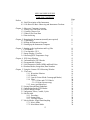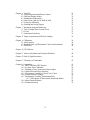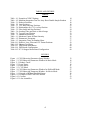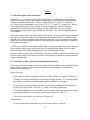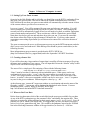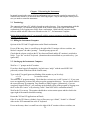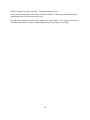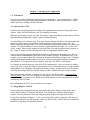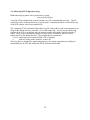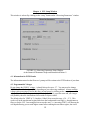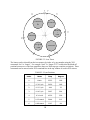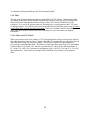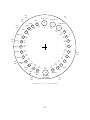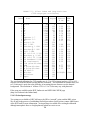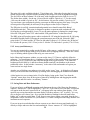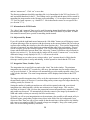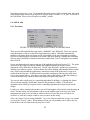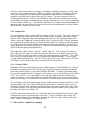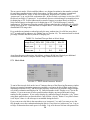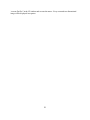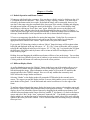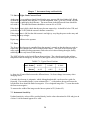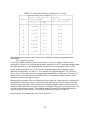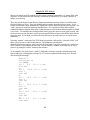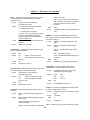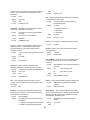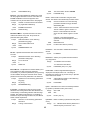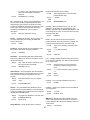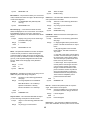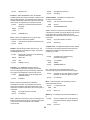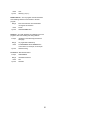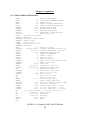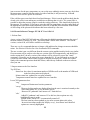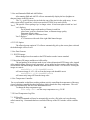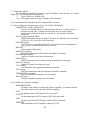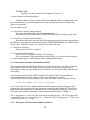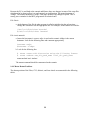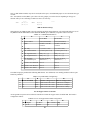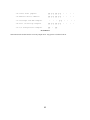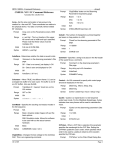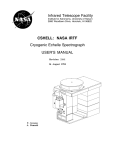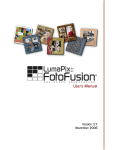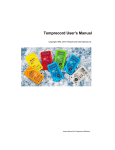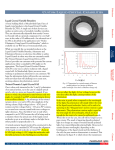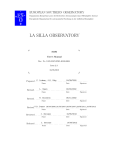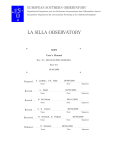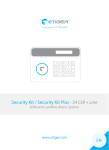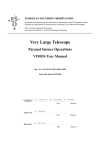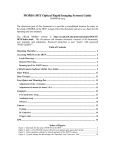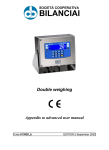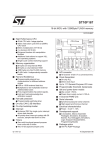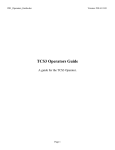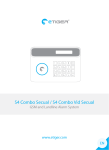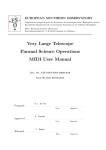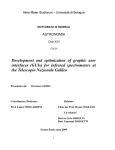Download User`s Manual in PDF (Portable Document Format)
Transcript
with much assistance from the IRTF staff, in particular Lars Bergknut, Tom Greene, John Rayner & Mark Shure (now at Georgia State), and all the NSFCAM users, in particular John Spencer of Lowell Observatory 1 NSFCAM USER’S GUIDE TABLE OF CONTENTS Preface 0.1 Brief Description of the Instrument 0.2 Crib Sheet for Basic Observing and Instrument Checkout Page 5 5 5 Chapter 1 Observers’ Computer Accounts 1.1 Setting Up Your Guest Account 1.2 Creating a Source List 1.3 Where to Put Your Data 1.4 Data Archiving 7 7 7 7 8 Chapter 2 Restarting the Instrument (normally not required) 2.1 Terminology 2.2 Killing the Instrument Computer 2.3 Starting up the Instrument Computer 9 9 9 9 Chapter 3 Starting up the Applications and Log Files 3.1 X-Windows 3.2 User Interface: XUI 3.3 Image Display: ViewFits 3.4 Observing/XUI/Temperature Logs 11 11 11 11 12 Chapter 4 XUI Setup Window 4.1 Information for FITS Header 4.2 Programmable Voltages 4.3 Non-Destructive Reads (NDR) and Read Noise 4.4 Readout Modes, Integration, Data Numbers 13 13 13 14 14 Chapter 5 Using the Camera: XUI Observing Window 5.1 The Icons 5.1.1 Waveplate Polarizer 5.1.2 Dichroic 5.1.3 Lens (& Grism Slit & Coronograph Masks) 5.1.4 Filter 5.1.4.1 Filter and CVF Wheels 5.1.4.2 Grism Spectroscopy 5.1.5 Array (and Subarrays) 5.2 Saving Data and Data Pathnames 5.3 Information for the FITS Header 5.4 Object and Sky Beams 5.5 Integration Times, Coadds, Cycles 5.6 Shift & Add 5.6.1 Procedure 5.6.2 Output Files 5.6.3 Viewing Utilities 5.7 Movie Modes - Rapid Data Sampling 5.7.1 Movie Mode 5.7.2 MovieBurst Mode 16 16 16 17 18 20 20 24 25 25 26 26 26 27 27 28 28 28 29 30 2 Chapter 6 ViewFits 6.1 Default Operation and Mouse Control 6.2 Different Display Modes 6.3 Mathematical Operations 6.4 Stats Frame (and use for Shift & Add) 6.5 Telescope Offsetting 6.6 Reading and Saving Images 31 31 31 32 32 32 32 Chapter 7 Instrument Setup and Sensitivity 7.1 Start of Night: Dark Current Check 7.2 Focus 7.3 Instrument Sensitivity 33 33 33 33 Chapter 8 Target Acquisition and Off-Axis Guiding 35 Chapter 9 Calibrations 9.1 Non-Linearity 9.2 Standard Stars and Photometric Color Transformations 9.3 Flat Fields 36 36 36 38 Chapter 10 XUI Macros 39 Chapter 11 Known Limitations and Common Problems 40 Chapter 12 End of Night Procedures 42 Chapter 13 Dictionary of Commands 43 Chapter 14 Appendices 14.1 NSFCAM Data FITS Headers 14.2 Accurate Time Calibration 14.3 Diagrams of the Cryostat and Camera Optics 14.4 Optical Port and Focus Positions 14.5 Temperature Controller, Closed Cycle Cooler 14.6 Recent Software Changes 14.7 Environment Variables, Initialization Files 14.7.1 Moving the IC Between the Summit & Manoa 14.8 Motor Detent Positions 14.9 Rackmount Setup 51 51 52 52 53 53 54 57 57 58 59 3 TABLES AND FIGURES TABLES Table 4.1 Table 4.2 Table 5.1 Table 5.2 Table 5.3 Table 5.4 Table 5.5 Table 5.6 Table 7.1 Table 7.2 Table 9.1 Table 9.2 Table 9.3 Table 14.1 Table 14.2 Table 14.3 Table 14.4 Table 14.5 Examples of VDET Settings Minimum Integration Time for Array Reset Double Sample Readout Dichroic Positions Lens Positions CVF Index and Step Positions Relationships for CVF λ to Step Position Filter Index and Step Positions Overhead Time per Basic or Movie Image Typical Focus Position Instrument Sensitivity Maximum Counts for Data Linearity Photometric Zeropoints Integration Times for Standard Stars Dichroic, Lens, Filter and CVF Detent Positions Ethernet Card Setup DSP Boards Information DSP Boards Configuration PC-38 Stepper Motor Board Configuration 14 15 18 19 23 23 24 29 33 34 36 37 37 59 59 60 60 60 FIGURES Figure 4.1 Figure 5.1 Figure 5.2 Figure 5.3 Figure 5.4 Figure 5.5 Figure 5.6 Figure 5.7 Figure 9.1 Figure 14.1 Figure 14.2 Figure 14.3 XUI Observing Parameters Setup Window XUI Observing Parameters Window for Basic Mode Dichroic Turret Lens Turret Filter Wheel CVF Wheel XUI Observing Parameters Window for ShiftAdd2 Mode XUI Observing Parameters Window for Movie Mode Example of K-Band Flat-Field Image Example of NSFCAM FITS Header Cryostat Lens Assemblies 4 13 16 17 19 21 22 27 29 38 51 52 53 Preface 0.1 Brief Description of the Instrument NSFCAM is a 1-5 µm imager with a 256x256 InSb detector. Simultaneous optical imaging is possible via an optical port. Three different magnifications can be selected by rotating different cold lens assemblies into the beam. These give plate scales of 0.3”/pixel, 0.15”/pixel and 0.06”/pixel, with corresponding fields of view of 76.8”, 37.9” and 14.1” respectively. Images can be obtained through a variety of broad- and narrow-band filters, and low-resolution spectroscopy can also be carried out using the circular variable filters (CVFs) or grisms. Polarizing waveplates or grids can be inserted into the beam. Two cold coronograph masks are also available. Images are recorded onto a Sun workstation in FITS format. These are taken in basic stare mode using the main (object) and offset (sky) telescope beam positions; software is available to shiftand-add series of images together to study fine image structure. It is also possible to take frames rapidly in movie mode, storing them directly to the instrument computer and saving overheads in time-critical observations. A FITS viewer is run at the telescope which provides basic image manipulation utilities. Both the camera and the image viewer can be given series of commands using simple ascii macro files. These commands can include offsetting the telescope to make image mosaics. In the near future we hope to have the IRTF tip-tilt system working in conjunction with NSFCAM for active image control. Meanwhile an off-axis visible camera is available for guiding on nearby (relatively bright) stars. 0.2 Crib Sheet for Basic Observing and Instrument Checkout* This section is designed for those of you that just need a brief reminder on how to get basic mode images with the camera, or how to do a quick checkout of the instrument. Checkout-only instructions are indicated by *. Before observing: 1. Get a guest account by logging on to one of the IRTF machines as “guests” [Section 1.1]. 2. Prepare your target list and input it into the xstarcat utility [Section 1.2]. If guiding will be crucial then use xstarcat to check that guide stars are available for your targets. 3. If you will be saving data then check there is room on the scratch disks (and on Nsfpc if you’ll be using movie mode) [Section 1.3]. Make sure you have blank tapes. 4. Think about which plate scales and filters you’ll be using, and the appropriate bias settings and integration times for your required signal to noise [Sections 4.2 and 7.3]. 5. Write or edit any macros you want to use [Chapter 10]. At the telescope: 1. Log on to the Planck workstation as guest or nsfcam and type “openwin”. * 5 2. Put the mouse cursor onto the background and click with the right button. Click on NSFCAM with the right button and select XUI with the left button. * 3. Repeat above but select VF from the NSFCAM menu. * 4. Move the cursor to the top left button on the XUI window, PARAMETERS, and click with the left button. * 5. Select the SETUP option from the lower XUI PARAMETERS window and enter your name as the observer and the required detector voltage. For checkout purposes and for observing in the non-thermal regime set VDET to -3.4 and click on SET VOLTAGES. * 6. Go back to the OBS option for the PARAMETERS window and enter your data directory pathname. It will probably be something like /scr/s1/name/date. 7. Blank off both lens and filter by clicking on the icons with the right mouse button and choosing these options with the left button. Remember to hit “move” to move the filter. * 8. Set ITIME=1.0, COADD=1, CYCLES=1, OBS MODE=PAIR (right mouse button to get menu and select with left button), set OBJ-SKY on, and hit GO on the top XUI window. * 9. You should get three images displayed in VF. Click with the right button on OPTIONS at the top of the VF window and select STATS with the left button. Draw a box in the central region of both the top left and the top right images, by holding and dragging the middle mouse button. Click on canvas A then C in the STATS display and check the mean and standard deviation values for the box in each case. For canvas A you should get a mean of 6-12 counts and for canvas C the mean should be around 0 with standard deviation around 2. * 10. Move the 0.3”/pixel lens into the beam by clicking on the icon (right button then left). * 11. Move the K filter in by clicking on the icon (right button then left then MOVE). * 12.Take an image of the camera window cover : ITIME=10.0, COADD=1, CYCLES=1, OBS MODE=OBJ, OBJ-SKY off, hit GO. You should get a nice image of the window cover with its central bolt. Counts will depend on dome temperature but the background should be around 1200 and the bright center should be around 2000. * 13. Continue observing by asking the operator to open the window cover and to go to either the domeflat position or your first object. Select lens, filter, detector bias voltage, itime, coadd, cycles, to suit. Click AUTOSAVEXUI on if you’re taking useful data. 14. When done blank off lens and filter and log off Planck. * 6 Chapter 1 Observers’ Computer Accounts 1.1 Setting Up Your Guest Account On arrival at the Hale Pohaku mid-level facility you should log on to the IRTF’s workstation Wien and create your guest account. This can be done on the summit workstations also if necessary. NSFCAM must be run from your guest account which will automatically select the current version of the camera software, provide access to macros, etc. Log on as “guests”. You will be prompted for your name and telescope run number. You will also be prompted for a password which you will have to enter a few times. After setting up the account you will be automatically logged off and you will need to log back on with the appropriate guest account number and password. These accounts are valid for a limited time period which starts three days before your run and ends three days after your run. If you need to extend this time frame contact Eric Pilger at [email protected]. If you have other unusual computing or networking requirements you will also need to contact Eric well before the start of your run. The guest accounts provide access to all programs necessary to run the IRTF instruments, and also allow you to receive and send email. Data and large files should be put on scratch disks (see the following Section). More information on guest accounts is provided on the IRTF’s WWW site (http://irtf.ifa.hawaii.edu/User_support.html) and in the September 1995 IRTF Newsletter. 1.2 Creating a Source List If you will be observing a large number of targets then it would be efficient to prepare a file giving the names and coordinates of your sources. You will input this file into the “xstarcat” utility so that objects can be sent to the telescope operator. The source file is a simple ascii file consisting of lines with the following format: name hh:mm:ss.ss dd:mm:ss.s s.ssss a.aaaa m.mmm eeee.e “Name” must be less than 19 characters with no imbedded spaces. White spaces can be any combination of spaces or tabs. “s.ssss” is the RA proper motion in seconds of time per year, “a.aaaa” is dec proper motion in seconds of arc per year. These values can be set to zero if not known. “m.mmm” is the source magnitude, and this can also be set to zero. “eeee.e” is equinox in years for the given coordinates. Indicate negative values by e.g. “-dd”. At the telescope type “xstarcat &” in an xterm window on a workstation and enter the name of the file under “userfile”. Your targets will be displayed in alphabetical order of name. For more information on the “xstarcat” utility see the IRTF WWW page: http://irtf.ifa.hawaii.edu/online/IRTF/VisitorInfo/xstarcat.txt 1.3 Where to Put Your Data Before observing determine which of the scratch disks has the most space available for your data. At any of the IRTF workstations type the command “dfscr” and identify the emptiest disk. These drives are recognised by all the machines by their generic names: /scr/s1, /scr/s2, /scr/s3. You will probably use /scr/s1 which is the largest disk. We suggest that you store your data in a directory such as /scr/s1/your_name/observing_date. This would be the pathname entered on the XUIPath line in the Observing Parameters window of the user interface (see Section 3). A full size 7 NSFCAM frame requires about a quarter of a mbyte; the amount of space required for subarrays can be calculated by multiplying the number of pixels by four. If you want to save a particular image for distribution to the IRTF staff (for example to demonstrate an imaging problem or a new scientific discovery) you can save images to /data/unique. 1.4 Data Archiving A DAT tape drive is available at the summit and both DAT and Exabyte drives are available for your use at Hale Pohaku. We suggest you back up each night’s data on the subsequent afternoon, using the Wien workstation at HP. The Exabyte tape drive at Wien is rst0 or nrst0 (for no rewind); the names of the other drives are given in the IRTF online or WWW VisitorInfo. Your guest account is only active for three days after your run ends. Your data remains on the disk, but is compressed after about a week and then written to a general archive tape after another week. It would be difficult to retrieve your data from the telescope archive, and with the possibility of serious disk failures it is imperative that you perform a nightly backup. You will need to supply your own tapes. Use the UNIX “tar” command to put your data on tape. The images are stored in FITS format and are readable by IRAF. Here are some examples of using “tar”: cd /scr/s4/your_name tar -cvf /dev/nrst0 observing_date this will backup one night’s data onto the tape in a single tar file, listing each image it writes to the file. The tape will not be rewound if you use a device name starting with “nr”, and so you can reissue this command to write several nights onto one tape. To rewind the tape use the “mt” command: mt -f /dev/nrst0 rewind To list the contents of a tar file type: tar -tvf /dev/nrst0 To skip over tar files type: mt -f /dev/nrst0 fsf Don’t worry if you get an “unexpected end of file” error message, just repeat the command. To extract your data off tape and back onto disk type: tar -xvf /dev/rstx where rstx is the name of your home tape drive. 8 Chapter 2 Restarting the Instrument In normal operation the camera is left up and running and you are only required to start up the Xwindows user interface, as described in the following chapter. Skip to that chapter unless you are sure you need to restart the instrument. 2.1 Terminology The camera is run from a PC which is located out at the telescope. You can communicate with this PC, called Nsfpc, via a monitor and keyboard in the control room (to the right of the Planck workstation), or by logging on to Nsfpc from a workstation. Often both the computer and the software which runs the camera are referred to as the “IC”, for Instrument Computer. Before doing anything to the IC you must talk with the support astronomer and either the night operator or the day crew. 2.2 Killing the Instrument Computer Quit out of the XUI and VF applications on the Planck workstation. Power off the array: there is a small box to the right of the IC monitor with two switches, one labeled “computer” the other “preamp”. Turn the preamp power off. Check that the selector switch on the PC box between Planck and the PC monitor is switched to Nsfpc. Type “die” on the IC keyboard. (Sometimes the monitor blinks as you strike a key - just ignore this.) 2.3 Starting up the Instrument Computer Wait for a “>” prompt on the IC monitor. If you have been logged off completely, log back on as “nsfpc” with the usual NSFCAM password (written on the board in the control room). Type on the IC keypad (ignore any blinking of the monitor as you hit a key): cd v1.0 (or current version) camic This starts the IC program running. Check that the version to use is still Version 1.0. If you want to use an engineering version of the software go the appropriate directory. You can check which is the correct directory by contacting Tony Denault or Sandy Leggett. (Alternatively, if you are completely logged off the IC, you can bring up the default version of the program by logging on to the IC as the user “camic” or by selecting “camic” from NSFCAM’s workstation menus.) Wait for the IC to run up. The monitor should show various status reports and the clock in the upper right of the monitor should be running. Restart the XUI and VF applications on Planck. If the IC or the XUI shows a dichroic, lens or filter error, type “ditinit”, “leninit” or “filterinit” either on the XUI command line or the IC keyboard. Power on the array: there is a small box to the right of the IC monitor with two switches, one 9 labeled “computer” the other “preamp”. Turn the preamp power on. Check the array temperature value on the XUI status window. If the array suddenly and rapidly starts heating up recycle the power to the array. Reset the array voltages from the XUI by going to the Setup window. The voltages will not be in a desirable state and you will get a strange looking image if you forget to reset them. 10 Chapter 3 Starting up the Applications 3.1 X-Windows Log on to any of the workstations with your guest account name. Type “openwindows”. When using the mouse clicking with the right hand button will display a menu of options one of which can be selected by clicking with the left button. 3.2 User Interface: XUI Put the cursor onto a background area and use the right hand mouse button to bring up the menu options. Select NSFCAM and then Cam XUI using the left button. When the XUI window is open select the “Parameters” option from the top of the window with the right hand button and then the “change” option with the left button. You should have two windows open. The upper window displays the status of the instrument and the lower window allows you to choose various parameters to operate the camera. The “go” button at the top of the top window will start an integration going using the parameters of the lower window. The default display for the top window is general instrument status; you can also click on the “motors” button in this window to look at the filter, lens and waveplate motor positions, or the “TempCtl” button to look at the array and cold box temperature controllers data. If you are not running this application from the Planck workstation on the summit, go to the top window and the command line at the bottom of this window and type “xuihostname wien” if, for example, you are running from Wien. Setting the hostname will send any images to the VF display running on the named machine and send any error messages to the named machine (and only to that machine). You can run the camera interface from any of the IRTF’s workstations. It is possible to run more than one copy of the XUI simultaneously. However whenever another copy of the XUI is run up the software automatically sets for example the detector voltages and the data pathname so it will impact any application already running. In other words do not run up the XUI from for example HP in the day time unless you have talked to whoever is on the summit. When entering any command, or typing over any values in the XUI windows, remember to hit carriage return. This is very easy to forget at 3am and you will find that the camera is not doing what you thought you told it to do! Watch the top XUI window for your commands to be echoed without any report of errors. More information on XUI is given in the next two chapters. 3.3 Image Display: ViewFits Put the cursor onto a background region and use the right mouse button to bring up the menu. Select NSFCAM then VF using the left button. You should get a window with four display regions. You can choose the color map using the options in the lower right of the window. Using VF is described in Chapter 6. VF is a quick-look utility which is quite powerful; however for final data reduction you will probably want to use IRAF or IDL. Both of these are available on the IRTF workstations at HP and the summit. 11 3.4 Observing/XUI/Temperature Logs Blank observing log sheets can be printed out by typing print_nsfcam_logsheet A log file will be automatically created recording every XUI command that you issue. The file camxui.log will be in the top directory of your account. Commands that have scrolled off the top of the XUI window can be read using this file. The “temprecord” XUI command will produce a log file of the cold box and array temperatures on Nsfpc in the default directory (currently /v1.0) called temper.log. You can use the engineering window of the XUI to set the time interval between records; the default is 100000 seconds (27 hours). There is also a standalone program on Nsfpc called “recordtemp” that will write a temper.log file to the default directory. This program has two parameters: -s {sec} sample period in seconds; default is 300 (5 minutes) -v turns on verbose mode, default is verbose off These log files are designed for engineering purposes - the current temperatures are displayed automatically by the XUI and usually this will be sufficient information. 12 Chapter 4 XUI Setup Window This window is selected by clicking on the “setup” button on the “Observing Parameters” window. FIGURE 4.1: Observing Parameters Setup Window At the Summit ICHostname=Nsfpc and Beamswitch Dtime=2 4.1 Information for FITS Header The information entered on the Observer’s prompt will be written to the FITS headers of your data. 4.2 Programmable Voltages Do not change the VDDUC voltage - it should always be set to -3.7. You may need to change VDET from its default value of -3.4, depending on your observing conditions. Always reset the voltages after powering off and on the array preamp power by clicking on the “set programmable voltages” button. If you forget to do this the voltages will be in a peculiar state and your images will probably show the checkerboard effect with no objects visible. The default value for VDET of -3.4 implies a 300mV bias across the array (-3.4 - -3.7). This works well in the non-thermal regime and where the background is not high, i.e. through narrow filters or for the CVF. Increasing the bias across the array, i.e. increasing VDET, will increase the well depth allowing you to reach higher counts before entering the non-linear regime, but it will 13 also rapidly increase the number of bad pixels and the dark current. Hence the best value of VDET is a compromise between well depth and increasing bad pixels, and it may vary from night to night; getting the correct value will probably require some experimentation at the telescope. You can reduce the number of counts per pixel and the non-linearity problem by using a smaller pixel scale, if your program will allow this. Non-linearity is discussed further in Section 9.1. Some typical voltage settings that are used are: TABLE 4.1: Examples of VDET Settings Filter: all λ<3µm CVF λ<4µm VDET: -3.4 => bias 300 mV L, L’ CVF λ>4µm at 0.15” M’, M at 0.06” or 0.15”+Polarizer -3.1 -3.1 to -2.7 600 mV 600 mV to 1 V 4.3 Non-Destructive Reads (NDR) and Read Noise A non-destructive read consists of reading each pixel without resetting its value. Increasing the number of reads per image reduces the read noise and for this reason the default value of NDR is set to 8. For the CSHELL array (also a SBRC 256x256 InSb) it was found that the read noise was 55 electrons (or 5 DN) for NDR=1, and 22 electrons (2 DN) for NDR=6. For NSFCAM the gain has been measured to be 10 electrons/DN. The higher the number of NDR the longer the minimum integration time, as each read requires about 0.077 seconds. The number of NDR will be set automatically to the maximum number possible (up to 8) for your requested integration time (see following Section). The maximum possible value of NDR (currently 8) as well as the number used on the last “Go” is displayed on the top User Interface window. Occasionally we have found that the camera cannot seem to cope with short integrations (less than about half a second), giving “go task” errors. This is probably due to network problems and sometimes it can be cured by forcing the maximum number of NDR to a smaller value using the Setup window. 4.4 Readout Modes, Integration Times and Data Numbers In the near future we will be making a choice of readout modes available. These different modes are selected by clicking on the buttons in the setup window: “ARC_S”, “ARC_D”, “PRC” and “CDS”. Currently however you are restricted to “ARC_D” unless you have engineering privileges. “ARC_D” stands for “array reset clocking, double sample”. The entire array is readout once (called pedestal sampling) and then after the requested integration time has elapsed the array is readout again (sampled). The difference between these two reads is displayed in VF and saved to disk if Autosave is selected. The minimum integration time is a function of array size: 14 TABLE 4.2: Minumum Integration Time for ARC_D array size: 256 x 256 min. int. sec: 0.0768 176 x 176 128 x 128 64 x 64 0.0369 0.0199 0.0053 If more than one NDR is done, the pedestal value is read out many times (set by the value of NDR) and the final sample value is read many times. The integration time is the time from the first read of the pedestal to the first read of the sample. The frame that is stored is the difference between the sum of the pedestal read and the sum of the sample reads. Hence the number of counts in the frame will be increased by a factor equal to the number of NDR. If more than coadd has been requested then this entire process is repeated for the number of coadds, and the frame that is stored is the sum of the frames. Hence when reducing your data the counts in each frame need to be divided by the number of NDR and the number of coadds. This value is given in the FITS header as “Divisor”. The quick-look utility VF will automatically divide the counts in the image by this value. As described above, read noise decreases with increasing NDR. Hence the maximum number of NDR possible within your requested integration time (up to 8) will be carried out. For full arrays this means for example that the value of NDR will be equal to the integer value of: (integration time) / 0.0768. The other readout modes are not operational however briefly they work as follows. ARC_S (Array Reset Clocking Single Sample) follows the same procedure as ARC_D however no pedestal value is subtracted. PRC (Pixel Reset Clocking) mode is similar to ARC_S however instead of reading the entire array every integration interval, the pixels are read out on an individual basis. Similarly CDS (Correlated Double Sample) reads the pixels on an individual basis but subtracts a pedestal value for each pixel. These last two modes effectively increase the well depth of the pixels as each pixel is not left integrating up in counts while the entire array is being sampled. They will be useful modes for observing in the thermal regime when they are operational. 15 Chapter 5 Using the Camera: XUI Observing Window This window is selected by clicking on the “obs” button on the top of the lower XUI window. FIGURE 5.1: XUI Observing Parameters Window for Basic Mode 5.1 The Icons In the central region of the Observing Parameters window are five icons: array, filter, lens, dichroic and waveplate. Clicking on these icons with the right mouse button will bring up a menu of options, which you select with the left mouse button. The icons will turn yellow to indicate that light has reached that part of the optical path. 5.1.1 Waveplate Polarizer A half-wave plate is available for polarizing work with NSFCAM. To date only Mark Shure has taken data in this mode and he can be contacted for more information ([email protected]). The menu for this icon allows you to choose various orientations for the waveplate or to move the entire assembly out of the beam. The latter is the default arrangement. The assembly can also be controlled by the XUI commands WPAssy, PPlate, PPlatePos and PPlateInit via the user interface command line in the top window, or through XUI macros. See Chapter 13 for more information on these commands. Polarizing grids are also available in both the CVF and filter wheels (see Section 5.1.4). 16 5.1.2 Dichroic The first cold optical element in the light path is the dichroic assembly. There are four turrets currently containing: an open aperture (default position), a visual/infrared dichroic, and two lenses for the cold coronograph instrument CoCo (contact Doug Toomey on the IRTF staff for more information on CoCo). Clicking on this icon will allow you to choose one of these options and rotate the appropriate turret into position. The infrared/visual dichroic reflects light with wavelengths shorter than about 0.9µm towards the optical port of the camera, and transmits longer wavelength light to the array, with a transmission of about 90%. D8 350 D1 0 D2 50 CoCo #2 (pupil) Open D7 270 visual/IR D3 90 D6 250 CoCo #1 (image) D4 150 D5 180 FIGURE 5.2: Dichroic Turret You can also move the dichroic by typing in an XUI command such as “dit 0” for example to select the open position (or 1 for the dichroic and 2 or 3 for the CoCO lenses). This command can be typed on the top XUI window command line, or used in XUI macros. If necessary the dichroic assembly can be moved to a specific step position using the XUI command “DitPos”. There are 5000 steps to one revolution and the current step positions for the four elements are given in the following table: 17 TABLE 5.1: Dichroic Positions Index Name Step Degree 0 open 3750 270 1 visual/IR 1250 90 2 CoCo #1 (pupil) 2500 180 3 CoCo #2 (image) 0 0 To reinitialize the dichroic type “ditinit”. 5.1.3 Lens (& Grism Slit & Coronograph Masks) The optical element below the dichroic is the lens turret assembly. Clicking on the “len” icon will allow you to choose one of six lenses or to blank off the instrument by positioning the lens assembly between turrets. You must blank off the lenses at the end of each night. There are three plate scales available chosen by selecting the appropriate lenses; the focus position for each scale is different (see Section 7.2). The three scales are: 0.055”/pixel, 0.148”/pixel and 0.300”/pixel, giving fields of view of 13”, 35” and 72” (allowing for bad edges to the array). There are coronograph masks available for the two smaller scales and a grism slit available with the largest plate scale. More information on the grism is given in Section 5.1.4.2. The coronograph masks are centrally located on the array and have diameters of 4” (for the 0.055” scale) and 6” (for the 0.148” scale). 18 D1 0 D2 5 D9 328 D3 32 0.30 arcsec + slit 0.15 arcsec 0.06 arcsec + mask D4 84 0.06 arcsec D8 264 0.15 arcsec + mask 0.30 arcsec D5 148 D7 212 D6 168 FIGURE 5.3: Lens Turret The lenses can be selected from the icon menu or by index or by step number using the XUI commands “len” or “lenpos”. For example “len 0” or “lenpos 2333” would select the blank-off position between two of the lens assemblies (there are 5000 steps per complete revolution). These commands can be entered on the XUI command line in the top window or used in XUI macros. TABLE 5.2: Lens Positions Index Name Step Degree 0 blank 2333 168 1 0.30"/pix 2056 148 2 0.15"/pix 444 32 3 0.06"/pix 3667 264 4 0.30+slit 4556 328 5 0.15+mask 2944 212 6 0.06+mask 1167 84 19 To reinitialize the lens assembly use the XUI command “leninit”. 5.1.4 Filter The last optical elements before the detector are the filter and CVF wheels. Clicking on the filter icon brings up the Filter Wheel Dialog Box which allows you to select any of the 27 filters in the filter wheel (or the blank position between filters) or the CVF (Circular Variable Filter with resolution ~2%), one of the grisms, polarizer, blocking filter, or open position in the CVF wheel (or blank position). The software will start up with both wheels at the blank position and you must blank off the filter wheel at the end of each night. With a lot of advance notice it is possible to place other filters in these wheels and if this is necessary for your run contact your support astronomer. 5.1.4.1 Filter and CVF Wheels When you use the icon to select a filter or CVF wheel position the software will move the wheel to the required position when the "move" button is hit, and will automatically move the other wheel to either the open or long-wave blocker position. The blocker is required in some instances to prevent long wavelength light leaks. The blocker is used in the filter wheel if the CVF wavelength is shorter than 2.53 microns. The blocker is used in the CVF wheel for the following filters: J, K', Orton 1.58, HeI 1.083, Paschen beta and gamma, FeII 1.644, H2 (1-0) and (2-1), CO (2-0) and continuum K. The K' filter was designed for a NICMOS array and has severe longwave leaks. 20 0 D9 324 Orton 1.58 D8 316 Spencer 1.7 Hel Pa-G D7 300 D1 36 11 12 Pa-B 13 FeII 329˚ 6580 317˚ 6340 14 341˚ 6820 10 Spencer 2.3 7 359˚ 7180 8 18˚ 360 37˚ 740 53˚ 1060 305˚ 6100 H2(1-0) 15 293˚ Br-G CO(2-0) cont-K 18 101˚ 2020 257˚ 5140 19 245˚ 4900 20 3 137˚ 2740 221˚ 4420 209˚ 4180 22 197˚ 3940 179˚ 3580 23 L grism Blk 24 K grism Blk D4 204 161˚ 3220 J 149˚ 2980 27 26 25 Filter Wheel 21 Open Pol Blocker IR-ND 2.0 with wedge FIGURE 5.4: H 1 D3 156 L K' 2 125˚ 250 21 nb-M 4.78 4 113˚ 2260 233˚ 4660 IJH grm blk L' 5 89˚ 1780 269˚ 5380 17 6 77˚ 1540 281˚ 16 5620 H2(2-1) D5 244 M 65˚ 1300 5860 D6 276 K 9 D2 100 Blank @ 359˚ 39888 HKL Grism 0 POL 14MM 5.50µm IJH Grism BLOCKER 284˚ 31556 OPEN 311˚ 34555 351.5˚ 330.5˚ 39055 36722 3˚ 333 CVF #3 60˚ 6667 4.45µm 298.4˚ 33155 67˚ 7444 287.2˚ 31916 276˚ 30666 1.51µm 73˚ 8111 280˚ 31111 4.25µm CVF #2 260˚ 28889 131˚ 14556 136˚ 15111 236˚ 26222 2.70µm 116˚ 12889 2.52µm CVF #1 204˚ 22667 164˚ 18222 FIGURE 5.5: The CVF Wheel There is also an engineering command that can be used to position the wheels by steps: "filterpos flt 1060" will move the filter wheel to step 1060 (the K position) and "filterpos cvf 31916" will move the CVF wheel to the open position. The various step values are given in Tables 5.3 and 5.5. The icon labels are not updated when the wheels are moved with this command. 22 TABLE 5.3: CVF Index and Step Positions (40000 steps per revolution) Index Name Step Degree 0 blank 39888 359 1 CVF 31111 to 333 280 to 3 2 polarizer 39055 351.5 3 HKL grism 36722 330.5 4 IJH grism 33455 311 5 blocker 33155 298.4 6 open 31916 287.2 TABLE 5.4: Relationships for CVF Wavelength to Step Position Filter Beginning Ending Wavelength Wavelength CVF1 1.51 2.52 CVF2 2.7 4.25 CVF3 4.45 5.5 Microns to Step Relation step = -15318.81187*microns + 54082.99121 step = -4517.767327*microns + 27111.42742 step = -6772.380952*microns + 37581.09524 23 TABLE 5.5: Filter Index and Step Positions (7200 steps per revolution) Index 0 1 2 3 4 5 6 7 8 9 10 11 12 13 14 15 16 17 18 19 20 21 22 23 24 25 26 27 Name blank J H K’ L L’ M Spencer 1.7 Spencer 2.3 K Orton 1.58 HeI 1.083 Paschen χ 1.094 Paschen β 1.282 FeII 1.644 H2 v=1-0 S1 2.122 Brackett χ 2.166 H2 v=2-1 s1 2.248 CO bandhead 2.295 CO continuum K IJH grism blocker nbM L grism blocker K grism blocker IR ND=2.0 Blocker Polarizer Open Step Degree 80 2500 2260 2020 1780 1540 1300 360 740 1060 7180 6820 6580 6340 6100 5860 5620 5380 5140 4900 4660 4420 4180 3940 3580 3220 2980 2740 4 125 113 101 89 77 65 18 37 53 359 341 329 317 305 293 281 269 257 245 233 221 209 197 179 161 149 137 Central FWHM λ µm µm 1.26 1.62 2.12 3.50 3.78 4.85 1.73 2.28 2.21 0.31 0.28 0.34 0.61 0.59 0.62 0.10 0.17 0.39 1.08 1.09 1.28 1.64 2.12 2.16 2.25 2.30 2.26 0.01 0.01 0.01 0.02 0.02 0.02 0.02 0.03 0.05 4.77 3.52 2.25 0.23 1.65 0.54 T<10%@λ> 2.8µm The wavelength calibration for CVFs number one (1.51 to 2.52 microns) and two (2.70 to 4.25 microns) are accurate (known to better than the resolution). The calibration for number three (4.45 to 5.50 microns) is poor due to the difficulty of measuring discrete features over the thermal background. The resolution of all three CVFs is 1.5 to 2% but may vary with platescale. Filter scans are available on the IRTF Online site and NSFCAM's WWW page (http://irtf.ifa.hawaii.edu/Online.html). 5.1.4.2 Grism Spectroscopy Two grisms are available to NSFCAM users: the IJH or “asteroid” grism, and the HKL grism. We are still in the process of establishing flat-field procedures for the grisms; contact John Rayner of the IRTF staff for more information. An Argon lamp is available for wavelength calibration although atmospheric lines or a bright planetary nebula are easier to use. 24 The grism slit is only available with the 0.3”/pixel plate scale. Select the slit using the lens icon. Slitless spectroscopy is possible but the smearing of the image will result in degraded resolution. The slit will lie on about column 150 of the array with a length equal to the field of view or 72”. The slit has three widths - for the top ~80 rows the slit width is 4 pixels or 1.2”; for the central ~100 rows the width is 2 pixels or 0.6”; for the bottom ~80 rows the width is 3 pixels or 0.9”. You can choose your resolution by placing your target in different regions of the array. Using the off-axis guider will probably be necessary to keep targets on the slit (see Chapter 8). The IJH grism is not fully commissioned and potential users should contact Rick Binzel ([email protected]). This grism is designed to produce a spectrum with resolution R~100 covering the wavelength range 0.9µm to 1.9µm; the entire spectrum is obtained in a single image. Select the “IJH grism” in the CVF wheel and the “IJH grism blocker” in the filter wheel. The HKL grism will produce spectra with a resolution R~145 using the broadest slit, R~190 using the middle slitwidth, and R~290 using the central narrowest part of the slit. Select the “HKL” grism in the CVF wheel and the “H” filter for 4th order H spectra (1.45-1.80µm), the “K blocker” for 3rd order K spectra (1.98-2.52µm), or the “L blocker” for 2nd order L spectra (2.70-4.35µm). 5.1.5 Array (and Subarrays) You are not constrained to reading out the full array of the camera - smaller subarrays can be used. You can also store an image made up of up to three non-overlapping subarrays. There are various ways of defining which regions of the array you want read out. In the Observing Parameters window you can use the Array 1/2/3 lines to explicitly define the subarrays. You would enter the x,y coordinates of the top left of the region (the top left corner of the full array is 0,0), followed by the width and height of the region in pixels. The width and height must be divisible by 8, and the software should round off your numbers to the nearest permissible value. In this window “num array” is the value of the total number of regions you want read out in a single frame. Another way of defining your subarrays is to click on the “array” icon. A dialog box will appear where you can sketch out each subarray by holding down and dragging the middle mouse button. A third option is to use an image in the ViewFits display, bring up the “Stats” box from the “Options” menu, draw a box in the region of interest by holding down and dragging the middle mouse button and click on the “set subarray” buttons. 5.2 Saving Data and Data Pathnames If you are in basic or shift&add operation mode (buttons at the top of the Observing Parameters window) “autosavexui” will be highlighted. Click “on” if you want to save your data - a tick mark will appear in the box and “autosavexui on” will appear in the top window status display. Click again to stop saving data and the top status display will show autosave “off” in yellow. It is very easy to forget to save data at 3am - try to get into the habit of looking for the tick mark before hitting “go” to take any useful data. If you forget to save data or change your mind, then the last image buffer can be saved from VF (see Section 6.6). If data is being saved the image number will increment on each exposure. If you are in movie mode then the software expects to save data in its most rapid mode only, i.e. directly to Nsfpc and not to the Sun workstation disk. Hence “autosave IC” will be highlighted 25 and not “autosavexui”. Click “on” to save data. The directory pathnames should be something like /scr/s1/name/date for the XUI (see Section 1.2) and /usr/nsfcam/data/date for the IC. The filename can be specified and the name will be created by appending the image number to the filename prefix and adding “.a” for an object beam exposure or “.b” for a sky beam exposure, e.g. “data0222.a”. Movieburst mode creates its own special files (see Section 5.7.2). 5.3 Information for FITS Header The “object” and “comment” lines are to be used for entering image identification information; the text entered (don’t forget to hit carriage return!) will be in the FITS header of your data. A blank line cannot be entered; enter a period or something similar instead. 5.4 Object and Sky Beams If you click with the right hand mouse button on the “Obs Mode” button you will bring up a menu of options allowing to take an exposure with the telescope at the current position (Obj) or to take an exposure after nodding the telescope to the offset beam position (sky). You can also automatically do a pair of exposures, one at the main beam position and the other at the nod position. The nod will be set up for you by the telescope operator. The ViewFits image program will display these frames and the difference between them if the “object-sky” button is clicked on with a tick mark in the box (see section 6.1). The object and sky images will be saved if “autosavexui” is on, but the differenced image is only displayed in VF, i.e. it is not saved to disk. If the XUI hangs on you when you are trying to take a “pair” exposure then it is likely that the telescope control system is not up and running. Ask the operator to check that the TCS is on. 5.5 Integration Times, Coadds, Cycles The integration time is specified in seconds on the “itime” line in the window. The minimum integration time is about 0.077 seconds for a full array; the minimum time for smaller subarrays was given in Section 4.4. The software will automatically go to the smallest possible value if your value is below this limit. The actual integration time will be displayed and written in the FITS header. The longest possible integration time will be set by the requirements of: not getting the counts up to the non-linear regime (see Section 9.1) and not sitting on any science target for longer than the sky stability period (see Section 9.2). Setting the number of coadds greater than one will result in repeated reads with your selected integration time, added together, with the sum written out as a single image. This was also described in Section 4.3 and 4.4 where the connection between integration time, number of NDRs, and coadds was discussed. VF automatically divides the counts in your image by the number of NDR and coadds, so that you can easily check for non-linearity. Typically you will set your integration time to the maximum value possible to still remain safely in the linear regime, using either a bright science object in the field or the sky background if your objects are faint. Then you will set your coadds so that the total time is about equal to sky stability time (one or two minutes at JHK, 20 seconds at longer wavelengths). Keep your counts greater than ~100 to avoid being limited by read noise. 26 Selecting more than one “cycle” just means that the entire process will be repeated many times with many images being written out (as opposed to a single image if coadds >1). If “pair” is selected as the “Obs Mode” then cycles will repeat in a ABBA... pattern. 5.6 Shift & Add 5.6.1 Procedure FIGURE 5.6: XUI Observing Parameters Window for ShiftAdd2 Mode There are two shift-and-add observing modes, “ShiftAdd2” and “ShiftAdd”. These are selected using the buttons on the top of the Observing Parameters window. ShiftAdd2 automatically subtracts a sky frame from each image and so will probably be the most frequently used mode. However as ShiftAdd does not subtract a sky frame it has more memory available and can handle full size arrays; ShiftAdd2 is limited to data arrays smaller than 176x176 and guide arrays smaller than 128x128. Set up your data and guide arrays using one of the methods described in Section 5.1.5. The guide array will be the region used for the shifting and brightness-binning of images, but the data stored will be defined by the data array. Use the "take full frame" option to get a picture for defining your subarray regions. As the software does all the shifting and binning within a readout time, it has been found that the application is much more robust if the guide array is equal to or smaller than 60x60 pixels. If shift and add is repeatedly crashing try reducing your guide array size if your program allows. Also there is currently a bug in the software so that the starting x,y values for the data array cannot be identically equal to the guide array start x,y. You can use either a peak pixel or a centroiding algorithm for shifting (i.e. aligning) the frames. This is selected using the “SAMethod” button on the parameters window. The peak pixel algorithm can be fooled by hot pixels but the centroiding algorithm takes longer to process the images. Usually you will be running in this mode to get rid of atmospheric effects and to study the image in detail. For this reason you will probably want to use the smallest plate scale and a very short integration time such as 0.02 seconds or whatever the size of your data array will allow (see Section 4.4), with only a single coadd so as not to smear out the seeing. Take a sky image if you are using ShiftAdd2. Use a few of them to make the average, say around 50 (set by the “skyavg” value). When taking real data you will probably want to take a new sky frame before each set of data as the sky may have varied. 27 For a first experiment just take a few images, by setting the “shiftadd” parameter to a fairly small value, for a few seconds on the target. Hit the “go” button. The software will calculate the peak count value in the guide array and a suitable bin width to sample the observed distribution in brightness, and display these values in the top XUI window. Type these suggested values or something similar into the “SAPeak” and “SABinLen” lines in the observing parameters window. Set the number of images to something larger using the “ShiftAdd” line, say so you are integrating for a few minutes, and hit “go”. The end result should be seven images of degrading brightness or sharpness where the total number of images have been divided amongst these seven bins, shifted, and coadded in. Autosavexui must be on. 5.6.2 Output Files Up to seven images will be created with file extensions ".bin0" to ".bin6". The ".bin6" image will have the brightest peak pixel in the guide array (which should correspond to the sharpest image) and the ".bin0" image the faintest (corresponding to the fuzziest). The separation in peak pixel values is set by the "SABinLen" parameter and the ".bin3" peak pixel by the "SAPeak" parameter. The population of each bin will be given in the top XUI window on completion of the integration. Try to adjust the SAPeak and SABinLen parameters until all bins are populated. Coadded “bin” images will not be saved if they are blank, i.e. if there were no shift-and-add images whose guide object fell into the appropriate brightness bin. Three other files will be created: “.xypeak”, “.spinfo” and “.loc”. The “xypeak” file contains: x and y offsets for each image, as well as the peak value and sum of every pixel in the guide array. It is a FITS file but can be converted to an ascii file using the program “xypeak2asc”. The “spinfo” file is a text file giving the names of every file produced by the shift-and-add. It is used in the viewing utilities described below. The “loc” file is a plot of the x and y offsets, and is a FITS file. The offsets are measured from the peak or centroid of the first image taken. 5.6.3 Viewing Utilities ShiftAdd(2) will automatically display the best coadded image in ViewFits buffer B2, i.e. the top right canvas assuming you have the VF utility open. Images will also be displayed showing the peak values and the relative x,y movement in buffers B0 and B1. To display each binned image you can either load the file into VF using the “read” option or you can use the S&A-specific utilities “SAV” and “FATVF”. You will probably want to run these window-intensive utilities up on another workstation. You can bring them up using the NSFCAM menu or by just typing in their names on the terminal. Do not run both VF and FATVF simultaneously on the same workstation. SAV will display a list of the binned images created and the number of images in each bin. It will also plot graphs of: the sum of pixels divided by the peak pixel as a function of time, to give an indication of image quality; a histogram of the peak pixel values; and a graph of the x and y shifts as a function of time. You will need to enter the data directory name into the “path” prompt, and the utility will look for the “SPinfo” file. FATVF is equivalent to the usual VF (see following chapter) but instead of four canvasses, eight are displayed so that every binned image can be seen. Use the “read data” option of the “file” menu to enter the data directory pathname, and using the “Do Files” option run the “fatvf.setup” macro. Hit the “load images to VF” button in SAV. 5.7 Movie Modes - Rapid Data Sampling 28 The two movie modes - Movie and MovieBurst - are designed to minimize data transfer overhead for rapid data sampling in time critical observations. In Basic mode, each image is transferred from the instrument PC, Nsfpc, to the Sun workstation, displayed on ViewFits, and, if “autosavexui” is on, saved to the workstation disk. In Movie mode, each image is saved as a FITS file directly on Nsfpc (if “autosaveic” is on) and only observer-selected images are transferred over for displaying on VF. In MovieBurst mode a stream of images are written directly to RAM on Nsfpc and no images are brought over for displaying on VF. The RAM storage is virtually instantaneous. The observer selects the number of images taken but this is limited by the available storage space on the PC. When the Burst is complete the PC will write the images out as a threedimensional FITS image cube. Every mode has an intrinsic overhead given by the array readout time; for a full size array this is 0.077 seconds, and for subarrays it is slightly less (see Section 4.4). The measured total overhead per image for Basic and Movie (with no VF display) are: TABLE 5.6: Overhead Time per Basic or Movie Image Image Size 256 x 256 128 x 128 64 x 64 Basic, sec 2 1.2 0.6 Movie, sec 1 0.4 0.25 Apart from the array readout time, MovieBurst, writing to RAM, has effectively no additional overhead until the Burst is complete and the images written to the Fits cube. 5.7.1 Movie Mode FIGURE 5.7: Movie Mode Parameters Window To run in Movie mode click on the “movie” button at the top of the Observing Parameters window. Set up your required integration parameters (probably you want to do this in Basic mode first by displaying test frames to VF), and choose the frequency with which you want the images brought over to the workstation and displayed in VF. Enter this number in the “Display every” line in the window. If you want to run as fast as possible and not display any images then enter a large number for this parameter. If you want to display sky subtracted images, then take a “sky” frame using Basic mode before you start the Movie, and click the “obj-sky” button. Every Movie frame is an “object” frame i.e. the telescope is not nodded during the movie. If you want to save the Movie data remember to set “autosaveic” on, and if you want to save the files brought over to the workstation during the Movie (if any) then set “autosavexui” on. Log on to Nsfpc to determine how much space is available. Log on as the user Nsfcam with password as 29 given on the board in the control room. Type “df” and the number of free blocks will be displayed. Each block is equivalent to 512 bytes. Each full size frame requires a quarter of a mbyte; the amount of space required for subarrays can be calculated by multiplying the number of pixels by four. If there is not enough space left on Nsfpc ask the telescope operator if any of the files can be deleted. Hit “go” to start. The “cycles left” display will give you the number of images taken (the number will increment). Hit “stop” when you have enough images. Log on to Nsfpc as the user NSFCAM, the password is on the whiteboard in the control room. FTP your data across to the workstation; it will be in the form of the usual two-dimensional FITS images in the directory /usr/nsfcam/data/date. When you are finished turn off “autosaveic”. 5.7.2 MovieBurst Mode To go into MovieBurst mode click on this button at the top of the Parameters window. The window will look very similar to “Movie” mode (Figure 8) but with different options highlighted. Enter your required integration time and coadds, and array dimensions. You may want to decide on these beforehand using Basic mode. Make sure that your (useful) data counts are inside the range -32768 and +32767, including any multiplication by coadds or NDR (especially if you are working in the thermal regime and only using single sampling) . If your raw frame counts are outside of this range use “MBOffset” to subtract a constant to put the counts within this range. Log on to the Nsfpc to determine how much space is available. Log on as the user Nsfcam with password as given on the board in the control room. Type “df” and the number of free blocks will be displayed. Each block is equivalent to 512 bytes; the amount of space required can be calculated by multiplying the number of pixels in each frame by two. (For MovieBurst mode the data are stored as 16 bits as opposed to all other camera data which are stored as 32 bits.) If there is not enough space left on Nsfpc ask the telescope operator if any of the files can be deleted. For MovieBurst mode you are also limited by the amount of RAM which is 64 Mbytes; hence the absolute maximum number of full size images that can be taken in this mode is 512. Enter how many images you require (or can fit on disk) as the “movieburst” parameter. Hit “go” to start the movie burst. The telescope will not be nodded and no sky frame will be subtracted. When the requested number of images have been taken, a three-dimensional image cube will be created on the PC. The file will be in the directory specified by the “ICPath” in the Parameters window (probably /usr/nsfcam/data/date), and named something like data0001.movie. Transfer this file over to a Sun workstation using FTP. A utility exists for extracting two-dimensional FITS images from this cube; the utility also writes a ViewFits macro so that these images can be displayed in sequence as a movie. The utility is called “movie2fits” and is run from any of the workstations by typing the command: movie2fits [-s skip_value -g get_only_value] filename You can skip every “skip_value” images to extract for example only every 10th image from the cube, or you can explicitly extract for example only image number 26 from the cube. The extracted images will be called something like data0001.movie.0010, where the last numbers are the sequential image number from the burst. A VF macro file will have been written in your data directory on the workstation. Click on 30 “execute Do files” in the VF window and execute the macro. Every extracted two-dimensional image will be displayed in sequence. 31 Chapter 6 ViewFits 6.1 Default Operation and Mouse Control VF starts up with four display canvasses. You can choose which is active by clicking on the A, B, C, D buttons below the canvasses. The E frame is a large, separate, window. The color map is selected by the button on the lower right. By default the image will be autoscaled, however you can also fix the range using the commands in the lower part of the window. Holding and dragging the right mouse button will change the stretch of the display. If you see a black display when autoscaling try clicking on “fixed” then “auto” again. Moving the cursor over the images will result in the x and y and data value for the pixel being displayed at the top of the VF window. x values increase to the right, and y increases downwards. Unless the camera has been rotated at the telescope, North should be to the top and East to the left (to better than half a degree). VF uses seven temporary data buffers for storing the image data. Each of the five canvasses is associate with a default buffer however each canvas can look at any buffer by selecting the appropriate buffer number in the “Buffer” option in the lower part of the window. If you use the XUI observing window to take an “Object” frame this image will be written to data buffer B0 and displayed in the top left canvas, “A”. If a “Sky” frame is taken this will be written to buffer B1 and displayed in the lower left canvas, “B”. If “Obj - sky” is selected in the XUI then the difference of the object and sky frames will be written to buffer B2 and displayed in the “C” frame to the top right. Holding down and dragging the middle mouse botton will draw a box on the image. You can then zoom in on this box (button in lower part of window) or get statistics for the box (see Section 6.4). Clicking with the left button will center any box on the cursor position. 6.2 Different Display Modes As well as displaying images the “Display” button in the lower part of the window allows you to display the FITS header, merged columns or rows of the image (Spectra A, B), histograms, or linecuts through the image. More information on these modes is given in the VF manual at the summit and also in the CSHELL manual. Here we will only mention the commonly used NSFCAM modes: image, header and linecut. Selecting “Header” as the display mode will present the FITS header for the currently active canvas. We suggest you put this display into the E canvas which enables you to see almost the entire header in one glance. Use the horizontal and vertical scroll bars to view the edges of the frame. To perform a linecut through the image, display the image in one canvas, select another canvas and the “linecut” display option, and point that canvas to the appropriate buffer. Go back to the image display; draw a box around the region of interest by dragging on the middle mouse button; click with the left mouse button on the center of the box, and hit “l” (for linecut). Go back to the linecut canvas and select “Box” in the “Area” option and “Autoscale On”. You should get a meaningful display which you can then fine-tune by reselecting the x and y central values or the scale using the options in the lower part of the window. This is a useful method for measuring seeing or checking telescope focus. 32 6.3 Mathematical Operations The “Math” button on the top of the VF window allows mathematical operations to be performed on the seven data buffers. You can also copy buffers, clear buffers, and rotate the images. 6.4 Stats Frame (and use for Shift & Add) Clicking on the “Options” box at the top of the VF window presents you with a menu whose top option is “Stats Frame”. Select the appropriate canvas and statistics will be displayed for the entire frame as well as for the boxed area and specified sky area. Rudimentary photometry can be performed in this way. This option is useful for observing in Shift and Add mode, as you can draw boxes and specify that those arrays define the data and guide subarrays (see Section 5.6). 6.5 Telescope Offsetting Clicking on “Options” allows you to select “TCS coordinates”. This is a very useful way of offsetting the telescope. Ensure that the “Angle” and “Plate scale” values are correct for your chosen lens and orientation of NSFCAM (angle is the location of North measured clockwise from straight up on the VF display - it should be 0 unless you have requested that the camera be physically rotated at the telescope). Place the cursor on the current position of an object in the frame, click with the left button, and hit “f” (for “from”). The x and y values should be read into the TCS window. Move the cursor to the desired position, click and hit “t” (for “to”), or type in the desired x,y coordinates in the frame (for example 128, 128 to put an object in the center of the array). You can also indicate the from-to locations by holding down and dragging the middle mouse button while pressing the shift key. Click on the “calculate offset” button and if the values look reasonable and you are ready to move then click on the “offset” button. 6.6 Reading and Saving Images The “File” button on the top of the VF window allows you to read in a previous image to a buffer and display it, and also allows you to save a buffer. The image that is saved may not have all the telescope information in the header however so this is not a good substitute for switching on “autosavexui”. 33 Chapter 7 Instrument Setup and Sensitivity 7.1 Start of Night: Dark Current Check At the start of every night you should check that the array appears OK when blanked off. Blank off both the lens and the filter and take a 1 second integration, with 1 cycle and 1 coadd, for both object and sky, and display the difference. The mean counts in the differenced frame should be zero with σ ~2. The individual frames should have a mean of 6 to 12 DN. If the dark current is high, check that the array has not warmed up - it should be below 35K, and preferably near 29.5K (with the current Lakeshore controller). If the temperature is OK, but the dark current is too high, try recycling the power to the array and resetting the array voltages. Report any problems to the operator. 7.2 Focus The focus of the telescope is controlled from the operator’s console so that the observer needs to request any focus changes (this will be changed in the future). The focus of the telescope gets more negative with decreasing temperature, and so has to be reduced during the night, usually stabilising by the early hours of the morning. The NSFCAM plate scales have different focus positions. The values depend on the ambient temperature and can change by 20 units (0.20) but typical values (for the non-tiptilt top end) are: TABLE 7.1: Typical Focus Positions Pixel Scale: Focus: 0.055" 0.148" 0.300" -4.65 -4.85 -5.05 i.e. there is a 20 unit offset between the different lenses. No focus change is necessary when changing filters. Currently the telescope is astigmatic, which, although undesirable, can be used as a guide for focussing. If an extended image is seen orientated like “/” (with north to the top and east to the left) then the focus should be made less negative. If an elongated image like “\” is seen then make the focus more negative. To measure the width of the image use the linecut option in VF (Section 6.2). 7.3 Instrument Sensitivity Updated sensitivity values will be provided shortly, but the values determined in 1994 and given in version 1.0 of the manual appear to be valid. 34 TABLE 7.2: Instrument Sensitivity Assuming a 2”x2” Image Background per square 3σ mag arcsec with gain 10 Filter electrons/ADU in 1 min on target and 1 min on sky e-/s mag J 6.9x103 15.9 20.6 H 2.9x104 13.4 18.9 K’ 1.2x104 14.0 18.9 K 1.7.104 13.7 18.8 L 1.8x107 4.9 14.0 L’ 2.5x107 4.5 13.6 M’ 1.5x108 0.3 10.7 M 5.3x108 -0.7 10.7 Other magnitudes or signal-to-noise values can be calculated assuming background limited performance: S/N α signal x (sqrt time) So that for example to increase signal-to-noise from 3σ to 30σ, the signal would have to be increased by a factor of 10, implying that the object would have to be 2.5 magnitudes brighter than the values given above, or the integration time would have to be increased by a factor of 100. For the narrow band filters or CVFs S/N can be estimated using the above numbers and the difference in bandwidth (see Table 5.5). For example, the signal through the CVF is down by about a factor of 10 compared to the corresponding broadband filter and the noise is down by the square root of 10; therefore objects would have to be 1.25 magnitudes brighter than the values listed above for the same signal-to-noise. Note that often systematic effects will limit the accuracy achieved. In particular sky variations will be the limiting factor unless you are careful to limit the exposure time for each image to less than the likely sky variation time. This translates into maximum integration times of about one or two minutes at JHK, and about 20 seconds at longer wavelengths. Keep your counts greater than ~100 to avoid being read noise limited. The minimum number of counts to be background limited is equal to the square of the read noise in electrons divided by the gain (see Section 4.3). Integration times for standard stars are given in Section 9.2. 35 Chapter 8 Target Acquisition and Off-Axis Guiding Targets are usually visually acquired using the on-axis TV. A mirror is put in and out of the beam by the operator. Targets need to be brighter than 17 in the red to be seen on the TV. After a large slew the operator may check pointing by going to a nearby bright star. An offset guider is available for optically guiding during an integration. The guider has a field of view that is an annulus with an inner radius of 100” and an outer radius of 200”. It can reach about V=12 in one second or V=14 in 5 seconds. The operator can search for a guide star but it would be more efficient if you want to operate in this mode to arrive at the telescope with a list of bright objects in this region around your target. You can use the xstarcat utility to find guide stars. 36 Chapter 9 Calibrations and Photometric Color Transformations 9.1 Non-Linearity At the time of writing a non-linear correction has not been determined for NSFCAM - however a correction will be determined in the near future. The array behaves in a similar manner to the CSHELL SBRC InSb array. The plots shown in the back of the CSHELL manual of counts versus integration time, as a function of bias voltage, can be used as a guide for the camera. These relationships imply the following conservative upper limits to retain linearity in your data: TABLE 9.1: Maximum Counts for Data Linearity VDET bias mV Counts should not exceed (excluding bad pixels) -3.4 -3.2 -2.9 -2.7 300 500 800 1000 2000 4000 8000 10000 Observations of photometric standards with a 300mV bias show that counts around the 2500 level result in a 5% non-linear effect. 9.2 Standard Stars For JHK work the UKIRT Faint Standards list provides an excellent source of standard stars. This list is posted on paper in the control room and is also available to the operators and observers via the xstarcat utility. The natural system of NSFCAM is extremely similar to the UKIRT photometric system. The systems appear identical at H and K with a small difference at J described (provisionally) by the color relation: (J-K) nsfcam = 0.95 (J-K)ukirt Using the UKIRT to CIT relationships from Krisciunas (private communication) this implies that the relationship between the NSFCAM natural system and the CIT system (as defined by the Elias standards) is: Kcit = K nsfcam (H-K) cit = 0.854(H-K)nsfcam (J-K) cit = 0.974(J-K)nsfcam Photometric zeropoints for NSFCAM (i.e. the magnitude that is added to the instrumental magnitude to obtain true magnitude) are typically: 37 TABLE 9.2: Photometric Zeropoints Filter: J Plate Scale: 0.30" zeropoint (mag) 22.54 H K L' 0.15" 0.30" 0.15" 0.30" 0.15" 0.15" 22.44 22.06 21.94 21.43 21.32 20.0 These values are for an airmass of 1.0 and were measured over the time period December 1994 to November 1995. They are a measure of instrument throughput and should not vary by more than about 0.10mag from the above values. Atmospheric extinction is typically in the range 0.05 to 0.20 magnitudes per airmass at JHKL’. When reducing your data don’t forget to divide your FITS images by the number of coadds and NDR (DIVISOR parameter value in the header); this is done automatically in VF. The “stnd” XUI macro (see chapter 10) is often used to obtain 5 images of the standard with the star in different regions of the array. These frames can then be median filtered together to give a sky frame. Typical integration times for observing a standard are: TABLE 9.3: Integration Times for Standard Stars Plate Scale 0.15" Stellar Mag 6 7 9 9 11 13 Filter L' J, H, K, L' J, H, K L' J, H, K J, H, K Int. Time, sec Coadds Cycles NDR Images Total Time, s 0.076 50 1 1 5 19 0.08 50 1 1 5 20 0.3 15 1 1 5 22.5 0.1 50 1 1 5 25 1 10 1 8 5 50 2.5 10 1 8 5 125 For JHK work point sources should be fainter than 7th magnitude. For L,L’ work point sources should be fainter than around 5th. For work in the M band however 3rd magnitude objects are better, and you will have to work at the smallest plate scale or possibly through narrow filters or with a polarizer to reduce the background. The minimum integration time can be reduced slightly by using subarrays (see Section 4.4). The maximum time between successive images, i.e. the number of coadds, should be constrained by sky variability. At JHK sitting on one position for a minute or two should be OK, but in the thermal regime shorter observations are recommended, such as 200 coadds at 0.08seconds. 38 9.3 Flat Fields At J,H,K good flats can be obtained either from the dome or from the sky. Night to night variations at the level of 2% have been seen so taking flats each night is recommended (this situation may have been improved with the new array temperature controller). All the lights should be on in the dome and the telescope pointed at the usual flat position (which is not the white spot). Taking two sets of data with the lights on, where one set has half the integration time of the other, and subtracting the results, works well. In the thermal regime dome flats require a long integration to get sufficient counts and usually sky flats are used, or flat fielding is not done and the object and calibrator are placed in the same region of the array. The array is flat to about 7%. The figure below shows the usual structure that is seen: a gradient across the array with the right brighter than the left, and what Mark Shure refers to as the Starship Enterprise pattern in the center. If you do not see this kind of pattern then it is possible that there is a problem with the array and you should report this to the operator and your support astronomer. FIGURE 9.1: Example of K-band Flat-field Image 39 Chapter 10 XUI Macros Macros are simple ascii files which give the camera a string of commands (e.g. change filter, take exposure, etc) or which send the telescope commands for offsetting (e.g. to create a mosaic of images over the sky). There are several macros in the directory /home/nsfcam/macro/camxui which is accessible from Herschel, Planck or Wien. These are readable and executable from the guest accounts. A few macros will also have been automatically copied into a /macro directory in your guest account. The “stnd” macros are useful for observing standard stars - five exposures will be taken with the standard in different regions of the array so that the frames can be median filtered together to obtain a sky frame. To customize the existing nsfcam macros copy the macro to your guest account, edit the macro and save the file there; we do not want a proliferation of guest-owned files in the nsfcam macro account. If you think you will need to use the macro on future runs save it to your home institution. Selecting “options” at the top of the XUI Observing window, followed by “execute Do files” will allow you to execute or edit existing macros. The pathname will default to /home/nsfcam/macro/camxui; enter your own directory path if you have created your own macros. Once a macro is executing do not close the “execute Do files” window as the only way to stop a macro is by using the “cancel” button in this window. As an example, here is the macro “stnd10” which takes 5 images using the selected integration time/coadd/cycle, offsetting the telescope by 10” between exposures and waiting for 2 seconds after moving the telescope: Obsmode 0 autosavexui on tcs ABEAM tcs 1 0.0 0.0 -1 C.SCN echo P#1 go tcs 1 -10.0 -10.0 1 C.SCN wait 2 echo P#2 go tcs 1 -10.0 10.0 1 C.SCN wait 2 echo P#3 go tcs 1 10.0 10.0 1 C.SCN wait 2 echo P#4 go tcs 1 10.0 -10.0 1 C.SCN wait 2 echo P#5 go tcs 1 0.0 0.0 1 C.SCN echo Done. 40 Chapter 11 Known Limitations and Common Problems Dichroic errors sometimes occur on startup - type “ditinit” on the XUI command line. The filter and cvf wheels may show a status of “error” or may be incorrectly positioned causing vignetting - type “filterinit” on the XUI command line. The lens turrets may get into an error state - type “leninit” on the XUI command line. If the lens turrets will not move and the camera has been recently cooled down then ensure that the cold finger clamp has been released. If there are continuous go task errors check that the array power is on. If the camera appears to hang up when trying to take “sky” frame - check that the telescope control system is powered up. If there is no image in VF - set xuihostname to the appropriate machine using the xui command line. If you see no image - check that one of the following is not in the way: the on-axis mirror, the camera window or telescope mirror covers, or clouds. If no object is visible and there are lots of bad pixels - reset the array voltages. If the image shows a checkerboard effect you are probably saturating, reduce the integration time or reset voltages. If there is a high dark current or a large number of bad pixels - check the array temperature, reset if necessary by typing “tcls setp 29.5” on the XUI command line. If there is rapid heating of the array - recycle the preamp power and check that the three red lights on the power supply box at the telescope are on (at the south position facing the control room); check that the temperature controller is still plugged in at the telescope; check that the outer cold box is OK. If the cold box is warming up - check closed cycle cooler, check liquid nitrogen, tweak ccc pressure if necessary (see Section 14.5). The data transmitting network is limited in speed so that if you do a large number of cycles with very short integrations using smaller than the full array, it can hang the system. The only recovery is to restart the IC. Intermittent go task errors at short integrations are sometimes caused by a slow network, it can help to reduce the number of non-destructive reads using the Setup window. If the image number is increasing although autosavexui is off then autosaveic is on, turn it off. There is a shift and add bug - guide array x1,y1 cannot be identically equal to the data array x1,y1. 41 If shift and add continually crashes then reduce the size of the guide array (to something equal to or smaller than 60x60), or increase the number of slowcnt (unless this affect you integration time). Images through the cvf can show ghosts - multiple reflections produce an image rotated 180 degrees about the frame center, so place extended objects on one side of the array. If Planck is sick the camera can be run from Herschel, just type “xuihostname herschel” on the xui command line. The message “Panic error” appears - don’t panic! Click on “OK” and continue. Usually this is a non-serious error condition due to a communication hiccup (although if you were saving data you may have lost one image). 42 Chapter 12 End of Night Procedures At the end of the night you must blank off both lens and filter. It is possible for stray light to damage the array. Quit the XUI and VF processes using the “quit” buttons on the windows. Log off of the workstation. Have the operator cover the camera window and top off the outer can with liquid nitrogen. 43 Chapter 13 Dictionary of Commands Array - Set the size and location of sub-arrays. These sub-arrays determine where the SBRC Array will be readout for a GO. Prompt Range and add of images. Movie - Allow continuous data acquisition. SIM- Simulation mode. Allows the software to be used without the actual camera hardware. 'Array' prompt on the observing parameter's Obs page. inx - determines which array is affected Initial 0 = Guide/Speckle Array. Syntax 1 - 3 = Data arrays 1 through 3 x y wid hgt - The (x,y) location of the upper left corner and its width and height is specified. Please note that these values must be multiples of 8. Initial Syntax Prompt ARRAY inx x y wid hgt Range AutoSaveIC - Determines whether the data is saved by the IC program on NSFPC. N/A Range Off Syntax Range - Data is not saved by the IC. CDS - Correlated Double Sampling (not yet functional). Initial Off Syntax Syntax Range CBMODE { ARC_S | ARC_D | PRC | CDS } ChgClkBias -.Changes the bias voltage to the clock/bias DAC. This is an engineering command. Prompt 'AutosaveXUI' on the observing parameter's Obs page. Off Range - Data is not saved by the XUI. Initial Off Syntax 'ChgClkBias' button on the Observing Parameter's Engineering page. Board 1 to 4. DAC 1 to 16. Volts: -10 to 10. N/A CHGCLKBIAS board dac volt AutoSaveXUI { off | on } CoAdd - The number of integrations summed together per beam or chop position in a GO. CamMode - Specifies the observing mode in the GO sequence. Prompt ARC_D AutoSaveIC { off | on } On - The XUI program on the SUN saves the data. Initial ARC_S - Array Reset Clocking, Single sample. PRC - Pixel Reset Clocking. AutoSaveXUI - Determines whether the data is saved by the XUI program on the SUN workstation. Prompt 'CBMode' on the setup parameter's Obs page. ARC_D - Array Reset Clocking, Double sample. On - The IC program on the PC saves the data. Initial CAMMODE { basic | Guide | Speckle | Movie | sim } CBMode - The CB or ClockBuffer Mode selects the type of readout scheme used by NSFCAM. Currently this is restricted to ARC_D. All subarray are defines as full arrays (0 0 256 256). Prompt Basic Prompt 'Mode' on the observing parameter's Obs page. Range Basic- Acquires single images with just the basic options. Initial Syntax Guide- This mode is planned but not currently available. Speckle - This mode features real-time shift 'Coadd' on the observing parameter's Obs page. 1 to 32000 1 COADD num Color - Indicate to the IC program whether the console 44 supports color for text output. The character attributes for color or monochrome are selected based on this parameter. Prompt Range Initial Syntax Initial Syntax None OFF Prompt COLOR { off | on } Comment - Specifies a string to be placed in the fits header of the saved file as a comment. Range Initial Syntax Range Initial Syntax Range Initial Syntax 3 = COCO lens Initial Any string up to 40 characters. Syntax Undefined. COMMENT string Syntax Range DIT { 0 | 1 | 2 | 3 } DITINIT DitPos - Allows you to position the dichroic wheel to any step position. 'Cycles' on the observing parameter's Obs page. Range Syntax 1 to 5000 DITPOS step 1 to 1000. 1 DoFastMode - Select the fast or slow clocking mode by setting Fastmode on or off. This is an engineering command. CYCLES num Prompt Range 'CVFWLen' on the Filter Wheel Dialog Box. 1.10 to 5.6 Initial 2.20 Syntax CVFWLEN num 'DoFastMode' on the observing parameter's Eng page. Off - Slow clocking mode. On - Fast clocking mode. Off DOFASTMODE { off | on } DoFile - This command starts execution of a macro file. DIE Display - This command selects the various screen layouts on the IC program. This command can only be executed form the IC program. Prompt 0 or Open DitInit - The command to initialize the dichroic wheel. Die - This command stops the execution of the IC program. This command can only be executed from the IC program. Syntax 0 = Open 2 = COCO lens 'Comment' on the observing parameter's Obs page. CVFwlen - When a CVF filter is selected, this parameter specifies the wavelength for the CVF filter. Prompt Click on the Dit Icon on the observing parameters window. 1 = Visual/IR dichroic in Cycles - Cycles is a repeat factor in a GO sequence under basic mode. For the ObsMode Noise Image, Cycles indicates how many frames will be used to calculate the noise. Prompt DISPLAY num Dit - Selects the dichroic wheel position. The selection is indicated by the index value. OFF or ON. Range Prompt 0 Prompt See Execute Command File in the XUI chapters. Syntax DOFILE filename DoFileMask - This command sets the pattern string used in creating the file list on the Edit and Executed File window in the XUI program. This command can only be executed from the XUI program. XUI_PROMPTS Prompt 0 - Displays the most common observing parameters. 1 - Display the descriptive text parameters. Range Initial 2 - Display the engineering parameters. 45 'DoFileMask' on the Execute Do Files window. Any string. * Syntax DOFILEMASK string Initial Syntax DoPath - This path identifies the subdirectory where the XUI program will search for DO or macro files. The $HOME and $DATE macros are supported. This command can only be executed from the XUI program. Prompt Range Initial Syntax Range Initial Syntax FILENAME string Filter - Select a filter combination using the 2 filter wheels. The selection are indicated by the index values. Prompt 'DoPath' on the Execute Do Files window. Any legal UNIX subdirectory $HOME/macro/camxui Range DOPATH string Click on the FIlter Icon on the observing parameters window to bring up the Filter Wheel Dialog Box. CVFinx - Select the filter for the CVF wheel. The list of filters is given in Section x.x. Filterinx - Select the filter for the Filter wheel. The list of filters is given in section x.x. DSPResetMSec - Specifies the amount of time in millisecond between array reset. Array resets are performed during idle periods. Prompt The current date in the form DDMMM CVFWlen - This optional parameter specifies the CVF wavelength if a CVF is selected. 'DSP Reset Msec' on the observing parameter's Eng page. Initial 500 to 10000 milliseconds Syntax 1000 Blank Blank 2.20 FILTER cvfinx filterinx (cvfwlen) DSPRESECMSEC num FilterInit - The command to initialize the both filters wheels. DTime - Specifies the dead time after a beam switch in seconds. Prompt Range Initial Syntax 'Beamswitch DTime' on the observing parameter's Setup page. 0 to 10 seconds. Syntax FIlterPos - Allows you to position the filter wheels to any step position. Range 2 Syntax Prompt Range Syntax Range FILTERPOS { CVF | FLT } step FullFrame - Takes a single 256x256 image to be displayed in the Object buffer of VF. This image is intended to be used to set up your sub-array in Speckle and Guide camera modes . 'epassword' on the observing parameter's Eng page. Prompt "Take FullFrame" button on the Observing Parameter's Obs page. Any string Syntax FULLFRAME EPASSWORD string Filename - The filename's prefix is used to create filenames when saving data to disk. New filenames are constructed by concatenating Filename with the Image Number, then adding a file extension. For example, if Filename is '01jan' and image number is 45, the data file saved could be '01jan045.a'. Prompt 1 to 40000 for the CVF wheel 1 to 7200 for the Filter wheel. DTIME sec EPassWord - The Epassword command allows you to enter a password. After entering the password successfully, any restrictive parameters (ie engineering) can be modified. Issuing the command with an invalid password will cause those parameters to be restricted. FILTERINIT 'Filename' on the observing parameter's Obs frame. fpcal - Calculate the sum of the five subarrays defined by fpsetbox (intended for Fabry Perot users). Range Initial Syntax OFF or ON OFF FPCAL { off | on } f p s e t b o x - define 5 subarrays (intended for Fabry Perot users). A string of 8 characters Range 46 inx - Identifies which subarray dimension is affected. Specify a value from 1 to 5. x y wid hgt - The (x,y) location of the upper left corner and its width and height is specified Syntax filename. See Filename for an example. Prompt FPSETBOX inx x y wid hgt Range Initial Go - Performs a GO, which is a set of integrations. The GO command can take an optional parameter which determines the type extension for filenames in basic mode. Each CamMode describe the sequence of events which occurs during a GO. Please read the section description of CamModes for a more complete description. Syntax Syntax GO [{ obs | dark | flat | comp }] GoInit - Initializies the go task in the IC program. The go task is responsible for controlling the DSPs and Array's electronics. GOINIT GoReset - Places the DSP in a reset operation mode. The go task's state will be changed to ERROR. Range Initial GORESET Syntax GPSTime - The GPSTime parameter indicates which time source CAMIC uses: either the internal PC clock or the GPS clock board. Range OFF - GPS off uses the internal PC clock. Prompt GPSTIME { off | on } Range ICHostName - The XUI program uses this hostname when initiating network communication to the IC program. This command can only be executed from the XUI program. Range Initial Syntax Initial Syntax ISREADY 'Itime' on the observing parameter's Obs page. 0.1 to 3600.0 seconds 1 ITIME sec Initial Syntax Click on the Len Icon on the observing parameters window to bring up the Len menu. 0 - 6. The list of lenses is given in Section x.x.. Blank LEN inx. Enter the hostname of the IC computer nsfpc LenInit - The command to initialize the len turret. Syntax ICHOSTNAME name I C P a t h - The path identifies the subdirectory the IC program uses when writing data files. This command will create new subdirectories if path doesn't exist. Supports the $DATE and $HOME macros. Range IMAGENUMBER num Len - Changes the plate scale by moving the len turret to one of the len assembly. The selections are indicated by the index values. ON - Use the GPS clock board. Syntax 1 Itime - The amount of time the array is exposed between readouts, or the time interval for 1 Coadd. The minimum value is determined by the readout rate. Prompt Syntax 1 to 9999 isready - When all hardware (array, len, filter, dit, pplate) is in an OK state, this command return 'NO ERROR', otherwise it returns 'ERROR NOT READY'. This command gives you a way to test if the camera is ready. Useful for macro files. Syntax Syntax 'Next Image Number' on the observing parameters Obs page. LENINIT LenPos - Allows you to position the len turret 5000 to any step position. Range Syntax 1 to 5000 LENPOS step Any legal Unix subdirectory. 80 chars max. $HOME/data/$DATE ICpath string ImageNumber - An ID number used to create the MBoffset - Sets the Movie Burst Offset value. This value is subtracted from the pixel value in movie burst mode to allow the data values to be within the range of a 16-bit integer. Range 47 0 to 100,000 Syntax MBOFFSET num Initial Syntax MovieBurst - The parameter used by the movie burst mode, indicates the number of image to be taken during a movie burst integration. Range Syntax Prompt MOVIEBURST num. Range Initial Prompt Range Initial Syntax Syntax Initial Syntax 'Display every' prompt on the observing's parameter's Obs page. Range Any string up to 40 characters. 'Your name' OBSERVER string 1 to 100000 Prompt 'Obs Mode' on the observing parameter's Obs page. Range 0 - Obj(A) integrates at the present beam position. This data is treated as an 'object' frame. 1 MOVIEDISPLAY num 1 - Sky (B) integrates at the nod offset beam position. This data is treated as a 'sky' frame. 3 - Pair (AB). In this mode, a pair of frames are taken. First the telescope is position at the A beam and a 'object' frame is taken. Then the telescope is positioned at the B beam and a 'sky' frame is taken. 4 - Noise Image. This is a special mode used to produce noise images. For each cycle a image is readout. Using these images, the standard deviation of each pixel is calculated. A frame is produced where each pixel position contains the standard deviation of that pixel position. These value are multiplied by 100 to preserve decimal information. 1 to 16. 8 NDR num NumArray - Specifies the number of sub-arrays on the SBRC array to be used during a integration. Prompt 'Observer' on the observing parameter's Obs page. ObsMode - Determines the beam switch pattern for 1 cycle in Basic Mode. NDR - This parameter identifies the number of samples or times the array is readout to obtain the image for 1 coadd. Note that increasing the number of samples will lower your noise; the maximum number of reads possible (up to 8) in the requested integration time will be used. Prompt 'NDR' on the Setup page on the parameter window. Range OBJECT string Observer - This information identifies the observers and is placed in the fits header. 0 to 600000 (But really limited by DSP memory). MovieDisplay - A command to indicate how often frames are displayed on VF in movie mode. For example, if MovieDisplay equals 10, then every 10th frame is displayed. If autosavexui is on then these frames will be saved. 'Name of Object' 'Numarray' on the observing parameter's Obs page. Initial Syntax The range depends on the CamMode. 0 OBSMODE num Basic Mode allows 1 to 3 subarrays. Speckle mode allows 1 subarray. Movie mode allows 1 to 3 subarrays. Initial Syntax P P l a t e - Positions the polarizer plate to a specific angle. Real numbers are accepted. Prompt 1 NUMARRAY num Range Initial Object Name - This information identifies the object you are observing and is placed in the fits header. Prompt Range 'Object' on the observing parameter's Obs page. Any string up to 40 characters. Syntax Click on the PPlate Icon on the observing parameters window to bring up the menu. 0 to 359 degrees. 0 PPLATE degrees P P l a t e I n i t - The command to initialize the polarizer plate. After initialization the wave plate is set out and the 48 polarizer plate is set to 0 degrees. Syntax Syntax SAMethod - In Shift&Add mode, this command identifies the algorithm used to determine the offset for the shift and add. P P l a t e P o s - Allows you to position the Polarizer Plate to any step position. Range Syntax Prompt 1 to 5000 PPLATEPOS step Range PVoltage - Sets the user programmable voltage's VDDUC and VDET on the clock bias board. Prompt Range Initial Syntax The observing parameter's Setup page contains prompts for set the voltages. First input the appropriate values in VDDUC and VDET. Then select the 'Set Programmable Voltages' with the mouse to send these values. Initial Syntax VDDUC range is -3.75 to -2.505 volts. VDET range is -3.75 to -2.505 volts. Prompt In addition, vdet >= vdduc and (vdetvdduc)<=1.5 volts. Range Undefined. You must initialize the voltage as part of your startup procedures. Initial Syntax Range 1 - Obs. Displays most commonly changed Observing parameters. 3 - Eng. Displays the engineering parameters. These are restricted parameters mostly dealing with the array electronics. Syntax 'SAPeak' on the Observing parameter's Obs page. 1 to 2147483647. 38000 SAPEAK num Prompt Range PWINDOW { 0 | 1 | 2 } Initial Syntax 'SABinLen' prompt on the Observing Parameters Obs page. You must be in Speckle mode. SETMOTORDY ShiftAdd - In Speckle mode, this parameter identifies the number of shifts and add frame to be taken. 0 SABinLen - For Shift&Add mode, this command identifies the width of a bin in terms of counts. Initial SAMETHOD { PEAK | CENTROID } SetMotorRdy - This command sets the status for all the motorized items (filter, dit, len, pplate) to the READY state. This command is intended for engineering purposes only. Since all item must in in a ready state before a GO is accepted, this command clears any ERROR condition due to mechanical failures. Do not attempt to move any motors which has been set ready using this command. This is an engineering or restricted command. 2 - Setup. Displays the setup parameters. These parameters should be examine at the start of you observing session. Range Peak PVOLTAGE vdduc vdet Set of Blue colored button in the upper-right corner of the Observing Parameter frame. Prompt Peak - The peak pixel value determines the offsets. S A P e a k - For Speckle mode, the data is accumulated in 7 bins. The SAPeak value identifies the midpoint or count value for bin number 3. Prompt Syntax 'SAMethod' on the Observing Parameter Obs page. Centroid - A centroiding algorithm is used to determine the offsets PWindow - The PWindow variable indicates which parameter page should be displayed in the Observing Parameters frame. Initial SABINLEN num PPLATEINIT 'ShiftAdd' on the Observing parameter's Obs page. 1 to 10000. 10 SHIFTADD num SkyAvg - In Shift&Add mode, this parameter indicate the number of images to be averaged during the TakeSky procedure. Prompt 1 to 256000. 1000 Range 49 SkyAvg on the obs page on the parameter window. 1 to 200 Syntax SKYAVG num Range Syntax SlowCnt - When DoFastMode is OFF, the SlowCnt variable specifies the numbers of NOP's or delays in the DSP clocking algorithm. This effectively slows down the clocking pattern which lowers the readout rate and read noise. This is an engineering or restricted command. Prompt Range Initial Syntax 1 SLOWCNT num 'Stop' button on the XUI's command frame. Syntax STOP SubAB - After an image is taken and sent to VF, the XUI will command VF to display the object - sky frame if the SubAB switch is ON. Initial Syntax Range Initial Syntax Range Syntax TCSHOSTNAME name Prompt OFF or ON. OFF Range SUBAB { off | on } Prompt 'Take Sky' button on the obs page of the parameter window. Syntax TAKESKY TCLS - Sends a command to the Lakeshore Temperature Controller. Any string after the TCLS is send to the temperature controller. Please refer to the temperature controller's manual for the correct syntax of commands. Any legal controller command TCSI string TempRecord - TempRecord specifies the time interval in seconds for recording temperature data to disk. The temperature information is appended to the file 'temper.log' on nsfpc. 'Objeck-Sky' check box on the Observing parameter's Obs page. T a k e S k y - For Shift&Add2 camera mode, this command takes and loads a sky image into the DSP. This is the sky image used for real-time sky subtraction. The image is also displayed on the VF's sky canvas. Syntax 'planck' T C S I - Sends a command to the Scientific Instrument's Temperature Controller. Any string after the TCSI is send to the temperature controller. Please refer to the temperature controller's manual for the correct syntax of commands. Initial Syntax Range The current TCS host is 'planck' 1 to 100. Prompt Range TCS string TCSHostName - Identifies the computer host accepting TCS commands. 'SlowCnt' on the Observing Parameter's Eng page. Stop - During an integration or GO cycle, the stop command is used to abort the acquisition. Prompt Any legal TCS command. 'TempRecord' on the Observing parameter's Eng page. 15 to 200000. 200000 TEMPRECORD sec VF - Commands VF from the XUI program. This command can only be executed from the XUI program. Range Syntax Any legal VF command. See the Command Dictionary for the VF program for syntax. VF command Wait - Sets the acquire or Go task busy for a time interval specified seconds. Range Initial Syntax 0.1 to 60.0 seconds N/A WAIT sec Any legal controller command TCLS string WPAssy - A command to move the wave plate out or in. TCS - Using this command you may send a string to the Telescope Control System (TCS). This string is assumed to be a correct TCS command with a 40 character maximum limit. Prompt Range 50 Click on the pplate Icon on the observing parameters window to bring up the pplate menu. OUT or IN Initial Syntax OUT WPAssy { out | in } XUIHostName - The IC program uses this hostname when initiating network communication to the XUI program. Range Initial Syntax Enter the hostname of the workstation running the XUI interface. Planck XUIHOSTNAME name X U I P a t h - This path identifies the subdirectory the XUI programs uses when reading and writing data file. Prompt Range Initial Syntax 'XUIPath' on the Observing Parameter's Obs page. Any legal UNIX subdirectory /scr/s4/DDMMM. Where DDMMM is the current date. For example, /scr/s1/01jan. XUIPATH string Command - DescribeCommand. Prompt Range Initial Syntax XUIPROMPTS describeParameters. N/A SYNTAX 51 Chapter 14 Appendices 14.1 NSFCAM Data FITS Headers SIMPLE = BITPIX = NAXIS = NAXIS1 = NAXIS2 = DATAMIN = DATAMAX = DATAMEAN= ASEC_PIX= DIVISOR = ORIGIN = TELESCOP= INSTRUME= OBSERVER= OBJECT = COMMENT = IRAFNAME= BEAM = TIME_OBS= DATE_OBS= ITIME = CO_ADDS = OBSMODE = CYCLES = TOTALSH = SHIFTADD= NUMARRAY= CAMMODE = ARRAY1 = SP_BINS = NDR = CVF_WHEL= FIL_WHEL= CVFWLEN = LEN = DIT = PPLATE = CBMODE = FRM_RATE= RESET_MS= LSTEMP1 = SITEMP1 = SITEMP2 = TPD = RA = DEC = HA = AIRMASS = EPOCH = END T / DATA IS IN FITS FORMAT 32 / 32 BITS TWOS COMPLEMENT INTEGERS 2 / NUMBER OF AXIS 256 / PIXELS ON 1st MOST VARYING AXIS 256 / PIXELS ON 2nd MOST VARYING AXIS 7635 / MIN DATA VALUE IN FILE 42719 / MAX DATA VALUE IN FILE 10420 / MEAN DATA VALUE IN FILE 0.30 / PLATE SCALE in arcseconds/pixel 1 / Normalization value 'Institute for Astronomy' 'NASA IRTF' 'NSFCAM, The Superhero Camera' 'Leggett, Griep' 'Name of object' 'Comment for fits frame' 'data0001.a' 'A' / Object(A) or sky(B) '20:46:33.726123' / UT TIME OF ACQISTION ('hh:mm:ss.ss') '18/01/96' / UT DATE OF ACQUISITION ('dd/mm/yy ') 1.0000 / INTEGRATION TIME IN SECONDS 1 / NUMBER OF INTEGRATIONS 0 / obsmode is Obj(A) 1 / Number of cycles 10 / Shift&Adds parameter 1 / Number of Actual Shift&Adds in image 1 / Number of Sub Arrays Basic / Camera Mode 0,0,256,256 / x,y,wid,hgt of data array 38000,1000,C / ShiftAdd Peak,Binlen,Method 8 / NonDestructive Reads 5 / Name: Blocker Pos: 33155 1 / Name: J 1.26 Pos: 2500 2.2000 / CVF Wavelength 1 / Name: 0.300 Pos: 2055 0 / Name: Open Pos: 3750 0.00 / P plate's Angel. Pos: 0 1 / 0=ARC_S,1=ARC_D,2=PRC,3=CDS 0.00 / In msec. Fastmode=Off SlowCnt=1 NDR=8 1000 / Idle Resets in mseconds 30.50 / LakeShore Temp. Sensor 1 - Array 76.40 / Sci. Inst. Temp Sensor 1 - Spare 78.60 / Sci. Inst. Temp Sensor 2 - Coldbox ' 23:14:20.28 -06:03:19.2 00:34:17.66 1.125 2000.0 -O' 23:14:20.28 / Right Ascension -06:03:19.2 / Declination 00:34:17.66 / Hour Angle 1.125 / Air Mass 2000.0 / Epoch FIGURE 14.1: Example of NSFCAM FITS Header 52 14.2 Accurate Time Calibration (e.g. for Occultations) Although the command “GPSTIME on” can be used so that the PC uses the GPS clock as opposed to its internal clock, the start of integration is only good to 0.1sec as the DSP has no access to the GPS clock. During a movie observation the time given in the FITS header can drift significantly and observers carrying out time-critical observations have had to calibrate this drift. An LED is available which can be connected to the GPS and made to flash every second; a series of nsfcam images can be taken to calibrate the drift by comparing the signal to the time given in the header. 14.3 Diagram of the Cryostat and Camera Optics This cross-section shows the f/36 beam entering the cryostat through the window and passing through the dichroic turret (dichroic not in the beam), collimator lens turret, cold stop, CVF wheel and filter wheel, before being focused onto the detector array by the fixed camera lens. FIGURE 14.2: The Cryostat The collimator lenses are mounted in a turret and the pixel scale is changed by rotating a collimator lens into position in front of the fixed camera lens. 53 FIGURE 14.3 Lens Assemblies 14.4 Optical Port and Focus Positions An optical port is available for simultaneous visible and infrared work with NSFCAM. A visible/IR dichroic can be rotated into the beam as described in Section 5.1.2. This dichroic has a transmission of about 90% from 500nm to 900nm. Usually the tip-tilt detector will be installed on this port, but visitor instruments can be mounted given sufficient notice. To obtain a copy of the bolt circle drawing contact Sandy Leggett in Hilo or Darryl Watanabe in Honolulu. The f-number of the optical beam will be f37 and the plate scale 1.84”/mm. The different plate scales of NSFCAM have different focus positions, both for IR and visible work. For the largest plate scale, 0.30”/pixel, the optical focus will be 34.0mm inside the dewar wall from the optical port; for the 0.15”/pixel scale the focus will be 38.0mm outside the dewar wall; for the 0.06”/pixel scale the focus will be 107.8mm outside the dewar wall. 14.5 Temperature Controller and Closed Cycle Cooler Two temperatures are given in the NSFCAM status display - that for the cold box and that for the array. The cold box should be within a few degrees of liquid nitrogen temperature, i.e. 74K. The array should be at 29.5 +/- 1.5 K, and should stay within a tenth of a degree through the entire night. Any larger variation could lead to excess noise. You can reset the array temperature by typing “tcls setp 29.5” on the XUI command line. If you 54 just see zeroes for the array temperature or you see the array suddenly start to warm up, check that the temperature controller (the box on the east side of nsfcam) is still powered up. It should always be set to use low power for its heater. If the cold box gets warm check that it has liquid nitrogen. If this is not the problem check that the closed cycle cooler is not making any weird noises to indicate that it is sick. If it seems OK it is possible to adjust the pressure gauge to tweak the cooling efficiency. This should only be done by the operator. For example, if you want to raise the cold box temperature, turn the control knob on the appropriate cooler (next to the instrument) clockwise so that the value measured on the bottom of each swing of the pressure dial indicator has been reduced by a few tens. 14.6 Recent Software Changes: XUI & IC Vers. 0.9b-1.0 1. Release Date A new version of the NSFCAM software will become the default operating system at the start of the next semester, February 1st 1996. This affects both CAMIC and CAMXUI. The current version, version 0.9b, will still be available as a backup. There are very few commands that are no longer valid and therefore changes to macros should be minor. See Section 8.2 below for a list of outmoded XUI commands. The new version is not very different from the current version and the interface looks very similar. Guest accounts will be setup to select the new version of the XUI automatically, and should you need to restart the IC the new version of the software will be selected if you use the "camic" command. (Normally you do not need to worry about the IC.) If you really need to use the old version for some reason contact Sandy Leggett at [email protected]. Please also contact Sandy with comments/questions about this release, and with any feedback on the new software after your run. 2. Improvements to the User Interface Top XUI box: Status box: the values for maximum number of NDR as well as the number of NDR used in the last observation are displayed. Motors status box: updated for waveplate assembly Temperature control status box: updated for new controller Lower XUI parameters box: 'eng' 'temprecord' button now has time parameter 'setup' The new clocking modes are displayed here but the user is restricted currently to the old readout mode 'arc_d' (see Section 9 below) Removed 'IC pathname' and 'autosave IC' from this box 'obs' Added 'IC pathname' and 'autosave IC' to this box; these options are only highlighted in movie mode In basic mode 'autosave IC' is automatically turned off The lens icons have been updated to give more accurate plate scale values In movie/movieburst modes the 'display every', 'movieburst' and 'mboffset' options are correctly highlighted 55 3. New and Outmoded Shift and Add Utilities After running Shift and Add VF will now automatically display the best (brightest or sharpest) image in the B0 canvas. The 'x, y, peak' file now also includes the sum of the pixels in the guide array. A new utility exists called 'xypeak2asc' which converts this FITS file to an ascii text file. The speckle viewer package 'spv' no longer exists. It has been replaced with 'sav' and 'fatvf'. 'sav' displays: list of binned images with number of frames in each bin plot of sum / peak as a function of time, to illustrate image quality histogram of peak values plot of x,y shifts as a function of time 'fatvf' displays: 8 VF canvasses with each of the eight S&A binned images 4. TCS VF Option The offset telescope option in VF will now automatically pick up the correct plate scale and the default angle will be set to 0. 5. New Data Formats 5.1. 2D FITS images Minor changes have been made to the FITS header to make it more standard. 5.2. Movieburst 3D images and the movie2fits utility The end product of movieburst mode is now a three-dimensional FITS image cube, instead of the multiple binary files previously generated. A new utility has been written called movie2fits which extracts individual images from the cube and which also creates a VF macro for viewing the images as a movie. movie2fits -s 20 data0001.movie will extract image #1, #21, #41 etc from the image cube data0001.movie movie2fits -g 20 data0001.movie will extract only image #20 from the image cube 6. New Temperature Controller For several months we had been working without actively controlling the temperature of the array. A new Lakeshore controller has been hooked up which controls the array temperature. The cold box is still monitored by the old Texas Instruments device. To change the array temperature type: tcls setp 29.5 sets the array temperature to e.g. 29.5K 7. XUI and Temperature Log Files 7.1. XUI log file All XUI commands will now be automatically saved to a file in the user's top directory called camxui.log. Commands that have scrolled off the top of the XUI window can be read this way. 56 7.2. Temperature log file The 'recordtemp' command will produce a log file on NSFPC in the directory /v1.0 called temper.log. The command has two parameters: -v Turns verbose on. Default is off. -s sec The sample period in seconds. Default is 300 (5 minutes) 8. New and Outmoded Commands (for XUI command line or macros) 8.1. New or Changed Commands (since version 1.0 of NSFCAM Manual) CBMODE{ARC_S|ARC_D|PRC|CDS} Sets the CLock Buffer Mode or readout mode for the array. Currently users are restricted to using ARC_D which resets the entire array on each read and doublesamples, as done currently in version 0.9b. See Section 9 for further discussion. FPCAL{off|on} and FPSETBOX FPSETBOX enables the user to define 5 subarrays for which the sum is calculated if FPCAL is ON. Set up for Farby-Perot users. GPSTIME{off|on} Use GPS clock as opposed to internal PC clock. However start of integration is only good to 0.1sec as DSP has no access to GPS. ISREADY Check status of all hardware MBOFFSET{number} Movie Burst pixel offset value to make data within 16-bit integer MOVIEBURST{number} Number of images to take in movieburst mode NDR{number} Number of non-destructive reads or number of readouts for each image SKYAVG{number} Number of images for average sky frame TCLS{string} New Lakeshore array temperature controller command. TCSI{string} Old Texas Instruments cold box temperature controller command TEMPRECORD{-s number} Make a temperature log sampling every n seconds WPASSY{out|in} Polarizer waveplate assembly in or out of beam 8.2. Invalidated or Changed Commands DSPSAMPLEMODE No longer valid with new readout mode (future) capability. (Currently and in the near future observers are restricted to double sampling) INST Set Institute name in FITS header to IfA; not needed INSTM Set instrument name in FITS header to NSFCAM; not needed TELE Set telescope name in FITS Header to NASA IRTF; not needed TEMPCMD Sent commands to old TI controller; replaced by TCLS 57 TEMPRECORD Parameters for this command have changed, see Section 7.2 9. Future Options with Read Out Modes In the near future we hope to make available four different modes of reading out the array. More information e.g. minimum integration times and overheads will be given when the new modes are operational. The new modes will be: 9.1. Array Reset Clocking, Single Sampled Reset array then readout after specified integration time. Equivalent to current readout scheme if DSPSAMPLEMODE set to single (rarely used). 9.2. Array Reset Clocking, Double Sampled Reset array, take image, then after specified integration time take a second image and store the difference. Equivalent to current readout scheme if DSPSAMPLEMODE set to double (nearly always used). Currently version 1.0 is restricted to use this mode only. 9.3. Pixel Reset Clocking Single reset and read, for each pixel. 9.4. Correlated Double Sampling Reset, read, wait, read, take difference, for each pixel. Not yet operational. When operational this mode will be very useful for short exposures e.g. in the thermal regime - both efficiency and well depth should increase. 14.7 Environment Variables and Initialization Files This section describes the initialization files for the IC and XUI program. Normally you will not need to modify these files since default values are already setup for your account. They are described here so that you may modify them as needed. Or so you can check them when thing are not working. An environment variable NFSCAMXUI identifies the location of the XUI executable and associated information file. For example, if the camxui application is stored in /usr/local/faccam/XUI the following line in your .cshrc file would correctly setup this variable setenv NSFCAMXUI /usr/local/faccam/XUI The IC, XUI, and VF all use a similar method to initialize parameters when starting up. Each program looks for a special text file and executes the commands stored in that file. These file are plain text files which contain one command per line. You may modify them using your favorite Unix editor. The available command set is documented in the Dictionary in Chapter 13. The IC program uses ".camic-init" from your current working directory. The XUI program uses ".camxui-init" from your home directory. ie: ~/.camxui-init. The VF program uses ".vf-init" from your home directory. ie: ~/.vf-init. 14.7.1 Moving the IC Between the Summit and Manoa 58 Because the PC is used both at the summit and Manoa, there are changes in some of the setup files which need to be done to allow it to work properly at each location. The manoa hostname is 'irlabpc'. The summit hostname is 'nsfpc'. This page identifies the changes required. This is mostly just a reminder for the IRTF programmer or technical staff. File: /bin/rc a. At the bottom of the file the rdate program is called to initialize the date at boot time. Change the comment to use the appropriate line. For example, on the summit it would be: /usr/local/bin/rdate herschel #/usr/local/bin/rdate irmanoa1 File: /net/rc.network a. Insure the host name is correct. nsfpc is used on the summit. irlabpc is the manoa hostname. Look for the following lines and comment appropriately. hostname nsfpc #hostname irlabpc b. Look for the following line: # # Mount remote NFS directories using the following format: mount remhost:rem_dir_path_name local_dir_path_name mount noelani:/aux1 /noelani The mount command should be commented on the summit. 14.8 Motor Detent Positions The detent position of the Filter, CVF, dichroic, and lens wheels are summaried in the following tables. 59 TABLE 14.1: Dichroic, Lens, Filter and CVF Detent Positions Dichroic Wheel Detent Information Detent Step Position Angle D1 0 Filter Wheel Detent Information Remarks Detent Step PositionAngle D1 720 36 50 D2 2000 100 90 visual/IR D3 3120 156 0 CoCo#2 Remarks D2 694 D3 1250 D4 2083 150 D4 4080 204 D5 2500 180 CoCo#1 D5 4880 244 D6 3472 250 D6 5520 276 D7 3750 270 open D7 6000 300 D8 4861 350 D8 6320 316 D9 6480 324 Len Wheel Detent Information Detent Step Position Angle D1 0 D2 69 D3 444 D4 1167 D5 2056 D6 2333 D7 2944 D8 3667 D9 4556 CVF Wheel Detent Information Remarks 0 5 32 84 148 168 212 264 328 Detent Step PositionAngle D1 6666 60 Remarks D2 12888 116 0.15"/pix D3 18222 164 0.06+mask D4 22666 204 0.30"/pix D5 26222 236 Blank D6 28888 260 0.15+mask D7 30666 276 0.06"/pix D8 31555 284 0.30+slit D9 39555 356 14.9 Rackmount Setup The NSFCAM Instrument Control computer is a 20 slot 486/33 Rackmount PC-AT computer. This section documents the setup for the various peripheral boards installed in the PC. Ethernet Card The ethernet card for the PC is a SMC EtherCard Plus Elite16. This is the default card supported by lynxOS. We have configured the board to be compatiable with Lynx. The board is setup as follows: TABLE 14.2: Ethernet Setup A 1 Adapter B I/O Base Addr C DMA Channel WD EtherCard Plus Elite 0x240-0x25f N/A D IRQ E Other Notes ROM Based addr = None/Disabled. Shared RAM at CC000. 2 5 W1 - set to SOFT. Use setup program to setup board to above settings. W2 - Boot ROM option. This jumper should be set to NONE/SOFT. 60 Note: A SMC EtherCard Plus may also be used (this is the spare). An additional jumper is set to determine the type of cable. W3 - AUI (Thick) or Thin( BNC ) port. This is the only jumper you will need to set depending on the type of ethernet cable you are connecting to. Make sure this is set correctly. ____ ____ AUI: |O O| O BNC: O|O O| |O O| O O|O O| MM-96 Detailed Setup NSFCAM uses two MM-96 DSP to provide clocking and buffer board functions. The clock DSP makes no use of any DRAM. The BCARD DSP uses the additional DRAM (up to 16Mwords) in speckle and movie mode. TABLE 14.3: DSP Board Information A B Clock DSP C Bcard DSP PC I/O Address 0x148 (NFNFNNFN) 0x158 (NFNFNFFN) DMA No DMA - H1 & H2 Unlinked No DMA - H1 & H2 Unlinked 4 H3 - IRQ 11 (Connect 7 & 8) 12 (Connect 5&6 ) 5 H4 - DSPnet Address 0 (connect pins 5 & 6) 0 (connect pins 5 & 6) 6 H5 - Hyperbus Port A Delay = 0. ( : ] ] ) Delay = 0. ( : ] ] ) 7 H6 - Hyperbus Port B Delay = 0. ( : ] ] ) Delay = 0. ( : ] ] ) H7 - Real-time Clock/DRAM Speed No clock int. Slow DRAM mem. ( : : : ) No clock int. Slow DRAM mem. ( : : : ) M1/M2 - Outer SRAM B 64k x 4 64k x 4 10 M3/M4 - Outer SRAM A 11 M5/M6 - Inter SRAM 64k x 4 64k x 4 64k x 4 64k x 4 1 2 3 8 9 The NSFCam project purchased the following DSP boards. Two full boards were initially purchased. Then a spare board was purchased TABLE 14.4: DSP Boards Configuration 1 A Serial NUMBER 2 B Use C D SRAM configuration DRAM configuration Clock 64 K words in all 3 banks 4 Mwords or 16 MBytes 3 751 Buffer 64 K words in all 3 banks 4 Mwords or 16 MBytes 4 927 Spare 64 K words in all 3 banks 256 Kwords or 1 MBtye PC-38 Stepper Motor Controller An Oregon Micro System's PC38-8 board is installed to control the stepper motors for NSFCAM. The board is configured as follows: TABLE 14.5 PC-38 Stepper Motor Board Configuration A B C 1 Adapter I/O Base DMA Channel IRQ 2 PC-38 0x0320 n/a 61 D n/a J47 Limit sense jumpers: [:] [:] [:] [:] : : : : J15 Address Select Jumbers: [:] [:] [:] [:] : : : : J17 Interrupt and DMA Jumpers: : : : [:] J67 User I/O Pull-up Jumpers: [:] [:] [:] [:] J57 I/O Configuration Jumpers: [:] : : : : : [:] SVGA Board NSFCAM uses the SVGA board as a text only output device. Any generic VGA board will do. 62 : : : :