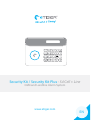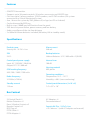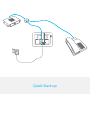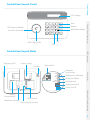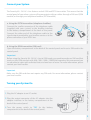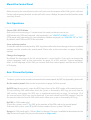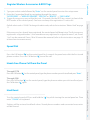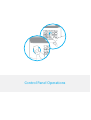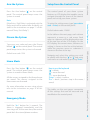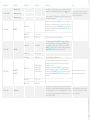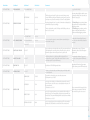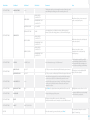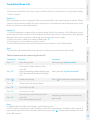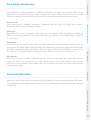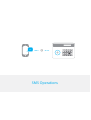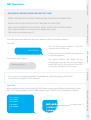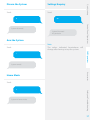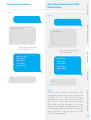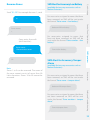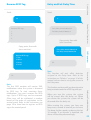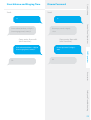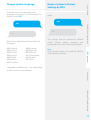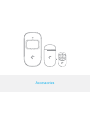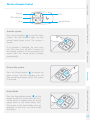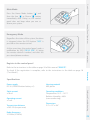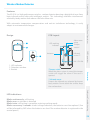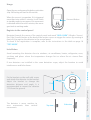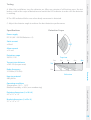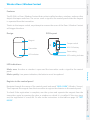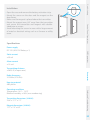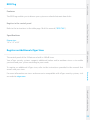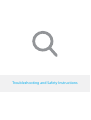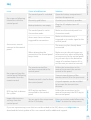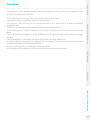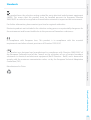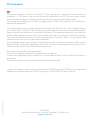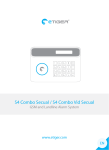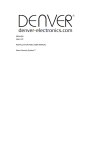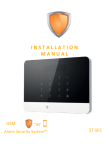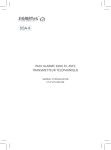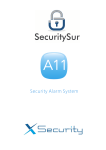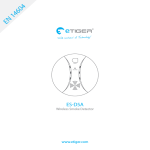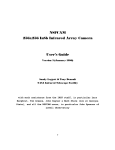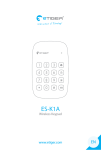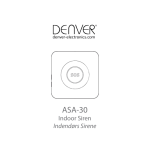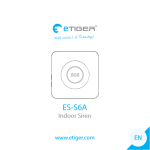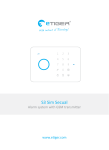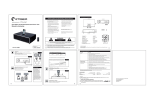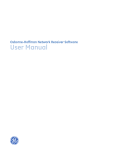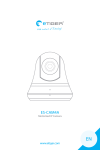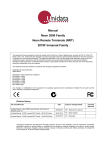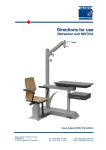Download Security Kit / Security Kit Plus - S4 Cell + Line GSM And
Transcript
Security Kit / Security Kit Plus - S4 Cell + Line
GSM and Landline Alarm System
www.etiger.com
EN
Features
- GSM/PSTN transmitter
- Supports up to 30 remote controls, 50 wireless accessories and 50 RFID tags
- Can store up to 5 phone numbers, 5 SMS numbers, and 2 CMS numbers (for systems
connected to a Central Monitoring System)
- Arm / disarm the system by SMS, phone call, or App (on iOS or Android)
- Can be disarmed by RFID tag
- Built-in siren (100dB) and call function from the panel
- SMS alerts for power failure, power recovery and low battery
- Audio surveillance of the site from distance
- 2 x 800mAh lithium batteries included (8h battery life in standby mode)
Specifications
Product name
Security Kit - S4 Cell + Line
Alarm current
340 mA
SKU
S4-CL
Backup batteries
Lithium Batteries: 3.7V / 800 mAh x 2 (BL-5B)
Control panel power supply
Input: AC 110-240V / 50-60 Hz
Output: DC 12V / 800 mA
Internal siren
100 dB
GSM working frequency
850 / 900 / 1800 / 1900 mHz
Housing material
ABS plastic
Radio-frequency
315 MHz (±75KHz)
Operating conditions
Temperature: 14ºF ~ 131°F
Humidity: ≤ 80% (non-condensing)
Standby current
110 ma
Control panel dimensions (L x W x H)
7.4" x 5.2" x 1.0"
Box Content
S4 Control Panel x1
Motion Detectors x2
Door / Window Contacts x2
Remote Controls x2
RFID Tags x2
PSTN Cable x1
PSTN Adaptor x1
AC Adaptors x1
Documentation x1
Security Kit Plus - S4 Cell + Line
+ IP Camera x 1 (with AC Adaptor and manual)
Quick Start-up
LCD Display
LED Status Indicator
(armed / disarmed)
Stay (Home Mode)
Call
RFID Tag Reader
Control Panel Operations
Arm
Disarm
Quick start-up
Control Panel Layout (Front)
SOS
Monitoring MIC
SMS Operations
Control Panel Layout (Back)
Tamper Switch
Speaker
SIM card Slot
Output for
wired sensors
Wired sensors (24h zone)
Wired siren 500mA
Electronic lock
Accessories
VCC
Z1
GND
SP
GND
LOCK P1
Adapter interface
Power On/Off
Telephone Interface
Power Switch
Power Supply Interface
Safety and Troubleshooting
Battery
Compartment
4
The Security Kit - S4 Cell + Line features a dual GSM and PSTN transmitter. This means that the
control panel of your alarm system will communicate with you either through a SIM card (GSM
module) or through your telephone landline (PSTN module).
Important
Before using the Security Kit - S4 Cell + Line in GSM mode, you need to purchase a SIM card that
works on the GSM network with 850 / 900 / 1800 / 1900 MHz frequency. We recommend you
to subscribe to a plan with unlimited texts and one hour of voice. For more information, please
contact your local reseller.
Accessories
Important
Make sure the SIM card does not require any PIN code. For more information, please contact
your local reseller.
SMS Operations
b. Using the GSM transmitter (SIM card)
Open the battery compartment at the back of the control panel and insert a SIM card in the
control panel.
Control Panel Operations
a. Using the PSTN transmitter (telephone landline)
Connect the smaller connector of the telephone cable
(supplied with your system) to the landline interface
in the battery compartment at the back of the panel.
Connect the other end of the telephone cable to the
signal output provided by your landline carrier or to the
phone connector of your ADSL box.
Quick start-up
Connect your System
Turning your System On
2.Plug the output connector of the AC adaptor into the
adaptor interface in the battery compartment at the
back of the control panel.
3.
Turn the power switch to "ON" (in the battery
compartment at the back of the control panel).
Safety and Troubleshooting
1.Plug the AC adaptor to an AC socket.
5
Before mounting the control panel on the wall, make sure the reception of the GSM signal is sufficient.
Fix the wall-mounting bracket on the wall with screws. Wedge the panel on the bracket, make
sure they fit well.
Select GSM / PSTN Mode
Refer to the instructions page 11 to deactivate the mode you do not want to use.
GSM mode only (SIM card required, sold separately): set "LINECUT ALARM" to "OFF"
PSTN mode only (connection to your telephone landline required): set "GSM FAIL TIP" to "OFF"
By default, both GSM and PSTN are activated.
Change the language
By default the language of the S4 control panel is set to English. If you wish to change the
system language, refer to the instructions on page 22 of this manual. "System language"
refers to the language of the SMS you receive from the control panel, and the menu of the
LCD display.
The alarm system can be armed or disarmed on the control panel, by SMS, by App and by phone call.
Accessories
Arm / Disarm the System
SMS Operations
Store a phone number
To interact with the control panel by SMS, by phone call and/or from the app, at least one phone
number must be stored in the control panel. Please refer to the instructions on page 10 of this
manual.
Control Panel Operations
First Operations
Quick start-up
Mount the Control Panel
On the control panel: Refer to the instructions on page 9 of this manual.
By SMS (in GSM mode only):
To arm the system: send “1” by SMS to the number of the SIM card in the control panel.
To disarm the system: send “0” by SMS to the number of your system’s SIM card.
By app (in GSM mode only): Click on “Arm” in the app. The app is available for download on the
App Store and Google Play (more information on etiger.com).
Safety and Troubleshooting
By RFID tag (disarm only): swipe the RFID tag in front of the RFID reader of the control panel.
To start receiving SMS notifications when the system is disarmed by RFID tag, you must store an
SMS number and rename the RFID tags as explained respectively on page 18 and page 19 of
this manual (up to 4 RFID tags can be renamed). If you have stored several SMS numbers, only the
first number stored will receive SMS notifications when your system is disarmed by RFID tag.
6
1. Type your admin code followed by “Enter” on the control panel to enter the setup menu.
2. Enter the Connection Mode by navigating through the menu:
"ACCESSORIES" --> "WIRELESS SENSORS" , "RFID TAG" or "REMOTE" --> "ADD A NEW"
3. Trigger the accessory once within the next 15 seconds (for the RFID tag, swipe it in front of the
RFID reader of the control panel). You hear one beep: the registration is successful.
If the accessory has already been registered, the control panel will beep twice. The first accessory
registered is assigned to zone 1, the second accessory registered is assigned to zone 2, etc. Zones
1 to 9 can be renamed. Zones 10 to 50 cannot be renamed (refer to the instructions on page 19
to learn how to rename zones).
Control Panel Operations
Default admin code is 123456. To change the admin code, refer to the instructions "Admin Code" on page
11.
Quick start-up
Register Wireless Accessories & RFID Tags
Speed Dial
Hands-free Phone Call from the Panel
Through GSM
Press the Call button“ ” on the control panel, type the phone number you wish to call and press
the Call button “ ” again.
Turn the control panel off. Press and hold the " " key while turning the control panel on. Then
enter "123456" on keyboard.
Settings will be restored to default values. Stored phone numbers and connected accessories
will be cleared.
Safety and Troubleshooting
Hard Reset
Accessories
Through PSTN
Press the Call button“ ” on the control panel, type the phone number you wish to call and press“Enter”.
SMS Operations
Press the Call button “ ” on the control panel for 3 seconds: the panel auto-dials the first stored
phone number. Press the Call button “ ” to end the call.
7
Control Panel Operations
Setup from the Control Panel
Press the Arm button " " on the control
panel. The control panel beeps once: the
system is armed.
The control panel of your alarm system
features an LCD display that enables you to
navigate through the menu of the control
panel and set up your alarm system.
Disarm the System
Type your user code and press the Disarm
button " " on the control panel. The control
panel beeps twice: the system is disarmed.
Home Mode
All the sensors assigned to the Normal zone
are armed. The sensors assigned to the
Home zone are disarmed.
Emergency Mode
Hold the “#SOS” button for 3 seconds. The
alarm is triggered immediately and the
siren rings out. At the same time, the control
panel dials the stored phone numbers.
Navigate and select the setting you wish
to modify with the keys “ ” or “ ”, and enter
each menu or sub menu by pressing “Enter”.
How to use the keyboard
“ “ = delete
“ ” = move forward
“ ” = move backward
“Enter” = select / confirm
“Esc” = back / previous step in the menu /
cancel
The tables on the next pages summarize
all the settings that can be accessed and
modified on the control panel.
Safety and Troubleshooting
For more information on zone setup, please
refer to the instructions on page 14 of this
manual.
In the table on the next page, each column
represents a menu or a sub menu. Each
menu or submenu will be displayed on one
of the two lines of the LCD display. On the
LCD display, the current menu, submenu, or
setting is shown on the line at the bottom,
while the previous menu or submenu is
shown on the line at the top.
Accessories
Press the Stay button " " on the control
panel. The control panel beeps once: the
system is armed in Home Mode.
Default admin code: 123456
SMS Operations
Default user code: 1234
To enter the setting menu, type [your admin
code + Enter] on the control panel.
Control Panel Operations
Note
If the Entry / Exit Delay is activated, only the
Delay zone will be armed after the delay set
(refer to the instructions on page 11 of this
manual “Entry / Exit Delay”).
Quick start-up
Arm the System
9
Sub Menu 1
Sub Menu 2
Phone [1~5] is:
Phone numbers
SMS Num [1~5] Is:
CMS Num [1~2] is:
Accessories
-
5 phone numbers, 5 SMS numbers and 2 CMS numbers can be
stored in the control panel.
DELETE ALL?
1=YES
DELETE ONE
ENTER 01-30:
Select the remote control you wish to delete.
Add a new
Pls Connect
The LCD screen displays “PLS connect 30”: swipe the RFID tag
in front of the RFID reader on the control panel within the next
30 seconds (the countdown is indicated on the screen after "PLS
CONNECT", in seconds). You hear one beep, the LCD screen displays
“ADD OK! RFID [01~50]”, the connection is successful
Delete all?
1=YES
Delete ONE
ENTER 01-50
Select the RFID tag you wish to delete
Normal Sensor
Home Sensor
Delay Sensor
24 Hour Sensor
Select the sensor type you wish your sensor to be assigned to
(Normal Sensor, 24 Hour Sensor, Delay Sensor, or Home Sensor),
press “Enter” to confirm.
The LCD screen displays “PLS connect 30”: trigger the detector
once within the next 30 seconds (the countdown is indicated on
the screen after "PLS CONNECT", in seconds). You hear one beep, the
LCD screen displays “ADD OK! SENSOR [01~50]”, the connection is
successful.
0=NO
0=NO
Delete all?
1=YES
Delete ONE
ENTER 01-50:
0=NO
Trigger the sensors you have previously connected to the control
panel. You hear 1 beep, the LCD screen displays the signals that have
been respectively sent by each sensor triggered. Make sure all the
sensors you have triggered are mentioned on the LCD screen. Press
“Esc” to exit the test mode.
This mode enables you to test if the sensors have been connected successfully
to the control panel.
Safety and Troubleshooting
-
For more information on zone setup,
refer to the instructions on page 14.
Accessories
-
RFID Tag
Test Mode
If you want to set a CMS center phone
number, please refer to the instructions
on page 14 of this manual.
The LCD screen displays “PLS connect 30”: press any button on
the remote control within the next 30 seconds (the countdown is
indicated on the screen after "PLS CONNECT", in seconds). You hear
one beep, the LCD screen displays “ADD OK! REMOTE [01~30]”: the
connection is successful.
Add a new
Wireless
Sensors
Note
SMS Operations
Accessories
-
Select the phone or SMS number you want to edit, type in the phone
number and confirm with the key "Enter". Use the key " " to clear.
Remote
Add a new
Accessories
Comments
Control Panel Operations
Accessories
Sub Menu 3
Quick start-up
Main Menu
10
Sub Menu 1
Sub Menu 2
Date and Time
YYYY-MM-DD TIME
Entry Delay
System Settings
Note
(e.g. 2014-06-20 14H30)
000-300
Entry Exit Delay
Auto Arm / Disarm
Comments
This function can be used if you do not want to bring a remote
control or RFID tag with you. When the system is armed, you hear
one beep every second to remind you to leave. The beep rhythm
speeds up during the last 10 seconds. If an intruder is detected, the
alarm will be delayed accordingly.
Time is calculated in seconds. The Entry and Exit Delay can be set
from 0 to 300 seconds.
The entry and exit delay is only for sensors
connected as Delay Zone accessories (see
"Wireless" on page 10).
The Entry Delay gives you time to disarm
the system on the control panel without
triggering an alarm.
The Exit Delay gives you time to arm the
system on the control panel and leave
your home without triggering an alarm.
Exit Delay
000-300
Auto Arm Time
<00:00>
Auto Disarm Time
<00:00>
You can set up the system to arm and disarm automatically at a
defined time every day.
Setting Auto Arm and Auto Disarm to
the exact same time will deactivate the
function.
ON OR OFF?
On / Off
-
You can activate or deactivate the control of your system by phone
call. Activating the control by phone call enables you to arm and
disarm the system and monitor your home by phone call.
See instructions on page 13 for more
information on the control of the system
by phone call.
System Settings
Linecut alarm
On / Off
-
If the linecut alarm is on, the alarm will be triggered if your
telephone line is down. The first SMS number stored receives a
notification by SMS (only in GSM mode).
Deactivate this function if you want
to use the alarm system in GSM mode
only.
System Settings
GSM FAIL TIP
ON / OFF
Notification of SIM/ GSM signal problem.
Deactivate this function if you want to
use the alarm system in PSTN mode only.
System Settings
Keypad tones
On / Off
-
Activate or deactivate the sound when typing on the keyboard of
the control panel.
Admin Code
123456
Your admin code enables you to enter the setup menu.
Default admin code: 123456
User Code
1234
Your user code enables you to disarm the system on the control
panel. The user code is the access code requested when you call
the control panel.
Default user code: 1234
Duress Code
0000
In case of emergency, when you are requested to disarm the system by force, it is recommended to disarm your system with your
Duress Code. The panel will silently dial the stored phone numbers.
Default duress code: 0000
OPEN DOOR Code
8888
You can open electronic doors using this code. The door must be
wired to the [LOCK] interface on the back of the control panel.
Access code
It is recommended to change all codes
before using your system for the first
time and to keep your codes secret
Safety and Troubleshooting
System Settings
Accessories
Control by Phone
SMS Operations
System Settings
Control Panel Operations
System Settings
Sub Menu 3
Quick start-up
Main Menu
System Settings
11
System Settings
Sub Menu 1
Ringing times
Sub Menu 2
<0-9>
Wired Siren
Comments
-
This function enables you to determine the number of times the control
panel will ring before taking your call (for control by phone call).
Siren Switch
<ON OR OFF?>
0-1 (0=MUTE)
SIREN ALERT TIME
3 MIN
Siren Setup
Built-in Siren
Siren ringing time is calculated in minutes, default setting is 3
minutes. If you set the ringing time to 0, the siren will not ring out.
Siren Switch
<ON OR OFF?>
Built-in siren refers to the siren featured
in the control panel.
Arm/Disarm Tone
<ON OR OFF?>
Siren Switch
<ON OR OFF?>
Wireless siren refers to a siren
connected to the control panel by
radio-frequency.
Arm/Disarm Tone
<ON OR OFF?>
This information is supplied by your CMS
center. After having stored the user ID, the
CMS center will be able to determine your
exact location according to your ID number.
-
More information on page 14 of this manual
Arm Upload
On / Off
-
If "ON", you receive a notification by SMS when the system is armed.
Disarm Upload
On / Off
-
If "ON", you receive a notification by SMS when the system is disarmed.
System Settings
Call Recycle
<0-9>
System Settings
Backlight Time
030 S
-
Press “Enter” to adjust the time during which the LCD screen is lit.
Backlight time can be set from 0 to 300 s
System Settings
LANGUAGE
-
-
Change the language of the system.
Languages available may vary depending
on the version of your product.
System Settings
Reset
-
-
All system settings will be restored to default setting.
Stored phone numbers and connected accessories will be cleared.
System Settings
About
About JUN 4 2014
History
-
-
-
Choose the event log you need to track, press “Enter”.
System Settings
This function is only available in GSM
mode (SIM card required).
When the alarm is triggered, the control panel dials the numbers
you have stored. If you do not disarm the system, the control
panel will call you again (up to 9 times). The “Call Recycle” function
enables you to define the number of times the control panel
attempts to call you.
The control panel keeps in record the
latest 150 event logs.
Safety and Troubleshooting
(4 DIGITS):0000
Accessories
User ID
System Settings
SMS Operations
Wireless Siren
Wired siren refers to a siren connected
to the control panel by wire.
Arm/Disarm Tone
<ON OR OFF?>
IN SIREN VOLUME
Note
Control Panel Operations
System Settings
Sub Menu 3
Quick start-up
Main Menu
12
This feature is available only after having enabled it from the control panel, as explained on page
11 of this manual.
Method 2
1. Dial the telephone number of your control panel (either the number of the SIM card in your
control panel or the number of the landline to which your panel is connected). After getting
through, the voice instructions will guide you to enter your access code.
2. Enter your access code (user code), followed by ”#”.
3. A voice gives you the options you can select.
4. Select the operations to control the panel (see instructions in the table below).
Table of commands for control by phone call
Command
Press “1“
Arms the system
- Disarms the system and turns the
siren off
- Stops monitoring without hanging up
- Ends the phone call without hanging
up
Comment
Voice prompt “System armed”
Voice prompt “System disarmed”
Audio monitoring
Press “ ” to extend the monitoring time
Press “3“
Phone call with control panel
-
Press “6“
Turns the siren off
-
Press “9“
Turns the siren on
-
Press “#“
- Disarms the system and turns the
siren off
- Exits control by phone call
Hanging up also exits the control by
phone call.
Note
In GSM mode, the audio monitoring is not limited in time.
In PSTN mode (connected to your landline), the audio monitoring is limited to 80 seconds. If
you wish to extend the time of audio monitoring, press the “ ” on your phone before the end
of the 80 seconds.
Safety and Troubleshooting
Press “ “
Accessories
Press “0“
Function
SMS Operations
Note
The call will end automatically if you do not send any command within 30 seconds.
Control Panel Operations
Method 1
When an alarm has been triggered, the control panel dials the stored phone numbers. When
you pick up the phone, follow the voice instructions to control the panel from distance (refer
to the instructions in the table below).
Quick start-up
Control by Phone Call
13
Every detector can be assigned to 4 different categories of zones: Home Zone, Delay Zone,
Normal Zone and 24-H Zone. To assign a detector to a zone, follow the instructions on page
10 of this manual (the zone will be assigned at the time of connection of the accessory).
24h zone
Regardless the system is armed or disarmed, sensors assigned to the 24h zone can trigger an
alarm. It is recommended to assign smoke detectors, gas detectors and outdoor beam sensors to
the 24-H zone.
Home zone
When the system is armed in Home Mode, the sensors assigned to the Home zone do not
trigger an alarm. It is recommend to assign motion dectors to the Home zone so that you can
have your system armed in Home Mode when you are home and move inside your home without
triggering any alarm.
Ignore this step if you are not connected to a CMS center. If you are connected to a CMS center,
the control panel will upload your contact ID to the CMS center automatically if an intrusion
is detected.
Accessories
Connect to CMS Center
SMS Operations
Delay zone
If you want to set up the entry and exit delay functions, corresponding sensors must be
assigned to the Delay zone. Once the delay time has been set up, the sensors will not trigger
the alarm during the delay set. Refer to the instructions “Entry and Exit Delay” on page 11 of
this manual. It is recommended to assign the Door / Window Contact to the Delay zone.
Control Panel Operations
Normal zone
When the system is armed, if a sensor is triggered, the siren rings out. When the system is
disarmed, sensors do not trigger an alarm.
Quick start-up
Zone Setup of Accessories
Safety and Troubleshooting
14
...
SMS Operations
Quick start-up
SMS Operations
Important: BEFORE USING FOR THE FIRST TIME
Insert a SIM card in the control panel before starting SMS operations.
SAVE A SMS NUMBER IN THE CONTROL PANEL (using the control panel).
Only stored numbers can control and configure the system.
(refer to the instructions page 10)
Each SMS operation defined in this user manual will be illustrated as follows:
You send:
The first blue speech bubble is the SMS
command sent by the user.
The first grey speech bubble is the reply sent
by the control panel.
The control panel replies:
Control panel’s reply
The speech bubbles that follow are the
dialogue between the user and the control
panel (SMS sent by the user are in blue, SMS
sent by the control panel are in grey).
Accessories
The system is in English by default. To change the system language, refer to the
instructions on page 22 of this manual.
SMS Operations
SMS Command
Control Panel Operations
Make sure the SIM card does not requIRE any PIN code.
Important
When replying to the control panel by SMS, make sure no space follows punctuation marks
SMS numbers:
1.067890033
2.067890022
3.067890011
4.067890000
5.
No space after "1."
Safety and Troubleshooting
like "." or ":". For examples, to store SMS numbers, your SMS must be formatted as follows:
16
Settings Enquiry
Send:
Send:
0
00
System:Disarmed
AC power:on
Arm the System
Note
The values indicated hereinabove will
change after having set up the system.
System armed.
Accessories
Home Mode
SMS Operations
1
Control Panel Operations
System disarmed.
Send:
Quick start-up
Disarm the System
Send:
System in home mode.
Safety and Troubleshooting
2
17
Store Phone Numbers for SMS
Notifications
Send:
Send:
Quick start-up
Store Phone Numbers
5
6
Copy, paste, then edit
(case sensitive):
Copy, paste, then edit
(case sensitive):
Phone numbers:
1. 067890033
2. 067890022
3. 067890011
4. 067890000
5.
SMS numbers:
1. 067890033
2. 067890022
3. 067890011
4. 067890000
5.
Ok
Safety and Troubleshooting
Note
The first SMS number will receive SMS
notifications when the system is disarmed
by RFID tag. To start receiving these
notifications, you must rename the RFID
tags. Up to 4 RFID tags can be renamed.
Other tags will be attributed a number
based on the order of registration to the
control panel. Refer to the instructions on
page 10 to learn how to register an RFID
tag in the control panel.
Accessories
Ok
SMS Operations
SMS numbers:
1.
2.
3.
4.
5.
Control Panel Operations
Phone numbers:
1.
2.
3.
4.
5.
18
SMS Alert for Accessory Low Battery
(available for two-way acessories such as
Motion Detectors)
Send "91~99". For example for zone 1, send:
For accessories assigned to zones that have
been renamed, an SMS will be sent under
the format “Zone name + low battery”.
91
For accessories assigned to zones that
have not been renamed, an SMS will be
sent under the format “Zone number + low
battery”.
Copy, paste, then edit
(case sensitive):
Zones names:
1.Entrance door sensor
Control Panel Operations
Bedroom PIR low battery
Zones names:
1.
Quick start-up
Rename Zones
Zone 10 low battery.
SMS Alert for Accessory Tamper
Alarm
SMS Operations
For accessories assigned to zones that have
been renamed, an SMS will be sent under
the format “Zone name + tamper alarm”.
Accessories
Ok
(available for two-way acessories such as
Motion Detectors)
Note
Zones 1 to 9 can be renamed. The name of
the zone cannot consist of more than 30
Latin characters. Zones 10 to 50 cannot be
renamed.
Bedroom PIR tamper alarm.
Zone 10 tamper alarm.
Safety and Troubleshooting
For accessories assigned to zones that have
not been renamed, an SMS will be sent
under the format “Zone number + tamper
alarm”.
19
Send:
Entry and Exit Delay Time
Send:
10
11
Entry delay time(0-300sec):0
Exit delay time(0-300sec):0
Copy, paste, then edit
(case sensitive):
Copy, paste, then edit
(case sensitive):
This function can be used if you do not want to
bring a remote control or a RFID tag with you.
When you arm the system, the system
will be armed after the delay set. When
you disarm the system, the system will be
disarmed after the delay set.
When arming the system, you hear one
beep every second to remind you to leave.
The beep rhythm speeds up during the last
10 seconds. If an intruder is detected, the
alarm will be delayed accordingly.
Safety and Troubleshooting
Note
The first SMS number will receive SMS
notifications when the system is disarmed
by RFID tag. To start receiving these
notifications, you must rename the RFID
tags. Up to 4 RFID tags can be renamed.
Other tags will be attributed a number
based on the order of registration to the
control panel. Refer to the instructions on
page 10 to learn how to register an RFID
tag in the control panel.
Note
This function will only affect detectors
assigned to the Delay zone. Refer to the
instructions on "Wireless" on page 10 of this
manual to learn how to set up your sensor to
the Delay zone.
Accessories
Ok
Ok
SMS Operations
Rename RFID tags:
1. Tom
2. Nurse
3. Nancy
4. David
Entry delay time(0-300sec):10
Exit delay time(0-300sec):20
Control Panel Operations
Rename RFID tags:
1.
2.
3.
4.
Quick start-up
Rename RFID Tag
20
Disarm Password
Send:
Send:
12
13
Copy, paste, then edit
(case sensitive):
Disarm password (4 digits):
1234
Copy, paste, then edit
(case sensitive):
Ok
Disarm password (4 digits):
8888
Ok
SMS Operations
Siren volume(0=Mute,1=High):0
Siren ringing time(1-9min):1
Control Panel Operations
Siren volume(0=Mute,1=High):1
Siren ringing time(1-9min):5
Quick start-up
Siren Volume and Ringing Time
Accessories
Safety and Troubleshooting
21
Send the code corresponding to the
language you want to set. For example, for
English, send “0001”.
Restore System to Factory
Settings by SMS
Send:
0000
Ok
Ok
Refer to the table below for the full list of
languages:
Note
Only stored numbers can send the SMS to
restore factory settings.
SMS Operations
0008 German
0009 Spanish
0010 Finnish
0011 Norwegian
0012 Arabic
0013 Farsi
The settings will be restored to default
values. Stored phone numbers and
connected accessories will not be deleted.
Control Panel Operations
0001
0001 English
0002 French
0003 Russian
0004 Danish
0005 Dutch
0006 Italian
0007 Swedish
Quick start-up
Change System Language
Languages available may vary depending
on the version of your product.
Accessories
Safety and Troubleshooting
22
Accessories
Disarm
SOS
Quick start-up
Wireless Remote Control
LED indicator
Arm
Press the Arm button " " to arm the alarm
system. The LED indicator lights up (the
control panel beeps once). The system is
armed.
SMS Operations
If an intruder is detected, the siren rings
out. (The siren turns off after 5 minutes as
per default settings.) In the meantime, the
system dials the stored phone numbers
automatically.
Control Panel Operations
Arm the system
Home Mode
Disarm the system
Press the Disarm button " " to disarm the
alarm system. The LED indicator turns off
(the control panel beeps twice). The system
is disarmed.
Accessories
Home Mode
Safety and Troubleshooting
Press the Home Mode button " " on the
remote control. The system state LED is on.
All the sensors in regular zones are armed
except those in the Home Mode zone.
The sensors in the Home Mode zone are
disarmed so that users can move inside
their home.
24
Quick start-up
Mute Mode
Control Panel Operations
Press the Home Mode button " " and
then the Arm " " or Disarm " " button
immediately after. Doing so, the control
panel does not beep when you arm or
disarm your system.
Emergency Mode
Regardless the status of the system, the alarm
is triggered when the SOS button "SOS" is
pressed on the remote control.
SMS Operations
At the same time, the control panel sends a
notification by SMS ("RC-01 SOS", 01 being
the remote control's number) and dials the
pre-stored phone numbers.
Register in the control panel
Specifications
Housing material
ABS plastic
Static current
≤10 uA
Operating conditions
Temperature: 14ºF ~ 131°F
Relative Humidity: ≤80%
(non-condensing)
Operating current
≤7 mA
Transmission distance
≤ 262.5 ft (in open area)
Radio-frequency:
315 MHz (±75KHz)
Dimensions
2.2" x 1.2" x 0.4"
Safety and Troubleshooting
Power supply
DC 3V (CR2025 button battery x1)
Accessories
Refer to the instructions in the table on page 10 of this manual "REMOTE".
To check if the registration is complete, refer to the instructions in the table on page 10
(“Test Mode”).
25
Features
The ES-D1A is a high performance wireless motion detector boasting a digital dual-core fuzzy
logic infrared control chip with intelligent analysis. This technology identifies interferences
created by body motion and reduces the false alarm rate.
Design
PCB Layout
1
LED working
indicator
2
Infrared
sensor**
AA 1.5V LR6
1. LED indicator
2. Detection window
3. Bracket
*Tamper switch
When the alarm system is armed, the tamper
switch will trigger the alarm if the case is
opened.
**Infrared sensor
Detects the infrared rays released by human
body motion. Do not touch the surface. Keep
the surface clean.
Blinks continuously: self-testing
Blinks once: an intruder is detected
Blinks twice: self-testing is complete; entering working mode.
Blinks once every 3 seconds: under-voltage indication, the batteries must be replaced. (You
will be informed by SMS when the batteries are low if the motion detector is registered in the
control panel.)
Safety and Troubleshooting
LED indications
Accessories
SMS Operations
Antenna
3
Alarm zone
setup
Tamper
switch*
Control Panel Operations
With automatic temperature compensation and anti-air turbulence technology, it easily
adapts to environmental changes.
Quick start-up
Wireless Motion Detector
26
Quick start-up
Usage
Open the case and remove the battery activation
strip. Self-testing will start for 30 seconds.
When the sensor is in operation, if it is triggered
more than twice within 3 minutes, it will switch
to standby mode to save power. If no movement
is detected within the next 3 minutes, the sensor
goes back to working mode.
Connect Button
Navigate through the menu of the control panel and reach "ADD A NEW" (Wireless Sensor).
Press the Connect button at the back of the motion sensor or trigger the sensor (by moving in
front of it) to register the detector in the control panel.
To check if the registration is complete, refer to the instructions in the table on page 10
"TEST MODE".
Control Panel Operations
Register in the control panel
Installation
If two detectors are installed in the same detection scope, adjust the location to avoid
interferences and false alarms.
7.2 ft
Ground
The detector is more sensitive to
cross movements than vertical
movements.
Top view
Bottom
Side view
Safety and Troubleshooting
Fix the bracket on the wall with screws
and attach the detector to the bracket.
Adjust the bracket to change the
detection distance and angle. It is
recommended to mount the detector
7.2 ft from the ground.
Accessories
Top
SMS Operations
Avoid mounting the detector close to windows, air conditioner, heater, refrigerator, oven,
sunshine and places where the temperature changes fast or where the air stream flows
frequently.
27
A. After the installation, turn the detector on. After one minute of self-testing, press the test
button, walk in the scope of detection and watch the LED indicator to make sure the detector
is working.
Quick start-up
Testing
B. The LED indicator blinks once when body movement is detected.
Specifications
Control Panel Operations
C. Adjust the detector angle to achieve the best detection performance.
Detection Scope
Power supply
DC 3V (AA 1.5V LR6 Batteries x 2)
Static current
≤ 30uA
110°
Detection scope
26.2 ft / 110°
Top view
0m
2m
Radio-frequency
315 MHz (±75 KHz)
0m
Housing material
ABS plastic
2m
4m
Side view
6m
8m
Accessories
Transmission distance
≤ 262.5 ft (in open area)
SMS Operations
Alarm current
≤ 15 mA
Operating conditions
Temparature: 14ºF ~ 131°F
Relative humidity: ≤ 80% (non-condensing)
Bracket dimensions (L x W x H)
2.1" x 1.2" x 1.1"
Safety and Troubleshooting
Detector dimensions (L x W x H)
4.2" x 2.1" x 1.3"
28
Features
The ES-D3A is a Door / Window Contact that can be installed on doors, windows, and any other
objects that open and close. The sensor sends a signal to the control panel when the magnet
is separated from the transmitter.
Design
PCB Layout
Magnet
Tamper switch
Transmitter
A23 12V battery
LED working indicator
SMS Operations
Zone setting
LED indicator
Control Panel Operations
Thanks to the tamper switch, any attempt to remove the cover of the Door / Window Contact
will trigger the alarm.
Quick start-up
Wireless Door / Window Contact
LED indications
Register in the control panel
Accessories
Blinks once: the door or window is open and the transmitter sends a signal to the control
panel.
Blinks quickly: Low power indication, the batteries must be replaced.
Navigate through the menu of the control panel and reach "ADD A NEW" (Wireless Sensor).
Then separate the magnet from the transmitter to register the detector in the control panel.
Safety and Troubleshooting
To check if the registration is complete, arm the system and separate the magnet from the
transmitter again by opening the door or window on which it is installed. If the siren rings
out, the registration is successful. Or refer to the instructions in the table on page 10 "TEST
MODE".
29
Specifications
Static current
≤ 30 uA
Alarm current
≤ 15 mA
SMS Operations
Power supply
DC 12V (A23 12V Battery x 1)
Control Panel Operations
- Open the case and remove the battery activation strip.
- Mount the sensor on the door and the magnet on the
door frame.
- Make sure the magnet is placed above the transmitter.
- Mount the magnet max. 0.4" away from the transmitter
and secure the transmitter and magnet with doublesided tape or screws.
- Avoid mounting the sensor in areas with a large amount
of metal or electrical wiring such as a furnace or utility
room.
Quick start-up
Installation
Transmitting distance
≤262.5 ft (in open area)
Housing material
ABS plastic
Transmitter dimensions (LxWxH)
23.6" x 17.7" x 7.1"
Magnet dimensions (LxWxH)
17.7" x 7.5" x 6.9"
Safety and Troubleshooting
Operating conditions
Temparature: 14ºF ~ 131°F
Relative humidity: ≤ 80% (non-condensing)
Accessories
Radio-frequency
315 MHz (±75 KHz)
30
Features
The RFID tag enables you to disarm your system or unlock electronic door locks.
Refer to the instructions in the table page 10 of this manual (“RFID Tag”).
Specifications
Dimensions
1.8" x 1.2" x 0.3"
The control panel of the S4 features a built-in 100 dB siren.
Your eTiger security systems supports additional indoor and/or outdoor sirens so to enable
you to extend your system according to your needs.
SMS Operations
Register an Additional eTiger Siren
Control Panel Operations
Register in the control panel
Quick start-up
RFID Tag
To register an additional eTiger siren, refer to the instructions provided in the manual that
comes with your siren.
Accessories
For more information on sirens and accessories compatible with eTiger security systems, visit
our website etiger.com
Safety and Troubleshooting
31
Troubleshooting and Safety Instructions
Issue
Solution
The control panel is switched
off
Open the battery compartment
and turn the power on
Electricity grid failure
Contact your electricity provider
Backup batteries are empty
Plug the AC adapter to an AC
socket
The control panel is not in
Connection mode
Make sure the control panel is in
Connexion mode
Accessories have not been
triggered for connection
Make sure the accessory is
triggered so to send a signal to the
control panel
Accessories cannot
connect to the control
panel
The accessory has already been
connected
Make sure you do not trigger any
other accessory when connecting
one accessory to the control panel
(e.g. do not stay in the detection
scope of a motion detector if it is
not the one you want to connect)
The remote control has
not been connected to the
control panel
Follow the instructions in this
manual to connect the remote
control to the panel
Remote control is too far from
the control panel
Transmission distance of the
remote control: 80 m (in open area)
A signal repeater can be installed
to increase the transmission
distance
RFID tag has not been
connected to the control
panel
Follow the instructions in this
manual to connect the RFID tag to
the control panel
Impossible to access
settings from the
control panel
You are not in the setup menu
of the LCD display
Enter your admin code followed by
“Enter“ to enter the setup menu
If you are experiencing issues that are not described in the FAQ above, visit etiger.com to
download the latest update of this user manual and for additional support.
Safety and Troubleshooting
RFID tag fails to disarm
the system
Accessories
When attempting the
connection, the control panel
beeps twice
SMS Operations
No response from the
control panel following
commands from the
remote control
Control Panel Operations
No response following
interaction with the
control panel
Cause of malfunction
Quick start-up
FAQ
33
For a safer use of the product and to optimize the lifespan of the product, we recommend you
to follow the precautions below:
Control Panel Operations
- The wireless accessories must be connected to the control panel.
- Low power voltage may affect transmission distance.
- Do not press the SOS key on the remote control if it is unnecessary to avoid disturbing
neighborhood.
- Check the system regularly to make sure the system works properly.
- The control panel is neither waterproof nor moisture-proof, install it in a shady, cool and dry
place.
- The case of the control panel is made of ABS plastic. Keep away from bright light for a longer
lifespan.
- The control panel is not explosion-proof. Keep away from fire and flames.
- Install the control panel away from objects such as heater, air conditioner, microwave oven etc.
that generate heat or electromagnetic fields.
- Dispose of the batteries according to local regulations.
- Dismantling of this product must be done by professional personnel only.
Quick start-up
Precautions
SMS Operations
Accessories
Safety and Troubleshooting
34
This product bears the selective sorting symbol for waste electrical and electronic equipment
(WEEE). This means that this product must be handled pursuant to European Directive
2002/96/EC in order to be recycled or dismantled to minimize its impact on the environment.
In compliance with European laws. This product is in compliance with the essential
requirements and other relevant provisions of Directive 1999/5/EC.
Control Panel Operations
This product was designed and manufactured in compliance with Directive 2002/95/EC of
the European Parliament and of the Council on the restriction of use of certain hazardous
substances in electrical and electronic equipment (RoHS Directive - RoHS) and is deemed to
comply with the maximum concentration values set by the European Technical Adaptation
Committee (TAC).
SMS Operations
For further information, please contact your local or regional authorities.
Quick start-up
Standards
Electronic products not included in the selective sorting process are potentially dangerous for
the environment and human health due to the presence of hazardous substances.
Manufactured in China.
Accessories
Safety and Troubleshooting
35
FCC Statement
This device complies with Part 15 of the FCC rules. Operation is subject to the following two
conditions: (1) This device may not cause harmful interference, and (2) This device must accept
any interference received, including interference that may cause undesired operation.
Any change or modification not expressly approved by eTIGER may void the user’s authority to
operate the equipment.
This equipment has been tested and found to comply with the limits for a Class B digital device,
pursuant to Part 15 of the FCC Rules. These limits are designed to provide reasonable protection
against harmful interference in a residential installation. This equipment generates, uses and can
radiate radio frequency energy and, if not installed and used in accordance with the instructions,
may cause harmful interference to radio communications. However, there is no guarantee that
interference will not occur in a particular installation.
If this equipment does cause harmful interference to radio or television reception, which can be
determined by turning the equipment off and on, the user is encouraged to try to correct the
interference by one or more of the following measures:
- Reorient or relocate the receiving antenna.
- Increase the separation between the equipment and receiver.
- Connect the equipment into an outlet on a circuit different from that to which the receiver is
connected.
- Consult the dealer or an experienced radio/TV technician for help.
S4-CL-UM-EN20150528-1.4-W
Images, illustrations and text are non-contractual. ETIGER and the ETIGER logo are registered
trademarks and the property of ETIGER. Copyright © 2015 ETIGER. All rights reserved.
ETIGER USA
1500 Fashion Island Blvd., Suite 102, San Mateo, CA 94404, USA
[email protected]
www.etiger.com