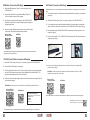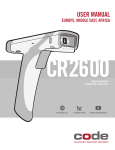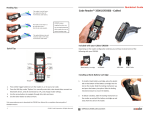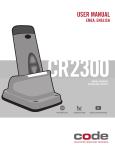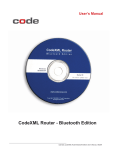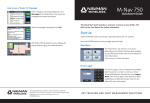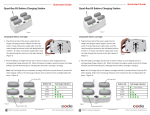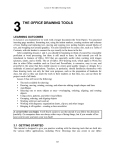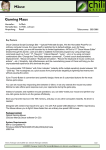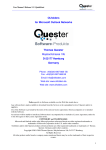Download PS/2 Cable Connection & Settings RS-232 (Serial - Koncept-L
Transcript
USB Cable Connection & Settings PS/2 Cable Connection & Settings 1. Attach the USB cable (see Figure 1 for connector types) to the CR1200/CR1210. CR1200/CR1210 must have a serial number greater than 10050561 and a firmware version greater than 4126 to use a PS/2 Cable. 1. Power off the computer. If the keyboard is disconnected while it is running, your computer will lock up. 2. Connect the USB cable to any available USB port (Figure 3). There is no need to power off the computer. 3. Once properly connected to the computer, the CR1200/CR1210 will power on and beep. The reader is shipped preconfuigured for the appropriate cable Figure 3 4. Select one of the following settings to allow your reader’s firmware to recognize USB Keyboard communication settings: Reset to USB Factory Defaults USB Mode 2. Attach the PS/2 cable (see Figure 1 for connector types) to the CR1200/CR1210. 3. For a cabled keyboard, detach the keyboard cable from the computer and connect that same connector to the female connection on the CR1200/CR1210 PS/2 cable (Figure 4). 4. Now connect the male CR1200/CR1210 PS/2 connector into the keyboard port on your computer (Figure 5). 5. Power on the computer. The CR1200/CR1210 is powered by the PS/2 port and does not require a power supply. All other USB settings (including Virtual COM settings) may be found in the CR1200 User Manual at: http://www.codecorp.com/manuals.php Figure 5 Figure 4 RS-232 (Serial) Cable Connection & Settings 1. Attach the RS-232 cable (see Figure 1 for connector types) to the CR1200/CR1210. 6. Select one of the following settings to allow your reader’s firmware to recognize PS/2 communication settings: 2. Connect the RS-232 cable to the computer. 3. The RS-232 interface requires a 5V/1.5A power supply. Plug the power supply adapter into the RS-232 cable and then plug the power adapter into an electrical outlet. The reader will automatically power on once connected. 4. Select one of the following settings to allow your reader’s firmware to recognize RS-232 communication settings: PS/2 Mode - Data is sent from the reader and interpreted by the host just as if a PS/2 Keyboard was being used to enter data. Reset to PS/2 Factory Defaults PS/2 Mode RS-232 Mode - Data is sent from the reader as serial data through the RS-232 port. Reset to RS-232 Factory Defaults RS-232 Mode RS232 Factory Default Settings Mode: RS232 One Way Mode Max Range Baud Rate: 57600 Stop Bits: 1 Data Bits: 8 Parity: None All other PS/2 settings can be found in the CR1200/CR1210 User Manual at: http://www.codecorp.com/manuals.php Save Settings - Save changes made to the CR1200 configuration by scanning this code: All other RS-232 settings can be found in the CR1200 User Manual at: http://www.codecorp.com/manuals.php 2 C003527_03_CR1200_Quickstart C003527_03_CR1200_Quickstart 3 Targeting Quickstart Guide Code Reader 1200/1210 Too far from code Too close to code CR1200/CR1210’s unique targeting function uses two converging targeting LEDs to guide the user to optimal reading range. Optimal distance from code is 3.8” (9.7 cm) for the CR1200. Optimal from code is 2.3” (5.8 cm) for the CR 1210. The Code Reader 1200 and Code Reader 1210 are shipped with the ordered cable installed and secured with a cable clip attachment. CR1200/CR1210 is shipped with one of the following cables installed: Changing or Adding Cables Should you need to change a cable on the CR1200/CR1210, first, unscrew the two screws in the cable clip (Figure 6). Slide the cable clip away from the reader (Figure 7). A spacer was placed between the cable clip and the reader handle. Be sure to remove and keep track of the spacer. Remove the cable from the reader by pulling back on the 8-pin DIN connector (Figure 8). Figure 6 Figure 7 Figure 8 Attach the new cable by sliding the cable clip onto the cable (Figure 9) and then sliding it up to the end of the cable. Snap the spacer onto the end of the cable (Figure 10). Align the 8-pin DIN connectors. Firmly press the cable (with cable clip and spacer) into the bottom of the reader handle (Figure 11). Place and secure the screws into the cable clip attachment alternating between the right and left screw until fully seated. Screws shall be tightened to a torque setting of 2 inch-lbs Note: Do not over-torque screws. Figure 9 4 C003527_03_CR1200_Quickstart Figure 10 USB RS232 Figure 1 PS/2 - - - USB (6 ft or 12 ft.) RS-232 (8 ft.) PS/2 (8 ft.) If a cable was not ordered with the CR1200/CR1210, you received an assembled unit containing the CR1200/CR1210, cable clip attachment, spacer and two threaded screws. (Figure 2) Figure 2 Powering On the CR1200/CR1210 The CR1200/CR1210 are powered through the computer when connected via USB or PS/2 cable. When using an RS-232 cable, a power supply must be used to power the reader. Ordering options for RS-232 also include the choices for power supplies for use in the US, Europe/South America or the UK. For all power supply cables, connect the power supply to the RS-232 cable. Plug the power supply into an electrical outlet. Figure 11 C003527_03_CR1200_Quickstart 1