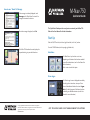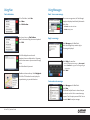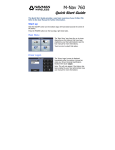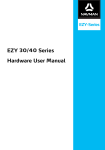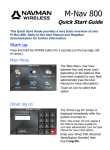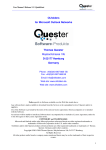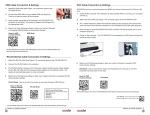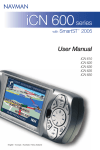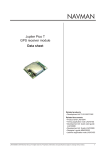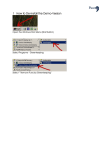Download M-Nav 750 Quickstart Guide_Final
Transcript
M-Nav 750 How to use a “Route To” Message If the message is not already displayed, touch Messages on the ‘Main Menu’ then touch the message that contains the location. When the message is displayed, touch Go. Quickstart Guide This Quick Start Guide provides a very basic overview of your M-Nav 750. Refer to the User Manual for further information. Start Up Slide the ON/OFF switch (on the back, right hand side) to the “on” position. The M-Nav 750 calculates the route, displays the map and starts to give you verbal directions. Press the POWER button (on the top edge, right hand side). Main Menu The ‘Main Menu’ may have four or six icons, depending on the features that have been enabled by your fleet administrator (see the User Manual for more information). Touch an icon to select that option. Driver Logon The ‘Driver Logon’ screen is displayed immediately after the ignition is turned on, enter your Driver Personal Identification Number then touch Logon. Note: This will only appear if the feature has been enabled by your fleet administrator (see the User Manual for more information). © Copyright 2009 Navman Wireless. Navman Wireless is a registered trademark of Navman Wireless. All rights reserved. All other trademarks and registrations are the property of their respective owners. MAN000003 Rev A G P S T R A C K I N G A N D F L E E T M A N AG E M E N T S O L U T I O N S Using Nav: Using Messages: Find a destination Read / store a new message On the ‘Main Menu’, touch Nav. Touch Menu. Touch Find location. When a new message arrives, the ‘New Message’ popup box is displayed and a friendly alert sounds. Touch either: Cancel to store and read it later. Read to display it now. Touch your choice: e.g. Find Address. Enter the information using the onscreen keyboard. Touch Find. Reply to a message Touch Messages on the ‘Main Menu’. Touch the message that you want to reply to. The message is displayed. The M-Nav displays the search results. Sometimes there are multiple matches. If necessary, touch the down-arrow or up-arrow to scroll through the list. Touch the address that you want. Touch Reply. You can either: touch a canned template message; e.g. Job accepted. touch Free Text then type your own message using the onscreen keys. Touch Send. The address is shown on the map. Touch Navigate to. The M-Nav 750 calculates the route, displays the map and starts to give you verbal directions. Create and send a message Touch Messages on the ‘Main Menu’. Touch New. The Canned Template Screen is shown where you can choose to use Free Text or a canned message response. Touch the option you would like. You can then touch Send to send your message. M-Nav 750 | Quickstart Guide