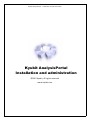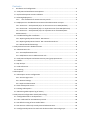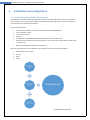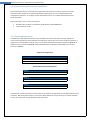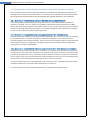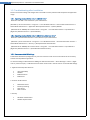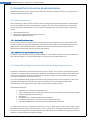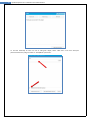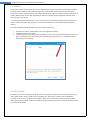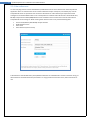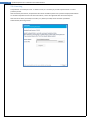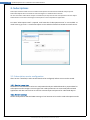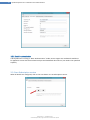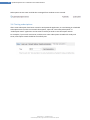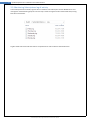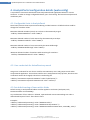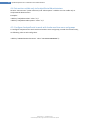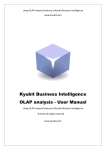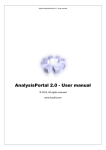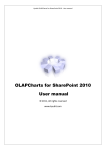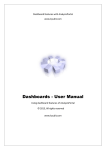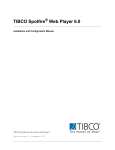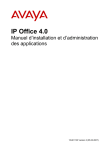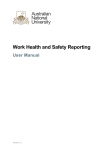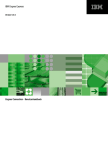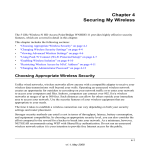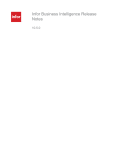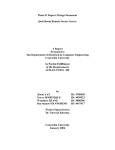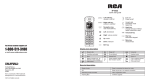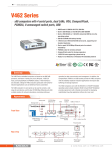Download Kyubit AnalysisPortal 2.0
Transcript
Kyubit AnalysisPortal – Installation and administration Kyubit AnalysisPortal Installation and administration ©2015 Kyubit, All rights reserved www.kyubit.com Contents 1. Installation and configuration................................................................................................. 4 1.1. AnalysisPortal installation Prerequisites.............................................................................. 4 1.2. Kyubit Subscription service installation ............................................................................... 5 1.3. Planning deployment ........................................................................................................... 5 1.3.1. User credentials for Active Directory search ............................................................. 6 1.4. Deployment in distributed environment and authentication concepts.............................. 7 1.4.1. Scenario A – AnalysisPortal (IIS) is on the same server as SSAS (Default) .................... 7 1.4.2. Scenario B – AnalysisPortal (IIS) is on separate server from SSAS (Kerberos) .............. 7 1.4.3. Scenario C – AnalysisPortal (IIS) is on separate server from SSAS (Basic authentication) ....................................................................................................................... 7 1.5. Troubleshooting after installation ....................................................................................... 8 1.5.1. Opening AnalysisPortal return '500.19 Error' ............................................................... 8 1.5.2. Opening AnalysisPortal return '401.2 Unauthorized Error' .......................................... 8 1.5.3. Recommended IIS Settings ........................................................................................... 8 2. AnalysisPortal structure & administration ................................................................................. 9 2.1. Administrator role................................................................................................................ 9 2.1.1. Activate/deactivate users ............................................................................................. 9 2.1.2. Add/remove user to Administrator role ....................................................................... 9 2.2. AnalysisPortal objects and Active Directory user/group permissions ................................. 9 2.3. Folders ............................................................................................................................... 11 2.4. My Analysis ........................................................................................................................ 11 2.5. Cube references ................................................................................................................. 12 2.6. Licensing ............................................................................................................................ 13 3. Subscriptions............................................................................................................................. 14 3.2. Subscription service configuration .................................................................................... 14 3.2.1. Service Logon User ..................................................................................................... 14 3.2.2. General settings .......................................................................................................... 14 3.2.3. Explicit authentication ................................................................................................ 15 3.3. Start Subscription service .................................................................................................. 15 3.4. Testing subscriptions ......................................................................................................... 16 3.5. Monitoring Subscriptions log of activity ............................................................................ 17 4. AnalysisPortal configuration details (web.config) .................................................................... 18 4.1. Configurable limits in AnalysisPortal ................................................................................. 18 4.2. User credentials for ActiveDirectory search ...................................................................... 18 4.3. Set default sorting of items within folder.......................................................................... 18 4.4. Set sections visible only to AnalysisPortal Administrators ................................................ 19 4.5. Configure AnalysisPortal to work with locale machine users and groups......................... 19 4 1. Kyubit AnalysisPortal – Installation and administration Installation and configuration 1.1. AnalysisPortal installation Prerequisites AnalysisPortal is standalone OLAP web application designed for Microsoft OLAP and Business Intelligence environment. It relies on Microsoft software infrastructure and technologies which make prerequisites to install and work with AnalysisPortal software. Server side prerequisites: Windows Vista, Windows 7, Windows 8, Windows Server 2003/2008/2012 .NET Framework 3.5 SP1 IIS 6 or newer version ASP.NET MS SQL Server 2005/2008/2012/2014 (for AnalysisPortal internal database) (MS SQL Server should be available somewhere on the intranet. Also, Express edition of SQL Server could be used.) MS Charts (available in AnalysisPortal installation) Client side prerequisites to use full features of AnalysisPortal is one of the following browsers: Internet Explorer 9 or newer Chrome Safari Firefox AnalysisPortal web application (IIS) KyubitAnalysisDB Internal SQL database AnalysisPortal Kyubit Subscription Windows Service AnalysisPortal components 5 Kyubit AnalysisPortal – Installation and administration 1.2. Kyubit Subscription service installation Kyubit Subscription service is windows service application with features to send subscription mails with attached analysis created with AnalysisPortal software. Subscription service is installed together with AnalysisPortal application. To configure “Kyubit Subscription Service” use installed “Kyubit Subscriptions Panel” application. Kyubit Subscription service server prerequisites: Windows Vista, Windows 7, Windows 8, Windows Server 2003/2008/2012 .NET Framework 3.5 SP1 1.3. Planning deployment AnalysisPortal is web application that has to be installed on the server with web server (IIS). SQL Server instance for AnalysisPortal internal database and SQL Server Analysis Services instance could be installed on a single server or distributed to multiple servers. For example, AnalysisPortal could be installed on Server A, its database could be located on Server B and use OLAP data while analyzing from SSAS (SQL Server Analysis Services) on Server C. Single Server Deployment Server A IIS (AnalysisPortal) installation SQL Server instance for AnalysisPortal Internal database SQL Server Analysis Services (SSAS) instance (For Analysis) Distributed Environment Deployment Server A IIS (AnalysisPortal) installation Server B SQL Server instance for AnalysisPortal Internal database Server C SQL Server Analysis Services (SSAS) instance (For Analysis) AnalysisPortal communicates with its internal SQL server database using windows account defined within setup procedure. After AnalysisPortal setup, connection to SSAS (SQL Server Analysis Services) is impersonated with current user credentials using AnalysisPortal web application. 6 Kyubit AnalysisPortal – Installation and administration 1.3.1. User credentials for Active Directory search During setup procedure, user could enter valid credentials for user that would be used for all search towards Active Directory, when searching for Peoples and Groups. If credentials are not entered during installation, they could be set in [AnalysisPortal installation path] web.config file, by setting value for: key="ActiveDirectorySearchUserName" value="(Enter user name)" key="ActiveDirectorySearchUserPassword" value="(Enter password)" By default, AnalysisPortal works with Active Directory users or groups. For any reason, if Active Directory does not exists or if not applicable for AnalysisPortal application, AnalysisPortal could be configure to work with local machine users and groups to assign permissions to AnalysisPortal objects. For more details on local machine user-group configuration, please visit section 4.5. 7 Kyubit AnalysisPortal – Installation and administration 1.4. Deployment in distributed environment and authentication concepts Some important remarks on IIS web application authentication methods and topology of AnalysisPortal and SSAS (SQL Server Analysis Services) environment. It is related how user credentials are passed from browser to IIS web application (AnalysisPortal) and then forwarded to SSAS and OLAP database to return OLAP data. 1.4.1. Scenario A – AnalysisPortal (IIS) is on the same server as SSAS (Default) In this case default Windows authentication could be used. This concept is default when AnalysisPortal application is installed. There is no need to set up Kerberos authentication protocol between IIS and SSAS. Browser will automatically recognize user Windows credentials, pass it to IIS (AnalysisPortal) and then forward to SSAS to reach OLAP data without any problem. This is default configuration after AnalysisPortal installation, because it is most suitable for product evaluating purposes. 1.4.2. Scenario B – AnalysisPortal (IIS) is on separate server from SSAS (Kerberos) Kerberos authentication between IIS and SSAS has to be configured for this scenario. This scenario is suitable if you do not want users to enter their credentials in AnalysisPortal application, but you want browser to automatically detect user windows credentials. There are some advanced system engineer concepts have to be taken to provide this kind of configuration. We suggest engineers to start from Microsoft knowledge base http://support.microsoft.com/kb/917409. 1.4.3. Scenario C – AnalysisPortal (IIS) is on separate server from SSAS (Basic authentication) We would recommend “Basic authentication”, if your SSAS is on a separate server than IIS (AnalysisPortal) for its simplicity. User has to enter their credentials in the browser first time they connected to AnalysisPortal, but once they have supplied user name, password and mark checkbox for browser to remember them, they do not have to supply it again. If you use AnalysisPortal to expose OLAP data over internet, it is recommended to add SSL encryption to your IIS web application (AnalysisPortal) and access it over HTTPS. To set Basic authentication, go to your IIS Manager, open AnalysisPortal site, under IIS Authentication disable “Windows Authentication” and enable “Basic Authentication” and that’s it. To return to Scenario A, enable “Windows Authentication” and disable “Basic Authentication”. 8 Kyubit AnalysisPortal – Installation and administration 1.5. Troubleshooting after installation Some environment settings and configuration could lead to certain problems with AnalysisPortal application usage. 1.5.1. Opening AnalysisPortal return '500.19 Error' Resolution: ASP.NET is not installed as a part of IIS features. (Windows 7) Go to Control Panel -> Programs -> Turn Windows Features -> Internet Information Services -> World Wide Web Services -> Application Development Features -> (Select) ASP.NET (Windows Server 2008 R2) Go to Control Panel -> Programs -> Turn Windows Features -> Expand Roles -> (Right click) Add Role Services -> (Select ASP.NET) 1.5.2. Opening AnalysisPortal return '401.2 Unauthorized Error' Resolution: Windows Authentication is not enabled as a part of IIS features. (Windows 7) Go to Control Panel -> Programs -> Turn Windows Features -> Internet Information Services -> World Wide Web Services -> Security -> (Select) Windows Authentication (Windows Server 2008 R2) Go to Control Panel -> Programs -> Turn Windows Features -> Expand Roles -> (Right click) Add Role Services -> (Select Windows Authentication) 1.5.3. Recommended IIS Settings Check bellow IIS features/configuration in your environment in order to ensure that IIS serves all necessary content to AnalysisPortal application. To check IIS settings on Window Server 2008 go to Administrative tools -> Server Manager -> Roles -> (Right click on ) web server (IIS) -> Add Role Service and then check items in the list with our recommended settings. 1. Application Development Features .NET extensibility ASP.NET ISAPI Extensions ISAPI Filters 2. Common HTTP Features Default document Directory browsing HTTP Errors Static content 3. Security Windows authentication ASP.NET Impersonation 9 Kyubit AnalysisPortal – Installation and administration 2. AnalysisPortal structure & administration Before start to analyze data, it is good to be familiar with some basic concepts that help users to organize and manage related AnalysisPortal data. 2.1. Administrator role Users who belong to Administrator role have maximum privileges in AnalysisPortal application. Administrators can see and manage any object in AnalysisPortal. By default, user who installs AnalysisPortal is automatically becoming member of Administrator role. Only members of Administrator role have the right to do following actions: Activate/deactivate users Assign/remove Administrator privileges to any user Manage licensing/Import license 2.1.1. Activate/deactivate users Every user who connects to AnalysisPortal is automatically becoming AnalysisPortal user. Administrator does not have to add any user explicitly. Additionally, administrator has privileges to activate/deactivate any user in Administration > Users & Admins section. Deactivated user will receive message that his/her account is deactivated, first time he/she tries to connect to AnalysisPortal. 2.1.2. Add/remove user to Administrator role To add any user to Administrator role, go to Administration > Users & Admins section, mark user checkbox and click “Set Admin Rights” or “Remove Admin Rights” to remove user from Administrator role. 2.2. AnalysisPortal objects and Active Directory user/group permissions By default, AnalysisPortal works with Active Directory users or groups. For any reason, if Active Directory does not exists or if not applicable for AnalysisPortal application, AnalysisPortal could be configure to work with local machine users and groups to assign permissions to AnalysisPortal objects. For more details on local machine user-group configuration, please visit section 4.5. To any of AnalysisPortal object types Active Directory user/groups permission could be assigned, so other users could see and utilize their functionality. Any object is visible only to his creator when created (and to administrators). To be visible to other users, appropriate permissions needs to be set. AnalysisPortal objects are: Cube reference – reference to SSAS OLAP cube. Folder – grouping of many analyses with common permissions set and/or common business subject. Analysis – OLAP grid and chart analysis Dashboards User Named sets – named sets defined in AnalysisPortal User Drillthrough columns – columns to return in drillthrough action User Calculated Measures – calculated measures defined in AnalysisPortal To assign Active Directory user/groups permissions to any of these objects, open certain object (needs Read/Write permission) and select “Permissions” in the up-right corner. Existing permissions will be shown in the list. Find users and groups from Active Directory and add them to the list. Mark users and groups and select “Remove” to remove them from object permissions. 10 Kyubit AnalysisPortal – Installation and administration To set that absolutely all users can see or edit given object, select “Add users” and mark “Everyone (Unrestricted access) and give “Read” or “Read/Write” permission. 11 Kyubit AnalysisPortal – Installation and administration 2.3. Folders To give other people permissions to see or edit created analysis, analysis have to be connected (shared) with previously created folder. Folder is object that groups all analyses with same Active Directory user/group permissions. Folders could be used to share analysis with common subject or belong to certain business unit or process. Administrator or user with read/write permission on a folder could manage permissions for other Active Directory user/groups. To see actual data from OLAP data source, user needs permission on SSAS cube level, but to see that certain analysis exists in AnalysisPortal application, user needs permission also in AnalysisPortal folder with given analysis. To create new folder and define folder permissions, follow these steps: On Main menu select „Create Folder“ link on the right side of screen. Set folder name and click “Save” To define permissions on folder, select “permissions” and choose required Active Directory users and groups, and finally select which access level should be given “Read Access” or “Read/Write Access” (See chapter 2.2. for details). 2.4. My Analysis By default, all users have “My Analysis” folder. When saving analysis, analysis is automatically saved in users “My Analysis” folder, which is visible only to belonging user. “My Analysis” folder cannot be deleted or renamed. To move certain analysis to other folder, analysis has to be shared (connected) to that particular folder. Once shared to folder, analysis is available to the group of users which have access permissions to view the content of the folder. 12 Kyubit AnalysisPortal – Installation and administration 2.5. Cube references To start analyzing data for certain OLAP database, SSAS OLAP cube has to be referenced in the AnalysisPortal application. Once it is referenced it can be reused in different analysis and reports, and used by any users of AnalysisPortal which has permissions for the same Cube reference. Cube reference just represents central catalogue of all available OLAP cubes to use in AnalysisPortal. To define Cube reference for certain OLAP cube, MS SQL Analysis Services 2005/2008/2012 has to be installed on the intranet in the same intranet to which AnalysisPortal server belongs to. While creating Cube reference user has to provide following data: Server name(address) with MS SQL Analysis Services OLAP Database name Cube name Cube reference (custom name) Cube reference could be defined by server/database elements or could defined as custom connection string, so advanced users could add some extra parameters. To assign permissions for other users, select “Permissions” link. 13 Kyubit AnalysisPortal – Installation and administration 2.6. Licensing AnalysisPortal is licensed per server. To obtain license, it is necessary to provide “System Name” in license purchase process. After evaluation period ends, AnalysisPortal will not be available to perform any further analysis/functionalities. To activate AnalysisPortal and all of its functionalities, it has to be registered with valid license key file. After license has been purchased, license file (*.lic) will be provided, which should be uploaded in Administration/Licensing section. 14 Kyubit AnalysisPortal – Installation and administration 3. Subscriptions Subscription features allows users to schedule subscriptions for Dashboards and OLAP analysis reports. Subscribed objects will be received via email messages on a scheduled time intervals. All users are able to subscribe to Analysis or Dashboard, if they have at least read permission for the object. Administrators could see and manage all subscriptions in the AnalysisPortal application. First time “Subscription Panel” is opened, it will state that “Subscription Service” is not installed. To install service, go to File -> Install subscription service which will take few seconds to install service. 3.2. Subscription service configuration After service is installed, it takes several details to be configured, before service can be started. 3.2.1. Service Logon User Defined user that would be used to run AnalysisPortal analyses and dashboards to prepare data for subscription email messages. Service Logon User needs permissions to access AnalysisPortal web application and data sources that are used to create analyses and queries for subscribed objects. 3.2.2. General settings Defines AnalysisPortal URL and SMTP settings in local intranet to be used to send subscription emails. www.kyubit.com - [email protected] © 2015 www.kyubit.com, All rights reserved. Errors and omissions expected 15 Kyubit AnalysisPortal – Installation and administration 3.2.3. Explicit authentication If AnalysisPortal is running in “Basic Authentication” mode, Service Logon User credentials would not be applied to access data from related analyses and dashboard data sources, but needs to be specified explicitly. 3.3. Start Subscription service When all details are configured, click on the start button to run Subscription service. www.kyubit.com - [email protected] © 2015 www.kyubit.com, All rights reserved. Errors and omissions expected 16 Kyubit AnalysisPortal – Installation and administration Subscription service status could be also managed from windows service console. 3.4. Testing subscriptions After some subscription have been created in AnalysisPortal application, to avoid waiting on scheduled subscription time in order to test email subscriptions, open tab “Test Today Subscription” in “Subscription Panel” application and set time for which you wish to test subscription emails. For example, if you test for time 09:15, and there are some subscription scheduled for today and 09:15, subscription emails should be successfully sent. www.kyubit.com - [email protected] © 2015 www.kyubit.com, All rights reserved. Errors and omissions expected 17 Kyubit AnalysisPortal – Installation and administration 3.5. Monitoring Subscriptions log of activity In the Subscription Service folder, log files will be created to track Subscription Service detailed actions and messages for troubleshooting purposes. For each day in week one log file will be created. Next week, old log files will be overwritten. Log files show exact times and what actions are performed in order to deliver subscribed emails. www.kyubit.com - [email protected] © 2015 www.kyubit.com, All rights reserved. Errors and omissions expected 18 Kyubit AnalysisPortal – Installation and administration 4. AnalysisPortal configuration details (web.config) It is possible to customize some details how AnalysisPortal web application behaves in certain situations. In order to change configurable details, open “web.config” file located in AnalysisPortal installation path. 4.1. Configurable limits in AnalysisPortal Some limits prevents slow response and rendering in older browsers. All default values could be changed to raise limit values. Maximum allowed members (Items) on each axis in the OLAP analysis grid. <add key="MaxAxisMembers" value="4000"/> Maximum allowed number of cells returned by the OLAP analysis analysis. <add key="MaxReturnedCells" value="50000"/> Maximum allowed number of rows returned by the OLAP drillthrough. <add key="MaxRowsDrillthrough" value="1000"/> Maximum allowed number of members while searching for members . <add key="MaxMembersSearch" value="10000"/> 4.2. User credentials for ActiveDirectory search Assign user credentials for user that is used for Active Directory users and groups search within AnalysisPortal application. These values could be set in AnalysisPortal setup process, but when user credentials need to be changed, edit values in web.config file. <add key="ActiveDirectorySearchUserName" value="kyubit\userX"/> <add key="ActiveDirectorySearchUserPassword" value="xxxxxxx"/> 4.3. Set default sorting of items within folder Default sorting in AnalysisPortal folders could be applied to 4 columns (AnalysisID, Title, DataSourceName and CreatedBy). Any combination of four columns is allowed, separated with comma. Descending sort order is defined with keyword "Desc" after column name. Examples... <add key="FolderAnalaysisSorting" value="ORDER BY Title"/> <add key="FolderAnalaysisSorting" value="ORDER BY AnalysisID Desc"/> <add key="FolderAnalaysisSorting" value="ORDER BY DataSourceName Desc, CreatedBy, Title"/> www.kyubit.com - [email protected] © 2015 www.kyubit.com, All rights reserved. Errors and omissions expected 19 Kyubit AnalysisPortal – Installation and administration 4.4. Set sections visible only to AnalysisPortal Administrators Sections “Data Sources” (Cube references) and “Subscriptions” could be set to be visible only to AnalysisPortal administrators Examples... <add key="OnlyAdminCubes" value="1"/> <add key="OnlyAdminSubscriptions" value="1"/> 4.5. Configure AnalysisPortal to work with locale machine users and groups To configure AnalysisPortal to work with local machine users and groups, instead of Active Directory, set following value to web.config value: <add key="ADMachineSearchContext" value="LOCALMACHINENAME"/> www.kyubit.com - [email protected] © 2015 www.kyubit.com, All rights reserved. Errors and omissions expected