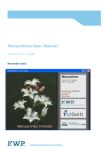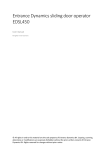Download `CAVLAR` manual
Transcript
'CAVLAR' manual Description and interpretation BTO (s) 2009.003 (EN) December 2012 'CAVLAR' manual Description and interpretation BTO (s) 2009.003 (EN) December 2012 Version 1.2 © 2012 KWR All rights reserved. No part of this book may be reproduced, stored in a database or retrieval system, or published, in any form or in any way, electronically, mechanically, by print, photoprint, microfilm or any other means without prior written permission from the publisher. Postbus 1072 3430 BB Nieuwegein The Netherlands P +31 30 606 95 11 F +31 30 606 11 65E [email protected] Colophon Title ‘CAVLAR’ manual: description and interpretation Project number B11.1631-104 Project manager drs. P.G.G. Slaats Client BTO Quality controllers Jan Vreeburg Authors Martin Meerkerk, George Mesman and Ilse Pieterse-Quirijns This report (in Dutch) has been distributed among BTO-participants and is publicly available. Foreword Valves are crucial for the continuity of drinking water supply and for the protection of customers against the results of pipe breaks and contamination events. In the event of these kinds of incidents, and during regular maintenance activities, the capability of isolating sections of the distribution network is essential if one is to safeguard the quality and quantity of water supplied by the rest of the network. Another function of valves is the adjustment of water flows, for instance, for the separation of supply areas, the creation of different pressure areas and the directing of water flows for cleaning purposes. The location and reliability of valves, the cost of valves (investment and maintenance) and customerminutes-lost (CML) caused by valves are all therefore issues that dominate discussions about valves. KWR has developed a method to assess valve configurations, both in qualitative and quantitative terms. The method allows one to determine the effectiveness of valve location and valve reliability (maintenance), so that one can make well-founded choices. This methodology has been elaborated in the ‘CAVLAR’ software program, which provides a practical and clear tool for the assessment of valve configurations. This ‘CAVLAR’ manual consists of two parts: the first part deals with the objectives and functionalities of ‘CAVLAR’, and the second part is the user-manual, which describes the configuration of ‘CAVLAR’. For questions and comments about the ‘CAVLAR’ program, you can contact dr. ir. Ilse Pieterse-Quirijns at KWR in Nieuwegein – by phone: (+31 (0)30) 60 69 672 or e-mail: [email protected]. Your questions and/or comments could contribute to the program’s further improvement. The ‘CAVLAR’ software tool, and accompanying test models and manual, are also available on Watnet2, under ‘Software en Tools’. User manual 'CAVLAR' © KWR -1- BTO 2009.003 EN December 2012 Contents Foreword 1 Contents 2 1 Introduction 4 1.1 ‘CAVLAR’ 4 1.2 ‘CAVLAR’ manual: reading guide 5 2 Insight and analysis of sections (and valves) 7 2.1 Introduction 7 2.2 ‘CAVLAR’ preparation and start 7 2.3 2.3.1 2.3.2 2.3.2.1 2.3.2.2 2.3.3 2.3.4 Loading a file Excel file Aleid model Importing an Aleid model and dividing into sections Indicating feed sections Importing a file other than Excel or Aleid Opening an ADF file 7 7 7 7 8 8 8 2.4 2.4.1 2.4.2 Entering settings Settings via Options-Settings Settings via Filter and Global adjustment 8 8 9 2.5 2.5.1 2.5.2 2.5.3 2.5.4 2.5.5 Results: the distribution network configuration Number of valves per section Number of connections per section Length per section Volume per section Section diagram 9 9 10 11 11 12 3 Determining the critical sections 13 3.1 Introduction 13 3.2 Starting the calculation of critical sections 13 3.3 Status report 13 3.4 3.4.1 3.4.2 Results: critical sections Advice Criticality of sections 14 14 14 4 Determining the critical valves 16 4.1 Introduction 16 4.2 Starting the calculation of critical valves 16 4.3 Status report 17 4.4 4.4.1 4.4.2 Results: critical valves Determining the critical valves Calculating the effect of maintenance of valves 17 17 18 User manual 'CAVLAR' © KWR -2- BTO 2009.003 EN December 2012 4.4.3 Calculating the effect of removing valves 18 5 Starting the program 20 5.1 Introduction 20 5.2 ‘Help’ in the main menu 20 5.3 ‘Windows’ in the main menu 21 6 ‘File’ in the main menu 22 6.1 Introduction 22 6.2 New 22 6.3 Open 23 6.4 Save 23 6.5 Save As 23 6.6 6.6.1 6.6.2 Import Excel file (format I) Aleid model 23 24 25 6.7 Export 27 6.8 End 27 6.9 6.9.1 6.9.1.1 6.9.1.2 6.9.1.3 6.9.1.4 6.9.2 6.9.3 6.9.4 6.9.5 Tabs in the main screen The ‘Input’ tab The section part of the ‘Input’ tab The valve part of the ‘Input’ tab Status bar at the bottom of ‘Input’ tab Notification of incorrect input for sections or valves in the ‘Input’ tab The ‘Output’ tab The ‘Advice’ tab The ‘Section diagram’ tab The ‘Graphs’ tab 27 28 28 31 34 35 35 36 37 38 6.10 Copying ‘CAVLAR’ data and results 39 7 ‘Options’ in the main menu 41 7.1 Introduction 41 7.2 7.2.1 7.2.2 General Calculation settings Language 41 41 42 7.3 Section size and section isolation 42 7.4 Section diagram 43 7.5 CFG file 44 8 Bibliography 45 I Glossary 46 II ‘CAVLAR’ calculation method 49 III Example of an Excel file, Aleid model and ‘CAVLAR’ file 54 User manual 'CAVLAR' © KWR -3- BTO 2009.003 EN December 2012 1 Introduction 1.1 ‘CAVLAR’ Valves are crucial for the continuity of drinking water supply and for the protection of customers against the results of pipe breaks and contamination events. In the event of these kinds of incidents, and during regular maintenance activities, the capability of isolating sections of the distribution network is essential if one is to safeguard the quality and quantity of water supplied by the rest of the network. Another function of valves is the adjustment of water flows, for instance, for the separation of supply areas, the creation of different pressure areas and the directing of water flows for cleaning purposes. In older networks – where most incidents occur – the reliability of valves is often relatively low. A valve’s reliability depends on the number of times it has functioned well when inspected. For a valve to ‘function well’ it has to be able to be found, identified, accessed, operated and closed. If any one of these criteria is not met, the valve fails as a whole. The reliability of valves in the Netherlands ranges from 70% to 98%. When distribution network sections are isolated in the event of an incident, is it therefore possible that valves will fail, so that adjacent sections will also be affected by the incident. A method has been developed within BTO for the analysis of the effect of valve reliability and location on the continuity of supply to customers. The ‘criticality’1 of valves is determined by expressing their functioning during a pipe break in terms of performance indicators, such as ‘impact’ and ‘CML’. ‘CAVLAR’ (Criticality Analysis Valve Locations And Reliability) is the corresponding software tool. It calculates the performance indicators of Impact, Ratio, ‘CML’ and ‘CI’ for a supply area. The software simulates the isolation of a section and the functioning of the valves in the isolation procedure. If a valve fails, the section affected cannot be isolated and the adjacent section will also be affected. By incorporating each section into the calculation, ‘CAVLAR’ can determine which sections, valves and factors – like valve reliability and pipe failure probability – are critical in a valve configuration. A complete calculation operation of the ‘CAVLAR’ tool provides the following results for the distribution network concerned: • insight and analysis regarding the section configuration; • the critical sections and advice on section division; • the critical valves. During the past few years a number of different versions of ‘CAVLAR’ have been developed. This document deals with version 2.14 of the program. More background information on ‘CAVLAR’ is provided in Trietsch and Schaap (2006) and in Rosenthal et al. (2001). A glossary of terms is presented in Annex I. The method of calculation employed is presented for information purposes in Annex II. 1 A glossary of terms is presented in Annex I. User manual 'CAVLAR' © KWR -4- BTO 2009.003 EN December 2012 1.2 ‘CAVLAR’ manual: reading guide This ‘CAVLAR’ manual is divided into two parts: part I: ‘CAVLAR’ functionality Part I describes how ‘CAVLAR’ can be implemented for different purposes: • insight into the section configuration in chapter 2; • determination of the critical sections in chapter 3; • determination of critical valves in chapter 4. part II: ‘CAVLAR’ user-manual Part II is made up of chapters 5, 6 and 7, which provide a description of the program’s configuration. In part I, reference is frequently made to the user-manual. The description and application of ‘CAVLAR’ can be followed with the test models, which are supplied with the ‘CAVLAR’ software: testmodelCAVLAR.xls, testmodelCAVLAR.pro and testmodelCAVLAR.adf (Annex III). User manual 'CAVLAR' © KWR -5- BTO 2009.003 EN December 2012 Part I: ‘CAVLAR’ functionality User manual 'CAVLAR' © KWR -6- BTO 2009.003 EN December 2012 2 Insight and analysis of sections (and valves) 2.1 Introduction Immediately after a model of the distribution network is loaded, without conducting any calculation, ‘CAVLAR’ produces an analysis of the configuration of the sections within the distribution network concerned. This analysis offers insight into particular sections – such as sections that are isolated by a single valve, or those that are isolated by more than ten valves. It also shows whether the sections comply with the conditions/guidelines, or standards, of the drinking water company – for example, minimum and maximum number of connections per section and a section’s pipe length. This chapter focuses on the insight and the analysis regarding the configuration of the sections which is produced when a model is loaded. This is in fact required by the chapters that follow, in which the determination of the critical sections (chapter 3) and of the critical valves (chapter 4) are discussed. 2.2 ‘CAVLAR’ preparation and start The execution of a processing operation with ‘CAVLAR’ requires a sufficiently fast PC in which the program is installed. Before the execution of an entirely new operation of the program, a file (outside ‘CAVLAR’) has to be prepared for use by the program. The formats that are suitable for ‘CAVLAR’ are an Excel file or an Aleid model. The requirements that the files must satisfy, in terms of configuration and desirable information, are described in § 6.6. Examples are presented in the ‘test model CAVLAR.xls’ and ‘testmodel CAVLAR.pro’ files presented in Annex III. ‘CAVLAR’ is started by double-clicking on its icon on the desktop. The main menu then appears at the top of the screen on a grey background. The distribution network data can then be loaded as a model. 2.3 Loading a file Loading an Excel file or an Aleid model (see § 6.6.1 and § 6.6.2). 2.3.1 Excel file An Excel file is imported by clicking File and Import. In the dialog box that appears, a file with an XLS extension is selected and then Open is clicked. In the event that the Excel file contains many worksheets, the message ‘Select a sheet’ appears in the dialog box. The desired sheet must be indicated. If necessary, the ‘Names of its XY Coordinates’ box has to be checked in the same dialog box (see § 6.6.1). 2.3.2 Aleid model 2.3.2.1 Importing an Aleid model and dividing into sections An Aleid model is imported by clicking File and Import. In the dialog box that appears, a file with a PRO extension is selected and then Open is clicked. A little while after Open is clicked, the ‘Divide into sections’ dialog box appears. When ‘Start’ is clicked, a wizard is started for the division of the network into sections. A screen then appears in this dialog box with the following selection options: User manual 'CAVLAR' © KWR -7- BTO 2009.003 EN December 2012 • # Connections per meter; • # Connections per m3/h; • None. For more information, see § 6.6.2. The division is started by clicking ‘Next’. This can take a few minutes depending on the size of a network. The session is then concluded by clicking ‘Finished’. The ‘Overview’ dialog box then appears with the ‘Input’ tab. The distribution network is then divided into sections and, if possible, the number of connections per section is determined. It is possible to enter changes to the imported data manually. For this, the ‘Filter’ and ‘Global adjustment’ options need to be selected, as described in § 6.9.1.1 and § 6.9.1.2. 2.3.2.2 Indicating feed sections The feed sections have to be checked in the ‘Input’ tab. Feed sections are those sections through which the distribution network is fed, or supplied with water. For an entire supply area, these are the outgoing sections from a pump station; for a city, they are the transport pipes that feed the city; and for a neighbourhood, they are the main pipes that feed the neighbourhood. Because in ‘CAVLAR’ only the section names and valve names are known, the feed sections must be identified by entering this information. The procedure is the following: • Step 1 Determine which valves in the network constitute the boundary of the feed section. • Step 2 Look for these valves in the valve part of the ‘CAVLAR’ input tab. • Step 3 The section name, which is shown for each valve, is the name of the feed section as recognised in ‘CAVLAR’. If a single valve is on the boundary of a feed node, then the name of the feed section in ‘CAVLAR’ is the same as the name of the first node located in this section. • Step 4 Check the feed section in column ‘F’. 2.3.3 Importing a file other than Excel or Aleid It is possible to add an import or export functionality to ‘CAVLAR’. For this, one must contact KWR in Nieuwegein. 2.3.4 Opening an ADF file Models (XLS or PRO) that were earlier loaded into ‘CAVLAR’ and saved as ‘CAVLAR file’ via the ‘Save’ (§ 6.4) and ‘Save As’ (§ 6.5) options, can, for subsequent calculations, be opened in ‘CAVLAR’ via: File – Open. 2.4 Entering settings Data related to the situation, such as the characteristics of the network and the operational management, and which are required for the calculation, can be entered in the following two ways. 2.4.1 Settings via Options-Settings The different data can be entered via Options and Settings and by using the six tabs in the ‘Program Settings’ dialog box (for details, see chapter 7): • General (§ 7.2): o Shut down Windows automatically after calculation (§ 7.2.1); o Language (§ 7.2.1); • Section size and section isolation (§ 7.3), in which all choices are company-dependent: o Minimum standard section size; o Maximum standard section size; o Duration of supply interruption in a section per number of connections; o Duration of supply interruption in a section per diameter (default calculation setting); User manual 'CAVLAR' © KWR -8- BTO 2009.003 EN December 2012 • • Section diagram: The number for the connections is entered in the column with the fields, and the corresponding color is selected in the column with the buttons (§ 7.4); CFG file: By clicking ‘Save’ or ‘Save As’, the file and the location where all the settings are to be saved is determined (§ 7.5). 2.4.2 Settings via Filter and Global adjustment For the simultaneous selection and adjustment of input data, the ‘Filter’ and ‘Global adjustment’ options can be used. In this way, the information on the sections, such as failure probability, can be changed (see § 6.9.1.1), as can the information on the valves, such as reliability (see § 6.9.1.2). Before the filter information can be entered, the filter must be turned on: • The ‘Filter’ box is checked, which makes the filter’s input fields accessible; • In the first input field, the parameter to which the filter is to be applied is selected; • In the second and third input fields, the items that the parameters must satisfy are selected; button. • Lastly, the filter is executed by clicking on the In order to turn off the filter and to have all the information be shown, the ‘Filter’ box has to be unchecked. The information in the ‘Input’ tab can be adjusted in bulk via ‘Global adjustment’. For this, the filter must first be applied to select the sections or valves to be adjusted. Then a ‘Global adjustment’ is applied as follows: • The ‘Global adjustment’ option is checked, which makes the filter’s input fields accessible; • In the first input field, the parameter to which an adjustment is to be applied is selected; • In the second input field, the items that the parameters must satisfy are selected; button. • Lastly, the Global adjustment is executed by clicking on the In order to turn off the filter and to have all the information be shown, the ‘Global adjustment’ box has to be unchecked 2.5 Results: the distribution network configuration After the loading of a file or model, the configuration of the network, in sections, is presented in the form of the section diagram (‘Section diagram’ tab, § 6.9.4) and in four charts (‘Graphs’ tab, § 6.9.5). The four charts provide a good overview of the configuration of the distribution network with regard to the valves and section size, and can be easily used to quickly analyse the configuration in a specific design/model. They also offer the possibility of comparing one design against another for the same supply area – for example, to answer the question as to which is better/worse in terms of meeting the requirements concerning the size (# connections) or length of a section. 2.5.1 Number of valves per section The chart below (Figure 1) shows the number of sections that contain a specific number of valves. So, for example, it shows that there are 16 sections with an average of 2 valves/section. User manual 'CAVLAR' © KWR -9- BTO 2009.003 EN December 2012 25 Number of sections 20 15 10 5 0 0 1 2 3 4 5 6 7 8 9 10 Number of valves per section Figure 1 An example of a chart showing the number of sections against the number of valves per section. The chart provides direct insight into the configuration of the sections: • Sections with 1 valve (= shut-down of branches) are dependent sections (see Annex I). A large number of sections with 1 valve means that there are many branches/dependent sections in the network. • Avoid sections with a large number of valves: the larger the number of valves per section, the smaller the chance of a successful shut-down of the section. 2.5.2 Number of connections per section Drinking water companies frequently set down requirements regarding the number of connections in a single section (= company standard). The company standard is entered in Options-Settings and the ‘Section size and section isolation’ tab (§ 7.3). The default settings are: a minimum section size of 50 connections and a maximum section size of 200 connections. Figure 2 shows a chart which plots the number of connections per section against the number of sections. This chart allows one to quickly determine how many sections meet the requirements concerning minimum and maximum section size. 160 Connections per section 140 120 100 80 60 40 20 0 0 10 20 30 40 50 60 Number of sections Figure 2 An example of a chart showing the number of connections per section against the cumulative number of sections. User manual 'CAVLAR' © KWR - 10 - BTO 2009.003 EN December 2012 2.5.3 Length per section Some drinking water companies also have a standard for the (maximum) length of a section. Figure 3 shows the length of a section in meters plotted against the number of sections. Length per section (m) 2000 1500 1000 500 0 0 10 20 30 40 50 60 Number of sections Figure 3 An example of a chart showing the pipe length per section against the cumulative number of sections. 2.5.4 Volume per section Some drinking water companies work with a maximum volume per section. Since a section has to able to be drained within a manageable period of time, using a standard pump, this volume cannot be too large. The volume of a section is determined by the length and the diameter of the pipes in the section. Figure 4 shows the volume in m3 for a section as a function of the number of sections. 1000 Volume per section (m3) 100 10 1 0.1 0.01 0.001 0.0001 0 10 20 30 40 50 60 Number of sections Figure 4 An example of a chart showing the volume per section against the cumulative number of sections. User manual 'CAVLAR' © KWR - 11 - BTO 2009.003 EN December 2012 2.5.5 Section diagram A section diagram (see Figure 5) presents the sections as nodes, and the valves as connecting lines between the nodes (sections). The number of connections in a section is indicated by a color. A section diagram provides insight into the valve configuration: • by revealing the sections with too few, or too many, connections; • by revealing connecting sections (see Annex I); • by locating the dependent sections (see Annex I); • by locating the sections with (too) many valves. Figure 5 Example of a section diagram. Figure 5 shows a section diagram. This diagram shows that the configuration has a number of dependent sections. These are the sections that can be isolated with one valve. In the diagram they appear as nodes that are connected by a single line with the rest, or that are fed from a single side. The indicators in the section diagram can be ‘blown up’ using the scroll bar 3, as shown in Figure 27. The sections in the section diagram can be moved as follows: • Click on the ‘Section locked’ button, which changes the button into a ‘Section free’ icon; • Place the cursor above the section to be moved and the cursor will change into a ‘crossed arrows’ cursor; • Click on the section and move (drag) it to the desired location. User manual 'CAVLAR' © KWR - 12 - BTO 2009.003 EN December 2012 3 Determining the critical sections 3.1 Introduction With the help of ‘CAVLAR’ it is possible to determine which sections contribute the most to ‘CML’. The sections can be compared with each other by calculating the performance indicators for different valve reliabilities. This chapter describes the procedure for calculating the criticality of the sections with ‘CAVLAR’. 3.2 Starting the calculation of critical sections After the loading of a model or file, and the entering the right settings concerning the failure probability of a pipe and the reliability of the valves, as described in chapter 2, the calculation of the sections can proceed. This calculation is started by clicking on the ‘Start’ button, located bottom-right in the ‘Input’ tab in the main screen (§ 6.9.1). The ‘Calculate critical valves’ option should not at this point be checked. 3.3 Status report During the calculation, the status of the ongoing process is presented in the ‘Status Calculation’ dialog box (see Figure 6). Figure 6 The ongoing ‘status report’ during the calculation by ‘CAVLAR’. In the top part of the dialog box, the following successive steps appear, in this order: • ‘Initializing calculation’; • ‘Calculating valve impact’; • ‘Calculating section impact’; • ‘Calculating CML’; • ‘Show results’. While a step is still underway, this is indicated by a small green triangle which appears (to the left of the text) in the ‘Calculation status’ dialog box. The steps that have already been completed are indicated with a red check mark. User manual 'CAVLAR' © KWR - 13 - BTO 2009.003 EN December 2012 In the middle of the dialog box, in the field below ‘Section’, the number of the section that is the object of the calculation at that moment is shown (this changes continuously during the course of a calculation series). The ‘Time remaining’ until the completion of the process is also shown (this also changes continuously). The small ‘Progress’ scroll indicates that the program is operating and how long the calculation will still last. At the bottom of the dialog box the ‘Stop calculation’ button is available to stop the calculation at any time. If this button is clicked, a dialog box appears with the question: ‘Do you want to stop the calculation?’. This is confirmed by clicking ‘Yes’. By clicking ‘No’ the calculation will resume. 3.4 Results: critical sections 3.4.1 Advice The ‘Advice’ tab in the main screen indicates, on the basis of the previously entered company standards per category and per section, whether a section is too small/large, or whether the impact of a section is too large. It also provides an indication of possible solutions. The code ‘A’ stands for the Number of connections per section; ‘I’ is the Impact per section. In § 6.9.3 the different categories and types of advice are discussed in detail. In the determination of interesting (or critical) sections, it is primarily the A <50 and I > 200 category that is important. This is the category that includes small sections (with less than 50 connections) and that, in the event an incident occurs in it, will affect a larger area. By searching for the relevant sections in the section diagram (and, as the case may be, in the Aleid model), it often becomes clear why these sections have such a big impact. These sections can, for example, be adjacent to dependent sections, so that an incident can easily spread. A different structuring of the sections could thus bring about improvements. Another important category is A > 200 and I > 200. This category contains sections with too many connections and thus also has a big impact. 3.4.2 Criticality of sections After a calculation has been completed on a file or model, the performance indicators for each section are determined. These are presented in the ‘Output’ tab of the main screen (see Figure 7): • Impact; • Ratio; • ‘CML’ per section (recommended); • ‘CI’. The critical sections can be determined on the basis of a performance indicator. In general, the ‘CML’ is used as the criterion. The section with the largest ‘CML’ is therefore the most critical section. This section is easily identified by clicking the heading/title of the column, which then shows an ordering of the sections according to descending ‘CML’ values. The ‘∇’ symbol appears next to the term ‘CML’2. Another possibility is to copy the calculation results to Excel (see § 6.10). The ‘CML’ format has to be changed in Excel via Format cells - custom – [h]:mm:ss. Using the sort option in Excel, the sections can then be ordered according to descending ‘CML’ values. At times, following operations of more than than 100 hours, the sorting process within ‘CAVLAR’ no longer operates properly. By copying the calculation results to Excel, the ‘CLMs’ can however be sorted. 2 User manual 'CAVLAR' © KWR - 14 - BTO 2009.003 EN December 2012 Figure 7 An example of the ‘Output’ tab after the completion of the section calculation. User manual 'CAVLAR' © KWR - 15 - BTO 2009.003 EN December 2012 4 Determining the critical valves 4.1 Introduction ‘CAVLAR’ is a valve tool which allows for the determination of the critical valves within (part of) a drinking water company’s supply area. This chapter describes how the critical valves for maintenance and management are determined. It also shows how the effect of improvement measures – such as valve maintenance or the removal of valves – is calculated. 4.2 Starting the calculation of critical valves After the loading of the model and the entering of the right settings concerning the failure probability of a pipe and the reliability of the valves, as described in chapter 2, the critical valves can be determined. To do so, the ‘Calculate critical valves’ option in the ‘Input’ tab of the main screen has to be checked. The calculation is started by clicking on the ‘Start’ button (§ 6.9.1.1). During the calculation process the reliability of an individual valve is temporarily set on ‘failure’ (reliability = 0%) and the calculation is rerun for all sections. The average impact and average ‘CML’ caused by the disconnection of the valve is signaled in the valve part of the ‘Output’ tab next to the valve concerned. The valve is then reset to its original reliability level and the next valve is disconnected; this process is conducted until the calculation has been run in this way for all the valves. The average impact is calculated by dividing the total impact by the number of sections. The average ‘CML’ is calculated by dividing the total ‘CML’ by the total number of connections. On the basis of this calculation a determination is made of which valve has the greatest influence on the average ‘CML’ of the distribution network, and therefore of which valve is most critical. The calculation of the criticality of the valves in a distribution network can take a very long time. This is because the entire criticality calculation has to be rerun per section for each valve. If the calculation time is too long, there is the possibility of making a rough estimate of the criticality per valve on the basis of the criticality per section. This is done by calculating the criticality per section using three separate (general) valve reliabilities, namely: • High (for example, P = 95%); • Average (for example, P = 90% or 80%); • Low3 (for example, P = 50%). On the basis of the results of the three calculations, a determination is made of which sections are most affected (= difference in ‘CML’) by reducing the valve reliability. These sections apparently are located in an area containing many large sections. It can be concluded that the valves in this area are the most critical. Tip When the calculation time is very long, it is recommended that the computer run the calculation after office hours or on weekends and to have Windows shut down automatically. 3 If an excessively low reliability is chosen, the calculation time can increase (too much). User manual 'CAVLAR' © KWR - 16 - BTO 2009.003 EN December 2012 4.3 Status report During the calculation, the status of each calculation process is presented in the ‘Calculation status’ dialog box (see Figure 8). Figure 8 Status of process in the calculation of the critical valves. 4.4 Results: critical valves 4.4.1 Determining the critical valves The results of a calculation series for valves are shown in the ‘Output’ tab (right-hand side) as in Figure 9. Generally, the ‘CML’ is the criterion used in selecting the ‘critical valves’. The valves that contribute most to the total ‘CML’ are qualified as critical. User manual 'CAVLAR' © KWR - 17 - BTO 2009.003 EN December 2012 Figure 9 An example of the ‘Output’ tab after the completion of the valve calculation. The critical valves are easily determined by clicking on the heading/title of the column, which then ordered according to descending ‘CML’ values. The ‘∇’symbol appears next to the term ‘CML’4. Another possibility is to copy the calculation results to Excel (see § 6.10). The ‘CML’ format has to be changed in Excel via Format cells - custom – [h]:mm:ss. Using the sort option in Excel, the valves can then be sorted according to descending ‘CML’ values. 4.4.2 Calculating the effect of maintenance of valves The effect of carrying out maintenance on (critical) valves is calculated by raising the reliability of the valves concerned in the valve part of the ‘Input’ tab. Once the reliability is raised, the calculation for the sections is started by clicking ‘Start’. The ‘Calculate critical valves’ option should not at this point be checked. By comparing the new average ‘CML’ with the ‘CML’ prior to the maintenance, the effect of the maintenance can be determined. By multiplying the difference between the average ‘CMLs’ by the total number of connections, one calculates the total decrease in ‘CML’ which results from carrying out maintenance on the valves. 4.4.3 Calculating the effect of removing valves The effect of the removal of (the least critical) valves is calculated by setting the reliability of the valves concerned in the valve part of the ‘Output’ tab at 0. Once the valves are removed, the calculation for the sections is started by clicking ‘Start’. The ‘Calculate critical valves’ option should not at this point be checked. By comparing the new average ‘CML’ with the ‘CML’ prior to the removal of the valves, the effect of the removal can be determined. By multiplying the difference between the average ‘CMLs’ by the total number of connections, one calculates the total increase in ‘CML’ which results from the removal of the valves. In this way, the question is answered as to whether specific valves can be removed without having an appreciable effect on ‘CML’. At times, following operations of more than than 100 hours, the sorting process within ‘CAVLAR’ no longer operates properly. By copying the calculation results to Excel, the ‘CLMs’ can however be sorted 4 User manual 'CAVLAR' © KWR - 18 - BTO 2009.003 EN December 2012 part II: ‘CAVLAR’ user-manual User manual 'CAVLAR' © KWR - 19 - BTO 2009.003 EN December 2012 5 Starting the program 5.1 Introduction ‘CAVLAR’ is started by double-clicking on the corresponding icon on the desktop. A grey background appears with the main menu (top) with four alternatives (see Figure 10), in the following order: • File; • Options; • Windows, • Help. Figure 10‘CAVLAR’ opening screen. The File and Options alternatives in the main menu are dealt with separately in chapters 6 and 7. The paragraphs below present a brief explanation of the two last alternatives: Windows and Help. 5.2 ‘Help’ in the main menu By clicking Help, the following three alternatives appear: • Contents; • Search; • About CAVLAR. Contents presents the complete help function with all its possibilities. Because the help function is quite typical, this manual does not deal with it further. A Search is conducted using a keyword. About CAVLAR presents the version number of the ‘CAVLAR’ program being used (for example 2.14). User manual 'CAVLAR' © KWR - 20 - BTO 2009.003 EN December 2012 5.3 ‘Windows’ in the main menu By clicking Windows, the following three alternatives appear: • Horizontal; • Vertical; • Sort. These are standard options in Windows programs, and offer the possibility of working on different files using several ‘windows’. Below Sort there is a solid (horizontal) strip, under which appear the names of the open files. User manual 'CAVLAR' © KWR - 21 - BTO 2009.003 EN December 2012 6 ‘File’ in the main menu 6.1 Introduction By clicking File in the main menu, the following seven alternatives appear: • New; • Open; • Save; • Save As; • Import; • Export; • End. These seven alternatives are discussed in the next paragraphs. Then, a description is given of the tabs of the main menu when a model is loaded in ‘CAVLAR’. The chapter concludes with a description of the possibility of copying data and charts to other programs. To begin with, it should be noted that ‘CAVLAR’ makes standard use of two types of files: • A ‘CAVLAR’ model, or an ‘Valve (=Afsluiter) Data File’ (extension ADF), which contains the model with the calculation results (section and valve data; input and output data) (see § 6.4). This is created when a valve configuration is entered. • A configuration file (CFG extension), the contents of which include the calculation settings (see § 7.5). This is created automatically. Both files are required for the conduct of a calculation. 6.2 New By clicking File and New, the ‘Overview’ dialog box appears (see Figure 11). Here, the information on the supply area can be entered manually: on the left-hand side the section information, and on the righthand side the valve information. For information on the meaning of the different columns refer to § 6.9.1. When the last row is filled in, the next row appears automatically. Figure 11 File-New dialog box ‘Overview’. User manual 'CAVLAR' © KWR - 22 - BTO 2009.003 EN December 2012 6.3 Open By clicking File-Open, the ‘Select a CAVLAR file’ dialog box appears (see Figure 12) with a file structure from which a file can be opened. Figure 12 File-Open dialog box ‘Select a CAVLAR file’. Here, one opens files with the ADF extension, which were previously loaded in ‘CAVLAR’ and saved as ‘CAVLAR file’ through the ‘Save’ (see § 6.4) and ‘Save As’ (see § 6.5) options. 6.4 Save By clicking File and Save, the input and output information is saved under the same (existing) file name as an ADF file. 6.5 Save As By clicking File and Save As, the input and output information is saved under another file name as an ADF file. 6.6 Import By clicking the menu options File and Import, various types of files can be imported (see Figure 13), for example: • an Excel file; • an Aleid model. User manual 'CAVLAR' © KWR - 23 - BTO 2009.003 EN December 2012 Figure 13 Menu for the importation of a file. 6.6.1 Excel file (format I) To import an Excel 97-2003 file (with the extension XLS), the section and valve data have to be entered in a single sheet and according to a required format. This means that the sections in a distribution network have to be determined beforehand. In addition, the file must indicate which sections are feed sections. Figure 14 presents an example of the data needed in, and the format of, an Excel file. The explanation below can be followed with the help of the attached ‘testmodelCAVLAR.xls’ (see Annex III). Figure 14 Excel file to enter valve configuration data. The file begins with the data from the very first cell (row 1 and column 1). The section and valve parameters to be entered depend on the settings (see § Fout! Verwijzingsbron niet gevonden. and § Fout! Verwijzingsbron niet gevonden.). The following columns are standard for the section parameters in an Excel file: • ‘S’: Specific Section The default setting is FALSE. Select TRUE if only these sections have to be calculated. • ‘Section’ User manual 'CAVLAR' © KWR - 24 - BTO 2009.003 EN December 2012 • • • • • • Section gives the name or the identification code of a section. If a coordinate is entered for the name, in which the x and y coordinates are separated by a hyphen, these coordinates are used in the presentation of the section diagram, for example: ‘123456-789123’. ‘#Conn.’ The number of connections in a section. ‘Length’ The cumulative length of all the pipes in a section. ‘V: Feed Section TRUE if a section is a feed section, otherwise FALSE. ‘Failure Probability’ The probability that an incident will occur in a section, shown by the number of failures per year. ‘Diameter’ The weighted average diameter of a section in mm. If no information is available for this, an empty column must nevertheless be created. A column-head named ‘MatOverg’ with no data These columns are followed by an empty column, which is followed by the columns with the valve parameters: • ‘Valve’ The name or identification code of a valve. • ‘Section 1’ The first section that a valve is connected to. • ‘Section 2’ The second section that a valve is connected to. • ‘Reliability’ The reliability of a valve. When a valve is removed, its reliability is 0.0 (0%); when a valve is completely reliable its reliability is 1.0 (100%). In practice, valve reliability varies between 0.7 and 0.98. • A column-head named ‘AanlegJaar’ with no data Every row contains information about one section: there cannot be any blank rows in the Excel file. In the event that an Excel file has to be opened that contains several worksheets, the ‘Select a sheet’ dialog box appears (see Figure 15). If coordinates are used for the section names, check the ‘Names of its XY Coordinates’ box. The section names have then to consist of the X and the Y coordinates separated by a hyphen, for example: 213834-572954. Figure 15 The ‘Select a sheet’ dialog box when an Excel file to be imported contains several worksheets. 6.6.2 Aleid model It is possible to import Aleid models (with the extension PRO) into ‘CAVLAR’ if the valves are known in it. One can follow the explanation below with the help of the attached ‘testmodelCAVLAR.pro’ (see Annex III). The models are opened as follows. After clicking File and Import, one selects Aleid project. In the next dialog box, Start must be clicked to begin the division of the distribution network into sections. In the next dialog box, ‘Divide into sections’, three selection options appear (see Figure 16): • #Connections per meter The number of connections in a section depends on the length of the pipes in the section. In this User manual 'CAVLAR' © KWR - 25 - BTO 2009.003 EN December 2012 option, one is asked to enter a conversion factor. This number indicates how many connections there are per meter of length. • #Connections per m3/h The number of connections in a section depends on the consumption at the nodes in the section. This option is only possible if the Allied model contains information about consumption. In this option, one is asked to enter a conversion factor. This number indicates what the connection equivalent is of an average consumption of 1 m3/h (8,760 m3/year). If the consumption per connection is 125 m3/year, this is equivalent to 70 connections. • None The connections are entered manually at a later time for each section. If there are no data available, the number of connections is an average of all the pipes subject to the calculation. The number of options depends on the data in the Aleid model. Thus, the ‘#Connections per m3/h’ option is not available if the Aleid model contains no consumption data. After the Aleid model is loaded, the feed sections still have to be entered manually in column ‘F’. How this is done is discussed in part I of this manual (see § 2.3.2.2). User manual 'CAVLAR' © KWR - 26 - BTO 2009.003 EN December 2012 Figure 16 The division into sections for an Aleid project. 6.7 Export By clicking File and Export, the input and output data of the sections are exported (exclusively) to a socalled CSV (Comma Separated Value) file5. The file contains information about ‘LINKS’ (= pipes present in the section concerned), ‘NODES’ (= nodes present in the section concerned) and ‘VALVES’ (= valves present in the section concerned). 6.8 End This closes the ‘CAVLAR’ program. 6.9 Tabs in the main screen When, via File-New, File-Open or File-Import, a ‘CAVLAR’ model is loaded, the ‘Overview’ dialog box appears. The dialog box is divided into five tabs: 1. ‘Input’ in which the section and valve data are entered; 2. ‘Output’ in which the calculated performance indicators are shown; 3. ‘Advice’ in which, on the basis of the calculation results and the distribution network configuration, advice is given for each section; 4. ‘Section diagram’ in which a section diagram is formulated and presented after the importation of a file (assuming it contains the x and y coordinates); 5. ‘Graphs’ in which the specific characteristics of the valve configuration in the distribution network are shown, namely: (i) the number of valves per section, (ii) the number of connections per section, (iii) the pipe length per section and (iv) the internal pipe volume per section. The explanation below can be followed with the help of the attached ‘testmodel CAVLAR.adf’ (see Annex III). The section data are saved in this text file, in which the data for each section are separated from those for another by a comma. 5 User manual 'CAVLAR' © KWR - 27 - BTO 2009.003 EN December 2012 6.9.1 The ‘Input’ tab In the ‘Input’ tab (see Figure 17) the data entered in a file or model are shown. On the left-hand side of the tab, in tabular form, the section data are shown, and, divided by a grey strip, on the right-hand side, the valve data are shown. The tab’s ‘section part’ (left) contains the data on the sections. These are used to make the calculation regarding their criticality. The ‘valve part’ (right) contains the data per valve, which are necessary to calculate the influence of the particular valve on the ‘CML’ and therefore to determine the criticality of each valve. The organisation of the ‘section part’ and then of the ‘valve part’ are described below. Figure 17 File-New dialog box ‘Overview’ ‘Input tab’. 6.9.1.1 The section part of the ‘Input’ tab Information table The following information is shown for sections: • ‘S’ – Specific section. If one or more sections are checked, only these sections are calculated. If no section is checked, then all the sections are calculated. • ‘Section’ The name or identification code of a section. If a coordinate is entered for the name, in which the x and y coordinates are separated by a hyphen, these coordinates are used in the presentation of the section diagram, for example: ‘123456-789123’. • ‘#Conn.’ The number of connections in a section. • ‘Length (m)’ The length of all pipes in the section (in meters). • ‘V’ The section that serves as a feed section for the loaded model. ‘V’ must be checked to indicate that the section is a feed section. • ‘Failure Probability’ The probability that an incident will occur in a section (in number of failures per km per year). User manual 'CAVLAR' © KWR - 28 - BTO 2009.003 EN December 2012 • ‘Diameter’ The weighted average diameter of a section (in mm). Figure 17 shows an example of a completed section part in the ‘Input’ tab. One can order the content of the columns alphabetically or by number/size by clicking the column’s heading/title. A ‘Δ’ symbol appears if the order is ascending and a ‘∇’ if it is descending. Note The width of the ‘Section’ column does not adjust automatically to the width of the input data. To avoid having data disappear behind the frame, the possibility exists of manually adjusting the column width after entering the data. Filter Via the ‘Filter’ option, bottom-left in the ‘Input’ tab, one can select the above sections according to a characteristic chosen in the option’s drop-down list. By then clicking on ‘Global adjustment’, one can simultaneously change the characteristics of the selected sections. By checking the ‘Filter’ box for the section data, three corresponding input fields can be filled (see Figure 18). Figure 18 ‘Filter’ for section information. In the first input field, these are the possibilities: • ‘S’; • ‘Section’; • ‘#Conn.’; • ‘Length (m)’; • ‘V’; • ‘Failure Probability’; • ‘Diameter’.; Depending on the choices made in the first input field, the second input field then offers more or less the following possibilities: • ‘=’; • ‘>’; • ‘<’; • ‘>=’; • ‘<=’; • ‘<>’; User manual 'CAVLAR' © KWR - 29 - BTO 2009.003 EN December 2012 • ‘Like’. In the third input field, a choice can be made among the possibilities corresponding to the choices made in the first input field: • ‘Checked’/’Unchecked’ for columns ‘S’ and ‘V’; • a code for the ‘Section’ column; • a number for the other columns. right next to the third input field (see, among others, Figure A filtering process is started by clicking 18). If one wishes, after the application of a filter, to reapply a filter to all data, then the filter has first to be turned off (uncheck ‘Filter’) and then turned on again. The filter works sequentially, that is, the filters requested operate one after the other. If, for example, one asks for all rows with sections with more than 50 connections and a (pipe) length of more than 100 meters, the filter will first be applied for the connections and then for the length. Global adjustment Via ‘Global adjustment’, one can apply a change to section data simultaneously. There are two input fields for ‘Global adjustment’ (see Figure 19). By checking the ‘Global adjustment’ box, two input fields appear. In the first input field, the same possibilities appear that were described above in the case of ‘Filter’. In the second input field, one enters the desired changes: • ‘Checked’/’Unchecked’ for columns ‘S’ and ‘V’; • a code for the ‘Section’ column; • a number for the other columns. A bulk modification is carried out by clicking to the right of the second input field (see Figure 19). Figure 19 ‘Global adjustment’ for section information. Example of the application of a filter and Global adjustment to sections In the distribution network loaded in ‘testmodel CAVLAR.adf’ (see Annex III) all the pipes have a Failure Probability of 0.05. As far as this distribution network is concerned, it is known that the pipes with a diameter superior to 200 mm have a failure probability of 0.04. This adjustment to the input data is carried out as follows: • Select ‘Filter’; User manual 'CAVLAR' © KWR - 30 - BTO 2009.003 EN December 2012 • In the input field select, in order: ‘Diameter’, ‘>=’ and ‘200’; • • • ; Click Select ‘Global adjustment’ (Careful: the ‘Filter’ option must stay checked); In the input field, select, in order: ‘Failure Probability, ‘=’ and ‘0.04’; to have the adjustment implemented. • Click When, afterwards, the ‘Filter’ and ‘Global adjustment’ boxes are unchecked, all the data are again visible, and all the pipes of more than 200 mm in diameter will have been given a failure probability of 0.04. 6.9.1.2 The valve part of the ‘Input’ tab Information table The following information is shown for valves: • ‘Valve’ The name or identification code of a valve. • ‘Section 1’ The first section to which the valve is connected. • ‘Section 2’ The second section to which the valve is connected. • ‘Reliability’ The reliability of a valve. The minimum value is 0.0 (0%) and the maximum 1.0 (100%). In practice, valve reliability varies between 0.7and 0.98. One can order the content of the columns alphabetically or by number/size by clicking the column’s heading/title. A ‘Δ’ symbol appears if the ordering is ascending and a ‘∇’ if it is descending. Note The width of the ‘Valve’, ‘Section 1’ and ‘Section 2’ columns does not adjust automatically to the width of the input data. To avoid having data disappear behind the frame, the possibility exists of manually adjusting the column width after entering the data. Filter Via the ‘Filter’ option, bottom-left in the valve part of the ‘Input’ tab, one can select the above valves according to a characteristic chosen in the option’s drop-down list. By then clicking on ‘Global adjustment’, one can simultaneously change the characteristics of the selected valves. By checking the ‘Filter’ box for the valve data, three corresponding input fields can be filled (see Figure 20). User manual 'CAVLAR' © KWR - 31 - BTO 2009.003 EN December 2012 Figure 20 ‘Filter’ for valve information. In the first input field for valves, these are the possibilities: • ‘Valve’; • ‘Section 1’; • ‘Section 2’; • ‘Reliability’; Depending on the choices made in the first input field, the second input field then offers more or less the following possibilities: • ‘=’; • ‘>’; • ‘<’; • ‘>=’; • ‘<=’; • ‘<>’; • ‘Like’. In the third input field, a choice can be made among the possibilities corresponding to the choices made in the first input field: a code for the ‘Conn.’, ‘Section 1’ and ‘Section 2’ columns, and a number for reliability. right next to the third input field (see, among others, Figure A filtering process is started by clicking 18). If one wishes, after the application of a filter, to reapply a filter to all data, then the filter has first to be turned off (uncheck ‘Filter’) and then turned on again. Global adjustment Via ‘Global adjustment’, one can apply a change to the valve data simultaneously. There are two input fields for ‘Global adjustment’ (see Figure 21). By checking the ‘Global adjustment’ box, two input fields appear. In the first input field, the same possibilities appear that were described above in the case of ‘Filter’. User manual 'CAVLAR' © KWR - 32 - BTO 2009.003 EN December 2012 Figure 21 ‘Global adjustment’ for valve information. In the second input field, one enters the desired changes: a code for the ‘Valve’, ‘Section 1’and ‘Section 2’ columns, and a number for reliability. A bulk modification is carried out by clicking to the right of the second input field (see Figure 19). Example of the application of a filter and Global adjustment to valves In the distribution network loaded in ‘testmodel CAVLAR.adf’ (see Annex III) all the valves have a reliability of 1.0. However, it is known that the reliability of the valves is actually 0.95. This adjustment to the input data is carried out as follows: • • Select ‘Global adjustment’ In the input fields, select, in order: ‘Reliability ‘=’ and ‘0.95’; to have the adjustment implemented. • Click All valves have now been given a reliability of 0.95, as shown in the table. Calculating critical valves To calculate the influence of a valve on the average ‘CLM’ (criticality per valve), the valves are removed, one by one, from the model by setting a valve’s reliability at 0%, after which a calculation is rerun for the entire distribution network; the valve concerned is then reinserted. For this calculation, the ‘Calculate critical valves’ box, at the bottom of this tab, has to be checked (see Figure 22). This calculation of the critical valves requires that a calculation be run for each valve. This can result in very long calculation times. It all depends on the size of the distribution network being evaluated. If the calculation time is too long the criticality of a valve can, if desired, be determined another way: • A calculation is run for the distribution network at a high valve reliability level (for example, 90%); • A calculation is run for the distribution network at a low valve reliability level (for example, 60%); • The sections for which the ‘CML’ differences are the greatest contain the most critical valves. Start A calculation is begun by clicking ‘Start’, bottom-right in the tab (see Figure 22). If one clicks ‘Start’ and the ‘Calculate critical valves’ box is not checked, then a calculation will be run for the sections. This involves simulating an incident in each section and calculating its influence on the performance indicators for the given reliability of the valves. In this way the critical sections can be determined. But User manual 'CAVLAR' © KWR - 33 - BTO 2009.003 EN December 2012 when the ‘Calculate critical valves’ box is checked, then the procedure for the determination of the critical valves begins when one clicks ‘Start’. Figure 22 Check ‘Calculate critical valves’ box and click ‘Start’ in the ‘Input’ tab. 6.9.1.3 Status bar at the bottom of ‘Input’ tab The lowest bar provides information on a number of matters (see Figure 23): • ‘CML’ Here, the average ‘CML’ [(time/conn.)/year] is shown in hh:mm:ss. This is calculated by adding up the ‘CMLs’ of all the sections and then dividing the total by the total number of connections in the distribution network concerned. • ‘Status’ If the input data are not changed, then the word ‘Unchanged’ appears here. After changes are made to the loaded model, the word ‘Changed’ appears. Figure 23 The ‘CML’ calculated for all sections [(time/conn.)/year] shown in the status bar. User manual 'CAVLAR' © KWR - 34 - BTO 2009.003 EN December 2012 6.9.1.4 Notification of incorrect input for sections or valves in the ‘Input’ tab If incorrect data are entered in a row in one of the dialog boxes, an exclamation mark appears in the first column of the row, that is, to the left of column ‘S’(see Figure 17), as shown in Figure 24. This check is conducted before a calculation is conducted. Figure 24 Exclamation mark notifying that an incorrect entry has been made. 6.9.2 The ‘Output’ tab The ‘Output’ tab (see Figure 25) shows the results of the calculation for the performance indicators. As is the case of the ‘Input’ tab, in this case the left-hand side shows the information and results for the sections, and the right-hand side those for the valves (only after the ‘Calculate critical valves’ box is checked). The columns shown for the sections are the following: • ‘Section’; • ‘Conn.’; • ‘Impact (conn.)’; • ‘Ratio’; • ‘CML (min/section/yr)’; • ‘CI (1/yr)’. And for the valves they are: • ‘Valve’; • ‘Aver. Impact’; • ‘CML (min/conn./yr)’; • ‘CI (1/yr)’. For the meaning of these concepts, refer to the glossary in Annex I of this manual. Figure 25 presents an example of the ‘Output’ tab after the completion of a calculation process. Figure 25 Overview ‘Output’ tab. User manual 'CAVLAR' © KWR - 35 - BTO 2009.003 EN December 2012 6.9.3 The ‘Advice’ tab The third tab in the ‘Overview’ dialog box is ‘Advice’ (see Figure 26). The figure shows that this tab is split into three parts: a left-hand and a right-hand part, and a part below. The left-hand part shows a number of ‘categories’ that are based on the water company’s entered standards. These standards are entered by via Options-Settings and the ‘Section size and section isolation’ tab (see § 7.3). By clicking a ‘+’, the names of the sections within the category concerned appear. If the name of a section is then clicked, the ‘Section information’ about the section appears in the right-hand part of the tab. This information involves the following items (which is also available in the ‘Output’ tab), in this order: • ‘Section name’; • ‘Number of connections’; • ‘Impact’; • ‘CML’; • ‘CI’. In the bar at the bottom of this tab, the average ‘CML’ is shown in 0:00:00 (h:min:s). In the part below, advice is presented regarding the different categories. In any event, the following sentence appears: ‘Here, you have the following option(s):’ The rest of the text depends on the category, and may include advice such as: • ‘Resection: increase number of connections’; • ‘Increase the VCI’ (Valve Cluster Index): If the ‘VCI’ has to be increased, this means that the number of valves at a joint has to be reduced. • ‘Decrease Reliability (less reliable valves)’; • ‘Here, you don’t have to do anything!’. Figure 26 File-New dialog box ‘Overview’ ‘Advice’ tab. Refer to Annex I for the meaning of ‘VCI’ and ‘Reliability’. In the example of Figure 26, the section size (‘A’, Number of connections) and the impact (‘I’, Impact) should lie between 50 and 200 connections (company standard), and in the tree diagram the sections are divided in ranges: User manual 'CAVLAR' © KWR - 36 - BTO 2009.003 EN December 2012 • • • • • • • A < 50, I < 50 Section size and impact are both below the company standard. The sections could be made larger without having the impact exceed the standard. In addition, the valves in this section could also have a reduced reliability. A < 50, 50 < I < 200 The sections are too small, but the impact lies within the acceptable range. By only making the sections larger the impact could increase; therefore this action would need to be combined with more reliable valves. A < 50, I > 200 The sections are too small and the impact is too large. A combination of larger sections and more reliable valves is necessary. 50 < A < 200, 50 < I < 200 Both the section size and the impact lie within the company standard. 50 < A < 200, I > 200 The section size is good, but the impact is too large. The section’s bordering valves have to become more reliable, for example, through more frequent or better maintenance. A > 200, I > 200 The number of connections (and thus the size of the impact) is larger than the company standard. The main advice in this situation is to reduce the size of the sections. Secured connections The connection concerned is located between two valves (3 valves on a T-junction with a branch to an especially vulnerable customer, like a hospital), so that if a section fails supply to this connection can be maintained. (see Annex I). 6.9.4 The ‘Section diagram’ tab The ‘Section diagram’ tab (see Figure 27) shows the section diagram (assuming there are x and y coordinates) of the loaded distribution network. The sections are represented by colored nodes, the color indicating the number of connections in the section according to the color code in the legend. The valves are represented by connecting lines. To the right of the section diagram are shown the input information and calculation results for a selected valve or section. Figure 27 ‘Overview’ tab ‘Section diagram’. User manual 'CAVLAR' © KWR - 37 - BTO 2009.003 EN December 2012 There are two ways of selecting valves or sections: • Selecting in the map: valves and sections are selected by clicking on them (part ‘1’ in Figure 27); • Searching in the button bar (part ‘2’ in Figure 27): this bar has a search field (see Figure 28) which allows for the quick localisation of valves and sections. When one starts entering the name of the section/valve one is searching for, a drop-down list appears with the first ten valves or sections that meet the search criteria. The name can then be selected from this list. The complete name can also be entered and then ‘Enter’ pressed. Figure 28 The search field in the ‘Section diagram’ tab. When a valve or section is found and selected, it appears marked in the section diagram. In the overview on the right-hand of the section diagram, the size and place of the sections in the diagram can be changed and, after the selection of a section or valve, the corresponding input information and calculation results are shown. Dimensioning or moving sections (part ‘3’ in Figure 27) In part 3, by using the scroll bar, one can change the size of the node that represents the section. Also, by using the ‘Section locked’ button, one can change the position of the section – for example, when the diagram shows the sections crowded against, or even overlapping, each other. The procedure for this is described in § 2.5.5. Input information (part ‘4’ in Figure 27) Here, the information corresponding to a selected section or valve is shown. For a section, the bordering valves are given as well as the section’s characteristics, such as the number of connections, the length, the failure probability and the diameter. For a selected valve, the sections that it closes off are shown as well as its reliability. Calculation results (part ‘5’ in Figure 27) For the selected sections, the performance indicators are also shown if the loaded network has been calculated. For the valves, this is only the case if the ‘Calculate critical valves’ box is checked before the calculation is run. 6.9.5 The ‘Graphs’ tab Four charts are created on the basis of the input information (see Figure 29 ): • Top-left: the number of sections plotted against the number of valves per section (bar chart); • Top-right: the number of connections per section plotted against the cumulative number of sections (sorted by number of connections); • Bottom-left: the pipe length per section plotted against the cumulative number of sections (sorted by pipe length); • Bottom-right: the internal volume (pipe volume) per section plotted against the cumulative number of sections (sorted by volume). User manual 'CAVLAR' © KWR - 38 - BTO 2009.003 EN December 2012 Figure 29 File-New dialog box ‘Overview’ tab ‘Graphs’. The number of sections plotted against the number of valves per section The chart provides an impression of the number of valves in a section and the general valve configuration of the entire distribution network; the chart should show a concentration between 2 and 5 valves per section. Sections with a single valve are always dependent sections. Sections with many valves raise the risk of unsuccessful isolation. The number of connections per section plotted against the cumulative number of sections The chart shows the distribution of connections over the sections. The sections with no connections are generally part of the transport system. The chart makes it very clear where the valve configuration stands in relation to the conditions defined by the company for a valve configuration – for example, a minimum of 50 and a maximum of 200 valves per section. The pipe length per section plotted against the cumulative number of sections The chart shows the distribution of the pipe lengths in a section and over the sections. The internal volume (pipe volume) per section plotted against the cumulative number of sections The chart provides insight into the volume in the sections, which involves using a logarithmic scale to express volume. The situations in which small volumes occur include cases where small-diameter Tjunctions are equipped with 3 valves, or when two valves are located right next to each other. The latter case can indicate a mistake in the valve configuration. 6.10 Copying ‘CAVLAR’ data and results The section diagram, the information table and the charts can be copied to the clipboard and then, if so desired, entered into a spreadsheet. The buttons for this purpose are found in the top-left corner of the tabs concerned (excepting the ‘Advice’ tab), as shown in Figure 30. User manual 'CAVLAR' © KWR - 39 - BTO 2009.003 EN December 2012 Figure 30 The buttons found in various tabs to copy data. The copy options however vary depending on the object concerned. Below, an explanation is given for each object. ‘Input’ and ‘Output’ tabs It is possible to copy data from the ‘Input’ and ‘Output’ tabs. By going to the desired tab and left-clicking the mouse (Figure 30), the data are pasted on the desired spreadsheet by pressing Ctrl+V. It is also possible to select all by using the Ctrl+A key combination. By right-clicking the mouse, one can then select ‘copy data’. These data can then be entered in a spreadsheet via the Ctrl+V key combination. In the section part of the ‘Input’ tab there appears, when one right-clicks the mouse, a third option: ‘Paste’. This option can be used to paste data from another file in the desired location in the input field (see Figure 31). When one copies data from ‘Output’ to Excel, the format of the ‘CML’ must be changed in Excel to [h]:mm:ss. This is done via Format cells - custom – [h]:mm:ss. Figure 31 Copying data from ‘CAVLAR’. ‘Section diagram’ tab A section diagram can only be copied as an image. This is possible either as a bitmap on the clipboard, or in a file with a bmp-extension, via the two buttons as shown in Figure 30. Also, the section diagram can, by right-clicking the mouse and clicking ‘copy image’, be copied to the clipboard or as a file. ‘Graphs’ tab The charts can, in the first place, be copied as data, by right-clicking the mouse over the chart and then selecting ‘copy data’. Excel will show the data upon which the charts are based. Another possibility is to copy a chart as a bitmap onto the clipboard, or as a file with a BTM extension, by right-clicking the mouse or via the buttons at the top of the screen. User manual 'CAVLAR' © KWR - 40 - BTO 2009.003 EN December 2012 7 ‘Options’ in the main menu 7.1 Introduction By clicking Options in the main menu, Settings appears, and by clicking this option the ‘Program settings’ dialog box appears (see Figure 32). If the settings are changed in this manner, the model (with the ADF extension) has to be entered again. Figure 32 Options-Settings dialog box ‘Program settings’. The ‘Program settings’ dialog box contains four tabs, in the following order: • General: general program and calculation settings; • Section length and isolation: standards for the section size and isolation duration settings for a section; • Section diagram: settings for the section parameters to be entered; • CFG file: configuration settings (save/load all the above settings). The five tabs are discussed further in the paragraphs that follow. 7.2 General In this tab (see Figure 32) the ‘Calculation’ and ‘Language’ settings are entered. 7.2.1 Calculation settings ‘CAVLAR’ determines the effect of isolating a section, which involves closing the section’s valves. The possibility of isolating a section depends on the reliability of its valves. If a valve’s reliability is < 1 the section cannot always be isolated, in which case the adjacent sections must also be isolated. This brings with it an increase in the calculation time. The calculation of the critical valves can also significantly boost the calculation time. The ‘Shut down Windows automatically after calculation’ option (see Figure 33) is particularly useful when extensive calculation sessions are involved, for example, those for very large models or for critical valves. With this option, calculations can be started that will run into the weekend. Once the calculation is complete, the model with the results is saved and the computer shuts down on its own. User manual 'CAVLAR' © KWR - 41 - BTO 2009.003 EN December 2012 Figure 33 Options-Settings dialog box ‘Program settings’ tab ‘General’. Depending on the computer and the Windows version being used, there are several options which appear after the completion of the calculation: • Hibernate – Turns the computer off, but saves the contents of memory for a quick start-up; • LogOff – Logs off after calculation; • PowerOff – Shuts the computer down; • Reboot – Restarts the computer; • ShutDown – Shuts the computer down; • Suspend – Puts the computer on standby and saves the contents of memory for a quick start-up. 7.2.2 Language The language list allows for a choice between English and Dutch. The language is only completely activated by opening a new file. 7.3 Section size and section isolation In the ‘Section size and section isolation’ tab, the company standards for the section size and the duration of supply interruptions are entered (see Figure 34). Figure 34 Options-Settings dialog box ‘Program settings’ tab ‘Section size and section isolation’. User manual 'CAVLAR' © KWR - 42 - BTO 2009.003 EN December 2012 Via the ‘Minimum standard section size’ and ‘Maximum standard section size’ input fields, the company standards (provided by the drinking water company) are entered as is the most cost-effective section size. The standard entered applies in the program to both the section size and for the impact. The duration of the supply interruption is calculated for every incident in a section and converted into the ‘CML’ performance indicator. The duration depends on the (weighted) average pipe diameter in a section 7.4 Section diagram In the ‘Section diagram’ tab (see Figure 35), the sections are shown in different colors. The color of a section indicates the number of connections in the section. Figure 35 Options-Setting dialog box ‘Program settings’ tab ‘Section diagram’. Both the color and the range indicated by a color can be adjusted by clicking the buttons for this purpose (see Figure 35, right-hand button, under Color) (see Fout! Verwijzingsbron niet gevonden.). Figure 36 ‘Options-Settings’dialog box ‘Program settings’ tab ‘Section diagram’ dialog box ‘Color’.CFG file User manual 'CAVLAR' © KWR - 43 - BTO 2009.003 EN December 2012 7.5 CFG file In the ‘CFG file’ tab (see Figure 37) one indicates the file type that all the settings are to be saved in. Figure 37 Options-Settings’ dialog box ‘Program settings’ tab ‘CFG file’. User manual 'CAVLAR' © KWR - 44 - BTO 2009.003 EN December 2012 8 Bibliography Loet Rosenthal, George Mesman and Martin de Koning: ‘Key Criteria for Valve Operation and Maintenance; AwwaRF-Kiwa workshop, Nieuwegein, March 29-30, 2001’, BTO 2001.155 (s), Kiwa Water Research, Nieuwegein, December 2001 E.A. Trietsch and P.G. Schaap: ‘Betrouwbaarheid van afsluiters en sectie-isolaties’, BTO 2006.016, Kiwa Water Research, Nieuwegein, April 2006 User manual 'CAVLAR' © KWR - 45 - BTO 2009.003 EN December 2012 I Glossary What follows, in alphabetical order, is a glossary of the key words and concepts pertaining to ‘CAVLAR’. CI = Customer Interruptions = the number of times per year that a customer in a specific section is affected by an interruption (unit: number per section per year). CI therefore refers to a specific section. If a shut-down of a section occurs because of an interruption in another section, the CI is considered administratively to be of that other section. CML = Customer Minutes Lost = Supply interruptions are calculated both per section and for the entire distribution network, and expressed in the number of minutes customers are without water supply. The ‘CML’ calculation makes use of the number of connections affected (= the Impact, see below), how frequently the section is affected per year by an incident (= interruption frequency or failure probability) and the length of time the section is isolated. In ‘CAVLAR’ the distinction is made between CMLaverage, CMLsection and CMLvalve: the average length of time that a connection experiences a supply interruption • CMLaverage: expressed in (min/connection/year); the total length of time that the whole section experiences a supply interruption • CMLsection: expressed in (min/section/year) (average ‘CML’ * number of connections in the section); • CMLvalve: the average length of time that a connection experiences a supply interruption expressed in (min/connection/year) if the valve concerned is removed from the distribution network. ‘CLM’ refers exclusively to unplanned interruptions that result in a complete shut-down of water supply. The time during which water is actually supplied, but at a pressure that is too low and/or when its quality is poor, is not included in the calculation. Company standard = the minimum and maximum value determined by the drinking water company for a particular parameter. Connecting section = A section that connects areas with each other and thus performs a ‘transport function’ (see Figure I.2). In this figure, section A is the connecting section. If section A is isolated, part of the network will become dry. Section Sectie Afsluiter Valve 3 1 2 A Figure I.2 Connection section in the section diagram. User manual 'CAVLAR' © KWR - 46 - BTO 2009.003 EN December 2012 Connection = An administrative connection or supply point. Criticality = The degree to which a section or valve is critical (or prioritized) in terms of a selected performance indicator (no measurement unit). Critical section = A section with the highest values for one of the performance indicators (‘CML’, ‘CI’, ‘I’ or ‘Ratio’). Critical valve = A valve with high criticality. Dependant section = A section whose valve(s) is (are) located in one other section (see Figure I.1). In the top part of the figure, sections B and C are dependant sections because, if section A is isolated (valves 2 and 3), sections B and C become dry. C C B B 1 1 A 2 2 3 A 3 Section Sectie 1 B B 2 1 3 A 4 A 2 Afsluiter Valve 3 4 Figure I.1 Dependant sections in a distribution network and in the corresponding section diagram. In the bottom part of the figure, B is a dependant section because, if section A is isolated (valves 1 and 4), then section B will also be interrupted... Failure probability = The probability that an incident will occur in a section (unit: interruptions per km per year). Feed section = A specially marked section that forms a connection with another distribution network (which is not contained in the model) and therefore performs a feed function for the distribution network under consideration (see Figure I.3). In this figure section A is the feed section. User manual 'CAVLAR' © KWR - 47 - BTO 2009.003 EN December 2012 Section Sectie Afsluiter Valve D D 4 3 A 3 C C 1 1 B 2 4 A 2 B Figure I.3 Feed section in the distribution network and the corresponding section diagram. Impact = The impact refers to the number of connections affected by an incident in a section. The calculation involves the impact on a section of an incident that takes place within the section. When one of the bordering valves of the section fails, then the effect extends to the adjacent sections. Node = The schematic representation of a section in a section diagram. Performance indicator = Parameter upon which the performance in an area or individual section is assessed. Ratio = The proportion between the impact of an incident in a section and the original number of connections in the section. For example, if an incident occurs in a section with 100 connections and, because of valve failure, an average of an additional 50 connections (in adjacent sections) are affected, then the ratio is 1.50 (= 150/100). Reliability = The reliability of a valve. When a valve is removed, its reliability is 0.0 (0%); when a valve is completely reliable its reliability is 1.0 (100%). In practice, valve reliability varies between 0.7 and 0.98. Section = A part of a distribution network that can be isolated by one or more valves. Section diagram = A graphic representation of a valve configuration, in which the sections are represented by nodes and the valves between the sections by connecting lines. ‘CAVLAR’ presents information, like the section name and size, and the valve names, when one clicks on a node (section) or on a connecting line (valve). Section size = The size of a section expressed by the number of connections. Secured connection = The connection concerned is located between two valves (3 valves on a T-junction with a branch to an especially vulnerable customer, like a hospital), so that if a section fails supply to this connection can be maintained. An other possibility for backup is to have two connections (dual supply) on two sections on a certain distance away from each other.. VCI = Valve Cluster Index = The difference between the number of pipes and the number of valves at a joint. User manual 'CAVLAR' © KWR - 48 - BTO 2009.003 EN December 2012 II ‘CAVLAR’ calculation method ‘CAVLAR’ is a calculation program that calculates the performance of a drinking water distribution network on the basis of performance indicators. This involves isolating each section in the distribution network (valves closed) and determining the effect of the isolation for a given level of valve reliability. The ‘CAVLAR’ calculation method is explained in this annex. A simple schema of a distribution network is shown in Figure II.1. The ‘CAVLAR’ calculation simulates the isolation of each separate section. For each section isolation, a determination is made as to which valves isolate the section concerned and whether these valves function well. If a valve does not function well, then the adjacent section has to be isolated. In this way, a determination is made of how many connections on average are affected if the section concerned is isolated. Network: example If a pipe break occurs in section ‘a’, then an attempt is made to isolate the section by closing valves 1 and 8. On the basis of the given reliability for a valve, a determination is made as to whether that valve will fail. In the event that valve 1 functions and valve 8 fails, section ‘i’ will also be affected by the pipe break. Apart from valve 1, valves 7 and 9 will also have to be closed. Figure II.1. Example of a simple, schematized distribution network. This analysis is conducted for each section, so that for each valve concerned a determination is made anew as to whether it will fail and a determination is made of the number of connections affected. Directly affected sections In ‘CAVLAR’, for each section isolation, a determination is made as to whether the adjacent sections are also affected depending on whether or not the valves concerned fail. If a valve fails, two sections are ‘directly’ affected. Then, a calculation is made as to whether other sections are indirectly affected through island formation. The total impact and ‘CML’ are calculated and saved. User manual 'CAVLAR' © KWR - 49 - BTO 2009.003 EN December 2012 For its calculation, ‘CAVLAR’ uses a tree diagram of the distribution network. The section that is affected is at the top of the diagram. The tree diagram that corresponds to Figure II.1, in the event that section ‘a’ is affected, is shown in Figure II.2. a g e i b b f h c j d c d Figure II.2: Tree diagram of the distribution network if section ‘a ’is isolated. The tree diagram runs from top to bottom and, for each combination of valves, the probability is calculated as to whether a section can be properly shut down. From a large number of combinations the probability that a section can be shut down can be calculated analytically and, therefore, the number of affected connections can be precisely determined. In the example of Figure II.1, assuming a valve reliability of 90%, the probability of a successful isolation of section ‘a’ is 81%. With 10,000 iterations, section ‘a’ would therefore be successfully isolated in 8,100 cases (and thus be the only section affected), and in 1,900 cases one or more valves will fail, so that more sections will be affected. First order combinations for section ‘a’ are (+ is a functioning valve, - is a failing one): • valve 1+, 8+ : 8,100 times (i) • valve 1-, 8+ : 900 times • valve 1+, 8: 900 times • valve 1-, 8: 100 times The last three combinations (and therefore 1,900 iterations) can then be recalculated analytically. In the example, the following second order combinations are possible: • valve 1-, 8+, 2+, 3+: 729 times (ii) • valve 1-, 8+, 2-, 3+ : 81 times • valve 1-, 8+, 2+, 3: 81 times • valve 1-, 8+, 2-, 3: 9 times Altogether 900 iterations • • • • valve 1+, valve 1+, valve 1+, valve 1+, 8-, 7+, 9+: 8-, 7-, 9+ 8-, 7+, 98-, 7-, 9- • valve 1-, 8-, 2+, 3+, 7+, 9+ User manual 'CAVLAR' © KWR 729 times 81 times 81 times 9 times : : : : 66 times - 50 - (iii) Altogether 900 iterations (iv) BTO 2009.003 EN December 2012 • • • • • • • • • • • • • • • valve 1-, 8-, 2- 3+, 7+, 9+ valve 1-, 8-, 2+, 3- 7+, 9+ valve 1-, 8-, 2- 3- 7+, 9+ valve 1-, 8-, 2+, 3+, 7-, 9+ valve 1-, 8-, 2- 3+, 7-, 9+ valve 1-, 8-, 2+, 3-, 7-, 9+ (valve 1-, 8-, 2-, 3-, 7-, 9+ valve 1-, 8-, 2+, 3+, 7+, 9 valve 1-, 8-, 2- 3+, 7+, 9valve 1-, 8-, 2+, 3-, 7+, 9(valve 1-, 8-, 2-, 3-, 7+, 9valve 1-, 8-, 2+, 3+, 7-, 9(valve 1-, 8-, 2- 3+, 7-, 9(valve 1-, 8-, 2+, 3-, 7-, 9(valve 1-, 8-, 2-, 3-, 7-, 9- : : : : : : : :: : : : : : : 7 times 7 times 1 time 7 times 1 time 1 time 0 times) 7 times 1 time 1 time 0 times) 1 time 0 times) 0 times) 0 times) Altogether 100 iterations The analytical calculation continues until the probability that a combination occurs is smaller than a code-entered value of 0.001. At this point the calculation switches over to the so-called brute-force method. The brute-force method is only used for calculating the remaining combinations of valves (fail and function). The brute-force method involves the use of a random generator for each valve to determine whether the valve fails. The remaining sections and valves are calculated a number of times to come to a reliable result. The number of times is established in the code and is equal to 0.001 times the maximum number of iterations. Example In the example of Figure II.1, a pipe break is assumed to occur in section ‘a’, which is therefore directly affected first. Valves 1 and 8 are then tested. If valve 8 fails, section ‘i’ is then also directly affected by the incident, and valves 7 and 9 are tested. In the event that valve 7 also fails, section ‘b’ is also directly affected and valve 3 is tested. If valve 3 functions, and therefore all of the periphery valves function, then the calculation is finished. Indirectly affected sections The isolation of the directly affected sections can mean that other sections are cut off from the water supply, and are therefore indirectly affected. For this reason, for each directly affected section, ‘CAVLAR’ also checks whether other sections are indirectly affected. These sections are determined by, starting from the feed sections – which can involve several sections – running through all connected sections (Figure II.3). User manual 'CAVLAR' © KWR - 51 - BTO 2009.003 EN December 2012 Feeding d h j e c c f g i a b a b Figure II.3: Schematic representation of the distribution network in a tree diagram with the feed section at the top. Indirectly affected sections: example 1 Section ‘d’ is a feed section. Sections ‘a’ and ‘i’ are directly affected sections, and valves 1, 7 and 9 are closed (Figure II.4). The tree diagram shows that only section ‘b’ will possibly no longer be fed. Then, a check is made to see whether section ‘b’ appears in another branch. This turns out to be the case (via branch ‘d’, ‘h’, ‘e’, ‘g’), which means that section ‘b’ is not indirectly affected. d h e j c c f g a i b a b Figure II.4: Tree diagram of the isolation of sections ‘a’ and ‘i’ (both of which are directly affected sections). User manual 'CAVLAR' © KWR - 52 - BTO 2009.003 EN December 2012 Indirectly affected sections: example 2 If sections ‘h’, ‘c’ and ‘j’ are affected, then the whole left-hand side of the network is indirectly affected (Figure II.5). In the tree diagram this is represented as follows: d h e j c c f g a i b a b Figure II.5: Tree diagram for the isolation of sections ‘h’, ‘j’ and ‘c’. The tree diagram shows that sections ‘a’, ‘b’, ‘e’, ‘f’, ‘g’ and ‘i ‘ are possibly indirectly affected. This is indeed the case, since none of these sections is supplied through another branch. Calculation of performance indicators Now that it is known which sections are directly and indirectly affected, a determination can be made of the number of affected connections (= Impact) and of how many minutes on average the customers in these sections will have no water supply (= ‘CML’). The ‘CML’ per section is equal to: CMLi = I i ⋅Ti ⋅ Li ⋅ SFi [min/section.year] whereby: i = section index j = iteration index Ii = number of connections affected Ti = duration of supply interruption Li = length of pipes in section ‘i’ SFi = interruption frequency in section ‘i ‘ i =n The average ‘CML’ for the whole distribution network is whereby: A = total number of connections in the distribution network User manual 'CAVLAR' © KWR - 53 - CML = ∑I i =1 i, j ⋅Ti ⋅ Li ⋅ SFi A [min/conn.year] BTO 2009.003 EN December 2012 III Example of an Excel file, Aleid model and ‘CAVLAR’ file The following test models can be downloaded on the ‘CAVLAR’ software site: testmodelCAVLAR.xls: · testmodelCAVLAR.pro: testmodelCAVLAR.adf: an Excel file (formatI) of a distribution network model an Aleid model of a distribution network a ‘CAVLAR’ file of a distribution network The ‘CAVLAR’ software tool, and accompanying test models and manual, are available on http://www.kwrwater.nl/waterware/. User manual 'CAVLAR' © KWR - 54 - BTO 2009.003 EN December 2012 The Watershare® Concept 122012 KWR has launched the Watershare® concept, which is dedicated to the sharing of expert water-related tools with selected partner knowledge institutes. Watershare® encompasses a wide range of benchmarked practical tools designed for areas like water quality and health, sustainability, water technology, asset design and management, and water systems. Partnering in Watershare® offers the knowledge institute substantial benefits, and contributes significantly to improving the institute’s and its end-users’ performance and effectiveness. The Watershare® partners become members of a family of trusted and highly reputable institutes, and have the opportunity to build an attractive business model. Contact KWR Watercycle Research Institute P.O. Box 1072, 3430 BB Nieuwegein The Netherlands T +31 30 606 9582 F +31 30 606 1165 www.kwrwater.nl

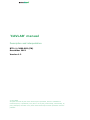

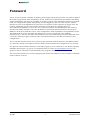
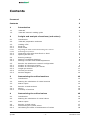
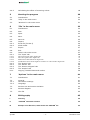
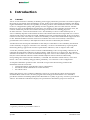
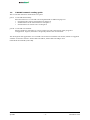
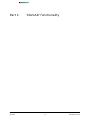
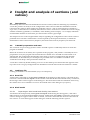
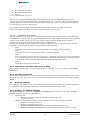
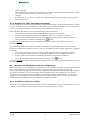
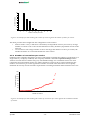
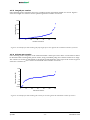
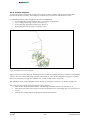
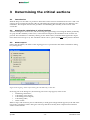
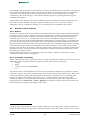
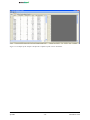
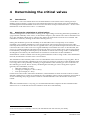
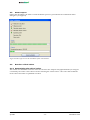
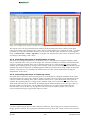
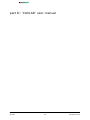
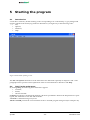

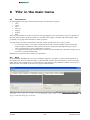
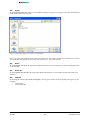
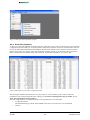

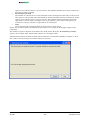
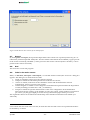
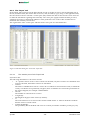
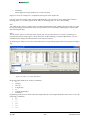

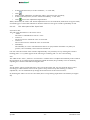
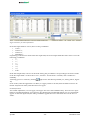
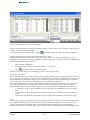
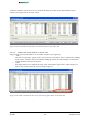
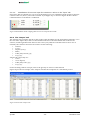
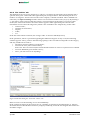
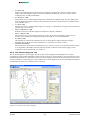
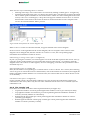
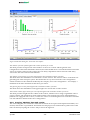

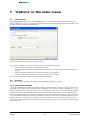
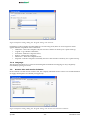


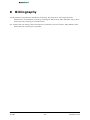


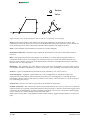
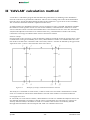
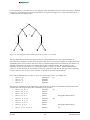

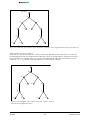
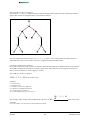
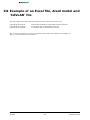

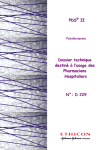

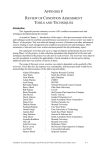
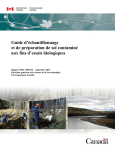
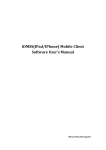
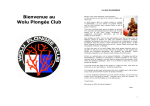
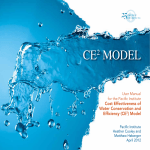
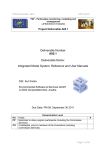
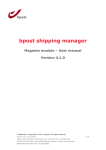
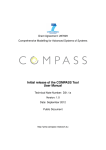
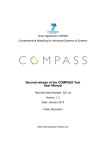
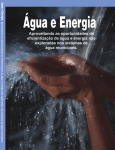
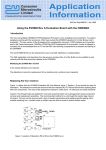
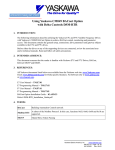


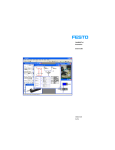
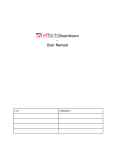

![LS5105 Document No 2 [PDF 1MB] - Australian Electoral Commission](http://vs1.manualzilla.com/store/data/005655823_1-2458abda02bbd8390d0ac9ba8bd86ac6-150x150.png)