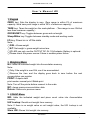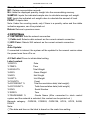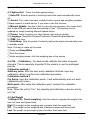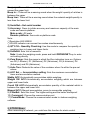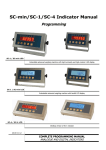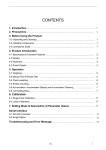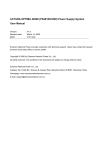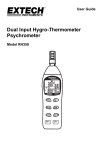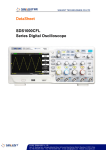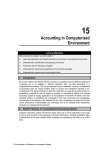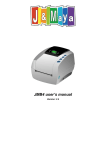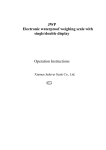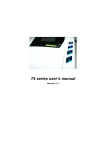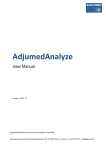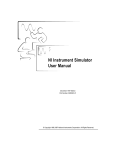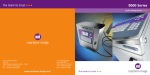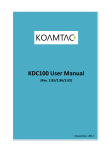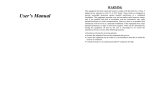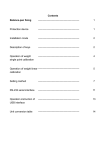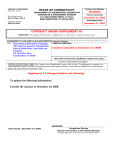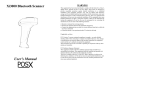Download User Manual
Transcript
JADEVER SCALE CO., LTD U s e r ’ s M a n u a l JDI 1. Keypad ZERO key: Sets the display to zero. (Zero range is within 2% of maximum capacity. Initial zero point range is within 20% of maximum capacity) TARE key: Tares the weight on the scale platform.(Tare range is over 20d but less than maximum capacity) GROSS/NET key: Toggles between gross and net weight. Sleep/Wake key: Toggles between standby mode and working mode. I/O key: Power on or off the scale Note: ◎G.W. =Gross weight ◎N.T. Net weight = gross weight minus tare. ◎JDI-800 can only use the OUTPUT DC 6V /2.5A adaptor. Battery is optional. ◎Please check the power source if there is sudden power failure. 2. Weighing Menu M+: Adds the indicated weight into Accumulation memory. Note: ◎Only if the weight is over 20d, can it be accumulated. ◎ Remove the item and the display goes back to zero before the next accumulation can register. PRINT: Outputs data. print modes: manual print /Stable print Note: Turn off the printer before connect to the scale. MC: clears previous accumulation data. Return: Returns to previous menu. 3. COUNT Menu MR: Adds the indicated weight and piece count value into Accumulation memory. UW Lookup: Recalls unit weight from memory. Note: If there is no weight value or unit weight value, the UW Lookup is not available. Store UW: Stores Unit weight into memory. JDI SCALE 1 JADEVER SCALE CO., LTD Clear Count: Clears counting results. MC: Deletes accumulation records. M+: Adds the displayed quantity /weight into the accumulating memory. SAMPLE: Inputs the indicated sample size to calculate average unit weight. UW: Inputs the indicated unit weight value to calculate the amount of load. PRINT: Outputs data. Note: Under the counting mode, only if there is a quantity value and the stable indication appears, can it be printed out. Return Returns to previous menu. 4. SETUP Menu 4.1 NETWORK Sets the network connection. 1) Cable net: Selects cable network as the current network connection. 2) Wifi Conn: Selects Wifi network as the current network connection. Note: Auto Update: If connected to internet, the system will be updated to the newest version when the power turns from off to on. 4.2 Set Label Press to initiate label setting. Label content %DATE% Date %TIME% Time %WEIGHT% Total Weight %GW% Gross Weight %NW% Net Weight %UNIT% Unit Weight %COUNT% Count %ACCWEIGHT % Total Accumulation data( total weight) %ACCCOUNT% Total Accumulation data( total weight) %S/N% Serial Number %TARE% Tare %TRADENAME % Goods Name (After connected to stock control system and the material is selected, this content can be printed out ) Barcode category : CODE39, CODE93, CODE128, UPCA, UPCE, EAN8, EAN13 Note: ◎The date and time on the label is based on the scale time setting. JDI SCALE 2 JADEVER SCALE CO., LTD ◎only 1-D bar code is supported. 4.3 System Set Press to initiate system setup 1) Auto-Off: Sets the period of inactivity before the scale automatically turns off. 2) Sound: The scale has been installed button sound and weighing speaker. Please connect to audio device, if you wish to use this function. 3) Manual Update: Use the U disk to copy the new program, then insert the U disk to the USB port which has the marking of “dev”. The system can be updated by simply pressing Manual Update button. 4) Theme: Press to select your favor theme: blue style or default. 5) Language: Simplified Chinese/Traditional Chinese/English/Spanish 6) TIME: Set time 7) AutoSleep: Sets the period of inactivity before the scale automatically turns to standby mode. Note: The way to wake up the scale ◎Press key Sleep/Wake ◎Click the screen ◎Under weighing mode, click the weighing pan or the screen 4.4 CAL – Calibration:For best results calibrate the scale at regular intervals. This is especially important if the scale is in use for prolonged periods. Calibration method I Arbitrary value: After the zero point calibration finished, input any calibration value to continue the calibration procedure. Calibration method II Cal Setup: Input the calibration points. It will automatically work out each calibration point value Multi-point: After setup the calibration point, conduct the calibration procedure. Note: When the unit is “Ton”, the capacity and calibration value are set by unit “kg” 4.5 Set Weight 1) Weight CK-- Check weighing: Use this mode to compare the weight of an item to Lower and Upper limits. High The weight on the weighing pan is greater than the upper limit OK The weight on the weighing pan is between upper and lower limits. Low The weight on the weighing pan is smaller than lower limit. JDI SCALE 3 JADEVER SCALE CO., LTD Beep up= There will be a warning sound when the weight/ quantity of articles exceed the upper limit. Beep in = There will be a warning sound when the weight/ quantity of articles is between the upper Beep low= There will be a warning sound when the material weight/quantity is less than the lower limit 2) SerialSet—Set serial number 3) Accuracy: Press to initiate accuracy and maximum capacity of the main scale and remote platform. Main scale: JDI scale Remote platform: floor scale or platform scale Note: ◎Resolution 600-300000 ◎JDI-800 indicator can connect two scales simultaneously 4) QTY CK-- Quantity Checking: Use this mode to compare the quantity of weighing item to Lower and Upper limits. 5) UnitsSet: Sets Unit of measure Note: Under the weighing mode, press and hold GROSS/NET key to enter unit setting directly. 6) Zero Range: Sets the range in which the Zero indication turns on. Options are D0 (1 division), D1 (2divisions), D2 (3divisions), D3 (4 divisions), D4 (5divisions) and D5 (6divisions). 7) Auto Tare: Deducts the value of the container when it’s within the pre-set values. 8) ACC Set --- Accumulation setting: Sets the maximum accumulation items and accumulation method. Stable ACC=Automatically accumulates stable weighing. Weight OK ACC=Automatically accumulates weighing which are between upper and lower limits. Count OK ACC=Automatically accumulates quantity of the material which is between the upper and lower limit. Manual ACC=Manual accumulation, press to accumulate weighing. 9) FilterSet: Sets filter level. The higher setting and the better shockproof. 10) Commport: Choose the communication port 11) CommMode: Choose the communication mode to Jadever weighing software 5. STOCK Menu After connecting to network, you could use this function for stock control. JDI SCALE 4 JADEVER SCALE CO., LTD ◎The stock function is available only after stable indication appears and there should be a weight or quantity value. ◎Remove the item and the display goes back to zero before the next stock action can register. ◎If the being used unit is weighing unit, the stock acts in weighing mode. If the being used unit is counting unit, the stock acts in counting mode. 6 Initialization If there is system failure after update, please initial the parameter. Press and hold key ZERO while powering on the scale. Do not release it unless there is a beep sound which means the initialization is finished. Note: All the setting parameters including accuracy, capacity and calibration are cleared after initialization. 7 Screen Calibration Under the main screen, press and hold Sleep/Wake key while pressing down ZERO key to start screen calibration. During the calibration, press Sleep/Wake key to wake up the device if it enters the standby mode. Appendix Barcode category instruction Code39: a barcode symbology that can encode uppercase letters (A through Z), digits (0 through 9) and 8 special characters. Possibly the most serious drawback of Code 39 is its low data density: It requires more space to encode data. This means that very small goods cannot be labeled with a Code 39 based barcode. However, Code 39 is still widely used and can be decoded with virtually any barcode reader. One advantage of Code 39 is that since there is no need to generate a check digit, it can easily be integrated into existing printing system by adding a barcode font to the system or printer and then printing the raw data in that font. Code93: a barcode symbology designed in 1982 by Intermec to provide a higher density and data security enhancement to Code 39. It is an alphanumeric, variable length symbology. Code 93 is used primarily by Canada Post to encode supplementary delivery information. Every symbol includes two check characters. Code128: a very high-density barcode symbology. (A special version of it called GS1-128 is used extensively worldwide in shipping and packaging industries.) It is used for alphanumeric or numeric-only barcodes. It can encode all 128 characters of ASCII and, by use of an extension character (FNC4), the Latin-1 characters defined in ISO/IEC 8859-1. GS1-128 (formerly known as UCC/EAN-128), not Code 128, is the major component of the JDI SCALE 5 JADEVER SCALE CO., LTD labeling standard for GS1 used as product identification for container and pallet levels in the supply chain. • 128A (Code Set A) - ASCII characters 00 to 95 (0-9, A-Z and control codes), special characters, and FNC 1-4 • 128B (Code Set B) - ASCII characters 32 to 127 (0-9, A-Z, a-z), special characters, and FNC 1-4 • 128C (Code Set C) - 00-99 (encodes each two digits with one code) and FNC1 Universal Product Code (UPC): a barcode symbology, which is widely used in Canada and the United States for tracking trade items in stores. The UPC has only numerals, with no letters or other characters. UPC in its most common usage technically refers to UPC-A which encodes 12 decimal digits. UPC-E only uses a 6-digit code, does not use middle guard bars on smaller packages. EAN-13: • Four components : The GS1 Prefix, the first two or three digits, usually identifying the national GS1 Member Organization to which the manufacturer is registered (not necessarily where the product is actually made). • The Company number, consisting of four, five or six digits • The Item reference, consisting of two to six digits • Check digit, a single checksum digit EAN-8: It was introduced for use on small packages where an EAN-13 barcode would be too large. It begins with a 2 or 3 digit GS1 prefix (which is assigned to each national GS1 authority) 5 or 4-digit item reference element depending on the length of the GS1 prefix), and a checksum digit. JDI SCALE 6