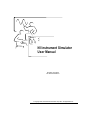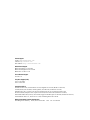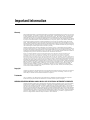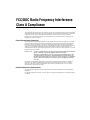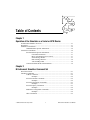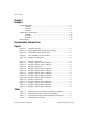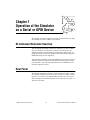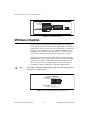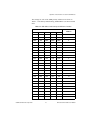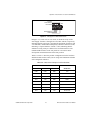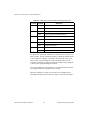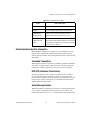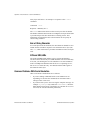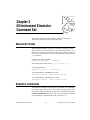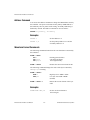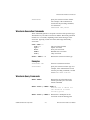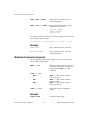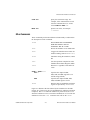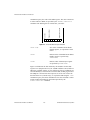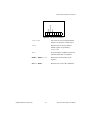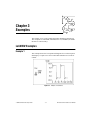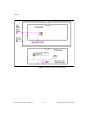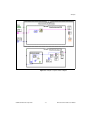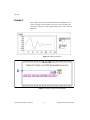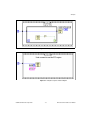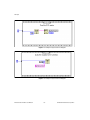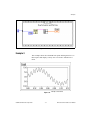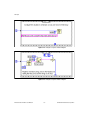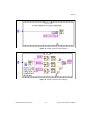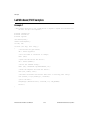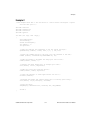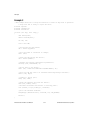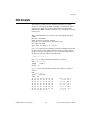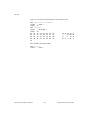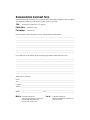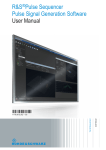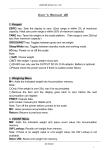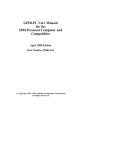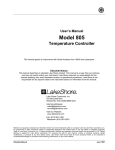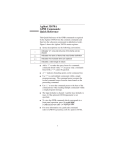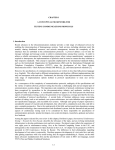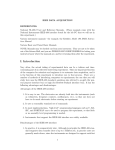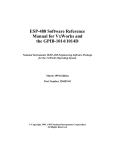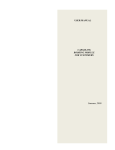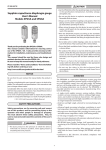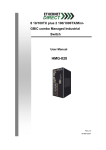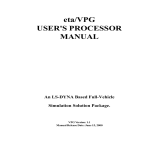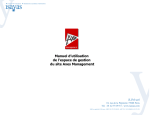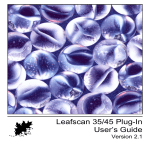Download NI Instrument Simulator User Manual
Transcript
NI Instrument Simulator User Manual December 1997 Edition Part Number 320638C-01 © Copyright 1996,1997 National Instruments Corporation. All Rights Reserved. Internet Support E-mail: [email protected] FTP Site: ftp.natinst.com Web Address: http://www.natinst.com Bulletin Board Support BBS United States: 512 794 5422 BBS United Kingdom: 01635 551422 BBS France: 01 48 65 15 59 Fax-on-Demand Support 512 418 1111 Telephone Support (USA) Tel: 512 795 8248 Fax: 512 794 5678 International Offices Australia 03 9879 5166, Austria 0662 45 79 90 0, Belgium 02 757 00 20, Brazil 011 288 3336, Canada (Ontario) 905 785 0085, Canada (Québec) 514 694 8521, Denmark 45 76 26 00, Finland 09 725 725 11, France 01 48 14 24 24, Germany 089 741 31 30, Hong Kong 2645 3186, Israel 03 6120092, Italy 02 413091, Japan 03 5472 2970, Korea 02 596 7456, Mexico 5 520 2635, Netherlands 0348 433466, Norway 32 84 84 00, Singapore 2265886, Spain 91 640 0085, Sweden 08 730 49 70, Switzerland 056 200 51 51, Taiwan 02 377 1200, United Kingdom 01635 523545 National Instruments Corporate Headquarters 6504 Bridge Point Parkway Austin, Texas 78730-5039 USA Tel: 512 794 0100 Important Information Warranty The NI Instrument Simulator is warranted against defects in materials and workmanship for a period of two years from the date of shipment, as evidenced by receipts or other documentation. National Instruments will, at its option, repair or replace equipment that proves to be defective during the warranty period. This warranty includes parts and labor. The media on which you receive National Instruments software are warranted not to fail to execute programming instructions, due to defects in materials and workmanship, for a period of 90 days from date of shipment, as evidenced by receipts or other documentation. National Instruments will, at its option, repair or replace software media that do not execute programming instructions if National Instruments receives notice of such defects during the warranty period. National Instruments does not warrant that the operation of the software shall be uninterrupted or error free. A Return Material Authorization (RMA) number must be obtained from the factory and clearly marked on the outside of the package before any equipment will be accepted for warranty work. National Instruments will pay the shipping costs of returning to the owner parts which are covered by warranty. National Instruments believes that the information in this manual is accurate. The document has been carefully reviewed for technical accuracy. In the event that technical or typographical errors exist, National Instruments reserves the right to make changes to subsequent editions of this document without prior notice to holders of this edition. The reader should consult National Instruments if errors are suspected. In no event shall National Instruments be liable for any damages arising out of or related to this document or the information contained in it. EXCEPT AS SPECIFIED HEREIN , N ATIONAL INSTRUMENTS MAKES NO WARRANTIES, EXPRESS OR IMPLIED , AND SPECIFICALLY DISCLAIMS ANY WARRANTY OF MERCHANTABILITY OR FITNESS FOR A PARTICULAR PURPOSE . CUSTOMER’S RIGHT TO RECOVER DAMAGES CAUSED BY FAULT OR NEGLIGENCE ON THE PART OF NATIONAL INSTRUMENTS SHALL BE LIMITED TO THE AMOUNT THERETOFORE PAID BY THE CUSTOMER. NATIONAL INSTRUMENTS WILL NOT BE LIABLE FOR DAMAGES RESULTING FROM LOSS OF DATA , PROFITS , USE OF PRODUCTS , OR INCIDENTAL OR CONSEQUENTIAL DAMAGES , EVEN IF ADVISED OF THE POSSIBILITY THEREOF . This limitation of the liability of National Instruments will apply regardless of the form of action, whether in contract or tort, including negligence. Any action against National Instruments must be brought within one year after the cause of action accrues. National Instruments shall not be liable for any delay in performance due to causes beyond its reasonable control. The warranty provided herein does not cover damages, defects, malfunctions, or service failures caused by owner’s failure to follow the National Instruments installation, operation, or maintenance instructions; owner’s modification of the product; owner’s abuse, misuse, or negligent acts; and power failure or surges, fire, flood, accident, actions of third parties, or other events outside reasonable control. Copyright Under the copyright laws, this publication may not be reproduced or transmitted in any form, electronic or mechanical, including photocopying, recording, storing in an information retrieval system, or translating, in whole or in part, without the prior written consent of National Instruments Corporation. Trademarks CVI™, LabVIEW™, and The Software is the Instrument™ are trademarks of National Instruments Corporation. Product and company names listed are trademarks or trade names of their respective companies. WARNING REGARDING MEDICAL AND CLINICAL USE OF NATIONAL INSTRUMENTS PRODUCTS National Instruments products are not designed with components and testing intended to ensure a level of reliability suitable for use in treatment and diagnosis of humans. Applications of National Instruments products involving medical or clinical treatment can create a potential for accidental injury caused by product failure, or by errors on the part of the user or application designer. Any use or application of National Instruments products for or involving medical or clinical treatment must be performed by properly trained and qualified medical personnel, and all traditional medical safeguards, equipment, and procedures that are appropriate in the particular situation to prevent serious injury or death should always continue to be used when National Instruments products are being used. National Instruments products are NOT intended to be a substitute for any form of established process, procedure, or equipment used to monitor or safeguard human health and safety in medical or clinical treatment. FCC/DOC Radio Frequency Interference Class A Compliance This equipment generates and uses radio frequency energy and, if not installed and used in strict accordance with the instructions in this manual, may cause interference to radio and television reception. Classification requirements are the same for the Federal Communications Commission (FCC) and the Canadian Department of Communications (DOC). This equipment has been tested and found to comply with the following two regulatory agencies: Federal Communications Commission This equipment has been tested and found to comply with the limits for a Class A digital device, pursuant to part 15 of the FCC Rules. These limits are designed to provide reasonable protection against harmful interference when the equipment is operated in a commercial environment. This equipment generates, uses, and can radiate radio frequency energy and, if not installed and used in accordance with the instruction manual, may cause harmful interference to radio communications. Operation of this equipment in a residential area is likely to cause harmful interference in which case the user will be required to correct the interference at his own expense. Notices to User: Changes or modifications not expressly approved by National Instruments could void the user’s authority to operate the equipment under the FCC Rules. This device complies with the FCC rules only if used with shielded interface cables of suitable quality and construction. National Instruments used such cables to test this device and provides them for sale to the user. The use of inferior or nonshielded interface cables could void the user’s authority to operate the equipment under the FCC rules. If necessary, consult National Instruments or an experienced radio/television technician for additional suggestions. The following booklet prepared by the FCC may also be helpful: Interference to Home Electronic Entertainment Equipment Handbook. This booklet is available from the U.S. Government Printing Office, Washington, DC 20402. Canadian Department of Communications This Class A digital apparatus meets all requirements of the Canadian Interference-Causing Equipment Regulations. Cet appareil numérique de la classe A respecte toutes les exigences du Règlement sur le matériel brouilleur du Canada. Table of Contents Chapter 1 Operation of the Simulator as a Serial or GPIB Device NI Instrument Simulator Overview .............................................................................. 1-1 Rear Panel ..................................................................................................................... 1-1 GPIB Device Emulation ............................................................................................... 1-2 GPIB-Emulation Specific Information........................................................... 1-4 Serial Device Emulation ............................................................................................... 1-4 Serial-Emulation Specific Information........................................................... 1-7 Command Termination .................................................................... 1-7 RTS/CTS (Hardware Flow Control) ................................................ 1-7 Serial Message Header..................................................................... 1-7 End-of-String Character ................................................................... 1-8 ATN and SRQ LEDs........................................................................ 1-8 Common Problems With Serial Emulation .................................................... 1-8 Chapter 2 NI Instrument Simulator Command Set Waveform Format......................................................................................................... 2-1 Simulator Commands ................................................................................................... 2-1 Address Command ......................................................................................... 2-2 Examples.......................................................................................... 2-2 Waveform Format Commands ....................................................................... 2-2 Examples.......................................................................................... 2-2 Waveform Generation Commands ................................................................. 2-3 Examples.......................................................................................... 2-3 Waveform Query Commands......................................................................... 2-3 Examples.......................................................................................... 2-4 Multimeter Configuration Commands ........................................................... 2-4 Examples.......................................................................................... 2-4 Other Commands............................................................................................ 2-5 © National Instruments Corporation v NI Instrument Simulator User Manual Table of Contents Chapter 3 Examples LabVIEW Examples..................................................................................................... 3-1 Example 1 ...................................................................................................... 3-1 Example 2 ...................................................................................................... 3-4 Example 3 ...................................................................................................... 3-7 LabWindows/CVI Examples........................................................................................ 3-10 Example 1 ...................................................................................................... 3-10 Example 2 ...................................................................................................... 3-11 Example 3 ...................................................................................................... 3-12 IBIC Example............................................................................................................... 3-13 Documentation Comment Form Figures Figure 1-1. Figure 1-2. Figure 1-3. Simulator Rear Panel............................................................................. 1-2 Sample GPIB Emulation Mode Switch Setting .................................... 1-2 Changing the S Mode Characteristics ................................................... 1-5 Figure 2-1. Figure 2-2. Three ESR Bits Set by the Simulator .................................................... 2-6 STB Byte and Description..................................................................... 2-7 Figure 3-1. Figure 3-2. Figure 3-3. Figure 3-4. Figure 3-5. Figure 3-6. Figure 3-7. Figure 3-8. Figure 3-9. Figure 3-10. Figure 3-11. Figure 3-12. Figure 3-13. Figure 3-14. Figure 3-15. Example 1 Front Panel .......................................................................... 3-1 Example 1 Sequence Frame 0 Diagram ................................................ 3-2 Example 1 Sequence Frame 1 Diagram ................................................ 3-3 Example 2 Front Panel .......................................................................... 3-4 Example 2 Sequence Frame 0 Diagram ................................................ 3-4 Example 2 Sequence Frame 1 Diagram ................................................ 3-5 Example 2 Sequence Frame 2 Diagram ................................................ 3-5 Example 2 Sequence Frame 3 Diagram ................................................ 3-6 Example 2 Sequence Frame 4 Diagram ................................................ 3-6 Example 2 Sequence Frame 5 Diagram ................................................ 3-7 Example 3 Front Panel .......................................................................... 3-7 Example 3 Sequence Frame 0 Diagram ................................................ 3-8 Example 3 Sequence Frame 1 Diagram ................................................ 3-8 Example 3 Sequence Frame 2 Diagram ................................................ 3-9 Example 3 Sequence Frame 3 Diagram ................................................ 3-9 Tables Table 1-1. Table 1-2. Table 1-3. Table 1-4. GPIB Address Switch Settings for GPIB Device Emulation ................ 1-3 S Mode Switch Settings for Serial Port Baud Rate ............................... 1-5 S Mode Switch Settings for Data Formatting Characteristics............... 1-6 LED Information in S Mode ................................................................. 1-7 NI Instrument Simulator User Manual vi © National Instruments Corporation Chapter 1 Chapter 1 Operation of the Simulator NI Instrument Simulator as a SerialSet or GPIB Device Command This chapter describes the different settings and information for using the simulator as either a GPIB or serial device. NI Instrument Simulator Overview The NI Instrument Simulator allows the simulation of either a GPIB device (G mode) or a serial device (S mode). In either mode, the simulator emulates typical output from a digitizing oscilloscope or a digital multimeter. In S mode, GPIB-specific functionality (SRQ and GPIB addressing) are not supported. The Instrument Simulator is ideal for debugging or training. Using the simulator, instead of traditional instruments, to debug systems saves time and effort. Also, National Instruments uses the simulator in our customer education courses. Rear Panel The labeled configuration switches, located on the rear panel, control the simulator emulation mode (G mode or S mode) as well as settings specific to each mode. The unmarked DIP switches are reserved for future development and should remain in the OFF position. Figure 1-1 shows the rear panel. © National Instruments Corporation 1-1 NI Instrument Simulator User Manual Operation of the Simulator as a Serial or GPIB Device S MODE DATA FORMAT BAUD RATE OFF ON ON OFF GPIB ADDRESS G MODE Figure 1-1. Simulator Rear Panel GPIB Device Emulation You can configure the simulator to mimic a GPIB device using the switch settings on the rear panel of the unit. This emulation is similar to an IEEE 488.2 device, but not to the exact specifications. To make the simulator act as a GPIB device, set the S MODE/G MODE switch to G MODE (switch 8 is ON as shown in Figure 1-2). Switches 6 and 7 must remain in the OFF position while the simulator is in G mode. The primary GPIB address is determined using the switches labeled “GPIB Address”. The secondary address can be set using the SADDR command. If you want to change the primary address, power off the unit and change the switch settings. Figure 1-2 shows the simulator configured to emulate a GPIB device at primary GPIB address 2. Note: The numbers 1-8 do not actually appear on the box. They are included in the picture as a reference aid. S MODE DATA FORMAT BAUD RATE OFF 12345678 ON GPIB ADDRESS G MODE Figure 1-2. Sample GPIB Emulation Mode Switch Setting NI Instrument Simulator User Manual 1-2 © National Instruments Corporation Operation of the Simulator as a Serial or GPIB Device The settings for each of the GPIB primary addresses are shown in Table 1-1. The factory default setting, GPIB address 2, is shown in bold italic. Table 1-1. GPIB Address Switch Settings for GPIB Device Emulation Switches © National Instruments Corporation GPIB Address 1 2 3 4 5 OFF OFF OFF OFF OFF 0 ON OFF OFF OFF OFF 1 OFF ON OFF OFF OFF 2 ON ON OFF OFF OFF 3 OFF OFF ON OFF OFF 4 ON OFF ON OFF OFF 5 OFF ON ON OFF OFF 6 ON ON ON OFF OFF 7 OFF OFF OFF ON OFF 8 ON OFF OFF ON OFF 9 OFF ON OFF ON OFF 10 ON ON OFF ON OFF 11 OFF OFF ON ON OFF 12 ON OFF ON ON OFF 13 OFF ON ON ON OFF 14 ON ON ON ON OFF 15 OFF OFF OFF OFF ON 16 ON OFF OFF OFF ON 17 OFF ON OFF OFF ON 18 ON ON OFF OFF ON 19 OFF OFF ON OFF ON 20 ON OFF ON OFF ON 21 OFF ON ON OFF ON 22 ON ON ON OFF ON 23 OFF OFF OFF ON ON 24 1-3 NI Instrument Simulator User Manual Operation of the Simulator as a Serial or GPIB Device Table 1-1. GPIB Address Switch Settings for GPIB Device Emulation (Continued) Switches 1 2 3 4 5 GPIB Address ON OFF OFF ON ON 25 OFF ON OFF ON ON 26 ON ON OFF ON ON 27 OFF OFF ON ON ON 28 ON OFF ON ON ON 29 OFF ON ON ON ON 30 ON ON ON ON ON Undefined GPIB-Emulation Specific Information When the simulator is emulating a GPIB device, you must use a specific command order in some cases. When you write a command that returns data, you must perform a read of at least 1 byte before trying to send a second command to the simulator. If you attempt to send a command before reading some data, it is not accepted and the command times out. If you perform a partial read of the simulator response to a command request and then issue another command, the remaining data of the partial read no longer exists. Serial Device Emulation You can configure the simulator to mimic a serial device using the settings on the rear panel of the unit. If you want to change the configuration of the simulator, power off the unit and change the switch settings. To make the simulator emulate a serial device, set the S mode/G mode switch to S mode (switch 8 is OFF as shown in Figure 1-3). Switches 1 through 3 set the baud rate, and switches 4 through 7 set the data format. Figure 1-3 shows the DIP switch. Note: The numbers 1-8 do not actually appear on the box. They are included in the picture as a reference aid. NI Instrument Simulator User Manual 1-4 © National Instruments Corporation Operation of the Simulator as a Serial or GPIB Device S MODE DATA FORMAT BAUD RATE OFF 12345678 ON GPIB ADDRESS G MODE Figure 1-3. Changing the S Mode Characteristics In Figure 1-3, switch 8 is set to S mode, so the labels on top of the switch apply. Switches 1 through 3 are ON, OFF, and ON, respectively, indicating that the serial port is operating at 9600 baud. Switches 4 and 5 are both OFF, which indicates that parity is disabled. Switch 6 is OFF, indicating 1 stop bit/character. Switch 7 is ON, indicating that the simulator is using 8 bits per character for serial data transfers. The unmarked DIP switches on the rear panel are reserved for future development and should remain in the OFF position. Tables 1-2 and 1-3 show the possible configurations for the baud rate and data format switches when you are using serial emulation and what each configuation indicates. Table 1-2. S Mode Switch Settings for Serial Port Baud Rate Switches © National Instruments Corporation 1 2 3 Baud Rate OFF OFF OFF 300 ON OFF OFF 600 OFF ON OFF 1200 ON ON OFF 2400 OFF OFF ON 4800 ON OFF ON 9600 OFF ON ON Reserved ON ON ON Reserved 1-5 NI Instrument Simulator User Manual Operation of the Simulator as a Serial or GPIB Device Table 1-3. S Mode Switch Settings for Data Formatting Characteristics Switch 4 5 6 7 8 Position Indication OFF Odd parity ON Even parity OFF Parity generation/checking disabled ON Parity generation/checking enabled OFF 1 stop bit/character ON 2 stop bits per character OFF 7 bits per character ON 8 bits per character OFF Operation in S mode ON Operates in G mode To operate the Instrument Simulator as a serial device, set switch 8 to OFF (S mode). Set the remaining switches to match the characteristics of the terminal or computer you attach to the other end of the serial cable. Often, you can change the serial port characteristics of the terminal or computer by setting switches or running a utility program, or from within a programming environment. To use the simulator as a serial device, your software and serial cable must support RTS/CTS (Hardware) flow control. When the simulator is acting as a serial device, the LEDs provide information about the state of the unit. Table 1-4 describes each state. NI Instrument Simulator User Manual 1-6 © National Instruments Corporation Operation of the Simulator as a Serial or GPIB Device . Table 1-4. LED Information in S Mode LED State of the Unit LISTEN Unit is waiting for a command. TALK Unit is sending data using serial interface. LISTEN and TALK are ON Receive error-current command will be ignored. Resend command to clear error. LISTEN and TALK are both OFF When the unit has the ready and power LEDs ON, but the listen and talk LEDs are off, the unit is preparing a response (for example, preparing a sine wave for output.) Serial-Emulation Specific Information When using the simulator as a serial device, you should be aware of special issues dealing with command termination, RTS/CTS flow control, message headers, end-of-string character choice, and ATN and SRQ LEDs. Command Termination When using the unit as a serial device simulator, terminate commands with either a carriage return or line feed so the unit knows when the command is complete, otherwise it does not act on the command. RTS/CTS (Hardware Flow Control) The unit uses RTS/CTS flow control to indicate when it is ready to receive data and when the controller is ready to receive data. This prevents data corruption and errors that may occur when the unit is not ready to receive data. You must use a serial cable and software that supports RTS/CTS flow control. Serial Message Header When the simulator is emulating a serial device, it sends a header before every response indicating how many data bytes are to follow. This header takes the form of xxxxx\r\n and should be read to indicate how © National Instruments Corporation 1-7 NI Instrument Simulator User Manual Operation of the Simulator as a Serial or GPIB Device many bytes will follow. An example is a response to the "*tst?" command. Command: *tst? Response: 00003\r\nOK\n The 00003 indicates that there are three more bytes after the header. The header eliminates timeouts due to reading the serial port before data is present and specifies how much data is actually present. This information is important because serial transfers do not specify an end-of-string character. End-of-String Character For serial input from the simulator, the EOS character should be set to NONE because simulator responses can contain the NULL byte (00) and \r\n, which could cause a premature termination of the serial port read. ATN and SRQ LEDs The ATN and SRQ LEDs indicate service request and attention assertion and are useful only for GPIB emulation. The ATN LED may be lit, but you should ignore it if the simulator is in serial emulation mode. The SRQ LED indicates that the device is requesting service, but use it as a visual clue only. You should read the STB register to determine the status byte. Common Problems With Serial Emulation Other serial mode considerations are as follows: • If you are sending commands but the serial simulator is not responding, be sure that the commands are terminated with a carriage return or line feed. • If you notice that you are not receiving the complete message, for example "sys:help?" only sends back "SYS:HELP?", check the EOS character being used. It should be set to NONE. If it is set to LF or CR, the read is terminated prematurely. NI Instrument Simulator User Manual 1-8 © National Instruments Corporation Chapter 2 Chapter 2 NI Instrument Instrument Simulator Simulator NI Command Set Set Command This chapter describes the command set used by the Instrument Simulator, including examples to illustrate usage. Waveform Format The Instrument Simulator generates a 128-point waveform in either ASCII or binary. ASCII waveforms are preceded by the header CURVE. Binary waveforms are preceded by a pound sign (#) and the number of bytes that are in the waveform. All waveforms terminate with a line feed <LF> character. Floating Point ASCII (default) CURVE<space>num0,num1,...,num127<LF> The floating point format used is [+][-]1.2345[E[+][-]0] 8-bit Unsigned Binary #3128<Byte 0><Byte 1>...<Byte127><LF> 16-bit Signed Binary (NORMal byte order) #3256<MSB 0><LSB 0>...<MSB 127><LSB 127><LF> 16-bit Signed Binary (SWAPped byte order) #3256<LSB 0><MSB 0>...<LSB 127><MSB 127><LF> Simulator Commands The Instrument Simulator uses SCPI-like commands. The commands are shown in long form; however, the simulator accepts only the short form of the command. Send only the part of the command that is shown in BOLD UPPERCASE characters. You can send multiple commands to the simulator by separating them with a semicolon (;). © National Instruments Corporation 2-1 NI Instrument Simulator User Manual NI Instrument Simulator Command Set Address Command You can use the address command to change the GPIB address used by the simulator. The power-on default for the primary GPIB address is determined by the rear panel switch setting. Secondary addressing is disabled by default. The address command is used as follows: SADDRess primary, secondary Examples SADDR 2 Set the address to 2 SADDR 3, 4 Set the primary address to 3 and the secondary address to 4 Waveform Format Commands The following commands format how the waveform data is returned by the simulator. FORMat:DATA Floating point (default) 8-bit unsigned binary 16-bit signed binary ASCii INTeger,8 INTeger,16 Returns the current waveform format FORMat:DATA? The following command changes the order of the bytes returned by INTeger,16 encoding. FORMat:BORDer High byte first <MSB><LSB> Low byte first<LSB><MSB> (default) NORMal SWAPped Returns the current format of the byte order FORMat:BORDer? Examples FORM:DATA INT,16 NI Instrument Simulator User Manual 2-2 Set the waveform format as 16-bit integers © National Instruments Corporation NI Instrument Simulator Command Set Query the current waveform format. For example, if the command was issued after the preceding command, it would return FORM:DATA INT,16<LF> FORM:DATA? Waveform Generation Commands These commands generate a 128-point waveform of the specified type. The number of cycles in the waveform is random. Waveform generation can take 2 to 15 seconds, depending on the format and type of the waveform. Typically, ASCII waveforms take longer than binary waveforms. SOURce:FUNCtion SINusoid SQUare NOISe RANDom PCHirp Sine waveform (default) Square waveform Noisy sine waveform Random noise waveform Chirp waveform SOURce:FUNCtion? Returns the current waveform type Examples SOUR:FUNC SIN Generate a sinusoid waveform SOUR:FUNC? Query the current waveform type. For example, if the command was issued after the preceding command, it would return SOUR:FUNC SIN<LF> Waveform Query Commands Returns the waveform data in the format specified by the waveform format commands SENSe:DATA? SENSe:VOLTage:RANGe:OFFSet? Returns the Y offset for the waveform in ASCII floating point SENSe:VOLTage:RANGe? Returns the Y multiplier for the waveform in ASCII floating point © National Instruments Corporation 2-3 NI Instrument Simulator User Manual NI Instrument Simulator Command Set SENSe:SWEep:TIME? Returns the X increment (1E-3) in ASCII floating point SENSe:VOLTage:HEADer? Returns all of the waveform scaling information in the format OFFSET=x.xxxxE+x, RANGE=x.xxxxE+x, TIME=1E-3<LF> For integer-formatted waveforms, the offset and range are used to scale the raw integer data as follows: ScaledPoint[i] = (WaveformPoint[i] + offset) * range Examples SENS:DATA? Query simulator for the waveform SENS:VOLT:HEAD? Query simulator for the waveform scaling information Multimeter Configuration Commands These commands simulate the operation of a meter. They return one value in ASCII floating point. Returns a random value between 0 to +x in floating point ASCII. The range of x depends on the CONFigure:DC command MEASure:DC? CONFigure:DC DEFault MEASure:DC? returns a number between 0 and 10 MEASure:DC? returns a number between 0 and 1 MEASure:DC? returns a number between 0 and 100 MIN MAX Returns the current configuration setting CONFigure:DC? Examples Set the maximum range CONF:DC MAX NI Instrument Simulator User Manual 2-4 © National Instruments Corporation NI Instrument Simulator Command Set CONF:DC? Query the current DC range. For example, if the command was issued after the command above, it would return CONF:DC MAX<LF> MEAS:DC? Queries one value, for example 1.2308<LF> Other Commands These commands perform miscellaneous functionality as indicated in the description of each command. *IDN? Returns National Instruments GPIB and Serial Device Simulator Rev B.x <LF> *RST Resets the simulator to its default state *TRG Triggers the simulator and returns one random reading (same as MEAS:DC?) *TST? Simulates testing the simulator, returns OK *OPC Sets the operation complete bit in the Standard Event Status Register (ESR) *OPC? Returns a 1 regardless of the OPC bit value. FORMat:SREGister ASCii HEX Specifies the output of ESR, ESE, STB, and SRE registers as an ASCII string (default) Specifies the output of ESR, ESE, STB, and SRE registers in hex Returns value of Standard Event Status register as specified by FORM:SREG *ESR? Figure 2-1 illustrates the bits defined by the simulator for the ESR register: bit 7 (Power On), bit 5 (Command Error), and bit 0 (Operation Complete). Bit 7 is set when the simulator is powered on; bit 5 is set when the simulator receives an invalid command; bit 0 is set when the simulator receives the *OPC command. You can use the *ESR? © National Instruments Corporation 2-5 NI Instrument Simulator User Manual NI Instrument Simulator Command Set Command Error Power On 7 Operation Complete command to query the value of the ESR register. The value returned is in either ASCII or HEX, as specified by the FORMat:SREGister command. The ESR register is cleared after you read it. 6 5 4 3 2 1 0 Figure 2-1. Three ESR Bits Set by the Simulator *ESE 0x## Sets value of Standard Event Status Enable register, ## represents a mask in hex *ESE? Returns value of Standard Event Status Enable register as specified by FORM:SREG *STB? Returns value of Status Byte register as specified by FORM:SREG Figure 2-2 illustrates the bits defined by the simulator for the STB register: bit 6 (Request Service), bit 5 (ESB condition is met) and bit 4 (Message Available “MAV” is true). When any of these conditions are set in the SRE byte, and it becomes set in the STB, an SRQ is generated. The SRQ bit is cleared after the request is serviced. You can use the Serial Poll Service (G mode only), or request the STB using the *STB? command to query the status information. The value returned is either ASCII or HEX, depending on the format specified by the FORMat:SREGister command. NI Instrument Simulator User Manual 2-6 © National Instruments Corporation ESE & ESR MAV 7 SRQ NI Instrument Simulator Command Set 6 5 4 3 2 1 0 Figure 2-2. STB Byte and Description *SRE 0x## Sets value of Service Request Enable register. ## represents a mask in hex. *SRE? Returns value of Service Request Enable register as specified by FORM:SREG *WAI No functionality; included to make the simulator IEEE 488.2 compatible FORMat:SREGister? Returns the current format of the registers SYStem:HELP? Returns a list of all of the commands © National Instruments Corporation 2-7 NI Instrument Simulator User Manual Chapter 3 Chapter 3 NI Instrument Simulator Examples Command Set This chapter gives several sample Instrument Simulator applications. The examples use LabVIEW, LabWindows/CVI, and IBIC (the GPIB interactive control utility). LabVIEW Examples Example 1 This example shows the front panel and diagrams for a VI that acquires and displays a square wave from a LabVIEW simulator in G mode or S mode. Figure 3-1. Example 1 Front Panel © National Instruments Corporation 3-1 NI Instrument Simulator User Manual Examples Figure 3-2. Example 1 Sequence Frame 0 Diagram NI Instrument Simulator User Manual 3-2 © National Instruments Corporation Examples Figure 3-3. Example 1 Sequence Frame 1 Diagram © National Instruments Corporation 3-3 NI Instrument Simulator User Manual Examples Example 2 This example shows the LabVIEW front panel and diagrams for a VI that configures the simulator in G mode to assert an SRQ after generating a chirp wave. The generated chirp wave is retrieved and displayed. Figure 3-4. Example 2 Front Panel Figure 3-5. Example 2 Sequence Frame 0 Diagram NI Instrument Simulator User Manual 3-4 © National Instruments Corporation Examples Figure 3-6. Example 2 Sequence Frame 1 Diagram Figure 3-7. Example 2 Sequence Frame 2 Diagram © National Instruments Corporation 3-5 NI Instrument Simulator User Manual Examples Figure 3-8. Example 2 Sequence Frame 3 Diagram Figure 3-9. Example 2 Sequence Frame 4 Diagram NI Instrument Simulator User Manual 3-6 © National Instruments Corporation Examples Figure 3-10. Example 2 Sequence Frame 5 Diagram Example 3 This example shows the LabVIEW front panel and diagrams for a VI that acquires and displays a noisy sine wave from a simulator in G mode. Figure 3-11. Example 3 Front Panel © National Instruments Corporation 3-7 NI Instrument Simulator User Manual Examples Figure 3-12. Example 3 Sequence Frame 0 Diagram Figure 3-13. Example 3 Sequence Frame 1 Diagram NI Instrument Simulator User Manual 3-8 © National Instruments Corporation Examples Figure 3-14. Example 3 Sequence Frame 2 Diagram Figure 3-15. Example 3 Sequence Frame 3 Diagram © National Instruments Corporation 3-9 NI Instrument Simulator User Manual Examples LabWindows/CVI Examples Example 1 /*This example shows how to use a GPIB device to request a square wave and then read the data and plot the response*/ #include <formatio.h> #include <userint.h> #include <gpib.h> char buffer[2000]; double waveform[2000]; int ud0, ud1; int main (int argc, char *argv[]) { /*initializes the gpib board*/ ud0 = ibfind ("gpib0"); /*sets the board as controller in charge*/ ibsic (ud0); /*opens and initializes the device*/ ud1 = ibfind ("DEV2"); /*writes the command string*/ ibwrt (ud1, "SOUR;FUNC SQU;SENS:DATA?", 24); /*reads the response data from the device*/ ibrd (ud1, buffer, 2000); /*discards the header and converts ASCII data to floating point array*/ Scan (buffer, "%s[i6]>5250f[x]", waveform); /*plots the data*/ YGraphPopup ("Waveform Plot", waveform, 130, VAL_DOUBLE); return 0; } NI Instrument Simulator User Manual 3-10 © National Instruments Corporation Examples Example 2 /*This example shows how to use the device as a serial device and request a square wave and then plot it*/ #include #include #include #include <rs232.h> <formatio.h> <userint.h> <gpib.h> int main (int argc, char *argv[]) { char buffer[2000]; char header[8]; double waveform[2000]; int ComPort = 1; int ByteCount; /*opens the COM port and configures it for the serial settings*/ OpenComConfig (ComPort, "com1", 9600, 0, 8, 1, 512, 512); /*writes the command string to the port, note the linefeed at the end*/ ComWrt (ComPort, "SOUR:FUNC SQU;SENS:DATA?\n", 25); /*reads the header to determine how many bytes will follow*/ ComRd (ComPort, header, 7); /*converts the ASCII header into an integer byte count*/ Scan (header, "%s>%i", &ByteCount); /*reads the actual data from the device*/ ComRd (ComPort, buffer, ByteCount); /*closes the COM port so other applications can use it*/ CloseCom (ComPort); /*discards the header and converts ASCII data to floating point array*/ Scan (buffer, "%s[i6]>%250f[x]", waveform); /*plots the data*/ YGraphPopup ("Waveform Plot", waveform, 128, VAL_DOUBLE); return 0; } © National Instruments Corporation 3-11 NI Instrument Simulator User Manual Examples Example 3 /*This example shows how to setup the simulator to assert an SRQ after it generates a chirp wave and is ready to output the data*/ #include <gbib.h> #include <formatio.h> #include <userint.h> int main (int argc, char *argv[]) { char buffer[2000] double waveform[2000]; int ud0, ud1; static char SPR; /*initializes the gpib board*/ ud0 = ibfind ("gpib0"); /*sets the board as controller in charge*/ ibsic (ud0); /*opens and initializes the device*/ ud1 = ibfind ("DEV2"); /*changes the software configuration parameters*/ ibconfig (ud0, IbcAUTOPOLL, 0); /*writes data to the device*/ ibwrt (ud1, "*SRE 0x10;SOUR:FUNC PCH;SENS:DATA?", 34); /*waits for the SRQ line to be asserted indicating message available*/ ibwait (ud0, SRQI); /*conducts a serial poll*/ ibrsp (ud1, &SPR); /*reads the response data from the device*/ ibrd (ud1, buffer, 2000); /*discards the header and converts to floating point*/ Scan (buffer, "%s[i6]>%128f[x]", waveform); /*plots the returned waveform*/ YGraphPopup ("Waveform Plot", waveform, 128, VAL_DOUBLE); return 0; } NI Instrument Simulator User Manual 3-12 © National Instruments Corporation Examples IBIC Example The following example uses the National Instruments text-based interactive control program (IBIC for GPIB) to communicate with a simulator in G mode. Several of the miscellaneous commands are demonstrated. Bold text indicates that the text is automatically printed to the screen. When you launch IBIC, text similar to the following appears on the screen. National Instruments wIN32 Interactive Control Program Copyright (C) 1996 National Instruments,Corp. All rights reserved. Type 'help' for help or 'q' to quit. Use ibdev to open a device descriptor connected to GPIB0, referencing the device with primary address (PAD) 2 and no secondary address (SAD). The device descriptor uses a 10 s I/O timeout, asserts EOI on the last byte of writes, and uses no EOS modes. : ibdev 0 2 0 13 1 0 Use ibwrt to request simulator identification as follows. ud0: ibwrt "*idn?" [0100] ( cmpl ) count: 5 Use ibrd to read the simulator identification, which is returned as follows. ud0: ibrd 1000 [2100] count: 4e 61 20 49 65 6e 42 20 72 69 69 63 6c 61 76 20 © National Instruments Corporation ( end cmpl ) 62 74 69 6f 6e 6e 73 74 72 74 73 20 47 61 6e 64 20 61 6c 20 44 65 20 53 69 74 6f 72 20 42 2e 31 0a 3-13 61 75 50 53 65 6d 52 6c 6d 49 65 76 75 65 N a I e n B r i i c l a v t n t a a e t B i o n a l s t r u m s G P I n d S e l D e v S i m u o r R e . 1 . NI Instrument Simulator User Manual Examples Use ibwrt to request a simulator test as follows. ud0: ibwrt "*tst?" [0100] ( cmpl ) count: 5 Read the simulator test response. ud0: ibrd 1000 [2100] ( end cmpl ) count: 3 6f 6b 0a o k. Query the current DC range, then read the DC range, as follows. ud0: ibwrt "conf:dc?" [0100] ( cmpl ) count: 8 ud0: ibrd 1000 [2100] ( end cmpl ) count: 13 43 4f 4e 46 3a 20 20 44 45 46 0a 44 43 C O N F : D E F . D C Set the maximum response range, then query and read the current DC range again, as follows. ud0: ibwrt "conf:dc max" [0100] ( cmpl ) count: 11 ud0: ibwrt "conf:dc?" [0100] ( cmpl ) count: 8 ud0: ibrd 1000 [2100] ( end cmpl ) count: 13 43 4f 4e 46 3a 20 44 20 4d 41 58 0a 43 C O N F : M A X . D C Request a DC measurement. ud0: ibwrt "meas:dc?" [0100] ( cmpl ) count: 8 NI Instrument Simulator User Manual 3-14 © National Instruments Corporation Examples Request the DC measurement. ud0: ibrd 1000 [2100] ( end cmpl ) count: 9 30 2e 37 39 32 35 0a 45 32 0 . 7 9 2 5 E 2 . Set the GPIB address of the simulator to PAD 7, SAD 99. ud0: ibwrt "saddr 7,99" [0100] ( cmpl ) count: 10 Change the IBIC descriptor to reference device at PAD 7 and SAD 99. ud0: ibpad 7 [0100] ( cmpl previous value: ud0: ibsad 99 [0100] ( cmpl previous value: ) 2 ) 0 Trigger and then read a DC measurement. ud0: ibwrt "*trg?" [0100] ( cmpl ) count: 5 ud0: ibrd 1000 [2100] ( end cmpl ) count: 9 36 2e 30 35 30 39 0a 45 31 6 . 0 5 0 9 E 1 . Reset the simulator to the default settings. ud0: ibwrt "*rst" [0100] ( cmpl ) count: 4 Reset the IBIC descriptor to the default settings. ud0: ibonl 1 [0100] ( cmpl ) © National Instruments Corporation 3-15 NI Instrument Simulator User Manual Examples Query for waveform scaling information, then read the result. ud0: ibwrt "sens:volt:head?" [0100] ( cmpl ) count: 15 ud0: ibrd 1000 [2100] ( end cmpl ) count: 33 4f 46 46 53 45 54 3d 30 2e 30 2c 52 41 4e 47 45 3d 31 2e 30 2c 54 49 4d 45 3d 31 2e 30 45 2d 33 0a O . = E . F 0 1 = F , . 1 S R 0 . E A , 0 T N T E = G I - 0 E M 3 Place the IBIC descriptor offline. ud0: ibonl 0 [0100] ( cmpl ) NI Instrument Simulator User Manual 3-16 © National Instruments Corporation Documentation Comment Form National Instruments encourages you to comment on the documentation supplied with our products. This information helps us provide quality products to meet your needs. Title: NI Instrument Simulator User Manual Edition Date: December 1997 Part Number: 320638C-01 Please comment on the completeness, clarity, and organization of the manual. _______________________________________________________________________________ _______________________________________________________________________________ _______________________________________________________________________________ _______________________________________________________________________________ _______________________________________________________________________________ _______________________________________________________________________________ _______________________________________________________________________________ If you find errors in the manual, please record the page numbers and describe the errors. _______________________________________________________________________________ _______________________________________________________________________________ _______________________________________________________________________________ _______________________________________________________________________________ _______________________________________________________________________________ _______________________________________________________________________________ _______________________________________________________________________________ Thank you for your help. Name _________________________________________________________________________ Title __________________________________________________________________________ Company _______________________________________________________________________ Address ________________________________________________________________________ _______________________________________________________________________________ Phone ( ___ )__________________________ Fax ( ___ ) ________________________________ Mail to: Customer Education National Instruments Corporation 6504 Bridge Point Parkway Austin, TX 78730-5039 Fax to: Customer Education National Instruments Corporation (512) 794-5678