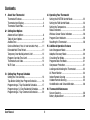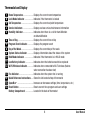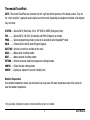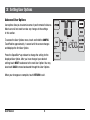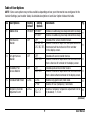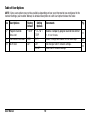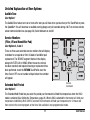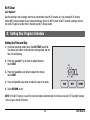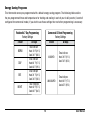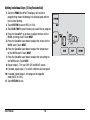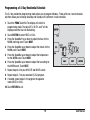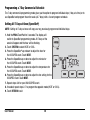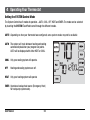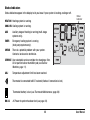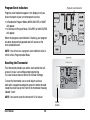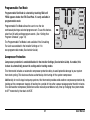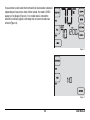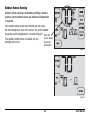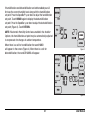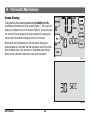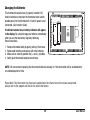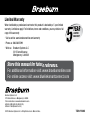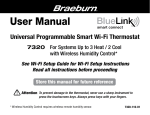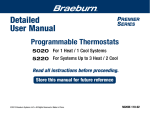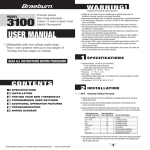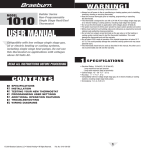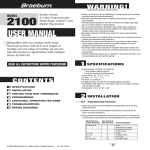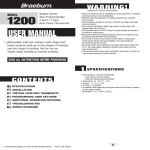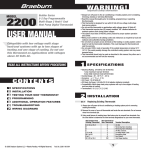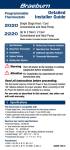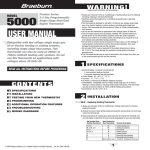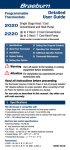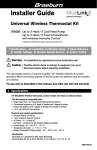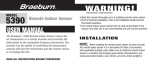Download User Manual - Braeburn Systems
Transcript
® User Manual ® Universal Programmable Smart Wi-Fi Thermostat 7320 For Systems Up to 3 Heat / 2 Cool with Wireless Humidity Control* See Wi-Fi Setup Guide for Wi-Fi Setup Instructions Read all instructions before proceeding Store this manual for future reference Attention To prevent damage to the thermostat, never use a sharp instrument to press the touchscreen keys. Always press keys with your fingers. * Wireless Humidity Control requires wireless remote humidity sensor. 7320-110-03 Contents 1 2 3 About Your Thermostat Thermostat Features ................................................3 Thermostat and Display ...........................................4 Thermostat TouchPads..............................................6 Setting User Options Advanced User Options ............................................8 Table of User Options ...............................................9 Audible Tone ............................................................11 Service Monitors (Filter, UV and Humidifier Pad) .........11 Extended Hold Time Period ......................................11 Temporary Override Adjustment Limit .....................12 Program Override Time Limit ..................................12 Thermostat Lock Code ...........................................12 Wi-Fi Clear .............................................................13 Setting Your Program Schedule Setting the Time and Day .......................................13 Tips Before Setting Your Program Schedule ...........14 Programming a 7 Day Residential Schedule ...........17 Programming a 5-2 Day Residential Schedule ........19 Programming a 7 Day Commercial Schedule .........20 User Manual 2 4 5 6 Operating Your Thermostat Setting the SYSTEM Control Mode ........................22 Setting the FAN Control Mode ..............................23 Setting the Temperature .......................................24 Status Indicators ..................................................25 Wireless Sensor Status Indicators ........................ 26 Program Event Indicator .......................................28 Resetting the Thermostat .....................................28 Additional Operation Features Auto Changeover Mode ....................................... 29 Adaptive Recovery Mode .....................................30 Circulating Fan Mode .......................................... 30 Programmable Fan Mode .....................................31 Compressor Protection ........................................31 Locking and Unlocking the Thermostat.................32 AC Power Monitor ............................................... 34 Indoor Remote Sensing ....................................... 34 Outdoor Remote Sensing .................................... 35 Humidification and Dehumidification.................... 36 Thermostat Maintenance Screen Cleaning ..................................................38 Battery Replacement ...........................................39 Congratulations! You are in control of one of the easiest-to-use smart Wi-Fi thermostats on the market today. This thermostat has been designed to provide you with years of reliable performance and comfort control. Features • Optional Wi-Fi connectivity – control and monitor thermostat from a smartphone, tablet or computer • 7 day, 5-2 day or non-programmable • Large 6.5 sq. in. bright blue backlit display is easy to read • Auto or manual changeover • Residential or commercial modes • Adjustable temperature limits • Auxiliary heat fossil fuel option • Precise temperature accuracy keeps you in control of your comfort • Convenient programmable and circulating fan modes • Optional indoor or outdoor remote sensing (wired or wireless) • Optional wireless humidity control 3 User Manual 1 About Your Thermostat Attention To prevent damage to the thermostat, never use a sharp instrument to press the touchscreen keys. Always press keys with your fingers. 14 13 12 INSTRUCTIONS 11 1 10 9 8 2 7 3 HUMID 16 4 User Manual 4 5 6 15 Thermostat and Display 1 Room Temperature....................... .Displays the current room temperature 2 Lock Mode Indicator .................... .Indicates if the thermostat is locked 3 Set Temperature........................... .Displays the current set point temperature 4 Service Indicators ....................... .Displays various service/maintenance information 5 Humidity Indicator........................ .Indicates when there is a call for humidification or dehumidification Time of Day .................................. .Displays the current time of day 6 7 Program Event Indicator.............. .Displays the program event 8 Day of the Week............................ .Displays the current day of the week 9 System Status Indicator .............. .Displays information about the status of the system 10 Hold Mode Indicator .................... .Indicates if the thermostat is in HOLD mode 11 Low Battery Indicator................... .Indicates when the batteries need to be replaced 12 Wi-Fi/Wireless Indicator............... .Indicates when connected to Wi-Fi/wireless (flashes when connection has been lost) 13 Fan Indicator................................. .Indicates when the system fan is running 14 Quick Reference Instructions....... .Stored in slot located at top of thermostat 15 SpeedBar® .................................... .Increases or decreases settings (time, temperature, etc.) 16 Reset Button ................................ .Resets current time, program and user settings Battery Compartment .................. .Located in the back of thermostat 5 User Manual 1 About Your Thermostat Attention To prevent damage to the thermostat, never use a sharp instrument to press the touchscreen keys. Always press keys with your fingers. INSTRUCTIONS TouchPads HUMID User Manual 6 Thermostat TouchPads NOTE: Thermostat TouchPads are located on the left, right and bottom portions of the display screen. They are the “touch sensitive” segments used to adjust your thermostat. Depending on equipment installed, all touchpads may not show. SYSTEM.....Selects AUTO (Heat/Cool), COOL, OFF HEAT or EMER (Emergency Heat) FAN............Selects AUTO, ON, CIRC (Circulation) and PROG (Program) fan modes PROG.........Selects programming mode or press for 3 seconds to select SpeedSet® mode HOLD.........Enters/exits the HOLD mode (Program bypass) DAY/TIME..Sets the current time and day of the week BACK.........Moves back in setting modes NEXT..........Moves forward in setting modes RETURN.....Returns to normal mode from program or settings modes CONFIG......Enters the User settings mode HUMID*......Displays or adjusts the current humidity level Outdoor Temperature If an outdoor temperature sensor was connected, you may touch the room temperature area of the screen to view the outdoor temperature. *Only available if optional wireless remote humidity sensor is installed. 7 User Manual 2 Setting User Options Advanced User Options User options allow you to customize some of your thermostat’s features. Most users will not need to make any changes to the settings in this section. To access the User Options menu, touch and hold the CONFIG TouchPad for approximately 1 second until the screen changes and displays the first User Option. Press the SpeedBar ® up or down to change the setting for the displayed User Option. After you have changed your desired setting, touch NEXT to advance to the next User Option. You may also touch BACK to move backwards through the User Options. When your changes are complete, touch RETURN to exit. User Manual 8 HUMID Table of User Options NOTE: Some user options may not be available, depending on how your thermostat was configured in the Installer Settings (see Installer Guide). A detailed description of each User Option follows this table. No. User Options Factory Default Setting Options Comments Pg. 1 Audible Tone on BEEP on BEEP oF BEEP Enables an audible key press beep and comm loss beep. Disables an audible key press beep and comm loss beep. 11 2 Filter Service OFF OFF Monitor 30, 60, 90, 120, 180, 365 Disables filter service monitor feature. Selects a number of days that must pass before the 11 thermostat will flash a Service Filter reminder in the display screen. 3 UV Light Service OFF OFF Monitor 180, 365 Disables UV service monitor feature. Selects a number of days before the thermostat will 11 flash a Service UV reminder in the display screen. 4 Humidifier Pad OFF OFF Service Monitor 180, 365 Disables pad service monitor feature. Selects a number of days before the thermostat will 11 flash a Service Humid reminder in the display screen. 5 Extended Hold Period LONG LONG 24HR Selects long (permanent) hold mode. Selects 24 hour (temporary) hold mode. 11 0, 1, 2, or 3 ADJ0 Selects a temporary temperature adjustment limit of 0 (disabled), 1˚, 2˚ or 3˚. 12 6 Temporary Override 0 ADJ Adjustment Limit (continued) 9 User Manual Table of User Options NOTE: Some user options may not be available, depending on how your thermostat was configured in the Installer Settings (see Installer Manual). A detailed description of each User Option follows this table. No. User Options Factory Default 7 Program Override 4 TEMP Time Limit 8 Thermostat Lock Code 000 9 Wi-Fi Clear WIFI Setting Options Comments Pg. 4, 3, 2 or 1 TEMP Selects a temporary program override time limit of 1, 2, 3 or 4 hours. 12 0-9 Select a 3 digit lock code of 0-9 for each digit. 12 WIFI CL WIFI No changes to Wi-Fi network settings. Clears Wi-Fi network settings. 13 User Manual 10 Detailed Explanation of User Options: Audible Tone User Option 1 The Audible Tone feature turns on or turns off a tone you will hear when you touch any of the TouchPads or press the SpeedBar®. You will also hear an audible warning (beep) every 60 seconds during a Wi-Fi or wireless remote sensor communication loss (see page 26). Select between on and off. Service Monitors (Filter, UV and Humidifier Pad) User Options 2, 3 and 4 There are three user selectable service monitors that will display reminders for a required air filter, UV bulb or humidifier pad replacement. The SERVICE segment flashes in the display along with FILTER, UV or HUMID. When the service interval has been reached, and required cleaning or replacement has been performed, touch the RETURN TouchPad to reset the timer. Select OFF or a set number of days before the reminder will appear. HUMID Service Reminders Extended Hold Period User Option 5 The Extended Hold Period lets you select the period your thermostat will hold the temperature when the HOLD mode is activated (See Setting the Temperature, page 24). When LONG is selected the thermostat will hold your temperature indefinitely. When 24HR is selected, the thermostat will hold your temperature for 24 hours and then return to the current program at that time. Not available in non-programmable mode. 11 User Manual Temporary Override Adjustment Limit User Option 6 The Temporary Override Adjustment Limit will limit how much the temperature can be adjusted from the current set point when the thermostat is used in the programmable mode. This setting will not allow the user to override the temperature past the selected limit amount of 1, 2 or 3 degrees from the current set point. When the user reaches the adjustment limit the screen will flash ADJ. A setting of 0 disables the adjustment limit. HUMID The Temporary Override Adjustment Limit can also be used in the non-programmable mode if the keypad lockout security level is set to level 1 (See Installer Guide). Program Override Time Limit User Option 7 The Program Override Time Limit allows you to set a maximum time limit (in hours) that the thermostat will return to the program after a temporary temperature adjustment has been made (See Setting the Temperature, page 24). You may select 1, 2, 3 or 4 hours. Not available in non-programmable mode. Thermostat Lock Code User Option 8 The Thermostat Lock Code sets a 3-digit code that you may use at any time to lock or unlock the thermostat. Setting the code in the user options mode does not activate the lock feature (See Locking/Unlocking Thermostat, page 32). You may choose a 3-digit code with each digit being 0-9. User Manual 12 Wi-Fi Clear User Option 9 Use this setting if you no longer want to be connected to your Wi-Fi network or if you change Wi-Fi routers. Select WIFI to skip changes to your network settings. Select CL WIFI to clear all Wi-Fi network settings. You can set up Wi-Fi again at a later time if desired (see Wi-Fi Setup Guide). 3 Setting Your Program Schedule Setting the Time and Day 1. In normal operating mode, touch the DAY/TIME TouchPad. The display will switch to the day/time setting mode and the hour will be flashing. 2. Press the SpeedBar® up or down to adjust the hour, touch NEXT. 3. Press the SpeedBar up or down to adjust the minute, touch NEXT. 4. Press the SpeedBar up or down to adjust the day of the week. 5.Touch RETURN to exit. NOTE: If the Wi-Fi feature is used, the clock will adjust automatically to the time zone and DST (Daylight Savings Time) set up in the Wi-Fi feature. 13 User Manual Tips Before Setting Your Program Schedule • Make sure your current time and day of the week are set correctly. • When programming, make sure the AM and PM indicators are correct. • Various installer settings such as auto changeover mode, fan lock mode and temperature adjustment limits may affect your programming flexibility. • Your NIGHT event cannot exceed 11:50 p.m. This thermostat has been configured with one of the following programming options: • Residential 7 day programming mode with 4 events per day (default) • Residential 5-2 (weekday/weekend) programming mode with 4 events per day • Commercial 7 day programming mode with 2 events per day • Non-Programmable mode NOTE: If this thermostat was configured In the Installer Settings to be non-programmable, then you cannot set a user program and may skip this section. See the Installer Guide for different configuration options. (Program changes can be made at the thermostat or from the BlueLink Smart Connect TM application on your smartphone, tablet or PC.) User Manual 14 Energy Saving Programs This thermostat comes pre-programmed with a default energy saving program. The following tables outline the pre-programmed times and temperatures for heating and cooling in each of your 4 daily events (2 events if configured for commercial mode). If you wish to use these settings then no further programming is necessary: Residential 7 Day Programming Factory Settings 4 Event All Days MORN Time: 6:00 am Heat: 70˚ F (21˚ C) Cool: 78˚ F (26˚ C) DAY EVE NIGHT Commercial 2 Event Programming Factory Settings 2 Event Time: 8:00 am Heat: 62˚ F (17˚ C) Cool: 85˚ F (29˚ C) Time: 6:00 pm Heat: 70˚ F (21˚ C) Cool: 78˚ F (26˚ C) Time: 10:00 pm Heat: 62˚ F (17˚ C) Cool: 82˚ F (28˚ C) 15 All Days OCCUPIED Time: 8:00 am Heat: 70˚ F (21˚ C) Cool: 78˚ F (26˚ C) UNOCCUPIED Time: 6:00 pm Heat: 62˚ F (17˚ C) Cool: 85˚ F (29˚ C) User Manual Residential 5-2 Day Programming– Weekday/Weekend Factory Settings 4 Event Weekday Weekend MORN Time: 6:00 am Heat: 70˚ F (21˚ C) Cool: 78˚ F (26˚ C) Time: 6:00 am Heat: 70˚ F (21˚ C) Cool: 78˚ F (26˚ C) Time: 8:00 am Heat: 62˚ F (17˚ C) Cool: 85˚ F (29˚ C) Time: 6:00 pm Heat: 70˚ F (21˚ C) Cool: 78˚ F (26˚ C) Time: 10:00 pm Heat: 62˚ F (17˚ C) Cool: 82˚ F (28˚ C) Time: 8:00 am Heat: 62˚ F (17˚ C) Cool: 85˚ F (29˚ C) Time: 6:00 pm Heat: 70˚ F (21˚ C) Cool: 78˚ F (26˚ C) Time: 10:00 pm Heat: 62˚ F (17˚ C) Cool: 82˚ F (28˚ C) DAY EVE NIGHT User Manual 16 Programming a 7 Day Residential Schedule The 7 day residential programming mode gives you the option to program individual days (1 day at a time) or to use SpeedSet and program the entire week (all 7 days) with a 4 event program schedule. Setting All 7 Days at Once (SpeedSet®) NOTE: Setting all 7 days at once will copy over any previously programmed individual days. 1.Hold the PROG TouchPad for 3 seconds. The display will switch to SpeedSet programming mode. All 7 days of the week will appear and the hour will be flashing. 2.Touch SYSTEM to select HEAT or COOL. 3.Press the SpeedBar® up or down to adjust the hour for the MORN (morning) event. Touch NEXT. 4.Press the SpeedBar up or down to adjust the minute for the MORN event. Touch NEXT. 5.Press the SpeedBar up or down to adjust the temperature for the MORN event. Touch NEXT. 6.Press the SpeedBar up or down to adjust the fan setting for the MORN event. Touch NEXT. 7.Repeat steps 3-6 for the DAY, EVE and NIGHT events. 8.If needed, repeat steps 2-7 to program the opposite mode (HEAT or COOL). 9.Touch RETURN to exit. 17 User Manual Setting Individual Days (7 Day Residential) 1.Touch the PROG TouchPad. The display will switch to programming mode. M (Monday) will be displayed and the hour will be flashing. 2.Touch SYSTEM to select HEAT or COOL. 3.Touch DAY/TIME to select the day you would like to program. 4.Press the SpeedBar® up or down to adjust the hour for the MORN (morning) event. Touch NEXT. 5.Press the SpeedBar up or down to adjust the minute for the MORN event. Touch NEXT. 6.Press the SpeedBar up or down to adjust the temperature for the MORN event. Touch NEXT. 7.Press the SpeedBar up or down to adjust the fan setting for the MORN event. Touch NEXT. 8.Repeat steps 4-7 for your DAY, EVE and NIGHT events. 9.If needed, repeat steps 3-7 to select a different day to program. 10.If needed, repeat steps 2-9 to program the opposite mode (HEAT or COOL). 11.Touch RETURN to exit. User Manual 18 Programming a 5-2 Day Residential Schedule The 5-2 day residential programming mode allows you to program Monday - Friday with one 4 event schedule and then allows you to change Saturday and Sunday with a different 4 event schedule. 1. Touch the PROG TouchPad. The display will switch to programming mode. The days M, TU, W, TH, and F will be displayed and the hour will be flashing. 2.Touch SYSTEM to select HEAT or COOL. 3. Press the SpeedBar® up or down to adjust the hour for the MORN (morning) event. Touch NEXT. 4. Press the SpeedBar up or down to adjust the minute for the MORN event. Touch NEXT. 5. Press the SpeedBar up or down to adjust the temperature for the MORN event. Touch NEXT. 6. Press the SpeedBar up or down to adjust the fan setting for the MORN event. Touch NEXT. 7. Repeat steps 3-6 for your DAY, EVE and NIGHT events. 8. Repeat steps 3-7 for your weekend (S, SU) program. 9. If needed, repeat steps 2-9 to program the opposite mode (HEAT or COOL). 10.Touch RETURN to exit. 19 User Manual Programming a 7 Day Commercial Schedule The 7 day commercial programming mode gives you the option to program individual days (1 day at a time) or to use SpeedSet and program the entire week (all 7 days) with a 2 event program schedule. Setting All 7 Days at Once (SpeedSet®) NOTE: Setting all 7 days at once will copy over any previously programmed individual days. 1. Hold the PROG TouchPad for 3 seconds. The display will switch to SpeedSet programming mode. All 7 days of the week will appear and the hour will be flashing. 2.Touch SYSTEM to select HEAT or COOL. 3. Press the SpeedBar® up or down to adjust the hour for the OCCUPIED event. Touch NEXT. 4. Press the SpeedBar up or down to adjust the minute for the OCCUPIED event. Touch NEXT. 5. Press the SpeedBar up or down to adjust the temperature for the OCCUPIED event. Touch NEXT. 6. Press the SpeedBar up or down to adjust the fan setting for the OCCUPIED event. Touch NEXT. 7. Repeat steps 3-6 for your UNOCCUPIED event. 8. If needed, repeat steps 2-7 to program the opposite mode (HEAT or COOL). 9.Touch RETURN to exit. User Manual 20 Setting Individual Days (7 Day Commercial) 1. Touch the PROG TouchPad. The display will switch to programming mode. M (Monday) will appear and the hour will flash. 2.Touch SYSTEM to select HEAT or COOL. 3.Touch DAY/TIME to select an individual day. 4. Press the SpeedBar® up or down to adjust the hour for the OCCUPIED event. Touch NEXT. 5. Press the SpeedBar up or down to adjust the minute for the OCCUPIED event. Touch NEXT. 6. Press the SpeedBar up or down to adjust the temperature for the OCCUPIED event. Touch NEXT. 7. Press the SpeedBar up or down to adjust the fan setting for the OCCUPIED event. Touch NEXT. 8. Repeat steps 4-7 for your UNOCCUPIED event. 9. If needed, repeat steps 3-7 to select other individual days. 10. If needed, repeat steps 2-9 to program the opposite mode (HEAT or COOL). 11. Touch RETURN to exit. 21 User Manual 4 Operating Your Thermostat Setting the SYSTEM Control Mode The System Control has 5 modes of operation – AUTO, COOL, OFF, HEAT and EMER. The mode can be selected by touching the SYSTEM TouchPad to scroll through the different modes. NOTE: Depending on how your thermostat was configured, some system modes may not be available. AUTO The system will cycle between heating and cooling automatically based on your program set points. AUTO will be displayed with either HEAT or COOL. COOL Only your cooling system will operate. OFF Heating and cooling systems are off. HUMID HEAT Only your heating system will operate EMER Operates a backup heat source (Emergency Heat) for heat pump systems only. User Manual 22 Setting the FAN Control Mode The Fan Control has 4 modes of operation – AUTO, ON, CIRC and PROG. The mode can be selected by touching the FAN TouchPad to scroll through the different modes. NOTE: Depending on how your thermostat was configured, some fan modes may not be available. AUTO The system fan will run only when your heating or cooling system is running. ON The system fan stays on. CIRC The system fan will run intermittently to help circulate air and provide more even temperature distribution when the heating or cooling system is not active. HUMID PROG The system fan will function in the AUTO or ON modes depending on your program schedule. 23 User Manual Setting the Temperature SpeedBar Temporary Adjustment – Press the SpeedBar up or down to adjust the current set temperature. If your thermostat is running in 5-2 or 7 day programmable mode, the set temperature will change back to your original programmed settings when your next scheduled change in temperature occurs. INSTRUCTIONS ® Extended Adjustment – Touch the HOLD TouchPad so that HOLD appears in the display screen. Press the SpeedBar up or down to adjust the current set temperature (See Extended Hold Period, page 11). NOTE: If this thermostat was configured to be nonprogrammable, you will not have a HOLD option. User Manual 24 HUMID Status Indicators Status indicators appear in the display to let you know if your system is heating, cooling or off. HEAT ON Heating system is running. Status Indicator COOL ON Cooling system is running. AUX Auxiliary stage of heating is running (multi-stage systems only). EMER Emergency heating system is running (heat pump systems only). CHECK There is a potential problem with your system. Contact a local service technician. HUMID SERVICE User selectable service reminder for changing a filter, UV air purifier bulb or humidifier pad (see Service Monitors, page 11). ADJ Temperature adjustment limit has been reached. Thermostat is connected to Wi-Fi network (flashes if connection is lost). Thermostat battery is low (see Thermostat Maintenance, page 38). NO AC AC Power to system has been lost (see page 34). 25 User Manual Wireless Remote Sensor Status Indicators If wireless remote sensors were installed, you may see one of the following status indicators. Communication Loss If communication with a wireless remote sensor has been lost, the display screen will alternate between COMM LOSS and the name of the sensor that has lost communication. See Table 1 for a list of possible sensor names. The wireless sensor will attempt to reconnect with the thermostat automatically, however you can also manually attempt reconnection by pressing and holding the CONNECT button for 3 seconds on the wireless remote sensor (see wireless remote sensor instructions). NOTE: If Audible Tone is enabled in User Options (see section 2), the thermostat will also sound a beep every 60 seconds when communication has been lost. You can press RETURN to cancel the beeping sound. User Manual 26 HUMID HUMID Low Batteries If batteries become low in a wireless remote sensor, the display screen will alternate between LOW BATT and the name of the sensor that has the low batteries. See Table 1 below for a list of possible sensor names. Replace the batteries in the remote sensor as soon as possible (see wireless remote sensor instructions). HUMID HUMID IDS1, IDS2, IDS3 or IDS4 ODS HMS Remote Indoor Sensor 1-4 Remote Outdoor Sensor Remote Humidity Sensor Requires 2 AA Alkaline Batteries Requires 2 AA Lithium Batteries 24 VAC Powered - No Batteries Table 1 27 User Manual Program Event Indicators Program Event Indicator Program event indicators appear in the display to let you know what part of your current program is active. • In Residential Program Mode, MORN, DAY, EVE or NIGHT will appear. •In Commercial Program Mode, OCCUPIED or UNOCCUPIED will appear. When the program event indicator is flashing, your program has been temporarily bypassed and will resume at the next scheduled event. HUMID NOTE: You will not see a program event indicator while in HOLD or Non-Programmable Mode. INSTRUCTIONS Resetting the Thermostat This thermostat provides you with a reset button that will erase all of your user settings and programming. The reset feature does not affect the Installer Settings. To reset the thermostat, use a small object such as a tooth pick or paperclip and gently press the button located inside the small hole on the front of the thermostat housing labeled “reset”. HUMID NOTE: You cannot reset the thermostat if it is locked. Reset Button User Manual 28 5 Additional Operation Features Auto Changeover Mode Auto Changeover mode is a feature enabled/disabled in the Installer Settings (see Installer Guide). If enabled, it is selected by touching the SYSTEM TouchPad until AUTO HEAT or AUTO COOL appears below the TouchPad. When Auto Changeover mode is enabled and selected, the system automatically switches between heating and cooling when the room temperature meets the programmed heating or cooling set HUMID points. To operate properly, the thermostat requires a “dead band” setting to eliminate program conflicts. The dead band is set in the Installer Settings (See Installer Guide). The default setting is 3° F. Therefore, you will not be able to set your heat or cool temperature within 3° F of each other. If a setting is made in either heating or cooling which violates the dead band, the opposite mode will adjust up or down automatically to maintain the programmed dead band spacing. 29 User Manual Adaptive Recovery Mode (ARM™) Adaptive Recovery Mode is a feature enabled/disabled in the Installer Settings (See Installer Manual). If enabled, the feature is automatically present while in programmable mode. Adaptive Recovery Mode tries to reach your desired heating or cooling temperature at the time you have set in your current program schedule, after a setback period. For example, if you set your heat down to 62° at night and have a set point of 70° scheduled for 7:00 AM, the thermostat may turn on your heating system early in order achieve a temperature of 70° by 7:00 AM. This feature does not operate when the thermostat is in HOLD mode, if the program is temporarily overridden or if emergency heat is selected on a multistage heat pump system. Circulating Fan Mode Circulating Fan Mode is selected by touching the FAN TouchPad until CIRC appears in the display. The system fan will run intermittently to help circulate air and provide more even temperature distribution when the heating or cooling system is not active. HUMID User Manual 30 Programmable Fan Mode Programmable Fan Mode is selected by touching FAN until PROG appears below the FAN TouchPad. It is only available in programmable mode. Programmable Fan Mode allows the user to run the fan continuously during a selected program event. To use this feature, select fan ON while setting program events. (See “Setting Your Program Schedule”, page 13). HUMID The Programmable Fan Mode is not available if the Circulating Fan Lock was enabled in the Installer Settings or if in non-programmable mode (See Installer Guide). Compressor Protection Compressor protection is enabled/disabled in the Installer Settings (See Installer Guide). If enabled, this feature is automatically present in cooling and/or heating modes. This thermostat includes an automatic compressor protection delay to avoid potential damage to your system from short cycling. This feature activates a short delay after turning off the system compressor. Additionally, for multi-stage heat pump systems, this thermostat provides cold weather compressor protection by locking out the compressor stage(s) of heating for a period of time after a power outage greater than 60 minutes. This cold weather compressor protection can be manually overridden at any time by changing the system mode to OFF momentarily, then back to HEAT. 31 User Manual Locking and Unlocking the Thermostat Your 3-digit Lock Code is set in the “User Options” portion of this manual (See “Setting User Options”, page 8 and 10). Once the code is set, the thermostat can be locked or unlocked at any time by entering that code. To lock or unlock the thermostat, touch and hold the SYSTEM and DAY/TIME TouchPads together for 5 seconds (Figure 1). The screen will change, displaying 000 and LOCK will be flashing (Figure 2). Press the SpeedBar® up or down to enter the first digit of your lock code and then touch NEXT to advance to the next digit. Repeat this process to enter the second and third digit of your lock code. After entering the third digit, touch RETURN. HUMID Figure 1 Figure 2 User Manual 32 If you entered a valid code the thermostat will be locked or unlocked (depending on its previous state). When locked, the word LOCKED appears in the display (Figure 3). If an invalid code is entered the word NO will briefly appear, indicating that an incorrect code was entered (Figure 4). HUMID Figure 3 Figure 4 33 User Manual AC Power Monitor The AC Power Monitor feature is enabled in the Installer Settings (See Installer Guide). If enabled, this feature will automatically be present. If your thermostat was hardwired (power provided from the system with batteries as a backup) then the AC Power Monitor feature will indicate when a loss of power to the thermostat has occurred by displaying NOAC. HUMID Indoor Remote Sensing Indoor remote sensing is achieved by installing a wired or wireless remote indoor sensor and is configured in the Installer Settings (See Installer Guide). If an indoor remote sensor was installed and properly configured in the Installer Settings, the thermostat will sense temperature at a remote location or at a combination of a remote location(s) and the thermostat location. User Manual 34 Outdoor Remote Sensing Outdoor remote sensing is enabled by installing a wired or wireless remote outdoor sensor. No additional configuration is required. If an outdoor remote sensor was installed you may touch the room temperature area of the screen. The current outdoor temperature will be displayed for 5 seconds (Figure 2). Touch this If no outdoor remote sensor is installed, only the backlight will turn on. HUMID area to display the outside temperature. Figure 1 Figure 2 35 User Manual Humidification and Dehumidification If this thermostat was also equipped with a wireless humidity sensor, it can be used to control a whole house humidifier or dehumidifier. Humidification can be controlled manually from the thermostat or automatically when a outdoor remote sensor is installed and configured in the Installer Settings (See Installer Guide). To view the current humidity level at the thermostat, touch the HUMID TouchPad (Figure 1). If humidification and dehumidification are not enabled, you will only see the current humidity level. If humidification is enabled you will see the current humidity level along with the humidification set point (Figure 2). Press the SpeedBar®up or down to adjust the humidification set point. HUMID Figure 1 Figure 2 User Manual 36 If humidification and dehumidification are both enabled you will first see the current humidity level along with the humidification set point. Press the SpeedBar® up or down to adjust the humidification set point. Touch HUMID again to display the dehumidification set point. Press the SpeedBar up or down to adjust the dehumidification set point (Figure 3). Touch RETURN. NOTE: If Automatic Humidity Control was enabled in the Installer Options, the humidification set point may be automatically adjusted to compensate for changes in outdoor temperature. When there is a call for humidification the word HUMID will appear in the screen (Figure 4). When there is a call for dehumidification, the word DEHUMID will appear. HUMID Figure 3 HUMID Figure 4 37 User Manual 6 Thermostat Maintenance Screen Cleaning To access the screen cleaning mode hold the CONFIG and FAN TouchPads at the same time for 3 seconds (Figure 1). The screen will display a countdown timer for 30 seconds (Figure 2). During this time the screen will be locked and you may proceed with cleaning the screen. After 30 seconds the display will return to normal. Never spray any liquid directly on the thermostat. Spray your cleaning liquid on a soft cloth and then proceed to clean the screen with the damp cloth. Only use water or household glass cleaner. Never use any abrasive cleansers to clean your thermostat. HUMID Figure 1 Figure 2 User Manual 38 Changing the Batteries This thermostat requires two (2) properly installed “AA” alkaline batteries to maintain the thermostat clock and to provide power for the thermostat if 24 volt AC power is not connected. (See Installer Guide). If batteries become low, a battery indicator will appear in the display. You should change your batteries immediately when you see the low battery signal by following these instructions. 1. 2. 3. 4. + + Remove thermostat body by gently pulling it from base. Remove old batteries and replace with new batteries. Make sure to correctly position the (+) and (-) symbols. Gently push thermostat body back onto base. NOTE: We recommend replacing the thermostat batteries annually or if the thermostat will be unattended for an extended period of time. Please Note: This thermostat may have been updated over the internet since this manual was printed. Always refer to the support web site for the latest information. 39 User Manual ® Limited Warranty When installed by a professional contractor, this product is backed by a 5 year limited warranty. Limitations apply. For limitations, terms and conditions, you may obtain a full copy of this warranty: · Visit us online: www.braeburnonline.com/warranty · Phone us: 866.268.5599 · Write us: Braeburn Systems LLC 2215 Cornell Avenue Montgomery, IL 60538 5 YEAR LIMITED WARRANTY Store this manual for future reference. For additional information visit: www.braeburnonline.com For online access visit: www.bluelinksmartconnect.com ® Braeburn Systems LLC 2215 Cornell Avenue • Montgomery, IL 60538 Technical Assistance: www.braeburnonline.com 844-BLU-LINK (844-258-5465) (U.S.) 630-844-1968 (Outside the U.S.) ©2015 Braeburn Systems LLC • All Rights Reserved • Made in China. 7320-110-03