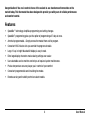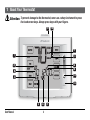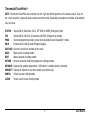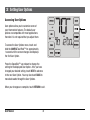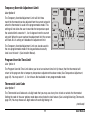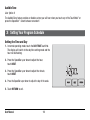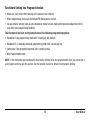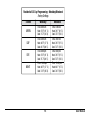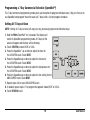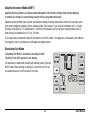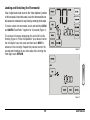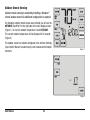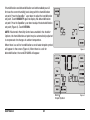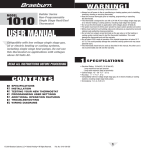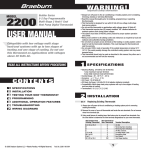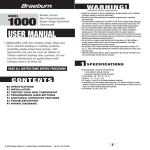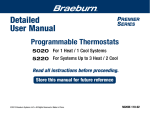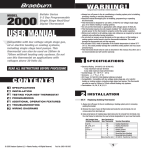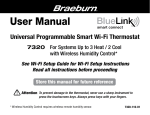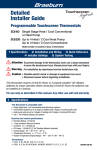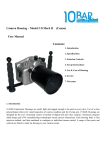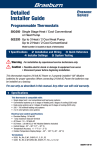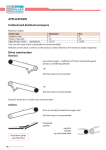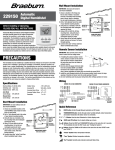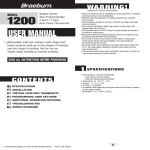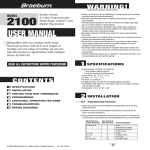Download USER MANUAL
Transcript
TM Programmable Touchscreen Thermostats 6100 For 1 Heat / 1 Cool Systems 6300 For Systems Up to 4 Heat / 2 Cool 6400 For Systems Up to 4 Heat / 2 Cool with Humidification Control Read all instructions before proceeding Store this manual for future reference Attention To prevent damage to the thermostat, never use a sharp instrument to press the touchscreen keys. Always press keys with your fingers. USER MANUAL Touchscreen ©2011 Braeburn Systems LLC • All Rights Reserved • U.S. Patent 7,438,469 and other patents pending • Made in China • 6134-110-001 TM Contents 1 2 3 About Your Thermostat Thermostat Features ................................................3 Quick Reference - Thermostat and Display ...............4 Quick Reference - Thermostat TouchPadsTM..............6 Setting User Options Accessing User Options ............................................8 Table of User Options ...............................................9 Service Monitors (Filter, UV and Humidifier Pad) ........10 Extended Hold Time Period .....................................10 Temporary Override Adjustment Limit .....................11 Program Override Time Limit ..................................11 Thermostat Lock Code ...........................................11 Audible Tone ..........................................................12 Setting Your Program Schedule Setting the Time and Day .......................................12 Tips Before Setting Your Program Schedule ...........13 Programming a 7 Day Residential Schedule ...........16 Progamming a 5-2 Day Residential Schedule .........18 Programming a 7 Day Commercial Schedule .........19 User Manual 2 4 5 6 Operating Your Thermostat Setting the System Control Mode .........................21 Setting the Fan Control Mode ...............................22 Temperature Adjustment ..................................... 23 Status Indicators ..................................................24 Program Event Indicator .......................................25 Resetting the Thermostat .....................................25 Additional Operation Features Auto Changeover Mode ....................................... 26 Adaptive Recovery Mode .....................................27 Circulating Fan Mode .......................................... 27 Progammable Fan Mode ......................................28 Compressor Protection ........................................28 Locking and Unlocking the Thermostat.................29 AC Power Monitor ............................................... 31 Indoor Remote Sensing ....................................... 31 Outdoor Remote Sensing .................................... 32 Humidification / Dehumidification (6400 only) ..... 33 Thermostat Maintenance Screen Cleaning ..................................................35 Battery Replacement ...........................................36 Congratulations! You are in control of one of the easiest-to-use touchscreen thermostats on the market today. This thermostat has been designed to provide you with years of reliable performance and comfort control. Features • SpeedBar™ technology simplifies programming and setting changes. • SpeedSet™ programming gives you the option of programming all 7 days at once. • Armchair programmable – Simply remove thermostat from wall to program. • Convenient HOLD feature lets you override the program schedule. • Large 12 sq. in. bright blue backlit display is easy to read. • Extra large display characters make viewing settings even easier. • User selectable service monitors remind you of required system maintenance. • Precise temperature accuracy keeps you in control of your comfort. • Convenient programmable and circulating fan modes. • Remote sensing and humidity control on select models. 3 User Manual 1 About Your Thermostat Attention To prevent damage to the thermostat, never use a sharp instrument to press the touchscreen keys. Always press keys with your fingers. 13 12 Instructions 11 1 10 2 9 8 3 14 4 RESET 5 User Manual 6 4 7 15 Thermostat Display 1 Room Temperature....................... .Displays the current room temperature 2 Lock Mode Indicator . .................. .Indicates if the thermostat is locked 3 Set Temperature........................... .Displays the current set point temperature 4 Humidity Indicator (6400 only)..... .Indicates when there is a call for humidity 5 Fan Indicator................................. .Indicates when the system fan is running 6 Service Indicators . ..................... .Displays various service/maintenance information 7 Time of Day .................................. .Displays the current time of day 8 Program Event Indicator.............. .Displays the program event 9 Day of the Week............................ .Displays the current day of the week 10 System Status Indicator .............. .Displays information about the status of the system 11 Hold Mode Indicator .................... .Indicates if the thermostat is in HOLD mode 12 Low Battery Indicator................... .Indicates when the batteries need to be replaced Thermostat 13 Quick Reference Instructions....... .Stored in slot located at top of thermostat 14 Speed Bar™ ................................. .Increases or decreases settings (time, temperature, etc.) 15 Reset Button ................................ .Resets current time, program and user settings Battery Compartment .................. .Located in the back of thermostat 5 User Manual 1 About Your Thermostat Attention To prevent damage to the thermostat, never use a sharp instrument to press the touchscreen keys. Always press keys with your fingers. TouchPadsTM RESET User Manual 6 Thermostat TouchPadsTM NOTE: Thermostat TouchPads are located on the left, right and bottom portions of the display screen. They are the “touch sensitive” segments used to adjust your thermostat. Depending on equipment installed, all touchpads may not show. SYSTEM FAN PROG HOLD DAY/TIME BACK NEXT RETURN OUTDOOR HUMIDITY CONFIG CLEAN Selects AUTO (Heat/Cool), COOL, OFF HEAT or EMER (Emergency Heat) Selects AUTO, ON, CIRC (Circulation) and PROG (Program) fan modes Selects programming mode or press for 3 seconds to select SpeedSet™ mode Enters/exits the HOLD mode (Program bypass) Sets the current time and day of the week Moves back in setting modes Moves forward in setting modes Returns to normal mode from program or settings modes Displays the outdoor temperature if a Braeburn™ outdoor sensor is installed Displays or adjusts the current humidity level (6400 only) Enters the User settings mode Enters a brief screen cleaning mode 7 User Manual 2 Setting User Options Accessing User Options User options allow you to customize some of your thermostats features. The default user options are compatible with most applications, therefore it is not required that you adjust them. To access the User Options menu, touch and hold the CONFIG TouchPad™ for approximately 1 second until the screen changes and displays the first User Option. Press the SpeedBar™ up or down to change the setting for the displayed User Option. After you have changed your desired setting, touch NEXT to advance to the next User Option. You may also touch BACK to move backwards through the User Options. When your changes are complete, touch RETURN to exit. User Manual 8 Table of User Options NOTE: Some user options may not be available, depending on how your thermostat was configured in the Installer Settings (see Installer Manual). A detailed description of each User Option follows this table. No. User Options Default Factory Options Setting Comments 1 Filter Service OFF OFF Monitor 30, 60, 90, 120, 180, 365 Disables filter service monitor feature. Selects a number of days that must pass before the 10 thermostat will flash a Service Filter reminder in the display screen. 2 UV Light Service OFF OFF Monitor 180, 365 Disables filter service monitor feature. Selects a number of days before the thermostat will 10 flash a Service UV reminder in the display screen. 3 Humidifier Pad OFF OFF Service Monitor 180, 365 Disables filter service monitor feature. Selects a number of days before the thermostat will 10 flash a Service Humid reminder in the display screen. 4 Extended Hold Period LONG LONG 24HR Selects long (permanent) hold mode. Selects 24 hour (temporary) hold mode. 10 5 Temporary Override 0 ADJ Adjustment Limit 0, 1, 2, or 3 ADJ0 Selects a temporary temperature adjustment limit of (disabled), 1˚, 2˚ or 3˚. 11 6 Program Override 4 TEMP Time Limit 4, 3, 2 or 1 TEMP Selects a temporary program override time limit of 1, 2, 3 or 4 hours. 11 Select a 3 digit lock code of 0-9 for each digit. Enables an audible key press tone. Disables an audible key press tone. 11 7 Thermostat Lock Code 000 0-9 8 Audible Tone on BEEP on BEEP oF BEEP Pg. 9 12 User Manual Detailed Explanation of User Options: Service Monitors (Filter, UV and Humidifier Pad) User Options 1, 2 and 3 There are three user selectable service monitors that will display reminders for a required air filter, UV bulb or humidifier pad replacement. The SERVICE segment flashes in the display along with FILTER, UV or HUMID. When the service interval has been reached, and required cleaning or replacement has been performed, touch the RETURN TouchPad™ to reset the timer. Select OFF or a set number of days before the reminder will appear. Extended Hold Period Service Reminders User Option 4 The Extended Hold Period lets you select the period your thermostat will hold the temperature when the HOLD mode is activated (See Temperature Adjustment , page 23). When LONG is selected the thermostat will hold your temperature indefinitely. When 24HR is selected, the thermostat will hold your temperature for 24 hours and then return to the current program at that time. Not available in non-programmable mode. User Manual 10 Temporary Override Adjustment Limit User Option 5 The Temporary Override Adjustment Limit will limit how much the thermostat can be adjusted from the current set point when the thermostat is used in the programmable mode. This setting will not allow the user to override the temperature past the selected limit amount of 1, 2 or 3 degrees from the current set point. When the user reaches the adjustment limit the screen will flash ADJ. A setting of 0 disables the adjustment limit. The Temporary Override Adjustment Limit can also be used in the non-programmable mode if the keypad lockout security level is set to level 1 (See Installer Manual). Program Override Time Limit User Option 6 The Program Override Time Limit allows you to set a maximum time limit (in hours) that the thermostat will return to the program after a temporary temperature adjustment has been made (See Temperature Adjustment, page 23). You may select 1, 2, 3 or 4 hours. Not available in non-programmable mode. Thermostat Lock Code User Option 7 The Thermostat Lock Code sets a 3-digit code that you may use at any time to lock or unlock the thermostat. Setting the code in the user options mode does not activate the lock feature (See Locking/Unlocking Thermostat, page 29). You may choose a 3-digit code with each digit being 0-9. (continued) 11 User Manual Audible Tone User Option 8 The Audible Tone feature enables or disables a tone you will hear when you touch any of the TouchPads™ or press the SpeedBar™. Select between on and off. 3 Setting Your Program Schedule Setting the Time and Day 1. In normal operating mode, touch the DAY/TIME TouchPad. The display will switch to the day/time setting mode and the hour will be flashing. 2. Press the SpeedBar up or down to adjust the hour, touch NEXT. 3. Press the SpeedBar up or down to adjust the minute, touch NEXT. 4. Press the SpeedBar up or down to adjust the day of the week. 5. Touch RETURN to exit. User Manual 12 Tips Before Setting Your Program Schedule • Make sure your current time and day of the week are set correctly. • When programming, make sure the AM and PM indicators are correct. • Various installer settings such as auto changeover mode, fan lock mode and temperature adjustment limits may affect your programming flexibility. This thermostat has been configured with one of the following programming options: • Residential 7 day programming mode with 4 events per day (default) • Residential 5-2 (weekday/weekend) programming mode with 4 events per day • Commercial 7 day programming mode with 2 events per day • Non-Programmable mode NOTE: If this thermostat was configured In the Installer Settings to be non-programmable, then you cannot set a user program and may skip this section. See the installer manual for different configuration options. 13 User Manual Energy Saving Programs This thermostat comes pre-programmed with a default energy saving program. The following tables outline the pre-programmed times and temperatures for heating and cooling in each of your 4 daily events (2 events if configured for commercial mode). If you wish to use these settings then no further programming is necessary: Residential 7 Day Programming Factory Settings 4 Event All Days MORN Time: 6:00 am Heat: 70˚ F (21˚ C) Cool: 75˚ F (24˚ C) DAY EVE NIGHT User Manual Commercial 2 Event Programming Factory Settings 2 Event Time: 8:00 am Heat: 62˚ F (17˚ C) Cool: 83˚ F (28˚ C) Time: 6:00 pm Heat: 70˚ F (21˚ C) Cool: 75˚ F (24˚ C) Time: 10:00 pm Heat: 62˚ F (17˚ C) Cool: 78˚ F (26˚ C) 14 All Days Occupied (OCC) Time: 8:00 am Heat: 70˚ F (21˚ C) Cool: 75˚ F (24˚ C) Unoccupied (UNOCC) Time: 6:00 pm Heat: 62˚ F (17˚ C) Cool: 83˚ F (28˚ C) Residential 5-2 Day Programming– Weekday/Weekend Factory Settings 4 Event Weekday Weekend MORN Time: 6:00 am Heat: 70˚ F (21˚ C) Cool: 75˚ F (24˚ C) Time: 6:00 am Heat: 70˚ F (21˚ C) Cool: 75˚ F (24˚ C) Time: 8:00 am Heat: 62˚ F (17˚ C) Cool: 83˚ F (28˚ C) Time: 6:00 pm Heat: 70˚ F (21˚ C) Cool: 75˚ F (24˚ C) Time: 10:00 pm Heat: 62˚ F (17˚ C) Cool: 78˚ F (26˚ C) Time: 8:00 am Heat: 70˚ F (21˚ C) Cool: 75˚ F (24˚ C) Time: 6:00 pm Heat: 70˚ F (21˚ C) Cool: 75˚ F (24˚ C) Time: 10:00 pm Heat: 62˚ F (17˚ C) Cool: 78˚ F (26˚ C) DAY EVE NIGHT 15 User Manual Programming a 7 Day Residential Schedule (SpeedSetTM) The 7 day residential programming mode gives you the option to program individual days (1 day at a time) or to use SpeedSet and program the entire week (all 7 days) with a 4 event program schedule. Setting All 7 Days at Once NOTE: Setting all 7 days at once will copy over any previously programmed individual days. 1. Hold the PROG TouchPad™ for 3 seconds. The display will switch to SpeedSet programming mode. All 7 days of the week will appear and the hour will be flashing. 2. Touch SYSTEM to select HEAT or COOL. 3. Press the SpeedBar™ up or down to adjust the hour for the MORN (morning) event. Touch NEXT. 4. Press the SpeedBar up or down to adjust the minute for the MORN event. Touch NEXT. 5. Press the SpeedBar up or down to adjust the temperature for the MORN event. Touch NEXT. 6. Press the SpeedBar up or down to adjust the fan setting for the MORN event. Touch NEXT. 7. Repeat steps 3-6 for the DAY, EVE and NIGHT events. 8. If needed, repeat steps 2-7 to program the opposite mode (HEAT or COOL). 9. Touch RETURN to exit. User Manual 16 Setting Individual Days (7 Day Residential) 1. Touch the PROG TouchPad™. The display will switch to programming mode. M (Monday) will be displayed and the hour will be flasing. 2. Touch SYSTEM to select HEAT or COOL. 3. Touch DAY/TIME to select the day you would like to program. 4. Press the SpeedBar™up or down to adjust the hour for the MORN (morning) event. Touch NEXT. 5. Press the SpeedBar up or down to adjust the minute for the MORN event. Touch NEXT. 6. Press the SpeedBar up or down to adjust the temperature for the MORN event. Touch NEXT. 7. Press the SpeedBar up or down to adjust the fan setting for the MORN event. Touch NEXT. 8. Repeat steps 4-7 for your DAY, EVE and NIGHT events. 9. If needed, repeat steps 3-7 to select a different day to program. 10.If needed, repeat steps 2-9 to program the opposite mode (HEAT or COOL). 11.Touch RETURN to exit. 17 User Manual Programming a 5-2 Day Residential Schedule The 5-2 day residential programming mode allows you to program Monday - Friday with one 4 event schedule and then allows you to change Saturday and Sunday with a different 4 event schedule. 1. Touch the PROG TouchPad™. The display will switch to programming mode. The days M, TU, W, TH, and F will be displayed and the hour will be flashing. 2. Touch SYSTEM to select HEAT or COOL. 3. Press the SpeedBar™up or down to adjust the hour for the MORN (morning) event. Touch NEXT. 4. Press the SpeedBar up or down to adjust the minute for the MORN event. Touch NEXT. 5. Press the SpeedBar up or down to adjust the temperature for the MORN event. Touch NEXT. 6. Press the SpeedBar up or down to adjust the fan setting for the MORN event. Touch NEXT. 7. Repeat steps 3-6 for your DAY, EVE and NIGHT events. 8. Repeat steps 3-7 for your weekend (S, SU) program. 9. If needed, repeat steps 2-9 to program the opposite mode (HEAT or COOL). 10.Touch RETURN to exit. User Manual 18 Programming a 7 Day Commercial Schedule (SpeedSetTM) The 7 day commercial programming mode gives you the option to program individual days (1 day at a time) or to use SpeedSet and program the entire week (all 7 days) with a 2 event program schedule. Setting All 7 Days at Once NOTE: Setting all 7 days at once will copy over any previously programmed individual days. 1. Hold the PROG TouchPad™ for 3 seconds. The display will switch to SpeedSet programming mode. All 7 days of the week will appear and the hour will be flashing. 2. Touch SYSTEM to select HEAT or COOL. 3. Press the SpeedBar™ up or down to adjust the hour for the OCCUPIED event. Touch NEXT. 4. Press the SpeedBar up or down to adjust the minute for the OCCUPIED event. Touch NEXT. 5. Press the SpeedBar up or down to adjust the temperature for the OCCUPIED event. Touch NEXT. 6. Press the SpeedBar up or down to adjust the fan setting for the UNOCCUPIED event. Touch NEXT. 7. Repeat steps 3-6 for your UNOCCUPIED event. 8. If needed, repeat steps 2-7 to program the opposite mode (HEAT or COOL). 9. Touch RETURN to exit. 19 User Manual Setting Individual Days (7 Day Commercial) 1. Touch the PROG TouchPad™. The display will switch to programming mode. M (Monday) will appear and the hour will flash. 2. Touch SYSTEM to select HEAT or COOL. 3. Touch DAY/TIME to select an individual day. 4. Press the SpeedBar™ up or down to adjust the hour for the OCCUPIED event. Touch NEXT. 5. Press the SpeedBar up or down to adjust the minute for the OCCUPIED event. Touch NEXT. 6. Press the SpeedBar up or down to adjust the temperature for the OCCUPIED event. Touch NEXT. 7. Press the SpeedBar up or down to adjust the fan setting for the OCCUPIED event. Touch NEXT. 8. Repeat steps 4-7 for your UNOCCUPIED event. 9. If needed, repeat steps 3-7 to select other individual days. 10. If needed, repeat steps 2-9 to program the opposite mode (HEAT or COOL). 11. Touch RETURN to exit. User Manual 20 4 Operating Your Thermostat Setting the SYSTEM Control Mode The System Control has 5 modes of operation – AUTO, COOL, OFF, HEAT and EMER. The mode can be selected by touching the SYSTEM TouchPad™ to scroll through the different modes. NOTE: Depending on how your thermostat was configured, some system modes may not be available. AUTO The system will cycle between heating and cooling automatically based on your program set points. AUTO will be displayed with either HEAT or COOL. COOL Only your cooling system will operate. OFF Heating and cooling systems are off. HEAT Only your heating system will operate EMER Operates a backup heat source (Emergency Heat) for heat pump systems only. 21 User Manual Setting the FAN Control Mode The Fan Control has 4 modes of operation – AUTO, ON, CIRC and PROG. The mode can be selected by touching the FAN TouchPad™ to scroll through the different modes. NOTE: Depending on how your thermostat was configured, some fan modes may not be available. AUTO The system fan will run only when your heating or cooling system is running. ON The system fan will run continually. CIRC The system fan will run intermittently to help circulate air and provide more even temperature distribution. PROG The system fan will function in the AUTO or ON modes depending on your program schedule. User Manual 22 Temperature Adjustment SpeedBar Temporary Adjustment – Press the SpeedBar up or down to adjust the current set temperature. If your thermostat is running in 5-2 or 7 day programmable mode, the set temperature will change back to your original programmed settings when your next scheduled change in temperature occurs. ™ Extended Adjustment – Touch the HOLD TouchPad™ so that HOLD appears in the display screen. Press the SpeedBar up or down to adjust the current set temperature (See Extended Hold Period, page 10). RESET NOTE: If this thermostat was configured to be nonprogrammable, you will not have a HOLD option. 23 User Manual Status Indicators Status indicators appear in the display to let you know what part of your system is running. HEAT ON Indicates that your heating system is running. Status Indicators COOL ON Indicates that your cooling system is running. AUX Indicates that the auxiliary stage of heating is running (multi-stage systems only). EMER Indicates that the emergency heating system is running (heat pump systems only). CHECK Indicates that there is a potential problem with your system. Contact a local service technician. SERVICE Indicates a user selectable service reminder for changing a filter, UV air purifier bulb or humidifier pad (See Service Monitors, page 10). User Manual 24 Program Even Indicators Program event indicators appear in the display to let you know what part of your current program is active. • In Residential Program Mode, MORN, DAY, EVE or NIGHT will appear. •In Commercial Program Mode, OCCUPIED or UNOCCUPIED will appear. When the program event indicator is flashing, your program has been temporarily bypassed and will resume at the next scheduled event. NOTE: You will not see a program event indicator while in HOLD or Non-Programmable Mode. Program Event Indicator Resetting the Thermostat This thermostat provides you with a reset button that will erase all of your user settings and programming. The reset feature does not affect the Installer Settings. To reset the thermostat, use a small object such as a tooth pick or paperclip and gently press the button located inside the small hole on the front of the thermostat housing labeled “reset”. RESET NOTE: You cannot reset the thermostat if it is locked. Reset Button 25 User Manual 5 Additional Operation Features Auto Changeover Mode Auto Changeover mode is a feature enabled/disabled in the Installer Settings (see Installer Manual). If enabled, it is selected by touching the SYSTEM TouchPad™until AUTO HEAT or AUTO COOL appears below the TouchPad. When Auto Changeover mode is enabled and selected, the system automatically switches between heating and cooling when the room temperature meets the programmed heating or cooling set points. To operate properly, the thermostat requires a “dead band” setting to eliminate program conflicts. The dead band is set in the Installer Settings (See Installer Manual). The default setting is 3° F. Therefore, you will not be able to set your heat or cool temperature within 3° F of each other. If a setting is made in either heating or cooling which violates the dead band, the opposite mode will adjust up or down automatically to maintain the programmed dead band spacing. User Manual 26 Adaptive Recovery Mode (ARM™) Adaptive Recovery Mode is a feature enabled/disabled in the Installer Settings (See Installer Manual). If enabled, the feature is automatically present while in programmable mode. Adaptive Recovery Mode tries to reach your desired heating or cooling temperature at the time you have set in your current program schedule, after a setback period. For example, if you set your heat down to 62° at night and have a set point of 70° scheduled for 7:00 AM, the thermostat may turn on your heating system early in order achieve a temperature of 70° by 7:00 AM. This feature does not operate when the thermostat is in HOLD mode, if the program is temporarily overridden or if emergency heat is selected on a multistage heat pump system. Circulating Fan Mode Circulating Fan Mode is selected by touching the FAN TouchPad™until CIRC appears in the display. Fan operates as required by heating and cooling system (just like AUTO mode). When heating or cooling is not active, fan will run as needed to ensure a 35% minimum run time. 27 User Manual Programmable Fan Mode Programmable Fan Mode is selected by touching FAN until PROG appears below the FAN TouchPadTM. It is only available in programmable mode. Programmable Fan Mode allows the user to run the fan continuously during a selected program event. To use this feature, select fan ON while setting program events. (See “Setting Your Program Schedule”, page 12). The Programmable Fan Mode is not available if the Circulating Fan Lock was enabled in the Installer Settings or if in non-programmable mode (See Installer Manual ). Compressor Protection Compressor protection is enabled/disabled in the Installer Settings (See Installer Manual). If enabled, this feature is automatically present in cooling and/or heating modes. This thermostat includes an automatic compressor protection delay to avoid potential damage to your system from short cycling. This feature activates a short delay after turning off the system compressor. Additionally, for multi-stage heat pump systems, this thermostat provides cold weather compressor protection by locking out the compressor stage(s) of heating for a period of time after a power outage greater than 60 minutes. This compressor lockout can be manually overridden at any time by changing the system mode to OFF momentarily, then back to HEAT. User Manual 28 Locking and Unlocking the Thermostat Your 3-digit Lock Code is set in the “User Options” portion of this manual. Once the code is set, the thermostat can be locked or unlocked at any time by entering that code. To lock or unlock the thermostat, touch and hold the CLEAN and CONFIG TouchPads™ together for 5 seconds (Figure 1). The screen will change, displaying 000 and LOCK will be flashing (Figure 2). Press the SpeedBar™up or down to enter the first digit of your lock code and then touch NEXT to advance to the next digit. Repeat this process to enter the second and third digit of your lock code. After entering the third digit, touch RETURN. Figure 1 Figure 2 29 User Manual If you entered a valid code the thermostat will be locked or unlocked (depending on its previous state). When locked, the word LOCKED appears in the display (Figure 3). If an invalid code is entered the word NO will briefly appear, indicating that an incorrect code was entered (Figure 4). Figure 3 Figure 4 User Manual 30 AC Power Monitor The AC Power Monitor feature is enabled in the Installer Settings (See Installer Manual). If enabled, this feature will automatically be present. If your thermostat was hardwired (power provided from the system with batteries as a backup) then the AC Power Monitor feature will indicate when a loss of power to the thermostat has occurred by displaying NOAC. Indoor Remote Sensing Indoor remote sensing is achieved by installing a Braeburn™remote indoor sensor and is configured in the Installer Settings (See Installer Manual). If a Braeburn indoor remote sensor was installed and properly configured in the Installer Settings, the thermostat will sense temperature at a remote location or at a combination of a remote location and the thermostat location. 31 User Manual Outdoor Remote Sensing Outdoor remote sensing is enabled by installing a Braeburn™ remote outdoor sensor. No additional configuration is required. If a Braeburn outdoor remote sensor was installed you will see the OUTDOOR TouchPad™on the right side of the main display screen (Figure 1). To view the outdoor temperature, touch OUTDOOR. The current outdoor temperature will be displayed for 5 seconds (Figure 2). The outdoor sensor can also be configured in the Installer Settings (See Installer Manual) to automatically control advanced thermostat functions. Figure 1 Figure 2 User Manual 32 Humidification and Dehumidification (6400 only) The Braeburn™model 6400 can be used to control a whole house humidifier or dehumidifier. Humidification can be controlled manually from the thermostat or automatically when a Braeburn outdoor remote sensor is installed and configured in the Installer Settings (See Installer Manual). To view the current humidity level at the thermostat, touch the HUMIDITY TouchPad™ (Figure 1). If humidification and dehumidification are not enabled, you will only see the current humidity level. If humidification is enabled you will see the current humidity level along with the humidification set point (Figure 2). Press the SpeedBar™up or down to adjust the humidification set point. Figure 1 Figure 2 33 User Manual If humidification and dehumidification are both enabled you will first see the current humidity level along with the humidification set point. Press the SpeedBar™ up or down to adjust the humidification set point. Touch HUMIDITY again to display the dehumidification set point. Press the SpeedBar up or down to adjust the dehumidification set point (Figure 3). Touch RETURN. NOTE: If Automatic Humidity Control was enabled in the Installer Options, the humidification set point may be automatically adjusted to compensate for changes in outdoor temperature. When there is a call for humidification a small water droplet symbol will appear in the screen (Figure 4). When there is a call for dehumidification, the word DEHUMID will appear. Figure 3 Water Droplet Symbol User Manual 34 Figure 4 6 Thermostat Maintenance Screen Cleaning To access the screen cleaning mode hold the CLEAN TouchPad™ for 3 seconds (Figure 1). The screen will display a countdown timer for 30 seconds (Figure 2). During this time the screen will be locked and you may proceed with cleaning the screen. After 30 seconds the display will return to normal. Never spray any liquid directly on the thermostat. Spray your cleaning liquid on a soft cloth and then proceed to clean the screen with the damp cloth. Only use water or household glass cleaner. Never use any abrasive cleansers to clean your thermostat. Figure 1 Figure 2 35 User Manual Changing the Batteries This thermostat requires two (2) properly installed “AA” alkaline batteries to maintain the thermostat clock and to provide power for the thermostat if 24 volt AC power is not connected. (See Installer Manual). If batteries become low, a battery indicator will appear in the display. You should change your batteries immediately when you see the low battery signal by following these instructions. 1. 2. 3. 4. + + Remove thermostat body by gently pulling it from base. Remove old batteries and replace with new batteries. Make sure to correctly position the (+) and (-) symbols. Gently push thermostat body back onto base. NOTE: We recommend replacing the thermostat batteries annually or if the thermostat will be unattended for an extended period of time. For troubleshooting tips, visit www.braeburnonline.com User Manual 36 TM Limited Warranty Braeburn Systems LLC warrants each new Braeburn thermostat against any defects that are due to faulty material or workmanship for a period of five years after the original date of purchase by a professional service technician. This warranty and our liability does not apply to batteries, nor does it include damage to merchandise or the thermostat resulting from accident, alteration, neglect, misuse, improper installation or any other failure to follow Braeburn installation and operating instructions. Braeburn Systems LLC agrees to repair or replace at its option any Braeburn thermostat under warranty provided it is returned postage prepaid to our warranty facility in a padded carton within the warranty period, with proof of the original date of purchase and a brief description of the malfunction. This limited warranty does not include the cost of removal or re-installation. This warranty gives you specific legal rights and you may also have other rights that vary from state to state or province to province. Answers to any questions regarding our limited warranty may be obtained by writing our corporate offices. WARRANTY FACILITY: Braeburn Systems LLC Attn: Warranty Department 2215 Cornell Avenue Montgomery, IL 60538 5 Braeburn Systems LLC 2215 Cornell Avenue • Montgomery, IL 60538 Technical Assistance: www.braeburnonline.com Call us toll-free: 866-268-5599 (U.S.) 630-844-1968 (Outside the U.S.) ©2011 Braeburn Systems LLC • All Rights Reserved • U.S. Patents 7,438,469 and other patents pending • Made in China • 6134-110-001 YEAR LIMITED WARRANT Y