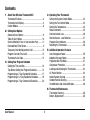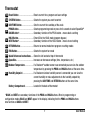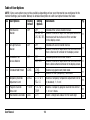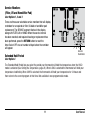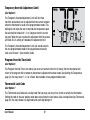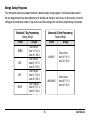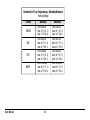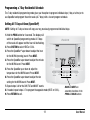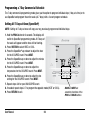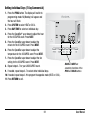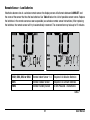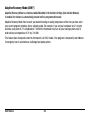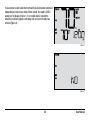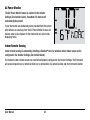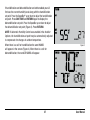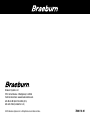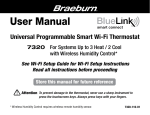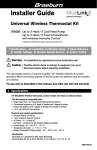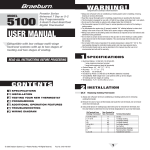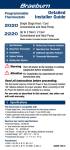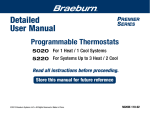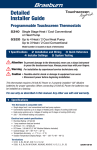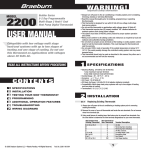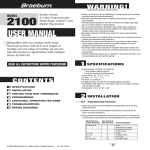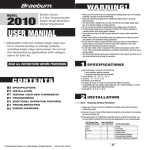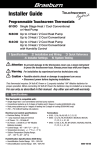Download 7500 User Manual - Braeburn Systems
Transcript
® User Manual TM Universal Programmable Wireless Thermostat Kit 7500 For Systems Up to 3 Heat / 2 Cool See Wireless Setup Guide for Wireless Setup Instructions Read all instructions before proceeding Store this manual for future reference ©2015 Braeburn Systems LLC • All Rights Reserved • Made in China. 7500-110-01 Contents 1 2 3 About Your Wireless Thermostat Kit Thermostat Features ................................................3 Thermostat and Display ...........................................4 Control Module .........................................................8 Setting User Options Advanced User Options ............................................9 Table of User Options ............................................. 10 Service Monitors (Filter, UV and Humidifier Pad) .........11 Extended Hold Time Period ......................................11 Temporary Override Adjustment Limit .....................12 Program Override Time Limit ..................................12 Thermostat Lock Code ...........................................12 Setting Your Program Schedule Setting the Time and Day .......................................13 Tips Before Setting Your Program Schedule ...........14 Programming a 7 Day Residential Schedule ...........17 Programming a 5-2 Day Residential Schedule ........ 19 Programming a 7 Day Commercial Schedule ......... 20 User Manual 2 4 5 6 Operating Your Thermostat Setting the System Control Mode .........................22 Setting the Fan Control Mode ...............................23 Setting the Temperature .......................................24 Status Indicators ..................................................25 Communication Loss ............................................26 Remote Sensor - Low Batteries ............................27 Program Event Indicator .......................................28 Resetting the Thermostat .....................................28 Additional Operation Features Auto Changeover Mode ....................................... 29 Adaptive Recovery Mode .....................................30 Programmable Fan Mode .....................................31 Compressor Protection ........................................31 Locking and Unlocking the Thermostat.................32 AC Power Monitor ............................................... 34 Indoor Remote Sensing ....................................... 34 Outdoor Remote Sensing .................................... 35 Humidification and Dehumidification ................... 36 Thermostat Maintenance Thermostat Cleaning ............................................38 Battery Replacement ...........................................38 Congratulations! You are in control of one of the easiest-to-use wireless thermostats on the market today. This thermostat has been designed to provide you with years of reliable performance and comfort control. Features • Reliable BlueLink Smart ConnectTM wireless technology • SpeedBar® multi-function button simplifies programming and setting changes. • SpeedSet® programming gives you the option of programming all 7 days at once. • Convenient HOLD feature lets you override the program schedule. • Large 5 sq. in. bright blue backlit display is easy to read. • Extra large display characters make viewing settings even easier. • User selectable service monitors remind you of required system maintenance. • Precise temperature accuracy keeps you in control of your comfort. • Convenient programmable fan mode. • Optional indoor or outdoor remote sensing (wired or wireless). 3 User Manual 1 About Your Thermostat 8 9 10 1 11 12 13 14 15 2 16 3 User Manual BACK NEXT 4 5 4 HUMID 6 7 Thermostat Display 1 Room Temperature....................... .Displays the current room temperature 2 Set Temperature........................... .Displays the current set point temperature 3 Outdoor Temperature Indicator.... .Displays along with the outdoor temperature reading** 4 BACK Indicator*............................ .BACK button is active 5 NEXT Indicator*............................ .NEXT button is active 6 Humidity Indicator ...................... .Indicates when there is a call for humidification or dehumidification 7 Service Indicators . ..................... .Displays various service/maintenance information 8 Fan Indicator................................. .Indicates when the system fan is running 9 Wireless Indicator......................... .Indicates a wireless connection (flashes when connection has been lost) 10 Low Battery Indicator................... .Indicates when the batteries need to be replaced 11 Hold Mode Indicator .................... .Indicates if the thermostat is in HOLD mode 12 Lock Mode Indicator . .................. .Indicates if the thermostat is locked 13 System Status Indicator .............. .Displays information about the status of the system 14 Day of the Week............................ .Displays the current day of the week 15 Program Event Indicator.............. .Displays the program event 16 Time of Day .................................. .Displays the current time of day * BACK and NEXT are secondary functions of the PROG and HOLD buttons. When in programming or configuration modes, BACK and NEXT appear in the display screen indicating that the PROG and HOLD buttons now function as BACK and NEXT. ** Also see #24 on page 7. 5 User Manual 1 About Your Thermostat 22 INSTRUCTIONS 23 15 BACK NEXT 18 19 DAY/TIME 16 17 24 25 User Manual 6 20 21 Thermostat 15 Reset Button ................................ .Resets current time, program and user settings 16 SYSTEM Button............................. .Selects the system you want to control 17 DAY/TIME Button........................... .Sets the current time and day of the week PROG Button................................. .Selects programming mode or press for 3 seconds to select SpeedSet® BACK Button*................................ .Secondary function of the PROG button - moves back a setting HOLD Button.................................. .Enters/Exits the HOLD mode (program bypass) 19 NEXT Button*................................ .Secondary function of the HOLD button - moves to next setting 20 RETURN Button............................. .Returns to normal mode from program or setting modes 21 FAN Button.................................... .Selects the system fan mode 22 Quick Reference Instructions....... .Stored in slot located at top of thermostat 23 SpeedBar® .................................... .Increases or decreases settings (time, temperature, etc.) 24 Outdoor Temperature.................... .If a Braeburn® outdoor sensor was connected you can view the outdoor . temperature by pressing the PROG and HOLD buttons at the same time. 25 Humidity Setpoint......................... .If a Braeburn wireless humidity sensor is connected you can view the current humidity or make adjustments to the humidity setpoint by pressing the DAY/TIME and RETURN buttons at the same time. Battery Compartment................... .Located in the back of thermostat 18 * BACK and NEXT are secondary functions of the PROG and HOLD buttons. When in programming or configuration modes, BACK and NEXT appear in the display, indicating that the PROG and HOLD buttons now function as BACK and NEXT. 7 User Manual Control Module Your thermostat communicates wirelessly with a control module installed on or near your heating/cooling equipment. This control module is wired directly to your equipment. NOTE: There is a return air sensor connected to the control module to maintain default temperature control should the batteries ever become drained in the thermostat. If the return air plenum sensor becomes disconnected, the thermostat will display the words PLEN SENS LOSS. If you see this message, contact a local service technician. User Manual 8 2 Setting User Options INSTRUCTIONS Advanced User Options User options allow you to customize some of your thermostat’s features. Most users will not need to make any changes to the settings in this section. INSTRUCTIONS To access the User Options menu, press and hold the RETURN button for 3 seconds until the screen changes and displays the first User Option. Press the SpeedBar ® or to change the setting for the displayed User Option. After you have changed your desired setting, press NEXT (HOLD) to advance to the next User Option. You may also press BACK (PROG) to move backwards through the User Options. DAY/TIME BACK NEXT When your changes are complete, press RETURN to exit. DAY/TIME 9 User Manual Table of User Options NOTE: Some user options may not be available, depending on how your thermostat was configured in the Installer Settings (see Installer Manual). A detailed description of each User Option follows this table. No. User Options Factory Default Setting Options Comments Pg. 1 Filter Service OFF OFF Monitor 30, 60, 90, 120, 180, 365 Disables filter service monitor feature. Selects a number of days that must pass before the 11 thermostat will flash a Service Filter reminder in the display screen. 2 UV Light Service OFF OFF Monitor 180, 365 Disables UV service monitor feature. Selects a number of days before the thermostat will 11 flash a Service UV reminder in the display screen. 3 Humidifier Pad OFF OFF Service Monitor 180, 365 Disables pad service monitor feature. Selects a number of days before the thermostat will 11 flash a Service Humid reminder in the display screen. 4 Extended Hold Period LONG LONG 24HR Selects long (permanent) hold mode. Selects 24 hour (temporary) hold mode. 11 5 Temporary Override 0 ADJ Adjustment Limit 0, 1, 2, or 3 ADJ0 Selects a temporary temperature adjustment limit of 0 (disabled), 1˚, 2˚ or 3˚. 12 6 Program Override 4 TEMP Time Limit 4, 3, 2 or 1 TEMP Selects a temporary program override time limit of 1, 2, 3 or 4 hours. 12 7 Thermostat Lock Code 0-9 Select a 3 digit lock code of 0-9 for each digit. 12 000 User Manual 10 Service Monitors (Filter, UV and Humidifier Pad) User Options 1, 2 and 3 There are three user selectable service monitors that will display reminders for a required air filter, UV bulb or humidifier pad replacement. The SERVICE segment flashes in the display along with FILTER, UV or HUMID. When the service interval has been reached, and required cleaning or replacement has been performed, press the RETURN button to reset the timer. Select OFF or a set number of days before the reminder will appear. Extended Hold Period Service Reminders User Option 4 The Extended Hold Period lets you select the period your thermostat will hold the temperature when the HOLD mode is activated (See Setting the Temperature, page 23). When LONG is selected the thermostat will hold your temperature indefinitely. When 24HR is selected, the thermostat will hold your temperature for 24 hours and then return to the current program at that time. Not available in non-programmable mode. 11 User Manual Temporary Override Adjustment Limit User Option 5 The Temporary Override Adjustment Limit will limit how much the temperature can be adjusted from the current set point when the thermostat is used in the programmable mode. This setting will not allow the user to override the temperature past the selected limit amount of 1, 2 or 3 degrees from the current set point. When the user reaches the adjustment limit the screen will flash ADJ. A setting of 0 disables the adjustment limit. The Temporary Override Adjustment Limit can also be used in the non-programmable mode if the keypad lockout security level is set to level 1 (See Installer Guide). Program Override Time Limit User Option 6 The Program Override Time Limit allows you to set a maximum time limit (in hours) that the thermostat will return to the program after a temporary temperature adjustment has been made (See Setting the Temperature, page 24). You may select 1, 2, 3 or 4 hours. Not available in non-programmable mode. Thermostat Lock Code User Option 7 The Thermostat Lock Code sets a 3-digit code that you may use at any time to lock or unlock the thermostat. Setting the code in the user options mode does not activate the lock feature (See Locking/Unlocking Thermostat, page 32). You may choose a 3-digit code with each digit being 0-9. User Manual 12 3 Setting Your Program Schedule Setting the Time and Day 1. In normal operating mode, press the DAY/TIME button. The display will switch to the day/time setting mode and the hour will be flashing. 2. Press the SpeedBar® up or down to adjust the hour, press NEXT. 3. Press the SpeedBar up or down to adjust the minute, press NEXT. BACK 4. Press the SpeedBar up or down to adjust the day of the week. NEXT DAY/TIME 5. Press RETURN to exit. BACK and NEXT are secondary functions of the PROG and HOLD buttons. 13 User Manual Tips Before Setting Your Program Schedule • Make sure your current time and day of the week are set correctly. • When programming, make sure the AM and PM indicators are correct. • Various installer settings such as auto changeover mode and temperature adjustment limits may affect your programming flexibility. • Your NIGHT event cannot exceed 11:50 p.m. • BACK and NEXT are secondary functions of the PROG and HOLD buttons (see page 7). This thermostat has been configured with one of the following programming options: • Residential 7 day programming mode with 4 events per day (default) • Residential 5-2 (weekday/weekend) programming mode with 4 events per day • Commercial 7 day programming mode with 2 events per day • Non-Programmable mode NOTE: If this thermostat was configured In the Installer Settings to be non-programmable, then you cannot set a user program. If you press the PROG or HOLD buttons, the word “NONE” will appear in the display, indicating there is no program present. See the Installer Guide for different configuration options. User Manual 14 Energy Saving Programs This thermostat comes pre-programmed with a default energy saving program. The following tables outline the pre-programmed times and temperatures for heating and cooling in each of your 4 daily events (2 events if configured for commercial mode). If you wish to use these settings then no further programming is necessary: Residential 7 Day Programming Factory Settings 4 Event All Days MORN Time: 6:00 am Heat: 70˚ F (21˚ C) Cool: 78˚ F (26˚ C) DAY EVE NIGHT Commercial 2 Event Programming Factory Settings 2 Event Time: 8:00 am Heat: 62˚ F (17˚ C) Cool: 85˚ F (29˚ C) Time: 6:00 pm Heat: 70˚ F (21˚ C) Cool: 78˚ F (26˚ C) Time: 10:00 pm Heat: 62˚ F (17˚ C) Cool: 82˚ F (28˚ C) 15 All Days OCCUPIED Time: 8:00 am Heat: 70˚ F (21˚ C) Cool: 78˚ F (26˚ C) UNOCCUPIED Time: 6:00 pm Heat: 62˚ F (17˚ C) Cool: 85˚ F (29˚ C) User Manual Residential 5-2 Day Programming– Weekday/Weekend Factory Settings 4 Event Weekday Weekend MORN Time: 6:00 am Heat: 70˚ F (21˚ C) Cool: 78˚ F (26˚ C) Time: 6:00 am Heat: 70˚ F (21˚ C) Cool: 78˚ F (26˚ C) Time: 8:00 am Heat: 62˚ F (17˚ C) Cool: 85˚ F (29˚ C) Time: 6:00 pm Heat: 70˚ F (21˚ C) Cool: 78˚ F (26˚ C) Time: 10:00 pm Heat: 62˚ F (17˚ C) Cool: 82˚ F (28˚ C) Time: 8:00 am Heat: 62˚ F (17˚ C) Cool: 85˚ F (29˚ C) Time: 6:00 pm Heat: 70˚ F (21˚ C) Cool: 78˚ F (26˚ C) Time: 10:00 pm Heat: 62˚ F (17˚ C) Cool: 82˚ F (28˚ C) DAY EVE NIGHT User Manual 16 Programming a 7 Day Residential Schedule The 7 day residential programming mode gives you the option to program individual days (1 day at a time) or to use SpeedSet and program the entire week (all 7 days) with a 4 event program schedule. Setting All 7 Days at Once (SpeedSet®) NOTE: Setting all 7 days at once will copy over any previously programmed individual days. 1.Hold the PROG button for 3 seconds. The display will switch to SpeedSet programming mode. All 7 days of the week will appear and the hour will be flashing. 2.Press SYSTEM to select HEAT or COOL. 3.Press the SpeedBar® up or down to adjust the hour for the MORN (morning) event. Press NEXT. 4.Press the SpeedBar up or down to adjust the minute for the MORN event. Press NEXT. 5.Press the SpeedBar up or down to adjust the temperature for the MORN event. Press NEXT. 6.Press the SpeedBar up or down to adjust the fan setting for the MORN event. Press NEXT. 7.Repeat steps 3-6 for the DAY, EVE and NIGHT events. 8.If needed, repeat steps 2-7 to program the opposite mode (HEAT or COOL). 9.Press RETURN to exit. BACK NEXT DAY/TIME 17 BACK and NEXT are secondary functions of the PROG and HOLD buttons. User Manual Setting Individual Days (7 Day Residential) 1.Press the PROG button. The display will switch to programming mode. M (Monday) will be displayed and the hour will be flashing. 2.Press SYSTEM to select HEAT or COOL. 3.Press DAY/TIME to select the day you would like to program. 4.Press the SpeedBar® up or down to adjust the hour for the MORN (morning) event. Press NEXT. 5.Press the SpeedBar up or down to adjust the minute for the MORN event. Press NEXT. 6.Press the SpeedBar up or down to adjust the temperature for the MORN event. Press NEXT. 7.Press the SpeedBar up or down to adjust the fan setting for the MORN event. Press NEXT. 8.Repeat steps 4-7 for your DAY, EVE and NIGHT events. 9.If needed, repeat steps 3-7 to select a different day to program. 10.If needed, repeat steps 2-9 to program the opposite mode (HEAT or COOL). 11.Press RETURN to exit. BACK NEXT DAY/TIME User Manual 18 BACK and NEXT are secondary functions of the PROG and HOLD buttons. Programming a 5-2 Day Residential Schedule The 5-2 day residential programming mode allows you to program Monday - Friday with one 4 event schedule and then allows you to change Saturday and Sunday with a different 4 event schedule. 1. Press the PROG button. The display will switch to programming mode. The days M, TU, W, TH, and F will be displayed and the hour will be flashing. 2. Press SYSTEM to select HEAT or COOL. 3. Press the SpeedBar® up or down to adjust the hour for the MORN (morning) event. Press NEXT. 4. Press the SpeedBar up or down to adjust the minute for the MORN event. Press NEXT. 5. Press the SpeedBar up or down to adjust the temperature for the MORN event. Press NEXT. 6. Press the SpeedBar up or down to adjust the fan setting for the MORN event. Press NEXT. 7. Repeat steps 3-6 for your DAY, EVE and NIGHT events. 8. Repeat steps 3-7 for your weekend (S, SU) program. 9. If needed, repeat steps 2-9 to program the opposite mode (HEAT or COOL). 10.Press RETURN to exit. BACK NEXT DAY/TIME 19 BACK and NEXT are secondary functions of the PROG and HOLD buttons. User Manual Programming a 7 Day Commercial Schedule The 7 day commercial programming mode gives you the option to program individual days (1 day at a time) or to use SpeedSet and program the entire week (all 7 days) with a 2 event program schedule. Setting All 7 Days at Once (SpeedSet®) NOTE: Setting all 7 days at once will copy over any previously programmed individual days. 1. Hold the PROG button for 3 seconds. The display will switch to SpeedSet programming mode. All 7 days of the week will appear and the hour will be flashing. 2. Press SYSTEM to select HEAT or COOL. 3. Press the SpeedBar® up or down to adjust the hour for the OCCUPIED event. Press NEXT. 4. Press the SpeedBar up or down to adjust the minute for the OCCUPIED event. Press NEXT. 5. Press the SpeedBar up or down to adjust the temperature for the OCCUPIED event. Press NEXT. 6. Press the SpeedBar up or down to adjust the fan setting for the OCCUPIED event. Press NEXT. 7. Repeat steps 3-6 for your UNOCCUPIED event. 8. If needed, repeat steps 2-7 to program the opposite mode (HEAT or COOL). 9. Press RETURN to exit. BACK NEXT DAY/TIME User Manual 20 BACK and NEXT are secondary functions of the PROG and HOLD buttons. Setting Individual Days (7 Day Commercial) 1. Press the PROG button. The display will switch to programming mode. M (Monday) will appear and the hour will flash. 2. Press SYSTEM to select HEAT or COOL. 3. Press DAY/TIME to select an individual day. 4. Press the SpeedBar® up or down to adjust the hour for the OCCUPIED event. Press NEXT. 5. Press the SpeedBar up or down to adjust the minute for the OCCUPIED event. Press NEXT. 6. Press the SpeedBar up or down to adjust the temperature for the OCCUPIED event. Press NEXT. 7. Press the SpeedBar up or down to adjust the fan setting for the OCCUPIED event. Press NEXT. 8. Repeat steps 4-7 for your UNOCCUPIED event. 9. If needed, repeat steps 3-7 to select other individual days. 10. If needed, repeat steps 2-9 to program the opposite mode (HEAT or COOL). 11. Press RETURN to exit. 21 BACK NEXT BACK and NEXT are secondary functions of the PROG and HOLD buttons. User Manual 4 Operating Your Thermostat Setting the SYSTEM Control Mode The System Control has 5 modes of operation – AUTO, COOL, OFF, HEAT and EMER. The mode can be selected by pressing the SYSTEM button to scroll through the different modes. NOTE: Depending on how your thermostat was configured, some system modes may not be available. AUTO The system will cycle between heating and cooling automatically based on your program set points. AUTO will be displayed with either HEAT or COOL. COOL Only your cooling system will operate. OFF Heating and cooling systems are off. HEAT Only your heating system will operate EMER Operates a backup heat source (Emergency Heat) for heat pump systems only. User Manual 22 Setting the FAN Control Mode The Fan Control has 3 modes of operation – AUTO, ON, and PROG. The mode can be selected by pressing the FAN button to scroll through the different modes. NOTE: Depending on how your thermostat was configured, some fan modes may not be available. AUTO The system fan will run only when your heating or cooling system is running. ON The system fan stays on. PROG The system fan will function in the AUTO or ON modes depending on your program schedule. 23 User Manual Setting the Temperature SpeedBar Temporary Adjustment – Press the SpeedBar up or down to adjust the current set temperature. If your thermostat is running in 5-2 or 7 day programmable mode, the set temperature will change back to your original programmed settings when your next scheduled change in temperature occurs. ® Extended Adjustment – Press the HOLD button so that HOLD appears in the display screen. Press the SpeedBar up or down to adjust the current set temperature (See Extended Hold Period, page 10). NOTE: If this thermostat was configured to be nonprogrammable, you will not have a HOLD option. User Manual 24 Status Indicators Status indicators appear in the display to let you know if your system is heating, cooling or off. Status Indicator HEAT ON Heating system is running. COOL ON Cooling system is running. AUX Auxiliary stage of heating is running (multi-stage systems only) EMER Emergency heating system is running (heat pump systems only) CHECK There is a potential problem with your system. Contact a local service technician. SERVICE User selectable service reminder for changing a filter, UV air purifier bulb or humidifier pad (See Service Monitors, page 10) ADJ Temperature adjustment limit has been reached Thermostat is connected to control module (flashes if connection is lost) Thermostat battery is low (see section 6) NO AC AC power to system has been lost 25 User Manual Communication Loss If communication with a wireless device has been lost, the display screen will alternate between COMM LOSS and the name of the device that has lost communication. See Table 1 for a list of possible device names. The device will attempt to reconnect with the thermostat automatically, however you can also manually attempt reconnection by pressing and holding the CONNECT button for 3 seconds on the device (see Installer Guide). IDS1, IDS2, IDS3 or IDS4 ODS HMS CMOD Remote Indoor Sensor 1-4 Remote Outdoor Sensor Remote Humidity Sensor Control Module (see page 8) Table1 User Manual 26 Remote Sensor - Low Batteries If batteries become low in a wireless remote sensor, the display screen will alternate between LOW BATT and the name of the sensor that has the low batteries. See Table 2 below for a list of possible sensor names. Replace the batteries in the remote sensor as soon as possible (see wireless remote sensor instructions). After replacing the batteries, the remote sensor will try to automatically reconnect. The reconnection may take up to 15 minutes. IDS1, IDS2, IDS3 or IDS4 ODS HMS Remote Indoor Sensor 1-4 Remote Outdoor Sensor Remote Humidity Sensor Requires 2 AA Alkaline Batteries Requires 2 AA Lithium Batteries 24 VAC Powered - No Batteries Table 2 27 User Manual Program Event Indicators Program Event Indicator Program event indicators appear in the display to let you know what part of your current program is active. • In Residential Program Mode, MORN, DAY, EVE or NIGHT will appear. •In Commercial Program Mode, OCCUPIED or UNOCCUPIED will appear. When the program event indicator is flashing, your program has been temporarily bypassed and will resume at the next scheduled event. NOTE: You will not see a program event indicator while in HOLD or Non-Programmable Mode. Resetting the Thermostat This thermostat provides you with a reset button that will erase all of your user settings and programming. The reset feature does not affect the Installer Settings. To reset the thermostat, use a small object such as a tooth pick or paperclip and gently press the button located inside the small hole on the front of the thermostat housing labeled “RESET ”. NOTE: You cannot reset the thermostat if it is locked. User Manual Reset Button 28 5 Additional Operation Features Auto Changeover Mode Auto Changeover mode is a feature enabled/ disabled in the Installer Settings (see Installer Guide). If enabled, it is selected by pressing the SYSTEM button until AUTO HEAT or AUTO COOL appears in the display. When Auto Changeover mode is enabled and selected, the system automatically switches between heating and cooling when the room temperature meets the programmed heating or cooling set points. To operate properly, the thermostat requires a “dead band” setting to eliminate program conflicts. The dead band is set in the Installer Settings (See Installer Guide). The default setting is 3° F. Therefore, you will not be able to set your heat or cool temperature within 3° F of each other. If a setting is made in either heating or cooling which violates the dead band, the opposite mode will adjust up or down automatically to maintain the programmed dead band spacing. 29 User Manual Adaptive Recovery Mode (ARM™) Adaptive Recovery Mode is a feature enabled/disabled in the Installer Settings (See Installer Manual). If enabled, the feature is automatically present while in programmable mode. Adaptive Recovery Mode tries to reach your desired heating or cooling temperature at the time you have set in your current program schedule, after a setback period. For example, if you set your heat down to 62° at night and have a set point of 70° scheduled for 7:00 AM, the thermostat may turn on your heating system early in order achieve a temperature of 70° by 7:00 AM. This feature does not operate when the thermostat is in HOLD mode, if the program is temporarily overridden or if emergency heat is selected on a multistage heat pump system. User Manual 30 Programmable Fan Mode Programmable Fan Mode is selected by pressing FAN until PROG appears in the display. It is only available in programmable mode. Programmable Fan Mode allows the user to run the fan continuously during a selected program event. To use this feature, select fan ON while setting program events. (See “Setting Your Program Schedule”, page 14). Compressor Protection DAY/TIME Compressor protection is enabled/disabled in the Installer Settings (See Installer Guide). If enabled, this feature is automatically present in cooling and/or heating modes. This thermostat includes an automatic compressor protection delay to avoid potential damage to your system from short cycling. This feature activates a short delay after turning off the system compressor. Additionally, for multi-stage heat pump systems, this thermostat provides cold weather compressor protection by locking out the compressor stage(s) of heating for a period of time after a power outage greater than 60 minutes. This cold weather compressor protection can be manually overridden at any time by changing the system mode to OFF momentarily, then back to HEAT. 31 User Manual Locking and Unlocking the Thermostat Your 3-digit Lock Code is set in the “User Options” portion of this manual (See “Setting User Options”, page 9 and 12). Once the code is set, the thermostat can be locked or unlocked at any time by entering that code. To lock or unlock the thermostat, press and hold the DAY/TIME and HOLD buttons together for 5 seconds. The screen will change, displaying 000 and LOCK will be flashing. Press the SpeedBar® or to enter the first digit of your lock code and then press NEXT* to advance to the next digit. Repeat this process to enter the second and third digit of your lock code. After entering the third digit, press RETURN. BACK DAY/TIME *BACK and NEXT are secondary functions of the PROG and HOLD buttons. User Manual 32 NEXT If you entered a valid code the thermostat will be locked or unlocked (depending on its previous state). When locked, the word LOCKED appears in the display (Figure 1). If an invalid code is entered the word NO will briefly appear, indicating that an incorrect code was entered (Figure 2). Figure 1 Figure 2 33 User Manual AC Power Monitor The AC Power Monitor feature is enabled in the Installer Settings (See Installer Guide). If enabled, this feature will automatically be present. If your thermostat was hardwired (power provided from the system with batteries as a backup) then the AC Power Monitor feature will indicate when a loss of power to the thermostat has occurred by displaying NOAC. Indoor Remote Sensing Indoor remote sensing is achieved by installing a Braeburn® wired or wireless remote indoor sensor and is configured in the Installer Settings (See Installer Guide). If a Braeburn indoor remote sensor was installed and properly configured in the Installer Settings, the thermostat will sense temperature at a remote location or at a combination of a remote location and the thermostat location. User Manual 34 Outdoor Remote Sensing Outdoor remote sensing is enabled by installing a Braeburn® wired or wireless remote outdoor sensor. No additional configuration is required. If a Braeburn outdoor remote sensor was installed you may press the PROG and HOLD buttons at the same time to view the outdoor temperature. DAY/TIME 35 User Manual Humidification and Dehumidification If this thermostat was also equipped with a wireless humidity sensor, it can be used to control a whole house humidifier or dehumidifier. Humidification can be controlled manually from the thermostat or automatically when a outdoor remote sensor is installed and configured in the Installer Settings (See Installer Guide). HUMID To view the current humidity level at the thermostat, press the DAY/TIME and RETURN buttons at the same time (Figure 1). If humidification and dehumidification are not enabled, you will only see the current humidity level. DAY/TIME Figure 1 If humidification is enabled you will see the current humidity level along with the humidification set point (Figure 2). Press the SpeedBar®up or down to adjust the humidification set point. HUMID Figure 2 User Manual 36 If humidification and dehumidification are both enabled you will first see the current humidity level along with the humidification set point. Press the SpeedBar® up or down to adjust the humidification set point. Press DAY/TIME and RETURN again to display the dehumidification set point. Press the SpeedBar up or down to adjust the dehumidification set point (Figure 3). Press RETURN. NOTE: If Automatic Humidity Control was enabled in the Installer Options, the humidification set point may be automatically adjusted to compensate for changes in outdoor temperature. DEHUMID When there is a call for humidification the word HUMID will appear in the screen (Figure 4). When there is a call for dehumidification, the word DEHUMID will appear. Figure 3 HUMID Figure 4 37 User Manual 6 Thermostat Maintenance Thermostat Cleaning Never spray any liquid directly on the thermostat. Using a soft damp cloth wipe the outer body of the thermostat. Never use any abrasive cleansers to clean your thermostat. Changing the Batteries This thermostat requires two (2) properly installed “AA” alkaline batteries to maintain the thermostat clock and to provide power for the thermostat if 24 volt AC power is not connected. (See Installer Manual). If batteries become low, a battery indicator will appear in the display. You should change your batteries immediately when you see the low battery signal by following these instructions. 1. 2. 3. 4. + + Remove thermostat body by gently pulling it from base. Remove old batteries and replace with new batteries. Make sure to correctly position the (+) and (-) symbols. Gently push thermostat body back onto base. NOTE: We recommend replacing the thermostat batteries annually or if the thermostat will be unattended for an extended period of time. User Manual 38 Limited Warranty When installed by a professional contractor, this product is backed by a 5 year limited warranty. Limitations apply. For limitations, terms and conditions, you may obtain a full copy of this warranty: · Visit us online: www.braeburnonline.com/warranty · Write us: Braeburn Systems LLC 2215 Cornell Avenue Montgomery, IL 60538 Store this manual for future reference. Stor e reference. www.bluelinksmartconnect.com 5 YEAR LIMITED WARRANT Y ® ® Braeburn Systems LLC 2215 Cornell Avenue • Montgomery, IL 60538 Technical Assistance: www.braeburnonline.com 844-BLU-LINK (844-258-5465) (U.S.) 630-844-1968 (Outside the U.S.) ©2015 Braeburn Systems LLC • All Rights Reserved • Made in China. 7500-110-01