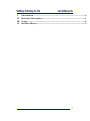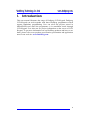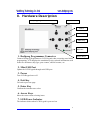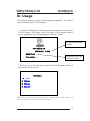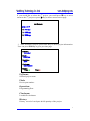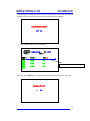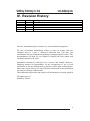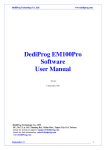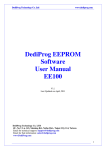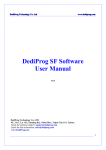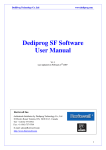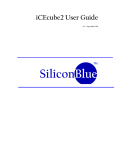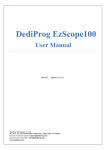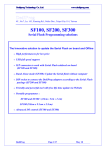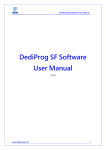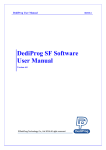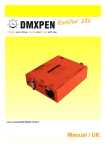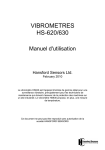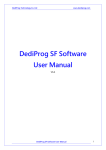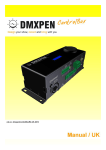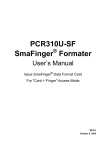Download DediProg LCD Keypad User Manual
Transcript
D DeeddiiPPrroogg T Teecchhnnoollooggyy C Coo.. L Lttdd w ww ww w..ddeeddiipprroogg..ccoom m DediProg LCD Keypad User Manual V1.01 DediProg Technology Co. LTD 4F., No.7, Ln. 143, Xinming Rd., Neihu Dist., Taipei City 114, Taiwan Email for technical support: [email protected] Email for Sale information: [email protected] www.DediProg.com 1 D DeeddiiPPrroogg T Teecchhnnoollooggyy C Coo.. L Lttdd I. II. III. IV. w ww ww w..ddeeddiipprroogg..ccoom m Introduction .................................................................................................. 4 Hardware Description .................................................................................. 5 Usage .............................................................................................................. 6 Revision History............................................................................................ 9 2 D DeeddiiPPrroogg T Teecchhnnoollooggyy C Coo.. L Lttdd w ww ww w..ddeeddiipprroogg..ccoom m Important Notice: This document is provided as a guide line and must not be disclosed without consent of DediProg. However, no responsibility is assumed for errors that might appear. DediProg reserves the right to make any changes to the product and/or the specification at any time without notice. No part of this document may be copied or reproduced in any form or by any means without prior written consent of DediProg. 3 D DeeddiiPPrroogg T Teecchhnnoollooggyy C Coo.. L Lttdd I. w ww ww w..ddeeddiipprroogg..ccoom m Introduction This user manual illustrates the usage of Dediprog LCD Keypad. Dediprog LCD Keypad can work together with those Dediprog programmers which support standalone programming. User can select the projects stored in MicorSD/SD card when the programmer is in standalone mode through LCD Keypad. User also can see project information on the screen of LCD Keypad. To get more information on our DediProg products and how to use them, please refer to our products specification, presentation and application notes in our web site: www.DediProg.com 4 D DeeddiiPPrroogg T Teecchhnnoollooggyy C Coo.. L Lttdd w ww ww w..ddeeddiipprroogg..ccoom m II. Hardware Description Dediprog programmer Connector Mini USB Port Power Exit Key Enter Key LED Power Indicator 1. Dediprog Programmer Connector Arrow Keys Connect Dediprog Programmer to LCD Keypad when executing stand alone programming. LCD displays the standalone project related information such as the file checksum, chip type, pass counter, and fail counter, etc. 2. Mini USB Port Update the LCD Keypad through mini USB port. 3. Power Turn LCD Keypad on or off. 4. Exit Key Go back to previous page. 5. Enter Key Confirm the item that user select. 6. Arrow Keys Move the cursor when selecting items. 7. LED Power Indcator The indicator shines when LCD Keypad is powered on. 5 D DeeddiiPPrroogg T Teecchhnnoollooggyy C Coo.. L Lttdd w ww ww w..ddeeddiipprroogg..ccoom m III. Usage LCD Keypad consumes power from Dediprog programmer. No need to connect external power to LCD Keypad. 1. Connect LCD Keypad to Dediprog programmer and turn on the power of LCD Keypad. The initial screen will show LCD Keypad firmware version, programmer type and programmer firmware version. LCD Keypad firmware version www.dediprog.com LCD Module V: 2.02 SF600 V6.4.9. Press any key. . . Programmer type and firmware version 2. Press any key to enter the page of project list. LCD Keypad will show 4 project names on the screen. List Projects: 1) AAA.dprj 2) BBB.dprj 3) CCC.dprj 4) DDD.dprj Note: Please note that LCD Keypad only support ASIIC code. Please not use other codes like Unicode for project name. 6 D DeeddiiPPrroogg T Teecchhnnoollooggyy C Coo.. L Lttdd w ww ww w..ddeeddiipprroogg..ccoom m If you would like to select the 5th project, you could press ▼ key to move cursor to the 5th project or press key to move cursor to next page. List Projects: 5) EEE.dprj 6) FFF.dprj 7) GGG.dprj 8) HHH.dprj 3. After selecting a project, press Enter Key to check project information. User can press Exit key to go to previous page. PrjName : AAA.dprj Flash : W25X16A Operation : IEPV Checksum : 0x01FDB286 History : TPass: 0 TFail: 0 PrjName: Selected project name. Flash: Device part number. Operation: Programming flow. Checksum: Loaded file checksum. History: History record of total pass & fail quantity of the project. 7 D DeeddiiPPrroogg T Teecchhnnoollooggyy C Coo.. L Lttdd w ww ww w..ddeeddiipprroogg..ccoom m LCD Keypad will inquire users if they would like to clear total pass & fail quantity if the project records previous total pass & fail quantity. Clear Pass/Fail Counter? Yes No 4. Press Enter Key to go to next page. AAA.dprj Checksum : 0x01FDB286 OP : IEPV TPass: 0 TFail: 0 SKT : 1 PRG : SKT : PRG : SKT : PRG : SKT : PRG : PASS : 0 Fail : 0 PASS : Fail : PASS : Fail : PASS : Fail : ff Progress bar of programming User can press Exit key to terminate the project and go to project list page. Terminate Project? Yes No 8 D DeeddiiPPrroogg T Teecchhnnoollooggyy C Coo.. L Lttdd w ww ww w..ddeeddiipprroogg..ccoom m IV. Revision History Date Version Changes 2012/01/19 1.01 First release For more information please contact us or your motherboard suppliers. We also recommend motherboard makers to enter in contact with our technical team to create a dedicated document that will take into consideration all your motherboard updating constraints and references. This documentation will then be very helpful to simplify the Bios update and avoid any mistake in the field. Information furnished is believed to be accurate and reliable. However, DediProg assumes no responsibility for the consequences of use of such information or for any infringement of patents or other rights of third parties which may result from its use. Specifications mentioned in this publication are subject to change without notice. This publication supersedes and replaces all information previously supplied. All rights reserved Printed in Taiwan. 9