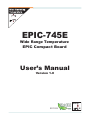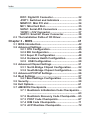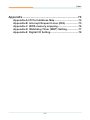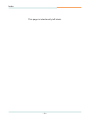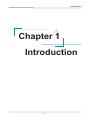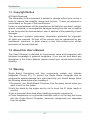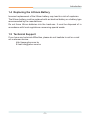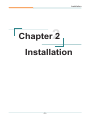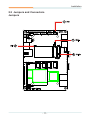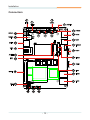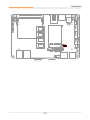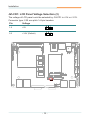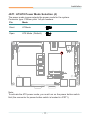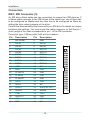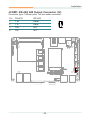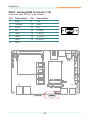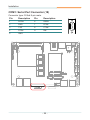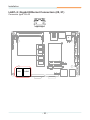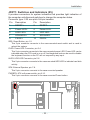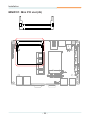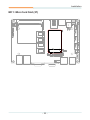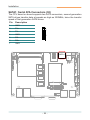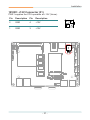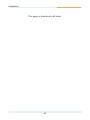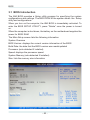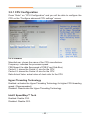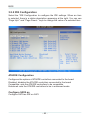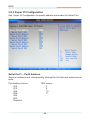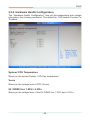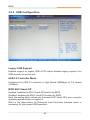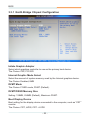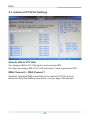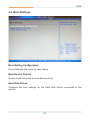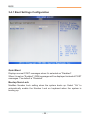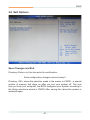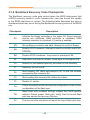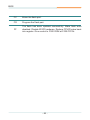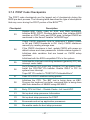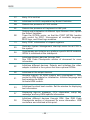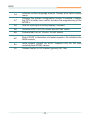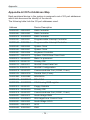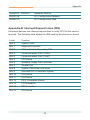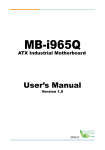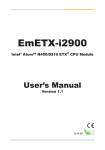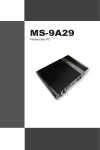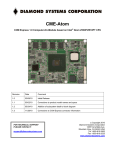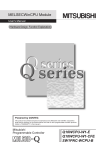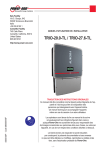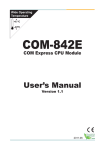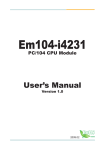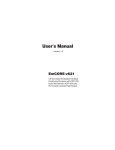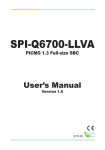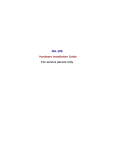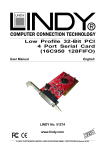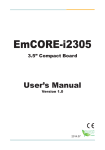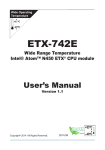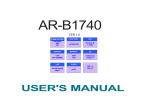Download EPIC-745E
Transcript
85 EPIC-745E Wide Range Temperature EPIC Compact Board User’s Manual Version 1.0 85 2011.03 This page is intentionally left blank. Index Contents Chapter 1 - Introduction............................................. 1 1.1 Copyright Notice..........................................................2 1.2 About this User’s Manual............................................2 1.3 Warning........................................................................2 1.4 Replacing the Lithium Battery....................................3 1.5 Technical Support........................................................3 1.6 Warranty.......................................................................4 1.7 Packing List.................................................................5 1.8 Ordering Information...................................................5 1.9 Specifications..............................................................6 1.10 Board Dimensions.....................................................7 Chapter 2 - Installation............................................... 9 2.1 Block Diagram...........................................................10 2.2 Jumpers and Connectors.........................................11 Jumpers.............................................................................13 JRS1: COM2 RS-232/422/485 Mode Selection......13 JBAT1: Clear CMOS Setting...................................14 JVLCD1: LCD Panel Voltage Selection.................16 JAT1: AT/ATX Power Mode Selection....................17 Connectors........................................................................18 IDE1: IDE Connector...............................................18 COM2~5: Serial Port Connectors..........................21 AUDIO1: AUDIO Connector....................................22 JCOM1: RS-422/485 Output Connector................23 USB1~2: USB Connectors......................................24 EKBMS1: Keyboard & Mouse Connector.............25 VGA1: Analog RGB Connector..............................26 LVDS1: LVDS LCD Connector................................27 COM1: Serial Port Connector................................28 INV1: LCD Inverter Connector...............................29 LAN1~2: Gigabit Ethernet Connectors.................30 USB3~4: USB Connectors......................................31 -i- Index DIO1: Digital IO Connector.....................................32 JFRT1: Switched and Indicators...........................33 MINIPCI1: Mini PCI slot...........................................34 MC1: Mini-Card Slot................................................35 SATA1: Serial ATA Connectors..............................36 12VIN1: +12V Connector........................................37 SAPO1: Small 4P Power Connector......................38 2.3 The Installation Paths of CD Driver.........................39 Chapter 3 - BIOS....................................................... 41 3.1 BIOS Introduction......................................................42 3.2 Advanced Settings....................................................44 3.2.1 CPU Configuration.........................................45 3.2.2 IDE Configuration..........................................46 3.2.3 Super IO Configuration.................................48 3.2.4 Hardware Health Configuration...................49 3.2.5 USB Configuration.......................................50 3.3 Advanced Chipset Settings......................................51 3.3.1 North Bridge Chipset Configuration...........52 3.3.2 South Bridge Chipset Configuration...........54 3.3 Advanced PCI/PnP Settings.....................................56 3.4 Boot Settings.............................................................57 3.4.1 Boot Settings Configuration.........................58 3.5 Security......................................................................59 3.6 Exit Options...............................................................61 3.7 AMI BIOS Checkpoints..............................................63 3.7.1 Bootblock Initialization Code Checkpoints.... ........................................................................63 3.7.2 Bootblock Recovery Code Checkpoints.....65 3.7.3 POST Code Checkpoints..............................67 3.7.4 DIM Code Checkpoints.................................71 3.7.5 ACPI Runtime Checkpoints..........................72 - ii - Index Appendix................................................................... 73 Appendix-A I/O Port Address Map..................................74 Appendix-B Interrupt Request Lines (IRQ)...................75 Appendix-C BIOS memory mapping..............................76 Appendix-D Watchdog Timer (WDT) Setting.................77 Appendix-E Digital I/O Setting........................................78 - iii - Index This page is intentionally left blank. - iv - Introduction 1 Chapter 1 Introduction Chapter 1 - Introduction -1- Introduction 1.1 Copyright Notice All Rights Reserved. The information in this document is subject to change without prior notice in order to improve the reliability, design and function. It does not represent a commitment on the part of the manufacturer. Under no circumstances will the manufacturer be liable for any direct, indirect, special, incidental, or consequential damages arising from the use or inability to use the product or documentation, even if advised of the possibility of such damages. This document contains proprietary information protected by copyright. All rights are reserved. No part of this manual may be reproduced by any mechanical, electronic, or other means in any form without prior written permission of the manufacturer. 1.2 About this User’s Manual This User’s Manual is intended for experienced users and integrators with hardware knowledge of personal computers. If you are not sure about any description in this User’s Manual, please consult your vendor before further handling. 1.3 Warning Single Board Computers and their components contain very delicate Integrated Circuits (IC). To protect the Single Board Computer and its components against damage from static electricity, you should always follow the following precautions when handling it : 1.Disconnect your Single Board Computer from the power source when you want to work on the inside. 2.Hold the board by the edges and try not to touch the IC chips, leads or circuitry. 3.Use a grounded wrist strap when handling computer components. 4.Place components on a grounded antistatic pad or on the bag that came with the Single Board Computer, whenever components are separated from the system. -2- Introduction 1.4 Replacing the Lithium Battery Incorrect replacement of the lithium battery may lead to a risk of explosion. The lithium battery must be replaced with an identical battery or a battery type recommended by the manufacturer. Do not throw lithium batteries into the trash-can. It must be disposed of in accordance with local regulations concerning special waste. 1.5 Technical Support If you have any technical difficulties, please do not hesitate to call or e-mail our customer service. http://www.arbor.com.tw E-mail:[email protected] -3- Introduction 1.6 Warranty This product is warranted to be in good working order for a period of two years from the date of purchase. Should this product fail to be in good working order at any time during this period, we will, at our option, replace or repair it at no additional charge except as set forth in the following terms. This warranty does not apply to products damaged by misuse, modifications, accident or disaster. Vendor assumes no liability for any damages, lost profits, lost savings or any other incidental or consequential damage resulting from the use, misuse of, or inability to use this product. Vendor will not be liable for any claim made by any other related party. Vendors disclaim all other warranties, either expressed or implied, including but not limited to implied warranties of merchantibility and fitness for a particular purpose, with respect to the hardware, the accompanying product’s manual(s) and written materials, and any accompanying hardware. This limited warranty gives you specific legal rights. Return authorization must be obtained from the vendor before returned merchandise will be accepted. Authorization can be obtained by calling or faxing the vendor and requesting a Return Merchandise Authorization (RMA) number. Returned goods should always be accompanied by a clear problem description. -4- Introduction 1.7 Packing List Packing List Before you begin installing your single board, please make sure that the following materials have been shipped: 1 x EPIC-745E EPIC Compact Board with heat sink 1 x Power cable 1 x Driver CD 1 x Quick Installation Guide If any of the above items is damaged or missing, contact your vendor immediately. 1.8 Ordering Information EPIC-745E Intel Atom™ N450 1.66GHz Wide range temperature EPIC Compact Board CBK-11-2902-00 Cable Kit 1 x Audio Cable 4 x COM Port Cables 1 x IDE Cable 1 x KB & MS Cable 2 x SATA Cables 2 x USB Cables -5- Introduction 1.9 Specifications Form Factor EPIC Compact Board CPU Intel® Atom™ N450 1.66GHz processor Chipset Intel® ICH8M System Memory Soldered onboard 1GB DDR2 SDRAM VGA/ LCD Controller Integrated Intel® Graphics Media Accelerator 3150, Analog RGB/ Single Channel 18-bit LVDS Ethernet 2 x Realtek 8111C PCIe Gigabit Ethernet controllers I/O Chips Winbond W83627UHG BIOS AMI PnP Flash BIOS Audio Realtek ALC888 HD Audio CODEC, MIC-in/ Line-In/ Line-Out Storage 2 x Serial ATA ports with 300MB/s HDD transfer rate 1 x Ultra ATA, support 2 IDE devices Soldered onboard 2GB NANDrive Serial Port 5 x COM ports (COM1, COM3, COM4, COM5: RS-232, COM2: RS-232/422/485 selectable) KBMS One 6-pin wafer connector (PS/2 interface Keyboard and Mouse via cable) Universal Serial Bus 8 x USB 2.0 ports Digital I/O 8-bit programmable Digital Input/Output Expansion Interface 1 x Mini-Card Socket 1 x Mini-PCI Socket 1 SIM Socket Operation Temp. -40oC ~ 85oC (-40oF ~ 185oF) Watchdog Timer 1~255 levels Reset Dimension (L x W) 165 x 115 mm (6.5” x 4.5” ) -6- Introduction 1.10 Board Dimensions Top View 114.98 109.98 5.08 5.08 159.88 164.98 Ø3 .2 18.4 16.6 Unit: mm -7- Introduction This page is intentionally left blank. -8- Installation 2 Chapter 2 Installation Chapter 2 - Installation -9- Installation 2.1 Block Diagram Single Channel DDR2 Soldered on board DDR2 1GB SDRAM 667MHz Analog R.G.B. Intel® Atom N450/ D510 1.6GHz Single Channel 18-bit LVDS DMIx4 USB Audio 2 x SATA Mini-PCI Socket 8 x USB ports Audio VGA LVDS DF13-30 COM1~ COM5 COM1 ~ COM5 USB I/F HD CODEC ALC888 HD Link LPC I/F Super IO W83627UHG Serial ATA I/F KB, MS 8-bit Digital I/O Intel® ICH8M IDE ATA I/F PCI Bus KB/ MS Digital I/O IDE NANDrive Mini-Card Slot PCIex1 PCIex 8111C GbE controller GbE PCIex 8111C GbE controller GbE SIM Socket - 10 - 1 x RJ-45 1 x RJ-45 Installation 2.2 Jumpers and Connectors Jumpers 1 IDE1 9 COM3 10 1 2 1 1 2 1 2 1 9 2 1 2 1 2 1 10 2 1 JRS1 1 JRS1 2 4 1 3 2 JBAT1 1 2 52 51 1 1 1 JAT1 4 17 15 3 1 1 2 16 18 30 29 1 1 1 124 123 AUDIO1 2 1 2 1 2 1 2 1 - 11 - JVLCD1 Installation Connectors IDE1 5 10 6 IDE1 COM2 11 AUDIO1 EATX1 COM3 7 1 12VIN1 31 2 4 1 3 9 SAPO1 32 10 JRS1 1 2 1 COM4 8 1 2 1 2 1 9 COM3 2 1 2 1 2 1 10 2 1 12 JCOM1 COM5 9 13 USB2 14 USB1 1 SATA1 30 1 1 1 2 51 52 SIM1 29 15 EKBMS1 1 C3 17 C6 C2 16 29 15 18 C7 C5 16 VGA1 JBATT1 28 1 1 2 C1 1 17 LVDS1 MC1 27 1 18 COM1 19 INV1 MPCI1 26 20 LAN2 JFRT1 25 21 LAN1 124 123 AUDIO1 10 9 2 1 2 1 DIO1 24 2 1 2 1 USB3 23 USB4 22 - 12 - Installation Jumpers JRS1: COM2 RS-232/422/485 Mode Selection (1) The onboard COM2 port can be configured to operate in RS-232, RS-422 or RS-485 modes. RS-422 modes differ in the way RX/TX is being handled. Jumper JRS1 switches between RS-232 or RS-422/485 mode. Connector type: 2.00mm pitch 2x3-pin headers. RS-232 (Default) RS-422 RS-485 1-2 Short Open Open 3-4 Open Short Open 5-6 Open Mode Open 1 2 1 5 6 5 Short 2 1 2 6 5 6 123 1 2 1 2 1 124 2 1 1 1 2 3 4 2 1 1 2 1 1 2 1 9 10 2 1 2 1 2 1 2 16 52 18 1 2 1 1 15 51 17 30 2 1 1 2 1 1 29 1 9 10 1 1 - 13 - Installation JBAT1: Clear CMOS Setting (2) If the board refuses to boot due to inappropriate CMOS settings here is how to proceed to clear (reset) the CMOS to its default values. Connector type: 2.00mm pitch 1x3-pin headers Pin Mode 1-2 Keep CMOS (Default) 2-3 Clear CMOS 3 2 1 3 2 1 You may need to clear the CMOS if your system cannot boot up because you forgot your password, the CPU clock setup is incorrect, or the CMOS settings need to be reset to default values after the system BIOS has been updated. Refer to the following solutions to reset your CMOS setting: Solution A: 1. Power off the system and disconnect the power cable. 2. Place a shunt to short pin 2 and pin 3 of JBAT1 for five seconds. 3. Place the shunt back to pin 1 and pin 2 of JBAT1. 4. Power on the system. Solution B: If the CPU Clock setup is incorrect, you may not be able to boot up. In this case, follow these instructions: 1.Turn the system off, then on again. The CPU will automatically boot up using standard parameters. 2.As the system boots, enter BIOS and set up the CPU clock. Note: If you are unable to enter BIOS setup, turn the system on and off a few times. - 14 - Installation 123 1 2 1 2 1 124 2 1 1 1 2 3 4 2 1 1 2 1 1 2 1 9 10 2 1 2 1 2 1 2 16 52 18 1 51 17 30 2 1 15 2 1 1 1 2 1 1 29 1 9 10 1 1 - 15 - Installation JVLCD1: LCD Panel Voltage Selection (3) The voltage of LCD panel could be selected by JVLCD1 in +5V or +3.3V. Connector type: 2.00 mm pitch 1x3-pin headers Pin Voltage 1-2 +5V 2-3 +3.3V (Default) 3 2 1 3 2 1 123 1 2 1 2 1 124 2 1 1 1 2 3 4 2 1 1 2 1 1 2 1 9 10 2 1 2 1 2 1 2 16 52 18 2 1 1 1 51 17 30 2 1 15 1 2 1 1 29 1 9 1 - 16 - 10 1 Installation JAT1: AT/ATX Power Mode Selection (4) The power mode jumper selects the power mode for the system. Connector type: 2.00mm pitch 1x2-pin headers. Pin Mode Short AT Mode 1 2 Open ATX Mode (Default) 1 2 123 1 2 1 2 1 124 2 1 1 1 2 3 4 2 1 1 2 1 1 2 1 9 10 2 1 2 1 2 1 2 16 52 18 2 1 1 1 15 51 17 30 2 1 1 2 1 1 29 1 9 10 1 1 Note: To activate the ATX power mode, you must turn on the power button switch first (the connector for power button swtich is located in JFRT1). - 17 - Installation Connectors IDE1: IDE Connector (5) An IDE drive ribbon cable has two connectors to support two IDE devices. If a ribbon cable connects to two IDE drives at the same time, one of them has to be configured as Master and the other has to be configured as Slave by setting the drive select jumpers on the drive. Consult the documentation that came with your IDE drive for details on jumper locations and settings. You must orient the cable connector so that the pin 1 (color) edge of the cable corresponds to pin 1 of the IDE connector. Connector type: 2.00mm pitch 2x22-pin box headers Pin Description Pin Description 1 IDE RESET 2 GND 3 DATA7 4 DATA8 5 DATA6 6 DATA9 7 DATA5 8 DATA10 9 DATA4 10 DATA11 11 DATA3 12 DATA12 13 DATA2 14 DATA13 15 DATA1 16 DATA14 17 DATA0 18 DATA15 19 GND 20 N/C 21 REQ 22 GND 23 IO WRITE 24 GND 25 IO READ 26 GND 27 IO READY 28 GND 29 DACK 30 GND 31 IRQ14 32 N/C 33 ADAD1 34 ATA66 DETECT 35 ADAD0 36 ADAD2 37 CS#1 38 CS#3 39 IDEACTP 40 GND 41 +5V 42 +5V 43 GND 44 N/C - 18 - 1 2 43 44 Installation 123 1 2 1 2 1 1 2 124 1 1 2 3 4 2 1 1 2 1 1 2 1 10 9 2 1 43 44 2 1 2 1 2 16 52 18 2 1 1 1 15 51 17 30 2 1 1 2 1 1 29 1 9 10 1 1 - 19 - Installation EATX1: ATX Feature Connector (6) Connector type: 2.54mm pitch 1x3-pin box wafer connector Pin Description 1 PS-ON 2 GND 3 5V_SB 1 2 3 123 1 2 1 2 1 124 2 1 1 1 2 3 4 2 1 1 2 1 1 2 1 2 1 2 1 2 1 2 16 52 18 2 1 1 1 15 51 17 30 2 1 1 2 1 1 29 1 9 10 1 1 - 20 - Installation COM2~5: Serial Port Connectors (7, 8, 9, 10) Connector type: 2.00mm pitch 2x5-pin box headers. Pin Description Pin Description 1 DCD# 2 RXD 3 TXD 4 DTR# 5 GND 6 DSR# 7 RTS# 8 CTS# 9 RI# 10 N/C 1 2 9 10 123 1 2 1 2 1 124 2 1 1 1 2 1 2 1 4 3 1 2 1 2 1 COM3 1 2 COM4 1 2 1 2 COM5 2 16 COM2 52 18 2 1 1 1 15 51 17 30 2 1 1 2 1 1 29 1 9 10 1 1 - 21 - Installation AUDIO1: AUDIO Connector (11) Connect a tape player or another audio source to the light blue Line-in connector to record audio on your computer or to play audio through your computer’s sound chip and speakers. Connect a micro-phone to the pink microphone connector to record audio to your computer. Connector type: 2.00mm pitch 2x5-pin box headers. Pin Description Pin Description 1 Line-in Left 2 Line-in Right 3 GND 4 GND 5 MIC1 6 MIC2 7 GND 8 GND 9 Line-out Left 10 Line-out Right 1 2 9 10 123 1 2 1 2 1 124 2 1 1 1 2 3 4 2 1 1 2 1 1 2 1 2 1 2 1 16 2 1 2 52 18 2 1 1 1 15 51 17 30 2 1 1 2 29 1 1 1 - 22 - 1 1 Installation JCOM1: RS-422/ 485 Output Connector (12) Connector type: 2.00mm pitch 1x4 box wafer connector Pin RS-422 RS-485 1 TX+ Data+ 2 TX- Data- 3 RX+ N/C 4 RX- N/C 1 2 3 4 123 1 2 1 2 1 124 2 1 1 1 2 3 4 2 1 1 2 1 1 2 1 2 1 2 1 16 2 1 2 52 18 2 1 1 1 1 15 1 51 17 30 2 1 1 2 29 1 1 1 - 23 - Installation USB1~2: USB Connectors (13, 14) The USB connector supports two USB 2.0 ports w/ 480Mb/s. Connector type: double stack USB type A. 1 2 3 4 USB 1 2 3 4 USB 123 1 2 1 2 1 124 2 1 1 1 2 3 4 2 1 1 2 1 1 2 1 2 1 2 1 2 1 2 16 52 18 2 1 1 1 15 51 17 30 1 1 2 2 1 1 29 1 1 1 - 24 - USB1 USB2 Installation EKBMS1: Keyboard & Mouse Connector (15) Connector Type: 2.0mm pitch 1x6-pin box wafer connector Pin Description 1 KB_DATA 2 GND 3 MS_DATA 4 KB_CLK 5 KB_VCC 6 MS_CLK 1 2 3 4 5 6 123 1 2 1 2 1 124 2 1 1 1 2 3 4 2 1 1 2 1 1 2 1 2 1 2 1 2 1 2 16 52 18 2 1 1 1 15 51 17 30 2 2 1 1 29 1 1 EKBMS1 1 - 25 - 1 1 Installation VGA1: Analog RGB Connector (16) Connector type: D-Sub 15-pin female. Pin Description Pin Description 1 RED 9 +5V 2 GREEN 10 GND 3 BLUE 11 N/C 4 N/C 12 D-DATA 5 GND 13 H-SYNC 6 GND 14 V-SYNC 7 GND 15 D-DCLK 8 GND 5 1 15 11 123 1 2 1 2 1 124 2 1 1 1 2 3 4 2 1 1 2 1 1 2 1 2 1 2 1 2 1 2 16 52 18 2 1 1 1 51 17 30 2 2 1 1 29 1 1 1 VGA1 - 26 - 1 15 1 Installation LVDS1: LVDS LCD Connector (17) The LVDS connector supports 18-bit single channel LVDS. VDD could be selected by JVLCD1 in +5V or +3.3V. Connector type: DF-13-30DP-1.25V Pin 2 4 6 8 10 12 14 16 18 20 22 24 26 28 30 Description VDD N/C N/C GND N/C N/C GND N/C N/C GND N/C N/C GND N/C N/C Pin 1 3 5 7 9 11 13 15 17 19 21 23 25 27 29 Description VDD TX1CLK+ TX1CLKGND TX1D0+ TX1D0GND TX1D1+ TX1D1GND TX1D2+ TX1D2GND N/C N/C 2 1 30 29 123 1 2 1 2 1 124 2 1 1 1 2 3 4 2 1 1 2 1 1 2 1 9 10 2 1 2 1 2 1 2 16 52 18 2 1 1 1 15 51 17 1 1 2 29 1 2 1 1 30 9 10 1 1 - 27 - Installation COM1: Serial Port Connector (18) Connector type: D-Sub 9-pin male. Description Pin Description 1 DCD# 6 DSR# 2 RXD 7 RTS# 3 TXD 8 CTS# 4 DTR# 9 RI# 5 GND 1 Pin 6 9 5 123 1 2 1 2 1 124 2 1 1 1 2 3 4 2 1 1 2 1 1 2 1 9 10 2 1 2 1 2 1 2 16 52 18 2 1 1 1 15 51 17 30 2 1 1 2 1 1 29 1 9 1 - 28 - 10 1 COM1 Installation INV1: LCD Inverter Connector (19) Connector type: 2.00mm pitch 1x5-pin box wafer connector. Pin Description 1 +12V 2 GND 3 Backlight on/off 4 Brightness control 5 GND 1 2 3 4 5 123 1 2 1 2 1 124 2 1 1 1 2 3 4 2 1 1 2 1 1 2 1 2 1 2 1 2 1 2 16 52 18 2 1 1 1 15 51 17 30 2 2 1 1 29 1 1 1 - 29 - 1 1 Installation LAN1~2: Gigabit Ethernet Connectors (20, 21) Connector type: RJ-45 123 1 2 1 2 1 124 2 1 1 1 2 3 4 2 1 1 2 1 1 2 1 2 1 2 1 2 1 2 16 52 18 2 1 1 1 15 51 17 30 2 2 1 1 29 1 1 LAN1 LAN2 1 - 30 - 1 1 Installation USB3~4: USB Connectors (22, 23) Connector type: 2.00 mm pitch 2x5-pin headers. Pin Description Pin Description 1 +5V 2 +5V 3 USBD- 4 USBD- 5 USBD+ 6 USBD+ 7 GND 8 GND 9 GND 10 N/C (Key) 1 2 9 10 123 1 2 1 2 1 124 2 1 1 1 4 2 1 2 1 3 USB3 1 1 2 1 2 USB4 2 1 2 1 2 1 2 16 52 18 2 1 1 1 15 51 17 30 2 2 1 1 29 1 1 1 - 31 - 1 1 Installation DIO1: Digital I/O Connector (24) DIO1 is a 8-bit DIO connector that supports 8-bit programmable digital input and output. Connector type: 2.00 mm pitch 2x5-pin headers. Pin Description Pin Description 1 DIO0 2 DIO1 3 DIO2 4 DIO3 5 DIO4 6 DIO5 7 DIO6 8 DIO7 9 +5V 10 GND 1 2 9 10 123 1 2 1 1 2 124 2 1 1 1 2 3 4 2 1 1 2 1 1 2 1 2 1 2 1 2 1 2 16 52 18 2 1 1 1 15 51 17 30 2 2 1 1 29 1 1 1 - 32 - 1 1 Installation JFRT1: Switches and Indicators (25) It provides connectors for system indicators that provides light indication of the computer activities and switches to change the computer status. Connector type: 2.00 mm pitch 2x5-pin headers Pin Description Pin Description 1 RESET+ 2 RESET- 3 Power LED+ 4 Power LED- 5 HDD LED+ 6 HDD LED- 7 SPEAKER+ 8 SPEAKER- 9 PSON+ 10 PSON- 1 9 2 10 RES: Reset Button, pin 1-2. This 2-pin connector connects to the case-mounted reset switch and is used to reboot the system. PLED: Power LED Connector, pin 3-4. This 2-pin connector connects to the case-mounted power LED. Power LED can be indicated when the CPU card is on or off. And keyboard lock can be used to disable the keyboard function so the PC will not respond by any input. HLED: HDD LED Connector, pin 5-6. This 2-pin connector connects to the case-mounted HDD LED to indicate hard disk activity. SPK: External Speaker, pin 7-8. This 2-pin connector connects to the case-mounted speaker. PWRBTN: ATX soft power switch, pin 9-10. This 2-pin connector connects to the case-mounted Power button. 123 1 2 1 1 2 124 2 1 1 1 2 3 4 2 1 1 2 1 1 2 1 2 1 2 1 2 1 2 16 52 18 2 1 1 1 1 15 51 17 30 2 1 - 33 - 2 1 1 29 1 1 Installation MINIPCI1: Mini PCI slot (26) 123 1 2 1 2 1 124 2 1 1 1 2 3 4 2 1 1 2 1 1 2 1 2 1 2 1 2 1 2 16 52 18 2 1 1 1 15 51 17 30 2 2 1 1 29 1 1 1 - 34 - 1 1 Installation MC1: Mini-Card Slot (27) 123 1 2 1 2 1 124 2 1 1 1 2 3 4 2 1 1 2 1 1 2 1 2 1 2 1 2 1 2 16 52 18 2 1 1 1 15 51 17 30 2 2 1 1 29 1 1 1 - 35 - 1 1 Installation SATA1: Serial ATA Connectors (30) The CPU board on board supports two SATA connectors, second generation SATA drives transfer data at speeds as high as 300MB/s, twice the transfer speed of first generation SATA drives. Pin Description 1 GND 2 TX+ 3 TX- 4 GND 5 RX- 6 RX+ 7 GND 1 7 123 1 2 1 2 1 SATA1 124 2 1 1 1 2 3 4 2 1 1 2 1 1 2 1 2 1 2 1 2 1 2 16 52 18 2 1 1 1 15 51 17 30 2 2 1 1 29 1 1 1 - 36 - 1 1 Installation 12VIN1: +12V Connector (31) PWR1 supplies the CPU operation at +12V (Vcore). Pin Description Pin Description 2 GND 4 +12V 1 GND 3 2 4 1 3 +12V 123 1 2 1 2 1 124 2 1 1 1 2 1 1 2 3 4 2 1 1 2 1 2 1 2 1 2 1 2 16 52 18 2 1 1 1 15 51 17 30 2 2 1 1 29 1 1 1 - 37 - 1 1 Installation SAPO1: Small 4P Power Connector (32) Connector type: 2.54mm pitch 1x4-pin wafer one wall 90D connector Pin Description 1 +5V 2 GND 3 GND 4 +12V 1 SAPO1 123 1 2 1 2 1 124 2 1 1 1 2 3 4 2 1 1 2 1 1 2 1 2 1 2 1 2 1 2 16 52 18 2 1 1 1 15 51 17 30 2 2 1 1 29 1 1 1 - 38 - 1 1 Installation 2.3 The Installation Paths of CD Driver Windows 2000 & XP Driver Path CHIPSET \CHIPSET\INF 9.11 VGA \GRAPHICS\INTEL_2K_XP_32\5182 AUDIO \AUDIO\REALTEK_HD\WIN2K_XP_x86x64_R252 LAN \ETHERNET\REALTEK\8111_WINXP_5764 Windows 7 Driver Path CHIPSET \CHIPSET\INF 9.11 VGA \GRAPHICS\INTEL_WIN7_32\2230 \GRAPHICS\INTEL_WIN7_64\2214 AUDIO \AUDIO\REALTEK_HD\Win7_R257 LAN \ETHERNET\REALTEK\8110SCL_Win7_7037 - 39 - Installation This page is intentionally left blank. - 40 - BIOS 3 Chapter 3 BIOS Chapter 3 - BIOS - 41 - BIOS 3.1 BIOS Introduction The AMI BIOS provides a Setup utility program for specifying the system configurations and settings. The BIOS ROM of the system stores the Setup utility and configurations. When you turn on the computer, the AMI BIOS is immediately activated. To enter the BIOS SETUP UTILILTY, press “Delete” once the power is turned on. When the computer is shut down, the battery on the motherboard supplies the power for BIOS RAM. The Main Setup screen lists the following information System Overview BIOS Version: displays the current version information of the BIOS Build Date: the date that the BIOS version was made/updated Processor (auto-detected if installed) Speed: displays the processor speed System Memory (auto-detected if installed) Size: lists the memory size information - 42 - BIOS Key Commands BIOS Setup Utility is mainly a key-based navigation interface. Please refer to the following key command instructions for navigation process. “←”“→” Move to highlight a particular configuration screen from the top menu bar / Move to highlight items on the screen “↓” “↑” Move to highlight previous/next item Enter Select and access a setup item/field Esc On the Main Menu – Quit the setup and not save changes into CMOS (a message screen will display and ask you to select “OK” or “Cancel” for exiting and discarding changes. Use “←” and “→” to select and press “Enter” to confirm) On the Sub Menu – Exit current page and return to main menu Page Up / + Increase the numeric value on a selected setup item / make change Page Down - Decrease the numeric value on a selected setup item / make change F1 Activate “General Help” screen F10 Save the changes that have been made in the setup and exit. (a message screen will display and ask you to select “OK” or “Cancel” for exiting and saving changes. Use “←” and “→” to select and press “Enter” to confirm) System Time Set the system time. The time format is: Hour : 00 to 23 Minute : 00 to 59 Second : 00 to 59 System Date Set the system date. Note that the ‘Day’ automatically changes when you set the date. The date format is: Day : Sun to Sat Month : 1 to 12 Date : 1 to 31 Year : 1999 to 2099 - 43 - BIOS 3.2 Advanced Settings The “Advanced” screen provides the setting options to configure CPU, IDE, Super IO and other peripherals. You can use “←” and “→” keys to select “Advanced” and use the “↓” and “↑” to select a setup item. Note: please pay attention to the “WARNING” part at the left frame before you decide to configure any setting of an item. - 44 - BIOS 3.2.1 CPU Configuration Press “Enter” on “CPU Configuration” and you will be able to configure the CPU on the “Configure advanced CPU settings” screen. CPU Details Manufacturer: shows the name of the CPU manufacturer Frequency: indicates the processor speed FSB Speed: the data flow speed of FSB (Front Side Bus) Cache L1: shows the Cache L1 size for the CPU Cache L2: shows the Cache L2 size for the CPU Ratio Actual Value: actual value of clock ratio for the CPU Hyper-Threading Technology Enabled: activates the Hyper-Threading Technology for higher CPU threading speed. (Recommended) Disabled: Disactivates the Hyper-Threading Technology. Intel® SpeedStep™ Tech Enabled: Enable GV3. Disabled: Disable GV3. - 45 - BIOS 3.2.2 IDE Configuration Select the “IDE Configuration to configure the IDE settings. When an item is selected, there is a status description appearing at the right. You can use “Page Up/+” and “Page Down/-” keys to change the value of a selected item. ATA/IDE Configuration Configures the options of ATA/IDE controllers connected to the board Disabled: disables the ATA/IDE controllers connected to the board Compatible: sets the ATA/IDE controllers to be compatible Enhanced: sets the ATA/IDE controllers to be in enhanced mode Configure SATA as Configure SATA as IDE or AHCI. - 46 - BIOS Primary, Secondary/ Third IDE Master/Slave The BIOS Setup displays all the available, connected IDE devices as well as the IDE status. You may enter a specific IDE device to do particular configurations. Press “Enter” to access the submenu of an IDE device on the list. Hard Disk Write Protect Disable/ Enable device write protection. This will be effective only if device is accessed through BIOS. IDE Detect Time Out (Sec) Select the time out value for detecting ATA/ATAPI device(s). The choice: 0 5 10 15 20 25 30 35 ATA(PI) 80pin Cable Detection Select the mechanism for detecting 80-pin ATA(PI) cable. The choice: Host & Device Host Device - 47 - BIOS 3.2.3 Super IO Configuration Use “Super IO Configuration to specify address and modes for Serial Port. Serial Port1 ~ Port5 Address Select an address and corresponding interrupt for the first and second serial ports. Port Address choice: 3F8 2F8 3E8 2E8 3E0 2E0 Disabled IRQ choice: 3 4 10 11 - 48 - BIOS 3.2.4 Hardware Health Configuration The “Hardware Health Configuration” lists out the temperature and voltage information that is being monitored. The default for “H/W Health Function” is “Enabled. System/ CPU Temperature Show you the current System / CPU fan temperature. Vcore Show you the voltage level of CPU (Vcore). 5V / DDR2 Vcc/ 1.05V/ +3.3Vin Show you the voltage level of the 5V, DDR2 Vcc, 1.05V, and +3.3Vin. - 49 - BIOS 3.2.5 USB Configuration Legacy USB Support Enables support for legacy USB. AUTO option disables legacy support if no USB devices are connected. USB 2.0 Controller Mode Configures the USB 2.0 controller in High Speed (480Mbps) or Full Speed (12Mbps). BIOS EHCI Hand-Off Enabled: enables the EHCI Hand-Off function by BIOS Disabled: disables the EHCI Hand-Off function by BIOS Note: this setting potion allows you to enable EHCI Hand Off if your computer operating system does not support it. EHCI is the abbreviation for Enhanced Host Controller Interface which is necessary for high speed USB operation. - 50 - BIOS 3.3 Advanced Chipset Settings Select “Chipset” to access to “North Bridge Configuration” and “South Bridge Configuration”. You can enter the sub menu of the two configuration options. - 51 - BIOS 3.3.1 North Bridge Chipset Configuration Initate Graphic Adapter Select which graphics controller to use as the primary boot device. The Choice: IGD, PCI/IGD Internal Graphic Mode Select Select the amount of system memory used by the Internal graphics device. The Choice: Enabled, 8MB DVMT Mode The Choice: FIXED mode, DVMT (Default). DVMT/FIXED Memory Size Setting: 128MB, 256MB (Default), Maximum DVMT. Boot Display Device Boot setting for the display device connected to the computer, such as “CRT” monitor. The Choice: CRT, LVDS, CRT + LVDS - 52 - BIOS Flat Panel Type Select the Flat Panel Type. The choice: 640x480 800x600 1024x768 1280x768 1280x800 - 53 - BIOS 3.3.2 South Bridge Chipset Configuration Normally, the south bridge controls the basic I/O functions, such as USB and audio. This screen allows you to access to the configurations of the I/Os. USB Funtion This item allows you to active USB ports. The Choice: Disabled 2 USB Ports 4 USB Ports 6 USB Ports 8 USB Ports 10 USB Ports - 54 - BIOS USB 2.0 Controller Select “Enabled” if your system contains a Universal Serial Bus 2.0 (USB 2.0) controller and you have USB peripherals. The Choice: Enabled, Disabled. HDA Controller This item allows you to select the chipset family to support HD Audio Controller. The Choice: Enabled, Disabled. - 55 - BIOS 3.3 Advanced PCI/PnP Settings Allocate IRQ to PCI VGA Yes: Assigns IRQ to PCI VGA card if card requests IRQ. No: Does not assign IRQ to PCI VGA card even if card requests an IRQ. DMA Channel 0 - DMA Channel 7 Available: Specified DMA is available to be used by PCI/PnP devices. Reserved: Specified DMA is reserved for use by Legacy ISA devices. - 56 - BIOS 3.4 Boot Settings Boot Setting Configuration Press Enter the sub menu for boot setting. Boot Device Priority Access to the sub menu for boot device priority. Hard Disk Drives Configure the boot settings for the Hard Disk Drives connected to the system. - 57 - BIOS 3.4.1 Boot Settings Configuration Quiet Boot Displays normal POST messages when it’s selected as “Disabled”. When it is set as “Enabled”, OEM messages will be displayed instead of POST messages. The default is “Disabled”. Bootup Num-Lock Modifies Number Lock setting when the system boots up. Select “On” to automatically enable the Number Lock on keyboard when the system is booting up. - 58 - BIOS 3.5 Security Supervisor Password & User Password You can set either supervisor or user password, or both of them. The differences between are: Set Supervisor Password: Can enter and change the options of the setup menus. ENTER PASSWORD: Type the password, up to eight characters in length, and press <Enter>. The password typed now will clear any previously entered password from CMOS memory. You will be asked to confirm the password. Type the password again and press <Enter>. You may also press <ESC> to abort the selection and not enter a password. - 59 - BIOS To disable a password, just press <Enter> when you are prompted to enter the password. A message will confirm the password will be disabled. Once the password is disabled, the system will boot and you can enter Setup freely. PASSWORD DISABLED. When a password has been enabled, you will be prompted to enter it every time you try to enter Setup. This prevents an unauthorized person from changing any part of your system configuration. Additionally, when a password is enabled, you can also require the BIOS to request a password every time your system is rebooted. This would prevent unauthorized use of your computer. You determine when the password is required within the BIOS Features Setup Menu and its Security option. If the Security option is set to “System”, the password will be required both at boot and at entry to Setup. If set to “Setup”, prompting only occurs when trying to enter Setup. - 60 - BIOS 3.6 Exit Options Save Changes and Exit Pressing <Enter> on this item asks for confirmation: Save configuration changes and exit setup? Pressing <OK> stores the selection made in the menus in CMOS - a special section of memory that stays on after you turn your system off. The next time you boot your computer, the BIOS configures your system according to the Setup selections stored in CMOS. After saving the values the system is restarted again. - 61 - BIOS Discard Changes and Exit Exit system setup without saving any changes. You can also press <ESC> to activate this function. Load Optimal Defaults When you press <Enter> on this option, a message dialog box will appear asking for your confirmation: Load Optimal Defaults? [OK] [Cancel] Press [OK] to load the BIOS Optimal Default values for all the setup options. You can also press <F9> key to enable this operation. - 62 - BIOS 3.7 AMI BIOS Checkpoints 3.7.1 Bootblock Initialization Code Checkpoints The Bootblock initialization code sets up the chipset, memory and other components before system memory is available. The following table describes the type of checkpoints that may occur during the bootblock initialization portion of the BIOS (Note): Checkpoint Description Before D0 If boot block debugger is enabled, CPU cache-as-RAM functionality is enabled at this point. Stack will be enabled from this point. D0 Early Boot Strap Processo (BSP) initialization like microcode update, frequency and other CPU cirtical initialization. Early chipset initialization is done. D1 Early super I/O initialization is done including RTC and keyboard controller. Serial port is enabled at this point if needed for debugging. NMI is deisabled. Perfrom keyboard controller BAT test. Save power-on CPUID value in scretch CMOS. Go to flat mode with 4GB limit and GA20 enabled. D2 Verify the boot block checksum. System will hang here if checksum is bad. D3 Disable CACHE before memory detection. Execute full memory sizing module. If memory sizing module not executed, start memory refresh and do memory sizing in Boot block code. Do additional chipset initialization. Reenabled CACHE. Verify that flat mode is enabled. D4 Test base 512KB memory. Adjust policies and cache first 8MB. Set stack. D5 Bootblock code is copied from ROM to lower system memory and control is given to it. BIOS now executes out of RAM. Copies compressed boot block code to memory in right segments. Copies BIOS from ROM to RAM for faster access. Perfroms main BIOS checksum and updates recovery status accordingly. - 63 - BIOS D6 Both key sequence and OEM specific method is checked to determine if BIOS recovery is forced. If BIOS recovery is necessary, control flows tocheckpoint E0. Seed Bootblock Recovery Code Checkpoints section of document for more information. D7 Restore CPUID value back into register. The BootblockRuntime interface module is moved to system memory and control is given to it. Determine whether in memory. D8 The Tuntime module is uncompressed into memory. CPUID information is stored in memory. D9 Store the Uncompressed pointer for future use in PMM. Copying Main BIOS into memory. Leaves all RAM below 1MB Read-Write including E000 and F000 shadow areas but closing SMRAM. DA Restore CPUID value back into register. Give control to BIOS POS (ExecutePOSTKernel). See POST Code Checkpoints section of document for more information. DC System is saking from ACPI S3 state. E1 - E8 EC - EE OEM memory detection / configuration error. This range is reserved for chipset vendors & system manufacturers. The error associated with this value may be different from one platform to be next. - 64 - BIOS 3.7.2 Bootblock Recovery Code Checkpoints The Bootblock recovery code gets control when the BIOS determines that a BIOS recovery needs to occur because the user has forced the update or the BIOS checksum is corrupt. The following table describes the type of checkpoints that may occur during the Bootblock recovery portion of the BIOS (Note) : Checkpoint Description E0 Initialize the floppy controller in the super I/O. Some interrupt vectors are initialized. DMA controller is initialized. 8259 interrupt controller is initialized. L2 cache is enabled. E9 Set up floppy controller and data. Attempt to red from floppy. EA Enable ATAPI hardware. Attempt to read from ARMD and ATAPI CDROM. EB Disable ATAPI hardware. Jump back to checkpoint E9. EF Read error occurred on media. Jump back to checkpoint EB. F0 Search for pre-defined recovery file name in root directory. F1 Recovery file not found. F2 Start reading FAT table and analyze FAT to find the clusters occupied by the recovery file. F3 Start reading the recovery file cluster by cluster. F5 Disable L1 cache. FA Check the validity of the recovery file configuration to the current configuration of the flash part. FB Make flash write enabled through chipset and OEM specific method. Detect proper flash part. Verify that the found flash part size equals the recovery file size. F4 The recovery file size does not equal the found flash part size. - 65 - BIOS FC Erase the flash part. FD Program the flash part. FF The flash has been updated successfully. Make flash write disabled. Disable ATAPI hardware. Restore CPUID value back into register. Give control to F000 ROM at F000:FFF0h. - 66 - BIOS 3.7.3 POST Code Checkpoints The POST code checkpoints are the largest set of checkpoints during the BIOS pre-boot process. The following table describes the type of checkpoints that may occur during the POST portion of the BIOS (Note): Checkpoint Description 03 Disable NMI, Parity, video for EGA, and DMA controllers. Initialize BIOS, POST, Runtime data area. Also initialize BIOS modules on POST entry and GPNV area. Initialized CMOS as mentioned in the Kernel Variable "wCMOSFlags." Check CMOS diagnostic byte to determine if battery power is OK and CMOS checksum is OK. Verify CMOS checksum manually by reading storage area. 04 If the CMOS checksum is bad, update CMOS with power-on default values and clear passwords. Initialize status register A. Initializes data variables that are based on CMOS setup questions. Initializes both the 8259 compatible PICs in the system. 05 06 Initializes the interrupt controlling hardware (generally PIC) and interrupt vector table. Do R/W test to CH-2 count reg. Initialize CH-0 as system timer. Install the POSTINT1Ch handler. Enable IRQ-0 in PIC for system timer interrupt. Traps INT1Ch vector to "POSTINT1ChHandlerBlock." 07 Fixes CPU POST interface calling pointer. 08 Initializes the CPU. The BAT test is being done on KBC. Program the keyboard controller command byte is being done after Auto detection of KB/MS using AMI KB-5. C0 Early CPU Init Start -- Disable Cache - Init Local APIC C1 Set up boot strap processor Information C2 Set up boot strap processor for POST C5 Enumerate and set up application processors C6 Re-enable cache for boot strap processor - 67 - BIOS C7 Early CPU Init Exit 0A Initializes the 8042 compatible Key Board Controller. 0B Detects the presence of PS/2 mouse. 0C Detects the presence of Keyboard in KBC port. 0E Testing and initialization of different Input Devices. Also, update the Kernel Variables. Traps the INT09h vector, so that the POST INT09h handler gets control for IRQ1. Uncompress all available language, BIOS logo, and Silent logo modules. 13 Early POST initialization of chipset registers. 20 Relocate System Management Interrupt vector for all CPU in the system. 24 Uncompress and initialize any platform specific BIOS modules. GPNV is initialized at this checkpoint. 2A Initializes different devices through DIM. See DIM Code Checkpoints section of document for more information. 2C Initializes different devices. Detects and initializes the video adapter installed in the system that have optional ROMs. 2E Initializes all the output devices. 31 Allocate memory for ADM module and uncompress it. Give control to ADM module for initialization. Initialize language and font modules for ADM. Activate ADM module. 33 Initializes the silent boot module. Set the window for displaying text information. 37 Displaying sign-on message, CPU information, setup key message, and any OEM specific information. 38 Initializes different devices through DIM. See DIM Code Checkpoints section of document for more information. USB controllers are initialized at this point. - 68 - BIOS 39 Initializes DMAC-1 & DMAC-2. 3A Initialize RTC date/time. 3B Test for total memory installed in the system. Also, Check for DEL keys to limit memory test. Display total memory in the system. 3C Mid POST initialization of chipset registers. 40 Detect different devices (Parallel ports, serial ports, and coprocessor in CPU, … etc.) successfully installed in the system and update the BDA, EBDA…etc. 52 Updates CMOS memory size from memory found in memory test. Allocates memory for Extended BIOS Data Area from base memory. Programming the memory hole or any kind of implementation that needs an adjustment in system RAM size if needed. 60 Initializes NUM-LOCK status and programs the KBD typematic rate. 75 Initialize Int-13 and prepare for IPL detection. 78 Initializes IPL devices controlled by BIOS and option ROMs. 7C Generate and write contents of ESCD in NVRam. 84 Log errors encountered during POST. 85 Display errors to theuser and gets the user response for error. 87 Execute BIOS setup if needed / requested. Check boot password if installed. 8C Late POST initialization of chipset registers. 8D Build ACPI tables (if ACPI is supported) 8E Program the peripheral parameters. Enable/Disalbe NMI as selected. 90 Initialization of system management interrupt by invoking all handlers. A1 Lian-up work needed before booting to OS. A2 Takes care of runtime image preparation for different BIOS modules. Fill the free area in F000h segment with 0FFh. Initializes the Microsoft IRQ Routing Table. Prepares the runtime language module. Disables the system configuration display if needed. - 69 - BIOS A4 Initialize runtime language module. Display boot option popup menu. A7 Displays the system configuration screen if enabled. Initialize the CPU’s before boot, which includes the programming of the MTRR’s. A9 Wait for userinput at config display if needed. AA Uninstall POST INT1Ch vector and INT09h vector. AB Prepare BBS for Int 19 boot. Init MP tables. AC End of POST initialization of chipset registers. De-initializes the ADM module. B1 Save system context for ACPI. Prepare CPU for OS boot including final MTRR values. 00 Passes control to OS Loader (typically INT19h). - 70 - BIOS 3.7.4 DIM Code Checkpoints The Device Initialization Manager (DIM) gets control at various times during BIOS POST to initialize different system buses. The following table describes the main checkpoints where the DIM module is accessed (Note): Checkpoint Description 2A Initialize different buses and perform the following functions: Reset, Detect, and Disable (function 0); Static Device Initialization (function); Boot Output Device Initialization (function 2). Function 0 disables all device nodes, PCI devices, and PnP ISA cards. It also assigns PCI bus numbers. Function 1 initializes all static devices that include manual configured onboard peripherals, memory and I/O decode windows in PCIPCI bridges, and noncompliant PCI devices. Static resources are also reserved. Function 2 searches for and initializes any PnP, PCI, or AGP video devices. 38 Initialize different buses and perform the following functions: Boot Input Device Initialization (function 3); IPL Device Initialization (function 4); General Device Initialization (function 5). Function 3 searches for and configures PCI input devices and detects if system has standard keyboard controller. Function 4 searches for and configures all PnP and PCI boot devices. Function 5 configures all onboard peripherals that are set to an automatic configuration and configures all remaining PnP and PCI devices. While control is in the different functions, additional checkpoints are output to port 80h as a word value to identify the routines under execution. The low byte value indicates the main POST Code Checkpoint. The high byte is divided into two nibbles and contains two fields. The details of the high byte of these checkpoints are as follows: HIGH BYTE XY The upper nibble “X” indicates the function number that is being executed. “X” can be from 0 to 7. 0 = func#0, disable all devices on the BUS concerned. 2 = func#2, output device initialization on the BUS concerned. - 71 - BIOS 3 = func#3, input device initialization on the BUS concerned. 4 = func#4, IPL device initialization on the BUS concerned. 5 = func#5, general device initialization on the BUS concerned. 6 = func#6, error reporting for the BUS concerned. 7 = func#7, add-on ROM initialization for all BUSes. 8 = func#8, BBS ROM initialization for all BUSes. The lower nibble 'Y' indicates the BUS on which the different routines are being executed. 'Y' can be from 0 to 5. 0 = Generic DIM (Device Initialization Manager). 1 = On-board System devices. 2 = ISA devices. 3 = EISA devices. 4 = ISA PnP devices. 5 = PCI devices. 3.7.5 ACPI Runtime Checkpoints ACPI checkpoints are displayed when an ACPI capable operating system either enters or leaves a sleep state. The following table describes the type of checkpoints that may occur during ACPI sleep or wake events (Note): Checkpoint Description AC First ASL check point. Indicates the system is running in ACPI mode. AA System is running in APIC mode. 01, 02, 03, 04, 05 Entering sleep state S1, S2, S3, S4, or S5. 10, 20, 30, 40, 50 Waking from sleep state S1, S2, S3, S4, or S5. Note: Please note that checkpoints may differ between different platforms based on system configuration. Checkpoints may change due to vendor requirements, system chipset or option ROMs from add-in PCI devices. - 72 - Appendix Appendix Appendix - 73 - Appendix Appendix-A I/O Port Address Map Each peripheral device in the system is assigned a set of I/O port addresses which also becomes the identity of the device. The following table lists the I/O port addresses used. Address Device Description 00000000 - 0000000F DMA Controller 00000080 - 0000009F DMA Controller 000000C0 - 000000DF DMA Controller 00000020 - 00000021 Programmable Interrupt Controller 000000A0 - 000000A1 Programmable Interrupt Controller 00000040 - 00000043 System Timer 00000044 - 00000047 System Timer 00000060 - 00000064 Keyboard Controller 00000070 - 00000073 System CMOS/Real Time Clock 000000F0 - 000000FF Math Co-processor 000001F0 - 000001F7 Primary IDE 00000274 - 00000277 ISAPNP Read Data Port 00000279, 00000A79 ISAPNP Configuration 000002F8 - 000002FF Communications Port (COM2, If use) 00000378 - 0000037A Parallel Port (If use) 000003B0 - 000003BF MDA/MGA 000003C0 - 000003CF EGA/VGA 000003D4 - 000003D9 CGA Analog RGB register 000003F0 - 000003F7 Floppy Diskette 000003F6 - 000003F6 Primary IDE 000003F8 - 000003FF Communications Port (COM1, If use) 00000400 - 0000041F South Bridge SMB 000004D0 - 000004D1 IRQ Edge/Level Control Ports 00000500 - 0000053F South Btidge GPIO 00000800 - 0000087F ACPI 00000A00 - 00000A07 PME - 74 - Appendix 00000A10 - 00000A17 Hardware Monitor 00000CF8 PCI Configuration Address 00000CFC PCI Configuration Data Appendix-B Interrupt Request Lines (IRQ) Peripheral devices use interrupt request lines to notify CPU for the service required. The following table shows the IRQ used by the devices on board. Level Function IRQ 0 System Timer IRQ 1 Keyboard Controller IRQ 2 VGA and Link to Secondary PIC IRQ 3 Communications Port (COM2) IRQ 4 Communications Port (COM1) IRQ 5 PCI Device IRQ 6 Standard Floppy Disk Controller IRQ 7 Parallel Port IRQ 8 System CMOS/real time clock IRQ 9 Microsoft ACPI-Compliant System IRQ 10 PCI Device IRQ 11 PCI Device IRQ 12 PS/2 Compatible Mouse IRQ 13 FPU Exception IRQ 14 IDE Controller IRQ 15 PCI Device - 75 - Appendix Appendix-C BIOS memory mapping Address Device Description 00000h - 9FFFFh DOS Kernel Area A0000h, BFFFFh EGA and VGA Video Buffer (128KB) C00000h - CFFFFh EGA/VGA ROM D0000h - DFFFFh Adaptor ROM E00000h - FFFFFh System BIOS - 76 - Appendix Appendix-D Watchdog Timer (WDT) Setting WDT is widely used for industry application to monitoring the activity of CPU. Application software depends on its requirement to trigger WDT with adequate timer setting. Before WDT time out, the functional normal system will reload the WDT. The WDT never time out for a normal system. Then, WDT will time out and reset the system automatically to avoid abnormal operation. This board supports 255 levels watchdog timer by software programming. Below are the source codes written in C language, please take them for WDT application examples. C Language Code /*----- Include Header Area -----*/ #include "math.h" #include "stdio.h" #include "dos.h" /*----- routing, sub-routing -----*/ void main() { } outportb(0x2e, 0x87); outportb(0x2e, 0x87); /* initial IO port twice */ outportb(0x2e, 0x2B); outportb(0x2e+1, 0x00); /* select CR2B */ /* update CR2B bit4 to 00h */ /* Set PIN89 as WDTO */ outportb(0x2e, 0x07); outportb(0x2e+1, 0x08); outportb(0x2e, 0x30); outportb(0x2e+1, 0x01); outportb(0x2e, 0xf0); outportb(0x2e+1, 0x00); outportb(0x2e, 0xf5); outportb(0x2e+1, 0x00); outportb(0x2e, 0xF6); outportb(0x2e+1, 0x05); /* point to logical device selector */ /* select logical device 8 */ /* select CR30 */ /* update CR30 to 01h */ /* select CRF0 */ /* update CRF0 to 00h */ /* select CRF5 to set timer unit */ /* update CRF5 bit2, 0:sec; 1:Min. */ /* select CRF6 */ /* update CRF6 to 05h (5 sec) */ outportb(0x2e, 0xAA); /* stop program W83627, Exit */ - 77 - Appendix Appendix-E Digital I/O Setting Below are the source codes written in C language, please take them for Digital I/O application examples. C Language Code /*----- Include Header Area -----*/ #include “math.h” #include “stdio.h” #include “dos.h” /*----- routing, sub-routing -----*/ void main() { outportb(0x2e, 0x87); outportb(0x2e, 0x87); /* initial IO port twice */ outportb(0x2e, 0x07); outportb(0x2e+1, 0x08); /* point to logical device */ /* select logical device 8 */ outportb(0x2e, 0x30); outportb(0x2e+1, 0x02); /* select CR30 */ /* set bit1=1, GPIO port 5 active */ outportb(0x2e, 0xE0); outportb(0x2e+1, 0x00); /* select CRE0, GPIO5 I/O Register */ /* bit7~bit0 0:output 1:input */ outportb(0x2e, 0xE1); outportb(0x2e+1, 0xff); /* select CRE1, GPIO5 Data Register */ /* set all GPIO pin output 1 */ outportb(0x2e, 0xE1); outportb(0x2e+1, 0x00); /* select CRF1, Data Register */ /* set all GPIO pin output 0 */ outportb(0x2e, 0xAA); /* stop program W83627, Exit */ } - 78 -