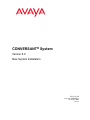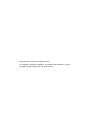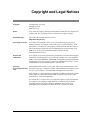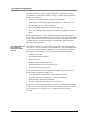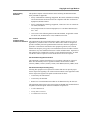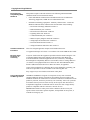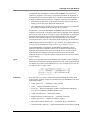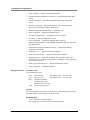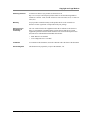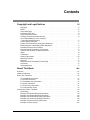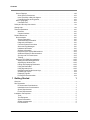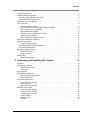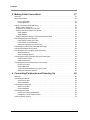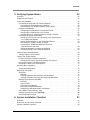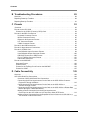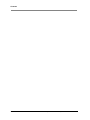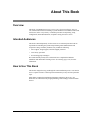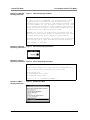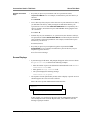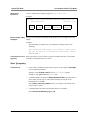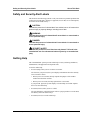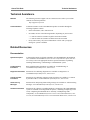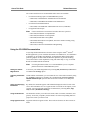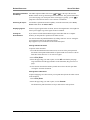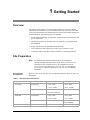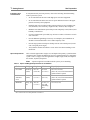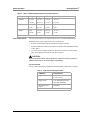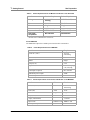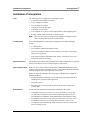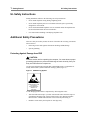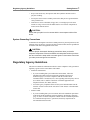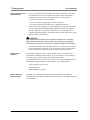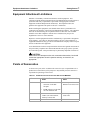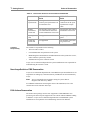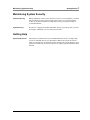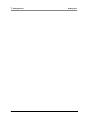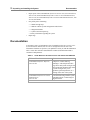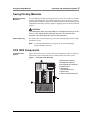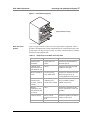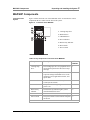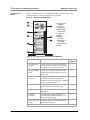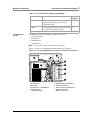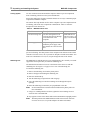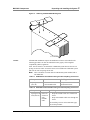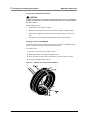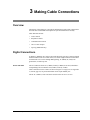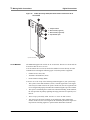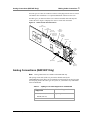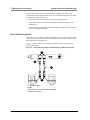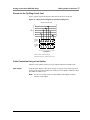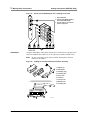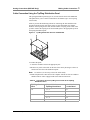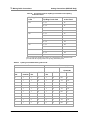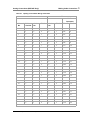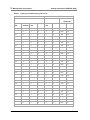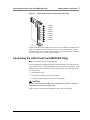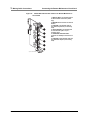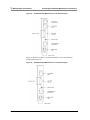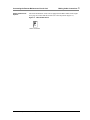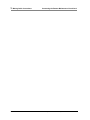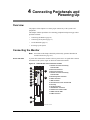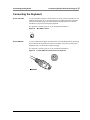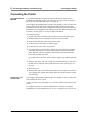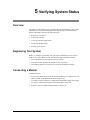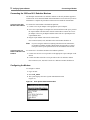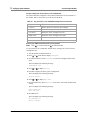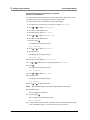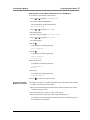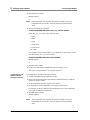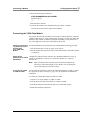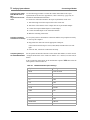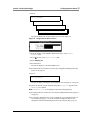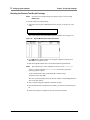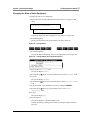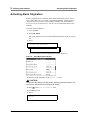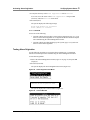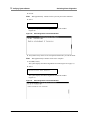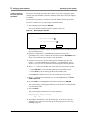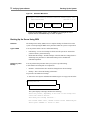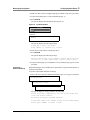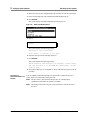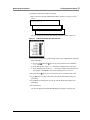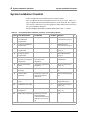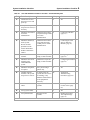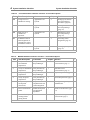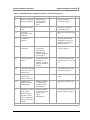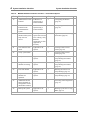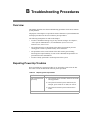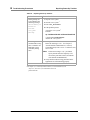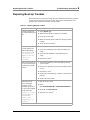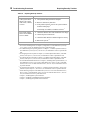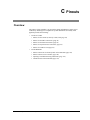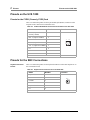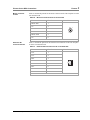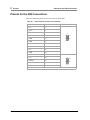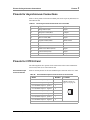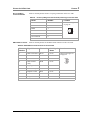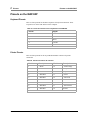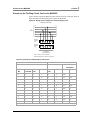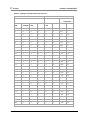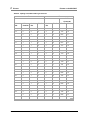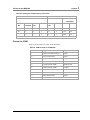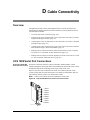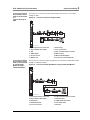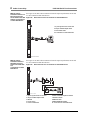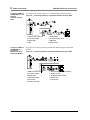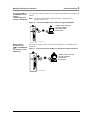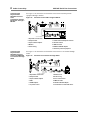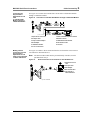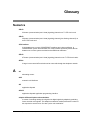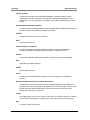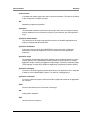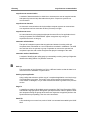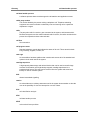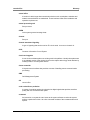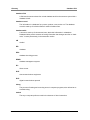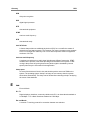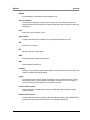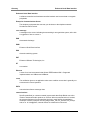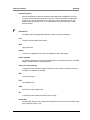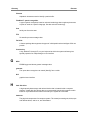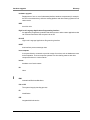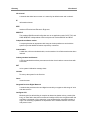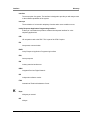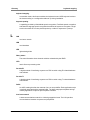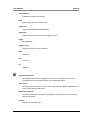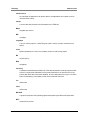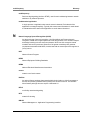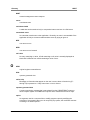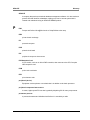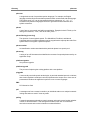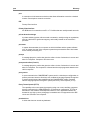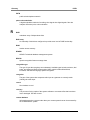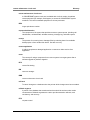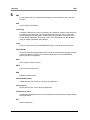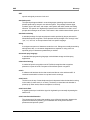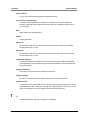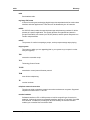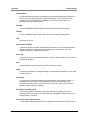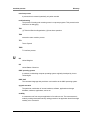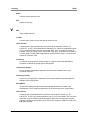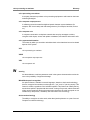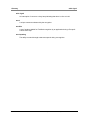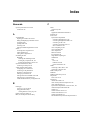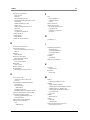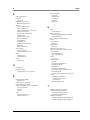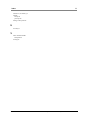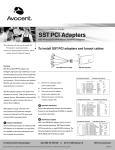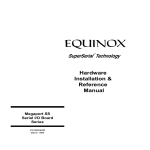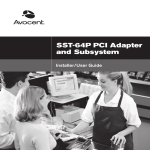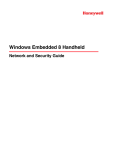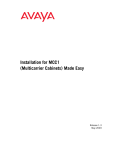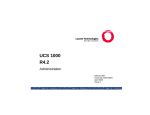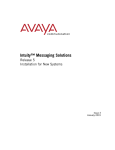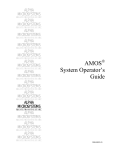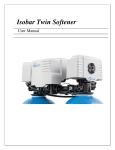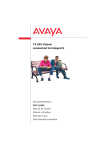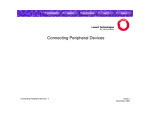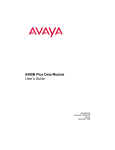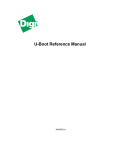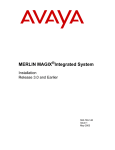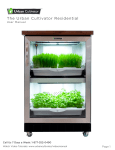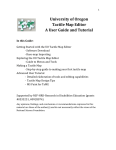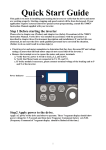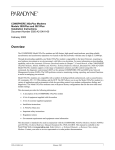Download New System Installation
Transcript
CONVERSANT® System Version 8.0 New System Installation 585-313-149 Comcode 108850173 December 2001 Issue 3 Copyright 2001, Avaya Inc. All rights reserved. For trademark, regulatory compliance, and related legal information, see the copyright and legal notices section of this document. Copyright and Legal Notices Copyright Copyright 2001, Avaya Inc. All rights reserved. Printed in U.S.A. Notice Every effort was made to ensure that the information in this book was complete and accurate at the time of printing. However, information is subject to change. Avaya Web Page The world wide web home page for Avaya is: http://www.avaya.com Preventing Toll Fraud "Toll fraud" is the unauthorized use of your telecommunications system by an unauthorized party (for example, a person who is not a corporate employee, agent, subcontractor, or working on your company’s behalf). Be aware that there may be a risk of toll fraud associated with your telecommunications system and that, if toll fraud occurs, it can result in substantial additional charges for your telecommunications services. Avaya Fraud Intervention If you suspect you are being victimized by toll fraud and you need technical support or assistance, call the appropriate Avaya National Customer Care Center telephone number. Users of the MERLIN®, PARTNER®, and System 25 products should call 1 800 628-2888. Users of the System 75, System 85, DEFINITY® Generic 1, 2 and 3, and DEFINITY® ECS products should call 1 800 643-2353. Providing Telecommunications security (of voice, data, and/or video communications) is the TelecommunicationSec prevention of any type of intrusion to (that is, either unauthorized or malicious access urity to or use of your company’s telecommunications equipment) by some party. Your company’s “telecommunications equipment” includes both this Avaya product and any other voice/data/video equipment that could be accessed via this Avaya product (that is, “networked equipment”). An “outside party” is anyone who is not a corporate employee, agent, subcontractor, or working on your company’s behalf. Whereas, a “malicious party” is anyone (including someone who may be otherwise authorized) who accesses your telecommunications equipment with either malicious or mischievous intent. CONVERSANT System Version 8.0 New System Installation 585-313-149 Issue 3 December 2001 iii Copyright and Legal Notices Such intrusions may be either to/through synchronous (time-multiplexed and/or circuit-based) or asynchronous (character-, message-, or packet-based) equipment or interfaces for reasons of: • Utilization (of capabilities special to the accessed equipment) • Theft (such as, of intellectual property, financial assets, or toll-facility access) • Eavesdropping (privacy invasions to humans) • Mischief (troubling, but apparently innocuous, tampering) • Harm (such as harmful tampering, data loss or alteration, regardless of motive or intent) Be aware that there may be a risk of unauthorized intrusions associated with your system and/or its networked equipment. Also realize that, if such an intrusion should occur, it could result in a variety of losses to your company (including, but not limited to, human/data privacy, intellectual property, material assets, financial resources, labor costs, and/or legal costs). Your Responsibility for Your Company’s Telecommunication Security The final responsibility for securing both this system and its networked equipment rests with you – an Avaya customer’s system administrator, your telecommunications peers, and your managers. Base the fulfillment of your responsibility on acquired knowledge and resources from a variety of sources including but not limited to: • Installation documents • System administration documents • Security documents • Hardware-/software-based security tools • Shared information between you and your peers • Telecommunications security experts To prevent intrusions to your telecommunications equipment, you and your peers should carefully program and configure your: • Avaya-provided telecommunications systems and their interfaces • Avaya-provided software applications, as well as their underlying hardware/software platforms and interfaces • Any other equipment networked to your Avaya products Avaya does not warrant that this product or any of its networked equipment is either immune from or will prevent either unauthorized or malicious intrusions. Avaya will not be responsible for any charges, losses, or damages that result from such intrusions. iv Issue 3 December 2001 CONVERSANT System Version 8.0 New System Installation 585-313-149 Copyright and Legal Notices Product Safety Standards This product complies with and conforms to the following international Product Safety standards as applicable: • Safety of Information Technology Equipment, IEC 60950, 3rd Edition, including all relevant national deviations as listed in Compliance with IEC for Electrical Equipment (IECEE) CB-96A. • Safety of Information Technology Equipment, CAN/CSA-C22.2 No. 60950-00 / UL 60950, 3rd Edition • Safety Requirements for Customer Equipment, ACA Technical Standard (TS) 001 - 1997 • One or more of the following Mexican national standards, as.applicable: NOM 001 SCFI 1993, NOM SCFI 016 1993, NOM019 SCFI 1998. Federal Part 15: Class A Statement. Communications Commission Statement This equipment has been tested and found to comply with the limits for a Class A digital device, pursuant to Part 15 of the FCC Rules. These limits are designed to provide reasonable protection against harmful interference when the equipment is operated in a commercial environment. This equipment generates, uses, and can radiate radio-frequency energy and, if not installed and used in accordance with the instructions, may cause harmful interference to radio communications. Operation of this equipment in a residential area is likely to cause harmful interference, in which case the user will be required to correct the interference at his own expense. Part 68: Network Registration Number. This equipment is registered with the FCC in accordance with Part 68 of the FCC Rules. It is identified by an FCC registration numbers located on the CWB21 (formerly CWB2), CYD21 (formerly CYD2), and CWB20 (formerly CWB1) cards. Part 68: Answer-Supervision Signaling. Allowing this equipment to be operated in a manner that does not provide proper answer-supervision signaling is in violation of Part 68 Rules. This equipment returns answer-supervision signals to the public switched network when: • Answered by the called station • Answered by the attendant • Routed to a recorded announcement that can be administered by the CPE user This equipment returns answer-supervision signals on all DID calls forwarded back to the public switched telephone network. Permissible exceptions are: • A call is unanswered • A busy tone is received • A reorder tone is received CONVERSANT System Version 8.0 New System Installation 585-313-149 Issue 3 December 2001 v Copyright and Legal Notices Electromagnetic Compatibility (EMC) Standards This product complies with and conforms to the following international EMC standards and all relevant national deviations: • Limits and Methods of Measurement of Radio Interference of Information Technology Equipment, CISPR 22:1997 and EN55022:1998. • Information Technology Equipment - Immunity Characteristics - Limits and Methods of Measurement, CISPR 24:1997 and EN55024:1998, including: ~ Electrostatic Discharge (ESD) IEC 61000-4-2 ~ Radiated Immunity IEC 61000-4-3 ~ Electrical Fast Transient IEC 61000-4-4 ~ Lightning Effects IEC 61000-4-5 ~ Conducted Immunity IEC 61000-4-6 ~ Mains Frequency Magnetic Field IEC 61000-4-8 ~ Voltage Dips and Variations IEC 61000-4-11 ~ Powerline Harmonics IEC 61000-3-2 ~ Voltage Fluctuations and Flicker IEC 61000-3-3 Canadian Interference Information This Class A digital apparatus complies with Canadian ICES-003. Cet appareil numérique de la classe A est conforme à la norme NMB-003 du Canada. European Union Declaration of Conformity Avaya Inc. declares that the equipment specified in this document bearing the "CE" (Conformité Europeénne) mark conforms to the European Union Radio and Telecommunications Terminal Equipment Directive (1999/5/EC), including the Electromagnetic Compatibility Directive (89/336/EEC) and Low Voltage Directive (73/23/EEC). This equipment has been certified to meet and CTR4 Primary Rate Interface (PRI) and subsets thereof in CTR12 and CTR13, as applicable. Copies of the Declaration of Conformity (DoC) can be obtained by contacting your local sales representative and are available on the following Web site: http://support.avaya.com/elmodocs2/DoC/IDoC/index.jhtml Telecom New Zealand Ltd Warning Notices GENERAL WARNING: The grant of a Telepermit for any item of terminal equipment indicates that only Telecom has accepted that the item complies with minimum conditions for connection to its network. It indicates no endorsement of the product by Telecom, nor does it provide any sort of warranty. Above all, it provides no assurance that any item will work correctly in all respects with other items of Telepermitted equipment of a different make or model, nor does it imply that any product is compatible with all of Telecom’s network services. IMPORTANT NOTICE: Under power failure conditions, this device may not operate. Please ensure that a separate telephone, not dependent on local power, is available for emergency use. vi Issue 3 December 2001 CONVERSANT System Version 8.0 New System Installation 585-313-149 Copyright and Legal Notices AUTOMATIC RE-ATTEMPTS TO THE SAME NUMBER: Some parameters required for compliance with Telecom’s Telepermit requirements are dependent on the equipment (PC) associated with this device. The associated equipment shall be set to operate within the following limits for compliance with Telecom specifications: • There shall be no more than 10 call attempts to the same number within any 30 minute period for any single manual call initiation, and, • The equipment shall go on-hook for a period of not less than 30 seconds between the end of one attempts and the beginning of the next attempt. AUTOMATIC CALLS TO DIFFERENT NUMBERS: Some parameters required for compliance with Telecom’s Telepermit requirements are dependent on the equipment (PC) associated with this device. In order to operate within the limits for compliance with Telecom specifications, the associated equipment shall be set to ensure that automatic calls to different numbers are spaced such that there is not less than 5 seconds between the end of one call attempt and the beginning of the next attempt. USER INSTRUCTIONS (AUTOMATIC CALL SETUP): This equipment shall not be set up to make automatic calls to the Telecom "111" emergency service. CALL ANSWERING (AUTOMATIC ANSWERING EQUIPMENT): Some parameters required for compliance with Telecom’s Telepermit requirements are dependent on the equipment (PC) associated with this device. In order to operate within the limits for compliance with Telecom specifications, the associated equipment shall be set to ensure that calls are answered between 3 and 30 seconds of receipt of ringing. Japan This is a Class A product based on the standard of the Voluntary Control Council for Interference by Information Technology Equipment (VCCI). If this equipment is used in a domestic environment, radio disturbance may occur, in which case, the user may be required to take corrective actions. Trademarks Avaya has made every effort to supply the following trademark information about company names, products, and services mentioned in the CONVERSANT Version 8 documentation library: • Adobe Systems, Inc. — Trademarks: Adobe, Acrobat. • AT&T — Registered trademarks: Truevoice. • Avaya, Inc.— Registered trademarks: AUDIX, CONVERSANT, DEFINITY, Voice Power. Trademarks: FlexWord, Intuity, Avaya. • CLEO Communications — Trademarks: LINKix. • Enhanced Software Technologies, Inc. — Trademark: Quickstart. • Equinox Systems, Inc — Registered trademark: Equinox • Hayes Microcomputer Products, Inc. — Trademarks: Hayes, Smartmodem. • Hewlett Packard Corporation — Registered trademarks: Hewlett-Packard and HP. CONVERSANT System Version 8.0 New System Installation 585-313-149 Issue 3 December 2001 vii Copyright and Legal Notices Ordering Information • Intel Corporation — Registered trademarks: Pentium. • International Business Machines Corporation — Registered trademarks: IBM, VTAM. • Lucent Technologies — Registered trademarks: 4ESS, 5ESS. Trademarks: Lucent. • Microsoft Corporation — Registered trademarks: Excel, Internet Explorer, Microsoft, MS, MS-DOS, Windows, Windows NT. • Minnesota Mining and Manufacturing — Trademarks: 3M. • Mylex Corporation — Registered trademark: Mylex. • Netscape Communications — Trademarks: Netscape Navigator. • Novell, Inc. — Registered trademarks: Novell. • Oracle Corporation — Trademarks: OBJECT*SQL, ORACLE, ORACLE*Terminal, PRO*C, SQL*FORMS, SQL*Menu, SQL*Net, SQL*Plus, SQL*ReportWriter. • PCI Industrial Computer Manufacturers Group — Registered trademarks: CompactPCI and PICMG. • Phillips Screw Co. — Registered trademarks: Phillips. • Santa Cruz Operation, Inc. — Registered trademarks: UnixWare. • Sun Microsystems — Registered trademarks: Sun, Sun Microsystems, Sun Workstation, Solaris (computer and peripherals). Trademarks: Solaris (operating system utilities) and Java • UNIX System Laboratories, Inc. — Registered trademarks: UNIX • Xerox Corporation — Trademarks: Ethernet. Call, Write, or Fax Avaya Publications Center Voice FAX 1 800 457-1235 1 800 457-1764 Write: Globalware Solutions 200 Ward Hill Avenue Haverhill, MA 01835 USA [email protected] email: International Voice International FAX 410-568-3680 410-891-0207 To Order To order a document, contact the Avaya Publications Center and specify the 9-digit document number, the issue number, and the issue date. World Wide Web Use a web browser to order documents: http://support.avaya.com/elmodocs2/conversant/index.jhtml viii Issue 3 December 2001 CONVERSANT System Version 8.0 New System Installation 585-313-149 Copyright and Legal Notices Obtaining Products To learn more about Avaya products see the Web site at http://www1.avaya.com/enterprise/prodserv.html. Or call the following numbers: customers 1 800 451- 2100, account executives 1 888 778-1880 (voice) or 1 888 7781881 (fax). Warranty Avaya provides a limited warranty on this product. Refer to the "Limited Use Software License Agreement" card provided with your package. European Union Declaration of Conformity The “CE” mark affixed to the equipment means that it conforms to the directives below. Avaya Business Communications Systems declares that the UCS 1000 equipment specified in this document conforms to the referenced European Union (EU) Directives and Harmonized Standards listed below: • EMC Directive 89/336/EEC • Low-Voltage Directive 73/23/EEC Comments To comment on this document, return the comment card at the front of the document. Acknowledgment This document was prepared by Avaya in Westminster, CO. CONVERSANT System Version 8.0 New System Installation 585-313-149 Issue 3 December 2001 ix Copyright and Legal Notices x Issue 3 December 2001 CONVERSANT System Version 8.0 New System Installation 585-313-149 Contents Copyright and Legal Notices Copyright. . . . . . . . . . . . . . . . . . . . . . Notice . . . . . . . . . . . . . . . . . . . . . . . Avaya Web Page . . . . . . . . . . . . . . . . . Preventing Toll Fraud . . . . . . . . . . . . . . . Avaya Fraud Intervention . . . . . . . . . . . . . Providing TelecommunicationSecurity . . . . . . . Your Responsibility for Your Company’s Telecommunication Security . . . . . . . . . . . Product Safety Standards . . . . . . . . . . . . . Federal Communications Commission Statement . Electromagnetic Compatibility (EMC) Standards . Canadian Interference Information. . . . . . . . . European Union Declaration of Conformity . . . . Telecom New Zealand Ltd Warning Notices . . . . Japan . . . . . . . . . . . . . . . . . . . . . . . Trademarks . . . . . . . . . . . . . . . . . . . . Ordering Information . . . . . . . . . . . . . . . . Obtaining Products. . . . . . . . . . . . . . . . . Warranty . . . . . . . . . . . . . . . . . . . . . . European Union Declaration of Conformity . . . . Comments . . . . . . . . . . . . . . . . . . . . . Acknowledgment. . . . . . . . . . . . . . . . . . About This Book iii . . . . . . . . . . . . . . . . . . . . . . . . . . . . . . . . . . . . . . . . . . . . . . . . . . . . . . . . . . . . . . . . . . . . . . . . . . . . . . . . . . . . . . . . . . . . . . . . . . . . . . . . . . . . . . . . . . . . . . . . iii iii iii iii iii iii . . . . . . . . . . . . . . . . . . . . . . . . . . . . . . . . . . . . . . . . . . . . . . . . . . . . . . . . . . . . . . . . . . . . . . . . . . . . . . . . . . . . . . . . . . . . . . . . . . . . . . . . . . . . . . . . . . . . . . . . . . . . . . . . . . . . . . . . . . . . . . . . . . . . . . . . . . . . . . . . . . . . . . . . . . . . . . . . . . . . . . . . . . . . . . . . . . . . . . . . . . . . . . . . . . . . . . . . . . . . . . . . . . . . . . . . . . . . . . . . . . . . . . . . . . . . . . . . . . . . . . . . . . . . . . . . . . . . . . . . . . . . . . iv . v . v . vi . vi . vi . vi . vii . vii .viii . ix . ix . ix . ix . ix xix Overview . . . . . . . . . . . . . . . . . . . . . . . . . . . . . . . . . . . . . . . . . . . . . . . . . . . . . . . . . . . . . . . . . . xix Intended Audiences. . . . . . . . . . . . . . . . . . . . . . . . . . . . . . . . . . . . . . . . . . . . . . . . . . . . . . . . . . xix How to Use This Book. . . . . . . . . . . . . . . . . . . . . . . . . . . . . . . . . . . . . . . . . . . . . . . . . . . . . . . . xix For Installation Instructions . . . . . . . . . . . . . . . . . . . . . . . . . . . . . . . . xx For a Quick Reference . . . . . . . . . . . . . . . . . . . . . . . . . . . . . . . . . . . xx For Troubleshooting Information . . . . . . . . . . . . . . . . . . . . . . . . . . . . . . xx For Pinout Information . . . . . . . . . . . . . . . . . . . . . . . . . . . . . . . . . . . xx For Connectivity Information . . . . . . . . . . . . . . . . . . . . . . . . . . . . . . . . xx To Locate Specific Topics . . . . . . . . . . . . . . . . . . . . . . . . . . . . . . . . . xx Conventions Used in This Book . . . . . . . . . . . . . . . . . . . . . . . . . . . . . . . . . . . . . . . . . . . . . . . . xxi Terminology . . . . . . . . . . . . . . . . . . . . . . . . . . . . . . . . . . . . . . . xxi Example of a Window Showing Information . . . . . . . . . . . . . . . . . . . . . . . xxi Example of a Window Showing Information . . . . . . . . . . . . . . . . . . . . . . . xxii Example of a Window Requesting Information . . . . . . . . . . . . . . . . . . . . . xxii Example of a Screen Requesting Information . . . . . . . . . . . . . . . . . . . . . . xxii Example of a Menu Showing Information . . . . . . . . . . . . . . . . . . . . . . . . xxii Example of Terminal Keys . . . . . . . . . . . . . . . . . . . . . . . . . . . . . . . . xxiii CONVERSANT System Version 8.0 New System Installation 585-313-149 Issue 3 December 2001 xi Contents Screen Displays . . . . . . . . . . . . . . . . . . . . . . . . . . . . . . . . . . . . . . . xxiii Some Screen Simulations . . . . . . . . . . . . . . . . . . . . . . . . . . . . . . . . xxiv Items That May or May Not Appear . . . . . . . . . . . . . . . . . . . . . . . . . . . xxiv Cross References and Hypertext . . . . . . . . . . . . . . . . . . . . . . . . . . . . xxiv Other Typography . . . . . . . . . . . . . . . . . . . . . . . . . . . . . . . . . . . . . . xxiv Command Text . . . . . . . . . . . . . . . . . . . . . . . . . . . . . . . . . . . . . . xxiv Safety and Security Alert Labels . . . . . . . . . . . . . . . . . . . . . . . . . . . . . . . . . . . . . . . . . . . . . . . xxv Getting Help . . . . . . . . . . . . . . . . . . . . . . . . . . . . . . . . . . . . . . . . . . . . . . . . . . . . . . . . . . . . . . . xxv Technical Assistance . . . . . . . . . . . . . . . . . . . . . . . . . . . . . . . . . . . . . . . . . . . . . . . . . . . . . . . . xxvi Web Site . . . . . . . . . . . . . . . . . . . . . . . . . . . . . . . . . . . . . . . . . xxvi Contact Numbers. . . . . . . . . . . . . . . . . . . . . . . . . . . . . . . . . . . . . xxvi Related Resources . . . . . . . . . . . . . . . . . . . . . . . . . . . . . . . . . . . . . . . . . . . . . . . . . . . . . . . . . xxvi Documentation . . . . . . . . . . . . . . . . . . . . . . . . . . . . . . . . . . . . . . . xxvi System Description. . . . . . . . . . . . . . . . . . . . . . . . . . . . . . . . . . . . xxvi Troubleshooting Information . . . . . . . . . . . . . . . . . . . . . . . . . . . . . . . xxvi Diagnostic Information . . . . . . . . . . . . . . . . . . . . . . . . . . . . . . . . . . xxvi Common System Procedures . . . . . . . . . . . . . . . . . . . . . . . . . . . . . . xxvi Alarm and Log Messages . . . . . . . . . . . . . . . . . . . . . . . . . . . . . . . . xxvi Hardware Information . . . . . . . . . . . . . . . . . . . . . . . . . . . . . . . . . . xxvi Software Information . . . . . . . . . . . . . . . . . . . . . . . . . . . . . . . . . . xxvii Required for the System Maintenance . . . . . . . . . . . . . . . . . . . . . . . . . xxvii Additional Reference Documentation . . . . . . . . . . . . . . . . . . . . . . . . . xxvii Security and Toll Fraud Issues . . . . . . . . . . . . . . . . . . . . . . . . . . . . . xxvii Training. . . . . . . . . . . . . . . . . . . . . . . . . . . . . . . . . . . . . . . . . xxvii Using the CD–ROM Documentation . . . . . . . . . . . . . . . . . . . . . . . . . . . xxviii Setting the Default Magnification. . . . . . . . . . . . . . . . . . . . . . . . . . . . xxviii Adjusting the Window Size . . . . . . . . . . . . . . . . . . . . . . . . . . . . . . . xxviii Hiding and Displaying Bookmarks . . . . . . . . . . . . . . . . . . . . . . . . . . . xxviii Using the Button Bar . . . . . . . . . . . . . . . . . . . . . . . . . . . . . . . . . . xxviii Using Hypertext Links . . . . . . . . . . . . . . . . . . . . . . . . . . . . . . . . . xxviii Navigating with Double Arrow Keys . . . . . . . . . . . . . . . . . . . . . . . . . . . xxix Searching for Topics . . . . . . . . . . . . . . . . . . . . . . . . . . . . . . . . . . . xxix Displaying Figures . . . . . . . . . . . . . . . . . . . . . . . . . . . . . . . . . . . . xxix Printing the Documentation . . . . . . . . . . . . . . . . . . . . . . . . . . . . . . . xxix 1 Getting Started 1 Overview . . . . . . . . . . . . . . . . . . . . . . . . . . . . . . . . . . . . . . . . . . . . . . . . . . . . . . . . . . . . . . . . . . . 1 Site Preparation . . . . . . . . . . . . . . . . . . . . . . . . . . . . . . . . . . . . . . . . . . . . . . . . . . . . . . . . . . . . . . 1 Environmental Considerations . . . . . . . . . . . . . . . . . . . . . . . . . . . . . . . 1 Installation Area Considerations . . . . . . . . . . . . . . . . . . . . . . . . . . . . . . 2 Space Requirements . . . . . . . . . . . . . . . . . . . . . . . . . . . . . . . . . . . . 2 Power Requirements . . . . . . . . . . . . . . . . . . . . . . . . . . . . . . . . . . . . 3 Installation Prerequisites . . . . . . . . . . . . . . . . . . . . . . . . . . . . . . . . . . . . . . . . . . . . . . . . . . . . . . . 5 Tools . . . . . . . . . . . . . . . . . . . . . . . . . . . . . . . . . . . . . . . . . . . . 5 Test Equipment. . . . . . . . . . . . . . . . . . . . . . . . . . . . . . . . . . . . . . . 5 System Information. . . . . . . . . . . . . . . . . . . . . . . . . . . . . . . . . . . . . 5 Switch Administration . . . . . . . . . . . . . . . . . . . . . . . . . . . . . . . . . . . 5 Documentation . . . . . . . . . . . . . . . . . . . . . . . . . . . . . . . . . . . . . . . 5 xii Issue 3 December 2001 CONVERSANT System Version 8.0 New System Installation 585-313-149 Contents UL Safety Instructions . . . . . . . . . . . . . . . . . . . . . . . . . . . . . . . . . . . . . . . . . . . . . . . . . . . . . . . . . 6 Additional Safety Precautions . . . . . . . . . . . . . . . . . . . . . . . . . . . . . . . . . . . . . . . . . . . . . . . . . . . 6 Protecting Against Damage from ESD . . . . . . . . . . . . . . . . . . . . . . . . . . . . 6 System Grounding Connections . . . . . . . . . . . . . . . . . . . . . . . . . . . . . . . 7 Regulatory Agency Guidelines . . . . . . . . . . . . . . . . . . . . . . . . . . . . . . . . . . . . . . . . . . . . . . . . . . 7 FCC Guidelines . . . . . . . . . . . . . . . . . . . . . . . . . . . . . . . . . . . . . . . . . . . . . . . . . . . . . . . . . . . . . . 8 AC System Surge Arrester. . . . . . . . . . . . . . . . . . . . . . . . . . . . . . . . . 8 Before You Connect to the Public Telephone Network . . . . . . . . . . . . . . . . . . 8 Type of Telephone Lines Needed . . . . . . . . . . . . . . . . . . . . . . . . . . . . . 9 Direct Inward Dialing (DID) . . . . . . . . . . . . . . . . . . . . . . . . . . . . . . . . 9 Telephone Service and Repair Problems . . . . . . . . . . . . . . . . . . . . . . . . .10 System Repair Problems . . . . . . . . . . . . . . . . . . . . . . . . . . . . . . . . .10 When to Notify the Service Provider . . . . . . . . . . . . . . . . . . . . . . . . . . . .10 Equipment Attachment Limitations . . . . . . . . . . . . . . . . . . . . . . . . . . . . . . . . . . . . . . . . . . . . . . 11 Points of Demarcation . . . . . . . . . . . . . . . . . . . . . . . . . . . . . . . . . . . . . . . . . . . . . . . . . . . . . . . . 11 Customer Responsibility . . . . . . . . . . . . . . . . . . . . . . . . . . . . . . . . . .12 Non-Avaya Switch or PBX Demarcation . . . . . . . . . . . . . . . . . . . . . . . . . . .12 FAX Actions Demarcation . . . . . . . . . . . . . . . . . . . . . . . . . . . . . . . . . .12 Maintaining System Security . . . . . . . . . . . . . . . . . . . . . . . . . . . . . . . . . . . . . . . . . . . . . . . . . . . 13 Password Security . . . . . . . . . . . . . . . . . . . . . . . . . . . . . . . . . . . . .13 System Security . . . . . . . . . . . . . . . . . . . . . . . . . . . . . . . . . . . . . .13 Getting Help . . . . . . . . . . . . . . . . . . . . . . . . . . . . . . . . . . . . . . . . . . . . . . . . . . . . . . . . . . . . . . . 13 System Help Screens . . . . . . . . . . . . . . . . . . . . . . . . . . . . . . . . . . .13 2 Unpacking and Installing the System 15 Overview . . . . . . . . . . . . . . . . . . . . . . . . . . . . . . . . . . . . . . . . . . . . . . . . . . . . . . . . . . . . . . . . . . 15 Unpacking the System . . . . . . . . . . . . . . . . . . . . . . . . . . . . . . . . . . . . . . . . . . . . . . . . . . . . . . . 15 Unpacking Procedure . . . . . . . . . . . . . . . . . . . . . . . . . . . . . . . . . . .15 Accessories . . . . . . . . . . . . . . . . . . . . . . . . . . . . . . . . . . . . . . . .15 Documentation . . . . . . . . . . . . . . . . . . . . . . . . . . . . . . . . . . . . . . . . . . . . . . . . . . . . . . . . . . . . . 16 Saving Packing Materials . . . . . . . . . . . . . . . . . . . . . . . . . . . . . . . . . . . . . . . . . . . . . . . . . . . . . 17 Why Save Packing Materials? . . . . . . . . . . . . . . . . . . . . . . . . . . . . . . .17 Return Repair Tag . . . . . . . . . . . . . . . . . . . . . . . . . . . . . . . . . . . . .17 UCS 1000 Components . . . . . . . . . . . . . . . . . . . . . . . . . . . . . . . . . . . . . . . . . . . . . . . . . . . . . . 17 Front View of the System . . . . . . . . . . . . . . . . . . . . . . . . . . . . . . . . .17 Cooling System . . . . . . . . . . . . . . . . . . . . . . . . . . . . . . . . . . . . . .18 Back View of the System . . . . . . . . . . . . . . . . . . . . . . . . . . . . . . . . .19 MAP/40P Components . . . . . . . . . . . . . . . . . . . . . . . . . . . . . . . . . . . . . . . . . . . . . . . . . . . . . . . 21 Front View of the System . . . . . . . . . . . . . . . . . . . . . . . . . . . . . . . . .21 Back View of the System . . . . . . . . . . . . . . . . . . . . . . . . . . . . . . . . .22 Peripheral Drive Devices . . . . . . . . . . . . . . . . . . . . . . . . . . . . . . . . .23 Cooling System . . . . . . . . . . . . . . . . . . . . . . . . . . . . . . . . . . . . . .24 Stabilizing Feet. . . . . . . . . . . . . . . . . . . . . . . . . . . . . . . . . . . . . . .24 Ferrites . . . . . . . . . . . . . . . . . . . . . . . . . . . . . . . . . . . . . . . . . .25 CONVERSANT System Version 8.0 New System Installation 585-313-149 Issue 3 December 2001 xiii Contents 3 Making Cable Connections 27 Overview . . . . . . . . . . . . . . . . . . . . . . . . . . . . . . . . . . . . . . . . . . . . . . . . . . . . . . . . . . . . . . . . . . 27 Digital Connections . . . . . . . . . . . . . . . . . . . . . . . . . . . . . . . . . . . . . . . . . . . . . . . . . . . . . . . . . . 27 On the UCS 1000 . . . . . . . . . . . . . . . . . . . . . . . . . . . . . . . . . . . . 27 On the MAP/40P . . . . . . . . . . . . . . . . . . . . . . . . . . . . . . . . . . . . . 28 Analog Connections (MAP/40P Only) . . . . . . . . . . . . . . . . . . . . . . . . . . . . . . . . . . . . . . . . . . . . 29 Direct Cable Connection . . . . . . . . . . . . . . . . . . . . . . . . . . . . . . . . . . 30 Pinouts for the Tip/Ring Circuit Card . . . . . . . . . . . . . . . . . . . . . . . . . . . . 31 Cable Connection Using a Line Splitter . . . . . . . . . . . . . . . . . . . . . . . . . . . 31 885A Adapter. . . . . . . . . . . . . . . . . . . . . . . . . . . . . . . . . . . . . . . 31 356B Adapter. . . . . . . . . . . . . . . . . . . . . . . . . . . . . . . . . . . . . . . 32 Cable Connection Using the Tip/Ring Distribution Panel . . . . . . . . . . . . . . . . . . 33 Connecting Asynchronous Devices . . . . . . . . . . . . . . . . . . . . . . . . . . . . . . . . . . . . . . . . . . . . . . 38 Using COM 2 on the UCS 1000 . . . . . . . . . . . . . . . . . . . . . . . . . . . . . 38 Using COM1 on the MAP/40P . . . . . . . . . . . . . . . . . . . . . . . . . . . . . . 38 Using the Asynchronous Circuit Card . . . . . . . . . . . . . . . . . . . . . . . . . . 38 Connecting the LAN Circuit Card (MAP/40P Only) . . . . . . . . . . . . . . . . . . . . . . . . . . . . . . . . . . 39 Connecting Standard Circuit Cards . . . . . . . . . . . . . . . . . . . . . . . . . . . . . . . . . . . . . . . . . . . . . . 40 Connecting the CPU Complex (UCS 1000 Only). . . . . . . . . . . . . . . . . . . . . . . . . . . . . . . . . . . . 41 SBC Connections . . . . . . . . . . . . . . . . . . . . . . . . . . . . . . . . . . . . 41 Video Controller Module . . . . . . . . . . . . . . . . . . . . . . . . . . . . . . . . . 41 Connecting the RAID Controller PMC (UCS 1000 Only) . . . . . . . . . . . . . . . . . . . . . . . . . . . . . . 43 RAID Controller PMC . . . . . . . . . . . . . . . . . . . . . . . . . . . . . . . . . . 43 Cable Connections . . . . . . . . . . . . . . . . . . . . . . . . . . . . . . . . . . . . 43 Connecting the Remote Maintenance Circuit Card . . . . . . . . . . . . . . . . . . . . . . . . . . . . . . . . . . 43 On the UCS 1000 . . . . . . . . . . . . . . . . . . . . . . . . . . . . . . . . . . . . 43 On the MAP/40P . . . . . . . . . . . . . . . . . . . . . . . . . . . . . . . . . . . . . 45 Types of Remote Maintenance Circuit Cards . . . . . . . . . . . . . . . . . . . . . . 45 Setting the Resource Options . . . . . . . . . . . . . . . . . . . . . . . . . . . . . . 47 4 Connecting Peripherals and Powering Up 49 Overview . . . . . . . . . . . . . . . . . . . . . . . . . . . . . . . . . . . . . . . . . . . . . . . . . . . . . . . . . . . . . . . . . . 49 Connecting the Monitor . . . . . . . . . . . . . . . . . . . . . . . . . . . . . . . . . . . . . . . . . . . . . . . . . . . . . . . 49 On the UCS 1000 . . . . . . . . . . . . . . . . . . . . . . . . . . . . . . . . . . . . 49 On the MAP/40P . . . . . . . . . . . . . . . . . . . . . . . . . . . . . . . . . . . . . 50 Connecting the Keyboard . . . . . . . . . . . . . . . . . . . . . . . . . . . . . . . . . . . . . . . . . . . . . . . . . . . . . 51 On the UCS 1000 . . . . . . . . . . . . . . . . . . . . . . . . . . . . . . . . . . . . 51 On the MAP/40P . . . . . . . . . . . . . . . . . . . . . . . . . . . . . . . . . . . . . 51 Connecting the Printer . . . . . . . . . . . . . . . . . . . . . . . . . . . . . . . . . . . . . . . . . . . . . . . . . . . . . . . . 52 On the UCS 1000 and MAP/40P . . . . . . . . . . . . . . . . . . . . . . . . . . . . . 52 Configuring a Local Parallel Printer . . . . . . . . . . . . . . . . . . . . . . . . . . . 52 Powering Up the System . . . . . . . . . . . . . . . . . . . . . . . . . . . . . . . . . . . . . . . . . . . . . . . . . . . . . . 53 xiv Issue 3 December 2001 CONVERSANT System Version 8.0 New System Installation 585-313-149 Contents 5 Verifying System Status 55 Overview . . . . . . . . . . . . . . . . . . . . . . . . . . . . . . . . . . . . . . . . . . . . . . . . . . . . . . . . . . . . . . . . . . 55 Registering Your System . . . . . . . . . . . . . . . . . . . . . . . . . . . . . . . . . . . . . . . . . . . . . . . . . . . . . . 55 Connecting a Modem . . . . . . . . . . . . . . . . . . . . . . . . . . . . . . . . . . . . . . . . . . . . . . . . . . . . . . . . 55 Connecting the 3820 and U.S. Robotics Modems . . . . . . . . . . . . . . . . . . . . . .56 Connecting the 3820 Modem to the Platform . . . . . . . . . . . . . . . . . . . . . . .56 Connecting the U.S. Robotics Modem to the Platform. . . . . . . . . . . . . . . . . . .56 Configuring the Modem . . . . . . . . . . . . . . . . . . . . . . . . . . . . . . . . . . . .56 Configuring the 3820 Modem via Its Control Panel . . . . . . . . . . . . . . . . . . . .57 Configuring the 3820 Modem via a Terminal. . . . . . . . . . . . . . . . . . . . . . . .61 Configuring the U.S. Robotics Modem Through a Terminal . . . . . . . . . . . . . . . .62 Connecting the 7400A Data Module . . . . . . . . . . . . . . . . . . . . . . . . . . . . .63 Setting Up a Terminal to Log In Remotely to the Avaya System via a 7400A Data Module. . . . . . . . . . . . . . . . . . . . . . . . . . . . . . . . .63 Setting Up the Hardware on the 7400A Data Module . . . . . . . . . . . . . . . . . . .63 Connecting the 7400A to COM1 or COM2. . . . . . . . . . . . . . . . . . . . . . . . .63 Connecting the 7400A Data Module to the 8-Port Asynchronous Circuit Card . . . . . . . . . . . . . . . . . . . . . . . . . . . . . . . .64 Testing the Hardware Connections and Setup. . . . . . . . . . . . . . . . . . . . . . .64 Completing Setup on the 7400A Data Module. . . . . . . . . . . . . . . . . . . . . . .64 Verifying Controlled Applications. . . . . . . . . . . . . . . . . . . . . . . . . . . . . . . . . . . . . . . . . . . . . . . . 65 Viewing Feature License Values . . . . . . . . . . . . . . . . . . . . . . . . . . . . . . .65 Feature Test Script Package . . . . . . . . . . . . . . . . . . . . . . . . . . . . . . . . . . . . . . . . . . . . . . . . . . . 67 Feature Test Script Package Prerequisites . . . . . . . . . . . . . . . . . . . . . . . . . .67 Setting Up the Feature Test Script Package Procedures . . . . . . . . . . . . . . . . .68 Running the Feature Test Script Package . . . . . . . . . . . . . . . . . . . . . . . . . .70 Changing the State of Voice Equipment . . . . . . . . . . . . . . . . . . . . . . . . . . .71 Activating Alarm Origination . . . . . . . . . . . . . . . . . . . . . . . . . . . . . . . . . . . . . . . . . . . . . . . . . . . 72 Testing Alarm Origination . . . . . . . . . . . . . . . . . . . . . . . . . . . . . . . . . . .73 Backing Up the System . . . . . . . . . . . . . . . . . . . . . . . . . . . . . . . . . . . . . . . . . . . . . . . . . . . . . . . 75 QuickStart. . . . . . . . . . . . . . . . . . . . . . . . . . . . . . . . . . . . . . . . . . .75 Definition . . . . . . . . . . . . . . . . . . . . . . . . . . . . . . . . . . . . . . . . . .75 Creating a Disaster Recovery Tape with QuickStart . . . . . . . . . . . . . . . . . . . .76 Verifying a Disaster Recovery Tape Made with QuickStart . . . . . . . . . . . . . . . .77 Backing Up the Server Using BRU . . . . . . . . . . . . . . . . . . . . . . . . . . . . . .78 Definition . . . . . . . . . . . . . . . . . . . . . . . . . . . . . . . . . . . . . . . . . .78 Types of BRU . . . . . . . . . . . . . . . . . . . . . . . . . . . . . . . . . . . . . . .78 Performing a Full Backup . . . . . . . . . . . . . . . . . . . . . . . . . . . . . . . . .78 Performing a Differential Backup . . . . . . . . . . . . . . . . . . . . . . . . . . . . .79 Scheduling a Differential UNIX-Level Backup . . . . . . . . . . . . . . . . . . . . . . .80 Using BRU to Verify a Backup Tape . . . . . . . . . . . . . . . . . . . . . . . . . . . . .82 Backing Up the Server Using mkimage . . . . . . . . . . . . . . . . . . . . . . . . . . .82 Performing Other Backups . . . . . . . . . . . . . . . . . . . . . . . . . . . . . . . . . .82 A System Installation Checklist 83 Overview . . . . . . . . . . . . . . . . . . . . . . . . . . . . . . . . . . . . . . . . . . . . . . . . . . . . . . . . . . . . . . . . . . 83 Documents to Use with the Checklist . . . . . . . . . . . . . . . . . . . . . . . . . . . . . . . . . . . . . . . . . . . . 83 System Installation Checklist. . . . . . . . . . . . . . . . . . . . . . . . . . . . . . . . . . . . . . . . . . . . . . . . . . . 84 CONVERSANT System Version 8.0 New System Installation 585-313-149 Issue 3 December 2001 xv Contents B Troubleshooting Procedures 89 Overview . . . . . . . . . . . . . . . . . . . . . . . . . . . . . . . . . . . . . . . . . . . . . . . . . . . . . . . . . . . . . . . . . . 89 Repairing Power-Up Troubles . . . . . . . . . . . . . . . . . . . . . . . . . . . . . . . . . . . . . . . . . . . . . . . . . . 89 Repairing Boot-Up Troubles . . . . . . . . . . . . . . . . . . . . . . . . . . . . . . . . . . . . . . . . . . . . . . . . . . . 91 C Pinouts 93 Overview . . . . . . . . . . . . . . . . . . . . . . . . . . . . . . . . . . . . . . . . . . . . . . . . . . . . . . . . . . . . . . . . . . 93 Pinouts on the UCS 1000 . . . . . . . . . . . . . . . . . . . . . . . . . . . . . . . . . . . . . . . . . . . . . . . . . . . . . 94 Pinouts for the CYD21 (Formerly CYD2) Card . . . . . . . . . . . . . . . . . . . . . . . 94 Pinouts for the SBC Connections . . . . . . . . . . . . . . . . . . . . . . . . . . . . . . . . . . . . . . . . . . . . . . . 94 Keyboard Connector Pinouts. . . . . . . . . . . . . . . . . . . . . . . . . . . . . . . 94 Mouse Connector Pinouts . . . . . . . . . . . . . . . . . . . . . . . . . . . . . . . . 95 Ethernet LAN Connector Pinouts . . . . . . . . . . . . . . . . . . . . . . . . . . . . 95 LPT Connector Pinouts . . . . . . . . . . . . . . . . . . . . . . . . . . . . . . . . . 96 COM1 Connector Pinouts . . . . . . . . . . . . . . . . . . . . . . . . . . . . . . . . 97 Pinouts for the IOB Connections . . . . . . . . . . . . . . . . . . . . . . . . . . . . . . . . . . . . . . . . . . . . . . . . 98 Pinouts for Asynchronous Connections . . . . . . . . . . . . . . . . . . . . . . . . . . . . . . . . . . . . . . . . . . . 99 Pinouts for CYD3/4 Card . . . . . . . . . . . . . . . . . . . . . . . . . . . . . . . . . . . . . . . . . . . . . . . . . . . . . . 99 User-Definable Input Connector Pinouts . . . . . . . . . . . . . . . . . . . . . . . . . 99 User-Definable Output Connector Pinouts . . . . . . . . . . . . . . . . . . . . . . . . 100 DB-9 DCE Connector to SBC Pinouts . . . . . . . . . . . . . . . . . . . . . . . . . . 100 RJ-11C Tip/Ring Connector Pinouts . . . . . . . . . . . . . . . . . . . . . . . . . . . 101 DB-9 UART Connector . . . . . . . . . . . . . . . . . . . . . . . . . . . . . . . . . . 101 Pinouts on the MAP/40P . . . . . . . . . . . . . . . . . . . . . . . . . . . . . . . . . . . . . . . . . . . . . . . . . . . . . 102 Keyboard Pinouts . . . . . . . . . . . . . . . . . . . . . . . . . . . . . . . . . . . . . . 102 Printer Pinouts . . . . . . . . . . . . . . . . . . . . . . . . . . . . . . . . . . . . . . . 102 Pinouts for the Tip/Ring Circuit Card on the MAP/40P . . . . . . . . . . . . . . . . . . . 103 Pinouts for COM1 . . . . . . . . . . . . . . . . . . . . . . . . . . . . . . . . . . . . . . 107 D Cable Connectivity 109 Overview . . . . . . . . . . . . . . . . . . . . . . . . . . . . . . . . . . . . . . . . . . . . . . . . . . . . . . . . . . . . . . . . . 109 UCS 1000 Serial Port Connections . . . . . . . . . . . . . . . . . . . . . . . . . . . . . . . . . . . . . . . . . . . . . 109 Overview of UCS 1000 Serial Port Connections . . . . . . . . . . . . . . . . . . . . . 109 Connecting the 8-Port Asynchronous Circuit Card on the UCS 1000 to Customer Equipment Through a Modem . . . . . . . . . . . . . . . . . . . . . . . . . . . . . 110 Connecting the 8-Port Asynchronous Circuit Card on the UCS 1000 to a Terminal Through an ADU . . . . . . . . . . . . . . . . . . . . . . . . . . . . . . . 111 Connecting the 8-Port Asynchronous Circuit Card on the UCS 1000 to a Distant Data Module through a 7400A Data Module . . . . . . . . . . . . . . . . . . . . . . . . . 111 Making a Direct Connection from the 8-Port Asynchronous Circuit Card on the UCS 1000 to a 615 Terminal or Other DTE Device . . . . . . . . 112 Making a Direct Connection from the SuperSerial Circuit Card on the UCS 1000 to a 715 Terminal or Other DCE Device . . . . . . . . . . . . . . . . . . . . . . . . . . . 112 xvi Issue 3 December 2001 CONVERSANT System Version 8.0 New System Installation 585-313-149 Contents MAP/40P Serial Port Connections . . . . . . . . . . . . . . . . . . . . . . . . . . . . . . . . . . . . . . . . . . . . . Overview of MAP/40P Serial Port Connections . . . . . . . . . . . . . . . . . . . . . Connecting COM1 on the MAP/40P to Customer Premise Equipment Through a Modem . . . . . . . . . . . . . . . . . . . . . . . . . . . . . Connecting COM1 on the MAP/40P to a 715 Terminal DCE Port Through ADUs . . . . . . . . . . . . . . . . . . . . . . . . . . . . . . . . Connecting COM1 on the MAP/40P to a Distant Data Module Through a 7400A Data Module . . . . . . . . . . . . . . . . . . . . . . . . Connecting COM1 on the MAP/40P to a 615 Terminal or Other DTE Device Through a Null Modem . . . . . . . . . . . . . . . . . . . . . Making a Direct Connection from COM1on the MAP/40P to a 715 Terminal or Other DCE Device. . . . . . . . . . . . . . . . . . . . . . . . . . . Connecting the Asynchronous SuperSerial Circuit Card to Customer Premise Equipment Through a Modem. . . . . . . . . . . . . . . . . . Connecting the Asynchronous SuperSerial Circuit Card on the MAP/40P to a Terminal Through ADUs . . . . . . . . . . . . . . . . . . . . . . . . . . . . . . Connecting the Asynchronous SuperSerial Circuit Card to a Distant Data Module Through a 7400A Data Module . . . . . . . . . . . . . . . Making a Direct Connection from the Asynchronous SuperSerial Circuit Card to a 615 Terminal or Other DTE Device . . . . . . . . . . . Making a Direct Connection from the Asynchronous SuperSerial Circuit Card to 715 Terminal or Other DCE Device . . . . . . . . . . . . 113 113 113 114 114 115 115 116 116 117 117 118 Glossary 119 Index 159 CONVERSANT System Version 8.0 New System Installation 585-313-149 Issue 3 December 2001 xvii Contents xviii Issue 3 December 2001 CONVERSANT System Version 8.0 New System Installation 585-313-149 About This Book Overview This book, CONVERSANT System Version 8.0 New System Installation, 585-313149, contains instructions for installing a system that has been assembled, loaded, and tested (ALT) at the Avaya factory. It includes procedures for unpacking, setup, configuration, initial administration, acceptance testing, and cut to service. Intended Audiences This book is intended primarily for the on-site service technical personnel who are responsible for installing the system and performing initial administration and acceptance testing. Secondary audiences may include the following: • Sales support, design support, and field support personnel • ALT factory personnel • Provisioning project managers We assume that the primary users of this book have completed the hardware installation and maintenance training course. See Training (page xxvii) for more information. How to Use This Book This book is designed to step you through the entire installation process. You can also use it as a quick-reference to obtain specific information you may need on a particular topic. Each chapter contains the installation information common to all servers. Any differences are identified in the paragraph heading, table headings, and noted within the text. CONVERSANT System Version 8.0 New System Installation 585-313-149 Issue 3 December 2001 xix About This Book For Installation Instructions How to Use This Book Read Chapter 1, Getting Started before you begin for information on prerequisites, including site preparation and the tools and information you need to complete the installation successfully. From there, read and use each chapter in the order presented. This takes you step by step through the procedures you must perform to install a factory-assembled, -loaded, and -tested (ALT) system. Note: If you are installing a non-ALT system, see Appendix C, “How to Build a System Using This Book,” in CONVERSANT System Version 8.0 UCS 1000 Maintenance, 585-313-150, or CONVERSANT System Version 8 MAP/40P Maintenance, 585-313-156, for instructions. Chapter 2, Unpacking and Installing the System provides illustrations and descriptions of key components and instructions for installing the server into a cabinet. Chapter 3, Making Cable Connections provides the information necessary to make cable connections to a server and to complete the system installation successfully. Chapter 4, Connecting Peripherals and Powering Up provides information to ensure proper connectivity of the system to all peripherals. Chapter 5, Verifying System Status provides procedures to ensure that the system is fully operational by viewing controlled applications and verifying the installed feature options. For a Quick Reference If you want a quick reference, Appendix A, System Installation Checklist (page 83) contains a checklist of procedure titles. These titles are listed in the order in which you must perform them. Also included are references to where you will find the complete procedures in this book. For Troubleshooting Information Where troubleshooting information is available, notes in the text refer you to the appropriate place in Appendix B, Troubleshooting Procedures (page 89), to look for help. For Pinout Information If you want more information on pinouts, see Appendix C, Pinouts (page 93). For Connectivity Information For supplemental connectivity information, see Appendix D, Cable Connectivity (page 109). To Locate Specific Topics This book includes an alphabetical index at the end for quick access to specific topics. xx Issue 3 December 2001 CONVERSANT System Version 8.0 New System Installation 585-313-149 Conventions Used in This Book About This Book Conventions Used in This Book Note: Terminology • Any screens shown in this book are examples only. The screens you see on your machine will be similar, but not exactly the same. The word “type” means to press the key or sequence of keys specified. For example, an instruction to type the letter “y” is shown as Type y to continue. • The word “type” means to type a value and then press the E NTE R key on the keyboard. For example, an instruction to type the letter “y” and press EN TER is shown as Type y to continue. • The word “select” means to move the cursor to the desired menu item and then press E NTE R . For example, an instruction to move the cursor to the start test option on the Network Loop-Around Test screen and then press EN TE R is shown as Select Start Test. • Example of a Window Showing Information The system displays windows, screens, and menus (Figure 1 through Figure 4 on page xxii). Windows and screens both show and request system information. Menus (Figure 5 on page xxii) present options from which you can choose to view another menu, or a screen or window Figure 1. Window Showing Information CONVERSANT System Version 8.0 New System Installation 585-313-149 Issue 3 December 2001 xxi About This Book Example of a Window Showing Information Conventions Used in This Book Figure 2. Window Showing Information UnixWare Installation Primary Hard Disk Partitioni In order to install CONVERSANT, you should reserve a UNIX system partition (a portion of your hard disk’s space) containing 100% of the space on your primary hard disk. Afte you press ’ENTER’ you will be shown a screen that will allow you to create new partitions, delete existing partitions or change the active partition of your primary hard disk (the partition that your computer will boot from). WARNING: All files in any partition(s) you delete will be destroyed. If you wish to attempt to preserve any files from a existing UNIX system, do not delete its partitions(s). The UNIX system partition that you intend to use on the primar hard disk must be at lease 4200 MBs and labeled "ACTIVE." Press ’ENTER’ to continue Figure 3. Example of a Window Requesting Information Example of a Screen Requesting Information Figure 4. Window Requesting Information Screen Requesting Information UNIX System Installation Set Slice Sizes Please select whether you would like the recommended slice sizes or would like to customize the slice sizes. Your choices are: 1. Recommended Slice Sizes 2. Customize Slice Sizes Press ’1’ or ’2’ followed by ’ENTER’: 1 Example of a Menu Showing Information xxii Issue 3 December 2001 Figure 5. Example of a Menu CONVERSANT System Version 8.0 New System Installation 585-313-149 Conventions Used in This Book Example of Terminal Keys • About This Book Keys that you press on your terminal or PC are represented as small, cap ita lized B O LD text. For example, an instruction to press the enter key is shown as Press EN TE R . • Two or three keys that you press at the same time on your terminal or PC (that is, you hold down the first key while pressing the second and/or third key) are represented as a series of small CA PI TALI ZED BO LD text separated by the + sign. For example, an instruction to press and hold A LT while typing the letter “d” is shown as Press ALT + D . • Function keys on your terminal, PC, or system screens, also known as soft keys, are represented as small CA PI TA LI ZED B O LD text followed by the function or value of that key enclosed in parentheses. For example, an instruction to press function key 3 is shown as Press F3 (Choices). • Keys that you press on your telephone keypad are represented as bold proportional text. For example, an instruction to press the first key on your telephone keypad is shown as Press 1 to record a message. Screen Displays • System messages, field names, and prompts that appear on the screen are shown in type-writer text, as shown in the following examples: ~ Enter the number of ports to be dedicated to outbound traffic in the Maximum Simultaneous Ports field. ~ Enter y in the Message Transfer? field. ~ The system displays the following message: Installation in progress. • The sequence of menu options that you must select to display a specific screen or submenu appears in a series of boxes as follows: Start at the Voice System Administration menu and select: : > Reports > Message Log Report In this example, you would access the Voice System Administration menu and select the Reports menu. From the Reports menu, you would then select the Message Log Report window. CONVERSANT System Version 8.0 New System Installation 585-313-149 Issue 3 December 2001 xxiii About This Book Some Screen Simulations Conventions Used in This Book Text in a simulated screen display appears in type-writer text. Example: QuickStart - Data Recovery Rescue Copyright(c) 1997-1999 by Enhanced Software Technologies, Inc. Serial# 8200-999 Version: 1.3.13 Backup System Items That May or May Not Appear Verify System Recover System Configure QuickStart Exit and Reboot Grayed-out type represents optional items that may or may not appear in a given display. Example: Once the backup is complete, the system displays a message similar to the following: The Differential UNIX backup is now complete. Please remove the tape and label it as "Differential UNIX Backup, created April 30, 1999." Cross References and Hypertext Blue type indicates a cross reference or hypertext link that will take you to another location in the document when you click it. Other Typography Command Text • Literal values, commands, and text that you type in or enter appear in bold type, as in the following examples: Example 1: Enter display card 15 at the Enter command: prompt. Example 2: Type yes or no in the Speed: field. • Command variables are shown in bold proportional italic type when they are part of what you must type in, and in italics when they are not part of the command line, for example: Enter restore card card_number, where card_number is the number of the card you want to restore. • Command options are shown inside square brackets, for example: Enter connect switchname [-c] [-b | -w] xxiv Issue 3 December 2001 CONVERSANT System Version 8.0 New System Installation 585-313-149 Safety and Security Alert Labels About This Book Safety and Security Alert Labels This book uses the following symbols to call your attention to potential problems that could cause personal injury, damage to equipment, loss of data, service interruptions, or breaches of toll fraud security: ! CAUTION: Indicates the presence of a hazard that if not avoided can or will cause minor personal injury or property damage, including loss of data. ! WARNING: Indicates the presence of a hazard that if not avoided can cause death or severe personal injury. ! DANGER: Indicates the presence of a hazard that if not avoided will cause death or severe personal injury. ! SECURITY ALERT: Indicates the presence of a toll fraud security hazard. Toll fraud is the unauthorized use of a telecommunications system by an unauthorized party. Getting Help The CONVERSANT system provides online help to assist you during installation, administration, and application development tasks. To use the online help: • Press F1 (Help) when you are in a menu or window. The first time you press F1 , the system displays information about the currently active window or menu. ~ When you are in a window, the help explains the purpose of the window window and describes its fields. ~ When you are in a menu, the help explains how to use menus. If you press F1 again, the system displays a General Help screen that explains how to use the online help. • Press F2 (Choices) when you are in a field. The system displays valid field choices either in a pop-up window or on the status line directly above the function keys. • Press F6 (Cancel) to exit the online help. CONVERSANT System Version 8.0 New System Installation 585-313-149 Issue 3 December 2001 xxv About This Book Technical Assistance Technical Assistance Web Site The following customer support web site contains resources where you can find solutions for technical problems: http://support.avaya.com/ Contact Numbers Technical assistance on the CONVERSANT product is available through the following telephone contacts: • In the United States, call 1-800-242-2121. • In Canada, call one of the following numbers, depending on your location: ~ 1-800-363-1882 for assistance in Quebec and eastern Canada ~ 1-800-387-4268 for assistance in Ontario and western Canada • In any other country, call your local distributor or check with your project manager or systems consultant. Related Resources Documentation System Description A detailed description of all books included in the CONVERSANT documentation set is available in CONVERSANT System Version 8.0 System Description, 585-313219. Always refer to the appropriate book for specific information on planning, installing, administering, or maintaining a CONVERSANT system. Troubleshooting Information Basic troubleshooting information is available in “Troubleshooting” in CONVERSANT System Reference, 585-313-215. Diagnostic Information Instructions for conducting diagnostics are available in “Diagnostics” in CONVERSANT System Reference, 585-313-215. Common System Procedures Instructions for conducting common system procedures are available in “Common System Procedures” in CONVERSANT System Reference, 585-313-215. Alarm and Log Messages Instructions for interpreting alarm and log messages are available in “Alarms and Log Messages” in CONVERSANT System Reference, 585-313-215. Hardware Information Instructions for replacing or installing hardware components of the CONVERSANT system are available in "Getting Inside the System," "Installing or Replacing Circuit Cards," "Replacing the Hard Disk Drive Assembly," and Replacing Other Components," in CONVERSANT System Version 8.0 UCS 1000 Maintenance, 585313-150, or CONVERSANT System Version 8 MAP/40P Maintenance, 585-313-156. xxvi Issue 3 December 2001 CONVERSANT System Version 8.0 New System Installation 585-313-149 Related Resources About This Book Software Information Instructions for replacing or installing software components of the CONVERSANT system are available in "Installing Base System Software," Installing the CONVERSANT System Software," and "Installing the Optional Feature Software" in CONVERSANT System Version 8.0 UCS 1000 Maintenance, 585-313-150, or CONVERSANT System Version 8 MAP/40P Maintenance, 585-313-156. Required for the System Maintenance To repair or alter the configuration of your system, you must have a copy of: Additional Reference Documentation • CONVERSANT System Version 8.0 UCS 1000 Maintenance, 585-313-150, or CONVERSANT System Version 8.0 MAP/40P Maintenance, 585-313-156. • CONVERSANT System Version 8.0 Administration, 585-313-510. • CONVERSANT System Reference, 585-313-215. The following documentation will be useful when working with applications: • CONVERSANT System Version 8.0 Communication Development, 585-313-220. • CONVERSANT System Version 8.0 Speech Development, Processing, and Recognition, 585-313-218. • CONVERSANT System Version 8.0 Application Development with Advanced Methods, 585-313-216. Security and Toll Fraud It is suggested that you also obtain and use the following book for information on Issues security and toll fraud issues: • GBCS Products Security Handbook, 555-025-600 It is recommended that you access the following sites for additional information. • UnixWare 7.1 documentation: http://www.sco.com/documentation/ • Updates to CONVERSANT documentation: http://support.avaya.com/elmodocs2/conversant/index.jhtml • Obtaining Printed Versions of the Documentation See Ordering Information (page viii) of Copyright and Legal Notices for information on how to purchase CONVERSANT documentation in printed form. You can also print documentation locally from the CD-ROM (see Printing the Documentation (page xxix)). Training To obtain training on the CONVERSANT product, contact Avaya University at one of the following numbers: • Organizations within Avaya (904) 636-3261 • Avaya customers and all others (800) 255-8988 You can also view information on CONVERSANT training at the Avaya University web site: http://learning2.avaya.com/ CONVERSANT System Version 8.0 New System Installation 585-313-149 Issue 3 December 2001 xxvii About This Book Related Resources The courses listed below are recommended. Other courses are available. • For technicians doing repairs on CONVERSANT systems ~ BTE501W, CONVERSANT Administration for Technicians ~ BTE502H, CONVERSANT Installation and Maintenance • For technicians and administrators ~ BTC344M, CONVERSANT Administration Overview (CD-ROM) • For application developers Note: Courses listed below are instructor-led unless otherwise specified. ~ BTC128H, Introduction to Script Builder ~ BTC166H, Introduction to Voice@Work ~ BTC204H, Intermediate Voice@Work ~ BTC204W, Intermediate Voice@Work, interactive distance learning, using Bit-Room technology ~ BTC301H, Advanced CONVERSANT Programming Using the CD–ROM Documentation Avaya ships the documentation in electronic form. Using the Adobe® Acrobat® Reader application, you can read these documents on a Windows PC, on a Sun Solaris workstation, or on an HP-UX workstation. Acrobat Reader displays high-quality, print-like graphics on both UNIX and Windows platforms. It provides scrolling, zoom, and extensive search capabilities, along with online help. A copy of Acrobat Reader is included with the documents. Note: If viewing documents online, it is recommended that you use a separate platform and not the CONVERSANT system. Setting the Default Magnification You can set your default magnification by selecting File | Preferences | General. We recommend the Fit Page option. Adjusting the Window Size On HP and Sun workstations, you can control the size of the reader window by using the -geometry argument. For example, the command string acroread -geometry 900x900 mainmenu.pdf opens the main menu with a window size of 900 pixels square. Hiding and Displaying Bookmarks By default, the document appears with bookmarks displayed on the left side of the screen. The bookmarks serve as a hypertext table of contents for the chapter you are viewing. You can control the appearance of bookmarks by selecting View | Page Only or View | Bookmarks and Page. Using the Button Bar The button bar can take you to the book’s Index, table of contents, main menu, and glossary. It also lets you update your documents. Click the corresponding button to jump to the section you want to read. Using Hypertext Links Hypertext-linked text appears in blue. These links are shortcuts to other sections or books. xxviii Issue 3 December 2001 CONVERSANT System Version 8.0 New System Installation 585-313-149 Related Resources About This Book Navigating with Double The double right and double left arrows ( and ) at the top of the Acrobat Arrow Keys Reader window are the go-back and go-forward functions. The go-back button takes you to the last page you visited prior to the current page. Typically, you use jump back to the main text from a cross reference or illustration. to Searching for Topics Acrobat has a sophisticated search capability. From the main menu, select Tools | Search. Then choose the Master Index. Displaying Figures If lines in figures appear broken or absent, increase the magnification. You might also want to print a paper copy of the figure for better resolution. Printing the Documentation If you want to read the documentation in paper form rather than on a computer monitor, you can print all or portions of the online screens. You can also order the printed documents by calling 1-800-457-1235 or visiting the Avaya Support website at the following location: http://support.avaya.com/elmodocs2/conversant/index.jhtml Printing an Entire Document To print an entire document: 1 From the documentation main menu screen, select one of the print-optimized documents. Print-optimized documents are printed with two-screens to a side on both sides of the sheet on 8.5 x 11-inch or A4 paper. 2 Select File | Print. 3 Enter the page range you want to print, or select All. Note that the print page range is different from the page numbers on the documents (they print two to a page). 4 Close the file when the document is printed. Do not leave this file open while viewing the electronic documents. Printing Part of a Document To print a single page or a short section, you can print directly from the online version of the document: 1 Select File | Print. 2 Enter the page range you want to print, or select Current. The document is printed with one screen per side and two sides per sheet. CONVERSANT System Version 8.0 New System Installation 585-313-149 Issue 3 December 2001 xxix About This Book xxx Issue 3 December 2001 Related Resources CONVERSANT System Version 8.0 New System Installation 585-313-149 1 Getting Started Overview The purpose of this chapter is to ensure that the customer site meets the physical requirements for installation of the CONVERSANT system. It is also to ensure that you are prepared with the tools and information you need to successfully complete the system installation. The following topics are included: • Site preparation, including environmental, weight, and space considerations, and power requirements • Installation prerequisites, including tools, test equipment, system information, documentation • Points of demarcation for installation and maintenance • Your responsibility with regard to the security of the customer’s system • Technical assistance and other resources available to you during installation Site Preparation Note: Environmental Considerations Table 1. The information in this book assumes that you are installing an assembled, loaded, and tested (ALT) system. If this is not the case, see Appendix B, “How to Build a System,” in CONVERSANT System Version 8.0 UCS 1000 Maintenance, 585-313-150, or CONVERSANT System Version 8 MAP/40P Maintenance, 585-313-156, for additional instructions. Place the system in an area where the environmental conditions shown in Table 1 are maintained. Environmental Considerations Platform Condition Operating State Nonoperating State UCS 1000 Temperature +10 to +38°C -40 to +60°C (+50 to +100°F) (-40 to +140°F) 20 to 55% 5 to 95% noncondensing Relative humidity 20 to 80% short-term MAP/40P Temperature Relative humidity +10 to +35°C -20 to +60°C (+50 to +95°F) (-4 to +140°F) 20 to 80% noncondensing 20 to 80% noncondensing CONVERSANT System Version 8.0 New System Installation 585-313-149 Issue 3 December 2001 1 1 Getting Started Installation Area Considerations Space Requirements Site Preparation In conjunction with your local practices, observe the following when determining where to place the system: • Do not install the unit in an area with high-power electrical equipment. • Do not install the unit in the same area as copier machines because of the paper particles created by such equipment. • Install the unit in an area that provides protection from excessive sunlight, heat, cold, chemicals, static electricity, magnetic fields, vibration, dust, and grime. • Maintain an air-distribution system that provides adequately cooled, filtered, and humidity-controlled air. • If a tower arrangement is provided, keep at least two inches of clearance on each side of the unit. • Provide additional grounding if necessary in a multiple-system installation to facilitate an environment that is free of radio-frequency noise. • Provide surge protection and power backup in areas with volatile power (brownouts or frequent power surges). • Verify that the commercial cabinet is secure to the floor when installing a rackmount unit. Table 2 lists the approximate weight, size, and depth of the primary system hardware components.The weights and dimensions given are approximations for a stand-alone system. Table 3 on page 3 lists the approximate weight, height, width, and depth for the monitor, keyboard, and printer. Note: A printer might not be included with the system you are installing. Table 2. Space and Weight Requirements1 for the Platform Platform Weight Height Width Depth (in.) UCS 10001 44.55 kg (99 lb) 66.7 cm (26.25 in.) 43.8 cm (17.25 in.) 42.5 cm (16.75 in.) plus 5 cm (2 in.) for SCSI terminator guard on back of system UCS 1000 with dress cover 44.55 kg (99 lb) 79.5 cm (31.3 in.) 47 cm (18.5 in.) 49.5 cm (19.5 in.) plus 5 cm (2 in.) for SCSI terminator guard on back of system MAP/40P 20 kg (45 lb) 44.5 cm (17.5 in.) 33 cm (13 in.) with stabilizing feet 53.4 cm (21 in.) 1 The J code for the UCS 1000 platform is J1P380A-1. 2 Issue 3 December 2001 CONVERSANT System Version 8.0 New System Installation 585-313-149 Site Preparation Getting Started 1 Table 3. Space and Weight Requirements for Peripheral Devices Equipment Weight Height Width Depth (in.) Monitor 6.75 kg 34.3 cm 33.0 cm 36.8 cm (15 lb) (13.5 in.) (13 in.) (14.5 in.) 2.25 kg 6.3 cm 48.3 cm 20.3 cm (5 lb) (2.5 in.) (19 in.) (8 in.) 9 kg 12.6 cm 40.3 cm 27.7 cm (20 lb) (5 in.) (16 in.) (11 in) Keyboard Printer Power Requirements This section describes power requirements for the UCS 1000 and the MAP/40P. In addition to the power requirements given, you must also: • Keep the communication cables separate from the power cables. • Install communication and power cables in accordance with National Electrical Codes (NEC). • Use the AC power output receptacle on the back of te unit for a video monitor only. Never plug any other device into this receptacle. ! CAUTION: Use only shielded cables and equipment in conjunction with the system to maintain safe levels of electromagnetic compatibility. For the UCS 1000 The UCS 1000 requires the available power listed in Table 4 and Table 5 on page 4. Table 4. UCS 1000 Power Requirements Attribute Requirement Input voltage AC 90 V – 264 V 47 Hz – 63 Hz Input current 11A maximum @90 VAC input and 500W load Maximum power output 500 Watts CONVERSANT System Version 8.0 New System Installation 585-313-149 Issue 3 December 2001 3 1 Getting Started Site Preparation Table 5. 1 Power Requirements for the Monitor and Printer on the UCS 1000 Attribute Monitor Requirement Printer Requirement Voltage 90–264 VAC auto sensing 115 VAC +/- 5% Power 50–60 Hz 50–60 Hz Phase Single Single Power consumption 80 Watts maximum Input cords NEMA 5–15P Unit input receptacles IEC-320 inlet 1 4 NEMA1 5–15P IEC-320 inlet National Electrical Manufacturers Association. For the MAP/40P The MAP/40P requires the available power listed in Table 6 and Table 7. . Table 6. Power Requirements for the MAP/40P Attribute Requirement Volts AC (VAC) 115-230 autosensing Hertz (Hz) 50-60 Phase Single Amps (U.S.) 4.5A Input cords NEMA 5-15 plug; 3 m (9 ft) long Unit input receptacles IEC-320 inlet Maximum power output 350W Heat dissipation 1200 BTU Table 7. Power Requirements for the Printer and Monitor on the MAP/40P Attribute Printer Monitor Volts AC (VAC) 115 +/- 5% 110-240 autosensing Hertz (Hz) 50-60 50-87 Phase Single Single Amps (U.S.) 4 3.0 fused Amps (international) 4 Issue 3 December 2001 1.5 fused Input cords NEMA 5-15P NEMA 5-15P Unit input receptacles IEC-320 inlet IEC-320 inlet CONVERSANT System Version 8.0 New System Installation 585-313-149 Installation Prerequisites Getting Started 1 Installation Prerequisites Tools The following tools are suggested for installing the system: • A medium-width flat-blade screwdriver • A No. 1 Phillips screwdriver • A No. 2 Phillips screwdriver • A small pair of needle-nose pliers • A small pair of wire cutters • A claw hammer or pry bar (to remove clips from the wooden shipping crate) • A sharp, pointed instrument similar to a ball-point pen Note: Test Equipment Do not use the point of a lead pencil. The graphite can damage a circuit card, and cause problems such as electrical shorts. It is recommended that the following test equipment be used when installing a system: • A volt/ohm meter • Two telephones connected through the switch. The two test telephones must be placed so that you can easily see the monitor while you are using them. • If the system includes Script Builder FAX Actions, you must have access to a customer fax machine for testing. System Information The installation procedures in this document assume that you know how to log on and off the system and how to move around using the system screens. Switch Administration Before you arrive onsite, all of the initial switch or PBX administration should be complete unless otherwise specified by contract. Verify that this initial administration has been completed before you begin work on the system. Before you begin the installation, the switch must be administered to support the following situations: Documentation • Testing each channel connected to the system before assigning the channel or channels to the system or another application • Testing the system • Performing cut-to-service procedures that provide the users with an active coverage path Use the following documentation during the installation of the system: • CONVERSANT System Version 8.0 New System Installation, 585-313-149 Use this book to familiarize yourself with installation prerequisites and to perform hardware installation, initial administration, and acceptance testing. • CONVERSANT System Version 8.0 UCS 1000 Maintenance, 585-313-150, or CONVERSANT System Version 8 MAP/40P Maintenance, 585-313-156 Use this book for troubleshooting, alarm retirement, or to correct errors in the factory assembly process. CONVERSANT System Version 8.0 New System Installation 585-313-149 Issue 3 December 2001 5 1 Getting Started UL Safety Instructions UL Safety Instructions During installation, adhere to the following UL safety instructions: • Never install telephone wiring during a lightning storm. • Never install telephone jacks in wet locations unless the jack is specifically designed for wet locations. • Never touch uninsulated telephone wires or terminals unless the telephone line has been disconnected at the network interface. • Use caution when installing or modifying telephone lines. Additional Safety Precautions There are safety areas that you must be aware of and take the necessary precautions. These areas are: • Protecting circuit cards against electrostatic discharge (ESD) damage • System grounding Protecting Against Damage from ESD ! CAUTION: Read this section before unpacking the computer. You must observe proper grounding techniques to prevent the discharge of static electricity from your body into ESD-sensitive components. Circuit cards and packaging materials that contain ESD-sensitive components are usually marked with a yellow-and-black warning symbol (Figure 6). Figure 6. ESD Warning Symbol ATTENTION OBSERVE PRECAUTIONS FOR HANDLING ELECTROSTATIC SENSITIVE DEVICES Avoid damaging ESD-sensitive components by following these rules: 6 Issue 3 December 2001 • Attach an ESD wrist strap to your bare wrist and the other end of the strap to a ground that terminates at the system ground, such as any unpainted metallic chassis surface. Handle ESD-sensitive circuit cards only after doing so. • Handle a circuit card by the faceplate or side edges only. CONVERSANT System Version 8.0 New System Installation 585-313-149 Regulatory Agency Guidelines Getting Started 1 • Keep circuit cards away from plastics and other synthetic materials such as polyester clothing. • Do not pass circuit cards to another person unless that person is grounded at the same potential level. • Hold devices such as a hard disk, floppy drive, or cartridge tape in the same manner as a large circuit card. The ESD-sensitive area of these components is located on the bottom surface. ! CAUTION: Ensure that your palm is not in contact with the noncomponent side of the board. System Grounding Connections To maintain electromagnetic interference (EMI) protection, personal protection, and immunity from circuit noise, customer-premise-provided outlets must be grounded in accordance with NEC and applicable local codes. ! CAUTION: Observe proper electrostatic discharge precautions when you handle computer components. Wear an antistatic wrist strap that touches your bare skin and connect the strap cable to an earth ground. Use extreme care when you make power and ground connections. Regulatory Agency Guidelines This section contains the information needed to ensure compliance with government regulatory agencies in the United States and Canada. • Within the United States ~ If you are installing this system within the United States, follow the installation procedures in this book and the guidelines listed in FCC Guidelines (page 8) to ensure compliance with the current Federal Communications Commission (FCC) rules regarding radio-frequency devices (FCC Rules, Part 15) and the connection of terminal equipment to the telephone network (FCC Rules, Part 68). ~ FCC/CSA agency compliance labels for the system and individual network interface cards are located on the rear surface of the chassis or the individual circuit card. • Within Canada ~ If you are installing this system in Canada, follow the installation procedures in this book and the guidelines listed in Equipment Attachment Limitations (page 11) below to ensure compliance with the current Canadian Department of Communications protective, operational, and safety requirements for telecommunications networks. CONVERSANT System Version 8.0 New System Installation 585-313-149 Issue 3 December 2001 7 1 Getting Started FCC Guidelines FCC Guidelines The guidelines in this section will help you to comply with procedures as you connect to the public telephone network. AC System Surge Arrester To avoid damaging the equipment caused by local lightening strikes and other electrical surges, it is recommended that the customer install an AC surge arrester in the AC outlet to which this device is connected. Before You Connect to the Public Telephone Network Before you make any connections to the public telephone network, the local service provider has the right to and may request the following information: • The telephone and circuit numbers of the lines to which the system will be connected • For the UCS 1000: ~ The FCC registration number for the CWB21 (formerly CWB2) E1/T1 circuit card is printed on the face plate of the rear I/O transition card. ~ The CWB21 and CYD21 (formerly CYD2) E1/T1 circuit cards are compliant with Part 68 of the FCC rules and uses the USOC jacks and codes listed in Table 8. Table 8. • USOC Jacks and Codes for UCS 1000 Model Name Facility Interface Code Service Order Code Jack Type CYD21 04DU9-BN 6.0P N/A CYD21 04DU9-DN 6.0P N/A CYD21 04DU9-1KN 6.0P N/A CYD21 04DU9-1SN 6.0P N/A (PR) CYD21 04DU9-1SN 6.0P N/A For the MAP/40P: ~ The FCC registration number for the AYC10 tip/ring circuit card is printed on the faceplate of the card. ~ The FCC registration number for the AYC21 E1/T1 circuit card is printed on the faceplate of the card. ~ The ringer equivalence number (REN) for the AYC10 tip/ring circuit card is printed on the faceplate of the card. • 8 Issue 3 December 2001 The following facility interface codes (FIC) for the AYC21 E1/T1 circuit card: CONVERSANT System Version 8.0 New System Installation 585-313-149 FCC Guidelines Getting Started Table 9. Type of Telephone Lines Needed 1 USOC Jacks and Codes for MAP/40P Model Name Facility Interface Code Service Order Code/ REN Jack Type AYC10 02LS2 1.5B RJ25C AYC21 04DU9-BN 6.0P N/A AYC21 04DU9-DN 6.0P N/A AYC21 04DU9-1SN 6.0P N/A (PR) AYC21 04DU9-1SN 6.0P N/A Note: Metallic pair services for metallic channel ports may not be available at all locations. • Use your application on standard-device telephone line circuits and standard T1 or E1 trunks. • Do not connect to coin service (central office implemented systems) from the service provider. • Note that connecting to party-line service is subject to state tariffs. If you have any other questions about the telephone lines, such as how many pieces of equipment you can connect to a line, contact the service provider. Direct Inward Dialing (DID) ALLOWING THIS EQUIPMENT TO BE OPERATED IN SUCH A MANNER AS TO NOT PROVIDE FOR PROPER ANSWER SUPERVISION IS A VIOLATION OF PART 68 OF THE FCC’S RULES. PROPER ANSWER SUPERVISION IS WHEN: 1 This equipment returns answer supervision to the PSTN when DID calls are: • Answered by the called station. • Answered by the attendant. • Routed to a recorded announcement that can be administered by the CPE user. 2 This equipment returns answer supervision on all DID calls forwarded to the PSTN. Permissible exceptions are: • A call is unanswered. • A busy tone is received. • A reorder tone is received. CONVERSANT System Version 8.0 New System Installation 585-313-149 Issue 3 December 2001 9 1 Getting Started Telephone Service and Repair Problems FCC Guidelines • If the service provider notes a problem with customer equipment, the provider may discontinue service to the customer temporarily, with or without prior notification. If advance notice is not feasible, the service provider must ~ Notify the customer as soon as possible. ~ Give the customer an opportunity to correct the problem. ~ Inform the customer of the right to file a complaint with the FCC. • If any of the system equipment is not operating properly, remove it immediately from the telephone lines. Malfunctioning equipment can harm the telephone network. Notify the service provider immediately if you are permanently or temporarily disconnecting the system from its present line or trunk circuits. (This applies to digital circuits ONLY.) ! CAUTION: If you disconnect the system from the telephone network on a continuing basis without advising the service provider, that company has the right to discontinue your service permanently. (This applies to digital circuits ONLY.) • System Repair Problems The customer should not attempt repairs of the E1/T1 circuit card, its associated rear I/O transition card, if present, or any tip/ring circuit card. Call the numbers listed in System Repair Problems (page 10) below for authorized repairs. In the unlikely event that repairs are needed for the system, ensure that they are performed by an authorized representative. If you are a field service representative and cannot solve a problem, contact your maintenance provider. If your maintenance provider is Avaya, Inc. and you are within the domestic United States, call the Support Hotline at 1-800-242-2121. The mailing address is: Avaya Technical Service Center 8744 Lucent Blvd. Highlands Ranch, CO 80126 When to Notify the Service Provider 10 Issue 3 December 2001 Notify the service provider immediately if you are permanently or temporarily disconnecting the system from its present line or trunk circuits. (This applies to digital circuits ONLY.) CONVERSANT System Version 8.0 New System Installation 585-313-149 Equipment Attachment Limitations Getting Started 1 Equipment Attachment Limitations NOTICE: The Industry Canada lavel identifies certified equipment. This certification means that the equipment meets telecommunications network protective, operational and safety requirements as prescribed in the appropriate Terminal Equipment Technical Requirements document(s). The Department does not guarantee the equipment will operate to the user’s satisfaction. Before installing this equipment, users should ensure that it is permissible to be connected to the facilities of the local telecommunications company. The equipment must also be installed using the acceptable method of connection. The customer should be aware that compliance with the above conditions may not prevent degradation of service in some situations. Repairs to certified equipment should be coordinated by a representative designated by the supplier. Any repairs or alterations made by the user to this equipment, or equipment malfunctions, may give the telecommunications company cause to request the user to disconnect the equipment. Users should ensure for their own protection that the electrical ground connections of the power utility, telephone lines and internal metallic water pipe system, if present, are connected together. This precaution may be particularly important in rural areas. ! CAUTION: Users should not attempt to make such connections themselves, but should contact the appropriate electric inspection authority, or electrician, as appropriate. Points of Demarcation A demarcation point (Table 10) defines the extent of Avaya’s responsibilities for a product from a stand-alone system perspective. Beyond this point, the customer is responsible for providing overall service. Table 10. Demarcation Points for the UCS 1000 and the MAP/40P Connection TCP/IP E1/T1 UCS 1000 Demarcation Point MAP/40P Demarcation Point • ETHR1 and ETHR2 connector on the SBC faceplate The faceplate of the PCI Ethernet LAN circuit card • ETHR connector on the SBC rear I/O transition card The RJ45 connection on the CYD21 (rear I/O transition, formerly CYD2) card The faceplate of the E1/T1 circuit card 1 of 2 CONVERSANT System Version 8.0 New System Installation 585-313-149 Issue 3 December 2001 11 1 Getting Started Points of Demarcation Table 10. Demarcation Points for the UCS 1000 and the MAP/40P Connection UCS 1000 Demarcation Point MAP/40P Demarcation Point 8-port asynchronous The eight modular connections on the 8-port asynchronous rear I/O transition card The eight modular connections on the 8-port asynchronous octopus cable Remote maintenance circuit card The faceplate of the CYD3/4 rear I/O transition card for the remote maintenance circuit card The faceplate of the remote maintenance circuit card Tip/ring circuit card Not applicable The tip/ring distribution panel Token ring circuit card Not applicable The faceplate of the token ring circuit card 2 of 2 Customer Responsibility The customer is responsible for the following: • The LAN cable or cables • LAN administration not performed on the system • Maintaining the TCP/IP addresses and administration on the system after cutover, unless otherwise specified by contract • Administration of power within the switch Avaya’s service technicians dispatched for system installation are not responsible for troubleshooting the customer’s LAN. Non-Avaya Switch or PBX Demarcation Avaya service technicians dispatched for CONVERSANT system installation are not responsible for making any connections directly to PBXs that are not maintained by Avaya. Note: Avaya recommends joint acceptance testing for systems that are integrated with non-Avaya PBXs. For additional information concerning the extent of the installation, refer to the contract between the customer and Avaya. FAX Actions Demarcation The FAX Actions package uses the same equipment as CONVERSANT voice processing. The universal ports support both voice and fax without additional cabling or hardware. Avaya service technicians dispatched for CONVERSANT system installation are not responsible for troubleshooting customer fax machines. 12 Issue 3 December 2001 CONVERSANT System Version 8.0 New System Installation 585-313-149 Maintaining System Security Getting Started 1 Maintaining System Security Password Security During installation, security of the customer’s system is your responsiblity. You must take precautions to protect password and system security. If you suspect that the security of any password has been compromised, notify your project manager or system administrator. System Security Do not leave a logged-on terminal unattended. Always log off the system if you will be leaving it unattended, even for a short period of time. Getting Help System Help Screens Online help is available for the system and administration screens. To display help screens or command choices, press F1 (Help) or F 2 (Choices) from the field for which you want the help. If valid entries can be specified, the system displays a list of options from which you can choose. Otherwise, it displays general information about the field. CONVERSANT System Version 8.0 New System Installation 585-313-149 Issue 3 December 2001 13 1 Getting Started 14 Issue 3 December 2001 Getting Help CONVERSANT System Version 8.0 New System Installation 585-313-149 2 Unpacking and Installing the System Overview This chapter provides illustrations and descriptions of key components of the system for reference during the installation. It also describes: • Unpacking the System • Saving Packing Materials • UCS 1000 Components • MAP/40P Components Unpacking the System Note: Unpacking Procedure Procedures in this chapter should be performed by personnel identified in Intended Audiences (page xix). To unpack the system at the customer site: ! WARNING: To avoid personal injury or damage to the equipment, if you are manually lifting the system, there should be at least three technicians to unpack and install a system in a frame because of its size and weight. The system could weigh between 45 and 140 pounds, depending on the configuration. 1 At the installation site, use the claw hammer or a pry bar to remove the clips from the wooden crate. 2 Remove the lid of the crate. 3 Remove the front panel and then remove the remaining panels. 4 Using an appropriate and safe lifting system, lift the system from the bottom of the carton and place it either on the floor or a sturdy table. Accessories Accessories are shipped in separate boxes and include items such as: • A wrapped packet containing the stabilizing feet for the MAP/40P and instructions for installing them • SCSI terminator (if not mounted, it should be in an ESD bag) • One 2-m to 3-m (6-ft to 8-ft) power cord (depending on country) • CD-ROM containing the customer document set CONVERSANT System Version 8.0 New System Installation 585-313-149 Issue 3 December 2001 15 2 Unpacking and Installing the System Documentation • Paper copies of the CONVERSANT System Version 8.0 New System Installation, 585-313-149, and CONVERSANT System Version 8.0 UCS 1000 Maintenance, 585-313-150, or CONVERSANT System Version 8.0 MAP/40P Maintenance, 585313-156, documents • One plastic packet containing: ~ A blank cartridge tape ~ A diskette with the system configuration and software ~ A diagnostic diskette ~ A yellow return and repair tag ~ Factory information regarding the system • Repair tags Documentation Your primary source of information is the CONVERSANT System Version 8.0 New System Installation manual, 585-313-149. You might also need to refer to the maintenance book that is specific to your platform to assist you with the installation. Table 11 lists other reference documents that contain useful information that is common to both platforms. Table 11. 16 Issue 3 December 2001 Useful Reference Documents for the UCS 1000 and the MAP/40P Title and Number Comment CONVERSANT System Reference, 585-313-215 Chapter 4, "Alarms and Log Messages." This chapter describes log entries and system messages and the actions that should be taken if the system messages alert you to problems, potential problems, or a change in the state of the system. CONVERSANT System Version 8.0 Administration, 585-313-510 Use this book along with the system installation book, if connecting to a digital network. CONVERSANT System Version 8.0 New System Installation 585-313-149 Saving Packing Materials Unpacking and Installing the System 2 Saving Packing Materials Why Save Packing Materials? Save the shipping crate and all packing materials to use in case you have to return the system to the manufacturer. (If you ordered multiple systems, saving one crate and packing materials should be sufficient.) Packing materials include antistatic bags and cardboard and foam inlays. This also applies to shipping cartons for the keyboard and monitor. ! CAUTION: The manufacturer does not accept liability for a damaged system if you do not return it in the original packing materials and crate. The crate has been designed to prevent damage and ensure product warranty. Return Repair Tag Fill out the yellow return and repair tag, one of the items in the plastic packet, repack and return to Avaya. Note: If you ordered multiple units, saving one set of cartons and packing materials should be sufficient. UCS 1000 Components Front View of the System Figure 7 shows the front view of the system and its components. Table 12 on page 18 describes the various components that are visible from the front of the system. Figure 7. Front View of the UCS 1000 1. Hard disk drive media bay 1 2. CD-ROM drive media bay COMPACT SD0 SD1 SD2 SD10 SD11 2 3. Cartridge tape drive media bay 3 4. Circuit card area 5. CPU complex (includes diskette drive) SD12 6 1 2 3 4 5 6 7 8 9 10 11 12 13 14 15 16 6. Upper fan tray 7. Lower fan tray with filter panel 4 5 6 LNK ACT 100 7 scpcfrn2 LJK 033100 CONVERSANT System Version 8.0 New System Installation 585-313-149 Issue 3 December 2001 17 2 Unpacking and Installing the System Table 12. Cooling System UCS 1000 Components Components on the Front of the UCS 1000 Component Location Function Hard disk drives Upper shelf, media bay Storage for the operating system, application software, and speech data storage CD-ROM drive Upper shelf, media bay Loading the system Cartridge tape drive Upper shelf, media bay Backup and restore Diskette drive CPU complex on the SBC circuit card System configuration and restore/recovery procedures Upper fan tray Just below the upper shelf Provides cooling to the system Circuit card area Middle shelf Slots for the • CPU complex • SSP circuit card • 8-port asynchronous • E1/T1 circuit cards • Remote maintenance circuit card Cable trough Below the middle shelf and just above the lower filter panel Provides a place to manage the cables that connect externally to circuit cards Lower fan tray Behind the top edge of the lower filter panel Provides cooling to the system Lower filter panel Bottom of the system Contains an air filter to help filter particles from the air as it is drawn in for cooling purposes Power supply Behind the lower filter panel Provides power to the system Ten cooling fans provide forced-air cooling for the system. Five fans are located in the upper fan tray just under media bay area. Three are located in the lower fan tray. See Figure 8 on page 19 for tray locations. The remaining two fans are part of the power supplies. Each power supply has one cooling fan. The fans maintain air flow in the system to prevent overheating, which can cause the system to malfunction. 18 Issue 3 December 2001 CONVERSANT System Version 8.0 New System Installation 585-313-149 UCS 1000 Components Unpacking and Installing the System Figure 8. 2 UCS 1000 Cooling Fans ACT COMP TA DA RG BE ND TA ESD GRD HB TAM CRIT COM M TELE ALAR ULE MOD MAJ MIN ACO A -48V B -48V ACO T TES RST TAM ® PCI 1 PACT ET COM RES RT ABO3 M S HD E RST V G A PWR I SCS 2 K B D 12 E T H SD SD P M C 2 U S B 11 10 SD D cPCI LOA T RD SLO BOA ESD GRD V +3.3 P C M C I A 10A OFF 5A 2 Upper and lower fan trays SD 1 SD P M C 1 +5V L P T 8A OFF 4A 0 SD C O M 1 1V 1A OFF .5A -12V DC D GOO 1A OFF .5A ERT POW SEN PRE D GN WN DA DC D GOO ERT POW SEN PRE fnpctray EWS 041699 Back View of the System Figure 9 on page 20 shows a back view of the system and its components. Table 13 provides a description of the various components that are visible from the back of the system. Figure 9 on page 20 shows a closer view of the connections that are available from the rear I/O transition cards. Table 13. Components on the Back of the UCS 1000 Component Location Function External SCSI terminator Upper panel, left corner Provides SCSI termination for the SCSI devices Optional 8-port asynchronous rear I/O transition card Slot 16 Provides connections for eight additional serial ports Rear I/O transition cards Circuit card cage area, middle shelf Provides I/O transition from the back of the system for its corresponding front circuit card E1/T1 rear I/O transition card (CYD21, formerly CYD2) Same slot number in which the E1/T1 circuit card is located Provides I/O transition for the E1/T1 (CWB20, formerly CWB1) circuit card Remote maintenance rear I/O transition card (CYD3/4) Slot 7 Provides I/O transition for the remote maintenance circuit card (CWB3) Video receptacle Slot 9, rear I/O transition card for the IOB Provides a signal for a monitor to connect to the system 1 of 2 CONVERSANT System Version 8.0 New System Installation 585-313-149 Issue 3 December 2001 19 2 Unpacking and Installing the System Table 13. UCS 1000 Components Components on the Back of the UCS 1000 Component Location Function Keyboard receptacle Slot 8, rear transition card for the SBC Provides a connection for a keyboard to connect to the system COM1 Slot 8, rear I/O transition card for the SBC General-purpose serial port; dedicated to RMB COM2 Slot 8, rear I/O transition card for SBC General-purpose serial port 2 of 2 Figure 9. Back View of the UCS 1000 1. External SCSI terminator 2. 8-port asynchronous connection 1 3. IOB companion rear I/O transition card 4 3 2 4. SBC rear I/O transition card 5 5. CYD21 (formerly CYD2) E1/T1 rear I/O transition card ESD GRD RESET CompactPCI® SMI V G A E T H 6. Power source connection and switch K B D M S E U S B C O M 1 C O M 2 L P T 1 ESD GRD TB 4 1 2 3 4 TB 3 INPUT 15A TB 1 1 2 3 4 5 6 + - B A OFF VBAT RET VRG FRAME LOGIC RET GND GND + B A BAT OUT TAM - RET VGA IN GND OUTPUT 2A Max OFF 6 GND 10 INPUT OUTPUT BUILDING GROUND scpcnubk LJK 033100 20 Issue 3 December 2001 CONVERSANT System Version 8.0 New System Installation 585-313-149 MAP/40P Components Unpacking and Installing the System 2 MAP/40P Components Front View of the System Figure 10 shows the front view of the MAP/40P. Table 14 describes the various components that are visible from the front of the system. Figure 10. Front View of the MAP/40P 1 MTRP 2 1 Cartridge tape drive 3 2 Diskette drive 4 6 5 7 3 CD-ROM drive 4 Power indicator 5 Disk activity indicator 6 Reset switch 7 Power switch h2mxfnt4 LJK 071000 Table 14. Key Components on the Front of the MAP/40P Component Description Callout Number Cartridge tape drive The cartridge tape drive is a peripheral device used to back up and restore files from a tape cartridge. 1 Diskette drive The diskette drive is a peripheral device used to provide storage and random access to the operating system, application software, and speech data. 2 CD-ROM drive The CD-ROM drive is a read-only drive used to load system software. 3 Power indicator The power indicator light is green when the power is on. 4 Disk activity indicator The disk activity indicator light is yellow when the hard disk is active. 5 Reset switch The reset switch is used to reset the computer. 6 Power switch The power switch is used to turn the computer on and off. 7 CONVERSANT System Version 8.0 New System Installation 585-313-149 Issue 3 December 2001 21 2 Unpacking and Installing the System Back View of the System MAP/40P Components Figure 11 shows the back view of the MAP/40P. Table 15 describes the various components that are visible from the back of the computer. Figure 11. Back View of the MAP/40P 1 1. AC power inlet receptacle 2 7 2. AC power supply outlet 3. External SCSI I/O connector 3 4. Parallel port 5. COM2 4 5 8 6. Keyboard connector 9 7. Power supply fan exhaust 8. Video connector 9. COM1 6 h2mxrea2 LJK 071000 Table 15. Key Components on the Back of the MAP/40P Component Description Callout Number AC power inlet receptacle The AC power inlet receptacle connects the computer to the AC power source through a 3-prong, 5/10A, 110/230V power cord. 1 AC power supply outlet The AC power supply outlet connects the computer to the monitor using a 2-m (6-ft.) power cord. 2 External SCSI I/O Connector The external SCSI I/O connector provides an external SCSI connector and an active termination for the SCSI bus. No terminating resistor is shown in Figure 2-7. 3 Parallel port The parallel port communicates with the printer through a 25-pin female plug. 4 COM2 COM2 is reserved for Avaya remote maintenance. 5 Keyboard connector The keyboard connector connects the keyboard to the computer through a 6-pin female circular DIN plug. 6 Power supply fan exhaust The power supply fan exhaust maintains air flow within the chassis. 7 1 of 2 22 Issue 3 December 2001 CONVERSANT System Version 8.0 New System Installation 585-313-149 MAP/40P Components Unpacking and Installing the System 2 Table 15. Key Components on the Back of the MAP/40P Component Description Callout Number Video connector The video connector connects the computer to the monitor through a 15-pin female D subminiature plug. 9 COM1 COM1 provides RS-232 connectivity through a 9-pin male D subminiature plug. 10 2 of 2 Peripheral Drive Devices The MAP/40P contains the following peripheral drive devices: • Cartridge tape drive • Diskette drive • Hard disk drives • CD-ROM drive Note: The specifics of these devices are subject to change. Figure is a side view of the MAP/40P peripheral drive device locations. Figure 12. Side View of MAP/40P with Locations of Peripheral Drive Devices 3 4 1 5 6 2 8 J18 REAR KBD J19 FRONT KBD J20 1 2 FRONT PANEL J21 CPU INTERFACE 7 6 mpmxtopv KLC 082197 1. Power supply 5. Peripheral bay 3: diskette drive 2. Backplane 6. Circuit card cage fans 3. Peripheral bay 1: CD-ROM drive 7. Peripheral bay 4: hard disk drive 0 4. Peripheral bay 2: cartridge tape drive 8. Peripheral bay 5: hard disk drive 1 (if used) CONVERSANT System Version 8.0 New System Installation 585-313-149 Issue 3 December 2001 23 2 Unpacking and Installing the System Cooling System MAP/40P Components Air must circulate inside and around the computer chassis to prevent components from overheating, which can cause system malfunctions. Interior fans and proper clearance around the chassis are two ways to maintain proper temperatures within the computer. The interior fans help maintain air flow in the computer to prevent components from overheating, which can cause components to malfunction. Table 16 contains a description of each interior fan. Table 16. MAP/40P Interior Fans Fan Name Description Note Circuit card cage fan Air flows through the circuit card cage fan and exits through vents in the back of the computer. MAP/40P has two fans. See Figure on page 15 for location. Power supply fan The power supply fan is located within the power supply. This fan exhausts air to the rear of the unit. You must also maintain clearance around the chassis so that air can circulate to prevent overheating. The final position of the computer must include a front-to-back clearance of at least 16 cm (6 in.) to provide for adequate air intake and exhaust. You must leave a minimum of 5 cm (2 in.) of space along both sides of the chassis. Stabilizing Feet The MAP/40P is a deskside unit in a tower configuration. It sits vertically on a small support base and requires that you attach the stabilizing feet. The manufacturer attaches four screws to the bottom of the unit to use with the stabilizing feet. See Figure 13 on page 25 for a view of the stabilizing feet. To attach the stabilizing feet: 1 Remove the stabilizing feet from the plastic packet. 2 Remove the paper surrounding the stabilizing feet. 3 Place the unit bottom up. 4 Turn the stabilizing feet upside down with wings up. 5 Lower the stabilizing feet onto the mounting screws through the keyhole openings. 6 Rotate the stabilizing feet until they are perpendicular to the unit. Note: See the manufacturer’s instruction sheet included in the plastic packet for more information. 7 Using a No. 2 Phillips head screwdriver, tighten the four mounting screws to secure the feet to the MAP/40P. 8 Grip opposite corners of the chassis and reset the MAP/40P in an upright position. Note: 24 Issue 3 December 2001 The final position of the MAP/40P must include a front-to-back clearance of at least 16 cm (6 in.) to provide adequate air intake and exhaust. CONVERSANT System Version 8.0 New System Installation 585-313-149 MAP/40P Components Unpacking and Installing the System Figure 13. 2 Attaching the MAP/40P Stabilizing Feet h2mxbotm RPY 081597 Ferrites All MAP/40P installations require the installation of ferrites as described in the following procedures to meet the individual country agency electromagnetic compatibility (EMC) regulations. Table lists the ferrites to be installed on a MAP/40P system that uses the AYC10 tip/ring circuit card. Table 18 lists the ferrites to be installed on a MAP/40P system that uses the AYC30 tip/ring circuit card. Note: Table and Table 18 contain data for a MAP/40P system installed with a 200 MHz CPU. Table 17. MAP/40P Ferrite Installation Using the AYC10 Tip/Ring Circuit Card Component Location Cabling Tip/ring circuit card (AYC10) Place two ferrites on each modular cable. Wrap the modular cable once around each ferrite. Table 18. MAP/40P Ferrite Installation Using the AYC30 Tip/Ring Circuit Card Component Location Tip/ring circuit card (AYC30) Place two ferrites on each modular cable. Cabling • Wrap the modular cable once around each ferrite. • Wrap each modular cable twice through the ferrite. See Installing a Ferrite on the MAP/40P (page 26) for the procedure. CONVERSANT System Version 8.0 New System Installation 585-313-149 Issue 3 December 2001 25 2 Unpacking and Installing the System MAP/40P Components General Ferrite Installation Guidelines ! CAUTION: Handle ferrites with care. Ferrites are easily fractured or broken. Immediately replace any fractured or broken ferrites because they are no longer effective for EMC control. When installing ferrites: • Install ferrites to all cables as required. • Minimize the amount of cable between the ferrites and the computer chassis. • Wrap cables as tightly as possible. Do not leave large amounts of slack in any loop. • Use cable ties, when required, behind the ferrites to keep them in place. Installing a Ferrite on the MAP/40P The following is the ferrite installation procedure to be used on a MAP/40P system. Figure 14 shows an example of a paired ferrite installation. To install a ferrite: 1 Place the ferrite close to the computer chassis. 2 Wrap each modular cable tightly around the ferrite. 3 Secure the cable or cables with a small cable tie to reduce cable movement. 4 Trim excess length from the cable tie. Figure 14. 26 Issue 3 December 2001 Example of a Paired Ferrite Installation CONVERSANT System Version 8.0 New System Installation 585-313-149 3 Making Cable Connections Overview The purpose of this chapter is to provide the information to make cable connections to the UCS 1000 or MAP/40P and complete the system installation successfully. These functions include: • Video controls • Peripheral controls • Communication controls • CPU or CPU complex • Tip/ring (MAP/40P only) Digital Connections A digital T1 (E&M) or E1 (CAS) circuit (trunk) allows the system to connect to digital network facilities such as a central office (CO) switch. Digital connections between a switch and the server can be through PRI signaling, T1 (E&M), E1 (CAS), FXS ground start, or FXS loop start. On the UCS 1000 The UCS 1000 uses the E1/T1 (CWB21, formerly CWB2) circuit card, which has a corresponding rear I/O transition card (CYD21, formerly CYD2). Cable connections for the CYD21 are shown in Figure 15 on page 28. See Appendix C, Pinouts (page 93) for pinout information on the 8-pin modular jack. The E1/T1 (CWB21) circuit card can be used for either E1 or T1 services. CONVERSANT System Version 8.0 New System Installation 585-313-149 Issue 3 December 2001 27 3 Making Cable Connections Digital Connections Figure 15. CYD21 (Formerly CYD2) Rear I/O Transition Card for the E1/T1 Circuit Card 1 1. Jumper location 2 2. RX connector (signal in) 3. RX connector (signal out) 3 4. 8-pin modular jack 4 ckpcbk01 LJK 033000 On the MAP/40P The MAP/40P supports the AYC21 E1/T1 circuit cards. The AYC21 circuit card can be used for either E1 or T1 services. You can connect the E1/T1 circuit card to the standard T1 carrier directly to a DS1 terminal block or through the following types of customer premise equipment: • Channel service unit (CSU) • Automatic call distributor (ACD) • Private branch exchange (PBX) You must use a CSU if any of the following situations applies to your system setup: 28 Issue 3 December 2001 • The system is more than 200 meters (655 ft.) from the signal source. The signal source may be a DSX or the last T1 repeater. In this case, the CSU regenerates the received signal and properly attenuates the transmitted signal to prevent crosstalk. • The system is terminating the T1 trunk from outside the building. In this situation, the CSU provides the primary lightning and surge protection as required by FCC Part 68. • The T1 loop is powered by either 110 VAC or +24 or -48 VDC sources. • You want to use the remote loopback or extended super frame maintenance features. In this case, the CSU recognizes the in-band bit patterns that signal it to loop back the incoming signal or to perform other maintenance functions. CONVERSANT System Version 8.0 New System Installation 585-313-149 Analog Connections (MAP/40P Only) Making Cable Connections 3 On some types of CSUs, the connector on the T1 cable plugs into the AYC21 circuit card and the cable terminates at a 15-pin D subminiature connector to the CSU. On other types, you must cut off the CSU connector and slide latch and strip and connect the wires. Figure 16 displays the AYC21 circuit card connection. Figure 16. AYC21 Circuit Card Connection SW1 (device number) SW2 (operating mode) Bus B terminating resistors Test port (lab use only) TDM bus B (reserved for future use) Bus A terminating resistors TDM bus A LED 8-pin modular jack TX connector (signal out) J7 (IRQ select) J8 (shield ground) RX connector (signal in) Analog Connections (MAP/40P Only) Note: Analog connections are available on the MAP/40P only. The tip/ring circuit cards (Table 21) provide the channels used by the CONVERSANT system. There are six channels on each tip/ring circuit card. You can use all tip/ring cards of the same type on a system, or you can have any combination of IVC6 and NGTR. Table 21. Tip/Ring Circuit Cards Supported on the MAP/40P Types of Circuit Cards Supported • IVC6 (AYC10) • NGTR (AYC30) CONVERSANT System Version 8.0 New System Installation 585-313-149 Number Supported Up to eight Issue 3 December 2001 29 3 Making Cable Connections Analog Connections (MAP/40P Only) The tip/ring circuit cards use two 6-pin-conductor modular cords. These cords provide three lines for telephone hook-up. You can connect the tip/ring circuit card to telephone lines in one of three ways: • Direct cable connection from the circuit card to the telephone line • Cable connection from the circuit card through a line splitter and then to the telephone line • Cable connection using a tip/ring distribution panel or hardware to the telephone line for use with the MAP/40P Direct Cable Connection When you use a two-conductor modular cord to make a direct connection from either of the two tip/ring circuit card jacks to the telephone line, only line 1 or line 4 of the three telephone lines is connected. Figure 17 shows a typical direct tip/ring line connection for the AYC10 (IVC6) tip/ring circuit card. Figure 17. Direct Line Connection from AYC10 (IVC6) Tip/Ring Circuit Card 2 4 5 6 1 2 3 1 4 3 6 3 5 2 1 4 2 T3 T2 R1 T1 1 R2 R3 T3 T2 6 1 R1 T1 R2 R3 6 1. Circuit card faceplate 2. RJ25C 3. 25 ft. modular cord (comcode number 103823195) 4. Board channel number 30 Issue 3 December 2001 CONVERSANT System Version 8.0 New System Installation 585-313-149 Analog Connections (MAP/40P Only) Making Cable Connections 3 Pinouts for the Tip/Ring Circuit Card Figure 18 shows typical tip/ring line connection for the IVC6 circuit card. Figure 18. Wiring and Pin Diagram for the IVC6 Tip/Ring Card RJ25C used with IVP6 T1 R1 To network T2 R2 T3 R3 Miniature 6-position jack 1 2 3 4 5 6 T3 T2 R1 T1 R2 R3 Miniature 6-position plug To registered terminal equipment RJ25C – Surface- or flush-mounted jack Mechanical arrangement: miniature 6-position jack Cable Connection Using a Line Splitter Adapters or line splitters enable you to use multiple channels in modular cords. 885A Adapter Using the 885A adapter or line splitter (Figure 19 on page 32) to connect the IVC6 tip/ring circuit card to the telephone line enables you to use all three channels in the 6pin conductor modular cord. Note: Be sure to record the circuit card slot number and telephone extension numbers on the adapter. CONVERSANT System Version 8.0 New System Installation 585-313-149 Issue 3 December 2001 31 3 Making Cable Connections Analog Connections (MAP/40P Only) Figure 19. How to Use the 885A Adapter with a Tip/Ring Circuit Card 1. AYC10 faceplate 2. Interconnects RJ25C between AYC10 and 885A adapter 3. Connect to RJ11 on customer premise equipment 356B Adapter Using the 356B adapter or line splitter (Figure 20) to connect the IVC6 tip/ring circuit card to the telephone line enables you to use eight 6-pin conductor modular cords. Note: Be sure to record the circuit card slot number and telephone extension numbers on the adapter. Figure 20. Tip/Ring Circuit Card Distribution Hardware Assembly 3 1 1. Adapter clip 4 2 2. 356B adapter 5 3. Grounding plug 4. Grounding wire 5. 25-pin cable 6 6. Connector 7. Tip/ring cords 8. Modular jacks 9. Grounding tab 6 5 2 4 9 7 1 3 8 32 Issue 3 December 2001 adcv356t LJK 052797 CONVERSANT System Version 8.0 New System Installation 585-313-149 Analog Connections (MAP/40P Only) Making Cable Connections 3 Cable Connection Using the Tip/Ring Distribution Panel The tip/ring distribution panel (Figure 21) is located on the back of the MAP/40P. This panel allows you to connect a maximum of 42 channels (up to seven tip/ring circuit cards). Table 22 provides the numbering scheme for connecting the short modular cords provided with the tip/ring cards to the panel. Use this information, the channel numbers on the tip/ring circuit cards, and the number of tip/ring circuit cards in the system to connect the tip/ring circuit card modular jacks to the appropriate jacks on the tip/ring distribution panel. Figure 21. Tip/Ring Distribution Panel for the MAP/40P To connect the panel: 1 Insert the modular cord into the appropriate jack. 2 Remove any slack in the cable on the back of the unit by dressing it so that it is stored in the area above the distribution panel. Note: Use cable ties, if necessary, to dress the cables neatly. 3 Make telephone line connections to the computer with the 25-foot 50-conductor shielded cable or cables equipped with USOC RJ21X connections. Table 22. Connections from the Tip/Ring Circuit Cards to the Tip/Ring Distribution Panel Tip/Ring Circuit Card Channel Numbers on the Tip/Ring Circuit Card Jack Numbers on the Panel 1st 1, 2, 3 J1 4, 5, 6 J2 1, 2, 3 J3 4, 5, 6 J4 2nd 1 of 2 CONVERSANT System Version 8.0 New System Installation 585-313-149 Issue 3 December 2001 33 3 Making Cable Connections Analog Connections (MAP/40P Only) Table 22. Connections from the Tip/Ring Circuit Cards to the Tip/Ring Distribution Panel Tip/Ring Circuit Card Channel Numbers on the Tip/Ring Circuit Card Jack Numbers on the Panel 3rd 1, 2, 3 J5 4, 5, 6 J6 1, 2, 3 J7 4, 5, 6 J8 1, 2, 3 J9 4, 5, 6 J10 1, 2, 3 J11 4, 5, 6 J12 1, 2, 3 J13 4, 5, 6 J14 1, 2, 3 J15 4, 5, 6 J16 4th 5th 6th 7th 8th 2 of 2 Table 23 shows the numbering scheme for connecting the short modular cords provided with the tip/ring cards to the tip/ring distribution panel. Table 23. Tip/Ring Consolidation Wiring and Pinouts From To 50-Pin Connector Channel IVC6 Card No. Jack No. Pin No. Jack No. Pin No. T or R Pin No. No. 1 1 1 3 1 4 R1 1 1 1 4 1 5 T1 26 1 1 2 1 3 T2 27 1 1 5 1 6 R2 2 1 1 1 1 2 T3 28 1 1 6 1 7 R3 3 1 2 3 2 4 R4 4 1 2 4 2 5 T4 29 1 2 2 2 3 T5 30 1 2 5 2 6 R5 5 2 3 4 5 1 of 5 34 Issue 3 December 2001 CONVERSANT System Version 8.0 New System Installation 585-313-149 Analog Connections (MAP/40P Only) Table 23. Making Cable Connections 3 Tip/Ring Consolidation Wiring and Pinouts From To 50-Pin Connector Channel Jack No. Pin No. Jack No. Pin No. T or R Pin No. No. IVC6 Card No. 6 1 2 1 2 2 T6 31 1 2 6 2 7 R6 6 2 1 3 3 4 R7 7 2 1 4 3 5 T7 32 2 1 2 3 3 T8 33 2 1 5 3 6 R8 8 2 1 1 3 2 T9 34 2 1 6 3 7 R9 9 2 2 3 4 4 R10 10 2 2 4 4 5 T10 35 2 2 2 4 3 T11 36 2 2 5 4 6 R11 11 2 2 1 4 2 T12 37 2 2 6 4 7 R12 12 3 1 3 5 4 R13 13 3 1 4 5 5 T13 38 3 1 2 5 3 T14 39 3 1 5 5 6 R14 14 3 1 1 5 2 T15 40 3 1 6 5 7 R15 15 3 2 3 6 4 R16 16 3 2 4 6 5 T16 41 3 2 2 6 3 T17 42 3 2 5 6 6 R17 17 3 2 1 6 2 T18 43 3 2 6 6 7 R18 18 4 1 3 7 4 R19 19 4 1 4 7 5 T19 44 7 8 9 10 11 12 13 14 15 16 17 18 19 2 of 5 CONVERSANT System Version 8.0 New System Installation 585-313-149 Issue 3 December 2001 35 3 Making Cable Connections Table 23. Analog Connections (MAP/40P Only) Tip/Ring Consolidation Wiring and Pinouts From To 50-Pin Connector Channel Jack No. Pin No. Jack No. Pin No. T or R Pin No. No. IVC6 Card No. 20 4 1 2 7 3 T20 45 4 1 5 7 6 R20 20 4 1 1 7 2 T21 46 4 1 6 7 7 R21 21 4 2 3 8 4 R22 22 4 2 4 8 5 T22 47 4 2 2 8 3 T23 48 4 2 5 8 6 R23 23 4 2 1 8 2 T24 49 4 2 6 8 7 R24 24 5 1 3 1 4 R25 1 5 1 4 1 5 T25 26 5 1 2 1 3 T26 27 5 1 5 1 6 R26 2 5 1 1 1 2 T27 28 5 1 6 1 7 R27 3 5 2 3 2 4 R28 4 5 2 4 2 5 T28 29 5 2 2 2 3 T29 30 5 2 5 2 6 R29 5 5 2 1 2 2 T30 31 5 2 6 2 7 R30 6 6 1 3 3 4 R31 7 6 1 4 3 5 T31 32 6 1 2 3 3 T32 33 6 1 5 3 6 R32 8 6 1 1 3 2 T33 34 6 1 6 3 7 R33 9 21 22 23 24 25 26 27 28 29 30 31 32 33 3 of 5 36 Issue 3 December 2001 CONVERSANT System Version 8.0 New System Installation 585-313-149 Analog Connections (MAP/40P Only) Table 23. Making Cable Connections 3 Tip/Ring Consolidation Wiring and Pinouts From To 50-Pin Connector Channel Jack No. Pin No. Jack No. Pin No. T or R Pin No. No. IVC6 Card No. 34 6 2 3 4 4 R34 10 6 2 4 4 5 T34 35 6 2 2 4 3 T35 36 6 2 5 4 6 R35 11 6 2 1 4 2 T36 37 6 2 6 4 7 R36 12 7 1 3 5 4 R37 13 7 1 4 5 5 T37 38 7 1 2 5 3 T38 39 7 1 5 5 6 R38 14 7 1 1 5 2 T39 40 7 1 6 5 7 R39 15 7 2 3 6 4 R40 16 7 2 4 6 5 T40 41 7 2 2 6 3 T41 42 7 2 5 6 6 R41 17 7 2 1 6 2 T42 43 7 2 6 6 7 R42 18 8 1 3 7 4 T43 19 8 1 4 7 5 R43 44 8 1 2 7 3 T44 45 8 1 5 7 6 R44 20 8 1 1 7 2 T45 46 8 1 6 7 7 R45 21 8 2 3 8 4 T46 22 8 2 4 8 5 R46 47 8 2 2 8 3 T47 48 35 36 37 38 39 40 41 42 43 44 45 46 47 4 of 5 CONVERSANT System Version 8.0 New System Installation 585-313-149 Issue 3 December 2001 37 3 Making Cable Connections Table 23. Connecting Asynchronous Devices Tip/Ring Consolidation Wiring and Pinouts From To 50-Pin Connector Channel No. 48 IVC6 Card No. Jack No. Pin No. Jack No. Pin No. T or R Pin No. 8 2 5 8 6 R47 23 8 2 1 8 2 T48 49 8 2 6 8 7 R48 24 5 of 5 Connecting Asynchronous Devices The system uses an 8-port circuit card for its multiport asynchronous connections. There are two ways to connect the system to a terminal, modem, or other DTE or DCE devices via an asynchronous link: • Using an asynchronous port on the rear of the system. This port is COM2 on the UCS 1000 and COM1 on the MAP/40P. The remaining asynchronous port is reserved for remote maintenance by Avaya personnel. • Using the additional serial ports on the optional 8-port asynchronous circuit card Using COM 2 on the UCS 1000 A 9-pin D subminiature male connector is provided on the rear panel of the server for COM2. This connector connects internally to the CPU. COM2 supports asynchronous host connections running at 300 to 19,200 baud. Networking modems typically use 19,200 baud. Using COM1 on the MAP/40P A 9-pin D subminiature male connector is provided on the rear panel of the server for COM1. This connector connects internally to the CPU. COM1 supports asynchronous host connections running at 300 to 19,200 baud. Networking modems typically use 19,200 baud. See Appendix C, Pinouts (page 93) if you need pinout information for the COM1 or COM2 connector. Using the Asynchronous Circuit Card The optional 8-port asynchronous circuit card provides eight additional asynchronous ports for connecting to modems, terminals, or switch integration devices. Each port has a maximum of 9600 baud. Figure 22 on page 39 shows the 8-port SST asynchronous rear I/O transition card. 38 Issue 3 December 2001 CONVERSANT System Version 8.0 New System Installation 585-313-149 Connecting the LAN Circuit Card (MAP/40P Only) Figure 22. Making Cable Connections 3 8-Port SST Asynchronous Rear I/O Transition Card 1 1. Port 1 2 2. Port 2 3 3. Port 3 4 4. Port 4 5 6 7 5. Port 5 6. Port 6 7. Port 7 8. Port 8 8 ckpcbk02 EWS 041599 Follow the instructions provided with the device you are installing for connection and setup. See Appendix D, Cable Connectivity (page 109), to determine how to cable these devices between the system and the switches or other peripherals. See Appendix C, Pinouts (page 93) if you need pinout information. Connecting the LAN Circuit Card (MAP/40P Only) Note: This card is used in the MAP/40P only. For new installations, the MAP/40P supports the PCI Ethernet LAN circuit cards. The type of cable you use to connect the Ethernet LAN circuit card to the customer’s LAN depends on the connection already in use for the LAN. This cable connection can be one of three types: • Thick Ethernet (AUI) • 8-pin modular connector (Tbase or twisted pair) • Category 5 cabling (required for operation at 100 Mbps) ! CAUTION: Do NOT cable the Ethernet LAN circuit card before you power up. Doing so can disturb the customer’s existing LAN. Figure 23 on page 40 shows the PCI Ethernet LAN circuit card connector. CONVERSANT System Version 8.0 New System Installation 585-313-149 Issue 3 December 2001 39 3 Making Cable Connections Connecting Standard Circuit Cards Figure 23. PCI Ethernet LAN Circuit Card Connector DATA ACT/LNK 1. Circuit card connector 100TX fpcvpro LJK 062800 1 Connecting Standard Circuit Cards Standard circuit cards are required for the basic platform to function. Circuit cards that provide the voice processing functionality, such as speech and signal processing, are considered optional circuit cards. Note: The UCS 1000 supports a manual like-for-like hot replacement (MLHR) for the SSP, E1/T1, and 8-port asynchronous circuit cards. This means that the system remains operational but the particular circuit card being replaced must first be removed from service. See CONVERSANT System Version 8.0 UCS 1000 Maintenance, 585-313-150, for more information. Note: Procedures in this chapter should be performed by personnel identified in Intended Audiences (page xix). ! CAUTION: Electrostatic discharge can severely damage sensitive electronic circuits. Before handling any electronic hardware, be sure to wear a grounding wrist strap or other static-dissipating device. Observe proper electrostatic discharge precautions when you handle computer components. Wear an antistatic wrist strap that touches your bare skin and connect the strap cable to an earth ground. 40 Issue 3 December 2001 CONVERSANT System Version 8.0 New System Installation 585-313-149 Connecting the CPU Complex (UCS 1000 Only) Making Cable Connections 3 Connecting the CPU Complex (UCS 1000 Only) Note: The CPU Complex is used on the UCS 1000 only. The server uses a single board computing (SBC) circuit card and an I/O companion circuit card (IOB). These two circuit cards combine to form the CPU complex (Figure 24 on page 42). There is one CPU complex installed in the system at slot locations 8 and 9. SBC Connections The SBC consists of a 500-MHz CPU and is located in slot 8. External connections are provided at both the front and rear unless otherwise indicated for the following: • Keyboard • Mouse (rear only) • Integrated Ethernet 1 • Integrated Ethernet 2 (rear only) • Diskette drive (front only) • COM1 • Line Parallel Port (LPT) • COM2 The IOB companion is located in slot 9. External connections are provided for a VGA monitor. Video Controller Module The video controller module allows the server to interface with a monitor. There is one video controller module installed on the system. Figure 25 on page 42 shows the location of the video controller module on the IOB. External connection to the video controller can be made from either the front or the rear of the system. CONVERSANT System Version 8.0 New System Installation 585-313-149 Issue 3 December 2001 41 3 Making Cable Connections Connecting the CPU Complex (UCS 1000 Only) Figure 24. CPU Complex – Front View 1. Network connection and activity indicator LEDs 1 L 2 2. Ethernet connection 1 A E T H 1 3 10 E T H 2 4 11 V G A 5. Mouse/Keyboard connection F D D A 12 K / M 5 C O M 1 6 4. Network connection and activity indicator LEDs SCSI 4 L 3. Ethernet connection 2 6. COM1 connection 7. USB connection 13 8. Hard disk drive access indicator LED U S B P M C 7 9. Reset key 2 10. Floppy disk drive 11. VGA monitor connection 12. SCSI access indicator LEDs 13. RAID controller PMC (optional) LNK 14 ACT 100 CompactPCI® 8 1 14. PMC1 connector P M C 1 2 HD 3 RESET 9 fppcsb50 LJK 031700 Figure 25. PMC Positions 1. Video controller module 2. RAID controller PMC (optional 3. PMC1 1 L A E T H 1 E T H 2 V G A L K / M A SC SI 4 F D D C O M 1 2 U S B P M C 2 3 LNK ACT 2 3 RE SE T Co m pa ctP CI® 100 1 HD P M C 1 ckpcsb50 LJK 040100 42 Issue 3 December 2001 CONVERSANT System Version 8.0 New System Installation 585-313-149 Connecting the RAID Controller PMC (UCS 1000 Only) Making Cable Connections 3 Connecting the RAID Controller PMC (UCS 1000 Only) Note: RAID Controller PMC The RAID Controller PMC is used on the UCS 1000 only. The optional RAID controller PMC provides the system with RAID at level 5. This basically means that if one hard disk drive fails, the data on that drive can be computed from the information on the remaining drives. The RAID controller PMC (Figure 25 on page 42) is located on the IOB at the PMC2 position. Cable Connections There are no external cabling or jumper requirements for the RAID controller PMC. For more information see, "Chapter 2, Installing or Replacing Circuit Cards," in CONVERSANT System Version 8.0 UCS 1000 Maintenance, 585-313-150. Connecting the Remote Maintenance Circuit Card On the UCS 1000 The remote maintenance circuit card (CWB3 and CYD3/4) enables remote diagnostics of basic system components. The CYD3 and CYD4 are used for domestic and international configurations, respectively. The CYD4 can be connected to an external modem. There are no jumper requirements for the remote maintenance circuit card. Figure 27 shows the CYD3/4 rear I/O transition card of the remote maintenance circuit card. For more information see, "Chapter 2, Installing or Replacing Circuit Cards," in CONVERSANT System Version 8.0 UCS 1000 Maintenance, 585-313-150. Figure 26. CWB3 Remote Maintenance Circuit Card 1. Switch to reset RMB and modem 2. Red board status LED 3. Yellow board status LED 4. Green board status LED 5. Blue hot swap LED 1 2 3 4 5 cdpcrmb LJK 030700 CONVERSANT System Version 8.0 New System Installation 585-313-149 Issue 3 December 2001 43 3 Making Cable Connections Connecting the Remote Maintenance Circuit Card Figure 27. CYD3/4 Rear I/O Transition Card for the Remote Maintenance Circuit Card 1. PBX/CO LINE: 6-pin modular jack for on-board modem connection (CYD3 only) 2. MODEM: DB-9 connector for external modem 3. ALARM IN: 8-pin modular jack for user-defined inputs 5-8 (not currently used) 1 2 4. UPS ALARM IN: 8-pin modular jack for user-defined inputs 1-4 (not currently used) 3 5. COMPUTER COM PORT: DB-9 connector for COM port connection on SBC 4 6. ALARM OUT: 8-pin modular jack for 4 user-definable outputs (not currently used) 5 6 cdpcr-io LJK 030700 44 Issue 3 December 2001 CONVERSANT System Version 8.0 New System Installation 585-313-149 Connecting the Remote Maintenance Circuit Card On the MAP/40P Making Cable Connections 3 The remote maintenance circuit card (AYC54/B and AYC55/B) enables remote diagnostics of basic system components. The AYC54/B and AYC55/B are used for domestic and international configurations, respectively. The AYC55/B can be connected to an external modem. There are no jumper requirements for the remote maintenance circuit card. Figure 28 shows the AYC54/B rear I/O transition card of the remote maintenance circuit card. For more information see, "Chapter 2, Installing or Replacing Circuit Cards," in CONVERSANT System Version 8.0 UCS 1000 Maintenance, 585-313-150. Figure 28. Remote Maintenance Circuit Card Factory use only Platform reset connector BEC enable switch Fan status connector UPS connector cdr2rmb LJK 043097 Types of Remote Maintenance Circuit Cards The MAP/40P supports two types of remote maintenance circuit cards: • With an internal modem (AYC54/B) • Without an internal modem (AYC55/B) You can determine the type of remote maintenance circuit card installed on you system by viewing the faceplate. Figure 29 on page 46 shows the faceplate of a remote maintenance circuit card with an internal modem (AYC54/B). Note: The AYC54/B remote maintenance circuit card can be connected to an external modem. CONVERSANT System Version 8.0 New System Installation 585-313-149 Issue 3 December 2001 45 3 Making Cable Connections Figure 29. Connecting the Remote Maintenance Circuit Card AYC54/B Remote Maintenance Circuit Card Faceplate Figure 30 shows the faceplate of a remote maintenance circuit card without an internal modem (AYC55). Figure 30. 46 Issue 3 December 2001 AYC55/B Remote Maintenance Circuit Card Faceplate CONVERSANT System Version 8.0 New System Installation 585-313-149 Connecting the Remote Maintenance Circuit Card Setting the Resource Options Making Cable Connections 3 The remote maintenance circuit card is equipped with a BEC enable switch (Figure 29 on page 46). Ensure that this switch is set to the ON position (Figure 31). ON Figure 31. BEC Enable Switch 1 swr2bec LJK 063097 CONVERSANT System Version 8.0 New System Installation 585-313-149 Issue 3 December 2001 47 3 Making Cable Connections 48 Issue 3 December 2001 Connecting the Remote Maintenance Circuit Card CONVERSANT System Version 8.0 New System Installation 585-313-149 4 Connecting Peripherals and Powering Up Overview The purpose of this chapter is to ensure proper connectivity of the system to all peripherals. This chapter contains procedures for connecting peripherals and powering up. These procedures include: • Connecting the Monitor (page 49) • Connecting the Keyboard (page 51) • On the MAP/40P (page 51) • Powering Up the System Connecting the Monitor Note: On the UCS 1000 Procedures in this chapter should be performed by personnel identified in Intended Audiences (page xix). A power cable connects the monitor to the AC power source. A signal cable connects the monitor to the system. Figure 32 shows the connection location. Figure 32. Video Monitor Front Connector Location 1. Network connection and activity indicator LEDs 1 L 2 3 4 5 6 2. Ethernet connection 1 A E T H 1 11 V G A 10 E T H 2 4. Network connection and activity indicator LEDs SCSI 4 L 5. Mouse/Keyboard connection F D D A 12 K / M C O M 1 3. Ethernet connection 2 6. COM1 connection 7. USB connection 13 8. Hard disk drive access indicator LED U S B P M C 7 9. Reset key 2 10. Floppy disk drive 11. VGA monitor connection 12. SCSI access indicator LEDs 13. RAID controller PMC LNK 14 ACT 100 CompactPCI® 8 1 HD P M C 14. PMC1 connector 1 2 3 RESET 9 fppcsb50 LJK 031700 CONVERSANT System Version 8.0 New System Installation 585-313-149 Issue 3 December 2001 49 4 Connecting Peripherals and Powering Up Connecting the Monitor To connect the cables: 1 Plug the video cable connector from the monitor directly into the video connector located on the IOB card (Figure 32 on page 49). Note: You can also connect to the VGA location on the IOB rear I/O transition card. 2 Tighten the thumbscrews on the video cable connector with your fingers or with a small flat-blade screw driver. 3 Plug the female end of the cable into the monitor and the male end into the grounded outlet. On the MAP/40P Note: The AT&T CRT345 monitor is not compatible with the PCI video circuit card. Figure 17 on page 32 shows the location of the video connector and power receptacle on the MAP/40P. One end of the signal cable has a video input connector and the other end is permanently attached to the monitor. Use the 15-pin, high-density D-subminiature female connector located on the video circuit card faceplate to connect to the monitor. To connect the monitor cables: 1 Plug the video cable connector from the monitor directly into the video connector located on the faceplate of the video controller circuit card (Figure 33). 2 Tighten the thumb-screws on the video cable connector with your fingers or with a small flat-blade screwdriver. 3 Connect one end of the power cable to the AC power inlet receptacle on the rear of the monitor and the other end into the customer premise grounded outlet. Figure 33. Video Circuit Card Cable Connector cdinpvid RPY 071697 50 Issue 3 December 2001 CONVERSANT System Version 8.0 New System Installation 585-313-149 Connecting the Keyboard Connecting Peripherals and Powering Up 4 Connecting the Keyboard On the UCS 1000 A 6-pin, mini DIN receptacle is located on the rear of the system on the SBC rear I/O transition card (Figure 34). A second receptacle is provided on the front of the SBC circuit card. The male plug is provided with the keyboard. Both of the connector assemblies are keyed to provide proper alignment. See Appendix C, Pinouts (page 93) if you need pinout information. Figure 34. Mini DIN Pin Count 5 3 1 6 4 2 On the MAP/40P A 6-pin, female DIN receptacle is located in the rear of the MAP/40P. The male plug is provided with the keyboard. The connector assembly is keyed to provide proper alignment. Figure 35 shows the receptacle and plug. See Appendix C, Pinouts (page 93) if you need pinout information. Figure 35. Circular DIN 6-Pin Connector for the Keyboard CONVERSANT System Version 8.0 New System Installation 585-313-149 Issue 3 December 2001 51 4 Connecting Peripherals and Powering Up Connecting the Printer Connecting the Printer On the UCS 1000 and MAP/40P A 25-pin D-subminiature receptacle is located on the front and on the rear I/O transition card of the SBC for the UCS 1000 Figure 9 on page 20 and on a parallel port on the rear of the MAP/40P Figure 11 on page 22. Avaya supports the standard printers that have the UnixWare 7 driver for connection to the system. Use the instructions supplied in the manufacturer’s manual, or the manual provided with your printer to unpack and install your printer. The following installation overview supplements the information provided in the printer guide. See Appendix C, Pinouts (page 93) if you need pinout information. To connect the printer: 1 Unpack your printer according to the procedure provided in the printer guide. 2 Install the ribbon cassette and paper as shown in your printer guide. 3 Ensure that the ON-OFF switch of the printer is OFF. 4 Set the options as described in your printer guide. 5 Connect the AC power cable to your printer. 6 If your printer has a self-test feature, plug the AC power cable into a grounded wall outlet and initiate the self test by following the instructions in the printer guide. When the self-test is completed, turn the printer off and disconnect the power cable from the wall outlet. If your printer does not have a self-test feature, skip this step. Continue with Step 7. 7 Insert the male end of your cable into the 25-pin female parallel port connector on the SBC rear I/O transition card located on the back of the system (Figure 9 on page 20). 8 Fasten the screws. 9 Insert the other end of your cable to the parallel port on your printer. Press the two wire-retaining clips together until you hear them click into the lock slots on either side of the plug. Configuring a Local Parallel Printer Avaya supports the standard printers that have the UnixWare 7 driver for connection to the parallel port on the system. Contact your local Avaya representative if you want to connect a serial printer to the system. To configure the printer, see "Printer Administration" in Chapter 7, "Peripheral Administration" in CONVERSANT System Version 8.0 Administration, 585-313-510. 52 Issue 3 December 2001 CONVERSANT System Version 8.0 New System Installation 585-313-149 Powering Up the System Connecting Peripherals and Powering Up 4 Powering Up the System Verify the intake voltage before you power up the system. Before connecting the AC power, use the references in Table 26 to verify that the computer will accommodate the appropriate intake voltage. Note: You must provide a dedicated AC line for the unit. Table 26. Intake Voltages Platform VAC/Hz (U.S.) VAC/Hz (International) UCS 1000 115/60 Autosensing 230/50 Autosensing MAP/40P 115/60 Autosensing 230/50 Autosensing Complete the following procedure to ensure that the system is connected properly to the power outlet and is receiving power. 1 Plug one end of the power cord into the AC power supply input on the back of the unit. 2 Use a cable tie to attach the power cord to the grillwork at the rear of the computer. Note: Allow some slack in the power cord when using the cable tie. Do not stretch the power cord. 3 Plug the other end of the power cord into the designated power outlet. 4 Place the power switch for the monitor in the ON position. 5 Turn on the power switch on the unit. ~ The green LED power indicator on the front of the unit comes on and resident diagnostics are initiated on the monitor. ~ A green or amber lamp on the front bottom, screen-base area of the monitor also comes on. Note: If the monitor lamp does not come on or if diagnostics do not initiate on the monitor screen, recheck the power connections. For more information on the power supply requirements, see Power Requirements in Chapter 1, Getting Started . CONVERSANT System Version 8.0 New System Installation 585-313-149 Issue 3 December 2001 53 4 Connecting Peripherals and Powering Up 54 Issue 3 December 2001 Powering Up the System CONVERSANT System Version 8.0 New System Installation 585-313-149 5 Verifying System Status Overview The purpose of this chapter is to provide procedures to ensure that the system is fully operational by viewing controlled applications and verifying the installed feature options. This chapter describes the following topics: • Registering Your System • Connecting a Modem • Verifying Controlled Applications • Feature Test Script Package • Backing Up the System Registering Your System Before you configure your modem, call your remote maintenance service center to register your system. When you call, have the following information available: • The serial number of your computer (from the chassis) • Your order number information (from the factory work order) • The telephone number you will use for your remote maintenance modem Connecting a Modem A modem connects: • To the 8-port asynchronous circuit card on either platform or COM2 on the UCS 1000 or COM1 on the MAP/40P to enable remote access • To COM1 on the UCS 1000 or to COM2 on the MAP/40P to enable remote login for Avaya’s maintenance using the remote maintenance circuit card • Between a remote terminal and the network at a remote site CONVERSANT System Version 8.0 New System Installation 585-313-149 Issue 3 December 2001 55 5 Verifying System Status Connecting a Modem Connecting the 3820 and U.S. Robotics Modems The Paradyne 3820 and the U.S. Robotics modems are the only modems supported. COM1 on the UCS 1000 and COM2 on the MAP/40P are reserved for Avaya remote maintenance. Complete the procedures in this section to install the 3820 modem. Connecting the 3820 Modem to the Platform To connect the 3820 modem to the hardware platform: 1 Connect a 9-to 25-pin adapter to the appropriate 9-pin COM port. 2 Use a 25-to 9-pin adapter to complete the connection between the 9-pin port and the 9-pin modular cable that comes with the 3820 modem. Connect the 9-to 25pin adapter to the 25-9 pin adapter and then connect the 25-9 pin adapter to the 9-pin modular cable. 3 Plug the 9-pin modular cable into the 3820 modem. Once connected, RTS, CTS, and LSD on the 3820 modem should be on. Note: If you are using the modem for anything other than remote maintenance, use the RS-232 adapter marked as DTE and the octopus cable to connect to the ports on the 8-port asynchronous circuit card and the 3820 modem. Connecting the U.S. To connect the U.S. Robotics modem to the hardware platform: Robotics Modem to the Platform 1 Connect one end of a 9-to 25-pin cable to the appropriate 9-pin COM port on the chassis. 2 Connect the other end of the 9-to 25-pin cable to the U.S. Robotics modem. Once connected, AA, TR, and CS on the U.S. Robotics modem should be on. Configuring the Modem To configure a modem: 1 Log in as root. 2 Enter cvis_menu 3 The system displays the Voice System Administration menu (Figure 36). Figure 36. 56 Issue 3 December 2001 Voice System Administration Menu CONVERSANT System Version 8.0 New System Installation 585-313-149 Connecting a Modem Verifying System Status 5 4 Select: >UNIX Management >UNIX Management >Modem/Terminal Administration >Modem/Terminal Administration >Install Modem/Terminal Software 5 Press EN TE R . The system displays the Install Modem/Terminal Window (Figure 37). Figure 37. Install Modem/Terminal Window 6 Enter modem in the Device: field 7 Enter /dev/tty00 in the Serial Port Number: field. 8 Enter 19200 in the Speed: field. 9 Press F3 (Save). 10 Press F6 (Cancel) until you return to the Voice System Administration menu (Figure 36 on page 56). Configuring the 3820 Modem via Its Control Panel Use the procedures in the following sections to configure the 3820 modem via its control panel. Once configured, follow the instructions to save the configuration so that if the modem loses power, you do not need to repeat these configuration steps. The configuration process can be divided into the following procedures: • Selecting the UNIX dial default factory configuration • Setting the Async DTE rate to the required speed • Setting the DTR action and the DSR control to standard RS-232 • Setting the error control mode to buffer mode CONVERSANT System Version 8.0 New System Installation 585-313-149 Issue 3 December 2001 57 5 Verifying System Status Connecting a Modem Using the Diagnostic Control Panel on the 3820 Modem The 3820 modem has a Diagnostic Control Panel (DCP) that is the user interface to the modem. Table 27 shows how to use the keys on the DCP. Table 27. Key Functions on the 3820 Modem Diagnostic Control Panel Key Function Up arrow Moves up one level from the current display Double up arrow Returns the display to the top-level menu Left Arrow Moves the cursor or display to the left Right Arrow Moves the cursor or display to the right F1, F2, F3 Selects items displayed directly above each key Selecting the UNIX Dial Default Factory Configuration Note: Press to scroll forward and to scroll backward. To select and save the “UNIX Dial” default factory setting to the “Active (Saved)” configuration area: 1 Turn the modem off and then back on. 2 Press or on the DCP to display Configure. 3 Press the function key below Configure to select the Configure branch of the menu. The LCD displays the following message: Ld EditArea frm. 4 Press or to display Factory. 5 Press F1 to display the factory preset configuration. The LCD displays the following message: LD Fact Preset: 6 Press or to display Unix Dial. 7 Press the function key below Unix Dial to select the “Unix Dial” default factory setting. The LCD displays the following message: Choose Function Edit and Save. 8 Press F3 (Save). The LCD displays the following message: Sav EditArea to Active (Saved). 58 Issue 3 December 2001 CONVERSANT System Version 8.0 New System Installation 585-313-149 Connecting a Modem Verifying System Status 5 9 Press F1 Active (Save) area. The LCD displays the following message: Command Complete. 10 Press to return to the top-level menu. Setting the Async DTE Rate to the Required Speed on the 3820 Modem To set the Async DTE rate to the required speed: 1 Press or on the DCP to display Configure. 2 Press the function key below Configure to select the “Configure” branch of the menu. The LCD displays the following message: Ld EditArea frm. 3 Press or to display Active (Saved). 4 Press F1 to select the “Active (Saved)” configuration area. The LCD displays the following message: Choose Function Edit and Save. 5 Press F1 (Edit) to edit the “Active (Saved)” configuration area. LCD displays the following message: Edit StrapGroup DTE Interface. 6 Press F1 to edit the DTE Interface. The LCD displays the following message: Async/Sync Mode. 7 Press F2 (Nxt) to display Async DTE Rate. 8 Press Note: or until the desired speed comes into view. The desired speed for networking is 19200 baud. The desired speed for administration is 9600 baud. The LCD displays the desired speed. 9 Press F2 to set the Async DTE Rate, when the desired speed comes into view. 10 Continue with the next procedure, Setting the DTR Action and DSR Control to Standard RS-232 on the 3820 Modem (page 60). Do not return to the top-level menu. CONVERSANT System Version 8.0 New System Installation 585-313-149 Issue 3 December 2001 59 5 Verifying System Status Connecting a Modem Setting the DTR Action and DSR Control to Standard RS-232 on the 3820 Modem To set the DTR action to standard RS-232 on the 3820 modem, begin Step 1 of this procedure directly from the ending step of the previous procedure. To set the DTR action to standard RS-232 on the 3820 modem: 1 Press F1 (Nxt), more than once if necessary, to display DTR Action. 2 Press or to display Stndrd_RS-23. 3 Press F2 to set the DTR Action. 4 Press F1 (Nxt) to display DSR Control. 5 Press or to display Stndrd_RS-232. 6 Press F2 to set the DSR control. 7 Press the single . LCD displays the following message: Edit StrapGroup 8 Press or to display DTE Dialer. 9 Press F1 (Edit). LCD displays the following message: DTE Dialer Type 10 Press F1 (Next) to display AT Escape Char. 11 Use or 12 Press and F2 (Select) to adjust the number to 128 ASCII. . LCD displays the following message: Edit StrapGroup 13 Press or to display Dial Line. 14 Press F1 (Edit). LCD displays the following message: Dial Line Rate 15 Press Note: or to display baud rates. The recommended speed for remote administration is 9,600 baud. 16 Press F2 (Select). The LCD displays the baud rate. 17 Press the single . The LCD displays the following message: Edit StrapGroup 18 Continue with the next procedure, Setting the Error Control Mode to Buffer Mode on the 3820 Modem (page 61). Do not return to the top-level menu. 60 Issue 3 December 2001 CONVERSANT System Version 8.0 New System Installation 585-313-149 Connecting a Modem Verifying System Status 5 Setting the Error Control Mode to Buffer Mode on the 3820 Modem To set the error control mode to buffer mode: 1 Press or to display V42/MNP/Buffer. 2 Press F1 to edit V42/MNP/Buffer. The LCD displays the following message: Err Control Mode 3 Press or to display BufferMode. 4 Press F2 (Select). 5 Press F1 (Next) to display Flw Cntl of DTE. 6 Press or to display CTS_to_DTE. 7 Press F2 (Select). 8 Press . LCD displays the following message: Edit StrapGroup 9 Press . LCD displays the following message: Choose Function Edit and Save 10 Press F3 (Save). LCD displays the following message: Sav EditArea to Active 11 Press F1 . LCD displays the following message: Command Complete 12 Press Configuring the 3820 Modem via a Terminal to return to the top-level menu. To configure the 3820 via a terminal rather than on the control panel of the modem: 1 Connect a terminal to the 3820 modem. 2 Refer to the documentation provided with the terminal and make sure that the terminal is acting as a DTE. 3 Set the terminal line to 8 bits, no parity, and 1 stop bit. 4 Set the baud of the terminal line to the required modem speed. For example, for the 3820 modem attached to the remote maintenance port, set the terminal line to 9600 baud. CONVERSANT System Version 8.0 New System Installation 585-313-149 Issue 3 December 2001 61 5 Verifying System Status Connecting a Modem 5 Enter AT on the terminal. Modem response: OK Note: If the modem does not return OK, the modem is unable to accept AT commands from the terminal. Check the connection and the terminal setup. 6 Enter the following AT command: AT&T&F3L0&D2&S1\N0\Q3S41=dial_line_rateS2=128&W0 where dial _line_rate is one of the following values: 3=9600 5=4800 6=2400 7=1200 (V.22) 8=1200 (212A) 20=19200 For example, to set the 3820 modem to user COM2, where the baud rate is 9600, enter 3 as the dial_line _ate as shown below: AT&T&F3L0&D2&S1\N0\Q3S41=3S2=128&W0 Modem response: OK 7 Disconnect the terminal. 8 Connect the modem to the communication port (COM port 1 or 2). The system activates the RTS, CTS, and LSD indicators. Configuring the U.S. Robotics Modem Through a Terminal To configure the U.S. Robotics through a terminal: 1 Connect a terminal to the U.S. Robotics modem. 2 Refer to the documentation provided with the terminal and make sure that the terminal is acting as a DTE. 3 Set the terminal line to 8 bits, no parity, and 1 stop bit. 4 Set the baud rate of the terminal line to the required modem speed. For example, for the U.S. Robotics modem attached to the remote maintenance port, set the terminal line to 9600 baud. 5 Enter AT on the terminal. Modem response: OK Note: 62 Issue 3 December 2001 If the modem does not return OK, the modem is unable to accept AT commands from the terminal. Check the connection and the terminal setup. CONVERSANT System Version 8.0 New System Installation 585-313-149 Connecting a Modem Verifying System Status 5 6 Enter the following AT command: AT&F1&D2&B0&S1S0=1S2=128&W0 Modem response: OK 7 Disconnect the terminal. 8 Connect the modem to the communication port (COM1 or COM2). The system activates the AA, TR, and CS indicators. Connecting the 7400A Data Module You can use the 7400A data module for connections to a distant modem or terminal to establish a data call or for remote administration. If doing so, connect the 7400A data module to either COM1 or COM2 as appropriate depending on your platform or to any of the eight ports on the 8-port asynchronous circuit card. Setting Up a Terminal to Use the documentation associated with your terminal and the following procedure: Log In Remotely to the Avaya System 1 Set the terminal line to 8 bits, no parity, and 1 stop bit. via a 7400A Data Module 2 Set the terminal line speed to the same as that of the modem to which the terminal is connected. Setting Up the Configure the modem for DCE operation. See “DTE/DCE Hardware Set Up” in Hardware on the 7400A Chapter 2, “Installation,” in the Lucent 7400A Data Module User’s Manual, Data Module 555-020-706. Note: Connecting the 7400A to COM1 or COM2 Make sure that the EIA connector circuit card (located under the top panel of the 7400A data module) is set to DCE. If it is not, unplug the circuit card and turn it to the DCE setting. Use the following procedure to connect the 7400A data module to COM1 or COM2. See Appendix D, Cable Connectivity (page 109), for illustrations and additional information. To connect the 7400A data module to COM1 or COM2: 1 Attach a 9- to 25-pin adapter to COM1 or COM2 2 Attach an RS-232 cable to the adapter on COM1 or COM2. 3 Attach the other end of the RS-232 cable to the 7400A data module. 4 Make the remaining connections. CONVERSANT System Version 8.0 New System Installation 585-313-149 Issue 3 December 2001 63 5 Verifying System Status Connecting the 7400A Data Module to the 8Port Asynchronous Circuit Card Connecting a Modem Use the following procedure to connect the 7400A data module to the 8-port asynchronous circuit card. See Appendix D, Cable Connectivity (page 109), for illustrations and additional information. To connect the 7400A data module to the 8-port asynchronous circuit card: 1 Attach the single end of the octopus cable to the circuit card. 2 Attach one of the tentacles of the octopus cable to 25-pin modular adapter. 3 Connect the 25-pin modular adapter to a DTE adapter. 4 Connect the DTE adapter to the 7400A data module. 5 Make the remaining connections. Testing the Hardware To verify that you have the hardware connections and the setup completed correctly: Connections and Setup 1 Power up the computer. 2 Plug an RS-232 mini-tester into the appropriate COM port. If the connections and setup are correct, DTR, RTS, and TD on the tester will light. 3 If the test fails, recheck the connections and setup. Completing Setup on the 7400A Data Module Set the options and interface baud rate on the 7400A data module. See Table 28 and “Using the Front Panel” in the 7400A Data Module User’s Manual, 555-020-706, for details. In the set interface option menu, set the ANS ONLY? option to YES. Then select the other options as listed in Table 28. Table 28. 7400A Data Module Option Settings Option Setting Baud 1200 and 9600 ANS AUTO BRK DISK LONG CI OFF CH OFF CTS ON DCD Normal DSR ON DTR 50 Msec DTR FOLLOW LL OFF REMLOOP GRANT 1 of 2 64 Issue 3 December 2001 CONVERSANT System Version 8.0 New System Installation 585-313-149 Verifying Controlled Applications Table 28. Verifying System Status 5 7400A Data Module Option Settings Option Setting RI ON RL OFF SIGLS DISC OFF TM OFF DONE YES 2 of 2 Verifying Controlled Applications Access to certain features is controlled by feature licensing limits. The voice system keeps track of the total number of licenses purchased and currently in use for an application. Note: Contact your support personnel to modify license values. Viewing Feature License Values To view all of the applications controlled by feature licensing: 1 Log in as root. 2 Type cvis_menu The system displays the Voice System Administration menu (Figure 38). Figure 38. Voice System Administration Menu 3 Select: >Configuration Management > Feature Licensing CONVERSANT System Version 8.0 New System Installation 585-313-149 Issue 3 December 2001 65 5 Verifying System Status Verifying Controlled Applications 4 Press EN TE R . The system displays the Display Feature Licensing screen (Figure 39). Figure 39. Display Feature Licensing Screen 5 To update the list of features, press F 8 (Actions). The system displays the Actions menu (Figure 40). Figure 40. Actions Menu 6 Select: >Update 7 Press EN TE R . The system refreshes the Display Feature Licensing screen (Figure 39). 8 To print a copy of the Display Feature Licensing screen, press F8 (Actions). The system displays the Actions menu (Figure 40). 9 Select: >Print 10 Press EN TE R . The system prints a copy of the Display Feature Licensing screen (Figure 39). 66 Issue 3 December 2001 CONVERSANT System Version 8.0 New System Installation 585-313-149 Feature Test Script Package Verifying System Status 5 Feature Test Script Package Use the Feature Test Script package to verify the following features and capabilities of the voice system: • Playback and coding • Chantst • Transfer test • Dial pulse recognition Feature Test Script Package Prerequisites The required voice system and PBX configurations for testing features are listed below. All lines from the PBX must be configured and operational before running the script to test features. Playback and coding, chantst, and transfer test require a channel that is in service (INSERV). To run feature_tst scripts on an E1/T1 channel requires an SSP circuit card to be INSERV with the code and play functions assigned to it. Table 29 lists the minimum requirements for the feature test scripts. Table 29. Feature Test Minimum Requirements Test Type Circuit Card Assigned Functionality Full CCA INSERV • SSP cca • code • play Comment If you need to install CCA functionality, enter cvis_menu and then select the following options: Configuration Management, Voice Equipment WholeWord Text-to-Speech Channel test INSERV • SSP code • echo cancellation (for barge-in test) • wholeword • play INSERV • SSP code • play • tts INSERV • SSP • code play Requires a feature license for WholeWord. Requires a feature license for Text-toSpeech. Lines or channels must be INSERV. 1 of 2 CONVERSANT System Version 8.0 New System Installation 585-313-149 Issue 3 December 2001 67 5 Verifying System Status Feature Test Script Package Table 29. Feature Test Minimum Requirements Test Type Circuit Card Assigned Functionality Dial pulse recognition INSERV • SSP • code • play dpr Comment Requires a feature license for Dial Pulse Recognition. 2 of 2 Setting Up the Feature Test Script Package Procedures To set up the feature test script package: 1 Start at the Voice System Administration Menu (Figure 38 on page 65) and select: >Configuration Management > Voice Equipment > Display Voice Equipment The system displays the Display Voice Equipment screen (Figure 41). Figure 41. Display Voice Equipment 2 Press F3 (Next Page) until you find a channel (in the CHN column) that has a state of Inserv. 3 Save the INSERV channel number to enter in Step 6 of this procedure. Note: If no channels are in the INSERV state, continue with Changing the State of Voice Equipment (page 71) below. 4 Press F 6 (Cancel) twice to return to the Configuration Management menu (Figure 42). Figure 42. 68 Issue 3 December 2001 Configuration Management Menu CONVERSANT System Version 8.0 New System Installation 585-313-149 Feature Test Script Package Verifying System Status 5 5 Select: >Voice Equipment > Voice Services >Channel Services > Assign Service The system displays the Assign Channel Service screen (Figure 43). Figure 43. Assign Channel Service Screen 6 Enter the number of the INSERV channel from Step 3 in the Channel Numbers: field. 7 Press to move to the Service Name: field. 8 Enter feature_tst 9 Press F3 (Save). The system displays a Command Output screen. 10 Press F6 (Cancel) four times to return to the Configuration Management menu (Figure 42 on page 68). 11 Select: >Voice Equipment The system displays the Display Voice Equipment screen (Figure 41 on page 68). 12 Check the channel you just assigned. Verify that feature_tst appears in the SERVICE-NAME column. Note: If feature_tst is not displayed, repeat Step 4 through Step 8. 13 Press F6 (Cancel) to return to the Voice System Administration menu (Figure 38 on page 65). 14 If you need to change the state of voice equipment, go to Changing the State of Voice Equipment (page 71). If you do not need to change the state of voice equipment, continue with Running the Feature Test Script Package (page 70). CONVERSANT System Version 8.0 New System Installation 585-313-149 Issue 3 December 2001 69 5 Verifying System Status Feature Test Script Package Running the Feature Test Script Package Note: See Feature Test Script Package Prerequisites (page 67) before using feature_tst. To run the feature test script package: 1 Start at the Voice System Administration menu, (Figure 38 on page 65), and select: >System Monitor The system displays the System Monitor-Voice Channels screen (Figure 44). Figure 44. System Monitor-Voice Channels Screen 2 Press until the channel number you assigned is displayed in the System Monitor-Voice Channels Screen. 3 Dial the telephone number that is associated with the assigned channel. Note: The touchtone keys on the telephone are used to access feature_tst. feature_tst appears under the VOICE SERVICE column and you hear the following system response: “Follow all touchtone entries with pound (# ). Continue testing. To quit the script, enter 0 # ." The voice system then plays the list of features with the corresponding number to enter to test each feature. 4 Select a feature using the telephone’s touchtone keypad. 5 Press the number that corresponds to the feature you want to test and then press #. 6 Follow the prompts to complete the test for each selected feature. 70 Issue 3 December 2001 CONVERSANT System Version 8.0 New System Installation 585-313-149 Feature Test Script Package Verifying System Status 5 Changing the State of Voice Equipment To change the state of voice equipment: 1 Start at the Voice System Administration menu, (Figure 38 on page 65), and select: >Configuration Management > Voice Equipment The system displays the Voice Equipment screen (Figure 41 on page 68). 2 Press F8 (Chgkeys). The keys at the bottom of the screen change as shown in Figure 45. Figure 45. Changed Keys 3 Press F2 (Chgstate). The system displays the Change State of Voice Equipment screen (Figure 46). Figure 46. Change State of Voice Equipment Screen 4 Type i in the New State: field. The system displays inserv 5 Press the down arrow on your keyboard to move to the Equipment: field. 6 Type ch The system displays channel. 7 Press the down arrow on your keyboard to move to the Equipment Number: field. 8 Type the number of the channel that you want to change to INSERV. 9 Press the down arrow on your keyboard to move to the Change Immediately? field. 10 Type y The system displays yes. 11 Press F3 (Save). The system displays a Command Output screen. Continue with Step 3, Setting Up the Feature Test Script Package Procedures (page 68). CONVERSANT System Version 8.0 New System Installation 585-313-149 Issue 3 December 2001 71 5 Verifying System Status Activating Alarm Origination Activating Alarm Origination Remote Alarming allows a technician in the remote maintenance service center to receive notice that your voice system is experiencing difficulty. Alarms levels are categorized by their severity as Critical, Major, and Minor. See CONVERSANT System Version 8.0 System Reference, 585-313-215, for information about remote alarming. To activate alarm origination: 1 Log in as root. 2 Enter cvis_menu The system displays the Voice System Administration menu (Figure 36 on page 56). 3 Select: > Configuration Management > Remote Alarming Administration The system displays the Alarm Management window (Figure 47). Figure 47. Alarm Management Window 4 Enter the product ID number in the Product ID: field. ! CAUTION: The product ID is always a 9-digit number beginning with the number 2. Do not continue without the correct product ID number. 5 Move to the Alarm Origination: field. 6 Press F2 (Choices). 7 Select: > Active 72 Issue 3 December 2001 CONVERSANT System Version 8.0 New System Installation 585-313-149 Activating Alarm Origination Verifying System Status 5 8 Verify that the entry in the Alarm Suppression: field is inactive. If it is not, move the cursor to the Alarm Suppression: field, press F2 (Choices), and select inactive for the field. 9 Press F3 (Save). The system displays the following message: Alarm Form Update was successful Press (Enter) to continue. 10 Press EN TE R . 11 Do one of the following: ~ Continue with the next procedure, Testing Alarm Origination (page 73), if you want to test the alarm origination or if a significant amount of time has lapsed since administering the Alarm Management window. ~ Continue with the procedure Backing Up the System (page 75) if you do not want to test the alarm origination. Testing Alarm Origination Use the following procedure to test remote alarm origination or if a significant amount of time has lapsed since administering the Alarm Management window. To test alarm origination: 1 Start at the Alarm Management window (Figure 47 on page 72) and press F8 (Chgkeys). 2 Press F1 (Test-alm). The system displays the Alarm Origination Test menu (Figure 48). Figure 48. Alarm Origination Test Menu 3 Select: > Execute Alarm Origination Test The system displays the Confirm window (Figure 49). Figure 49. Confirm Window CONVERSANT System Version 8.0 New System Installation 585-313-149 Issue 3 December 2001 73 5 Verifying System Status Activating Alarm Origination 4 Press Y. Note: Wait approximately 1 minute for the system to process the command. 5 Select: > Review Latest Test Results The system displays the Alarm Origination Test Results window (Figure 50). Figure 50. Alarm Origination Test Results Window 6 Verify that no entry on the screen corresponds with the time you sent the alarm. Note: Wait approximately 4 minutes for the test to complete. 7 Press F6 (Cancel). The system displays the Alarm Origination Test menu (Figure 48 on page 73). 8 Select: > Review Latest Test Results The system displays the Alarm Origination Test Results window (Figure 51). Figure 51. 74 Issue 3 December 2001 Alarm Origination Test Results Window CONVERSANT System Version 8.0 New System Installation 585-313-149 Backing Up the System Verifying System Status 5 9 Verify that the message on the screen reads: Day Date Time Alarm origination test successful. 10 Do one of the following: ~ If the test completed successfully, press F6 (Cancel) until you reach the Voice System Administration menu (Figure 36 on page 56) and continue with the next procedure on your checklist. Press F6 (Cancel) to log out of the system. ~ If the test did not complete successfully, contact your remote maintenance service center. Backing Up the System Avaya suggests performing a full backup to provide baseline data on the operation of your system. The following tools are available for you to use to back up your system: • QuickStart • BRU (backup/restore utility) To have a complete shelf copy for recovery, it is suggested that you do the following: • Perform the QuickStart on each disk to ensure a baseline. See Creating a Disaster Recovery Tape with QuickStart (page 76) for the procedures. • Perform a full backup using the BRU tool. See Performing a Full Backup (page 78) for the procedures. • Perform a differential backup if any changes were inserted since performing the full backup. See Performing a Differential Backup (page 79) for the procedures. QuickStart Definition QuickStart provides a simple method to restore a failed disk drive to a working state. The QuickStart utility is used to copy a SCSI disk to tape to baseline your system and create a disk image for disaster recovery. The QuickStart tool comes on a diskette from which the machine is booted. The system does not need to have a functioning operating system for a backup to be performed with QuickStart. QuickStart provides a simple method on RAID and non-RAID systems to restore a failed disk drive to a working state. The QuickStart utility is used to copy a SCSI disk to cartridge tape to baseline your system and create disk image for disaster recovery. For restoring, QuickStart puts the image from the backup media onto a SCSI disk. This utility should also be used whenever a change is made to the system configuration, such as the addition or deletion of hardware or the addition of a feature package that may include a driver. It is recommended that you create a disaster recovery tape using QuickStart on a monthly basis. Tape verification can be performed as a step in the backup procedure or deferred until the backup is complete and the system is operational. CONVERSANT System Version 8.0 New System Installation 585-313-149 Issue 3 December 2001 75 5 Verifying System Status Creating a Disaster Recovery Tape with QuickStart Backing Up the System The process of backing up an entire disk consists of two parts: copying the disk to cartridge tape and checksum verification. Each part takes about 1 hour per Gigabyte to complete. To perform this procedure, you must have the boot diskette labeled "QuickStart". To create a disaster recovery tape using the QuickStart utility: 1 Select Backup System and press EN TE R . The system displays the Backup System window (Figure 52). Figure 52. Backup System Window Backing Up System From: First SCSI HD To: First SCSI Tape Start Close The Backup System window (Figure 52) displays the system’s primary hard disk drive and backup device. 2 Label the cartridge tapes "CONVERSANT Disaster Recovery Tape x (QuickStart) date", where x indicates the insertion sequence, QuickStart is the utility used to make this tape, and date is the current date. 3 Insert the first tape to be used for backup into the cartridge tape drive. See Chapter 3, "Common Maintenance Procedures", in CONVERSANT System Reference, 585-313-215, for information on inserting and removing diskettes. 4 In the From: field, select the disk drive from which you want to back up data: ~ Select SCSI HD if you are backing up data from a non-RAID system. ~ Select dac90 if you are backing up data from a RAID system. Use the TAB key and the arrow keys to select a disk drive from the list. 5 In the To: field, select the backup device. For CONVERSANT, select First SCSI Tape Drive. 6 Press the TA B key to highlight the Start button, and then press E NTE R . The system displays a warning that indicates you are about to overwrite all data on your backup media. 7 Select Continue. The system displays the Perform Auto-Verify dialog box. Automatically verify archive? Yes No 8 Select Yes to automatically verify the backup tape. If you do not verify the QuickStart tape at the time of the backup, see Backing Up the Server Using mkimage (page 82). 76 Issue 3 December 2001 CONVERSANT System Version 8.0 New System Installation 585-313-149 Backing Up the System Verifying System Status 5 The system displays the Backing Up System status window (Figure 53). Figure 53. Backing Up the System Status Window Backing Up System From: First SCSI HD To: First SCSI Tape Drive _____________________________________________________________ % _____________________________________________________________ Total KB: KBytes/Sec: KB Completed: Remaining: Time Elapsed: Remaining: Cancel When the procedure is complete, the system displays the following message: Backup Completed Time Elapsed: KBytes/Sec: 9 Press EN TE R . The system displays the QuickStart main menu (Figure 54 on page 78). 10 Remove the QuickStart boot diskette from the diskette drive. See Chapter 3, "Common Maintenance Procedures", in CONVERSANT System Version 8.0 System Reference, 585-313-215, for information on inserting and removing diskettes. 11 Select Exit and Reboot to reboot the CONVERSANT system. Verifying a Disaster Recovery Tape Made with QuickStart To verify a disaster recovery tape made with QuickStart if the auto verification option was skipped at the time the tape was made: 1 Log in as root. 2 Type shutdown -g0 -y The system shuts down. 3 Insert the boot diskette labeled “QuickStart” into the diskette drive. 4 Press the R eset button. The system boots from the QuickStart diskette. After a few minutes the system displays the QuickStart main menu (Figure 54 on page 78). CONVERSANT System Version 8.0 New System Installation 585-313-149 Issue 3 December 2001 77 5 Verifying System Status Figure 54. Backing Up the System QuickStart Main Menu QuickStart - Data Recovery Rescue Copyright(c) 1997-1999 by Enhanced Software Technologies, Inc. Serial# 8200-999 Version: 1.3.17 Backup System Verify System Recover System Configure QuickStart Exit and Reboot Within the QuickStart menus, use the TAB key to highlight the menu options and use the E NT ER key to select an option. Backing Up the Server Using BRU Definition The backup/restore utility (BRU) writes a complete backup of all Unix files on the system. A backup using the BRU can be performed while the system is in operation. Types of BRU You can perform either a full or a differential backup. Performing a Full Backup • Full backup—A Unix-level backup of all files and file systems. It ensures that you have all file systems backed up. • Differential file backup—Periodic backups of the files that have changed since a full backup was performed. A differential backup can be scheduled for unattended operation. You can perform this procedure while your system is up and running. A full UNIX-level backup has two components: • Estimate—This determines how much has changed since the last backup. • Backup—This is the actual backup performance. To perform a full UNIX-level backup: 1 Start at the Voice System Administration Menu (Figure 38 on page 65) and select: > Backup/Restore > Full Backup The system displays a message similar to the following: Please be patient, depending on the size of the backup this could take several minutes Performing Full Backup estimate... bru:1volume xxxxx files, xxxxxx archive blocks xxxxxx Kbytes Please press <ENTER> to return to menu. 78 Issue 3 December 2001 CONVERSANT System Version 8.0 New System Installation 585-313-149 Backing Up the System Verifying System Status 5 2 Make sure that you have enough backup tapes available to store the system data. 3 Label each cartridge tape as “Full UNIX Backup Tape X.” 4 Press EN TE R . The system displays the Full Backup menu (Figure 55). Figure 55. Full Backup Menu 5 Select: > Backup The system displays the following message: Please put a tape in the drive. Press <Enter> to continue or q to quit. 6 Insert the first tape into the cartridge tape drive. 7 Press EN TE R . The system displays the following message: The Full UNIX backup is now complete. Please remove the tape and label it as “Full UNIX Backup, created [today’s date]” 8 Verify the backup tape. See Using BRU to Verify a Backup Tape (page 82) for the procedure. Performing a Differential Backup Differential backups can be scheduled to be performed at a specified date and time or performed on demand. To perform a differential UNIX-level backup: 1 Start at the Voice System Administration Menu (Figure 38 on page 65) and select: > Backup/Restore > Differential Backup > Estimate The system displays a message similar to the following: Please be patient, depending on the size of the backup this could take several minutes Performing Differential Backup estimate... bru:1volume xxxxx files, xxxxxx archive blocks xxxxxx Kbytes Please press <ENTER> to return to menu. CONVERSANT System Version 8.0 New System Installation 585-313-149 Issue 3 December 2001 79 5 Verifying System Status Backing Up the System 2 Make sure that you have enough backup tapes available to store the system data. 3 Label each cartridge tape with “Differential UNIX Backup Tape X.” 4 Press EN TE R . The system displays the Differential Backup menu (Figure 56). Figure 56. Differential Backup Menu 5 Select: > Backup The system displays the following message: Please put a tape in the drive. Press <Enter> to continue or q to quit. 6 Insert the first tape into the cartridge tape drive. 7 Press EN TE R . The system displays the following message: The Differential UNIX backup is now complete. Please remove the tape and label it as “Differential UNIX Backup, created [today’s date]” 8 Verify the backup tape. See Using BRU to Verify a Backup Tape (page 82) for the procedure. Scheduling a Differential UNIX-Level Backup You can schedule a differential backup to be performed at a particular time on a weekly basis or on selected days during the week. Note: Be sure to have a tape loaded in the tape drive for a backup that is scheduled at a time when no operator is available. Note: The backup will wait for a tape to be inserted if there is not one already in the drive. 80 Issue 3 December 2001 CONVERSANT System Version 8.0 New System Installation 585-313-149 Backing Up the System Verifying System Status 5 To schedule a differential UNIX-level backup: 1 Start at the Voice System Administration Menu, (Figure 38 on page 65), and select: > Backup/Restore > Differential Backup > Schedule The system displays the Differential Backup Schedule window (Figure 57). Figure 57. Differential Backup Schedule Window 2 Set the hour at which the system backup will occur by completing the following Steps a through c: a Use the left and right arrows on your keyboard to move within the Time: field. b In the hour portion of the Time: field, enter a number between 00 and 23. c In the minute portion of the Time: field, enter a number between 00 and 59. For example, enter 02:30 to activate the backup process at 2:30 a.m. 3 Press the down arrow on your keyboard to move to the days of the week. 4 Type yes next to the day or days that you want the differential backup to be performed. 5 Type no next to the days that you do not want the differential backup to be performed. 6 Press F3 (Save). The system displays the Differential Backup menu (Figure 56 on page 80). CONVERSANT System Version 8.0 New System Installation 585-313-149 Issue 3 December 2001 81 5 Verifying System Status Backing Up the System Using BRU to Verify a Backup Tape Verify your backup tape using the BRU after the system is in operation. To perform a verification: 1 Insert the backup tape into the tape drive. 2 Start at the Voice System Administration (Figure 38 on page 65) and select: > Backup/Restore > Verify Backup > Differential/Full The system displays the following message: The Backup Tape Verification is now complete. Please remove the tape, check that the label reflects whether the tape contains root, full, or differential backup data, date and time it was created then store it. 3 Remove the tape from the tape drive. 4 If you have not already done so, label the tape as a full or differential backup with the origination date and time, and store it. Backing Up the Server Using mkimage Note: mkimage only backs up the following file systems on the first disk: /mtce, /vs, /oracle, /tmp, /add-on1, and /voice1 (which is typically the speech file system). To back up the server using the mkimage command, see "Backing Up the System," in "Chapter 3, Common System Procedures," in CONVERSANT System Reference, 585-313-215. For additional information about the mkimage command, see Appendix A, “Summary of Commands,” in CONVERSANT System Version 8.0 Administration, 585-313-508. Performing Other Backups See the SCO documentation web site at http://www.sco.com/documentation, for information on: • Establishing an automatic backup using bkreg • Backing up the UnixWare system • Performing a UnixWare incremental backup • Copying files using cpio • Backing up applications other than Script Builder applications • Backing up a database See CONVERSANT System Version 8.0 Speech Development, Processing, and Recognition, 585-313-218, for information on backing up speech files using spsav. 82 Issue 3 December 2001 CONVERSANT System Version 8.0 New System Installation 585-313-149 A System Installation Checklist Overview The checklists in this appendix provide a description of the required procedures, in sequence, to use when installing an assembled, loaded, and tested (ALT) system. The “Chapter” and “Section” columns refer you to the appropriate document or chapter number and section title of the document that applies to the procedure and installation you are completing. Use the documents listed in Documents to Use with the Checklist together with the checklist to complete the installation procedures. Documents to Use with the Checklist Use one of the following documents in conjunction with this book, CONVERSANT System Version 8.0 New System Installation, 585-313-149, to install a CONVERSANT system. • CONVERSANT System Version 8.0 UCS 1000 Maintenance, 585-313-150 • CONVERSANT System Version 8.0 MAP/40P Maintenance, 585-313-156 If you are installing networking, you will also need: • CONVERSANT System Version 8.0 Administration, 585-313-510 Note: If you need to install a feature to an ALT system, contact your project manager to verify the requirement and notify your field support personnel. CONVERSANT System Version 8.0 New System Installation 585-313-149 Issue 3 December 2001 83 A System Installation Checklist System Installation Checklist System Installation Checklist Follow all applicable local installation practices and procedures. Table 30 supplements the local installation practices for the UCS 1000. Table 31 on page 86 supplements the local installation practices for the MAP/40P. The “Chapter” and “Section” columns refer you to the appropriate chapter number and section title in the system installation document. As you complete a procedure, make a check mark in the “9” column. Table 30. Task UCS 1000 Hardware Installation Checklist – Preassembled System Task Description Comments Chapter Section 9 1 Verify site environmental requirements. 1 Environmental Considerations (page 1) 2 Verify site installation requirements. 1 Installation Area Considerations (page 2) 3 Verify site space requirements. 1 Space Requirements (page 2) 4 Verify site power requirements. 1 Power Requirements (page 3) 5 Verify that the site is prewired for all pinout connections. Required for telephone lines and switch integration. N/A Verify with the system administrator. 6 Review demarcation points. All systems, application dependent. 1 Points of Demarcation (page 11) 7 Review all safety warnings. 1 For the MAP/40P (page 4) 8 Observe ESD guidelines. 1 For the MAP/40P (page 4) 9 Gather the required tools. 1 Tools (page 5) and Test Equipment (page 5) 10 Unpack the UCS 1000. 2 Unpacking the System (page 15) 11 Locate the key components. 2 UCS 1000 Components (page 17) 12 Make cable connections. 3 All Required for all circuit cards and peripheral disk drives. Included are network and asynchronous connections that must be made prior to powering up. 1 of 3 84 Issue 3 December 2001 CONVERSANT System Version 8.0 New System Installation 585-313-149 System Installation Checklist Table 30. System Installation Checklist A UCS 1000 Hardware Installation Checklist – Preassembled System Task Task Description 13 Chapter Section Connect the server to the power service and power up. 4 All 14 Verify that the system setup screen is correct, if necessary. 4 All 15 Administer the modem for remote administration Administer the modem on systems using COM2 for remote administration. 4 Connecting a Modem (page 55) 16 Administer modem(s) on the system. Administer the modem on systems not using COM1 port for remote administration. 4 Connecting the 3820 and U.S. Robotics Modems (page 56) Do not use these procedures on the remote maintenance modem connected to COM.1 Comments 9 17 Administer the remote terminal. Administer on systems using a remote terminal. 4 Configuring the Modem (page 56) 18 Administer the remote terminal on the CONVERSANT system. Administer on systems using a remote terminal. 4 Configuring the Modem (page 56) 19 Administer the printer, if required. For systems using a printer only. 4 All 20 Continue with the checklist if the system setup screen is correct. If, at this point, the system does not seem to be working, verify hardware connections or clean equipment if necessary. B Appendix B, Troubleshooting Procedures (page 89) 21 View feature license values. Applicable to all systems. 5 Viewing Feature License Values (page 65) 22 Verify system status. 5 All 23 Verify channel state. 5 Running the Feature Test Script Package (page 70) Required for all systems. 2 of 3 CONVERSANT System Version 8.0 New System Installation 585-313-149 Issue 3 December 2001 85 A System Installation Checklist Table 30. System Installation Checklist UCS 1000 Hardware Installation Checklist – Preassembled System Task Task Description Comments Chapter Section 24 Assign service to channels for testing. Applicable to all systems. 5 Setting Up the Feature Test Script Package Procedures (page 68) 25 Test each channel. Applicable to all systems. 5 Running the Feature Test Script Package (page 70) 26 Map services to channels for operation. Applicable to all systems. 5 Running the Feature Test Script Package (page 70) 27 Administer and test alarm origination or configure the remote maintenance modem. 5 Activating Alarm Origination (page 72) 28 Back up the system. 5 Backing Up the System (page 75) Required for all systems. 9 3 of 3 Table 31. MAP/40P Hardware Installation Checklist — Preassembled System 9 Task Task Description Comments Chapter Section 1 Verify site environmental requirement. Also performed by Project Manager. 1 Environmental Considerations (page 1) 2 Verify site installation requirement. Also performed by Project Manager. 1 Installation Area Considerations (page 2) 3 Verify site space requirement. Also performed by Project Manager. 1 Space Requirements (page 2) 4 Verify site power requirement. Also performed by Project Manager. 1 Power Requirements (page 3) 5 Verify site is prewired for all pinout connections. Required for telephone lines and switch integration. 6 Review demarcation points. Demarcation points are application dependent. 7 Review all safety warnings before getting started. Verify prewiring with system administrator. 1 Points of Demarcation (page 11) 1 System Grounding Connections (page 7) 1 of 3 86 Issue 3 December 2001 CONVERSANT System Version 8.0 New System Installation 585-313-149 System Installation Checklist Table 31. System Installation Checklist A MAP/40P Hardware Installation Checklist — Preassembled System 9 Task Task Description Comments Chapter Section 8 Observe electrostatic discharge guidelines. Required for all circuit cards and peripheral disk drives. 1 System Grounding Connections (page 7) 9 Gather the required tools. 1 Tools (page 5) and Test Equipment (page 5) 10 Locate key components on the MAP/40P. 2 MAP/40P Components (page 21) 11 Assemble the platform. 2 Attaching the MAP/40P Stabilizing Feet (page 25), Installing a Ferrite on the MAP/40P (page 26) 12 Make cable connections. Switch, network, asynchronous connections are included. These MUST be made prior to powering up. 3 Making Cable Connections Overview (page 27) 13 Connect peripheral devices. A keyboard, monitor, and mouse are standard. A printer and a fax machine are optional. 4 Connecting Peripherals and Powering Up Overview (page 49) 14 Connect the MAP/40P to the power service and power up. 4 Connecting Peripherals and Powering Up (page 49) 15 Verify the system setup screen is correct, if necessary. 5 Chapter 5, Verifying System Status 16 Administer the modem for remote administration Administer modem on systems using COM2 for remote administration 5 Connecting a Modem (page 55) 17 Administer modem(s) on the system. Administer modem on systems not using COM2 port for remote administration 5 Connecting the 3820 and U.S. Robotics Modems (page 56) Do not use these procedures on the remote maintenance modem connected to COM2. 2 of 3 CONVERSANT System Version 8.0 New System Installation 585-313-149 Issue 3 December 2001 87 A System Installation Checklist Table 31. System Installation Checklist MAP/40P Hardware Installation Checklist — Preassembled System Task Task Description Comments Chapter Section 18 Administer the remote terminal. Administer on systems using a remote terminal. 5 Configuring the Modem (page 56) 19 Administer the remote terminal on the CONVERSANT system. Administer on systems using a remote terminal. 5 Configuring the Modem (page 56) 20 Continue with the checklist if the system setup screen is correct. If at this point the system does not seem to be working, verify hardware connections or clean equipment if necessary. A Appendix B, Troubleshooting Procedures (page 89) 21 View feature license values. Applicable to all systems. 5 Viewing Feature License Values (page 65) 22 Verify system status. 5 Viewing Feature License Values (page 65) 23 Verify channel state. Applicable to all systems. 5 Setting Up the Feature Test Script Package Procedures (page 68) 24 Assign service to channels for testing. Applicable to all systems. 5 Setting Up the Feature Test Script Package Procedures (page 68) 25 Test each channel. Applicable to all systems. 5 Running the Feature Test Script Package (page 70) 26 Map services to channels for operation. Applicable to all systems. 5 Running the Feature Test Script Package (page 70) 27 Administer and test alarm origination or configure the remote maintenance modem. 5 Activating Alarm Origination (page 72) 28 Back up the system. 5 Backing Up the Server Using BRU (page 78) Applicable to all systems. 9 3 of 3 88 Issue 3 December 2001 CONVERSANT System Version 8.0 New System Installation 585-313-149 B Troubleshooting Procedures Overview This chapter describes some basic troubleshooting procedures for the most common system problems. The purpose of this chapter is to provide the onsite technician or system administrator with repair procedures for the most common system procedures. The following assumptions are made in this chapter: • You have checked the Message Log for any relevant messages. See Chapter 3, “Voice System Administration”, in CONVERSANT System Version 8.0 Administration, 585-313-510. • The resolutions in the second column of the tables are intended to provide a starting point to isolate a problem and may not be exhaustive. • The procedures in the second column of the table assume general editing knowledge and script familiarity, as most of the commands and procedures are performed from the command line. • You have already performed a visual inspection of the system. Repairing Power-Up Troubles Power-up troubles are experienced when you try to turn the system on for the first time. Table 32 lists the indications related to power-up troubles. Table 32. Repairing Power Up Troubles Indication The system does not power up. Corrective Action 1 Verify that the power switches on the rear are in the ON (up) position. 2 Verify that all external system connections (for example, power cords for AC units) are correct. 3 Verify that all external system connections are secure. 1 of 2 CONVERSANT System Version 8.0 New System Installation 585-313-149 Issue 3 December 2001 89 B Troubleshooting Procedures Table 32. Repairing Power-Up Troubles Repairing Power Up Troubles Indication Corrective Action During startup, the system displays the following message: Shared memory is marked as invalid. cvis_menu exiting. 1 Stop the voice system.1 2 Start the voice system.1 3 Enter cvis_m ainme nu 4 If the problem persists: a Stop the voice system.1 b Enter cp /vs/shmem/devtbl vs/shmem/devtbl.old c Enter rm /vs/shmem/devtbl d Start the voice system.1 The start_vs command takes a long time to initialize on a MAP/40P system with many analog lines. 1 Starting at the Switch Administration screen, set Dial-Tone Training to “No.” See Chapter 5, “Switch Interface Administration,” of Intuity CONVERSANT System Version 7.0 Administration, 585-313-501. Note: If dial-tone training is “no,” you should specify that the dial-tone frequency to be used with a particular switch (350 and 440 is the default for DEFINITY®). 2 Verify that the transfers being performed in the application are still functioning properly. 2 of 2 1 90 Issue 3 December 2001 See Chapter 2, "Common System Procedures," in CONVERSANT System Reference, 585-313-215, for information on how to perform this task. CONVERSANT System Version 8.0 New System Installation 585-313-149 Repairing Boot-Up Troubles Troubleshooting Procedures B Repairing Boot-Up Troubles Boot-up troubles are experienced when the system shuts down abnormally and then reboots itself or when you reboot the system. Table 33 lists the indications and possible repair procedures related to boot-up troubles Table 33. Repairing Boot-Up Troubles Indication Circuit cards are not recognized during boot up. Corrective Action 1 Enter pkginfo | pg 2 Make sure that the driver software is installed. 3 Check the circuit cards.1 4 Make sure that the circuit cards have the proper switch settings. 5 Verify the circuit card key. During startup, the system displays the following message: Non-system disk or disk error. Replace and hit any key to continue. The system passes run level four then reboots continuously (rolling reboot). 1 Check the diskette drive and confirm that it is empty. 2 Check the cartridge tape drive and confirm that it is empty. 3 Check the CD-ROM drive and confirm that it is empty. 4 Reboot the system.2 1 Turn off the platform’s power immediately after the system reboots. 2 Remove one optional circuit card (for example, SSP or E1/T1). 3 Reboot the system.2 4 Repeat Step 1 through Step 3 until the system reboots properly. 5 Replace the circuit cards. When the system boots, it displays messages in the message log report or on the console similar to the following: 1 Stop the voice system.3 Unable to attach shared memory, Bad DEVTBL, and/or VROP respawning too rapidly. 4 Start the voice system. 4 2 Enter cp /vs/shmem/devtbl /vs/shmem/devtbl.old 3 Enter rm /vs/shmem/devtbl 1 of 2 CONVERSANT System Version 8.0 New System Installation 585-313-149 Issue 3 December 2001 91 B Troubleshooting Procedures Table 33. Repairing Boot-Up Troubles Repairing Boot-Up Troubles Indication A file system check shows a file system with 0 files, 0 blocks, or 0 free. Corrective Action 1 Verify that the disk partition is adequate.5 2 Remove unnecessary data files. 3 If the problem persists, restore the system software from the backup tape.6 If no backup is available, reload the software. 7 The system "hangs" after a reboot and the screen is blank. 1 Check the diskette drive and confirm that it is empty. 2 Check all power connections. 3 Check the hard disk drive indicator light for activity. 4 Reboot the system. 2 2 of 2 1 See "Circuit Card Diagnostics" in Chapter 2, "Diagnostics" in CONVERSANT System Ref- erence, 585-313-215, for information on how to perform this task. "Administering the Operating System" in Chapter 3, "Common System Procedures," CONVERSANT System Reference, 585-313-215, for information on how to perform this task. 3 See "Stopping the Voice System" in Chapter 3, "Common System Procedures," CONVERSANT System Reference, 585-313-215, for information on how to perform this task. 4 See "Starting the Voice System" in Chapter 3, "Common System Procedures," CONVERSANT System Reference, 585-313-215, for information on how to perform this task. 5 See "Recommended Disk Partitions" in Chapter 5, "Installing Base System Software," in CONVERSANT System Version 8.0 UCS 1000 Maintenance, 585-313-150, or CONVERSANT System Version 8.0 MAP/40P Maintenance, 585-313-156, for information on how to perform this task. 6 See “Restoring the System” in Chapter 3, "Common System Procedures," in the CONVERSANT System Reference, 585-313-215, for information on how to perform this task. 7 See the following chapters in CONVERSANT System Version 8.0 UCS 1000 Maintenance, 585-313-150, or CONVERSANT System Version 8.0 MAP/40P Maintenance, 585-313156, for information on how to perform this task: Chapter 5, “Installing Base System Software” Chapter 6, “Installing CONVERSANT System Software” Chapter 7, “Installing the Optional Feature Software” 2 See 92 Issue 3 December 2001 CONVERSANT System Version 8.0 New System Installation 585-313-149 C Pinouts Overview The purpose of this appendix is to provide the pinout information to ensure proper connectivity and help you to complete the system installation successfully. This appendix provides the following: • On the UCS 1000 ~ Pinouts for the CYD21 (Formerly CYD2) Card (page 94) ~ Pinouts for the SBC Connections (page 94) ~ Pinouts for the IOB Connections (page 98) ~ Pinouts for Asynchronous Connections (page 99) ~ Pinouts for CYD3/4 Card (page 99) • On the MAP/40P ~ Pinout Connections for the Keyboard on the MAP/40P (page 102) ~ Pinout Connections for a Printer (page 102) ~ Tip/Ring Consolidation Wiring and Pinouts (page 103) ~ COM1 Pinouts on the MAP/40P (page 107) CONVERSANT System Version 8.0 New System Installation 585-313-149 Issue 3 December 2001 93 C Pinouts Pinouts on the UCS 1000 Pinouts on the UCS 1000 Pinouts for the CYD21 (Formerly CYD2) Card Table 34 contains the pinouts for the 8-pin modular jack (RJ48C) connector on the faceplate of the CYD21 rear I/O transition card. CYD21 8-Pin Modular Jack Connector Pinouts on the UCS 1000 Number RX - 1 (input to CWB21, formerly CWB2) 1 RX - 2 (input to CWB21) 2 n/c 3 TX - 1 (output from CWB21) 4 TX - 2 (output from CWB21) 5 n/c 6 n/c 7 n/c 8 Location 8 Name 1 Table 34. Pinouts for the SBC Connections Keyboard Connector Pinouts Table 35 contains the pinouts for the keyboard connector on the CPU faceplate or on the rear transition card. Table 35. 94 Issue 3 December 2001 Keyboard Connector Pinouts on the UCS 1000 Name Number Keyboard data 1 n/c 2 Ground 3 Vcc 4 Keyboard clock 5 n/c 6 Location 5 3 1 6 4 2 CONVERSANT System Version 8.0 New System Installation 585-313-149 Pinouts for the SBC Connections Mouse Connector Pinouts C Table 36 contains the pinouts for the mouse connector on the CPU faceplate or on the rear transition card. Table 36. Ethernet LAN Connector Pinouts Pinouts Mouse Connector Pinouts on the UCS 1000 Name Number Mouse data 1 n/c 2 Ground 3 Vcc 4 Mouse clock 5 n/c 6 Location 5 3 1 6 4 2 Table 37 contains the pinouts for the internal LAN connectors on the CPU faceplate or on the rear transition card. Table 37. Ethernet LAN Connector Pinouts on the UCS 1000 Name Number TX+ 1 TX– 2 RX+ 3 GND 4 1 GND 5 8 RX– 6 GND 7 GND 8 CONVERSANT System Version 8.0 New System Installation 585-313-149 Location Issue 3 December 2001 95 C Pinouts Pinouts for the SBC Connections LPT Connector Pinouts Table 38 contains the pinouts for the LPT connector on the CPU faceplate or on the rear transition card. Table 38. LPT Connector Pinouts on the UCS 1000 96 Issue 3 December 2001 Name Number Strobe 1 Data 0 Location Number Name 2 14 /Autofeed Data 1 3 15 /Error Data 2 4 16 /Init 17 /Slctin 1 14 Data 3 5 Data 4 6 18 GND Data 5 7 19 GND Data 6 8 20 GND Data 7 9 21 GND /Ack 10 22 GND Busy 11 23 GND Pe 12 24 GND Slct 13 25 GND 13 25 CONVERSANT System Version 8.0 New System Installation 585-313-149 Pinouts for the SBC Connections COM1 Connector Pinouts Pinouts C Table 39 contains the pinouts for the COM1 connector on the CPU faceplate or on the rear transition card. The COM1 is a 9-pin D-Sub connector. Note: COM1 is reserved for the remote maintenance circuit card. Table 39. COM1 Connector Pinouts on the UCS 1000 Name Number DCD 1 RxD 2 TxD 3 DTR 4 GND 5 DSR 6 RTS 7 CTS 8 RI 9 CONVERSANT System Version 8.0 New System Installation 585-313-149 Location 1 6 5 9 Issue 3 December 2001 97 C Pinouts Pinouts for the IOB Connections Pinouts for the IOB Connections Table 40 contains the pinouts for the VGA connector on the IOB. Table 40. VGA Connector Pinouts on the UCS 1000 Name Number red 1 green 2 blue 3 n. c. 4 1 GND 5 5 GND 6 GND 7 GND 8 n. c. 9 GND 10 n. c. 11 n. c. 12 HSYNC 13 VSYNC 14 n. c. 15 Location 6 11 15 10 6 1 11 5 15 10 98 Issue 3 December 2001 CONVERSANT System Version 8.0 New System Installation 585-313-149 Pinouts for Asynchronous Connections Pinouts C Pinouts for Asynchronous Connections Table 41 shows pinouts for the RJ-45 modular jacks on the 8-port asynchronous rear I/O transition card. Table 41. 8-Port Asynchronous Port Pinouts on the UCS 1000 Pin No. Signal Signal 1 Ring Indicator (RI) Input 2 Request to Send (RTS) Output 3 Data Terminal Ready (DTR) Output 4 Receive Data (RD) Input 5 Signal Ground (GND) Bidirectional 6 Transmit Data (TD) Output 7 Signal Ground (GND) Bidirectional 8 Data Carrier Detect (DCD) Input 9 Clear to Send (CTS) Input 10 Data Set Ready (DSR) Output Pinouts for CYD3/4 Card The following tables show pinouts for the connections on the remote maintenance circuit card (CYD3/4) rear I/O transition card. User-Definable Input Connector Pinouts Table 42 contains pinouts for the user-definable input connectors on the UCS 1000. Table 42. User-Definable Input Connector Pinouts on the UCS 1000 Name Number User-definable input #1 - positive 1 User-definable input #1 - negative 2 User-definable input #2 - positive 3 User-definable input #2 - negative 4 User-definable input #3 - positive 5 User-definable input #3 - negative 6 User-definable input #4 - positive 7 User-definable input #4 - negative 8 CONVERSANT System Version 8.0 New System Installation 585-313-149 Location Callouts 3 and 4 on Figure 27 on page 44 1 8 Issue 3 December 2001 99 C Pinouts Pinouts for CYD3/4 Card Table 43 contains pinouts for the user-definable output connectors on the UCS 1000. User-Definable Output Connector Pinouts Table 43. User-Definable Output Connector Pinouts on the UCS 1000 Name Number User-definable output #1 - positive 1 User-definable output #1 negative 2 User-definable output #2 - positive 3 User-definable output #2 negative 4 User-definable output #3 - positive 5 User-definable output #3 negative 6 User-definable output #4 - positive 7 User-definable output #4 negative 8 Location Callout 6 on Figure 27 on page 44 1 8 DB-9 DCE Connector to Table 44 contains pinouts for DB-9 DCE connector to the SBC on the UCS 1000. SBC Pinouts Table 44. DB-9 DCE Connector to SBC Pinouts on the UCS 1000 Pin Number Signal Name Mnemonic 6803 Signal Name Location 1 Data carrier detect DCD PA2 2 Transmit data TX TXD1 Callout 5 on Figure 27 on page 44 3 Receive data RX RXD1 4 Data terminal ready DTR PA6 5 Signal ground GRD GRD 6 Data set ready DSR PA7 7 Request to send RTS PA4 8 Clear to send CTS PA5 9 Ring indicator RI PA3 100 Issue 3 December 2001 1 6 5 9 C CONVERSANT System Version 8.0 New System Installation 585-313-149 Pinouts for CYD3/4 Card RJ-11C Tip/Ring Connector Pinouts Pinouts C Table 45 contains pinouts for RJ-11C tip/ring connections on the UCS 1000. f Table 45. RJ-11C Tip/Ring Connector Pinouts (CYD3 only) on the UCS 1000 Name Number Location Not connected 1 Not connected 2 Callout 1 on Figure 27 on page 44 RING 3 TIP 4 Not connected 5 Not connected 6 C DB-9 UART Connector 1 86 Table 46 contains pinouts for the DB-9 UART connector on the UCS 1000. Table 46. DB-9 UART Connector Pinouts on the UCS 1000 Pin Number Signal Name Mnemonic 6803 Signal Name Location 1 Data carrier detect DCD PA10 2 Receive data RX RXD2 Callout 2 on Figure 27 on page 44 3 Transmit data TX TXD2 4 Data terminal ready DTR PA14 5 Signal ground GRD GRD 6 Data set ready DSR PA15 7 Request to send RTS PA12 8 Clear to send CTS PA13 9 Ring indicator RI PA11 CONVERSANT System Version 8.0 New System Installation 585-313-149 1 6 5 9 C Issue 3 December 2001 101 C Pinouts Pinouts on the MAP/40P Pinouts on the MAP/40P Keyboard Pinouts Table 47 shows pinouts for the DIN receptacles for keyboard connection. These receptacles are on the front and rear of the computer. Table 47. Pinout Connections for the Keyboard on the MAP/40P Pin No. Signal 1 Clock 1 Data 3 Reset 4 Ground 5 +5 Volts Printer Pinouts Table 48 shows pinouts for the 25-pin D-subminiature connector for printer connection. Table 48. Pinout Connections for a Printer 102 Issue 3 December 2001 Pin No. Description Pin No. Description 1 - Strobe 10 - Acknowledge 2 + Data Bit 0 11 + Busy 3 + Data Bit 1 12 + Paper Feed 4 + Data Bit 2 13 + Select 5 + Data Bit 3 14 - Auto Feed 6 + Data Bit 4 15 - Error 7 + Data Bit 5 16 - Init. Printer 8 + Data Bit 6 17 - Select Printer 9 + Data Bit 7 18 Ground CONVERSANT System Version 8.0 New System Installation 585-313-149 Pinouts on the MAP/40P Pinouts C Pinouts for the Tip/Ring Circuit Card on the MAP/40P Figure 58 shows typical Tip/Ring line connection for the IVC6 circuit card. Table 49 shows the pinouts for the tip/ring circuit card on the MAP/40P. Figure 58. Wiring and Pin Diagram for the IVC6 Tip/Ring Card RJ25C used with IVP6 T1 R1 T2 To network R2 T3 R3 Miniature 6-position jack 1 2 3 4 5 6 T3 T2 R1 T1 R2 R3 Miniature 6-position plug To registered terminal equipment RJ25C – Surface- or flush-mounted jack Mechanical arrangement: miniature 6-position jack Table 49. Tip/Ring Consolidation Wiring and Pinouts From To 50-Pin Connector Channel Jack No. Pin No. Jack No. Pin No. T or R Pin No. No. IVC6 Card No. 1 1 1 3 1 4 R1 1 1 1 4 1 5 T1 26 1 1 2 1 3 T2 27 1 1 5 1 6 R2 2 1 1 1 1 2 T3 28 1 1 6 1 7 R3 3 1 2 3 2 4 R4 4 1 2 4 2 5 T4 29 1 2 2 2 3 T5 30 1 2 5 2 6 R5 5 1 2 1 2 2 T6 31 2 3 4 5 6 1 of 5 CONVERSANT System Version 8.0 New System Installation 585-313-149 Issue 3 December 2001 103 C Pinouts Pinouts on the MAP/40P Table 49. Tip/Ring Consolidation Wiring and Pinouts From To 50-Pin Connector Channel No. 7 8 9 10 11 12 13 14 15 16 17 18 19 20 IVC6 Card No. Jack No. Pin No. Jack No. Pin No. T or R Pin No. 1 2 6 2 7 R6 6 2 1 3 3 4 R7 7 2 1 4 3 5 T7 32 2 1 2 3 3 T8 33 2 1 5 3 6 R8 8 2 1 1 3 2 T9 34 2 1 6 3 7 R9 9 2 2 3 4 4 R10 10 2 2 4 4 5 T10 35 2 2 2 4 3 T11 36 2 2 5 4 6 R11 11 2 2 1 4 2 T12 37 2 2 6 4 7 R12 12 3 1 3 5 4 R13 13 3 1 4 5 5 T13 38 3 1 2 5 3 T14 39 3 1 5 5 6 R14 14 3 1 1 5 2 T15 40 3 1 6 5 7 R15 15 3 2 3 6 4 R16 16 3 2 4 6 5 T16 41 3 2 2 6 3 T17 42 3 2 5 6 6 R17 17 3 2 1 6 2 T18 43 3 2 6 6 7 R18 18 4 1 3 7 4 R19 19 4 1 4 7 5 T19 44 4 1 2 7 3 T20 45 2 of 5 104 Issue 3 December 2001 CONVERSANT System Version 8.0 New System Installation 585-313-149 Pinouts on the MAP/40P Pinouts C Table 49. Tip/Ring Consolidation Wiring and Pinouts From To 50-Pin Connector Channel No. 21 22 23 24 25 26 27 28 29 30 31 32 33 34 IVC6 Card No. Jack No. Pin No. Jack No. Pin No. T or R Pin No. 4 1 5 7 6 R20 20 4 1 1 7 2 T21 46 4 1 6 7 7 R21 21 4 2 3 8 4 R22 22 4 2 4 8 5 T22 47 4 2 2 8 3 T23 48 4 2 5 8 6 R23 23 4 2 1 8 2 T24 49 4 2 6 8 7 R24 24 5 1 3 1 4 R25 1 5 1 4 1 5 T25 26 5 1 2 1 3 T26 27 5 1 5 1 6 R26 2 5 1 1 1 2 T27 28 5 1 6 1 7 R27 3 5 2 3 2 4 R28 4 5 2 4 2 5 T28 29 5 2 2 2 3 T29 30 5 2 5 2 6 R29 5 5 2 1 2 2 T30 31 5 2 6 2 7 R30 6 6 1 3 3 4 R31 7 6 1 4 3 5 T31 32 6 1 2 3 3 T32 33 6 1 5 3 6 R32 8 6 1 1 3 2 T33 34 6 1 6 3 7 R33 9 6 2 3 4 4 R34 10 3 of 5 CONVERSANT System Version 8.0 New System Installation 585-313-149 Issue 3 December 2001 105 C Pinouts Pinouts on the MAP/40P Table 49. Tip/Ring Consolidation Wiring and Pinouts From To 50-Pin Connector Channel No. 35 36 37 38 39 40 41 42 43 44 45 46 47 IVC6 Card No. Jack No. Pin No. Jack No. Pin No. T or R Pin No. 6 2 4 4 5 T34 35 6 2 2 4 3 T35 36 6 2 5 4 6 R35 11 6 2 1 4 2 T36 37 6 2 6 4 7 R36 12 7 1 3 5 4 R37 13 7 1 4 5 5 T37 38 7 1 2 5 3 T38 39 7 1 5 5 6 R38 14 7 1 1 5 2 T39 40 7 1 6 5 7 R39 15 7 2 3 6 4 R40 16 7 2 4 6 5 T40 41 7 2 2 6 3 T41 42 7 2 5 6 6 R41 17 7 2 1 6 2 T42 43 7 2 6 6 7 R42 18 8 1 3 7 4 T43 19 8 1 4 7 5 R43 44 8 1 2 7 3 T44 45 8 1 5 7 6 R44 20 8 1 1 7 2 T45 46 8 1 6 7 7 R45 21 8 2 3 8 4 T46 22 8 2 4 8 5 R46 47 8 2 2 8 3 T47 48 4 of 5 106 Issue 3 December 2001 CONVERSANT System Version 8.0 New System Installation 585-313-149 Pinouts on the MAP/40P Pinouts C Table 49. Tip/Ring Consolidation Wiring and Pinouts From To 50-Pin Connector Channel No. 48 IVC6 Card No. Jack No. Pin No. Jack No. Pin No. T or R Pin No. 8 2 5 8 6 R47 23 8 2 1 8 2 T48 49 8 2 6 8 7 R48 24 5 of 5 Pinouts for COM1 Table 50 shows pinouts for COM1 on the MAP/40P. Table 50. COM1 Pinouts on the MAP/40P Pin No. Signal Signal 1 Data Carrier Detect (DCD) Input 2 Receive Data (RX) Input 3 Transmit Data (TX) Output 4 Data Terminal Ready (DTR) Output 5 Signal Ground (GND) Bidirectional 6 Data Set Ready (DSR) Output 7 Request to Send (RTS) Output 8 Clear to Send (CTS) Input 9 Ring Indicator (RI) Input CONVERSANT System Version 8.0 New System Installation 585-313-149 Issue 3 December 2001 107 C Pinouts 108 Issue 3 December 2001 Pinouts on the MAP/40P CONVERSANT System Version 8.0 New System Installation 585-313-149 D Cable Connectivity Overview This appendix provides circuit card assignment rules as well as procedures and illustrations for making connections to and or from the 8-port asynchronous circuit card. Illustrations include: • UCS 1000 Serial Port Connections (page 109) • Connecting the 8-Port Asynchronous Circuit Card on the UCS 1000 to Customer Equipment Through a Modem (page 110) • Connecting the 8-Port Asynchronous Circuit Card on the UCS 1000 to a Terminal Through an ADU (page 111) • Connecting the 8-Port Asynchronous Circuit Card on the UCS 1000 to a Distant Data Module through a 7400A Data Module (page 111) • Making a Direct Connection from the 8-Port Asynchronous Circuit Card on the UCS 1000 to a 615 Terminal or Other DTE Device (page 112) • Making a Direct Connection from the SuperSerial Circuit Card on the UCS 1000 to a 715 Terminal or Other DCE Device (page 112) UCS 1000 Serial Port Connections Overview of UCS 1000 Serial port connections from the system to terminals, distant modems, or other Serial Port Connections customer equipment can be made either from COM2 on the back of the server or from the Equinox SuperSerial Technology (SST) 8-port serial circuit card. If there is only one serial connection to be made, use COM2 on the back of the system. If more than one serial connection is to be made, use the Equinox SST rear I/O transition card first, (Figure 59), and then use COM2. Note: COM1 is reserved for the remote maintenance circuit card. Figure 59. Equinox SST Rear I/O Transition Card Connections 1 1. Port 1 2 2. Port 2 3 3. Port 3 4 4. Port 4 5 6 5. Port 5 7 6. Port 6 8 7. Port 7 8. Port 8 ckpcbk02 EWS 041599 CONVERSANT System Version 8.0 New System Installation 585-313-149 Issue 3 December 2001 109 D Cable Connectivity UCS 1000 Serial Port Connections See Figure 60 for an overview of serial port connections. Figure 60. Overview of UCS 1000 Serial Port Connections 3 1 5 4 3 6 6 7 5 2 9 8 5 10 4 3 6 14 6 7 5 8 3 6 3 13 6 7 11 12 3 cypce01 KLC 081699 Connecting the 8-Port Asynchronous Circuit Card on the UCS 1000 to Customer Equipment Through a Modem 1. 8-port asynchronous circuit card 8. ADU 2. 25-pin modular adapter cable 9. 400B2 adapter 3. RS-232 cable 10.To adjunct power 1151A 4. Modem 11.400A data module 5. House wiring 12.400B distant data module 6. Cross-connect field 13.Null modem cable 7. Public switched telephone network 14.Terminal See Figure 61 to connect the 8-port asynchronous circuit card to customer premise equipment through a modem. Figure 61. Connect To Customer Equipment t 1 4 3 5 2 6 7 5 10 8 9 cypce02 KLC 081699 110 Issue 3 December 2001 1. 8-port asynchronous circuit card 6. Public switched telephone network 2. 25-pin modular adapter cable 7. Remote location 3. Modem 8. M8AJ-87 cable 4. House wiring 9. DB-95 to DB-25P adapter 5. Cross-connect field 10.Customer premise equipment CONVERSANT System Version 8.0 New System Installation 585-313-149 UCS 1000 Serial Port Connections Connecting the 8-Port Asynchronous Circuit Card on the UCS 1000 to a Terminal Through an ADU Cable Connectivity D See Figure 62 to connect the 8-port asynchronous circuit card to a 715 terminal through an ADU. Figure 62. Connect to Terminal Through an ADU 1 3 2 7 4 8 5 8 9 6 3 6 12 11 10 7 cypce03 KLC 081799 Connecting the 8-Port Asynchronous Circuit Card on the UCS 1000 to a Distant Data Module through a 7400A Data Module 1. 8-port asynchronous circuit card 7. House wiring 2. 25-pin modular cable adapter 8. Cross connect field 3. ADU 9. Public switched telephone network 4. 400B2 adapter 10.M8AJ-87 cable 5. To power source 11.DB-95 to DB-25P adapter 6. Modular cord 12.715 terminal or other DCE device See Figure 63 to connect the 8-port asynchronous circuit card to a distant data module through a 7400A data module. Figure 63. Connect to Distant Data Module Through 7400A Data Module 1 2 3 4 5 6 7 5 8 10 9 cypce04 KLC 081699 1. 8-port asynchronous circuit card 6. Public switched telephone network 2. 25-pin modular cable adapter 7. Remote location 3. DTE adapter 8. 7400B distant data module 4. 7400A data module 9. Null modem cable 5. Cross-connect field 10.Terminal CONVERSANT System Version 8.0 New System Installation 585-313-149 Issue 3 December 2001 111 D Cable Connectivity UCS 1000 Serial Port Connections Making a Direct See Figure 64 to make a direct connection from the 8-port asynchronous circuit card Connection from the 8- to a 615 terminal or other DTE devices. Port Asynchronous Circuit Card on the UCS Figure 64. Direct Connect to a 615 Terminal or Other DTE Device 1000 to a 615 Terminal or Other DTE Device 1 1. 8-port asynchronous circuit card 2. 25-pin modular adapter cable 3. Null modem cable 4. 615 terminal or other DTE device 2 4 3 cypce05 KLC 081699 Making a Direct Connection from the SuperSerial Circuit Card on the UCS 1000 to a 715 Terminal or Other DCE Device See Figure 65 to make a direct connection from the 8-port asynchronous circuit card to a 715 terminal or other DCE devices. Figure 65. Direct Connect to a 715 Terminal or Other DCE Device 1 4 3 5 2 6 7 5 10 8 9 cypce02 KLC 081699 112 Issue 3 December 2001 1. 8-port asynchronous circuit card 6. Public switched telephone network 2. 25-pin modular adapter cable 7. Remote location 3. Modem 8. M8AJ-87 cable 4. House wiring 9. DB-95 to DB-25P adapter 5. Cross-connect field 10. 715 terminal or other DCE device CONVERSANT System Version 8.0 New System Installation 585-313-149 MAP/40P Serial Port Connections Cable Connectivity D MAP/40P Serial Port Connections Overview of MAP/40P Serial port connections (Figure 66) from the system to terminals, distant modems, or Serial Port Connections other customer equipment can be made either from COM1 (Serial Port 1) or from the asynchronous SuperSerial circuit card. If there is only one serial connection to be made, use COM1. If more than one serial connection is to be made, use the asynchronous SuperSerial circuit card first (up to eight connections) and then use COM1. Note: COM2 is reserved for remote maintenance on systems using alarm origination. Figure 66. Overview of MAP/40P Serial Port Connections 1. SuperSerial circuit card 4 6 5 2. Octopus cable 7 4 3. Modular adapter (to 25-pin) 4. RS-232 cable 6 7 5. Modem 8 5 6. House Wiring 4 7. Cross connect field 11 10 9 15 6 14 1 3 7 2 9. ADU 6 7 8. Public Switched Telephone Network 10.400B2 adapter 8 11.To adjunct power 1151A 4 12.7400A data module 9 12 13.7400B distant data module 7 4 14.Null modem cable 15.Terminal 7 8 13 4 cycv-e01 LJK 062398 Connecting COM1 on the MAP/40P to Customer Premise Equipment Through a Modem See Figure 67 to connectCOM1 to customer premise equipment through a modem. Figure 67. Connecting COM1 to CPE Through a Modem 1.COM1 on CPU circuit card 5.House wiring 2.9- to 25-pin adapter 6.Cross connect field 3.RS-232 cable 7.Switch 4.Modem 8.25-pair cable CONVERSANT System Version 8.0 New System Installation 585-313-149 Issue 3 December 2001 113 D Cable Connectivity Connecting COM1 on the MAP/40P to a 715 Terminal DCE Port Through ADUs MAP/40P Serial Port Connections See Figure 68 to connect COM1 to a 715 terminal DCE port through ADUs. Figure 68. Connecting COM1 to a 715 Terminal DCE Port Through ADUs 1 6 5 4 2 3 7 10 9 8 4 3 cycv-p11 LJK 070197 Connecting COM1 on the MAP/40P to a Distant Data Module Through a 7400A Data Module 1. COM1 on CPU circuit card 5. 400B2 adapter 2. 9- to 25-pin adapter 6. To adjunct power 1151A 3. RS-232 cable 7. DW8 cable 4. ADU 8. House wiring See Figure 69 to connect COM1 to a distant data module through a 7400A data module. Figure 69. Connecting COM1 to a Distant Data Module Through a 7400A 1 4 6 5 2 3 7 8 6 5 11 9 10 cycv-p16 LJK 070197 1. COM1 on CPU circuit card 7. Public Switched Telephone Network 2. 9- to 25-pin adapter 8. Remote location 3. RS-232 cable 9. 7400B distant data module 4. 7400A data module 10.RS-232 cable 5. 25-pin cable 11.715 Terminal 6. Customer wall field 114 Issue 3 December 2001 CONVERSANT System Version 8.0 New System Installation 585-313-149 MAP/40P Serial Port Connections Connecting COM1 on the MAP/40P to a 615 Terminal or Other DTE Device Through a Null Modem Cable Connectivity D See Figure 70 to connect COM1 to a 615 terminal or other DTE device through a null modem. Note: The NULL modem must be provided locally. If needed, you can purchase it from Avaya. Figure 70. Connecting COM1 to a 615 Terminal Through a Null Modem 1 1. COM1 on CPU circuit card 4 2. 9- to 25-pin adapter 2 3. Null modem cable 3 4. 615 terminal cycv-p12 LJK 070197 Making a Direct Connection from COM1on the MAP/40P to a 715 Terminal or Other DCE Device See Figure 71 to make a direct connection from COM1 to a 715 terminal or other DCE device. Figure 71. Direct Connect from COM1 to a 715 Terminal or Other DCE Device 1 4 1. COM1 on CPU circuit card 2 2. 9- to 25-pin adapter 3 3. RS-232 cable 4. 715 terminal cycv-p12 LJK 070197 CONVERSANT System Version 8.0 New System Installation 585-313-149 Issue 3 December 2001 115 D Cable Connectivity Connecting the Asynchronous SuperSerial Circuit Card to Customer Premise Equipment Through a Modem MAP/40P Serial Port Connections See Figure 72 to connect the serial interface circuit card to customer premise equipment through a modem. Figure 72. Connection to the CPE Through a Modem 1 4 3 5 6 7 2 8 11 6 9 10 cycv-e02 LJK 062398 1. SuperSerial circuit card 6. Cross connect field 2. Octopus cable 7. Public switched telephone network 3. 25-pin modular adapter 8. Remote location 4. Modem 9. M8AJ-87 cable 5. House wiring 10.DB-95 to DB-25P adapter 11.Customer premise equipment Connecting the Asynchronous SuperSerial Circuit Card on the MAP/40P to a Terminal Through ADUs See Figure 73 to connect the serial interface circuit card to a 715 terminal through ADUs. Figure 73. Connection to a Terminal Through ADUs 1 3 4 6 5 8 7 2 12 9 4 10 11 cycv-e03 LJK 062398 116 Issue 3 December 2001 1. SuperSerial circuit card 7. Modular cord 2. Octopus cable 8. House wiring 3. 25-pin modular adapter 9. Cross connect field 4. ADU 10.M8AJ-87 cable 5. 400B2 adapter 11.DB-95 to DB-25P adapter 6. To power source 12.715 terminal or other DCE device CONVERSANT System Version 8.0 New System Installation 585-313-149 MAP/40P Serial Port Connections Connecting the Asynchronous SuperSerial Circuit Card to a Distant Data Module Through a 7400A Data Module Cable Connectivity D See Figure 74 to connect the serial interface circuit card to a distant data module through a 7400A data module. Figure 74. Connection to a Distant Data Module Through a 7400A Data Module 1 5 4 3 6 7 2 8 11 9 6 10 cycv-e04 LJK 062398 1. SuperSerial circuit card 7. Public switched telephone network 2. Octopus cable 8. Remote location 3. 25-pin modular adapter 9. 7400B distant data module 4. DTE adapter 10.Null modem cable 5. 7400A data module 11.Terminal 6. Cross connect field Making a Direct Connection from the Asynchronous SuperSerial Circuit Card to a 615 Terminal or Other DTE Device See Figure 75 to make a direct connection from the serial interface circuit card to a 615 terminal or other DTE devices. Note: The NULL modem cable must be provided locally. If needed, it can be purchased from Avaya. Figure 75. Direct Connection to 615 Terminal or other DTE Devices 5 1 1. SuperSerial circuit card 2. Octopus cable 3 4 3. DTE adapter 4. Null modem cable 2 5. 615 terminal or other DTE device cycv-e05 LJK 062398 CONVERSANT System Version 8.0 New System Installation 585-313-149 Issue 3 December 2001 117 D Cable Connectivity MAP/40P Serial Port Connections Making a Direct See Figure 76 to make a direct connection from the serial interface circuit card to a Connection from the 715 terminal or other DCE devices. Asynchronous SuperSerial Circuit Figure 76. Direct Connection to 715 Terminal or Other DCE Devices Card to 715 Terminal or Other DCE Device 1 4 5 3 6 7 2 8 11 6 9 10 cycv-e06 LJK 062398 1. SuperSerial circuit card 7. Public Switched Telephone Network 2. Octopus cable 8. Remote location 3. 25-pin modular adapter 9. M8AJ-87 cable 4. Modem 10. DB-95 to DB-25P adapter 5. House wiring 11. 715 terminal or other DCE device 6. Cross connect field 118 Issue 3 December 2001 CONVERSANT System Version 8.0 New System Installation 585-313-149 Glossary Numerics 23B+D 23 bearer (communication) and 1 data (signaling) channel on a T1 PRI circuit card. 30B+D 30 bearer (communication) and 1 data (signaling) channel (plus framing channel 0) on an E1 PRI circuit card. 3270 interface A link between one or more CONVERSANT machines and a host mainframe. In CONVERSANT system documentation, the 3270 interface specifically means the link between one or more system machines and an IBM host mainframe. 47B+D 47 bearer (communication) and 1 data (signaling) channel on two T1 PRI circuit cards. 4ESS® A large Lucent central office switch used to route calls through the telephone network. A AC alternating current ACD automatic call distributor AD application dispatch AD-API application dispatch application programming interface adaptive differential pulse code modulation A means of encoding analog voice signals into digital signals by adaptively predicting future encoded voice signals. This adaptive modulation method reduces the number of bits required to encode voice. See also “pulse code modulation.” CONVERSANT System Version 8.0 New System Installation 585-313-149 Issue 3 December 2001 119 Glossary adjunct products adjunct products Products (for example, the Adjunct/Switch Application Interface) that the system administers via cut-through access to the inherent management capabilities of the product itself. This is in opposition to the ability of the system to administer the switch directly. Adjunct/Switch Application Interface An optional feature package that provides an Integrated Services Digital Network-based interface between Avaya PBXs and adjunct processors. ADPCM adaptive differential pulse code modulation ADU asynchronous data unit advanced speech recognition A speech recognition ability that allows the system to understand WholeWord, FlexWord, and Natural Language Speech Recognition inputs from callers. affiliate A business organization that Avaya controls or with which Avaya is in partnership. AGL application generation language ALERT System alerter process alerter A system process that responds to patterns of events logged by the “logdaemon” process. American Standard Code for Information Interchange A standard code for data representation that represents alphanumeric characters as binary numbers. The code includes 128 uppercase and lowercase letters, numerals, and special characters. Each alphanumeric and special character has an ASCII code (binary) equivalent that is 1 byte long. analog An analog signal, such as voice or music, that varies in a continuous manner. An analog signal may be contrasted with a digital signal, which represents only discrete states. ANI automatic number identification 120 Issue 3 December 2001 CONVERSANT System Version 8.0 New System Installation 585-313-149 announcement Glossary announcement A message the system plays to the caller to provide information. The caller is not asked to give a response. Compare to prompt. API Application programming interface application The automated transaction (interactions) among the caller, the voice response system, and any databases or host computers required for your business. See also application script. application administration The component of the system that provides access to the available applications and helps you manage and administer them. application installation A two-step process in which the CONVERSANT system invokes the TSM script assembler for the specific application name and moves files to the appropriate directories. application script The computer program that controls the application (the transaction between the caller and the system). The CONVERSANT system provides several methods for creating application scripts, including Voice@Work, Script Builder, Transaction Assembler Script (TAS) language, and the Intuity Response Application Programming Interface (IRAPI). application simulation A process in which the system simulates the behavior of an application as it is expected to behave on the CONVERSANT system. It is useful as a debugging tool. application verification A process in which the system verifies that all the components needed by an application are complete. ASCII American Standard Code for Information Interchange ASI analog switch integration ASR advanced speech recognition CONVERSANT System Version 8.0 New System Installation 585-313-149 Issue 3 December 2001 121 Glossary asynchronous communication asynchronous communication A method of data transmission in which bits or characters are sent at irregular intervals and spaced by start and stop bits rather than by time. Compare to synchronous communication. asynchronous data unit An electronic communications device that allows computer systems to communicate over asynchronous lines more than 50 feet (15 meters) in length. asynchronous event An event detected by the system that disrupts the normal flow of an application that is running. At present, the CONVERSANT system recognizes only one type of asynchronous event—a hang up. automatic call distributor That part of a telephone system that recognizes and answers incoming calls and completes these calls based on a set of instructions contained in a database. The ACD can send the call to an operator or group of operators as soon as the operator has completed a previous call or after the system has played a message to the caller. automatic number identification A method of identifying the calling party by automatically receiving a string of digits that identifies the calling station of a particular customer. B back up The preservation of the information in a file in a different location so that the data is not lost in the event of hardware or system failure. backing up an application Using a utility that makes an archive copy of a completed application or an interim copy of an application in progress. The backup copy can be restored to the system if the online version is damaged, or if you make revisions and want to go back to the previous version. barge-in A capability provided by WholeWord speech recognition, Dial Pulse Recognition (DPR), and Natural Language Speech Recognition (NLSR) that allows callers to speak or enter their responses during the prompt and have those responses recognized (similar to the Speak with Interrupt capability). See also echo cancellation. batch file A file containing one or more lines, each of which is a command executable by the UNIX shell. 122 Issue 3 December 2001 CONVERSANT System Version 8.0 New System Installation 585-313-149 BB Glossary BB bulletin board binary synchronous communications A character-oriented synchronous link protocol. blind transfer protocol A protocol in which a call is completed as soon as the extension is dialed, without having to wait to see if the telephone is busy or if the caller answered. bps bits per second BRDG call bridging process bridging The process of connecting one telephone network connection to another over the system TDM bus. Bridging decreases the processing load on the system since an active bridge does not require speech processing, database access, host activity, and so on, for the transaction. BSC binary synchronous communications bundle In the context of the Enhanced File Transfer package, this term is used to denote a single file, a group of files (package), or a combination of both. byte A unit of storage in the computer. On many systems, a byte is 8 bits (binary digits), which is the equivalent of one character of text. C call classification analysis A process that enables application designers to use information available within the system to classify the disposition of originated and transferred calls. Intelligent CCA is provided with the system. Full CCA is an optional feature package. call data event A parameter that specifies a list of variables that are appended to a call data record at the end of each call. CONVERSANT System Version 8.0 New System Installation 585-313-149 Issue 3 December 2001 123 Glossary call data handler process call data handler process A software process that accumulates generic call statistics and application events. called party number The number dialed by the person making a telephone call. Telephone switching equipment can use this number to selectively route an incoming call to a particular department or agent. caller The party who calls for a service, gets connected to the system, and interacts with it. Because the system can also make outbound calls for service, the caller can also be the person who responds to those outbound calls. call flow See transaction. call progress tones Standard telephony sounds that indicate the status of the call. These sounds include busy, fast busy, ringback, reorder, etc. card cage An area within a hardware platform that contains and secures all of the standard and optional circuit cards used in the system. cartridge tape drive A high-capacity data storage and retrieval device that can be used to transfer large amounts of information onto high-density magnetic cartridge tape based on a predetermined format. This tape can be removed from the system and stored as a backup or used on another system. CAS channel associated signalling caution An admonishment or advisory statement used in the system documentation to alert the user to the possibility of a service interruption or a loss of data. CCA call classification analysis CDH call data handler process CELP code excited linear prediction 124 Issue 3 December 2001 CONVERSANT System Version 8.0 New System Installation 585-313-149 central office Glossary central office A location in which large telecommunication devices such as telephone switches and network access facilities are maintained. These locations follow strict installation and operation requirements. central processing unit See processor. CGEN Voice system general message class channel See port. channel associated signaling A type of signaling that can be used on E1 circuit cards. It occurs on channel 16. CICS Customer Information Control System circuit card upgrade A new circuit card that replaces an existing card in the platform. Usually the replacement is an updated version of the original circuit card to replace technology made obsolete by industry trends or a new system release. cluster controller A bisynchronous interface that provides a means of handling remote communication processing. CMS Call Management System CO central office code excited linear prediction A means of encoding analog voice signals into digital signals that provides excellent quality with use of minimum disk space. command An instruction or request the user issues to the system software to make the system perform a particular function. An entire command consists of the command name and options. CONVERSANT System Version 8.0 New System Installation 585-313-149 Issue 3 December 2001 125 Glossary configuration configuration The arrangement of the software and hardware of a computer system or network. The system configuration includes either a standard or custom processor, peripheral equipment (for example, printers and modems), and software applications. Configuration also refers to the way in which the switch network is set up; that is, the types of products that are in the network and how those products communicate. configuration management The component of the system that allows you to manage the current configuration of voice channels, host sessions, and database connections, assign scripts to run on specific voice channels or host sessions, assign functionality to SSP and E1/T1 circuit cards, and perform various maintenance functions. connect and disconnect (C and D) tones DTMF tones that inform the system when the attendant has been connected (C) and when the caller has been disconnected (D). connected digits A sequence of digits that the system can process as a group, rather than requiring the caller to enter the digits one at a time. Converse Data Return (conv_data) A Voice@Work external function or a Script Builder external action that supports the DEFINITY® call vectoring (routing) feature by enabling the switch to retain control of vector processing in the system environment. It supports the DEFINITY “converse” vector command to establish a two-way routing mechanism between the switch and the system to facilitate data passing and return. controller circuit card A circuit card used on a computer system that controls its basic functionality and makes the system operational. These circuit cards are used to control magnetic peripherals, video monitors, and basic system communications. copying an application A utility in which information from a source application is directed into the destination application. coresidency The ability of two products or services to operate and interact with each other on a single hardware platform. CPE customer-provided equipment or customer premise equipment CPN called party number 126 Issue 3 December 2001 CONVERSANT System Version 8.0 New System Installation 585-313-149 CPT Glossary CPT call progress tones CPU central processing unit crash An interactive utility for examining the operating system core and for determining if system parameters are being exceeded. CSU channel service unit custom grammar See custom vocabulary. custom speech Unique words or phrases to be used in system voice prompts that Avaya records on a per-customer basis. custom vocabulary A specialized package of unique words or phrases created on a per-customer basis and used by WholeWord or FlexWord speech recognition. Customer Information Control System Part of the operating system that manages resources for running applications (for example, IND$FILE). Note that TSO and CMS provide analogous functionality in other host environments. CVS converse vector step D danger An admonishment or advisory statement used in the system documentation to alert the user to the possibility of personal injury or death. data interface process A software process that communicates with interactive voice response (IVR) applications. database A structured set of files, records, or tables. CONVERSANT System Version 8.0 New System Installation 585-313-149 Issue 3 December 2001 127 Glossary database field database field A field used to extract values from a local database and form the structure upon which a database is built. database record The information in a database for a person, product, event, and so on. The database record is made up of individual fields for each information item. database table A structure, made up of columns and rows, that holds information in a database. Database tables provide a means of storing information that changes too often to “hardcode,” or store permanently, in the transaction outline. dB decibel DB database DBC database checking process DBMS database management system DC direct current DCE data communications equipment DCP digital communications protocol debug The process of locating and correcting errors in computer programs; also referred to as troubleshooting. default The way a computer performs a task in the absence of other instructions. 128 Issue 3 December 2001 CONVERSANT System Version 8.0 New System Installation 585-313-149 default owner Glossary default owner The owner of a channel when no process takes ownership of that channel. The default owner holds all idle, in-service channels. In terms of the IRAPI, this is typically the Application Dispatch process. diagnose The process of performing diagnostics on a bus or on circuit cards. dial ahead The ability to collect and process touchtone inputs in sequence, even when they are received before the prompts. dial pulse recognition A method of recognizing caller pulse inputs from a rotary telephone. dialed number identification service A service that allows incoming calls to contain information about the telephone number for which it is destined. dial through A capability provided by touchtone and dial pulse recognition that allows callers to enter their responses during the prompt and have those responses recognized (similar to the Speak with Interrupt capability). See also barge-in and echo cancellation. DIMM dual in-line memory module DIO disk input and output process DIP data interface process directory A type of file used to group and organize other files or directories. display errdata A command that displays system errors sent to the logger. DMA direct memory address DNIS dialed number identification service CONVERSANT System Version 8.0 New System Installation 585-313-149 Issue 3 December 2001 129 Glossary DPR DPR dial pulse recognition DSP digital signal processor DTE data terminal equipment DTMF dual tone multi-frequency DTR data terminal ready dual 3270 links A feature that provides an additional physical unit (PU) for a cost-effective means of connecting to two host computers. The customer can connect a system to two separate FEPs or to a single FEP shared by one or more host computers. Each link supports a maximum of 32 LUs. dual tone multi-frequency A touchtone sound that is an audio signal including two different frequencies. DTMF feedback is the process of the switch providing this information to the system. DTMF muting is the process of ignoring these tones (which might be simulated by human speech) when they are not needed for the application. dump space An area of the disk that is fixed in size and should equal the amount of RAM on the system. The operating system “dumps” an image of core memory when the system shuts down automatically. The dump can be fetched after rebooting to help in analyzing the cause of the shutdown. E E&M Ear and Mouth E1 / T1 Digital telephony interfaces, commonly called trunks. E1 is an international standard at 2.048 Mbps. T1 is a North American standard at 1.544 Mbps. Ear and Mouth A common T1 trunking protocol for connection between two switches. 130 Issue 3 December 2001 CONVERSANT System Version 8.0 New System Installation 585-313-149 EBCDIC Glossary EBCDIC Extended Binary Coded Decimal Interexchange Code echo cancellation The process of making the channel quiet enough so that the system can hear and recognize WholeWord, dial pulse, and Natural Language inputs during the prompt. See also barge-in. ECS Enterprise Communications Server editor system A system that allows speech phrases to be displayed and edited by a user. EFT Enhanced File Transfer EIA Electronic Industries Association EISA Extended Industry Standard Architecture EMI electromagnetic interference emulator Software on one operating system that imitates or reproduces the behavior of input and output on a different operating system. engine The software used to perform speech recognition or text-to-speech functions. Usually used with reference to proxy software and systems. See also Proxy Text-to-Speech (PTTS) and Natural Language Speech Recognition (NLSR). enhanced basic speech Prerecorded speech available from Avaya in several languages. Sometimes called standard speech. Enhanced File Transfer A feature that allows the transferring of files automatically between the CONVERSANT system and a synchronous host processor on a designated logical unit. CONVERSANT System Version 8.0 New System Installation 585-313-149 Issue 3 December 2001 131 Glossary Enhanced Serial Data Interface Enhanced Serial Data Interface A software-controlled and hardware-controlled method used to store data on magnetic peripherals. Enterprise Communications Server The telephony equipment that connects your business to the telephone network. Sometimes called a switch. error message A message on the screen indicating that something is wrong with the system, often with a suggestion of how to correct it. ESD electrostatic discharge ESDI Enhanced Serial Data Interface ESS electronic switching system EST Enhanced Software Technologies, Inc. ET error tracker Ethernet A name for a local area network that follows IEEE Standard 802.3. Supported implementations are 10Baset and 100Baset. event The notification given to an application when some condition occurs that is generally not encountered in normal operation. EXTA external alarms feature message class external actions Specific predefined (or customer-created) system tasks that Script Builder can call or invoke to interact with other products or services. When an external action is invoked, the systems displays a form that provides choices in each field for the application developer to select. Examples are Call_Bridge, Make_Call, SP_Allocate, SR_Prompt, and so on. In Voice@Work, external actions are called external functions. 132 Issue 3 December 2001 CONVERSANT System Version 8.0 New System Installation 585-313-149 external functions Glossary external functions Specific predefined (or customer-created) system tasks that Voice@Work can call or invoke to interact with other products or services. The function allows the application developer to enter the arguments for the function to act on. Examples are concat, getarg, length, substring, and so on. In Script Builder, external functions are called external actions. F FAX Actions An optional feature package that allows the system to send fax messages. FCC Federal Communications Commission FDD floppy disk drive feature A function or capability of a product or an application within the system. feature package An optional package that may contain both hardware and software resources to provide additional functionality to a standard system. feature_tst script package A standard system software program that allows a user to perform self-tests of critical hardware and software functionality. FEP front end processor field See database field. FIFO first-in-first-out processing order file A collection of data treated as a basic unit of storage. file transfer An option that allows you to transfer files interactively or directly to and from UNIX using the file transfer system (FTS). CONVERSANT System Version 8.0 New System Installation 585-313-149 Issue 3 December 2001 133 Glossary filename filename Alphabetic characters used to identify a particular file. FlexWord™ speech recognition A type of speech recognition based on subword technology that recognizes phonemes or parts of words in a specific language. See also subword technology. foos facility out-of-service state FTS file transfer process message class Full CCA A feature package that augments the types of call dispositions that Intelligent CCA can provide. function key A key, labeled F1 through F8, on your keyboard to which the system software gives special properties for manipulating the user interface. G GEN PRISM logger and alerter general message class grammar The inputs that a recognizer can match (identify) from a caller. GUI graphical user interface H hard disk drive A high-capacity data storage and retrieval device that is located inside a computer platform. A hard disk drive stores data on nonremovable high-density magnetic media based on a predetermined format for retrieval by the system at a later date. hardware The physical components of a computer system. The central processing unit, disks, tape and diskette drives, and so on, are all hardware. 134 Issue 3 December 2001 CONVERSANT System Version 8.0 New System Installation 585-313-149 hardware upgrade Glossary hardware upgrade Replacement of one or more fundamental platform hardware components (for example, the CPU or hard disk drive), while the existing platform and other existing optional circuit cards remain. HDD hard disk drive High Level Language Applications Programming Interface An application programming interface that allows a user to write custom applications that can communicate with a host computer via an API. HLLAPI High Level Language Applications Programming Interface HOST host interface process message class host computer A computer linked to a network to provide a range of services, such as database access and computation. The host computer operates in a time-sharing manner with other computers linked to it via the network. hwoos hardware out-of-service state Hz Hertz I IBM International Business Machines iCk or ICK The system integrity checking process. ID identification IDE integrated disk electronics CONVERSANT System Version 8.0 New System Installation 585-313-149 Issue 3 December 2001 135 Glossary idle channel idle channel A channel that either has no owner or is owned by its default owner and is onhook. IE information element IEEE Institute of Electrical and Electronic Engineers IND$FILE The standard SNA file transfer utility that runs as an application under CICS, TSO, and CMS. IND$FILE is independent of link-level protocols such as BISYNC and SDLC. independent software vendor A company that has an agreement with Avaya to develop software to work with the system to provide additional features required by customers. indexed table A table that, unlike a nonindexed table, can be searched via a field name that has been indexed. industry standard architecture A PC bus standard that allows processors and other circuit cards to communicate with each other. INIT voice system initialization message class initialize To start up the system for the first time. inserv in-service state Integrated Services Digital Network A network that provides end-to-end digital connectivity to support a wide range of voice and data services. intelligent CCA Monitoring the line after dialing is complete to determine whether a busy, reorder (fast busy), or other failure has been encountered. Intelligent CCA also recognizes when the extension is answered or if the extension is not answered after a specified number of rings. The monitoring capabilities are dependent on the network interface circuit card and protocol used 136 Issue 3 December 2001 CONVERSANT System Version 8.0 New System Installation 585-313-149 interface Glossary interface The access point of a system. The interface is designed to provide you with easy access to the software capabilities of the system. interrupt The termination of voice and/or telephony functions when some condition occurs. Intuity Response Application Programming Interface A library of commands that provide a standard development interface for voicetelephony applications. IOB I/O companion card to the SBC. This is part of the CPU Complex. IPC interprocess communication IRAPI Intuity Response Application Programming Interface IRQ interrupt request ISA industry standard architecture ISDN Integrated Services Digital Network ISV independent software vendor ITAC International Technical Assistance Center K Kbps kilobytes per second KB kilobyte CONVERSANT System Version 8.0 New System Installation 585-313-149 Issue 3 December 2001 137 Glossary keyboard mapping keyboard mapping In emulation mode, this feature enables the keyboard to send 3270 keyboard codes to the host according to a configuration table set up during installation. keyword spotting A capability provided by WholeWord speech recognition, FlexWord speech recognition, and Natural Language speech recognition that allows the system to recognize a single word in the middle of an entire phrase spoken by a caller in response to a prompt. L LAN local area network LDB local database LED light-emitting diode library states The state information about channel activities maintained by the IRAPI. LIFO last-in-first-out processing order line side E1 A digital method of interfacing a system to a PBX or switch using E1-related hardware and software. line side T1 A digital method of interfacing a system to a PBX or switch using T1-related hardware and software. listfile An ASCII catalog that lists the contents of one or more talkfiles. Each application script is typically associated with a separate listfile. The listfile maps speech phrase strings used by application scripts into speech phrase numbers. local area network A data communications network in a limited geographical area. The LAN provides communications between computers and peripherals. 138 Issue 3 December 2001 CONVERSANT System Version 8.0 New System Installation 585-313-149 local database Glossary local database A database residing on the system. LOG System logger process message class logical unit A type of SNA Network Addressable Unit. logdaemon A UNIX system information and error logging process. logger See logdaemon. logging on/off Entering or exiting the system software. LSE1 line side E1 LST1 line side T1 LU logical unit M magnetic peripherals Data storage devices that use magnetic media to store information. Such devices include hard disk drives, diskette drives, and cartridge tape drives. main screen The system screen from which you are able to enter either the System Administration or Voice System Administration menu. maintenance process A software process that runs temporary diagnostics and maintains the state of circuit cards and channels. manoos manually out-of-service state CONVERSANT System Version 8.0 New System Installation 585-313-149 Issue 3 December 2001 139 Glossary masked event masked event An event that an application can ignore (that is, the application can request not to be informed of the event). master A circuit card that provides clock information to the TDM bus. Mbps megabits per second MB megabyte megabyte A unit of memory equal to 1,048,576 bytes (1024 x 1024). It is often rounded to one million. menu Options presented to a user on a computer screen or with voice prompts. MF multifrequency MHz megahertz mirroring A method of data backup that allows all of the data transactions to the primary hard disk drive to be copied and maintained on a second identical drive in near real time. If the primary disk drive fails or becomes disabled, all of the data stored on it (up to 1.2 billion bytes of information) is accessible on the second mirrored disk drive. ms millisecond msec millisecond MS-DOS A personal computer disk operating system developed by the Microsoft Corporation. MTC maintenance process 140 Issue 3 December 2001 CONVERSANT System Version 8.0 New System Installation 585-313-149 multifrequency Glossary multifrequency Dual tone digit signaling (similar to DTMF), used for trunk addressing between network switches or by network operators. multithreaded application A single process or application that controls several channels. Each thread of the application is managed explicitly. Typically this means state information for each thread is maintained and the state of the application on each channel is tracked. N Natural Language Speech Recognition (NLSR) An advanced type of speech recognition. Like WholeWord and Flexword speech recognition, NLSR can recognize particular words and phrases, but it can also interpret and assign meaning to those words and phrases. NLSR can also recognize natural numbers and currency amounts. Because of the greater vocabulary and grammar requirements associated with NLSR, it works best with an external speech recognition or "proxy" server. NCP Network Control Program NEBS Network Equipment Building Standards NEMA National Electrical Manufacturers Association netoos network out-of-service state NetView An optional feature package that transmits high-priority (major or critical) messages to the host as operator-generated alerts (OGAs) over the 3270 host link. The NetView Alarm feature package does not require a dedicated LU. NFAS non-facility associated signaling NFS network file sharing NM-API Network Management - Application Programming Interface CONVERSANT System Version 8.0 New System Installation 585-313-149 Issue 3 December 2001 141 Glossary NMVT NMVT network management vector transport nonex nonexistent state nonindexed table A table that can be searched only in a sequential manner and not via a field name. nonmasked event An event that must be sent to the application. Generally, an event is nonmaskable if the application is likely to encounter state transition errors by trying to ignore it. NRZ non return to zero NRZI non return to zero inverted null value An entry containing no value. A field containing a null value is normally displayed as blank and is different from a field containing a value of zero. O OEM original equipment manufacturer OGA operator-generated alert online help Messages or information that appear on the user’s screen when a function key (F1 through F8) is pressed or a "Help" menu item or icon is clicked. operator-generated alert A system-monitoring message that is transmitted from the CONVERSANT system or other computer system to an IBM host computer and is classified as critical or major. option An argument used in a command line to modify program output by modifying the execution of a command. When you do not specify any options, the command executes according to its default options. 142 Issue 3 December 2001 CONVERSANT System Version 8.0 New System Installation 585-313-149 ORACLE Glossary ORACLE A company that produces relational database management software. It is also used as a generic term that identifies a database residing on a local or remote system that is created and maintained using an ORACLE RDBMS product. P P&C Prompt and Collect Voice@Work node or Script Builder action step PBX private branch exchange PC personal computer PCB printed circuit board PCI peripheral component interconnect PCI Mezzanine Card A PCI module, usch as a LAN or RAID controller, that connects to the CPU Complex IOB companion card. PCM pulse code modulation PEC price element code peripheral (device) Equipment such as printers or terminals that is in addition to the basic processor. peripheral component interconnect A newer, higher speed PC bus that is gradually displacing ISA for many components. permanent process A process that starts and initializes itself before it is needed by a caller. CONVERSANT System Version 8.0 New System Installation 585-313-149 Issue 3 December 2001 143 Glossary phoneme phoneme A single basic sound of a particular spoken language. For example, the English language contains 40 phonemes that represent all basic sounds used with the language. The English word “one” can be represented with three phonemes, “w” - “uh” - “n.” Phonemes vary between languages because of guttural and nasal inflections and syllable constructs. phrase A set of one or more words used within an application. Examples include "Thank you for calling XZY Business," "One," and "At the tone, press—." phrase filtering (screening) The rejection of unrecognized speech. The WholeWord, FlexWord, and Natural Language speech recognition packages can be programmed to reprompt the caller if the system does not recognize a spoken response. phrase number An identification number associated with a particular phrase in a speech pool. phrase tag A string of up to 50 characters that identifies the contents of a speech phrase used by an application script. platform migration See platform upgrade. platform upgrade The process of replacing the existing platform with a new platform. pluggable A term usually used with speech technologies, in particular standard speech, to indicate that a basic algorithmic technique has been implemented to accept one or more sets of parameters that tailors the algorithm to perform in one or more languages. PMC PCI Mezzanine Card poll A message sent from a central controller to an individual station on a multipoint network inviting that station to send if it has any traffic. polling A network arrangement whereby a central computer asks each remote location whether it wants to send information. This arrangement enables each user or remote data terminal to transmit and receive information on shared facilities. 144 Issue 3 December 2001 CONVERSANT System Version 8.0 New System Installation 585-313-149 port Glossary port A connection or link between two devices that allows information to travel to a desired location. See telephone network connection. PRI Primary Rate Interface Primary Rate Interface An ISDN term for connections over E1 or T1 facilities that are usually treated as trunks. private branch exchange A private switching system, either manual or automatic, usually serving an organization, such as a business or government agency, and usually located on the customer’s premises. processor In system documentation, the computer on which UnixWare and the system software runs. In general, the part of the computer system that processes the data. Also known as the central processing unit. prompt A message played to a caller that gives the caller a choice of selections in a menu and asks for a response. Compare to announcement. prompt and collect (P and C) A message played to a caller that gives the caller a choice of selections in a menu and asks for a response. The response is collected and the script progresses based on the caller’s response. proxy server A server external to the CONVERSANT system used in a client/server configuration to perform processor-intensive functions, such as Natural Language Speech Recognition or text-to-speech beyond the capabilities of the CONVERSANT system. See also Natural Language Speech Recognition (NLSR) and Proxy Text-to-Speech (PTTS). Proxy Text-to-Speech (PTTS) The capability to do text-to-speech processing using one or more auxiliary computers that are connected to the CONVERSANT in a client/server configuration. PTTS is an alternative to the standard Text-toSpeech feature for use in applications where the demand is very high or where a language is needed that is not supported on the SSP circuit card. See also Text-to-Speech. pseudo driver A driver that does not control any hardware. CONVERSANT System Version 8.0 New System Installation 585-313-149 Issue 3 December 2001 145 Glossary PSTN PSTN public switch telephone network pulse code modulation A digital modulation method of encoding voice signals into digital signals. See also adaptive differential pulse code modulation. R RAID redundant array of independent disks RAID array An assembly of disk drives configured to provide some level of RAID functionality. RAM random access memory RDMBS ORACLE relational database management system RECOG speech recognition feature message class recognition type The type of input the recognizer can understand. Available types include touchtone, dial pulse, and Advanced Speech Recognition (ASR), which includes WholeWord, FlexWord, and Natural Language speech recognition. recognizer The part of the system that compares caller input to a grammar to correctly match (identify) the caller input. record See database record. recovery The process of using copies of the system software to reconstruct files that have been lost or damaged. See also restore. remote database Information stored on a system other than your current system that can be accessed by the CONVERSANT system. 146 Issue 3 December 2001 CONVERSANT System Version 8.0 New System Installation 585-313-149 remote maintenance circuit card Glossary remote maintenance circuit card A CONVERSANT system circuit card, available with a built-in modem, that allows remote personnel (for example, field support) to access all CONVERSANT system machines. This card is standard equipment on all new purchases. REN ringer equivalence number reports administration The component of the system that provides access to system reports, including call classification, call data detail, call data summary, message log, and traffic reports. restore The process of recovering lost or damaged files by retrieving them from available backup tapes or from another disk device. See also recovery. restore application A utility that replaces a damaged application or restores an older version of an application. reuse The concept of using a component from a source system in a target system after a software upgrade or platform migration. RFS remote file sharing RM resource manager RMB remote maintenance circuit card roll back To cancel changes to a database since the point at which changes were last committed. rollback segment A portion of the database that records actions that should be undone under certain circumstances. Rollback segments are used to provide transaction rollback, read consistency, and recovery. RTS request to send CONVERSANT System Version 8.0 New System Installation 585-313-149 Issue 3 December 2001 147 Glossary S SBC SBC (1) sub-band coding; (2) a single-board computing circuit card that is part of the CPU Complex SCA single connector architecture screen pop A method of delivering a screen of information to a telephone operator at the same time a telephone call is delivered. This is accomplished by a complex chain of tasks that include identifying the calling party number, using that information to access a local or remote ORACLE database, and pulling a “form” full of information from the database using an ORACLE database utility package. script The set of instructions for the CONVERSANT system to follow during a transaction. Script Builder An optional software package that provides a menu-oriented interface designed to assist in the development of custom voice response applications on the CONVERSANT system (see also Voice@Work). SCSI small computer system interface SDLC synchronous data link control SDN software defined network shared database table A database table that is used in more than one application. shared speech Speech that is a part of more than one application. shared speech pools A parameter that allows the user of a voice application to share speech components with other applications. SID station identification 148 Issue 3 December 2001 CONVERSANT System Version 8.0 New System Installation 585-313-149 signal processor circuit card Glossary signal processor circuit card A speech processing circuit card that is an older, lower-capacity version of the speech and signal processor (SSP) circuit card. single-threaded application An application that runs on a single voice channel. slave A circuit card that depends on the TDM bus for clock information. SLIP serial line interface protocol small computer system interface A disk drive control technology in which a single SCSI adapter circuit card plugged into a PC slot is capable of controlling as many as seven different hard disks, optical disks, tape drives, and so on. SNA systems network architecture SNMP simple network management protocol software The set or sets of programs that instruct the computer hardware to perform a task or series of tasks, for example, UnixWare software and the system software. software upgrade The installation of a new version of software in which the existing platform and circuit cards are retained. source system The system from which you are upgrading (that is, your system as it exists before you upgrade). speech and signal processor circuit card A high-performance signal processing circuit card capable of simultaneous support for various speech technologies. speech energy The amount of energy in an audio signal. Literally translated, it is the output level of the sound in every phonetic utterance. CONVERSANT System Version 8.0 New System Installation 585-313-149 Issue 3 December 2001 149 Glossary speech envelope speech envelope The linear representation of voltage on a line. It reflects the sound wave amplitude at different intervals of time. This envelope can be plotted on a graph to represent the oscillation of an audio signal between the positive and negative extremes. speech file A file containing an encoded speech phrase. speech filesystem A collection of several talkfiles. The filesystem is organized into 16-KB blocks for efficient management and retrieval of talkfiles. speech modeling The process of creating WholeWord speech recognition algorithms by collecting thousands of different speech samples of a single word and comparing them all to obtain a statistical average of the word. This average is then used by a WholeWord speech recognition program to recognize a single spoken word. speech space An area that contains all digitized speech used for playback in the applications loaded on the system. speech phrase A continuous speech segment encoded into a digital string. speech recognition The ability of the system to understand input from callers. speech recognition engine See engine. SPIP signal processor interface process SPPLIB speech processing library SQL structured query language SR speech recognition 150 Issue 3 December 2001 CONVERSANT System Version 8.0 New System Installation 585-313-149 SSP Glossary SSP speech and signal processor circuit card standard speech The speech package available in several languages containing simple words and phrases produced by Avaya for use with the system. This package includes digits, numbers, days of the week, and months, each spoken with initial, medial, and falling inflection. The speech is in digitized files stored on the hard disk to be used in voice prompts and messages to the caller. This feature is also called enhanced basic speech. standard vocabulary A standard package of simple word speech models provided by Avaya and used for WholeWord speech recognition. These phrases include the digits “zero” through “nine,” “yes,” “no,” and “oh,” or the equivalent words in a specific language. string A contiguous sequence of characters treated as a unit. Strings are normally bounded by white spaces, tabs, or a character designated as a separator. A string value is a specified group of characters symbolized by a variable. structured query language A standard data programming language used with data storage and data query applications. subword technology A method of speech recognition used in FlexWord recognition that recognizes phonemes or parts of words. Compare to WholeWord speech recognition. switch A software and hardware device that controls and directs voice and data traffic. A customer-based switch is known as a private branch exchange. switch hook The device at the top of most telephones that is depressed when the handset is resting in the cradle (in other words, is on hook). The device is raised when the handset is picked up (in other words, when the telephone is off hook). switch hook flash A signaling technique in which the signal is originated by momentarily depressing the switch hook. switch interface administration The component of the system that enables you to define the interaction between the system and switches by allowing you to establish and modify switch interface parameters and protocol options. CONVERSANT System Version 8.0 New System Installation 585-313-149 Issue 3 December 2001 151 Glossary switch network switch network Two or more interconnected telephone switching systems. synchronous communication A method of data transmission in which bits or characters are sent at regular time intervals, rather than being spaced by start and stop bits. Compare to asynchronous communication. SYS UNIX system calls message class sysgen system generation System 75 An advanced digital switch supporting up to 800 lines that provides voice and data communications for its users. System 85 An advanced digital switch supporting up to 3000 lines that provides voice and data communications for its users. system administrator The person assigned the responsibility of monitoring all system software processing, performing daily system operations and preventive maintenance, and troubleshooting errors as required. system architecture The manner in which the system software is structured. system message An event or alarm generated by either the system or an end-user process. system monitor A component of the system that tests to verify that each incoming telephone line and its associated circuit card is functional. Through the “System Monitor” component, you are able to see displays of the Voice Channel and Host Session Monitors. T T1 A digital transmission link with a capacity of 1.544 Mbps. 152 Issue 3 December 2001 CONVERSANT System Version 8.0 New System Installation 585-313-149 table Glossary table See database table. tag image file format A format for storing and exchanging digital image data associated with fax modem data transfers and other applications. These files can be identified by the .tif extension. talkfile An ASCII file that contains the speech phrase tags and phrase tag numbers for all the phrases of a specific application. The speech phrases are organized and stored in groups. Each talkfile can contain up to 65,535 phrases, and the speech filesystem can contain multiple talkfiles. talkoff The process of a caller interrupting a prompt, so the prompt message stops playing. target system The system to which you are upgrading (that is, your system as you expect it to exist after you upgrade). TAS transaction assembler script TCC Technology Control Center TCP/IP transmission control protocol/internet protocol TDM time division multiplexing TE terminal emulator telephone network connection The point at which a telephone network connection terminates on a system. Supported telephone connections are T1 and E1. terminal emulator Software that allows a PC or UNIX process to look like a specific type of terminal. In particular, it allows the system to temporarily transform itself into a “look alike” of an IBM 3270 terminal. In addition to providing full 3270 functionality, the terminal emulator enables you to transfer files to and from UNIX. CONVERSANT System Version 8.0 New System Installation 585-313-149 Issue 3 December 2001 153 Glossary Text-to-Speech Text-to-Speech An optional feature that allows an application to play US English speech directly from ASCII text by converting that text to synthesized speech. The text can be used for prompts or for text retrieved from a database or host, and can be spoken in an application with prerecorded speech. ThickNet A 10-mm (10BASE5) coaxial cable used to provide interLAN communications. ThinNet A 5-mm (10BASE2) coaxial cable used to provide interLAN communications. TIFF tag image file format time-division multiplex A method of serving a number of simultaneous channels over a common transmission path by assigning the transmission path sequentially to the channels, with each assignment being for a discrete time interval. token ring A ring type of local area network that allows any station in the network to communicate with any other station. trace A command that can be used to monitor the execution of a script. traffic The flow of information or messages through a communications network for voice, data, or audio services. transaction The interactions (exchanges) between the caller and the voice response system. A transaction can involve one or more telephone network connections and voice responses from the system. It can also involve one or more of the system optional features, such as speech recognition. transaction assembler script The computer program code that controls the application operating on the voice response system. The code can be produced from Voice@Work, Script Builder, or by writing directly in TAS code. transaction state machine process A multi-channel IRAPI application that runs applications controlled by TAS script code. 154 Issue 3 December 2001 CONVERSANT System Version 8.0 New System Installation 585-313-149 transient process Glossary transient process A process that is created dynamically only when needed. troubleshooting The process of locating and correcting errors in computer programs. This process is also referred to as debugging. TSO (1) Technical Services Organization; (2) time share operation TSM transaction state machine process TTS Text-to-Speech TWIP T1 interface process U UK United Kingdom US United States of America UNIX operating system A multiuser, multitasking computer operating system originally developed by Lucent Technologies. UNIX shell The command language that provides a user interface to the UNIX operating system. upgrade scenario The particular combination of current hardware, software, application and target hardware, software, applications, and so on. usability A measurement of how easy an application is for callers to use. The measurement is made by making observations and by asking questions. An application should have high usability to be successful. CONVERSANT System Version 8.0 New System Installation 585-313-149 Issue 3 December 2001 155 Glossary USOC USOC universal service ordering code UVL unified voice library V VDC video display controller vi editor A screen editor used to create and change electronic files. virtual channel A channel that is not associated with an interface to the telephone network (T1, LSE1/LST1, or PRI). Virtual channels are intended to run “data-only” applications which do not interact with callers but may interact with DIPs. Voice or network functions (for example, coding or playing speech, call answer, origination, or transfer) will not work on a virtual channel. Virtual channel applications can be initiated only by a “virtual seizure” request to TSM from a DIP. vocabulary A collection of words that the system is able to recognize using either WholeWord, FlexWord, or Natural Language Speech Recognition. vocabulary activation The set of active vocabularies that define the words and wordlists known to the FlexWord recognizer. vocabulary loading The process of copying the vocabulary from the system where it was developed and adding it to the target system. Voice@Work An optional software package that provides a graphical interface to assist in the development of voice response applications on the system (see also Script Builder). voice channel A channel that is associated with an interface to the telephone network (T1, E1, LSE1/LST1, or PRI). Any system application can run on a voice channel. Voice channel applications can be initiated by being assigned to particular voice channels or dialed numbers to handle incoming calls or by a “soft seizure” request to TSM from a DIP or the soft_szr command. 156 Issue 3 December 2001 CONVERSANT System Version 8.0 New System Installation 585-313-149 voice processing co-marketer Glossary voice processing co-marketer A company licensed to purchase voice processing equipment to sell based on their own marketing strategies. voice response output process A software process that transfers digitized speech between system hardware (for example, SSP circuit cards) and data storage devices (for example, hard disk, and so on). voice response unit A computer connected to a telephone network that can play messages to callers, recognize caller inputs, access and update a databases, and transfer and monitor calls. voice system administration The means by which you are able to administer both voice-related and nonvoice-related aspects of the system. VPC voice processing co-marketer VROP voice response output process VRU voice response unit W warning An admonishment or advisory statement used in the system documentation to alert the user to the possibility of equipment damage. WholeWord speech recognition An optional feature, available in several languages, based on whole-word technology that can recognize the numbers one through zero, “yes”, and “no” (the key words). This feature is reliable, regardless of the individual speaker. This feature can identify the key words when spoken in phrases with other words. A string of key words, called connected digits, can be recognized. During the prompt announcement, the caller can speak or use touchtones (or dial pulses, if available). See also whole-word technology. whole-word technology The ability to recognize an entire word, rather than just the phoneme or a part of a word. Compare to subword technology. CONVERSANT System Version 8.0 New System Installation 585-313-149 Issue 3 December 2001 157 Glossary wink signal wink signal An interruption of current to a busy lamp indicating that there is a line on hold. word A unique utterance understood by the recognizer. wordlist A set of words available for FlexWord recognition by an application during a Prompt & Collect action step. word spotting The ability to search through extraneous speech during a recognition. 158 Issue 3 December 2001 CONVERSANT System Version 8.0 New System Installation 585-313-149 Index Numerals 8-port asynchronous circuit card connections 38 A Acrobat Reader adjusting the window size xxviii hiding and displaying bookmarks xxviii navigating xxix printing from xxix searching xxix setting the default magnification xxviii alarms activating alarm origination 72 remote alarming 72 testing alarm origination 73 assembling the unit MAP/40P attaching the stabilizing feet 24 locating key components 21, 22 locating peripheral drive devices 23 asynchronous data unit (ADU) connecting to multi-port 111 AT&T Paradyne 3820 modem configuring via a terminal 61 connecting to the platform 56 diagnostic control panel 58 setting async DTE rate 59 setting DTR action and DSR control 60 setting the error control mode 61 UNIX dial default factory configuration 58 B backing up system 75, 78, 79, 80, 82 using QuickStart utility creating disaster recovery tape 76 backup and restore utility 75 BRU, see backup and restore utility C cables connectivity 109 Canada equipment attachment limitations 11 checklists 83 circuit cards asynchronous SuperSerial connecting through ADUs 116 connecting through data module 117 connecting to CPE 116 connecting to DTE devices 117 direct connections 117 AYC10 Tip/Ring 21, 29 AYC30 Tip/Ring 29 CPU complex 41 Ethernet LAN 40 I/O companion 41 single board computing 41 standard 40 view E1/T1 29 Ethernet LAN 40 remote maintenance 45 COM1 connecting to DCE device 115 connecting to terminal 115 COM1 serial port 38 COM2 56 COM2 asynchronous port 38 components back of server 19 connections 7400A and COM1 114 ADU and asynchronous SuperSerial 116 ADU and multi-port 111 asynchronous SuperSerial circuit card 116, 117 AT&T Paradyne 3820 modem 56 COM1 113 COM1 and DCE device 115 COM1 and DTE device 115 COM1 and terminal 115 data module and asynchronous SuperSerial 117 CONVERSANT System Version 8.0 New System Installation 585-313-149 Issue 3 December 2001 159 Index connections, (continued) DCE port 114 digital 27 direct and multi-port 112 distant data module and multi-port 111 keyboard 51 modem and multi-port 110 monitor 49 multi-port and DCE devices 112 printer 52 serial port 113 U.S. Robotics modem 56 cooling system 18 cooling systems MAP/40P 24 CYD21 rear I/O transition 27 D D F FCC agency guidelines 7 compliance label 7 rules 7 feature license 65 feature test script 66 minimum requirements 67 prerequisites 67 running the program 70 set up 68 G grounding 2, 5 I DCE port connections 114 demarcation points 11 non-Lucent Technologies switch 12 PBX 12 deskside MAP/40P 24 diagnostic control panel AT&T Paradyne 3820 58 digital connections E1/T1 circuit card 28 dimensions of the server 2 disaster recovery 76 documentation purchasing printed copies xxix installation prerequisites documentation 5 switch administration 5 system information 5 tools list 5 installing checklist 83 IOB, see I/O companion K keyboard connecting 51 keyboards pinouts 102 E E1/T1 circuit cards connecting to the T1 carrier 28 view 29 electromagnetic compatibility (EMC) description 25 ferrite placement MAP/40P 25 installing a ferrite 26 installing reduction components 25–26 electronic documentation, printing xxix electrostatic discharge (ESD) protecting against damage from 6 warning symbol 6 ESD, see electrostatic discharge Ethernet LAN circuit cards view SMC8432 40 160 Issue 3 December 2001 M modem connecting to multi-port 110 modems AT&T Paradyne 3820 58 configuring the AT&T Paradyne 3820 61 configuring the U.S. Robotics 62 connecting the 7400A data module 63 U.S. Robotics 56 uses for 55 module distant data 111 monitor cabling 49 connecting 49 multi-port asychronous circuit card connecting to DCE 112 CONVERSANT System Version 8.0 New System Installation 585-313-149 P Index P packing materials 17 password security 13 peripheral drive devices MAP/40P description 21 pinouts 8-port asynchronous 99 COM1 connector 97 CYD-21 modular jack connector 94 ethernet connector 95 for the COM1 connector 38 keyboard 102 keyboard connector 94 mouse connector 95 on the IOB 98 on the SBC 94 parallel port connector 96 printer 102 video connector 98 power supplies intake voltages 53 powering up the system 53 printer connecting 52 selftest feature 52 printers pinouts 102 repairing troubles boot-up 91 installation 92 power up 89 set-up 92 upgrade 92 S safety UL instructions 6 safety precautions protecting against damage from ESD 6 system grounding 7 SBC, see single board computing security password 13 system 13 selftest feature printer 52 serial port connections 113 service provider, when to notify your 10 site preparation power requirements 3 space requirements 2 system security 13 system backup 75 other 82 performing a differential 79 performing a full 78 QuickStart 75 scheduling a differential 80 types of backup and restore utility 78 using mkimage 82 verify using backup and restore utility 82 systems completing the installation connecting a modem 55 registering 55 online help support xxv Q QuickStart 75 QuickStart utility creating disaster recovery tape 76 R RAID controller module description 43 registering your system 55 remote alarming,see alarms remote maintenance circuit cards (RMB) resource options 47 types 45 view 45 repair returning a server for 17 where to call for 10 T telephone lines, types needed 9 Tip/Ring distribution hardware connections for MAP/100C 33 connections for MAP/40P 33 Tip/Ring line splitters connection through the 356B adapter 32 connection through the 885A adapter 31 CONVERSANT System Version 8.0 New System Installation 585-313-149 Issue 3 December 2001 161 Index U transfer test, see feature_tst troubles boot-up 91 power-up 89 turning on the system 53 U UL safety 6 V video controller module description 41 viewing 65 162 Issue 3 December 2001 CONVERSANT System Version 8.0 New System Installation 585-313-149