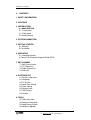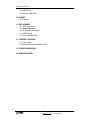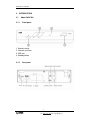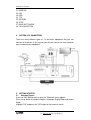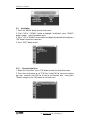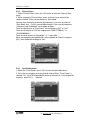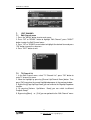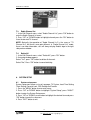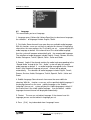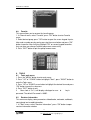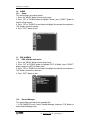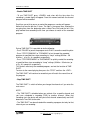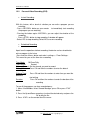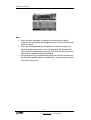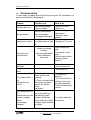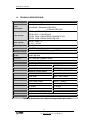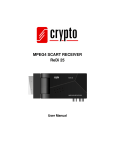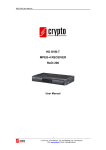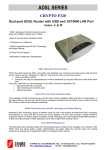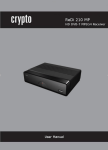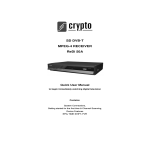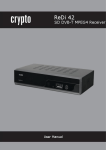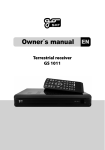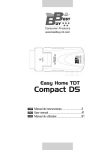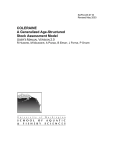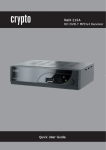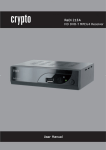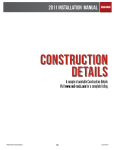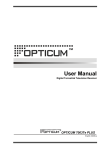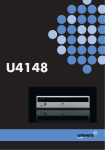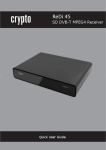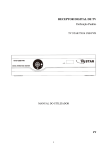Download SD DVB-T MPEG-4 RECEIVER ReDi 50Α
Transcript
SD DVB-T MPEG-4 RECEIVER ReDi 50Α User Manual ReDi 50Α User Manual 1. SAFETY INFORMATION This sheet lists important safety information that will help to assure proper use of the product. Please read them carefully before operation of your product. TO REDUCE THE RISK OF FIRE AND ELECTRIC SHOCK, DO NOT EXPOSE THIS UNIT TO RAIN OR MOISTURE. 1. To prevent electric shock do not attempt opening or removing the covers of the device. The device uses AC220~240V and you may be expose to dangerous voltage. 2. To clean the device always unplug the product from the wall outlet. Do not use liquid cleaners or aerosol cleaners. Use a dry cloth for cleaning. 3. You will notice that the product has slots and openings. These are used for ventilation to ensure reliable operation and to protect it from overheating. The openings should never be blocked by other devices. This product should not be placed in an installation, unless proper ventilation is provided. Do not put anything above the product because you will block the ventilation openings causing the device to overheat. 4.The product should be situated away from heat sources such as radiators, heat registers, stoves, or other products (including amplifiers) that produce heat. Service Do not attempt to service this product yourself, as opening or removing covers may expose you to dangerous voltage or other hazards. Refer all servicing to qualified service personnel. 2 V. Ipirou 45, 15125 Marousi, Τel: 210-8098700, Fax: 210-6122512 Site: www.crypto.gr, Email: [email protected] ReDi 50Α User Manual 2. CONTENTS 1. SAFETY INFORMATION 2. CONTENTS 3. INTRODUCTION 3.1 About ReDi 50Α 3.1.1 Front panel 3.1.2 Rear panel 3.2 Remote control 4. SYSTEM CONNECTION 5. GETTING STARTED 5.1 Welcome 5.2 Installation 6. OPERATION 6.1 Changing channels 6.2 Access the Electronic Program Guide (EPG) 7. EDIT CHANNEL 7.1 Edit Channel menu 7.2 TV Channel list 7.3 Radio Channel list 7.4 Delete All 8. SYSTEM SETUP 8.1 System setup menu 8.2 Language 8.3 TV System 8.4 Local Time Setting 8.5 Timer Setting 8.6 Parental Lock 8.7 OSD Setting 8.8 Favorite 9. TOOLS 9.1 Tools main menu 9.2 Receiver Information 9.3 Load Factory Default 9.4 Software Upgrade 3 V. Ipirou 45, 15125 Marousi, Τel: 210-8098700, Fax: 210-6122512 Site: www.crypto.gr, Email: [email protected] ReDi 50Α User Manual 9.5 USB Device 9.6 Remove USB Safe 10. GAMES 10.1 Games 11. REC & MEDIA 11.1 REC main menu 11.2 Record Manager 11.3 DVR HDD Information 11.4 HDD Format 11.5 DVR Configuration 12. TIMESHIFT/RECORD 12.1 Times Shift 12.2 Personal Video Recording (PVR) 13. TROUBLESHOOTING 14. SPECIFICATIONS 4 V. Ipirou 45, 15125 Marousi, Τel: 210-8098700, Fax: 210-6122512 Site: www.crypto.gr, Email: [email protected] ReDi 50Α User Manual 3. INTRODUCTION 3.1 3.1.1 1. 2. 3. 4. About ReDi 50Α Front panel Remote sensor Channel up/ Down USB slot Standby button 3.1.2 Rear panel 5 V. Ipirou 45, 15125 Marousi, Τel: 210-8098700, Fax: 210-6122512 Site: www.crypto.gr, Email: [email protected] ReDi 50Α User Manual 3.2 Remote control 1. NUMERIC ENTRY 2. MENU 3. CH+ 4. VOL - /LEFT 5. OK 6. PAGE UP 7. CH8. TV/RADIO 9. INFO 10. AUDIO 11. SUB-T 12. PLAY 13. PAUSE 14. RED BUTTON/FB 15. GREEN BUTTON/FF 16. POWER 17. MUTE 18. RECALL 19. EXIT 20. VOL +/RIGHT 6 V. Ipirou 45, 15125 Marousi, Τel: 210-8098700, Fax: 210-6122512 Site: www.crypto.gr, Email: [email protected] ReDi 50Α User Manual 21. 22. 23. 24. 25. 26. 27. 28. PAGE DN FAV EPG TTX RECORD STOP BLUE BUTTON/PVR YELLOW BUTTON 4. SYSTEM & TV CONNECTION There are many different types of TV and other equipment that you can connect to the device. In this manual you will see some of the most common ways to connect your equipment. 5. GETTING STARTED 5.1 Welcome Srceen If you use ReDi 50A for the first time, the "Welcome" menu appears. Press cursor button to setup the Region, Language, Display Mode and Aspect Mode. Highlight "OK" and press the "OK" button to start channel search. 7 V. Ipirou 45, 15125 Marousi, Τel: 210-8098700, Fax: 210-6122512 Site: www.crypto.gr, Email: [email protected] ReDi 50Α User Manual 5.2 Installation 1. Press the "MENU" button to enter main menu. 2. Press "UP"or " DOWN " button to highlight "Installation", press "RIGHT" button to enter to the Installation menu. 3. Press "UP" or "DOWN" cursor button to highlight the desired item and press "OK" button to enter the sub-menu . 4. Press "EXIT" button to exit. 5.2.1 Channel Auto Scan 1. Select the "Auto Scan", press "OK" button to enter the Auto Scan menu. 2. Press the cursor button to set "FTA Only",(select NO for free to air and pay per view channels and YES for all free to air channels only ), then press "Search" and press the "OK" button to start auto scan. 8 V. Ipirou 45, 15125 Marousi, Τel: 210-8098700, Fax: 210-6122512 Site: www.crypto.gr, Email: [email protected] ReDi 50Α User Manual 5.2.2 Channel Scan 1. Select "Channel Scan", press the "OK" button to enter the Channel Scan menu. 2. When entering to “Channel Scan” menu, a channel scan menu will be shown as below. There are two choices of “Scan Mode.” You can scan channel by channel or by frequency. If you scan by channel, “Scan Band” and “Ch No” are available to adjust. If you scan by frequency, “Frequency” and “Bandwidth” are available to adjust. There are two choices of “Scan Band.” You can choose “UHF” or “VHF.” There are 56 choices of “CH No” ranging from “CH05(177500Hz) ” to “CH69(858000Hz).” There are three choices of “Bandwidth”, 6, 7, and 8 MHz. When you complete your modification, move highlight to “Search” and press [OK] , then the device will begin to scan. 5.2.3 Aerial Adjustment 1. Select the "Tuner Power", press"OK" to enter the Aerial Adjustment. 2. Press the cursor button to set the desired setting. When "Tuner Power" is selected "On", the STB will provide 5V power to the antenna. It will not provide anything when"Off" is selected. 9 V. Ipirou 45, 15125 Marousi, Τel: 210-8098700, Fax: 210-6122512 Site: www.crypto.gr, Email: [email protected] ReDi 50Α User Manual 5.2.4 LCN If LCN(Logical Channel Number) Select function is activated, you can't change the original number of TV channels by scanning . You can activate/deactivate the LCN function by setting the "LCN Mode" to on/off. 6. OPERATION 6.1 Changing Channels There are three ways of channel selection - stepping through the channel list, selection by number and from the on-screen channel list. 1. Stepping through the channel list: To move through the channel list, press the upward arrow or downward arrow key on the remote control. 2. Selected by number: Enter the channel number directly by pressing numeric buttons, and press the "OK" button to select desired channel. 3. Selected by on-screen channels list: You can also select the required channel directly from on-screen channel list. This is displayed using the device main menu. See "Edit Channel" in this manual for operation details. 6.2 Accessing the Electronic Program Guide (EPG) With the DVB-T you can have access to program information any time you want. This feature is displayed on-screen with functions allowing a viewer to navigate, select, and see content by time, title, channel etc. Also you can have access to TV guide of any digital channel. To use this function simply follow the following: 1. Press "EPG" button to enter EPG menu. 2. Press cursor button to switch between channel list, events schedule of the selected channel and now/next events. 3. Press "Green" button to start Timer settings. With this option you can set the device to open or close whenever you want, set a channel as wake up channel and schedule to record any future broadcast. 4. Press "Red" button to enter the "Step time" menu. With this option you can find information about a program of each channel, based on hours or days. Eg you can see the program guide of a channel for 2 or 3 days later, etc. 5. If you want to go back on viewing the channel press the "EPG" button again. 10 V. Ipirou 45, 15125 Marousi, Τel: 210-8098700, Fax: 210-6122512 Site: www.crypto.gr, Email: [email protected] ReDi 50Α User Manual 7. EDIT CHANNEL 7.1 Edit Channel menu 1. Press the "MENU" button to enter main menu. 2. Press "UP" or "DOWN " button to highlight "Edit Channel", press "RIGHT" button to enter the Edit Channel menu. 3. Press "UP" or "DOWN" cursor button to highlight the desired item and press "OK" button to enter the sub-menu . 4. Press "EXIT" button to exit. 7.2 TV Channel list 1. In the Edit Channel menu, select "TV Channel List", press "OK" button to enter TV channel list menu. 2. Move the highlight by pressing [Channel Up/Channel Down] button. Then press [OK] to preview the current highlighted program in the preview window. 3. By pressing [Page Up/Page Down] you can execute the PageUp/Pagedown function. 4. By pressing [Volume Up/Volume Down] you can switch to different Program Group. 5. By pressing [Menu] or [Exit] you can go back to the “Edit Channel” menu. 11 V. Ipirou 45, 15125 Marousi, Τel: 210-8098700, Fax: 210-6122512 Site: www.crypto.gr, Email: [email protected] ReDi 50Α User Manual 7.3 Radio Channel list 1. In the Edit Channel menu, select "Radio Channel List", press "OK" button to enter the Radio Channel list menu. 2. Press "UP" or "DOWN" button to highlight channel press the "OK" button to listen the desired TV channel. NOTE: Basically, the operation of "Radio Channel List" is the same as "TV Channel List", but there is one point different: In "Radio Channel List" mode, there is no video information, so it will always display Radio's logo in the right side preview window. 7.4 Delete All 1. In the Edit Channel menu, select "Delete All", press "OK" button. 2. A warning window appears. Select "Yes", press "OK" button to delete all channels. Select "No", Press "OK" button to cancel deleting. 8. SYSTEM SETUP 8.1 System setup menu System setup menu allows us to set Language, TV System, Local Time Setting, Timer Setting, Parental Lock, OSD Setting and Favorite. 1. Press the "MENU" button to enter main menu. 2. Press "UP" or "DOWN" button to highlight "System Setup", press "RIGHT" button to enter the System Setup menu. 3. Press "UP" or "DOWN" cursor button to highlight the desired item and press "OK" button to enter the sub-menu. 4. Press "EXIT" button to exit 12 V. Ipirou 45, 15125 Marousi, Τel: 210-8098700, Fax: 210-6122512 Site: www.crypto.gr, Email: [email protected] ReDi 50Α User Manual 8.2 Language This menu allows you to set Language. 1. Language: press [Volume Up/ Volume Down] key to select menu languages, the selections of languages include: English, Greek. 2. First Audio: Some channels have more than one available audio language. With this function, a user can set the first audio for this channel. If the playing channel has the same audio as the “First Audio” you set, system will play this audio language as default. If the channel hasn’t the suited audio language, then the system will compare automatically with the second audio language. The selections of audio languages include: English, French, German, Russian, Arabic, Portuguese, Turkish, Spanish, Polish , Italian and Greek. 3. Second Audio: If the channel contains the audio track corresponding to the “Second Audio” instead of the “First Audio”, system will play the second audio language as default. If no audio language corresponds to the “Second Audio”, then the default language of current channel will be played automatically. The selections of audio languages include: English, French, German, Russian, Arabic, Portuguese, Turkish, Spanish, Polish , Italian and Greek. 4. Subtitle Language: Some channels have more than one subtitle for choosing. With this function, a user can set the specified subtitle language. If the playing channel has the same subtitle language as the “Subtitle Language” the user set, system will play this subtitle language as default. If the channel hasn’t the suited subtitle language, then the default subtitle language of current channel will be played automatically. 5. Teletext: The user can set teletext language. If the streams have this language you can see the teletext in language you set. 6. Press [Exit] key to draw back from “Language” menu. 13 V. Ipirou 45, 15125 Marousi, Τel: 210-8098700, Fax: 210-6122512 Site: www.crypto.gr, Email: [email protected] ReDi 50Α User Manual 8.3 TV System This menu allows us to set Display Mode, Aspect Mode, Video Output and Digital Audio Output. Display Mode: To switch the system output video resolution. Aspect Mode: To switch the screen aspect ratio. By pressing [Left/Right] key to select each mode circularly. The following options are provided: 4:3 PS /4:3 LB /16:9/Provide the pillar box mode. A user can see a 4:3 full display picture in a 16:9 TV. Wide screen picture will be suppressed to be narrow, and leave the left and right side to be black. Auto. Auto means system won’t do any aspect ratio switching. Video Output:: To set the TV video output mode. By pressing the [Left/Right] Key to select each mode circularly. The following options are provided: RGB/CVBS. Digital Audio Output:: By pressing [Left/Right] Key to set the audio output mode to be:LPCM Out , System will decode AC3 and/or PCM audio track data to be LPCM. BS Out. System simply outputs RAW audio data to SPDIF interface without decoding. 14 V. Ipirou 45, 15125 Marousi, Τel: 210-8098700, Fax: 210-6122512 Site: www.crypto.gr, Email: [email protected] ReDi 50Α User Manual 8.4 Local Time Setting This menu allows you to set the region and time. Region: This menu is used for changing the region setting. GMT Usage: This menu is used for opening the usage of GMT. The options are: Off / On GMT Offset: This menu is valid only when selected "Uesr Define" in GMT Usage menu. The GMT offset range is "-11:30 ~ +12:00", increasing half hour progressively. Date: "Date" and "Time" menus are valid only when selected "Off" in GMT Usage menu. Time: Press "OK" then numeric button to input the time. 8.5 Timer Setting 1. Program Timer: This menu allows us to set the program timer for a scheduled recording or channel setting. Timer Mode: Off/Once/Daily Timer Service: Channel/Record (schedule a video recording) Wakeup Channel: You can select a desired channel as the wakeup channel. Wakeup Date: Press "OK" then numeric button to input date. Wakeup Time: Press "OK" then numeric button to input the time. Duration: Press "OK" then press numeric button to input the duration time. 15 V. Ipirou 45, 15125 Marousi, Τel: 210-8098700, Fax: 210-6122512 Site: www.crypto.gr, Email: [email protected] ReDi 50Α User Manual 8.6 Parental Lock This menu allows you to protect the installation menu and channel, and change the Password. 1. In "System Setup" menu, select "Parental Lock" and press "OK" button, you are asked to input a password (the default password is"0000"). 2. After the input of the correct password by pressing numeric buttons, the parental lock menu appears. Menu Lock: To lock the installation menu and Edit menu. When you want to enter Auto Scan/Channel Scan menu, you must input the password. You can set menu lock to on/off. Channel Lock: Off/ Manual/ AGE 10/AGE 12/AGE 16/AGE 18 New Password: To change the password. Confirm Password: To confirm the new password. 8.7 OSD Setting This menu allows you to set OSD Timeout, OSD Transparency and load default OSD setting. OSD Timeout: 1-10 To set the duration of showing up for the program banner which contains some information about the channel and shows up once the channel is changed. By pressing [Left/Right] key to set the duration, ranging from “1 second ~ 10 seconds”. OSD Transparency: To set the transparency of OSD. By pressing [Left/Right] key to select the values. There are 5 levels of transparency, 10%, 20%, 30%, 40%, and “Off” (Opaque of the OSD). Load Default OSD Setting: To clear all OSD setting and reset parameters as default value. 16 V. Ipirou 45, 15125 Marousi, Τel: 210-8098700, Fax: 210-6122512 Site: www.crypto.gr, Email: [email protected] ReDi 50Α User Manual 8.8 Favorite This menu allows you to rename the favorite group. 1. In Channel menu, select "Favorite", press "OK" button to enter Favorite menu. 2. Select desired group, press "OK" button to open the screen keypad. Input a letter and a number one by one by pressing the cursor button and press "OK" button to confirm. After finishing, highlight "OK" on screen keypad to confirm, then you have you change Favorite group name successfully. 3. Press "EXIT" button to quit the group rename menu. 9. TOOLS 9.1 Tools main menu 1. Press the "MENU" button to enter main menu. 2. Press " UP" or " DOWN " button to highlight "Tools", press "RIGHT" button to enter the Tools menu. 3. Press "UP" or "DOWN" cursor button to highlight the desired item and press "OK" button to enter the sub-menu. 4. Press "EXIT" button to exit. If Menu Lock is “On”, it will display a dialogue for user to key in password. The default Password is “0000”. 9.2 Receiver Information This menu can display some parameters of bootloader, maincode, radioback, countryband and userdb information. 1. In "Tools" menu, select "Receiver Information", press "OK" button to open receiver information window. 17 V. Ipirou 45, 15125 Marousi, Τel: 210-8098700, Fax: 210-6122512 Site: www.crypto.gr, Email: [email protected] ReDi 50Α User Manual 2. Press "EXIT" button to exit. 9.3 Load Factory Default This menu allows you to re-set the device back to factory settings and clear all existed channels. 1. In the "Tools" menu, select "Load Factory Default" and press "OK" button. 2. A confirmation window will be displayed. Select "Yes" to activate a reset back to the factory settings and clear all channels. 3. Select "No" to cancel. Press "EXIT" button to exit. 9.4 Software Upgrade We offer the functions for user to upgrade software version by OTA or by USB. 1. Enter "Tools" menu, select "S/W Upgrade by OTA" or "Upgrade by USB", press "OK" button and the Software Upgrade menu will be shown. 2. Press cursor button to select the desired item, then highlight "Start" and press "OK" button to start the upgrade. 3. Press "EXIT" button to exit. 18 V. Ipirou 45, 15125 Marousi, Τel: 210-8098700, Fax: 210-6122512 Site: www.crypto.gr, Email: [email protected] ReDi 50Α User Manual 9.5 USB Device This function allows you to play files from USB port. 1. In "Tools" menu, select "Media+", press "OK" button to enter Media Player menu. 2. Press "UP" or "DOWN" cursor button to select a desired item, and press "OK" button to play the desired files. 3. Press "EXIT" button to exit. Music play operation Red Key: Play the file list from the 1st music file. Yellow Key: Delete the file highlighted by Yellow key. Blue Key: Delete all files by blue Key, with a remind “Are you sure to save?” Image view operation Red Key: Start to browse image if press RED key Yellow Key: Delete selected image if press Yellow Key. Blue Key: Press Blue Key, will delete all image files in play list, but system will remind you “are you sure to save?” before practical operation. If you select Yes, all file will be deleted and Play list window will be closed. Menu Operation: Press [Info] key to enter the Setup menu. 9.6 Remove USB device safely In "Tools" menu, select "Remove USB device safely", Press "OK" button to confirm. Then a window is displayed. Press "OK" button again. 19 V. Ipirou 45, 15125 Marousi, Τel: 210-8098700, Fax: 210-6122512 Site: www.crypto.gr, Email: [email protected] ReDi 50Α User Manual 10. GAME 10.1 Game This menu allows you to play games. 1. Press the "MENU" button to enter main menu. 2. Press "UP" or "DOWN" button to highlight "Game", press "RIGHT" button to enter the Game menu. 3. Press "UP" or "DOWN" cursor button to highlight the desired item and press "OK" button to enter the game. 4. Press "EXIT" button to exit. 11. REC & MEDIA 11.1 REC & Media main menu 1. Press the "MENU" button to enter main menu. 2. Press "UP" or "DOWN" button to highlight "REC & Media", press "RIGHT" button to enter the REC & Media menu. 3. Press "UP" or "DOWN" cursor button to highlight the desired item and press "OK" button to enter the sub-menu. 4. Press "EXIT" button to exit. 11.2 Record Manager This menu allows you to play the recorded files. 1. In "REC&MEDIA" menu, select "Record Manager" and press "OK" button to enter Record Manage menu. 20 V. Ipirou 45, 15125 Marousi, Τel: 210-8098700, Fax: 210-6122512 Site: www.crypto.gr, Email: [email protected] ReDi 50Α User Manual 2. Press "UP" or "DOWN" cursor button to select a desired item, and press "OK" button to play the desired files. 3. Press "EXIT" button to exit. Lock Press [Green] key to lock a program . If you want to cancel the lock mark for a program, press [Green] key again. Delete Press [Blue] key to make a delete mark on the highlight program. If you want to cancel the delete operation, press [Blue] key again to cancel the delete mark. When exit the “Record Manager” menu, all the delete mark channel will be deleted directly. Rename Press [Red] key to rename the highlight program. It will show the “Rename” window. You can press [Red] key to switch capital and lowercase. Press [Green] key to delete the char on the cursor. Press [Yellow] key to save the modification. Press [Blue] key to cancel the modification 11.3 DVR HDD Information This menu can display some parameters of the Removable Disk. 1. In "REC" menu, select "DVR HDD Information", press "OK" button to open DVR HDD information window. 2. Press "EXIT" button to exit. 21 V. Ipirou 45, 15125 Marousi, Τel: 210-8098700, Fax: 210-6122512 Site: www.crypto.gr, Email: [email protected] ReDi 50Α User Manual 11.4 HDD Format This menu allows you to format the removable disk. 1. In "REC" menu, select "HDD Format", press "OK" button to open HDD Format menu. 2. Highlight "Storage Partition", press "LEFT" or "RIGHT" cursor button to change Partition. 3. Highlight "Format", press "OK" button, a window appears. Select FAT/NTFS, press "OK" button to format. Select "Cancel", Press "OK" button to cancel. Note: Be careful the format option will erase all data from you disk. 11.5 DVR Configuration This menu allows us to set the DVR Configuration. Press "UP" or "DOWN" cursor button to select desired item, press "LEFT" or "RIGHT" cursor button to change the setting. TimeShift time(min): On/Off Record Type: TS/PS TS: Transportation stream which includes information like teletext, subtitle, etc. PS: Program stream which will be packeted with the file format of *.mpg and be also playbacked by PC or other devices. (PS function works only with MPEG2 channels) 22 V. Ipirou 45, 15125 Marousi, Τel: 210-8098700, Fax: 210-6122512 Site: www.crypto.gr, Email: [email protected] ReDi 50Α User Manual Record Selection: change Selection. 12. You can press "LEFT"or "RIGHT" cursor button to TIMESHIFT/ RECORD Plugging an external Mass Storage Device on the USB port gives you access to activate Time Shift and Record a broadcast program. - Pause a broadcast program and continue watching it later (Time Shift ) - Record a broadcast program. - When the the available free space on the Mass Storage Device runs out, recording operation of the broadcast will be stoped. NOTE: For proper operation of TIME SHIFT and PVR record it is recommend using a storage device that supports USB 2.0 and has high speed read /write. Also if it is possible is is recommended to use a USB stick or HDD with high storage space. The product can support up to 2TB disks 12.1 Time shift The digital receiver ReDi 100 gives you the ability to record and watch one program interfacing with the viewing time. All you have to do is to connect an external hard drive or a USB stick in the usb port of the device. With this function you can: Pause the program and continue to see if another time. NOTE: For proper operation of TIME SHIFT it is recommend using a storage device that supports USB 2.0 and has high speed read /write. Also if it is possible it is recommended to use a USB stick or HDD with high storage space. The product can support up to 2TB disks The TIME SHIFT is a feature where you can simultaneously track, pause or to go back and forth when you are watching a program. For example, while watching your favorite show someone rings the door bell. No problem. Just press “Pause” button freeze the image. when you return you can resume viewing from where you left by pressing “Play” button 23 V. Ipirou 45, 15125 Marousi, Τel: 210-8098700, Fax: 210-6122512 Site: www.crypto.gr, Email: [email protected] ReDi 50Α User Manual • Enable TIME SHIFT - To use TIME SHIFT press <PAUSE> and a bar with the time when the recording is started (right) will appear. From this moment and forth the channel program will be recorded. Each time you wish to pause or rewind the program a new bar will appear. Notice that now the bar has 2 times. The right is the normal time showing the on going time from the beginning when started Time Shift and the left is the play backed time according to the time you choose to watch of the recorded program. During TIME SHIFT, it is possible to do the following. - Press "PAUSE" to pause the program and <PLAY> to continue watching later. - Press "STEP FORWARD" or "FORWARD" to fast forward the recorded program at specified time steps according to “Jump” settings(30 Mon - 30 minutes) or at 2χ, 4x, speed etc respectively. - Press "STEP BACKWARD" or "BACKWARD" to quickly rewind the recording at specified time steps according to “Jump” settings (30 Mon - 30 minutes) or at 2χ, 4X, speed etc, respectively. This choices affect only the recorded program, and not the function of TIME SHIFT. To return to the normal playing time press the "STOP" and then the <EXIT>. The TIME SHIFT will continue to record but you will watch the normal time of the program • Stop TIME SHIFT The TIME SHIFT is switch off when you change the channel or if you enter the main menu NOTE: • The TIME SHIFT is disabled when you activate it for a specific channel and you have scheduled a recording (PVR) to another channel. When that recording starts the device will take you to that channel automatically and it will deactivate Time Shift to the other • The TIME SHIFT can be activated while recording a program, but only for that channel you are recording 24 V. Ipirou 45, 15125 Marousi, Τel: 210-8098700, Fax: 210-6122512 Site: www.crypto.gr, Email: [email protected] ReDi 50Α User Manual 12.2 • Personal Video Recording (PVR) Instant Recording With this feature, with a touch of a button you can write a program you are watching. - Press <RECORD> button on your remote to immediately start recording the program you are watching - Pressing the button again <RECORD>, you can adjust the duration of the recording. - Press <STOP> button to stop recording. A window will appear. - Select YES to stop recording. Select NO to resume recording. • • Scheduled Recording Apart from the operation of direct recording, the device can be scheduled to write a program in the future. -Press and the <Menu> button and select <settings>, <Timer Settings> This menu lets you set the timer for a recording. Time Mode: Off/Once/Daily Time service: Record Wakeup Channel: Set the channel you want to record. Wakeup Date: Press OK and then the numbers to enter the date of recording. Wakeup Time: Press OK and then the numbers to enter time you want the device to start writing. Duration: Press OK and then the numbers to enter the duration of the recording To see all the programs you have recorded press : 1. Menu <Rec&Media> select “Record Manager” press OK or press “PVR” button 2. Press the Up and Down arrow keys to select the desired entry and press the OK to play the file. 3. Press <EXIT> on the remote to exit the menu. 25 V. Ipirou 45, 15125 Marousi, Τel: 210-8098700, Fax: 210-6122512 Site: www.crypto.gr, Email: [email protected] ReDi 50Α User Manual Note : • When you write a program in a particular channel you can watch another of the same group of four digital channels, at the same time you make the record. • When you have programmed a recording for a channel and you are watching another with the time shift activated when the recording will start the device automatically deactivate Time Shift and takes you to the channel that is programmed to be recorded. • During the time that a recording takes place the Time Shift function can be activated in parallel with the recording only for that specific channel and not for anyone else. 26 V. Ipirou 45, 15125 Marousi, Τel: 210-8098700, Fax: 210-6122512 Site: www.crypto.gr, Email: [email protected] ReDi 50Α User Manual 13. TROUBLESHOOTING In some region, the digital terrestrial signal may be weak. So you'd better use an antenna with builtin signal booster. Problem Possible cause What to do Standby light not lit Mains lead unplugged. Mains fuse blown. No signal found Aerial is disconnected. Aerial is damaged. Out of digital signal area. Check mains lead Check fuse Check aerial lead. Check aerial. Check with signal provider No picture or sound No response to remote control Scart /AV is not selected as a video source on your TV. Receiver off. Handset not aimed correctly. Front panel obstructed. Hand set batteries exhausted. Forgotten channel lock code Forgotten menu lock code The remote control will not operate your device After moving the STB to another room you find you are no longer able to receive digital reception Change the TV source Plug in and turn on plug. Aim handset at front panel. Check for obstructions. Replace handset batteries. Re-install channels to cancel channel lock. Contact help line. (1) The batteries in your remote control need replacing. (2) There is an obstruction blocking the signal path between the remote control and the box. (1) Replace the batteries. (2) Check that there is nothing in the way of the path between the remote control and the receiver. The aerial feed for the new point may come through a distribution system which may reduce the digital signal received by the box. Try a direct feed from the antenna. 27 V. Ipirou 45, 15125 Marousi, Τel: 210-8098700, Fax: 210-6122512 Site: www.crypto.gr, Email: [email protected] ReDi 50Α User Manual 14. TECHNICALSPECIFICATIONS Power Voltage Power Consumption Video decoder Audio decoder Video output ratio Video resolution Recording Format Media Player Format OSD Menu Teletext Tuner AC 220V / 240V 50-60Hz Standby Mode: <1W Active Mode: <5W(without USB HDD) <11W(with USB HDD) MPEG-1 / MPEG-2 MP@ML / MPEG-4 AVC / H.264 MP @L3 ISO/IEC 13818-2 MAIN PROFILE@ MAIN LEVEL ISO/IEC 14496-10 MAIN PROFILE@ L3.0 MPEG-1 Layer 1,2 32/ 44.1 / 48 KHz 4:3 / 16:9 / auto 480i, 576i Video: dvr (MPEG2/MPEG4), mpg (MPEG2) Audio: mp3 Image: jpg, bmp Multi Language (Supports Greek) Greek RF Input Connector Loop Through Receiving Channel Range Modulation Band Width IEC FEMALE IEC Male 174~230MHz, 470~862MHz QPSK/16QAM/64QAM 6MHz, 7MHz, 8MHz Outputs Dimensions Weight CVBS Video Output L/R Audio Output TV SCART Digital Audio USB 2.0 WxDxH 190 x 150 x 40mm 1xRCA (Yellow) 2x RCA (White/Red) 1 x SCART Coaxial Output USB 2.0 Host Interface 542 gr Technical specifications are subject to change without prior notice. 28 V. Ipirou 45, 15125 Marousi, Τel: 210-8098700, Fax: 210-6122512 Site: www.crypto.gr, Email: [email protected]