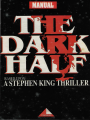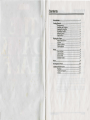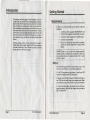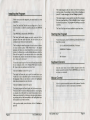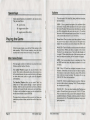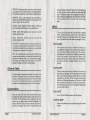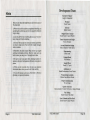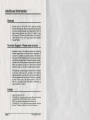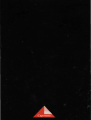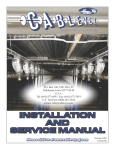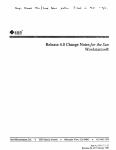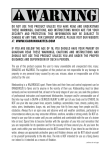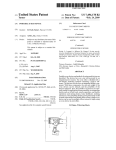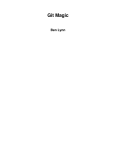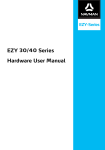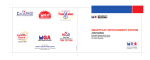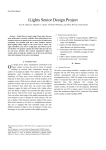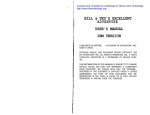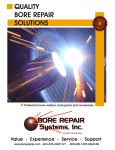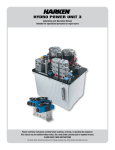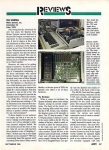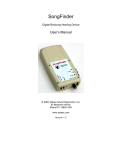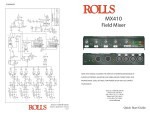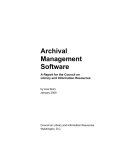Download darkhalf-manual - Museum of Computer Adventure Game History
Transcript
Contents Intre>duction. .....................................................................! Gettin1 Start.eel ..................... - ......................................... 2 Requirements ......................................................2 Installing the Program ........................................ 3 Starting the Program ............................................4 Keyboard Control ................................................4 Mouse Control .................................................... :4 Special Keys ....................................................... 5 Game...·-·························-············-··············5 Playing the Main Game Screen ............................................. 5 Actions ................................................................ 6 Close-up Views ........•...........................................7 Conversations ......................................................7 Menu ..................................................................................8 Save a Gante ....................................................... 8 Load a Gante ....................................................... 8 Exit to OOS ......................................................... 8 Continue Gante ................................................... 9 Hints .................................................................................. 9 I Development Team ........................................................JO Additional Information .................................................J 1 Backups ............................................................. 11 Technical Support ............................................. .11 Credits ............................................................... 11 Introduction Getting Started The sparrows are flying again. Thad Beaumont's evil twin, George Stark, has returned in this thrilling graphic adventure based on the Orion Pictures film, from the novel by Stephen King. As Thad, a successful horror writer, you are drawn into the psychological mystery behind your evil twin as he commits crimes and murders for which you are blamed. To defeat his evil forces, you must dodge the police, uncover clues and discover the secret of the Dark Half. Only then can you prove your innocence, save your family, and silence George Stark forever. Thad has written a series of horror books under the alias of George Stark. After a drifter named Fred Clawson threatens to reveal his Alter-Ego, Thad is forced to go public, realizing that he can never write as Stark again. Requirements In order to run The Dark Half you will need the following equipment: • An IBM or 100% compatible 286/386/486 PC with a EGA or VGA graphics card and 640K of memory. • A hard drive with 6 megabytes of available space. • A mouse is recommended. • One of the following sound cards is optional : SOUND BLASTER, Roland MT-31, AdLib, Sound Master. NOTE: Please be sure you have the computer properly hooked up and are familiar with its operation. If there are any questions about the computer, please refer to your owner's manual. Memory The Dark Half requires 585K of free memory to run. If you have memory problems, try one of these suggestions: I. Load TSR programs into high memory. Consult your DOS or memory manager manual for instructions. 2. Modify yourCONFIG.SYS andAUTOEXEC.BATfilesso that TSRs are not loaded when your computer boots. Make sure you keep a copy of your old files so you can restore them. 3. Create a bootable floppy that doesn't load any extra program into memory. Boot with this floppy when you want to play The Dark Half. Page 1 THE DARK HALF THE DARK HALF Page2 The install program will now show you all of the selections you have made. If everything is correct, click on Continue or press 0. To make changes, click on Change or press H. Installing the Program Before you can run the program, you must install it to your hard drive. Insert The Dark Half Disk #1 into your floppy drive. Type A: (or, if the disk is in drive B, type B:) and press the ENTER key. Type INSTALL and press the ENTER key. The Dark Half instalJ program not only copies all of the program files onto your hard disk, but also allows you to configure your video and sound options. The install program is now ready to copy all of the neeessary files onto your hard drive. Click on Install or press I to begin the installation process. The program will prompt you to insert each disk. The Dark Half has now been installed on your hard drive. Starting the Program To run the program, enter the following commands from your hard drive prompt: The first thing the install program will need to know is where on your system to place THE DARK HALF . The install program will show you which hard drives you have in your system. It will also show you the default pathname where the files will be copied. If you want to select a drive other than the default one, simply click on the drive button or press the drive letter on the keyboard. To have the install copy the files into a different directory than the one indicated, click on the Change Path option or press H. Type in the new pathname and press Enter. Click on Continue or press 0 to go on. The install will now ask you to pick the sound device you would like to use to playback digitized sounds and voices in the program. Click on your choice or press the highlighted letter that corresponds to your selection. CD \CAPSTONE\DARKHALF <Enter> DARKHALF <Enter> or DH <Enter> Keyboard Control Use the cursor keys on your numeric keypad to move the pointer around the screen. Press the ENTER key to 'click' on an object or command. Mouse Control Move the pointer around the screen with the mouse. Press the left mouse button to 'click' on an object or command. Click on Continue or press 0 to go on. The install program will now display the Preferences screen. This screen allows you to set what input device you are going to use and what video mode you want the program to run in. Make your selections by clicking on the appropriate buttons, or pressing the key that corresponds to the highlighted letter of the options you want to choose. After you have made your selections, click on Continue or press 0. Page3 THE DARK HALF THE DARK HALF Page4 Actions Special Keys Some special features are controlled by the function keys. They are listed below. FI - access menu F2 - toggle music off/on F3 - toggle sound effects off/on Playing the Game r j LOOK - Gives a general description of the indicated object or location. Choose LOOK and then move the cursor around the Action Window. The name of any object that you can look at will be displayed as the cursor moves over it. To perform the action, click the mouse button or press Enter. You can also Look at items that you have in your inventory. Mouse Users: There is a short-cut to look at i;>bjecL'>. Position the cursor over an object to look at and click 'the right mouse button. This way there is no need to choose the LOOK verb. When the game begins, you will find Thad standing in the dark cemetery. This is the same cemetery where they have recently had the mock burial for his alias, George Stark. Main Game Screen The main game screen is divided into two areas: the Action Window and the Interface Window. The Action Window occupies the top two-thirds of the screen. This window will normally show a third-person view of the current location. In some cases this display will change to show other action, such as a split screen for telephone conversations. The Interface Window allows you to control Thad. You control all of Thad's actions through a simple typewriter interface. Each key on the typewriter represents a different verb that can be used. Not all verbs can be used at all times. To select a verb, position the cursor over the word and click the left mouse button (or press ENTER). The paper that is coming out of the typewriter will show you what action you have chosen, and also the result of that action, if any. Pages The verbs used in The Dark Half, along with their functions, are listed below: THE DARK HALF WALK TO - Thad will walk across the screen to the indicated location. Select WALK and then a location in the Action Window. If you indicate a door, Thad will walk through it if it is open. If Thad walks to the edge of the current screen, and there is an adjacent location, the new location will appear. OPEN - Used to open doors, boxes, or anything else. Click on OPEN and then select the object on-screen or in your inventory. USE - Select USE and then an object on screen or in your inventory. Sometimes you have to use two objects together. For example, to open a door with a key, choose USE and then click on the key in your inventory. The screen will now say USE KEY IN. Now click on the door. TALK TO - If there is another character on-screen, Thad may be able to talk to them by selecting TALK TO and pointing at the character and clicking. TRAVEL TO - There are often locations that Thad can not walk to. To reach these, you must use the TRAVEL TO verb. When you select this verb, a screen will be displayed with any available destination. To make a selection, point at the desired destination and click. The available destinations change as the game progresses. THE DARK HALF Page6 PICK UP - If there is an object on-screen you can try to pick il up. Select PICK UP and then point at the object and click. If you are able to pick it up, it will be added to your inventory. Interface Window in blue and Thad's words will be displayed in yellow. In many cases you will have to choose what Thad says. The different choices will be displayed on-screen. To make a selection, highlight your choice and click. Be careful, Thad can find himself in deep trouble if he says the wrong thing. SEARCH - This is a more in-depth look at an object or location. Choose SEARCH and then move the cursor over the desired object or location and click. CLOSE - Just the opposite of OPEN. Choose CLOSE and then click on the desired object in the Action Window. MENU PUSH - Select PUSH and then move the cursor over the desired object and click. · The lever on the right-hand side of the typewrifer is labeled MENU. Choose this option to perform any of the following functions: Save a game, Load a game, Exit to DOS, Continue game. You can also access this menu by pres~ing the FI key. PULL - Select PULL and then move the cursor over the desired object and click. GIVE TO - If you have an object in your inventory that you wish to give to another character, choose GIVE 1D. You must then click on the object in your inventory lo give, and finally on the person to whom you wish to give it. Save a game When you make this selection, a window with twelve save game positions will appear. You can save the current game in any one of these positions. To select one of the positions, position the cursor over it and click. If there is a game already stored in this position, its description will appear on the bottom of the screen. To save the game in the selected position, click on the Save A Game button at the top of the window. INV - This will display the inventory of all of the objects that you are currently carrying. Each object will be represented by a small icon on the top of the screen. You will have to display the inventory to use many of the above verbs (i.e. GIVE 1D). Choose INV again to exit the inventory display. Load a game Close-up Views When you make this selection, a window with twelve save game positions will appear. To view a description of the saved game in one of the save locations, position the cursor over the appropriate box and click. If there is a game stored in that location, the following information will be shown for that game: location, day, time of day, and list of inventory items. To load the selec.ted game, click on the Load A Game button at the top of the .window. .• At various points, the game may display a close-up view of an object or a location. This may occur when you enter a new location or use the search command. Thad will not be visible on- screen. To exit from the close-up view, click on the box with the four arrows that appears on the side of the screen. Conversations Exit to DOS Thad can speak with most other characters that appear throughout the game. If another character is on screen, choose the TALK TO verb and then move the cursor over the character. If you can speak to them, their name will appear in the Interface Window. Click the mouse button or press Enter to start the conversation. Their words will be displayed in the Page 7 THE DARK HALF I Leave The Dark Half and return to the DOS prompt. Continue game Returns to the game so you may continue playing in the same location. THE DARK HALF Pages Development Team Hints Executive Producer Leigh M. Rothschild Producer Here are some ideas that might help you solve the mystery of The Dark Half. David Turner 1. Whenever you feel you have accomplished everything you can during the current day, just Use the Lamp in the bedroom to go to sleep. Robert Fiorini Director Original Game Concept David Turner• James Wheeler 2. Look At and Pick Up everything that you can. You never know when you'll need something. Game Adaptation and Design 3. At times Thad can go into a trance to summon up informa- Kelcey Simpson tion that he might need. Thad will write cryptic messages while in a trance. Kelcey Simpson • John Garcia Art and Production Design 4. Remember, the police suspect Thad, so don't get caught carrying incriminating evidence. However; make sure you hide it where you can get to it. You might need it later. Programming Brent Smith Original Music S. Be sure to save your game often, choosing incorrect responses to the cops' interrogations will lead to a long time in prison. Rod Wallace Sound Effects David CJ. Taylor 6. When you talk to people, they will give you important information about what you need to do. Read carefully. Additional Art Daniel Bourbonnais • Bruce Turner 7. If you still manage to get stuck, a Hint Book is offered to your gaming frustrations. Programming Assistants ~liminate I Monica Suua •Robert Fiorini Project Administration W. Lee Schulz Quality Assurance Rick Leinecker •Connie Mcsweeny• James Wheeler Play Testing Skyler Schulz • Tim Dahl User's Manual and Hint Book David Turner• James Wheeler Page9 THE DARK HALF THE DARK HALF Page 10 Additional Information Backups Backup copies of THE DARK HALF disks are available directly from IntraCorp. The $12 charge for the set can be paid by check, American Express, Visa, MasterCard or COD. To order, write to IntraCorp, Inc., 14540 S.W. l 36th St., Suite 204, Miami, FL 33186 or call 1-800-INTRACO [ 1-800-4687226] between 9 a.m. and 6 p.m. Eastern time (Monday through Friday). Technical Suppon - Please read carefully Registered owners of this software product are entitled to technical support from our Customer Service department. If you have any problems or questions, please call Customer Service at (305) 252-9040 between 10 a.m. and 6 p.m. Eastern time (Monday through Friday). Please note that the warranty card that came with this product must be mailed to IntraCorp before any assistance can be given. Please allow sufficient time for the card to arrive before calling Customer Service. The IntraCorp Customer Support bulletin board is available to ali users. Callers can leave questions to the Technical ~upport department or to other users, and get information on Software upgrades and new releases. The board is available to users 24 hours a day. The board's number is (305) 3788793. It is accessible at 300, 1200, 2400 or 9()()() baud; no parity; 8 data bits; 1 stop bit. Credits Program e lntraCorp, Inc. 1992. TIIE DARK HALF is sold under license to the user. Please sec the licensing agreement included with this package for details on the license. IBM PC is a uadcmartc of International Business Machines, Inc. TIIE DARK HALF TM and e 1992 Orion Pictures Corporation. All Rights Reserved. TM designates a trademark of Orion Picwrcs Corporation. Page 11 THE DARK HALF