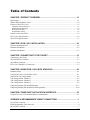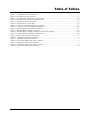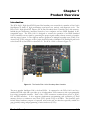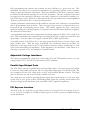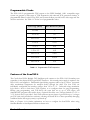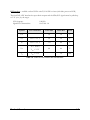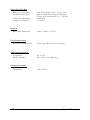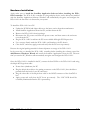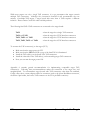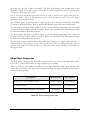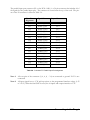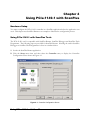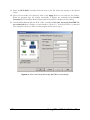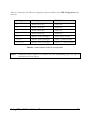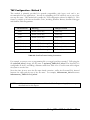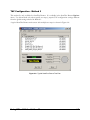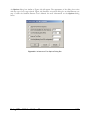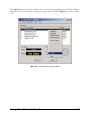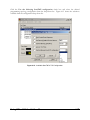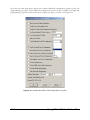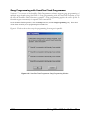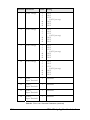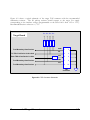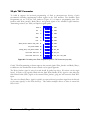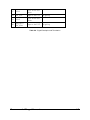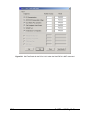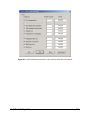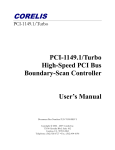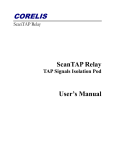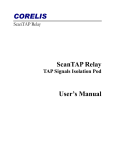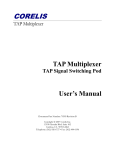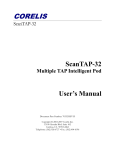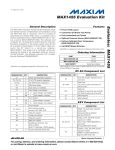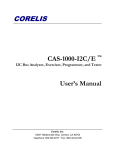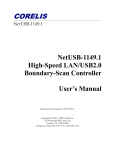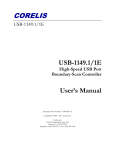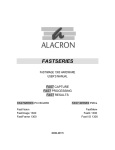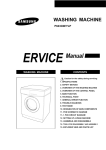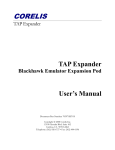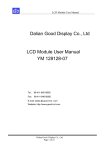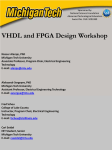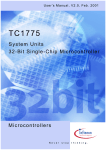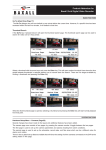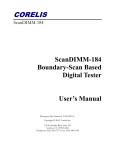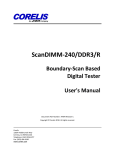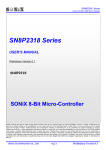Download PCIe-1149.1 High-Speed PCI Express Bus Boundary-Scan
Transcript
CORELIS PCIe-1149.1 PCIe-1149.1 High-Speed PCI Express Bus Boundary-Scan Controller User’s Manual Document Part Number: 70369 REV C Copyright © 2006 - 2007 Corelis Inc. 13100 Alondra Blvd. Suite 102 Cerritos, CA 90703-2262 Telephone: (562) 926-6727 • Fax: (562) 404-6196 Preface PRINTING HISTORY New editions are complete revisions of the manual. Update packages, which are issued between editions, contain additional and replacement pages to be merged into the manual by the customer. The dates on the title page change only when a new edition is published. A software code may be printed before the date; this indicates the version of the software product at the time the manual or update was issued. Many product updates and fixes do not require manual changes and, conversely, manual corrections may be done without accompanying product changes. Therefore, do not expect a one to one correspondence between product updates and manual updates. Revision A, September 2006 Revision B, November 2007 Revision C, February 2011 GENERAL NOTICE Information contained in this document is subject to change without notice. CORELIS shall not be liable for errors contained herein for incidental or consequential damages in connection with the furnishing, performance, or use of material contained in this manual. This document contains proprietary information, which is protected by copyright. All rights reserved. No part of this document may be reproduced or translated to other languages without the prior written consent of CORELIS. CORELIS assumes no responsibility for the use of or reliability of its software on equipment that is not furnished by CORELIS. ENVIRONMENTAL NOTICE This product must be disposed of in accordance with the WEEE directive. TRADEMARK NOTICE Windows is a registered trademark of Microsoft Corporation. Other products and services named in this book are trademarks or registered trademarks of their respective companies. All trademarks and registered trademarks in this book are the property of their respective holders. i PRODUCT WARRANTY For product warranty and software maintenance information, see the PRODUCT WARRANTY AND SOFTWARE MAINTENANCE POLICY statement included with your product shipment. EXCLUSIVE REMEDIES THE REMEDIES CONTAINED HEREIN ARE THE CUSTOMER'S SOLE AND EXCLUSIVE REMEDIES. CORELIS SHALL NOT BE LIABLE FOR ANY DIRECT, INDIRECT, SPECIAL, INCIDENTAL, OR CONSEQUENTIAL DAMAGES, WHETHER BASED ON CONTRACT, TORT, OR ANY OTHER LEGAL THEORY. Product maintenance agreements and other customer assistance agreements are available for Corelis products. For assistance, contact your nearest Corelis Sales and Service Office. RETURN POLICY No items returned to CORELIS for warranty, service, or any other reason shall be accepted unless first authorized by CORELIS, either direct or through its authorized sales representatives. All returned items must be shipped pre-paid and clearly display a Returned Merchandise Authorization (RMA) number on the shipping carton. Freight collect items will NOT be accepted. Customers or authorized sales representatives must first contact CORELIS with notice of request for return of merchandise. RMA's can only originate from CORELIS. If authorization is granted, an RMA number will be forwarded to the customer either directly or through its authorized sales representative. CONTACT INFORMATION For sales inquiries, please contact [email protected]. For any support related questions, please enter a support request at www.corelis.com/support or email [email protected]. For more information about other products and services that Corelis offers, please visit www.corelis.com. ii Table of Contents CHAPTER 1 PRODUCT OVERVIEW .......................................................................... 1-1 Introduction ................................................................................................................................................ 1-1 What Is IEEE Standard 1149.1? ................................................................................................................ 1-2 Features of the PCIe-1149.1 ...................................................................................................................... 1-3 Adjustable Voltage Interfaces................................................................................................................................ 1-4 Parallel Input/Output Ports .................................................................................................................................... 1-4 PCI Express Interface ............................................................................................................................................ 1-4 Programmable Clocks............................................................................................................................................ 1-5 Features of the ScanTAP-4 ........................................................................................................................ 1-5 PCIe-1149.1 Specifications........................................................................................................................ 1-6 ScanTAP-4 Specifications ......................................................................................................................... 1-7 CHAPTER 2 PCIE-1149.1 INSTALLATION ................................................................ 2-1 Software Installation First! ........................................................................................................................ 2-2 Hardware Installation ................................................................................................................................. 2-2 Hardware Installation ................................................................................................................................. 2-3 CHAPTER 3 CONNECTING TO THE TARGET .......................................................... 3-1 Connecting to the Target ............................................................................................................................ 3-1 20-Pin ScanTAP Connector ....................................................................................................................... 3-3 68-pin Host Connector ............................................................................................................................... 3-4 PCIe-1149.1 Parallel I/O Connectors......................................................................................................... 3-5 CHAPTER 4 USING PCIE-1149.1 WITH SCANPLUS ................................................ 4-1 Hardware Setup .......................................................................................................................................... 4-1 Using PCIe-1149.1 with ScanPlus Tools ................................................................................................... 4-1 ScanTAP-4 TAP Configuration ................................................................................................................. 4-5 TAP Configuration - Method 1 .................................................................................................................. 4-6 TAP Configuration - Method 2 .................................................................................................................. 4-8 TAP Configuration - Method 3 .................................................................................................................. 4-9 Gang Programming with ScanPlus Runner ............................................................................................. 4-13 Gang Programming with ScanPlus Flash Programmer ............................................................................ 4-20 CHAPTER 5 THIRD PARTY APPLICATION INTERFACE ......................................... 5-1 Using PCIe-1149.1 with ScanPlus Runner Command-line ....................................................................... 5-1 APPENDIX A RECOMMENDED TARGET CONNECTORS .......................................... 1 10-pin TAP Connector .................................................................................................................................. 1 Flash Programming TAP Connector ............................................................................................................. 4 20-pin TAP Connector .................................................................................................................................. 7 iii APPENDIX B SELF TEST UTILITY SOFTWARE .......................................................... 1 Self-Test ........................................................................................................................................................ 1 iv Table of Figures Figure 1-1. The Corelis PCIe-1149.1 Boundary-Scan Controller ........................................................................... 1-1 Figure 1-2. Test Access Port (TAP) .......................................................................................................................... 1-2 Figure 1-3. PCIe-1149.1 Block Diagram ................................................................................................................. 1-3 Figure 3-1. ScanTAP-4 20-pin TAP Header Connectors (top view) ........................................................................ 3-1 Figure 4-1. Controller Configuration Screen ........................................................................................................... 4-1 Figure 4-2. PCIe-1149.1 Setup Screen (but ScanTAP-4 not connected) .................................................................. 4-2 Figure 4-3. Successful PCIe-1149.1 With ScanTAP Setup Screen ........................................................................... 4-3 Figure 4-4. Advanced Configuration Setup Screen .................................................................................................. 4-4 Figure 4-5. Controller Configuration TAP Configuration Options.......................................................................... 4-6 Figure 4-6. Typical ScanPlus Runner Test Plan ...................................................................................................... 4-9 Figure 4-7. ScanPlus Runner Pop-up Menu ........................................................................................................... 4-10 Figure 4-8. Infrastructure Test Options Dialog Box .............................................................................................. 4-11 Figure 4-9. Available ScanTAP-4 Configuration ................................................................................................... 4-12 Figure 4-10. ScanPlus Runner Test Plan for Gang Programming ......................................................................... 4-14 Figure 4-11. ScanPlus Runner Pop-up Menu ......................................................................................................... 4-15 Figure 4-12. Infrastructure Test Options Dialog Box ............................................................................................ 4-16 Figure 4-13. Available ScanTAP-4 TAP Configuration ......................................................................................... 4-17 Figure 4-14. Available ScanTAP-4 TAP Configuration for .fpi files ...................................................................... 4-18 Figure 4-15. ScanPlus Flash Programmer Gang Programming Window.............................................................. 4-20 Figure A-1. Standard TAP connector (top view) .......................................................................................................... 1 Figure A-2. TAP Connector Schematic ........................................................................................................................ 3 Figure A-3. Boundary-scan Flash Programming 16 Pin TAP Connector (top view) ................................................... 4 Figure A-4. Flash Programming TAP Connector Schematics...................................................................................... 6 Figure A-5. Boundary-scan Flash Programming 20-Pin TAP Connector (top view) .................................................. 7 Figure A-6. 20-pin TAP Connector Schematic for SPI ................................................................................................ 10 Figure A-7. 20-pin TAP Connector Schematic for I2C ............................................................................................... 11 Figure B-1. Self-Test Result for the PCIe-1149.1 when the ScanTAP-4 is NOT connected .........................................2 Figure B-2. Self-Test Results for the PCIe-1149.1 with the ScanTAP-4 Connected..................................................... 3 v Table of Tables Table 1-1. Programmable TCK Frequencies............................................................................................................ 1-5 Table 1-2. ScanTAP-4 DC Characteristics............................................................................................................... 1-7 Table 1-3. ScanTAP-4 SPI Interface DC Characteristics......................................................................................... 1-8 Table 1-4. ScanTAP-4 I2C Interface DC Characteristics ........................................................................................ 1-9 Table 3-1. ScanTAP-4 TAP Pin Assignment ............................................................................................................. 3-3 Table 3-2. 68-Pin SCSI type Cable Parts ................................................................................................................. 3-4 Table 3-3. Connector P2 Parallel Output Pin Assignment ....................................................................................... 3-5 Table 3-4. Connector P1 Parallel Input Pin Assignment ......................................................................................... 3-6 Table 4-1. ScanPlus Runner ScanTAP-4 Configuration ........................................................................................... 4-7 Table 4-2. ScanPlus Runner Naming Conventions .................................................................................................... 4-8 Table 4-3. ScanPlus Runner Naming Conventions for Gang Programming ........................................................... 4-13 Table 4-4. ScanPlus Runner ScanTAP-4 Configuration ......................................................................................... 4-19 Table 5-1. PCIe-1149.1 Controller Parameters ....................................................................................................... 5-2 Table A-1. Signal Description and Termination ........................................................................................................... 2 Table A-2. Standard 10-Pin TAP Connector ................................................................................................................ 2 Table A-3. Flash Programming TAP 16 Pin Connector ............................................................................................... 5 Table A-4. Signal Description and Termination ........................................................................................................... 5 Table A-5. Flash Programming TAP 16 Pin Connector ............................................................................................... 8 Table A-6. Signal Description and Termination ........................................................................................................... 9 vi Chapter 1 Product Overview Introduction The PCIe-1149.1 High-Speed PCI Express Bus boundary-scan controller is a member of the Corelis ScanExpress™ family of high performance scan-based test, analysis, and diagnostic tools. The PCIe-1149.1 High-Speed PCI Express (PCIe) Bus Boundary-Scan Controller card, with memorybehind-the-pin architecture, interfaces between a host computer and any IEEE Standard 1149.1 compatible target. The PCIe-1149.1 is designed to control the operation of an IEEE Standard 1149.1 boundary-scan test path by generating the proper signals under software control to interface with the target system. It also supports remote operation of multiple boundary-scan (JTAG) Test Access Ports (TAPs) using any of the Corelis ScanTAP family of Multiple TAP Intelligent pods such as the ScanTAP-4, ScanTAP-8 or ScanTAP-32. The PCIe-1149.1 is shown in Figure 1-1. Figure 1-1. The Corelis PCIe-1149.1 Boundary-Scan Controller The most popular Intelligent Pod is the ScanTAP-4. It connected to the PCIe-1149.1 card via a standard SCSI-II cable and it provides up to 4 independent TAP connectors with a programmable low-voltage-compatible interface. Each of the 4 TAP connectors contains direct access to JTAG, I2C and SPI interfaces. It also supports simultaneous programming and verification of Flash memory devices at continuous scan clock (TCK) speeds of up to 80 MHz. The ScanTAP pods include direct hardware compare of expected scan results and are therefore especially suitable for gang (parallel) testing and programming of units under test (UUTs). Product Overview 1-1 The PCIe-1149.1 facilitates software-controlled boundary-scan operations per IEEE Standard 1149.1. It provides command access to the target’s Test Access Port (TAP), to verify PCB interconnects, perform functional testing, and debug without manual probing. Furthermore, the JTAG interface gives access to internal device functions that are not accessible via external probing, enabling fault isolation within the device itself. The JTAG interface also enables programming target Flash and CPLD devices, as well as downloading and uploading of data blocks to and from various storage devices. Application software for the PCIe-1149.1 is sold separately. What Is IEEE Standard 1149.1? The IEEE Standard 1149.1 test bus and boundary-scan architecture enable control of an IC, board, or system, via a standard four-signal interface. Each IEEE Standard 1149.1-compliant IC incorporates a feature known as boundary-scan, which ensures that a JTAG controller can control and observe each functional pin of the IC via the four-wire interface. A controller can load test, debug, or initialization patterns serially into the appropriate IC(s) via the IEEE Standard 1149.1 test bus. Thus, even with limited physical access, a user can observe or control IC, board, or system functions. Two main elements comprise the IEEE Standard 1149.1 test bus: a Test Access Port (TAP), which interfaces internal IC logic with the external world via a four-signal (optionally five-signal) bus as shown in Figure 1-2, and a boundary-scan architecture, which defines standard boundary cells that drive and receive data at the IC pins. IEEE Standard 1149.1 also defines both mandatory and optional opcodes and test features. The test bus signals are: Test Clock (TCK), Test Mode Select (TMS), Test Data In (TDI), Test Data Out (TDO), and the optional Test Logic Reset (TRST). The IEEE-1149.1 Test Access Port Interface (TAP) consists of four required signals: Test Mode Select (TMS) Test Clock (TCK) Test Data In (TDI) Test Data Out (TDO) A fifth signal is defined as optional: Test Reset (TRST*) TMS TCK TDI T A TDO TRST* P Figure 1-2. Test Access Port (TAP) 1-2 Product Overview Features of the PCIe-1149.1 The Corelis PCIe-1149.1 is a high performance JTAG controller that can access devices, boards or systems compliant with IEEE Standard 1149.1. This PCI Express bus compatible card directly supports one JTAG boundary-scan chain (TAP), expandable to additional TAPs using ScanTAP intelligent pods. Two general purpose 8-bit parallel I/O ports are also provided for test and/or control of non-boundary-scan areas of the unit under test (UUT). With its software-controlled voltage translating logic, the PCIe-1149.1 can test low voltage systems. The SCSII type connector includes high high-speed differential signals for reliable interfacing to external ScanTAP pods and it supports high speed gang (parallel) testing and programming of multiple UUTs. The PCIe-1149.1 contains several performance enhancing functional sections aimed at increasing test vector throughput. A functional block diagram of the PCIe-1149.1 is shown in Figure 1-3. Key functional elements include the TAP controller, and the memory resources that support it. The onboard memory provides scan data storage and can store the entire scan data for maximum performance, real-time scan operations. A test system accesses the TAP controller and its associated memory through the host PCI Express bus memory-mapped I/O. This supports the high data rate of the PCI Express bus, regardless of actual test clock speeds. The ability to download information into these memory elements further decouples the scan operations from the host software. A state machine that contains status and control registers accessible through the PCI Express bus controls all functions of the PCIe-1149.1. Parallel Ports Output Connector Parallel Ports Input Connector TAP Interface ScanTAP Remote Pod I/F TAP ADJUSTABLE VOLTAGE INTERFACE 68 Pin SCSI II type Connector PORT A Low Voltage INPUTS PORT B Low Voltage INPUTS PORT A Low Voltage OUTPUTS PORT B Low Voltage OUTPUTS MEMORY TAP CONTROLLER J MEMORY Programmable CLOCK GENERATOR CONTROL/ STATUS Registers PCI EXPRESS INTERFACE Figure 1-3. PCIe-1149.1 Block Diagram The PCIe-1149.1 TAP controller contains special autonomous hardware accelerator mechanisms to greatly increase performance where scan patterns repeat numerous times. This applies to target download/upload sequences conveying large data blocks. As a result, time consuming tasks such as Product Overview 1-3 flash programming and emulator data transfers are more efficient for a given clock rate. This mechanism off-loads the host interaction requirements by generating repeated vectors internally, using host pre-loaded memory information. After host initialization, this mode of operation results in continuous and maximal scanning rates at all clock frequencies. The only exception occurs when the target paces the sequence by indicating a non-ready completion of data transfer, requiring a rescan of the target’s status. When not in this special mode, the scan stream bursts at the programmed TCK rate, as paced by the flow of vector bits from the host. Another performance enhancement provides hardware expected-value verification of scanned-back data at programmable chain positions. Thus, the target output stream is evaluated without host intervention and accompanying process delays. This further supports the above autonomous operation enabling the scanning sequence to loop and rescan until the desired feedback is supplied, also without host intervention. A programmable, time delay skew compensation mechanism supports the PCIe-1149.1’s high clock rates. This accommodates the returned target scan stream delays due to signal travel time down and up the cables. It can also adjust for a target’s on-board TCK-to-TDO response delay. An auxiliary feature of the PCIe-1149.1 is the target power-shorted detector for two voltages sense target interface pins. With the target un-powered, this mechanism effectively measures the impedance of the target load for each of two possible connected voltages, determining if a short exists (some unacceptably low impedance). If this impedance is less than about 1 ohm (about an 11 watt target or greater at 3.3V, for example), it is deemed shorted. Adjustable Voltage Interfaces The software-programmable voltage level of the parallel I/O and TAP interfaces can be set to any voltage between 1.25 V and 3.30 V in increments of 0.05V minimum. Parallel Input/Output Ports The PCIe-1149.1 contains 16 parallel inputs and 16 parallel outputs. The board groups these digital I/O into two 8-bit parallel input ports, and two 8-bit parallel output ports: Port A and Port B. The host computer can access the output ports via the Corelis ScanPlus Runner software. The input ports are for future use and are not currently available to the user. The output ports are useful for providing discrete signals that control functions on the user target system such as reset, power control, and disable/enable signals for operating non-boundary-scan devices on target boards that include some non IEEE-1149.1 compliant components. PCI Express Interface The PCIe-1149.1 is a single lane (x1) PCI Express add-in card, compatible with all compliant PCIe slots (x1, x4, x8, x16). It is mapped to 132 MB of memory space of the host system as established during system initialization. 1-4 Product Overview Programmable Clocks The PCIe-1149.1’s programmable TCK outputs to the IEEE Standard 1149.1 compatible target system can generate a wide range of TCK frequencies with onboard TCK generation circuitry. A programmable Phase Locked Loop (PLL) and counter dividers provide both a wide range and fine selection resolution. See Table 1-1 for the set of programmable values. TCK range (MHz) Rate Resolution (MHz) 25 to 80 1 12.5 to 25 0.5 6.25 to 12.5 0.25 5 to 6.25 0.125 2.5 to 5 0.10 1.25 to 2.5 0.05 0.62 to 1.25 0.025 0.39 to 0.62 0.0156 0.05 to 0.39 0.05 Table 1-1. Programmable TCK Frequencies Features of the ScanTAP-4 The Corelis ScanTAP-4 Multiple TAP Intelligent pod connects to the PCIe-1149.1 boundary-scan controller via the 68-pin SCSI II type HOST connector. No external power supply is required—the PCIe-1149.1 card supplies it. Differential signal driving supports cables of up to 30 feet. Automatic delay mechanisms compensate for transport delays through the cable. The four TAPs are individually configurable for interface voltages from 1.25 to 3.3 V. On-board voltage translation logic allows a host to chain these TAPs together, or to configure them for gang programming. During gang programming each TAP drives the same data out to up to four targets, and simultaneously programs and verifies them. Optional Slow Slew rate (Voltages limited to 1.8 V to 3.3 V for slow slew) is provided. Each TAP can detect power shorts to ground for up to 2 voltages per TAP (with user-provided test software), allowing the ScanTAP-4 to detect potentially damaging conditions before the target system(s) is powered up. Refer to Chapter 4 for further explanation on how to configure the ScanTAP-4 when using ScanPlus Runner or ScanExpress Runner software tools. Product Overview 1-5 PCIe-1149.1 Specifications Host Computer CPU Operating System Pentium III @ 1 GHz or better Windows 2000 or XP PCI Express Interface Width Memory Space Size Single Lane (x1) 132 MB ScanTAP Interface Maximum TCK frequency TCK frequency steps TCK frequency steps (cont’d) TCK frequency steps (cont’d) Maximum scanning data length 80 MHz 1.00 MHz increments between 25 and 80 MHz 0.80 MHz increments between 12.5 and 25 MHz 0.25 MHz increments (or less) below 12.5 MHz unlimited Physical Card Outline Dimensions (PCB) 3.875 ± 0.25 inches × 6.75 ± 0.25 inches I/O Connectors P3 - Boundary-scan Connector P1 - Input Port Connector P2 - Output Port Connector 68-pin SCSI II type (AMP P/N 787171-7 or equivalent) 34-pin header (3M part no. 2534-6002UB or equivalent) 34-pin header (3M part no. 2534-6002UB or equivalent) Power Requirements (from host expansion bus) 3.3 V 1.5 Amps maximum On-board Fuse (feeds power from PCIe-1149.1 to external pod) 1.5 Amp, SLO-BLO Littelfuse part number 045401.5 Operating Environment Temperature Relative Humidity 0°C to 55°C 10% to 90%, non condensing Storage Environment Temperature 1-6 -40°C to 85°C Product Overview ScanTAP-4 Specifications PCIe-1149.1 Interface Host Connector Host Cable Length: 68-pin SCSI type (AMP part no. 787171-7 or equivalent) 6 foot (standard) - Corelis P/N 15314 15 foot (optional) - Corelis P/N 15328 30 foot (optional) - Corelis P/N 15329 TAP Interface Connectors Number of TAPs Maximum TCK frequency Four 20-pin shrouded headers, 0.1 in. × 0.1 in. spacing 4 80 MHz (Concurrent scanning at all TAPs occurs at up to the full TCK rate capability of the PCIe-1149.1) Maximum scanning data length unlimited Programmable Interface Voltage 1.25 to 3.3 V in 0.05 V increments Programmable TAPs 4, each TAP can have its own programmable voltage settings Signals DC characteristics See Table 1-2 Symbol Test Conditions Limit Min Limit Max Units VIH Vdd Adjust >= 2.5 V 2 Vdd + 0.5 V Vdd Adjust < 2.50 V 0.65 × Vdd Vdd + 0.5 V Vdd Adjust >= 2.00 0.7 V Vdd Adjust <= 2.0 0.35 × Vdd V VIL VOH IOH= -2 mA VOL IOL = 2 mA Vdd – 0.35 V 0.45 V Vdd =1.65 V IOH Vdd = 1.65-1.95 V -4 mA IOL Vdd = 1.65-1.95 V 4 mA Table 1-2. ScanTAP-4 DC Characteristics Note: Also refer to Low Voltage CMOS (LVC) family signal characteristics data available from TI. Product Overview 1-7 SPI Interface - available on ScanTAP-4 units P/N 10302A or later (with blue power-on LED) SCK frequency Signal DC Characteristics 1 MHz See Table 1-3: Symbol Test Conditions Limit Min Limit Max Units VIH Vdd Adjust >= 2.5 V 2 Vdd + 0.5 V Vdd Adjust < 2.50 V 0.65 × Vdd Vdd + 0.5 V Vdd Adjust >= 2.00 0.7 V Vdd Adjust <= 2.0 0.35 × Vdd V VIL VOH VOL IOH= -2 mA IOL = 2 mA Vdd =1.65 V Vdd – 0.35 V 0.45 V IOH Vdd = 1.65-1.95 V -4 mA IOL Vdd = 1.65-1.95 V 4 mA Table 1-3. ScanTAP-4 SPI Interface DC Characteristics 1-8 Product Overview I2C Interface - available on ScanTAP-4 units P/N 10302A or later (with blue power-on LED) The ScanTAP-4 I2C interface has open-drain outputs and the SDA/SCL signals must be pulled up to 3.3V (VDD ) by the target. SCL frequency Signal DC Characteristics Symbol 100 kHz See Table 1-4: Test Conditions VDD Limit Min Limit Max Units 3.0 3.6 V VIH VDD >= 3.3 V 2.0 3.6 V VIL VDD >= 3.3 V -0.5 0.8 V 0.0 0.4 V 16 mA IOL = 16 mA VOL VDD = 3.3 V IOL VDD = 3.3 V Table 1-4. ScanTAP-4 I2C Interface DC Characteristics Product Overview 1-9 Power Short Test Pins Power (Vcc) Sense Pins Vcc Measurement Type Voltage Sense Resolution Voltage Sense Accuracy 2 per TAP connector (Vcc1, Vcc2), 8 total Short to GND detect, Target un-Powered, Voltage sense/measurement of +/- 50 VDC 12-bit ADC +/- 50 mV Physical Box Outline Dimensions 4.00 in. × 4.60 in. × 0.75 in. Power Requirements No external supply needed Power is provided by the host controller Operating Environment Temperature Relative Humidity 0°C to 55°C 10% to 90%, non condensing Storage Environment Temperature 1-10 -40°C to 85°C Product Overview Chapter 2 PCIe-1149.1 Installation The PCIe-1149.1 product typically consists of the following components: • • PCIe-1149.1 PCI Express based boundary-scan controller card PCIe-1149.1 User’s Manual Ensure all materials listed are present and free from visible damage or defects before proceeding. If anything appears to be missing or damaged, contact Corelis at the number listed on the front cover immediately. The ScanTAP-4 typically consists of the following components: • • • ScanTAP-4 box Host Cable, 6-foot, 68-pin SCSI type, one-to-one Cable, Corelis P/N 15314 A set of four 20-pin to 10-pin TAP cables, Corelis P/N 15310 NOTE: The actual hardware shipped to the customer may vary depending on the customer order. When this manual was published the following optional target interface TAP cables were available from Corelis: • • • • • • Bag of 4 TAP cables, 20-pin to 16-pin TAP, Corelis P/N 15311 Bag of 4 TAP cables, 20-pin to 20-pin TAP, Corelis P/N 15312 Special for RISCwatch / PowerPC, 20-pin to 16-pin TAP, Corelis P/N 15433 Special for MIPS, 20-pin to 14-pin TAP, Corelis P/N 15425 Host Cable, 15-foot, 68-pin SCSI type, one-to-one cable, Corelis P/N 15328 Host Cable, 30-foot, 68-pin SCSI type, one-to-one cable, Corelis P/N 15329 PCIe-1149.1 Installation 2-1 Software Installation First! The installation procedure requires the use of software that contains the driver for the PCIe-1149.1 card. Obtain the ScanPlus CD-ROM (or any other Corelis application that supports the PCIe1149.1 card) in order to proceed with installation. Install the ScanPlus Application Software before installing the PCIe-1149.1 controller. The PCIe-1149.1 controller is a plug-and-play device, and its drivers are installed with the ScanPlus Application Software. Windows will automatically recognize and configure the PCIe-1149.1 the first time it is detected in your system. WARNING ! You MUST install the software first – before installing the card. Do not install the PCIe-1149.1 card until you have successfully installed the application software (ScanPlus, CodeRunner, etc.). Installing the software provides the plug-and-play driver for the card so that the operating system is able to properly detect and configure the card. Installing the card before the software may result in improper card configuration and operation. 2-2 PCIe-1149.1 Installation Hardware Installation Again, make sure to install the ScanPlus Application Software before installing the PCIe1149.1 controller. The PCIe-1149.1 controller is a plug-and-play device, and its drivers are installed with the ScanPlus Application Software. Windows will automatically recognize and configure the PCIe-1149.1 the first time it is detected in your system. To install the PCIe-1149.1 on a PC: • • • • • • • Update the PC BIOS and chipset drivers to the latest version from the manufacturer Install ScanPlus Applications from the CD, and shut down the PC. Remove the PCIe-1149.1 from its package. Disconnect the PC power cord from the power source and then remove the enclosure cover from the PC. Plug the PCIe-1149.1 board into the PC in an available full height PCI Express slot. Use a screw to firmly attach the PCIe-1149.1 card bracket to the PC chassis. Close the PC enclosure, apply power and verify that the PC boots up correctly. Preserve the original packing material for future shipment or storage of the PCIe-1149.1. In the event that you installed the PCIe-1149.1 controller before installing the software, cancel the Add/Remove Hardware Wizard and install the ScanPlus Applications from the CD. The next time you start the PC, Windows will automatically recognize and configure the PCIe-1149.1. Once the PCIe-1149.1 is installed in the PC, connect the ScanTAP-4 to the PCIe-1149.1 card using the 68-pin SCSI type host cable: • • • • Power down (shutdown) the PC Plug the 68-pin host cable to the mating connector on the PCIe-1149.1 (that should not protrude from the back of your PC enclosure). Plug the other side of the 68-pin host cable to the HOST connector of the ScanTAP-4 box. Apply power and verify that the PC boots up correctly. The “ON” LED should be constantly illuminated when the PC is powered up. PCIe-1149.1 Installation 2-3 2-4 PCIe-1149.1 Installation Chapter 3 Connecting to the Target Connecting to the Target The connection to the user target (UUT) board/system is done from the ScanTAP-4 Intelligent Pod TAP connectors to mating connectors on the target. The ScanTAP-4 connects to the target via the supplied 1:1 TAP flat cables, P/N 15310, 15311 or 15312. Figure 3-1 shows the top view of the ScanTAP-4 box, including the four TAP connectors which are clearly marked: TAP 1, TAP 2, TAP 3 and TAP 4. Pin 19 Pin 1 Pin 1 Pin 20 Pin 2 Pin 1 Pin 1 Figure 3-1. ScanTAP-4 20-pin TAP Header Connectors (top view) Connecting to the Target 3-1 While most targets use only a single TAP connector, it is not uncommon that targets contain multiple TAP connectors. Although the 4-connector ScanTAP-4 will accommodate the vast majority of multiple-TAP targets, a target board with more than 4 TAPs requires a different interface. Please contact Corelis for other available products. The following ScanTAP-4 TAP connectors are connected to the target board: TAP1 - when the target has a single TAP connector TAP1 and TAP2 - when the target has 2 TAP interface connectors TAP1, TAP2 and TAP3 - when the target has 3 TAP interface connectors TAP1, TAP2, TAP3 and TAP4 - when the target has 4 TAP interface connectors To connect the TAP connector(s) to the target (UUT): • • • • • Make sure that the target power is OFF. Make sure that the ON blue LED on top of the ScanTAP-4 is illuminated. Install the TAP cable(s) on the ScanTAP-4 TAP connectors. Install the other side of the TAP cable(s) on the matching target TAP connectors. Now you can turn the target power ON. Appendix A contains general recommendation for implementing compatible target TAP connector(s). Following these recommendations makes the connection to the target easy and straightforward. To accommodate target boards with TAP connectors other than this standard, Corelis offers short, custom adapter cables for connectors such as the Altera ByteBlaster connector, the Xilinx 9 pin header, the Lattice TAP connector or the TI 14 pin DSP connector) 3-2 Connecting to the Target 20-Pin ScanTAP Connector The ScanTAP-4 contains four 20-pin TAP connectors. All four connectors have the same signals and the same pinout. Each connector is a shrouded header (0.100 × 0.100 in. spacing) with long ejectors that are compatible with standard 20-pin IDC flat cable connectors (with strain relief). The pin assignment is shown in Table 3-1. Pin Signal Direction Termination 1 TRST* Input to the UUT 1K pull-up 2 GND 3 TDI Input to the UUT 1K pull-up 4 GND 5 TDO Output of the UUT 33 ohm series 6 GND 7 TMS Input to the UUT 1K pull-up 8 GND 9 TCK Input to the UUT 1K pull-up 10 GND 11 Write_Strobe* / GPIO1 / SPI_CS2* Input to the UUT 1K pull-up 12 GND 13 SPI_SCK / GPIO2 Input to the UUT 1K pull-up 14 GND 15 Ready_Busy* / SPI_SDO (MISO) / GPIO3 Output of the UUT 1K pull-up 16 SPI_SDI (MOSI) Input to the UUT 1K pull-up 17 VCC1 UUT Power Test Point 1 None 18 I2C_SCL Input to the UUT 1K pull-up 19 VCC2 UUT Power Test Point 2 None 20 SPI_CS1* / I2C_SDA Input to the UUT 1K pull-up Table 3-1. ScanTAP-4 TAP Pin Assignment Connecting to the Target 3-3 Note that only the first 10 pins are required. For Flash Programming with external write or the Ready Busy signal, use the first 16 pins of the TAP. To build in support for power-to-ground short checking, use all 20 pins of the TAP. Pins 17 and 19 of each ScanTAP-4 connector can be used to sense that the target power pin is not shorted to GND. Up to 2 different power pins can be checked on each of the four 20-pin connectors of the ScanTAP-4 box. The 3 GPIO signals are general purpose output signals that are directly controlled by the Parallel I/O menu of ScanPlus Runner. Refer to the ScanPlus Runner manual for further information. The dual purpose External Write* (GPIO1) signal is used for Flash programming, and if used will override the Parallel Output (GPIO1) function. Refer to the ScanPlus Flash Programmer manual for further information about this function. The dual purpose Read/Busy* (GPIO3) signal is used for Flash programming, and if used will override the Parallel Output (GPIO3) function. Refer to the ScanPlus Flash Programmer manual for further information about this function. The ScanTAP-4 comes standard with 4 short cables that connect it to a target system with up to 4 TAP connectors. These 20-pin to 10-pin cables, Corelis P/N 15310, are standard flat cables and can easily be made from off-the-shelf connectors. Each cable mates with a matching 10-pin header on the target system. 68-pin Host Connector The PCIe-1149.1 connects to the ScanTAP-4 using a 68-wire, one-to-one, twisted-pair ribbon cable, P/N 15314. Other HOST cables of longer lengths are also available. Table 3-2 shows the part numbers for making custom length HOST flat cable. Note that this table is provided for reference only and Corelis recommends using only approved HOST cables that are provided with the product: Description Manufacturer Part Number 68-pin .100 × .100 SCSI IDC Socket Circuit Assembly CA-68MDP-F SCSI Strain Relief Circuit Assembly CA-LSR68MDP Amphenol 125-3099-999 0.25” Spectra-Strip twisted pair, 34-pair cable. Table 3-2. 68-Pin SCSI type Cable Parts 3-4 Connecting to the Target PCIe-1149.1 Parallel I/O Connectors The parallel output port connector (P2 on the PCIe-1149.1) is a 34-pin connector that includes all of the signals for the parallel output ports A and B. The connector is located near the top of the card. The pin-out of the P2 connector is shown in Table 3-3. Data Bus Alignment Signal Name Output Connector D0 PORTA_OUT0 P2-1 D1 PORTA_OUT1 P2-3 D2 PORTA_OUT2 P2-5 D3 PORTA_OUT3 P2-7 D4 PORTA_OUT4 P2-9 D5 PORTA_OUT5 P2-11 D6 PORTA_OUT6 P2-13 D7 PORTA_OUT7 P2-15 D0 PORTB_OUT0 P2-17 D1 PORTB_OUT1 P2-19 D2 PORTB_OUT2 P2-21 D3 PORTB_OUT3 P2-23 D4 PORTB_OUT4 P2-25 D5 PORTB_OUT5 P2-27 D6 PORTB_OUT6 P2-29 D7 PORTB_OUT7 P2-31 Table 3-3. Connector P2 Parallel Output Pin Assignment Note: All even pins of the connector (2, 4, 6, 8, …34) are connected to ground. P2-33 is not connected. Connecting to the Target 3-5 The parallel input port connector (P1 on the PCIe-1149.1) is a 34-pin connector that includes all of the signals for the parallel input port. The connector is located near the top of the card. The pinout of the P1 connector is shown in Table 3-4. Data Bus Alignment Signal Name Input Connector D0 PORTA_IN0 P1-1 D1 PORTA_IN1 P1-3 D2 PORTA_IN2 P1-5 D3 PORTA_IN3 P1-7 D4 PORTA_IN4 P1-9 D5 PORTA_IN5 P1-11 D6 PORTA_IN6 P1-13 D7 PORTA_IN7 P1-15 D0 PORTB_IN0 P1-17 D1 PORTB_IN1 P1-19 D2 PORTB_IN2 P1-21 D3 PORTB_IN3 P1-23 D4 PORTB_IN4 P1-25 D5 PORTB_IN5 P1-27 D6 PORTB_IN6 P1-29 D7 PORTB_IN7 P1-31 Table 3-4. Connector P1 Parallel Input Pin Assignment Note 1: All even pins of the connector (2, 4, 6, 8, …34) are connected to ground. P1-33 is not connected. Note 2: All input signals have a 4.7 K pull-up resistor to the programmed interface voltage (1.25 to 3.30 V). When the ScanTAP-4 is used, the 16 inputs and outputs interface at 3.3V. 3-6 Connecting to the Target Chapter 4 Using PCIe-1149.1 with ScanPlus Hardware Setup You must configure the PCIe-1149.1 controller in a ScanPlus application before the application can use it. This chapter uses ScanPlus Runner as an example to illustrate the configuration process. Using PCIe-1149.1 with ScanPlus Tools The PCIe-1149.1 card is compatible with ScanPlus Runner, ScanPlus Debugger and ScanPlus Flash Programmer. The following steps are provided for ScanPlus Runner. Selecting the card in ScanPlus Debugger or ScanPlus Flash Programmer is done in a similar fashion. 1. Invoke the ScanPlus Runner application. 2. Click the Setup menu item and then select the Controller entry to display the Controller Configuration screen shown in Figure 4-1. Figure 4-1. Controller Configuration Screen Using PCIe-1149.1 with ScanPlus 4-1 3. Select the PCIe-1149.1 controller from the icons on the left. Adjust the settings to the desired values. 4. After you have made your selections, click on the Apply button to test and save the settings. When the program saves the settings successfully, it displays the controller in the Current Controller box. If ScanPlus Runner cannot find the controller, it displays an error dialog. 5. Once ScanPlus Runner finds the PCIe-1149.1 controller, if for some reason the ScanTAP-4 is not connected to it, it displays a screen similar to Figure 4-2. If the ScanTAP-4 is connected after seeing this screen you must exit this program and re-start at step 1. Figure 4-2. PCIe-1149.1 Setup Screen (but ScanTAP-4 not connected) 4-2 Using PCIe-1149.1 with ScanPlus 6. Once ScanPlus Runner finds the PCIe-1149.1 controller, with the ScanTAP-4 connected to it, it displays a screen similar to Figure 4-3 Note that saving the test plan (.tsp) file in ScanPlus Runner FILE menu also saves the settings in the system registry. The next time the .tsp file is loaded into ScanPlus Runner it will use these settings to initialize the controller. Figure 4-3. Successful PCIe-1149.1 With ScanTAP Setup Screen Using PCIe-1149.1 with ScanPlus 4-3 7. The Advanced button can be used for selecting different voltage settings for each individual TAP. While most targets with multiple TAPs use the same voltage settings for all the TAPs it is not uncommon to find targets that use, for example, the 3.3 V setting for one TAP, 2.5 V for another, and 1.8 V for one or two additional TAPs. The Advanced Configuration screen is shown in Figure 4-4. Figure 4-4. Advanced Configuration Setup Screen 4-4 Using PCIe-1149.1 with ScanPlus ScanTAP-4 TAP Configuration The ScanPlus Tools provide 3 different methods to specify the TAP(s) that connect the ScanTAP-4 to the target system: Method 1 The TAP Configuration select box in the Controller Configuration screen (see Figure 4-3). This is the preferred and most straightforward method for selecting which of the 4 ScanTAP-4 TAPs to use for connecting to the target. Method 2 Embedding the TAP selection text as part of the test step file name. This method is explained below and is primarily supported for upwards compatibility with legacy tools. This method is not recommended and will no longer be supported in future software releases. Method 3 Using the ScanPlus Runner tool Options menu. Use this method only when specific test step(s) require TAP configuration settings different from the global settings selected in Method 1 above. Using PCIe-1149.1 with ScanPlus 4-5 TAP Configuration - Method 1 The TAP Configuration select box in the Controller Configuration screen provides TAP selection options as shown in Figure 4-5. This is the preferred and most straightforward method for selecting which of the 4 ScanTAP-4 TAPs to use for connecting to the target. This feature is available in all relevant ScanPlus Tools, including ScanPlus Runner, ScanPlus Debugger and ScanPlus Flash Programmer. Figure 4-5. Controller Configuration TAP Configuration Options 4-6 Using PCIe-1149.1 with ScanPlus Table 4-1 summarizes the different configuration options available in the TAP Configuration dropdown list. Configuration Meaning TAP(s) Enabled 1 Enable TAP1 only TAP1 only 2 Enable TAP2 only TAP2 only 3 Enable TAP3 only TAP3 only 4 Enable TAP4 only TAP4 only 1+2 Serialize TAPs 1 through 2 TAPs 1 and 2 in series 1+2+3 Serialize TAPs 1 through 3 TAPs 1, 2, and 3 in series 1+2+3+4 Serialize TAPs 1 through 4 TAPs 1, 2, 3, and 4 in series Table 4-1. ScanPlus Runner ScanTAP-4 Configuration NOTE: Additional selection options are available for Flash Programming (.fpi) test steps as described later in this chapter. Using PCIe-1149.1 with ScanPlus 4-7 TAP Configuration - Method 2 This method is primarily provided for upwards compatibility with legacy tools and is not recommended for new applications. It works by embedding the TAP selection text as part of the test step file name. This method will override any TAP configuration selected in Method 1. This feature is available in all relevant ScanPlus Tools, including ScanPlus Runner, ScanPlus Debugger and ScanPlus Flash Programmer. File Name ID Meaning TAP(s) Enabled _TAP1 Enable TAP1 only TAP1 only _TAP2 Enable TAP2 only TAP2 only _TAP3 Enable TAP3 only TAP3 only _TAP4 Enable TAP4 only TAP4 only _TAP1+2 Serialize TAPs 1 through 2 TAPs 1 and 2 in series _TAP1+2+3 Serialize TAPs 1 through 3 TAPs 1, 2, and 3 in series _TAP1+2+3+4 Serialize TAPs 1 through 4 TAPs 1, 2, 3, and 4 in series Table 4-2. ScanPlus Runner Naming Conventions For example, to execute a test or programming file on a target board that contains 3 TAPs using the file myboard_inf.cvf, change the file name to myboard_TAP1+2+3_inf.cvf. The ScanTAP-4 is configurable on the fly, and adding a filename suffix from Table 4-2 to a test file name will configure the system to run that test. Note that since in most cases the file name already contains a suffix, the file name ID is inserted between the suffix and the rest of the file name. For example, infrastructure_inf.cvf becomes infrastructure_TAP1+2+3+4_inf.cvf. NOTE: 4-8 Additional selection options are available for Flash Programming (.fpi) test steps as described later in this chapter. Using PCIe-1149.1 with ScanPlus TAP Configuration - Method 3 This method is only available for ScanPlus Runner. It is available in the ScanPlus Runner Options menu. Use this method only when specific test step(s) require TAP configuration settings different from the global settings selected in Method 1. A typical ScanPlus Runner main screen with multiple test steps is shown in Figure 4-6: Figure 4-6. Typical ScanPlus Runner Test Plan Using PCIe-1149.1 with ScanPlus 4-9 Highlight a test step by pointing to it with the mouse and then clicking once with the left mouse button. The test step is now highlighted. Right-click on the test step name to bring up a pop-up menu, and select Options as shown in Figure 4-7. Figure 4-7. ScanPlus Runner Pop-up Menu 4-10 Using PCIe-1149.1 with ScanPlus An Options dialog box similar to Figure 4-8 will appear. The appearance of the dialog box varies with the type of test step selected. Figure 4-8 illustrates an options dialog for an infrastructure test step. Consult the ScanPlus Runner User’s Manual for more information on the Options dialog boxes. Figure 4-8. Infrastructure Test Options Dialog Box Using PCIe-1149.1 with ScanPlus 4-11 Click the Use the following ScanTAP configuration check box and select the desired programming topology configuration from the drop-down list. Figure 4-9 shows the selections available from the configuration drop-down list. Figure 4-9. Available ScanTAP-4 Configuration 4-12 Using PCIe-1149.1 with ScanPlus Gang Programming with ScanPlus Runner Special TAP configuration features are provided for parallel (Gang) programming of Flash memories using .fpi files. ScanPlus Runner also supports gang programming, determining the configuration of the Flash programming topology from the .fpi file name. This is in addition to the TAP configuration options listed . Table 4-3 lists suffixes to add to the file name for various cases: File Name ID Meaning TAP(s) Enabled _TAP1-2 Enable TAPs 1 through 2 Gang Programming of TAP1 and TAP2 _TAP1-3 Enable TAPs 1 through 3 Gang Programming of TAP1, TAP2 and TAP 3 _TAP1-4 Enable TAPs 1 through 4 Gang Programming of TAPs 1, 2, 3 and 4 Table 4-3. ScanPlus Runner Naming Conventions for Gang Programming For example, to gang program all four target boards using the file program U7.fpi, change the file name to program U7_TAP1-4.fpi. The ScanTAP-4 is configurable on the fly, and adding a filename suffix from Table 4-3 to a test file name will configure the system to run that test. Using PCIe-1149.1 with ScanPlus 4-13 In the test plan shown in Figure 4-10 below, the system first tests target TAPs 1 through 4 for infrastructure, then it programs the Altera CPLD on target TAPs 1 through 4, then it programs the Flash memory in parallel on all four targets. Note that for files that already contain a suffix, the file name ID is inserted between the suffix and the rest of the file name. For example, infrastructure_inf.cvf becomes infrastructure_TAP14_inf.cvf. Figure 4-10. ScanPlus Runner Test Plan for Gang Programming 4-14 Using PCIe-1149.1 with ScanPlus The Options dialog provides an alternate way to specify gang programming from ScanPlus Runner. Right-click on the test step name to bring up a pop-up menu, and select Options as shown in Figure 4-11. Figure 4-11. ScanPlus Runner Pop-up Menu Using PCIe-1149.1 with ScanPlus 4-15 An Options dialog box similar to Figure 4-12 will appear. The appearance of the dialog box varies with the type of test step selected. Figure 4-12 illustrates an options dialog for an infrastructure test step. Consult the ScanPlus Runner User’s Manual for more information on the Options dialog boxes. Figure 4-12. Infrastructure Test Options Dialog Box 4-16 Using PCIe-1149.1 with ScanPlus Click the Use the following ScanTAP configuration check box and select the desired programming topology configuration from the drop-down list. Figure 4-13 shows the selections available from the configuration drop-down list. Figure 4-13. Available ScanTAP-4 TAP Configuration Using PCIe-1149.1 with ScanPlus 4-17 Note that the same drop-down options list contains additional configuration options for the .fpi (programming) test steps. These additional configuration options are only available for Gang Flash programming of .fpi files and is not shown for regular test steps (.cvf files). See Figure 4-14. Figure 4-14. Available ScanTAP-4 TAP Configuration for .fpi files 4-18 Using PCIe-1149.1 with ScanPlus Table 4-4 summarizes the additional, .fpi file-specific, configuration options available in the dropdown list. Configuration Meaning TAP(s) Enabled 1-2 Enable TAPs 1 through TAP2 in parallel (Gang) TAPs 1 and 2 are active 1-3 Enable TAPs 1 through TAP3 in parallel (Gang) TAPs 1, 2 and 3 active 1-4 Enable TAPs 1 through TAP4 in parallel (Gang) All 4 TAPs are active Table 4-4. ScanPlus Runner ScanTAP-4 Configuration Using PCIe-1149.1 with ScanPlus 4-19 Gang Programming with ScanPlus Flash Programmer Version 1.73 or newer of the ScanPlus Flash Programmer software supports gang programming of multiple target boards using ScanTAP-4. Gang programming with the ScanTAP-4 requires an .fpi file that the ScanPlus Flash Generator generates. Gang programming applies the same .fpi file to identical targets concurrently via separate TAP connections. Invoke ScanPlus Flash Programmer, select the Setup menu item, and the Gang Programming entry. Then check off the TAPs on which you are programming the Flash Devices. Figure 4-15 below shows the setup for programming four targets in parallel. Figure 4-15. ScanPlus Flash Programmer Gang Programming Window 4-20 Using PCIe-1149.1 with ScanPlus Chapter 5 Third Party Application Interface ScanPlus Runner provides a general purpose, third-party application interface that includes specifying the correct controller card and settings. This section clarifies the requirements related to the PCIe-1149.1 card and to the ScanTAP-4. Refer to the ScanPlus Runner manual for further information. Using PCIe-1149.1 with ScanPlus Runner Command-line You can invoke ScanPlus Runner with special command line parameters to execute a Test Step file, provide test results and diagnostic messages in a log file (if you have the ScanPlus Runner ADO), and then terminate. The following table shows the controller identifiers and associated parameters. Consult the ScanPlus Runner User’s Manual for more detail. The PCIe-1149.1 controller without ScanTAP4 uses three parameters and it uses up to fourteen parameters with ScanTAP4. The parameters are described in the table below. Controller keyword: PCIe-1149.1, PCIe-1149.1+ScanTAP4 Position 1 2 Parameter TAPs Voltage Clock Frequency Value Setting 1 2 … 41 42 1.25 V 1.30 V … (0.05 volts per step) 3.25 V 3.30 V 43 Use advanced voltage settings in position 7 through 10 51 80 MHz … … (1 MHz increment) 76 25 MHz 77 24.5 MHz … … (0.5 MHz increment) 101 12.5 MHz Third Party Application Interface 5-1 Position Parameter Value Setting 102 12.25 MHz … … (0.25 MHz increment) 126 6.25 MHz 127 6.125 MHz … … (0.125 MHz increment) 136 5 MHz 137 4.9 MHz … … (0.1 MHz increment) 161 2.5 MHz 162 2.45 MHz … … (0.05 MHz increment) 186 1.25 MHz 187 1.225 MHz … … (0.025 MHz increment) 211 .625 MHz 212 .609MHz … … (0.0156 MHz increment) 226 .391MHz 227 .350 MHz … … (0.05 MHz increment) 233 .050 MHz Table 5-1. PCIe-1149.1 Controller Parameters 5-2 Third Party Application Interface Position 3 Parameter Delay Compensation Value Setting 1 Automatic 2 No Delay 3 0.5 Clock Delay 4 1.0 Clock Delay 5 1.5 Clock Delay 6 2.0 Clock Delay 7 2.5 Clock Delay (the following are for PCIe-1149.1 without ScanTAP only) 3.0 Clock Delay 8 … 31 … (0.5 clock increment) 14.5 Clock Delay 15.0 Clock Delay 32 4 5 6 Input Threshold Slew Rate TAPs Configuration 1 Automatic 2 Use advanced input threshold settings in position 11 through 14 1 Automatic 2 Slow slew rate 3 Normal slew rate 1 2 3 4 5 5 7 Use TAP1 Use TAP2 Use TAP3 Use TAP4 Use TAPs 1 and 2 in series Use TAPs 1, 2, and 3 in series Use TAPs 1, 2, 3, and 4 in series Third Party Application Interface 5-3 Position Parameter Value Setting 7 TAP1 Voltage 1 2 3 … 40 41 42 1.25 V 1.30 V 1.35 V … (0.05 V per step) 3.20 V 3.25 V 3.30 V 8 TAP2 Voltage 1 2 3 … 40 41 42 1.25 V 1.30 V 1.35 V … (0.05 V per step) 3.20 V 3.25 V 3.30 V 9 TAP3 Voltage 1 2 3 … 40 41 42 1.25 V 1.30 V 1.35 V … (0.05 V per step) 3.20 V 3.25 V 3.30 V 10 TAP4 Voltage 1 2 3 … 40 41 42 1.25 V 1.30 V 1.35 V … (0.05 V per step) 3.20 V 3.25 V 3.30 V 11 TAP1 Input Threshold 1 Automatic 12 TAP2 Input Threshold 1 Automatic 13 TAP3 Input Threshold 1 Automatic 14 TAP4 Input Threshold 1 Automatic Table 5-1. PCIe-1149.1 Controller Parameters (continued) 5-4 Third Party Application Interface Example: To select a PCIe-1149.1 controller card with a TAP1 voltage of 3.30 V, TCK frequency of 1 MHz, and automatic delay compensation, use this “controller specification” string: -controller “PCIe-1149.1,42,196,1,,,,” To select a PCIe-1149.1+ScanTAP4 controller card with all TAP voltages of 3.30 V, TCK frequency of 1 MHz, automatic delay compensation, automatic input threshold, slow slew rate and TAP1, use this “controller specification” string: -controller “PCIe-1149.1+ScanTAP4,42,196,1,1,1,1,42,42,42,42,1,1,1,1” Third Party Application Interface 5-5 Appendix A Recommended Target Connectors 10-pin TAP Connector The Boundary-Scan TAP is a well defined IEEE-1149.1-compatible electrical interface between boundary-scan test equipment and the boundary-scan compatible devices in the user’s target board. Boundary-scan based test equipment, such as the Corelis ScanPlus family of products, utilize a single TAP to interface to the UUT. This section explains how to implement a TAP connector that is compatible with most standard test equipment. The TAP contains 5 signals: TCK, TMS, TDO, TDI and optionally TRST*. It also contains ground signal(s). Corelis recommends the standard TAP connector shown in Figure A-1, which is widely regarded as the industry standard. Note that each signal is terminated with a resistor (discussed below) in order to improve noise immunity. The connector on the user’s target should have a standard flat cable compatible pinout to match the TAP connector described in Table A-1. Figure A-1 shows the top view of the basic target 10-pin connector header (0.100 × 0.100 in. spacing): TRST* 1 2 GND TDI 3 4 GND TDO 5 6 GND TMS 7 8 GND TCK 9 10 GND Figure A-1. Standard TAP connector (top view) Recommended Target Connectors A-1 Table A-1 describes the 10 pin TAP connector signals and Corelis recommended values of terminating resistors: Pin Signal Direction 1 TRST* Input to the UUT 2 GND 3 TDI 4 GND 5 TDO 6 GND 7 TMS 8 GND 9 TCK 10 GND Termination 1K pull-up (or 1.5K pull-down) Input to the UUT 1K pull-up Output of the UUT 33 ohm series Input to the UUT 1K pull-up Input to the UUT 1K pull-up Note: Some target boards may require a pull-down resistor on the TRST* signal to assure normal device operations when not in boundary-scan test mode. Table A-1. Signal Description and Termination Table A-2 summarizes the specifications for the 10-pin TAP connector. Equivalent connectors are available from other manufacturers. Reference Description 10-Pin Target TAP Straight header, 10-pin, 4 wall, with center notch Manufacturer Part Number 3M 3473-6610 Table A-2. Standard 10-Pin TAP Connector A-2 Recommended Target Connectors Figure A-2 shows a typical schematic of the target TAP connector with the recommended termination resistors. The 1K pull-up resistors should connect to the target Vcc supply corresponding to the interface voltage (programmable on the PCIe-1149.1 from 1.25 to 3.3 V). Recommended resistor values are +/- 5%. Vcc Vcc Vcc Vcc Target Board 1K 1K 1K 1K TRST* To all Boundary-Scan Devices TDI To TDI of 1st Device in the chain From TDO of last Device in chain 33 TDO TMS To all Boundary-Scan Devices TCK To all Boundary-Scan Devices 1 2 3 4 5 6 7 8 9 10 TAP Connector Figure A-2. TAP Connector Schematic Recommended Target Connectors A-3 Flash Programming TAP Connector To build in support for in-circuit programming of flash or microprocessor devices, Corelis recommends including supplemental control signals in the TAP interface. The ScanPlus Flash Programmer can use a 16-pin TAP, similar to Figure A-3, to improve programming time. This interface adds Write_Strobe*, Ready/Busy*, and ground signals to the standard 5-signal interface. Terminating resistors (see Table) can improve signal quality. TRST* 1 2 GND TDI 3 4 GND TDO 5 6 GND TMS 7 8 GND TCK 9 10 GND Write_Strobe* 11 12 GND Reserved 13 14 Do Not Connect Ready/Busy* 15 16 Do Not Connect Figure A-3. Boundary-scan Flash Programming 16 Pin TAP Connector (top view) Corelis’ Flash Programming software supports the external signals Write_Strobe* and Ready/Busy*, in addition to the standard but slower scanned out/in signals approach. The Write_Strobe* signal is active low and should be pulled up with a 1K resistor on the target board. It needs to be logically ORed with the flash Write-Enable (WE*) signal so that either the flash Write-Enable (WE*) signal or the external Write_Strobe* going low will assert the flash WE* input. The active low Ready/Busy* signal is typically an open-collector/open-drain signal that ties directly to the same signal(s) on the Flash device(s). This enables multiple devices to drive it toward the PCIe-1149.1. A-4 Recommended Target Connectors Table A-3 summarizes the specifications for a 16-pin TAP connector without latch ejector. Equivalent connectors are available from other manufacturers. Reference Description Flash TAP Straight header, 16-pin, 4 wall, with center notch Manufacturer Part Number 3M 2516-6002UG Table A-3. Flash Programming TAP 16 Pin Connector Table A-4 describes the signals and Corelis recommended values of terminating resistors: Pin Signal Direction Termination 1 TRST* Input to the UUT 1K pull-up (or 1.5K pull-down) 2 GND 3 TDI Input to the UUT 1K pull-up 4 GND 5 TDO 6 GND 7 TMS 8 GND 9 TCK 10 GND 11 Write_Strobe* 12 GND 13 Reserved 14 Reserved 15 Ready/Busy* 16 Reserved Note: Some target boards may require a pull-down resistor on the TRST* signal to assure normal device operations when not in boundary-scan test mode Output from UUT 33 ohm series Input to the UUT 1K pull-up Input to the UUT 1K pull-up Input to the UUT 1K pull-up Output from UUT 1K pull-up Note: The target TDI signal is driven by the TDO signal of the boundary-scan controller Note: The target TDO signal drives the boundary scan controller’s TDI signal Table A-4. Signal Description and Termination Recommended Target Connectors A-5 Figure A-4 shows a typical schematic of the target TAP connector with termination resistors. The 1K pull-up resistors should connect to the target Vcc supply corresponding to the interface voltage (programmable on the PCIe-1149.1 from 1.25 to 3.3 V). Recommended resistor values are +/- 5%. Vcc Vcc Vcc Vcc Vcc Vcc Target Board 1K 1K 1K 1K 1K 1K TRST* To all Boundary Scan Devices TDI To TDI of 1st Device in the chain From TDO of last Device in chain To all Boundary Scan Devices To all Boundary Scan Devices 33 TDO TMS TCK To flash device(s) WE* control From flash Read/Busy* pin(s) 1 2 3 4 5 6 7 8 9 10 11 12 13 14 15 16 TAP Connector Figure A-4. Flash Programming TAP Connector Schematics A-6 Recommended Target Connectors 20-pin TAP Connector To build in support for in-circuit programming of flash or microprocessor devices, Corelis recommends including supplemental control signals in the TAP interface. The ScanPlus Flash Programmer can use a 16-pin TAP, similar to Figure A-5, to improve programming time. This interface adds Write_Strobe*, Ready/Busy*, and ground signals to the standard 5-signal interface. Terminating resistors (see Table) can improve signal quality. TRST* 1 2 GND TDI 3 4 GND TDO 5 6 GND TMS 7 8 GND TCK 9 10 GND Write_Strobe* / GPIO1 / SPI_CS2* 11 12 GND SPI_SCK / GPIO2 13 14 GND Ready_Busy* / SPI_SDO / GPIO3 15 16 SPI_SDI UUT Power Test Point 17 18 I2C_SCL UUT Power Test Point 19 20 SPI_CS1* / I2C_SDA Figure A-5. Boundary-scan Flash Programming 20-Pin TAP Connector (top view) Corelis’ Flash Programming software supports the external signals Write_Strobe* and Ready/Busy*, in addition to the standard but slower scanned out/in signals approach. The Write_Strobe* signal is active low and should be pulled up with a 1K resistor on the target board. It needs to be logically ORed with the flash Write-Enable (WE*) signal so that either the flash Write-Enable (WE*) signal or the external Write_Strobe* going low will assert the flash WE* input. The active low Ready/Busy* signal is typically an open-collector/open-drain signal that ties directly to the same signal(s) on the Flash device(s). This enables multiple devices to drive it toward the PCIe-1149.1. Recommended Target Connectors A-7 Table A-3 summarizes the specifications for a 16-pin TAP connector without latch ejector. Equivalent connectors are available from other manufacturers. Reference Description Flash TAP Straight header, 16-pin, 4 wall, with center notch Manufacturer Part Number 3M 2516-6002UG Table A-5. Flash Programming TAP 16 Pin Connector Table A-4 describes the signals and Corelis recommended values of terminating resistors: Pin Signal Direction Termination 1 TRST* Input to the UUT 1K pull-up (or 1.5K pull-down) 2 GND 3 TDI Input to the UUT 1K pull-up 4 GND 5 TDO 6 GND 7 TMS 8 GND 9 TCK 10 GND 11 Write_Strobe* /GPIO1 / SPI_CS2* 12 GND 13 SPI_SCK /GPIO2 14 GND Output from UUT 33 ohm series Input to the UUT 1K pull-up Input to the UUT 1K pull-up Input to the UUT 1K pull-up Input to the UUT 1K pull-up 15 Ready_Busy* / SPI_SDO (MISO) / GPIO3 Output from the UUT 1K pull-up 16 SPI_SDI (MOSI) Input to the UUT 1K pull-up A-8 Note: Some target boards may require a pull-down resistor on the TRST* signal to assure normal device operations when not in boundary-scan test mode Note: The target TDI signal is driven by the TDO signal of the boundary-scan controller Note: The target TDO signal drives the boundary scan controller’s TDI signal Recommended Target Connectors 17 VCC1 UUT Power Test Point 18 I2C_SCL Input to the UUT 19 VCC2 UUT Power Test Point 20 SPI_CS1* / I2C_SDA Input to the UUT 1K pull-up 1K pull-up Table A-6. Signal Description and Termination Recommended Target Connectors A-9 Figure A-6 shows a typical schematic of the target TAP connector with termination resistors. The 1K pull-up resistors should connect to the target Vcc supply corresponding to the interface voltage (programmable on the PCIe-1149.1 from 1.25 to 3.3 V). Recommended resistor values are +/- 5%. Vcc 1K Vcc 1K Vcc 1K Vcc 1K Vcc 1K Vcc Vcc 1K 1K TRST* to all bounday-scan devices to TDI of first device in the chain from TDO of last device in the chain TDI TDO 33 TMS to all bounday-scan devices TCK to all bounday-scan devices to SPI device / Flash Write_Strobe* pin(s) to SPI device(s) from SPI device(s) / Flash Ready/Busy* pin(s) for voltage measurement / voltage short testing for voltage measurement / voltage short testing The 33 ohm resistor should be placed physically close to the device pin that drives this signal Write_Strobe* / SPI_CS2* / GPIO1 SPI_SCK / GPIO2 Ready_Busy* / SPI_SDO / GPIO3 UUT Power Test Point 1 UUT Power Test Point 2 1 2 3 4 5 6 7 8 9 10 11 12 13 14 15 16 17 18 19 20 Vcc Vcc 1K 1K SPI_SDI SPI_CS1* to SPI device(s) to SPI device Figure A-6. 20-pin TAP Connector Schematic for SPI A-10 Recommended Target Connectors Figure A-7 shows a typical schematic of the target TAP connector with termination resistors. The 1K pull-up resistors should connect to the target Vcc supply corresponding to the interface voltage (programmable on the PCIe-1149.1 from 1.25 to 3.3 V). Recommended resistor values are +/- 5%. Vcc 1K Vcc 1K Vcc 1K Vcc 1K Vcc Vcc 1K Vcc 1K The 33 ohm resistor should be placed physically close to the device pin that drives this signal 1K TRST* to all bounday-scan devices TDI to TDI of first device in the chain from TDO of last device in chain 33 TDO TMS to all bounday-scan devices TCK to all bounday-scan devices to Flash Write_Strobe* pin(s) 3.3V Write_Strobe* / GPIO1 GPIO2 from Flash Ready/Busy* pin(s) for voltage measurement / short testing for voltage measurement / short testing Ready_Busy* / GPIO3 UUT Power Test Point 1 UUT Power Test Point 2 1 2 3 4 5 6 7 8 9 10 11 12 13 14 15 16 17 18 19 20 I2C_SCL I2C_SDA 1K 3.3V 1K to I2C devices to I2C devices Figure A-7. 20-pin TAP Connector Schematic for I2C Recommended Target Connectors A-11 Appendix B Self Test Utility Software The PCIe-1149.1 has a self test utility that can be used to test the card and make sure that it is fully functional. Logic at the TAP connectors can read back data shifted out on TMS and TDO synchronously with the TCK. Using these signal paths, a host can test the TAP signals all the way to the connectors, verifying the overall functionality of the system. Self-Test The self-test utility is provided for off-line confidence test only and under normal circumstances there is no need to run the self test utility software. However, if you suspect that the board is damaged, you can run the self-test on the PCIe-1149.1 card. The self-test utility is installed on your computer in the same folder where ScanPlus Applications (ScanPlus Runner, ScanPlus Debugger and ScanPlus Flash Programmer) are installed. Make sure to disconnect any ScanTAP-4 TAP cables before running the test. Using the Windows Explorer, select and run the pci1149_t_test.exe file. A small pop-up should appear. The program checks for the presence of a ScanTAP-4, and runs the appropriate test. Make sure that there is no target connected to the controller or to the ScanTAP-4 before running the selftest, as they can cause the test to fail. Click on Test to run the self-test. The program should respond with results similar to the screens shown in Figure B-1 and Figure B-2. Self Test Utility Software B-1 Figure B-1. Self-Test Result for the PCIe-1149.1 when the ScanTAP-4 is NOT connected B-2 Self Test Utility Software Figure B-2. Self-Test Results for the PCIe-1149.1 with the ScanTAP-4 Connected Self Test Utility Software B-3