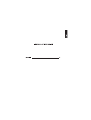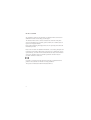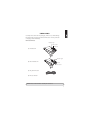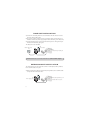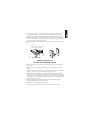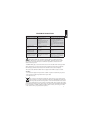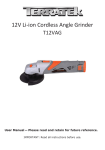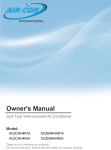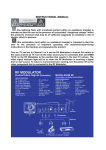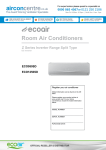Download User Manual - produktinfo.conrad.com
Transcript
50 meter wireless phone line User Manual 2 DEAR CUSTOMER We would like to thank you for purchasing our Wireless Phone Jack and/or an additional Extension unit. We hope you will enjoy it. The Wireless Phone Jack is a wireless and cable free extension of the phone socket or VoIP adapter for an ordinary phone, modem, fax or satellite/cable set top box with integrated modem. Please read the following thoroughly and observe the operating instructions and information provided. Please visit our website for additional information: www.wireless-phonejack.com Conformity of the Wireless Phone Jack to EU directives is confirmed by the CE symbol. Hereby, we declare that the Wireless Phone Jack and/or extra Extension units are in compliance with the essential requirements and other relevant provisions of Directive 1999/5/EC. Copyright ©. All rights reserved. All forms of copying or reproduction of the product or its associated user manual are strictly prohibited. This product is manufactured for RTX Products HK Ltd. 4 UNPACKING Carefully remove units from the packaging. If there is any visible damage DO NOT attempt to operate the Wireless Phone Jack. Contact your dealer or shipping carrier immediately. BOX CONTENTS: Indicator light Phone socket Phone line 1) One Base unit Indicator light 2) One Extension unit Switch Phone socket 3) One phone line cord 4) This user manual NOTE: Please read and follow carefully the instructions. 5 BASE UNIT INSTALLATION 1) Connect the enclosed phone line cord to the Base unit and connect the other end to the phone wall socket.* 2) If you have a phone connected to the wall socket, unplug it and connect it to the Base unit instead (remove plug adapter before connecting to the Base unit). 3) Connect the Base unit to a power outlet and switch power on. The light on top of the Base unit should now glow green. The Base unit is now installed. 3) Phone wall socket Power outlet 1) 2) Phone, dial-up modem, fax *NOTE: Works also as a wireless extension to a VoIP Terminal Adapter EXTENSION UNIT INSTALLATION The Extension unit can be connected to either a normal phone, dial-up modem, fax or satellite/cable set top box. 1) Plug the phone line cord from your phone, dial-up modem, fax or satellite/cable set top box into the Extension unit. 1) Power supply plug 6 Phone, dial-up modem, fax or satellite/cable set top box 2) 2A: Connection of phone. Turn the switch to “S”-position for Speech (voice). 2B: Connection of dial-up modem , fax or satellite/cable set top box. Turn the switch to “C”-position for Computer (dial-up modem, fax or satellite/cable set top box). 3) Plug the Extension unit into a power outlet and switch the power on. The light on top of the Extension unit will after a short period glow green (if the switch is on C) or yellow (if the switch is on S). The Extension unit is now installed and your Wireless Phone Jack is now ready for use. Computer (dial-up modem, fax or satellite/ cable set top box) 2B) 2A) Speech (Phone) 2) 3) Extension unit INSTALLATION OF EXTRA EXTENSION UNITS 1) Make sure the existing Wireless Phone Jack system (base and extension unit) is powered on. 2) Unplug any cords attached to the Base unit (these will be connected again later). 3) Plug the extra Extension unit into a power outlet near the Base unit and switch power on. This will activate a red light on the Extension unit. 4) Plug one end of the supplied phone line cord into the Base unit and the other end into the extra Extension unit. A red light will be activated before changing to either green (if the switch is turned over to C = computer for dial-up modem, fax or set top box) or yellow (if the switch is turned over to S = speech for phone). This can take up to a minute. 5) Once the light changes on the Extension unit, unplug the phone line cord between the Base unit and the Extension unit. 6) Replug the cords which you have unplugged. Go to page 4 Extension unit installation to finish the installation process. 7 OPERATING MODES BASE UNIT Light shows This means Suggested fix Steady Green Base unit is ready No Extension units are in use None Normal operation Flashing Green One or more Extension units are in use None Normal operation No Light No power to Base unit Check that the Base unit is properly connected to a power outlet and that the power is on Fast flashing Green The base unit is open for DECT handset registrations The DECT handset registration mode is open after two power on-off operations. To terminate the registration mode, either register a DECT handset or turn the base power off and then on. Light shows This means Suggested fix Steady Green Extension unit in computer/Data (“C”) is registered and in range of Base unit and ready for use None Normal operation Steady Yellow Extension unit in Speech/voice (“S”) is registered and in range of Base unit and ready for use None Normal operation Flashing Green Extension unit in use (C mode) None Normal operation Flashing Yellow Extension unit in use (S mode) None Normal operation No Light No power to Extension unit Check that the Extension unit is properly connected to a power outlet and that the power is on Steady Red Extension unit is ready to be registered to a Base unit See Installation of extra Extension units Flashing Red to Yellow or Flashing Red to Green Extension unit is registered but not locked to Base unit Check that Base unit is powered up. If it is, the Extension unit may be out of range of Base unit. Relocate either the Extension unit or the Base unit to bring the units closer together Fast flash of Red for 5 seconds followed by Steady Red (occurring after an attempt to register an Extension unit) Four Extension units are already registered to the Base unit (the max possible) – this fifth Extension unit cannot be added Install an additional Base unit and register the fifth Extension unit to the new Base unit EXTENSION UNIT 8 TROUBLESHOOTING Problem No dialing tone available Possible cause – Base unit power not on – Cables not correctly connected – The Extension unit may not be registered to the base – The Extension unit is out of reach Solution – Check all power and cable connections. If in doubt please refer to the user manual. Check that the Extension unit switch is correctly set to either S or C – Relocate the Extension unit within signal reach of the Base unit (max 50m) My dial-up modem/ set top box/fax is not working The Extension unit switch has not been set to modem functionality Make sure that the Extension unit switch is set to C Short “hissing” sound heard on phone attached to the Extension unit when first picked up The Extension unit switch has not been set properly Make sure that the Extension unit switch is set to S The extra extension unit is The extra extension unit is blinking before starting already registered to another phone jack a registration procedure Turn power on-off, 5 times in a row until the light is continuously red. Hereafter continue extra extension extension unit installation The lightning flash with arrowhead symbol within an equilateral triangle is LQWHQGHGWRDOHUWWKHXVHUWRWKHSUHVHQFHRIXQLQVXODWHG³GDQJHURXVYROWDJH´ZLWKLQ WKHSURGXFW¶VHQFORVXUHWKDWPD\EHRIVXIILFLHQWPDJQLWXGHWRFRQVWLWXWHDULVNRI HOHFWULFVKRFNWRSHUVRQV “Caution” 0DLQSOXJLVXVHGDVGLVFRQQHFWGHYLFHDQGLWVKRXOGUHPDLQUHDGLO\RSHUDEOH GXULQJLQWHQGHGXVH,QRUGHUWRGLVFRQQHFWWKHDSSDUDWXVIURPWKHPDLQVFRPSOHWHO\ WKHPDLQVSOXJVKRXOGEHGLVFRQQHFWHGIURPWKHPDLQVVRFNHWRXWOHWFRPSOHWHO\ 7KHVRFNHWRXWOHWVKDOOEHLQVWDOOHGQHDUWKHHTXLSPHQWDQGVKDOOEHHDVLO\DFFHVVLEOH Warning: ă'RQRWXVHWKLVHTXLSPHQWLQSODFHVZKHUHYRODWLOHRUH[SORVLYHPDWHULDOVPD\EHSUHVHQW ă7KLVHTXLSPHQWZLOOEHLQRSHUDEOHLIPDLQVSRZHUIDLOV ă)RULQGRRUXVHRQO\ The crossed-out wheeled bin symbol that can be found on your product means WKDWWKHSURGXFWLVFRYHUHGE\WKH(XURSHDQ'LUHFWLYH(&DQGLWLQGLFDWHV WKDWWKLVSURGXFWVKRXOGQRWEHGLVSRVHGRIYLDWKHQRUPDOKRXVHKROGZDVWHVWUHDP 7RSUHYHQWSRVVLEOHKDUPWRWKHHQYLURQPHQWRUKXPDQKHDOWKSOHDVHVHSDUDWHWKLVSURGXFW IURPRWKHUZDVWHVWUHDPVWRHQVXUHWKDWLWFDQEHUHF\FOHGLQDQHQYLURQPHQWDOO\VRXQGPDQQHU )RUPRUHGHWDLOVRQDYDLODEOHFROOHFWLRQIDFLOLWLHVSOHDVHFRQWDFW\RXUORFDOJRYHUQRIILFH RUWKHUHWDLOHUZKHUH\RXSXUFKDVHGWKLVSURGXFW 9