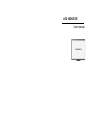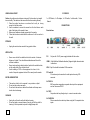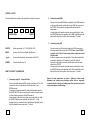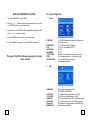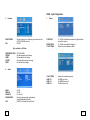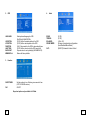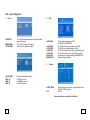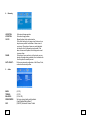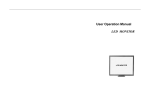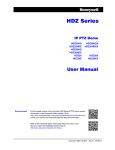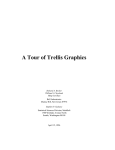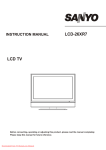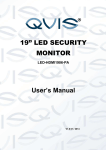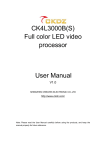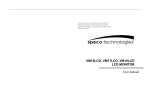Download LED MONITOR User manual
Transcript
LED MONITOR User manual IMPORTANT SAFETY INFORMATION Table of contents ENVIRONMENT Important safety information In The Box Connections Rear interface Control Layout How to connect your monitor On-Screen Display (OSD) Operation AV Input Configuration HDMI Input Configuration VGA Input Configuration Specification 2 4 4 4 5 5 7 8 10 13 16 • • • Do not install the monitor outdoors or in any hostile environment. To prevent fire or electric shock, do not expose monitor to rain or moisture. Avoid placing the monitor in areas subject to extreme temperature such as; direct sunlight or near a heating appliances/equipment (such as amplifiers, etc) as this may result in overheating and damage. This monitor is designed to be used in the office or home. Do not subject it to vibrations, dust or corrosive gases. To obtain a clear picture, do not expose the screen to direct illumination or sunlight. Using the monitor against a bright background and where sunlight or other light sources shine directly on to the monitor can increase eye fatigue POWER CORD • • • • • Neither the monitor itself nor any other heavy object should rest on the power cord. Protect the power cord from being walked on or pinched particularly at plugs, convenience receptacles and the point where they exit from the monitor. Firmly grasp the plug when disconnecting the power cord. Do not pull the power cord itself. Do not modify or damage the cord. Damage to a power cord can cause fire or electric shock. This monitor is designed to operate on 100-240V AC supply. Take caution in connecting it to the correct supply using the correct power cord. MOUNTING • • 1. Always place the monitor on a secure table or have it properly mounted to the wall. Do not hang anything on the monitor. Ensure the monitor is located close to a power outlet that is easily accessible, as removing the power cord is the only way to isolate power 2. IN THE BOX USING A WALL MOUNT Caution: Any wall mount must bear a minimum of 5x the monitor’s net weight to mount safely. The stand must be removed first before mounting this way. 1. Place the monitor face down on a surface that is soft, yet strong enough to hold the monitor. 2. Use a screwdriver to remove the screws from the four holes on each side of the bottom of the monitor’s base. 3. Make sure all cables are already connected to the monitor. 4. Follow the directions included with the wall mount to fix the monitor to the wall. 1 x LCD Monitor, 1 x AC adapter, 1 x VGA cable, 1 x Audio cable, 1 x User Manual CONNECTIONS Rear Interface STORAGE • Unplug the monitor when unused for long periods of time. VENTILATION • • • Never cover or block the ventilation slots in the monitor. A minimum distance of at least 10 cm should be maintained around the unit for sufficient ventilation. Never insert any foreign object, metal or liquid into the ventilation slots, as this could result in fire or electric shock. Avoid installing a DVR or other equipment too close to the monitor. Keep such equipment at least 30 cm away from the monitor. WATER AND MOISTURE • • • The monitor should not be exposed to any moisture or liquid. Do not use the monitor near water. Do not touch the monitor or cable with wet hands as this may cause electric shock or damage. CLEANING • • 3. Unplug the unit from the wall outlet before cleaning. Do not use liquid or aerosol cleaners. Use a dry soft lint-free cloth for cleaning. If dust is persistent, wipe with a slightly damp cloth. DC: Only use the 12v DC power supply included with the monitor. HDMI: (High-Definition Multimedia Interface) Supports digital video and audio connections. VGA: 15 pin D-sub cable for standard VGA connection. PC Audio IN: 3.5 mm stereo jack connection for audio input when using VGA connector. AV1/AV2 IN: BNC connections supporting composite video inputs from equipment such as Cameras or DVR’s. AV1 OUT: Composite video loop though output – connect a second monitor. AV AUDIO R/L: Phono connections for audio input when using the AV composite video inputs. 4. CONTROL LAYOUT The control buttons are located on the right hand rear side of the monitor. SOURCE MENU + - POWER 2. Connecting using HDMI Connect one end of a HDMI cable (not supplied) to the HDMI connector on the rear of the monitor, and the other to the HDMI out connector on the PC/DVR. This connection will support both video and audio transmission. Connect power to the monitor and video source, and switch on. Using the SOURCE button, press repeatedly until ‘HDMI’ is highlighted on the display at the top of the monitor's screen, and press ‘+’ to select. 3. Connecting using VGA SOURCE: Selects input mode – AV1, AV2, HDMI or VGA. MENU: Access to the On Screen Display (OSD) menu. + and - : Volume controls up/down, and navigation in the OSD. POWER: Turns the monitor on or off. HOW TO CONNECT YOUR MONITOR 1. Connecting using AV - Composite Video Connect your video cable with BNC connector to either the AV1 or AV2 connector on the rear of the monitor, and the other end to your DVR/Camera etc. If audio input is required, connect the audio (red and white) cables to the AUDIO INPUT R and L connectors on the rear of the monitor and to the Audio Output connector on the DVR/Camera etc. Connect power to the monitor and video source, and switch on. Using the SOURCE button, press repeatedly until either ‘AV1’ or ‘AV2’ (depending on the connection used) is highlighted on the display at the top of the monitor's screen, and press ‘+’ to select. 5. Connect one end of a 15-pin monitor cable to the VGA connector on the monitor and the other end to the PC/DVR. Note - if your PC/DVR connector is not 15-pin D-sub you may need an adapter to connect with this cable. If audio is required, connect one end of the 3.5 mm stereo audio cable (sometimes referred to as 1/8" stereo jack) to the PC Audio IN connector on the back of the monitor and the other end to the audio output on the PC/DVR. Connect power to the monitor and video source, and switch on. Using the SOURCE button, press repeatedly until ‘VGA’ is highlighted on the display at the top of the monitor's screen, and press ‘+’ to select. Ensure all cable connections are secure - tighten all cable screws. Movement and vibration may dislodge cables that are improperly connected. Route all wiring and cabling away from any heat sources and sharp metal edges to avoid damage. 6. BASIC ON-SCREEN DISPLAY SETUP 1. To access the OSD Menu, press ‘MENU’. AV - Input Configuration 1. Picture 2. Use the ‘+’ or ‘-’ buttons to select the required menu item, then press the ‘SOURCE’ button to select the Sub menu. 3. Continue to use the ‘SOURCE’ button to highlight the required field, then press ‘+’ or ‘-’ to adjust the setting. 4. Press the ‘MENU’ button to return to the previous menu. 5. Press the ‘MENU’ button again to exit the OSD Menu completely. The layout of the OSD will change depending on the input that is selected. CONTRAST: BRIGHTNESS: HUE: SATURATION: SHARPNESS: COLOR TEMP: SCALE: PICTURE MODE: 2. OSD LANGUAGE: H-POSITION: V-POSITION: DURATION: HALFTONE: BACKLIGHT: MEM-RECALL: 7. (0–100) Set the difference between the light and dark areas of the picture. (0–100) Set how bright the display is. -50 to +50 (only available if NTSC) (0-100) (0-100) Select the color temperature. (Normal/Warm/Cool) Set the image size/position. (Full/Normal/Center) Select defaults or save user setting. ( User/Standard/Soft/Vivid) Select preferred language for OSD. (En/Ch/Ger/Fr/Sp/It/Pt/Pl/Ru) (0-100) Set the horizontal position of the OSD. (0-100) Set the vertical position of the OSD. (5-60) Set seconds for the OSD to automatically close. (0-100) Set the colour level of the OSD menu itself Set power level in use by backlight (HIGH/MID/LOW) Restore all factory defaults. 8. HDMI - Input Configuration 3. Function 1. SLEEP TIMER: Set the monitor to turn off after a given amount of time (OFF/15/30/45/60 minutes) ON/OFF DLC: Only available in AV Mode NOISE REDUCTION: HSTART: HSIZE: VSTART: VSIZE: 4. CONTRAST: BRIGHTNESS: COLOR TEMP: (0–100) Set the difference between the light and dark areas of the picture. (0–100) Set how bright the display is. Select the color temperature Menu. COLOR TEMP: USER - R: USER - G: USER - B: Select color temperature preset. Set RED color level. Set GREEN color level. Set BLUE color level. OFF/LOW/HIGH Set left alignment point of image. Set horizontal size of image. Set lower alignment point of image. Set vertical size of image. Audio BASS: TREBLE: BALANCE: SOUND MODE: AVC: 9. Picture (0-100) (0-100) (-50 to +50) Set user or preset audio configurations. (User/Standard/Movie/Music) (ON/OFF) Automatic Volume Control 10. 2. OSD LANGUAGE: H-POSITION: V-POSITION: DURATION: HALFTONE: BACKLIGHT: MEM-RECALL: 3. 4. Select preferred language for OSD. (En/Ch/Ger/Fr/Sp/It/Pt/Pl/Ru) (0-100) Set the horizontal position of the OSD. (0-100) Set the vertical position of the OSD. (5-60) Set seconds for the OSD to automatically close. (0-100) Set the colour level of the OSD menu itself Set power level in use by backlight (HIGH/MID/LOW) Restore all factory defaults. Audio BASS: TREBLE: BALANCE: SOUND MODE: AVC: (0-100) (0-100) (-50 to +50) Set user or preset audio configurations. (User/Standard/Movie/Music) (ON/OFF) Automatic Volume Control Function SLEEP TIMER: DLC: Set the monitor to turn off after a given amount of time (OFF/15/30/45/60 minutes) ON/OFF Greyed out options only available in AV Mode 11. 12. VGA - Input Configuration 1. 2. Picture CONTRAST: BRIGHTNESS: COLOR TEMP: (0–100) Set the difference between the light and dark areas of the picture. (0–100) Set how bright the display is. Select the color temperature Menu. LANGUAGE: H-POSITION: V-POSITION: DURATION: HALFTONE: BACKLIGHT: MEM-RECALL: 3. COLOR TEMP: USER - R: USER - G: USER - B: OSD Select preferred language for OSD. (En/Ch/Ger/Fr/Sp/It/Pt/Pl/Ru) (0-100) Set the horizontal position of the OSD. (0-100) Set the vertical position of the OSD. (5-60) Set seconds for the OSD to automatically close. (0-100) Set the colour level of the OSD menu itself. Set power level in use by backlight (HIGH/MID/LOW) Restore all factory defaults. Function Select color temperature preset. Set RED color level. Set GREEN color level. Set BLUE color level. SLEEP TIMER: DLC: Set the monitor to turn off after a given amount of time. (OFF/15/30/45/60 minutes) ON/OFF Greyed out options only available in AV Mode 13. 14. 4. Geometry H-POSITION: V-POSITION: CLOCK: PHASE: AUTO ADJUST: 5. Audio BASS: TREBLE: BALANCE: SOUND MODE: AVC: 15. Set horizontal image position. Set vertical image position. Manually adjust clock synchronisation. (If the clock setting of your image is not fine-tuned, you may observe periodic vertical bars of video noise on your image. These bars of noise are usually adjusted out when an Auto Configuration is performed. If the bars of noise are still present, this setting can be used to remove them. If the phase of your monitor is not fine-tuned, you may observe the image being unstable in the horizontal axis. Use this option to manually correct. Perform an automatic configuration of the Phase, Clock, vertical and horizontal position. (0-100) (0-100) (-50 to +50) Set user or preset audio configurations. (User/Standard/Movie/Music) (ON/OFF) Automatic Volume Control 16.