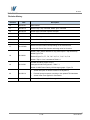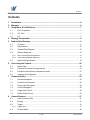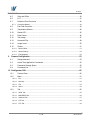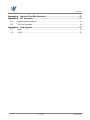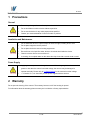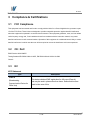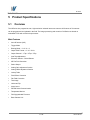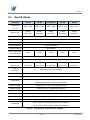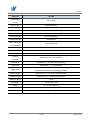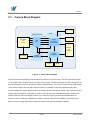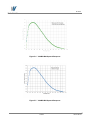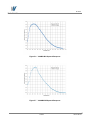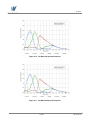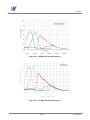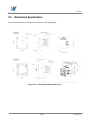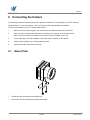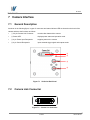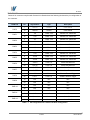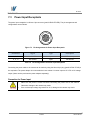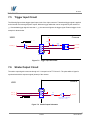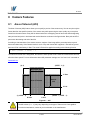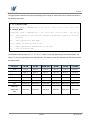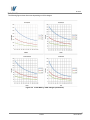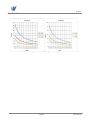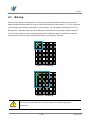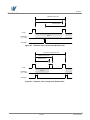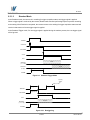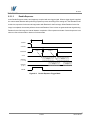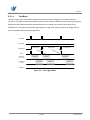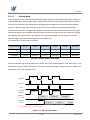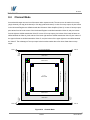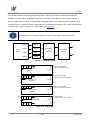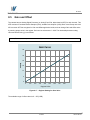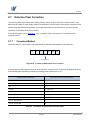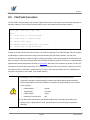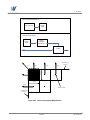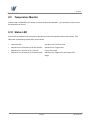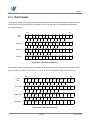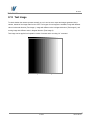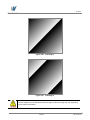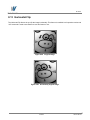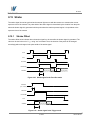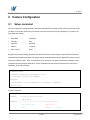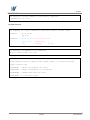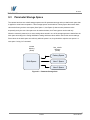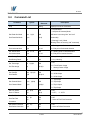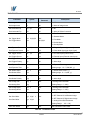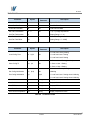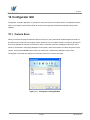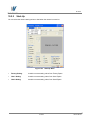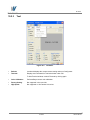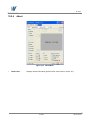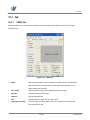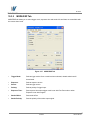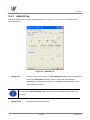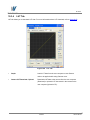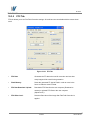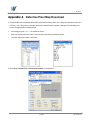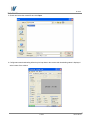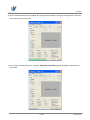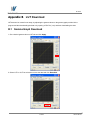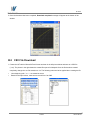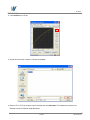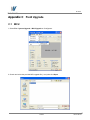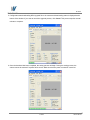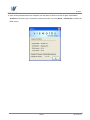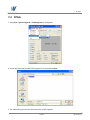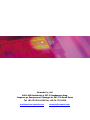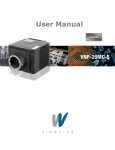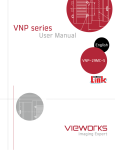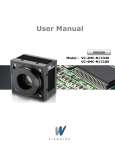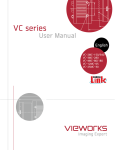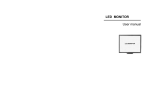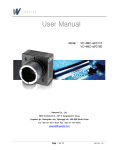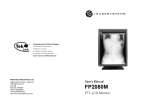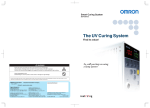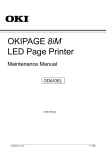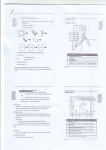Download User Manual - Stemmer Imaging
Transcript
User Manual
English
Model : VA-1MC
VA-2MC
VA-4MC
VA-8MC
VA-29MC
VA Series
Revision History
Revision
Date
Description
1.0
2010/01/01
Initial release
1.1
2010/05/10
Revised “ssp”,”stp” command, added “gmn” command
1.2
2010/06/28
Added Serial command response example
1.3
2010/07/23
Revised FPS formula
1.4
2010/11/22
Revised Binning content
1.5
2010/11/28
Revised Model naming conventions
1.6
2011/04/6
Added VA-29M model, Revised Word Style
1.7
2011/07/020
Revised VA series frame rate depending on the minimum AOI,
revised AOI Frame Rate formula and timing value for VA series
Added 4 Tap-I (Sensor Readout: 4 Tap, Data Output: 2 Tap Interleaved)
1.8
2011/08/01
Added Figure 7.24
Revised Figure 7.6, 7.7, 7.8, 7.9, 7.10, 7.11, 7.12, 7.13, 7.16
Added 4 Tap-I to “scm” command of Table 8.1
VA-29M does NOT support 4 Tap-I.
1.9
2011/10/26
Changed VA-29M Timing values – Table 7.1
Added VA-29M Frame Rate by VAOI changes graph – Figure 7.3
2.0
2.1
2013/06/14
2013/08/06
Added description of M5 set screws for tilt adjustment
Revised spectral response according to the updated TSI datasheets
Added Actual Time Applied for Commands
Corrected Frame Rate by VAOI changes for the VA-4MC
2 of 80
RA14-11A-012
VA Series
Contents
1
2
3
4
5
Precautions ....................................................................................................................... 6
Warranty ............................................................................................................................ 6
Compliance & Certifications ............................................................................................ 7
3.1
FCC Compliance ............................................................................................................. 7
3.2
CE : DoC ......................................................................................................................... 7
3.3
KC ................................................................................................................................... 7
Package Components ...................................................................................................... 8
Product Specifications ..................................................................................................... 9
5.1
Overview ......................................................................................................................... 9
5.2
Specifications ................................................................................................................ 10
5.3
Camera Block Diagram ................................................................................................. 12
5.4
Spectral Response ........................................................................................................ 13
5.4.1
Mono Camera Spectral Response ................................................................................................. 13
5.4.2
Color Camera Spectral Response .................................................................................................. 16
5.5
6
7
8
Mechanical Specification ............................................................................................... 19
Connecting the Camera.................................................................................................. 20
6.1
Mount Plate ................................................................................................................... 20
6.2
Precaution to center the image sensor .......................................................................... 21
6.3
Precaution about blurring compared to center ............................................................... 21
6.4
Installing the Configurator .............................................................................................. 21
Camera Interface ............................................................................................................. 22
7.1
General Description ....................................................................................................... 22
7.2
Camera Link Connector ................................................................................................. 22
7.3
Power Input Receptacle................................................................................................. 24
7.4
Control Receptacle ........................................................................................................ 25
7.5
Trigger Input Circuit ....................................................................................................... 26
7.6
Strobe Output Circuit ..................................................................................................... 26
Camera Features ............................................................................................................. 27
8.1
Area of Interest (AOI) .................................................................................................... 27
8.2
Binning .......................................................................................................................... 31
8.3
Trigger ........................................................................................................................... 32
8.3.1
8.4
Trigger Input.................................................................................................................................... 32
Channel Mode ............................................................................................................... 38
3 of 80
RA14-11A-012
VA Series
8.5
Gain and Offset ............................................................................................................. 40
8.6
LUT ............................................................................................................................... 41
8.7
Defective Pixel Correction ............................................................................................. 42
8.7.1
9
Correction Method .......................................................................................................................... 42
8.8
Flat Field Correction ...................................................................................................... 43
8.9
Temperature Monitor ..................................................................................................... 45
8.10
Status LED .................................................................................................................... 45
8.11
Data Format .................................................................................................................. 46
8.12
Test Image ..................................................................................................................... 47
8.13
Horizontal Flip ............................................................................................................... 49
8.14
Image Invert .................................................................................................................. 50
8.15
Strobe............................................................................................................................ 51
8.15.1
Strobe Offset ................................................................................................................................ 51
8.15.2
Strobe Polarity .............................................................................................................................. 52
8.15.3
Field Upgrade ............................................................................................................................... 52
Camera Configuration .................................................................................................... 53
9.1
Setup command ............................................................................................................ 53
9.2
Actual Time Applied for Commands ............................................................................... 55
9.3
Parameter Storage Space ............................................................................................. 56
9.4
Command List ............................................................................................................... 57
10 Configurator GUI ............................................................................................................. 60
10.1
Camera Scan ................................................................................................................ 60
10.2
Menu ............................................................................................................................. 61
10.2.1
File ................................................................................................................................................ 61
10.2.2
Start-Up ........................................................................................................................................ 62
10.2.3
Tool ............................................................................................................................................... 63
10.2.4
About ............................................................................................................................................ 64
10.3
Tab ................................................................................................................................ 65
10.3.1
VIEW Tab...................................................................................................................................... 65
10.3.2
MODE/EXP Tab ............................................................................................................................ 66
10.3.3
ANALOG Tab ................................................................................................................................ 67
10.3.4
LUT Tab ........................................................................................................................................ 68
10.3.5
FFC Tab ........................................................................................................................................ 69
4 of 80
RA14-11A-012
VA Series
Appendix A Defective Pixel Map Download .................................................................... 70
Appendix B LUT Download ............................................................................................... 73
B.1
Gamma Graph Download .............................................................................................. 73
B.2
CSV File Download ....................................................................................................... 74
Appendix C
Field Upgrade ................................................................................................ 76
C.1
MCU .............................................................................................................................. 76
C.2
FPGA ............................................................................................................................ 79
5 of 80
RA14-11A-012
VA Series
1
Precautions
General
Do not drop, damage, disassemble, repair or alter the device.
Do not let children touch the device without supervision.
Do not use the device for any other purpose than specified.
Contact your nearest distributor in case of trouble or problem.
Installation and Maintenance
Do not install the device in a place subject to direct sun light, humidity, dust or soot.
Do not place magnets near the product.
Do not place the device next to heating equipments.
Be careful not to let liquid like water, drinks or chemicals leak inside the device.
Clean the device often to remove dust on it.
In clearing, do not splash water on the device but wipe it out with a smooth cloth or towel.
Power Supply
Applying incorrect power can damage the camera. If the voltage applied to the camera is
greater or less than the camera’s nominal voltage, the camera may be damaged or
operate erratically. Please refer to 5.2 Specifications for the camera’s nominal voltage.
2
※ Vieworks Co., Ltd. does NOT provide power supplies with the devices.
Warranty
Do not open the housing of the camera. The warranty becomes void if the housing is opened.
For information about the warranty, please contact your local dealer or factory representative.
6 of 80
RA14-11A-012
VA Series
3
Compliance & Certifications
3.1
FCC Compliance
This equipment has been tested and found to comply with the limits for a Class A digital device, pursuant to part
15 of the FCC Rules. These limits are designed to provide reasonable protection against harmful interference
when the equipment is operated in a commercial environment. This equipment generates, uses, and can radiate
radio frequency energy and, if not installed and used in accordance with the instruction manual, may cause
harmful interference to radio communications. Operation of this equipment in a residential area is likely to cause
harmful interference in which case the user will be required to correct the interference at his own expenses.
3.2
CE : DoC
EMC Directive 2004/108/EC.
Testing Standard EN 55022:2006+A1:2007, EN 55024:1998+A1:2001+A2:2003
Class A
3.3
KC
KCC Statement
Type
Class A
(Broadcasting
Communication Device for
Office Use)
Description
This device obtained EMC registration for office use (Class A),
and may be used in places other than home. Sellers and/or users
need to take note of this.
7 of 80
RA14-11A-012
VA Series
4
Package Components
Package Components
VA Camera <C-mount>
or
VA Camera <F-Mount>
Mount Plate (Optional)
M5 Set Screws for Tilt Adjustment (Provided only with F-mount camera)
You can adjust the tilt using the M5 set screws, however it is not recommended since it is
adjusted as factory default settings.
If the tilt settings need to be adjusted inevitably, please contact your local dealer or
factory representative for technical support.
8 of 80
RA14-11A-012
VA Series
5
Product Specifications
5.1
Overview
The VA Series is a progressive scan, high-resolution industrial area scan cameras. All features of VA cameras
can be programmed and updated in the field. The image processing and controls of VA Series are based on
embedded FPGA with a 32-bit microprocessor.
Main Features
Area Of Interest (AOI)
Trigger Mode
Binning Mode – 2 × 2 / 4 × 4
Output Pixel Format – 8 / 10 / 12 bit
Output Channel – 1 Tap / 2 Tap / 4 Tap
Auto Taps Adjustment
Electronic Shutter – Global Shutter
2D Flat Field Correction
Strobe Output
Analog Gain adjustment function
Analog Offset adjustment function
Lookup Table
Pixel Defect Correction
Flat Field Correction
Test Image
Horizontal Flip
Image Invert
RS-644 Serial Communication
Temperature Monitor
Field Upgradeable Firmware
Base Camera Link
9 of 80
RA14-11A-012
VA Series
5.2
Specifications
VA Series
Active Image
(H x V)
Sensor Type
VA-1M
VA-2M
VA-2M (HD)
VA-4M
VA-8M
1024 × 1024
1600 × 1200
1920 × 1080
2336 × 1752
3296 × 2472
Kodak
Kodak
Kodak
Kodak
Kodak
KAI-01050
KAI-02050
KAI-02150
KAI-04050
KAI-08050
Pixel size
5.5 ㎛ × 5.5 ㎛
Sensor Output
1 , 2 or 4 Tap Output
Video Output
8/10/12 bits, 1 or 2 Tap (Interleaved or Top & Bottom)
Camera Interface
Camera Link (Base)
Electronic Shutter
Global Shutter
Max. Frame Rate
at Full Resolution
125 fps
70 fps
67 fps
33 fps
Pixel Clock
40 / 80 ㎒
Exposure Time
1/100000 ~ 7 sec (10 ㎲ step)
16 fps
Partial Scan
337 fps
183 fps
180 fps
142 fps
84 fps
(Max. Speed)
at 120 Lines
at 150 Lines
at 120 Lines
at 200 Lines
at 300 Lines
Gamma
Correction
User defined LUT (Look Up Table)
Black Offset
Adjustable (0 ~ 127 LSB at 12 bits , 256 step)
Video Gain
Analog Gain : 0 ~ 32 ㏈, 900 step
Trigger Mode
Mode(Free-Run, Overlap, Fast, Double),
Programmable exposure time and trigger polarity
External Trigger
External, 3.3 V - 5.0 V, 10 ㎃, optically isolated
Software Trigger
Camera Link CC1, Programmable Exposure
Dynamic Range
64 ㏈
Lens Mount
C-mount or F-mount
Power
10 ~ 14 V DC, Max. 6W
Environmental
Operating: -5℃ ~ 40℃, Storage : -30℃ ~ 65℃
Mechanical
68 ㎜ x 68 ㎜ x 54 ㎜, 420 g (with C-mount adaptor)
68 ㎜ x 68 ㎜ x 83 ㎜, 460 g (with F-mount adaptor)
Table 5.1 Specifications of VA Series (VA-1/2/4/8M)
10 of 80
RA14-11A-012
VA Series
VA Series
VA-29M
Active Image
6576 × 4384
(H x V)
Sensor Type
Kodak KAI-29050
Pixel size
5.5 ㎛ × 5.5 ㎛
Sensor Output
1 , 2 or 4 Tap Output
Video Output
8/10/12 bits, 1 or 2 Tap (Interleaved or Top & Bottom)
Camera Interface
Camera Link (Base)
Electronic Shutter
Global Shutter
Max. Frame Rate
5 fps (High Speed)
at Full Resolution
Pixel Clock
30 / 60 ㎒ or 40 / 80 ㎒ (High Speed)
Exposure Time
1/100000 sec ~ 7 sec (10 ㎲ step)
Partial Scan
16 fps at 1000 Lines (max. speed)
Gamma
Correction
User defined LUT (Look Up Table)
Black Offset
Adjustable (0 ~ 127 LSB at 12 bit, 256 step)
Video Gain
Analog Gain : 0 ~ 32 ㏈, 900 step
Trigger Mode
Mode (Free-Run, Overlap, Fast, Double),
Programmable exposure time and trigger polarity
External Trigger
External, 3.3 V - 5.0 V, 10 ㎃, optically isolated
Software Trigger
Camera Link CC1, Programmable Exposure
Dynamic Range
64 ㏈
Lens Mount
C-mount or F-mount
Power
10 ~ 14 V DC, Max. 6W
Environmental
Operating: -5℃ ~ 40℃, Storage :-30℃ ~ 65℃
Mechanical
68 ㎜ X 68 ㎜ X 83 ㎜, 460 g (with F-mount adaptor)
Table 5.2 Specifications of VA Series (VA-29M)
11 of 80
RA14-11A-012
VA Series
5.3
Camera Block Diagram
Trigger
FPGA
Analog Front End
14 Bit
Strobe
KAI-0XX50
CCD
Sensor
Image
Processing /
Control Logic
14 bit
ADC
Camera Link
Interface
CCD Driver
Micro
Controller
Timing
Generator
FLASH
SRAM
Figure 5.1 Camera Block Diagram
All controls and data processing of VA cameras are carried out in one FPGA chip. The FPGA generally consists
of a 32 bit RICS Micro-Controller and Processing & Control Logic. The Micro-Controller receives commands from
the user through the Camera Link interface and then processes them. The FPGA controls the Timing Generators
(TGs) and the Analog Front End (AFE) chips where the TGs generate CCD control signals and AFE chips
convert analog CCD output to digital values to be accepted by the Processing & Control Logic. The Processing &
Control Logic processes the image data received from AFE and then transmits data through the Camera Link
interface. And also, the Processing & Control Logic controls the trigger input and output signals which are
sensitive to time. Furthermore, SDRAM and FLASH is installed outside FPGA. SDRAM is used for the frame
buffer to process images and FLASH contains the firmware that operates the Micro-Controller.
12 of 80
RA14-11A-012
VA Series
5.4
5.4.1
Spectral Response
Mono Camera Spectral Response
The following graphs show the spectral response for VA Camera Link monochrome cameras.
Figure 5.2 VA-1MC-M120 Spectral Response
Figure 5.3 VA-2MC-M68 Spectral Response
13 of 80
RA14-11A-012
VA Series
Figure 5.4 VA-2MC-M64 Spectral Response
Figure 5.5 VA-4MC-M32 Spectral Response
14 of 80
RA14-11A-012
VA Series
Figure 5.6 VA-8MC-M16 Spectral Response
Figure 5.7 VA-29MC-M5 Spectral Response
15 of 80
RA14-11A-012
VA Series
5.4.2
Color Camera Spectral Response
The following graphs show the spectral response for VA Camera Link series color cameras.
Figure 5.8 VA-1MC-C120 Spectral Response
Figure 5.9 VA-2MC-C68 Spectral Response
16 of 80
RA14-11A-012
VA Series
Figure 5.10 VA-2MC-C64 Spectral Response
Figure 5.11 VA-4MC-C32 Spectral Response
17 of 80
RA14-11A-012
VA Series
Figure 5.12 VA-8MC-C16 Spectral Response
Figure 5.13 VA-29MC-C5 Spectral Response
18 of 80
RA14-11A-012
VA Series
5.5
Mechanical Specification
The camera dimensions in millimeters are as shown in the following figure.
Figure 5.14 VA Camera Mechanical Dimension
19 of 80
RA14-11A-012
VA Series
6
Connecting the Camera
The following instructions assume that you have installed a Camera Link frame grabber in your PC including
related software. For more information, refer to your Camera Link frame grabber User Manual.
To connect the camera to your PC, follow the steps below:
1
Make sure that the power supply is not connected to the camera and your PC is turned off.
2
Plug one end of a Camera Link cable into the Camera Link connector on the camera and the
other end of the Camera Link cable into the Camera Link frame grabber in your PC.
3
Connect the plug of the power adaptor to the power input receptacle on the camera.
4
Plug the power adaptor into a working electrical outlet.
5
Verify all the cable connections are secure.
6.1
Mount Plate
The Mount Plate is provided as an optional item.
The camera can be fixed without using this Mount Plate.
20 of 80
RA14-11A-012
VA Series
6.2
Precaution to center the image sensor
User does not need to center the image sensor as it is adjusted as factory default settings.
When you need to adjust the center of image sensor, please contact your local dealer or the manufacturer
for technical assistance.
6.3
Precaution about blurring compared to center
User does not need to adjust the tilt as it is adjusted as factory default settings.
If the tilt settings need to be adjusted inevitably, please contact your local dealer or factory representative for
technical support.
6.4
Installing the Configurator
You can control the camera by executing the Configurator.exe file.
You can download the latest Configurator at machinevision.vieworks.com.
Please refer to your Camera Link frame grabber user manual.
21 of 80
RA14-11A-012
VA Series
7
Camera Interface
7.1
General Description
As shown in the following figure, 3 types of connectors and status indicator LED are located on the back of the
camera and have the functions as follows:
① 26 pin Camera Link Connector:
controls video data and the camera.
② Status LED:
displays power status and operation mode.
③ 6 pin Power Input Receptacle:
supplies power to the camera.
④ 4 pin Control Receptacle:
inputs external trigger signal and outputs strobe.
①
②
③
④
Figure 7.1 VA Series Back Panel
7.2
Camera Link Connector
CAMERA LINK 1
13
1
26
14
Figure 7.2 Camera Link Connector
22 of 80
RA14-11A-012
VA Series
Camera Link connector complies with Camera Link Standard and the following list shows the pin configuration of
the connector.
PAIR List
Pin
Signal Name
Type
Description
1
Ground
Ground
Cable Shield
14
Ground
Ground
Cable Shield
2
-X0
LVDS - Out
Camera Link Transmitter
15
+X0
LVDS - Out
Camera Link Transmitter
3
-X1
LVDS - Out
Camera Link Transmitter
16
+X1
LVDS - Out
Camera Link Transmitter
4
-X2
LVDS - Out
Camera Link Transmitter
17
+X2
LVDS - Out
Camera Link Transmitter
5
-X3
LVDS - Out
Camera Link Transmitter
18
+X3
LVDS - Out
Camera Link Transmitter
6
-XCLK
LVDS - Out
Camera Link Transmitter
19
-XCLK
LVDS - Out
Camera Link Transmitter
7
- SerTC
LVDS - In
Serial Data Receiver
20
+ SerTC
LVDS - In
Serial Data Receiver
8
- SerTFG
LVDS - Out
Serial Data Transmitter
21
+ SerTFG
LVDS - Out
Serial Data Transmitter
9
- CC 1
LVDS - In
Software External Trigger
22
+ CC 1
LVDS - In
Software External Trigger
10
N/C
N/C
N/C
23
N/C
N/C
N/C
11
N/C
N/C
N/C
24
N/C
N/C
N/C
12
N/C
N/C
N/C
25
N/C
N/C
N/C
13
Ground
Ground
Cable Shield
26
Ground
Ground
Cable Shield
PAIR 0
PAIR 1
PAIR 2
PAIR 3
PAIR 4
PAIR 5
PAIR 6
PAIR 7
PAIR 8
PAIR 9
PAIR 10
PAIR 11
PAIR 12
Table 7.1 Pin Assignments for Camera Link Base Configuration
23 of 80
RA14-11A-012
VA Series
7.3
Power Input Receptacle
The power input receptacle is a Hirose 6 pin connector (part # HR10A-7R-6PB). The pin arrangement and
configurations are as follows:
1
6
3
4
2
5
Figure 7.3 Pin Assignments for Power Input Receptacle
Pin Number
Signal
Type
Description
1, 2 , 3
+ 12V DC
Input
DC Power Input
4,5,6
DC Ground
Input
DC Ground
Table 7.2 Pin Configurations for Power Input Receptacle
Connecting the power cable to the camera can be made by using the Hirose 6 pin plug (part # HR10A-7P-6S) or
the equivalent. The power adaptor is recommended to have at least 1A current output at 12 V DC ±10% voltage
output (Users need to purchase the power adaptor separately).
Precaution for Power Input
Make sure the power is turned off before connecting the power cord to the camera.
Otherwise, damage to the camera may result.
If the camera input voltage is greater than 16 V, damage to the camera may result.
24 of 80
RA14-11A-012
VA Series
7.4
Control Receptacle
The control receptacle is a Hirose 4 pin connector (part # HR10A-7R-4S) and consists of an external trigger
signal input and strobe output port. The pin assignment and configurations are as follows:
4
1
3
2
Figure 7.4 Pin Assignments for Control Receptacle
Pin Number
Signal
Type
Description
1
Trigger Input +
Input
-
2
Trigger Input -
Input
-
3
DC Ground
-
DC Ground
4
Strobe Out
Output
3.3 V TTL Output
Output resistance : 47 Ω
Table 7.3 Pin Configurations for Control Receptacle
The mating connector is a Hirose 4 pin plug (part # HR10A-7P-4P) or the equivalent connectors.
25 of 80
RA14-11A-012
VA Series
7.5
Trigger Input Circuit
The following figure shows trigger signal input circuit of the 4-pin connector. Transmitted trigger signal is applied
to the internal circuit through a photo coupler. Minimum trigger width that can be recognized by the camera is 1
㎲. If transmitted trigger signal is less than 1 ㎲, the camera will ignore the trigger signal. External trigger circuit
example is shown below.
USER
Camera
+5V
3.3 ~ 5 V
1 kΩ
0 V
330 Ω
TRIGGER+
1
TRIGGER_IN +
2
TTL Driv er
TRIGGER-
3
PHOTO COUPLER
4
HR10A-7R-4SB
Figure 7.5 Trigger Input Schematic
7.6
Strobe Output Circuit
The strobe output signal comes out through a 3.3 V output level of TTL Driver IC. The pulse width of signal is
synchronized with the exposure signal (shutter) of the camera.
Camera
USER
1
2
Strobe_Out -
3
Strobe_Out +
4
47 O
Strobe Out
3.3 V
0 V
3.3V
TTL
IC (NC7S14)
TTL
DrivDriver
er
HR10A-7R-4SB
( Output Current : ? 12 mA )
Figure 7.6 Strobe Output Schematic
26 of 80
RA14-11A-012
VA Series
8
Camera Features
8.1
Area of Interest (AOI)
The Area of Interest (AOI) feature allows you to specify a portion of the sensor array. You can acquire only the
frame data from the specified portion of the sensor array while preserving the same quality as you acquire a
frame from the entire sensor array. AOI is determined as the overlapping area of two areas when designating
start point and end point in horizontal and vertical direction as shown in the figure below. Start point and End
point mean the starting and end of the AOI.
According to characteristics of the sensor structure, readout of the image will be proceeded at the top and
bottom simultaneously. If the Channel mode is set to 4 Tap and Vertical AOI is applied, V End will be ignored
because V End is defined by V Start. The actual V End will be applied according to the following formula:
V End = (VSIZE – V Start) - 1
The narrower Vertical AOI is designated, the faster the frame speed will be. However Horizontal AOI does not
affect the frame speed. For more information about AOI parameter settings, see “sha” and “sva” command on
Command List.
(HSIZE - 1, 0)
(0, 0)
Horizontal AOI
V Start
Vertical
Area Of Interest
AOI
V End
(0, VSIZE - 1)
(HSIZE - 1, VSIZE - 1)
H Start
H End
Figure 8.1
AOI
The AOI values (H × V) may vary depending on the type of Camera Link frame grabber.
For technical assistance, contact to your local dealer or the manufacturer.
27 of 80
RA14-11A-012
VA Series
The approximate maximum frame speed depending on the change of Vertical AOI can be obtained as shown in
the following expression.
1 or 2 Channel Mode :
Frame Rate (fps) = 1000000/[TVCCD + TFD × {VSIZE – (VAOI + 12)} + (VAOI + 12) × TL]
4 Channel Mode :
Frame Rate (fps) = 1000000/[TVCCD + TFD × {VSIZE–(VAOI + 12)}/2+{(VAOI + 12)× TL}/2]
TVCCD : time required to move electric charges accumulated on pixel to Vertical
Register
TFD
: time required for Fast Dump
VSIZE : number of Vertical Line of CCD
TL
: time required for transmission of one line
VAOI : size of Vertical AOI
The available minimum value of TVCCD, TFD, VSIZE, TL and VAOI may vary depending on the camera model. The
value of TL may vary depending on the channel mode. The values of each item depending on the camera model
are shown below.
VA Series
VA-1M
VA-2M
VA-2M (HD)
VA-4M
VA-8M
VA-29M
TVCCD
11.4 ㎲
12.0 ㎲
11.6 ㎲
15.0 ㎲
17.0 ㎲
56.3 ㎲
TL (1 channel)
28.6 ㎲
44.5 ㎲
52.1 ㎲
63.9 ㎲
90.5 ㎲
172.3 ㎲
TL (2 channel)
15.2 ㎲
23.4 ㎲
26.9 ㎲
34.4 ㎲
46.6 ㎲
90.125 ㎲
TL (4 channel)
15.2 ㎲
23.4 ㎲
26.9 ㎲
34.4 ㎲
46.6 ㎲
90.125 ㎲
TFD
(TL * 1.1) /4
(TL * 1.1) /4
(TL * 1.1) /4
4.2 ㎲
4.1 ㎲
6.8 ㎲
VSIZE
1064 Lines
1264 Lines
1144 Lines
1800 Lines
2520 Lines
4384 Lines
120 Lines
150 Lines
120 Lines
200 Lines
300 Lines
500 Lines
Minimum
Vertical AOI
Size
Table 8.1 Timing Value for VA Series
28 of 80
RA14-11A-012
VA Series
The following figure shows frame rate depending on VAOI changes.
Figure 8.2 Frame Rate by VAOI changes (continuous)
29 of 80
RA14-11A-012
VA Series
Figure 8.3 Frame Rate by VAOI changes
30 of 80
RA14-11A-012
VA Series
8.2
Binning
Binning has the effects of increasing the level value and decreasing resolution by adding the values of the
adjacent pixels and sending them as one pixel. VA Series provides four binning factors ( x1, x2, x4, x8) that the
user can apply either vertically, horizontally or in both directions. The below figure shows application of 2 × 2
Binning and 4 × 4 Binning respectively. Since Binning in vertical direction is processed at internal register of
CCD, the frame speed increases as many as Binning Factor if Binning is applied, but Binning in horizontal
direction does not affect the frame speed. Binning Factor is set using “sbf” command.
Figure 8.4 2x2 Binning
Figure 8.5 4x4 Binning
Even if the binning is performed on the color camera, the resulting image will be
monochrome.
31 of 80
RA14-11A-012
VA Series
8.3
Trigger
8.3.1
Trigger Input
Trigger mode of the camera is divided into Trigger synchronous mode and Trigger asynchronous mode
(hereinafter “Free-Run mode”) depending on its synchronization with trigger input. Trigger synchronous mode is
divided into Standard mode, Double Exposure mode, Fast mode, Overlap mode, depending on concrete
operation type.
It is required to set the trigger first to operate the camera in Trigger synchronous mode. In concrete, it is required
to select which one of CC1 port and TRIGGER_IN port should be used as trigger input and to set whether
polarity of trigger should be Positive or Negative.
8.3.1.1
Free-Run Mode
Free-Run Mode repeats Readout depending on parameter value set in the camera currently, regardless of
trigger input.
SHUTTER
EXPOSURE
Exposure for
Image N-1
Exposure for
Image N
Exposure for
Image N+1
FVAL
READOUT
(1 ,2 ,4 Tap)
Image N
Image N-1
Trd
READOUT
(4 Tap-I)
Image N-1
Image N-2
Image N
STROBE
** Trd ( Readout - Delay ) = Readout Time /2
Figure 8.6 Free-Run Mode
As shown in the above figure, Readout section overlaps with exposure section of next image in Free-Run Mode.
At this time, the camera operation slightly differs depending on length of Exposure Time and Readout time. If
Exposure Time is shorter than Readout, Shutter signal occurs during readout, and when Readout finishes,
Readout of next image starts (Figure 8.7). In this case, the frame speed is constant regardless of change in
Exposure Time. But if Exposure Time is set longer than Readout time, Shutter signal occurs together with start of
Readout and Readout of next image does not start until Exposure Time set elapses even if Readout finishes
(Figure 8.8). In this case, the frame speed gets lower as the setting value of Exposure Time increases.
32 of 80
RA14-11A-012
VA Series
Standard Frame Time
Readout Time
Exposure Time
VCCD
DATA
READOUT
( 1, 2, 4 Tap)
SHUTTER
Figure 8.7 Exposure Time is shorter than Readout Time
Frame Time ≈ Exposure Time
Standard Frame Time
Readout Time
VCCD
READOUT
( 1, 2, 4 Tap)
DATA
SHUTTER
Figure 8.8 Exposure Time is longer than Readout Time
33 of 80
RA14-11A-012
VA Series
8.3.1.2
Standard Mode
In the Standard mode, the camera is in a waiting for trigger acquisition status until trigger signal is applied.
When a trigger signal is received by the camera, Readout will start after performing Exposure process according
to the setting. After Readout is completed, the camera returns to the waiting for trigger acquisition status and will
remain in that status until a new trigger signal is applied.
In the Standard Trigger mode, if a new trigger signal is applied during the readout process, the new trigger signal
will be ignored.
TRIGGER
SHUTTER
EXPOSURE
VCCD
FVAL
DATA
READOUT
(1, 2, 4 Tap)
DATA
READOUT
(4 Tap-I)
STROBE
Figure 8.9 Standard Trigger Mode
Ignoring
Trigger
Trigger N
Trigger N+1
TRIGGER
Exposure N
EXPOSURE
FVAL
READOUT
(1, 2, 4 Tap)
Image N
STROBE
Figure 8.10 Retriggering
34 of 80
RA14-11A-012
VA Series
8.3.1.3
Double Exposure
In the Double Exposure mode, two images are acquired with one trigger signal. When a trigger signal is applied,
the camera starts Readout after performing Exposure process according to the setting as in the Standard mode.
At this time, exposure for the second image starts with Readout for the first image. When Readout for the first
image is completed, the camera performs the second Readout. Since it does not generate shutter signal during
Readout for the first image, the interval between completion of first exposure and start of second exposure is as
short as a few microseconds or dozens of microseconds.
TRIGGER
SHUTTER
EXPOSURE
Exposur for
Image 1
Exposure for
Image 2
VCCD
Image 1
READOUT
( 1, 2, 4 Tap)
Image 2
Image 1
READOUT
( 4 Tap-I )
Image 2
STROBE
Figure 8.11 Double Exposure Trigger Mode
35 of 80
RA14-11A-012
VA Series
8.3.1.4
Fast Mode
The Fast mode is more useful than the Standard mode when interval of trigger input is relatively fast and
continuous. The difference with the Standard mode is that the Readout immediately starts after a trigger signal is
applied while the Readout starts after performing exposure according to the exposure time setting in the
Standard mode. And the interval between trigger signals is equal to the exposure time for the images since it
does not generate shutter signal during Readout.
TRIGGER
SHUTTER
Exposure N
Exposure N+1
Exposure N+2
EXPOSURE
VCCD
READOUT
( 1, 2, 4 Tap)
READOUT
(4 Tap-I)
Image N-1
Image N
Image N-1
Image N
Image N+1
Image N+1
STROBE
Figure 8.12 Fast Trigger Mode
36 of 80
RA14-11A-012
VA Series
8.3.1.5
Overlap Mode
In the Overlap mode, the camera remains waiting for trigger acquisition status until a trigger signal is applied as
in the Standard Mode. When a trigger signal is applied, the Readout starts after performing exposure process
according to the exposure time setting. When new trigger signal is applied to the camera during the Readout
process for the first image, the camera will continue to perform the Readout process while performing the
exposure process for the new trigger signal. However, if the exposure time is longer than the interval of trigger
input and the trigger signal is applied during the Exposure process, the trigger signal will be ignored. To acquire
the image with the maximum frame, the exposure time should not be longer than the readout time and the
interval of trigger input should not be shorter than the readout time.
The readout time for each model is as follows:
Channel Mode
VA-1M
VA-2M
VA-2M (HD)
VA-4M
VA-8M
VA-29M
1 channel
29.3 ms
53.5 ms
56.5 ms
112.8 ms
226.5 ms
763.1 ms
2 channel
15.5 ms
28.0 ms
29.0 ms
59.7 ms
121.9 ms
397.7 ms
4 channel
7.9 ms
14.2 ms
14.7 ms
30.1 ms
61.3 ms
199.6 ms
Table 8.2 Readout Time for each model
When an acquired image is being readout of the sensor with 4 Tap-I (Sensor Readout: 4 Tap, Data Output: 2 Tap
Interleaved), the entire image will be stored in the buffer before transmitting the image to the frame grabber. This
leads latency (Trd: a half of Readout time).
Trigger N
Trigger N+1
Trigger N+2
Exposure N
Exposure N+1
Exposure N+2
TRIGGER
SHUTTER
VCCD
EXPOSURE
/ Strobe Out
READOUT
( 1, 2, 4 Tap)
READOUT
(4 Tap-I)
Image N
Image N+1
Image N+2
Trd
Image N
Image N+1
Image N+2
** Trd ( Readout - Delay ) = Readout Time /2
Figure 8.13 Overlap Trigger Mode
37 of 80
RA14-11A-012
VA Series
8.4
Channel Mode
Accumulated charges are read out of the sensor when exposure ends. The sensor can be read out in one tap
(single channel), two tap (dual channel) or four tap (quadrant channel). In case of one tap output, all pixel values
in the Horizontal Register are shifted towards the left bottom Video Amplifier (Video A). In case of two tap output,
pixel values from left to the center of the Horizontal Register are shifted towards the Video A, and pixel values
from the right are shifted towards the Video B. In case of four tap output, pixel values of the lower left area are
shifted towards the Video A, pixels values of the lower right area are shifted towards the Video B, pixel values of
the upper left area are shifted towards the Video C, and pixel values of the upper right area are shifted towards
the Video D. The advantage of four tap output is that it makes readout about four times faster than one tap
output.
Video D
Dummy
Pixels
Top Horizontal Register
Dummy
Pixels
Video C
Dark Rows
B G
B G
Left Buffer Columns
R
G
R
H xV
Active Pixels
B G
B G
G
R
B G
B G
G
Left Dark Columns
G
Buffer Rows
Right Dark Columns
R
Right Buffer Columns
G
R
G
R
(1, 1)
Dummy
Pixels
Video A
Buffer Rows
R
B G
G
Dark Rows
Horizontal Register
R
Dummy
Pixels
B G
G
Video B
Figure 8.14 Channel Mode
38 of 80
RA14-11A-012
VA Series
The camera processes and rearranges the image data in order to be compliant with the base Camera Link
Standard. In single channel, image data is read out line-by-line from the upper left corner until the last pixel in
the lower right corner is read out. In dual channel, image data is read out of Channel A and B simultaneously in
interleaved order. In quadrant channel, image data which is transmitted from Video A, B, C and D simultaneously,
is read out with 2 Tap top and bottom or 2 Tap interleaved (Figure 8.16).
VA-29M supports only 2 Tap top and bottom readout when using the quadrant channel.
Video A
AFE A
Video B
AFE B
Video C
AFE C
Video D
AFE D
A
CCD
Sensor
Processing
&
Reorder
CameraLink
Interface
B
Figure 8.15 Image Data Flow
(1.1)
A
A
A
A
CCD : 1 Channel Output
( Camera Link BASE 1 Tap )
1 Pixel Clock Cycle
(40 MHz)
Vertical
(H,V)
(1.1)
A
B
A
CCD : 2 Channel Output
( Camera Link 2 Tap Interleaved )
B
Vertical
1 Pixel Clock Cycle
(40 MHz)
(H,V)
(1.1)
A
B
A
CCD : 4 Channel Output
( Camera Link 2 Tap Interleaved )
B
Vertical
1 Pixel Clock Cycle
(80 MHz)
(H,V)
(1.1)
A
A
A
4 Channel Output
( Camera Link 2 Tap Top - Bottom )
A
Vertical
1 Pixel Clock Cycle (80 MHz)
B
B
B
B
(H,V)
Figure 8.16 Data Output
39 of 80
RA14-11A-012
VA Series
8.5
Gain and Offset
The camera has one Analog Signal Processor (or Analog Front End, abbreviated to AFE) for each channel. This
AFE consists of Correlated double Sampler (CDS), Variable Gain Amplifier (VGA), Black Level Clamp and 12 bit
A/D converter. AFE has a register for Gain and Offset application inside, and can change Gain and Offset value
by entering proper value in the register. Gain can be set between 0 ~ 899. The relationship between setting
value and actual Gain (㏈) is as follows:
Gain(㏈) = (Setting value × 0.035 ㏈)
Gain Curve
36
30
Gain(dB)
24
18
12
6
0
0
100
200
300
400
500
600
700
800
Register Value
Figure 8.17 Register Setting for Gain Value
The available range of offset values is 0 ~ 255 (LSB).
40 of 80
RA14-11A-012
VA Series
8.6
LUT
LUT (Lookup Table) converts original image values to certain level values. Since it is mapped one to one for
each level value, 12-bit output can be connected to 12-bit input. LUT is in the form of table that has 4096 entries
between 0~4095 and VA Camera Link camera provides 2 non-volatile spaces for LUT data storage. You can
determine whether to apply LUT and which LUT to use using “sls” command. For more information about how to
download LUT to the camera, refer to Appendix B.
4096 entry
Lookup Table
12-bit Data
12-bit Data
Figure 8.18 LUT Block
LUT
4000
3500
Output Level
3000
2500
2000
1500
1000
500
0
0
500
1000
1500
2000
Input Level
2500
3000
3500
4000
Figure 8.19 LUT at Gamma 0.5
41 of 80
RA14-11A-012
VA Series
8.7
Defective Pixel Correction
The CCD may have Defect Pixels which cannot properly react to the light. Correction is required since it may
deteriorate the quality of output image. Defect Pixel information of CCD used for each camera is entered into the
camera during the manufacturing process. If you want to add Defect Pixel information, it is required to enter
coordinate of new Defect Pixel into the camera.
For more information, refer to Appendix A. “sdc” command is used to set whether to use Defective Pixel
Correction feature.
8.7.1
Correction Method
Correction value for a defect pixel is calculated based on valid pixel value adjacent in the same line.
L3
L2
L1
R1
R2
R3
<Current Pixel>
Figure 8.20 Location of Defect Pixel to be corrected
If current pixel is a defect pixel as shown in the above figure, correction value for this pixel is obtained as shown
in the following table depending on whether surrounding pixel is defect pixel or not.
Adjacent Defect Pixel(s)
Correction value of Current Pixel
None
(L1 + R1) / 2
L1
R1
R1
L1
L1, R1
(L2 + R2 ) / 2
L1, R1, R2
L2
L2, L1, R1
R2
L2, L1, R1, R2
(L3 + R3) / 2
L2, L1, R1, R2, R3
L3
L3, L2, L1, R1, R2
R3
Table 8.3 Calculation of Defect Pixel Correction Value
42 of 80
RA14-11A-012
VA Series
8.8
Flat Field Correction
The Flat Field Correction feature improves the image uniformity when you acquire a non-uniformity image due to
external conditions. The Flat Field Correction feature can be summarized by the following equation:
IC = {(IR – IB) × M } / (IF – IB)
Where,
IC : Level value of corrected image;
IR : Level value of original image;
IB : Black offset value;
M : Average value of image after correction;
IF : Level value of Flat Field data.
In order to use the Flat Field Correction function, one must first generate IF, the Flat Field data. This can be done
by adjusting the camera to the actual environment and activating the Flat Field Generator. The Flat Field
Generator will standardize a series of images, curtailing the image to 1/16 pixel, generate the curtailed Flat Field
data, and store it in the external frame buffer. When curtailed images are used for corrections, it is expanded and
applied with a Bilinear Interpolation as shown in Figure 8.22. When the Flat Field data is generated, use the “sfo”
command to set the M value, and use the “sfc” command to apply the Flat Field Correction. At this time, the Flat
Field data is stored on the RAM, a volatile memory. In order to reuse the stored data, the “sdf” command must
be used to store them on the FLASH, a non-volatile memory.
1. Activating the Flat Field Generator will ignore the current camera settings and will
temporarily change the camera settings to operate under the following default conditions.
When the generation of the Flat Field data is completed, the original settings of the camera
will be restored.
Readout Mode:
Normal
Trigger Mode:
Free-Run
Channel Mode:
Single
Defective Pixel Correction:
ON
2. The offset value M is based on the Normal Readout mode. According to the AOI mode,
Binning mode, or Dual Channel mode, the offset value of an actual image is expressed
differently.
43 of 80
RA14-11A-012
VA Series
<Flat Field Calibration Block Diagram>
External
SRAM
1/64 Scale Down
<Flat Fielding Block Diagram>
Bilinear
Interpolated
Magnification
External
SRAM
<IF>
IR*M/IF
<IR>
<IC>
Figure 8.21 Generation and Application of Flat Field Data
Magnified Image
Boundary
copy
copy
copy
16 Pixel
copy
copy
16 Pixel
copy
Scale-Down Data
Magnified Image
Boundary
Figure 8.22 Bilinear Interpolated Magnification
44 of 80
RA14-11A-012
VA Series
8.9
Temperature Monitor
A sensor chip is embedded in the camera to monitor the internal temperature. “gct” command is used to check
the temperature of camera.
8.10 Status LED
A green LED is installed on the back panel of the camera to inform the operation status of the camera. LED
status and corresponding camera status are as follows:
Continuous ON
operates in the Free-Run mode.
Repeat On for 0.5 seconds, Off for 0.5 seconds:
operates in the Trigger mode.
Repeat On for 1 second, Off for 1 second:
outputs Test Image.
Repeat On for 0.25 second, Off for 0.25 second:
operates in the Trigger mode and outputs Test
Image.
45 of 80
RA14-11A-012
VA Series
8.11 Data Format
The internal processing of image data is performed in 12 bits. Then, the camera can output the data in 8, 10 or
12 bits. When the camera outputs the image data in 8 bits or 10 bits, the 4 or 2 least significant bits will be
truncated accordingly.
LSB
MSB
Original
Data
D13
D12
D11
D10
D9
D8
D7
D6
D5
D4
D3
D2
12Bit Output
D11
D10
D9
D8
D7
D6
D5
D4
D3
D2
D1
D0
10Bit Output
D9
D8
D7
D6
D5
D4
D3
D2
D1
D0
8Bit Output
D7
D6
D5
D4
D3
D2
D1
D0
D1
D0
Figure 8.23 Data Format (1/2/4 Tap)
In the 4 Tap-I (Sensor Readout: 4 Tap, Data Output: 2 Tap Interleaved) mode, image data will be transmitted in
the unit of 8 bit. So, if data format is set to 10 or 12 bit, the 2 or 4 least significant bits will be set to zero.
LSB
MSB
Original
Data
0
0
0
0
0
0
D7
D6
D5
D4
D3
D2
12Bit Output
0
0
0
0
D7
D6
D5
D4
D3
D2
D1
D0
10Bit Output
0
0
D7
D6
D5
D4
D3
D2
D1
D0
8Bit Output
D7
D6
D5
D4
D3
D2
D1
D0
D1
D0
Figure 8.24 Data Format (4 Tap-I)
46 of 80
RA14-11A-012
VA Series
8.12 Test Image
To check whether the camera operates normally or not, it can be set to output test images generated in the
camera, instead of the image data from the CCD. Three types of test images are available; image with different
value in horizontal direction (Test Image 1), image with different value in diagonal direction (Test Image 2), and
moving image with different value in diagonal direction (Test Image 3).
Test image can be applied in all operation modes of camera and is set using “sti” command.
Figure 8.25 Test Image 1
47 of 80
RA14-11A-012
VA Series
Figure 8.26 Test Image 2
Figure 8.27 Test Image 3
The test image may look different because the region of the test image may vary depending
on the camera’s resolution.
48 of 80
RA14-11A-012
VA Series
8.13 Horizontal Flip
The Horizontal Flip feature let you flip the image horizontally. This feature is available in all operation modes and
“shf” command is used to set whether to use this feature or not.
Figure 8.28 Original Image
Figure 8.29 Horizontally Flipped Image
49 of 80
RA14-11A-012
VA Series
8.14 Image Invert
The Image Invert feature let you invert the level values of the output image. The inverted level values differ
depending on output data format even if input value is same. This feature is available in all operation modes and
“sii” command is used to set whether to use this feature or not.
Data Format
Original Value
Inverted Level Value
8
0
255
10
0
1023
12
0
4095
Table 8.4 Inverted level value by Data Format
Figure 8.30 Original image (Positive)
Figure 8.31 Inverted image (Negative)
50 of 80
RA14-11A-012
VA Series
8.15 Strobe
The strobe signal is used to synchronize the external light source with the camera or to measure the current
exposure time of the camera. The pulse width of the strobe signal is determined by the duration from the point
where the shutter signal is generated until the point where the readout process begins. It is equivalent to the
exposure time of the camera.
8.15.1
Strobe Offset
The strobe offset value indicates when the strobe signal is to be sent after the shutter signal is generated. The
value can be set in the unit of 1 ㎲ using “sso” command. Then, the location of the pulse will be changed
accordingly without changes in the pulse width of the strobe signal.
VCCD
FVAL
SHUTTER
EXPOSURE
STROBE
Offset
Figure 8.32 Strobe signal in the Free-Run mode
TRIGGER
(CC1 or EXT)
SHUTTER
EXPOSURE
FVAL
STROBE
Offset
Figure 8.33 Strobe signal in the Trigger mode
51 of 80
RA14-11A-012
VA Series
8.15.2
Strobe Polarity
You can select the polarity of the strobe signal. “ssp” command is used to set the polarity of the strobe signal.
8.15.3
Field Upgrade
The camera provides a feature to upgrade the firmware and FGPA logic through the Camera Link interface
rather than disassemble the camera in the field. For more information about how to upgrade, refer to Appendix C.
52 of 80
RA14-11A-012
VA Series
9
Camera Configuration
9.1
Setup command
You can configure all required settings of the camera through RS-644 serial interface of the camera link. When
you want to control the camera using a terminal or access to the camera at your application, you need to set
your network as follows.
Baud Rate:
19200 bps
Data Bit:
8 bit
Parity Bit:
No Parity
Stop bit:
1 stop bit
Flow control:
None
All types of the camera setting commands are delivered in ASCII command type except Firmware Download
requiring massive data transmission. All camera setting commands start from user application and the camera
returns the response (“OK”, “Error” or information) for a command. The camera informs the completion of the
command execution through response for a write command while the camera returns the error response or
information for a read command.
Command format:
<command> <parameter1> <parameter2> <cr>
0~2 parameters follow the command.
Response:
- If execution of write command is successfully completed
OK <cr> <lf>
ex) Write command
In response to a “set 100” command the camera will return (in hex value)
Command
: 73 65 74 20 31 30 30 0D
set 100<cr>
Response
: 73 65 74 20 31 30 30 0D 0A 4F 4B 0D 0A 3E
set 100<cr><lf>
OK<cr><lf>
>
Echo
result
prompt
53 of 80
RA14-11A-012
VA Series
If execution of read command is successfully completed
<parameter1> <cr> <lf>
ex) Read command
In response to a “get” command the camera will return (in hex value)
Command
: 67 65 74 0D
get <cr>
Response
: 67 65 74 0D 0A 31 30 30 0D 0A 3E
get<cr><lf>
100<cr><lf>
>
echo
response
prompt
If execution of command is not completed
Error : <Error Code> <cr> <lf>
Prompt:
After sending response, Camera sends prompt always. ‘>’is used as prompt.
Types of Error Code
0x80000481 : values of parameter not valid
0x80000482 : number of parameter is not matched
0x80000484 : command that does not exist
0x80000486 : no execution right
54 of 80
RA14-11A-012
VA Series
9.2
Actual Time Applied for Commands
When you execute a command, the actual or real time applied for the command varies depending on the type of
the command and operating status of the camera.
All commands except Set Exposure Time (‘set’) command are applied to change the settings as illustrated below,
on the rising edge of a VCCD signal before starting readout process.
When you execute a ‘set’ command, the exposure time setting will be changed at the starting of the exposure.
In the Trigger mode, you must execute commands before applying trigger signals in order to synchronize image
outputs with the commands.
In the Free-Run mode, even if you execute a command, you may acquire up to two images without applying the
command. This is true because it is hard to verify the current operating status of the camera in the Free-Run
mode.
Command
Executed
Command
Recognized (Ack ”OK”)
“set” Command
Executed
Exposure Time Setting
Applied
Command
Applied
Command
Exposure N
Exposure
Command
Recognized (Ack ”OK”)
Exposure
N+1
VCCD
Image N
Image N+1
READOUT
Figure 9.1
Actual Time Applied for Commands
55 of 80
RA14-11A-012
VA Series
9.3
Parameter Storage Space
The camera has three non-volatile storage spaces used for parameter storage and one volatile work space that
is applied to actual camera operation. Three storage spaces are divided into Factory Space that contain basic
value at the factory, and two user space (User Space 1, User Space 2) that can save parameter value
temporarily set by the user. User space can be read and written, but Factory space can be read only.
When the camera is powered on or reset, setting values stored in one of the storage spaces are loaded into the
work space according to the Config Initialization setting and these values will be used for the camera settings.
Since values in the work space are valid only while the power is on, they should be copied to user space 1 or
user space 2 using “sct” command.
Volatile
Memory
(RAM)
Non_volatile
Memory
(ROM)
Factory Space
User 1 Space
Work Space
User 2 Space
Figure 9.2 Parameter Storage Area
56 of 80
RA14-11A-012
VA Series
9.4
Command List
Command
Help
Value
Returned
Syntax
h
String
Description
Displays a list of all commands
0 : Normal Mode
1 : AOI(Area Of Interest) Mode
Set Read-Out Mode
srm
Get Read-Out Mode
grm
0|1|2
OK
(AOI area is set using “sha” and “sva”
0|1|2
commands)
2 : Binning( 2 or 4 ) Mode
(Binning Factor is set using “sbf” command)
Set Horizontal Area
sha
Get Horizontal Area
gha
Set Vertical Area
sva
Get Vertical Area
gva
Set Binning Factor
sbf
Get Binning Factor
gti
Set Test Image
sti
Get Test Image
gti
Set Data Bit
sdb
Get Data Bit
gdb
n1 n2
n1 n2
2|4
0|1|2|3
OK
n1: Starting point of horizontal direction
n1 n2
n2 : End point of horizontal direction
OK
n1 : Starting point of vertical direction
n1 n2
n2 : End point of vertical direction
OK
2 : 2 by 2 binning
2|4
4 : 4 by 4 binning
OK
0|1|2|3
8|10|12
OK
8|10|12
0 : Off
1/2 : Fixed Pattern Image
3
: Moving Pattern Image
8 : 8 Bit Output
10 : 10 Bit Output
12 : 12 Bit Output
1 : 1 Tap Output
Set Channel Mode
scm
Get Channel Mode
gcm
1|2|3|4
OK
2 : 2 Tap Output
1|2|3|4
3 : 4 Tap-I Output
4 : 4 Tap Output
Set LUT Select
sls
Get LUT Select
gls
Set Flat-Field Correction
Get Flat-Field
Correction
sfc
0|1|2
0|1
gfc
Set Defect Correction
sdc
Get Defect Correction
gdc
0|1
OK
0 : Off
0|1|2
1 : LUT1,
OK
0 : Off
0|1
1 : Active of Flat-Field Correction
OK
0 : Off
0|1
1 : Active of Defect Correction
2 : LUT2
Table 9.1 Command List #1
57 of 80
RA14-11A-012
VA Series
Command
Value
Returned
Syntax
Set Image Invert
sii
Get Image Invert
gii
Set Horizontal Flip
shf
Get Horizontal Flip
ghf
0|1
0|1
Description
OK
0 : Off
0|1
1 : Active of Image Invert
OK
0 : Off
0|1
1 : Active of Defect Correction
0 : Free-Run Mode
Set Trigger Mode
stm
Get Trigger Mode
gtm
0|1|2|3|4
OK
0|1|2|3|4
1 : Standard Mode
2 : Fast Mode
3 : Double Mode
4 : Overlap Mode
Set Exposure Source
ses
Get Exposure Source
ges
Set Trigger Source
sts
Get Trigger Source
gts
Set Trigger Polarity
stp
Get Trigger Polarity
gtp
Set Exposure Time
set
Get Exposure Time
get
Set Strobe Offset
sso
Get Strobe Offset
gso
Set Strobe Polarity
ssp
Get Strobe Polarity
gsp
Set Analog Gain
sag
Get Analog Gain
gag
Set Analog Offset
sao
Get Analog Offset
gao
0|1
1|2
0|1
n
n
0|1
n
n
OK
0 : Program Exposure(by camera)
1|2
1 : Pulse Width (by trigger input signal)
OK
1 : CC1 Port Input (Camera Link)
1|2
2 : External Input (External control port)
OK
0 : Active Low
0|1
1 : Active High
OK
n : Exposure Time in ㎲
n
(Setting range : 10 ~ 7,000,000 ㎲)
OK
n : Strobe Offset Time in ㎲
n
(Setting range : 0 ~ 10,000 ㎲)
OK
0 : Active Low
0|1
1 : Active High
OK
n :Analog Gain Parameter
n
(Setting Range : 0 ~ 899)
OK
n :Analog Gain Parameter
N
(Setting Range : 0 ~ 255)
2 : AFE Channel of Right Top Image
Set Gain Offset
sgo
2|3|4
Get Gain Offset
ggo
2|3|4
n
OK
n
3 : AFE Channel of Left Bottom Image
4 : AFE Channel of Right bottom Image
n : Analog Gain offset Parameter
(Setting Range :
Auto Gain Offset
ago
OK
-20 ~ +20)
Auto-Generation Gain Offset
Table 9.2 Command List #2
58 of 80
RA14-11A-012
VA Series
Command
Value
Returned
Syntax
Description
Generate Flat Field Data
gfd
OK
Operate Flat Field Generator
Save Flat Field Data
sfd
OK
Save Flat Field Data
Load Flat Field Data
lfd
OK
Load Flat Field Data
Set Flat Field Iteration
sfi
OK
n : (2 ^ n) image acquisitions
Get Flat Field Iteration
gfi
n
(Setting Range : 0 ~ 4)
Set Flat Field Offset
sfo
OK
n : Flat Field Target Level
Get Flat Field Offset
gfo
n
(Setting Range : 0 ~ 4095)
n
n
Table 9.3 Command List #3
Command
Syntax
Value
Returned
Description
0 : Load from Factory Setting
Load Config From
lcf
0|1|2
OK
1 : Load from User 1 Setting
2 : Load from User 2 Setting
0 : Save to User 0 Setting(inactive)
Save Config To
sct
1|2
OK
1 : Save to User 1 Setting
2 : Save to User 2 Setting
0 : Load from Factory Setting when
Set Config Initialization
sci
Get Config Initialization
gci
0|1|2
OK
initializing
0|1|2
1 : Load from User 1 Setting when initializing
2 : Load from User 2 Setting when initializing
Get MCU Version
gmv
String
Displays MCU Version
Get Model Number
gmn
String
Displays Model Number
Get FPGA Version
gfv
String
Displays FPGA Version
Get Serial Number
gsn piece
String
Display Serial Number
Get Current Temperature
gct
String
Display Temperature Value
Table 9.4 Command List #4
59 of 80
RA14-11A-012
VA Series
10 Configurator GUI
Configurator, a sample application, is provided to control VA Camera Link series camera. Configurator provides
easy-to-use Graphic User Interface (GUI) for the user while using the commands mentioned in the previous
chapters.
10.1 Camera Scan
When you execute the program while the camera is turned on, the Camera Scan window appears as shown in
the figure below. At this time, the program checks serial port of your computer and DLL provided by the camera
link to scan whether the camera is connected. If there is a camera connected, it displays model name on the
screen. If the camera is not properly displayed on the screen, check the connection of cables and power of the
camera, and press the refresh button. When you double-click a model name displayed on the screen,
Configurator is executed and displays current setting value of the camera connected.
Figure 10.1 Configurator Loading Window
60 of 80
RA14-11A-012
VA Series
10.2 Menu
10.2.1
File
Figure 10.2 File menu
Load Setting:
Loads the camera setting values from the camera memory (Factory,
User1 or User2) or user computer (From File).
Save Setting:
Saves the camera setting values to the camera memory (User1 or
User2) or user computer (To File).
Defect Pixel:
Downloads defect information to the camera (Download to Camera) or
uploads defect information saved in the camera to user computer
(Upload to PC).
System Upgrade:
Upgrades MCU or FPGA logic.
Exit:
Exits Configurator.
61 of 80
RA14-11A-012
VA Series
10.2.2
Start-Up
You can select the camera setting values to load when the camera is turned on.
Figure 10.3 Start-Up Menu
Factory Setting:
Loads the camera setting values from Factory Space.
User1 Setting:
Loads the camera setting values from User1 Space.
User2 Setting:
Loads the camera setting values from User2 Space.
62 of 80
RA14-11A-012
VA Series
10.2.3
Tool
Figure 10.4 Tool Menu
Refresh:
Loads and displays the current camera setting values on Configurator.
Terminal:
Displays user commands in Terminal window under GUI.
To hide Terminal window, uncheck Terminal by clicking again.
Color Calibration:
Performs Bayer sensor color calibration.
Factory Setting:
Not supported in the user side.
High Speed:
Not supported on VA Camera Link series.
63 of 80
RA14-11A-012
VA Series
10.2.4
About
Figure 10.5
Camera Info:
About Menu
Displays camera information (product name, serial number, version, etc).
64 of 80
RA14-11A-012
VA Series
10.3 Tab
10.3.1
VIEW Tab
VIEW tab allows you to set the camera readout mode, test image mode, data bit, channel, LUT, image
processing, etc.
Figure 10.6 VIEW Tab
Mode:
Selects readout mode. If AOI is selected, AOI setting area is activated and
AOI can be set by entering desired values. If Binning is selected, ×2, ×4
option buttons are activated.
Test Image:
Selects whether to apply test image and type of test image.
Data Bit:
Selects bit depth of data output.
Channel:
Selects channel mode.
LUT:
Selects whether to apply LUT and type of LUT.
Imaging Processing:
Sets Flat Field Correction, Defect Correction, Image Invert or Horizontal
Flip features On or Off.
65 of 80
RA14-11A-012
VA Series
10.3.2
MODE/EXP Tab
MODE/EXP tab allows you to select trigger mode, exposure time and strobe. All scroll bars are controllable with
the mouse wheel scroll.
Figure 10.7 MODE/EXP Tab
Trigger Mode:
Selects trigger mode. Once a mode has been selected, related selections will
be activated.
Exposure:
Selects exposure source.
Source:
Selects trigger source.
Polarity:
Selects polarity of trigger input.
Exposure Time:
Sets exposure time when trigger mode is set with Free-Run mode or when
Exposure is set with Program.
Strobe Offset:
Sets strobe offset.
Strobe Polarity:
Sets the polarity of the strobe output signal.
66 of 80
RA14-11A-012
VA Series
10.3.3
ANALOG Tab
ANALOG tab allows you to set gain and offset settings of the image. All scroll bars are controllable with the
mouse wheel scroll.
Figure 10.8
Analog Gain:
ANALOG Tab
Sets gain value of each channel. The Auto Adjustment button will be activated after
checking the Adjustment checkbox. Press to compensate Tap differences
automatically. Fine Adjustment of Right-Top, Left-Bottom and Right-Bottom will be
affected based on Left-Top.
After clicking the Auto Adjustment button, at least one or more images must be captured by
the camera.
Analog Offset:
Sets offset values of both channels.
67 of 80
RA14-11A-012
VA Series
10.3.4
LUT Tab
LUT tab allows you to download LUT data. For more information about LUT download, refer to Appendix B.
Figure 10.9 LUT Tab
Graph:
Loads LUT data from the user computer or sets Gamma
value to be applied while using Gamma curve.
Camera LUT Download / Upload:
Downloads LUT data to the camera from the user computer
(Download) or uploads LUT data saved in the camera to the
user computer (Upload to PC).
68 of 80
RA14-11A-012
VA Series
10.3.5
FFC Tab
FFC tab allows you to set Flat Field Correction settings. All scroll bars are controllable with the mouse wheel
scroll.
Figure 10.10 FFC Tab
FFC Data:
Generates the FF data to be used for correction and sets how
many images will be used for the generation.
Flash Memory:
Saves the generated FF data to Flash in order to reuse in the
future or loads the saved FF data.
FFC Data Download / Upload:
Downloads FFC Data from the user computer (Download to
camera) or uploads FFC Data to the user computer
(Upload to PC).
FFC Offset Level:
Sets the offset value of the image after Flat Field Correction is
applied.
69 of 80
RA14-11A-012
VA Series
Appendix A Defective Pixel Map Download
1. Create the Defective Pixel Map data in Microsoft Excel format as shown in the left picture below and save as a
CSV file (*.csv). The picture in the right shows the created Excel file opened in Notepad. The following rules
need to be applied when creating the file.
Lines beginning with ‘:’ or ‘—‘ are treated as notes.
Each row is produced in the order of the horizontal and vertical coordinate values.
The input sequence of pixel is irrelevant.
2. Select File > Defect Pixel > Download to Camera on Configurator.
70 of 80
RA14-11A-012
VA Series
3. Search and select the created file and click Open.
4. Configurator starts downloading defective pixel map data to the camera and downloading status is displayed
at the bottom of the window.
71 of 80
RA14-11A-012
VA Series
5. Once the download has been completed, the saving process will begin. During the saving process, make sure
not to disconnect the power cord.
6. Once all the processes have been completed, Download completed message will appear at the bottom of
the window.
72 of 80
RA14-11A-012
VA Series
Appendix B LUT Download
LUT data can be created in two ways; by adjusting the gamma values on the gamma graph provided in the
program and then downloading the data or by opening a CSV file (*.csv) and then downloading the data.
B.1 Gamma Graph Download
1. Set a desired gamma value on LUT tab and click Apply.
2. Select LUT1 or LUT2 as a location to store the data and click Download.
73 of 80
RA14-11A-012
VA Series
3. Once the download has been completed, Download completed message will appear at the bottom of the
window.
B.2 CSV File Download
1. Create the LUT table in Microsoft Excel format as shown in the left picture below and save as a CSV file
(*.csv). The picture in the right shows the created file opened in Notepad. Once the file has been created
completely, change the .csv file extension to .lut. The following rules need to be applied when creating the file.
Lines beginning with ‘:’ or ‘—‘ are treated as notes.
Based on the input values, make sure to record from 0 to 4095.
74 of 80
RA14-11A-012
VA Series
2. Click Load File on LUT tab.
3. Search and select the created LUT file and click Open.
4. Select LUT1 or LUT2 as location to store the data and click Download. The subsequent processes are
identical to those of Gamma Graph Download.
75 of 80
RA14-11A-012
VA Series
Appendix C Field Upgrade
C.1 MCU
1. Select File > System Upgrade > MCU Upgrade on Configurator.
2. Search and select the provided MCU upgrade file (*.srec) then click Open.
76 of 80
RA14-11A-012
VA Series
3. Configurator starts downloading MCU upgrade file to the camera and downloading status is displayed at the
bottom of the window. If you want to cancel the upgrade process, click Cancel. This process requires several
minutes to complete.
4. Once the download has been completed, the saving process will begin. During the saving process, the
camera cannot be restored if a power failure occurs. Make sure that the power connection is secured.
77 of 80
RA14-11A-012
VA Series
5. Once all the processes have been completed, turn the power off and turn it back on again. Select Tool >
Terminal and enter the “gmv” command to confirm the version. Or, select About > Camera Info to confirm the
MCU version.
78 of 80
RA14-11A-012
VA Series
C.2 FPGA
1. Select File > System Upgrade > FPGA Upgrade on Configurator.
2. Search and select the provided FPGA upgrade file (*.bin) and click Open.
3. The subsequent processes are identical to those of MCU upgrade.
79 of 80
RA14-11A-012
Vieworks Co., Ltd.
#601-610 SuntechcityⅡ, 307-2 Sangdaewon-dong,
Jungwon-gu, Seongnam-si, Gyeonggi-do, 462-736 South Korea
Tel: +82-70-7011-6161 Fax: +82-31-737-4936
machinevision.vieworks.com
[email protected]