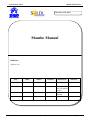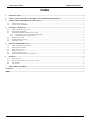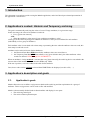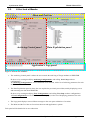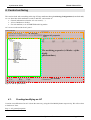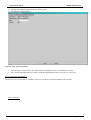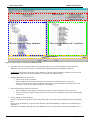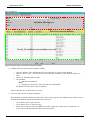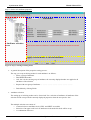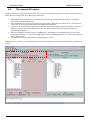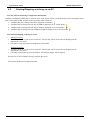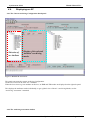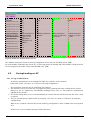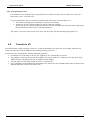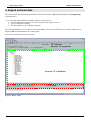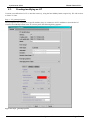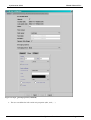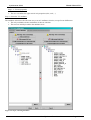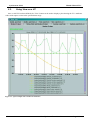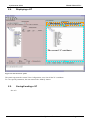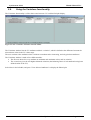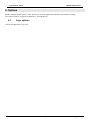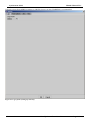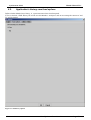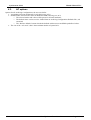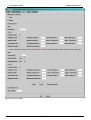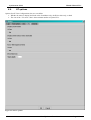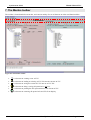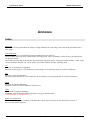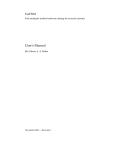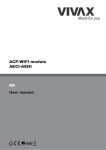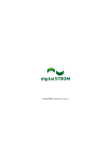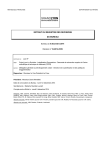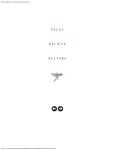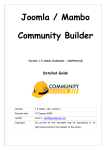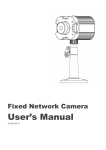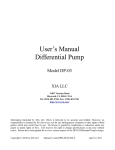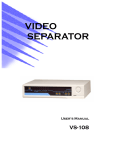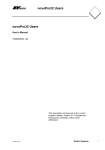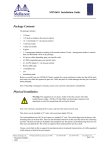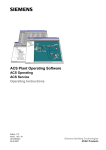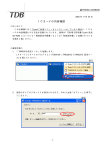Download Mambo User Manuel (v2.1) - the TANGO Controls website
Transcript
Synchrotron Soleil Mambo Manual V2.1 Reference: INF-XXX Mambo Manual Diffusion : Diffusion List Date Writer 2005/10/26 L.Claisse 2005/11/17 L.Claisse 2006/11/17 R.Girardot “Reference” Auditor Validation Modifications Indication Added multiAC/VC and file system Screenshots updated Last Update : 6 December 2006 Page 1/32 Synchrotron Soleil Mambo Manual V2.1 Index 1. INTRODUCTION....................................................................................................................................................................3 2. APPLICATION’S CONTEXT: HISTORIC AND TEMPORARY ARCHIVING ............................................................3 3. APPLICATION’S DESCRIPTION AND GOALS ...............................................................................................................3 3.1. 3.2. 4. APPLICATION’S GOALS .......................................................................................................................................................3 A FIRST LOOK AT MAMBO ..................................................................................................................................................3 CONTROL ARCHIVING.......................................................................................................................................................3 4.1. 4.2. 4.3. CREATING/MODIFYING AN AC ...........................................................................................................................................3 THE OPENED ACS MENU .....................................................................................................................................................3 STARTING/STOPPING ARCHIVING ON AN AC ......................................................................................................................3 4.3.1. 4.3.2. 4.4. 4.5. 4.6. 5. CREATING/MODIFYING AN VC ...........................................................................................................................................3 THE OPENED VCS MENU .....................................................................................................................................................3 USING VIEW ON A VC ........................................................................................................................................................3 DISPLAYING A VC..............................................................................................................................................................3 SAVING/LOADING A VC.....................................................................................................................................................3 USING THE VARIATIONS FUNCTIONALITY ..........................................................................................................................3 OPTIONS..................................................................................................................................................................................3 6.1. 6.2. 6.3. 6.4. 7. DISPLAYING AN AC ...........................................................................................................................................................3 SAVING/LOADING AN AC...................................................................................................................................................3 TRANSFER TO VC...............................................................................................................................................................3 EXPLOIT ARCHIVED DATA...............................................................................................................................................3 5.1. 5.2. 5.3. 5.4. 5.5. 5.6. 6. The Current Archiving Configuration detail panel ...................................................................................................................... 3 Starting/Stopping archiving on an AC ......................................................................................................................................... 3 LOGS OPTIONS ....................................................................................................................................................................3 APPLICATION’S HISTORY SAVE/LOAD OPTIONS...................................................................................................................3 AC OPTIONS .......................................................................................................................................................................3 VC OPTIONS .......................................................................................................................................................................3 THE MAMBO TOOLBAR .....................................................................................................................................................3 ANNEXES .........................................................................................................................................................................................3 INDEX ...............................................................................................................................................................................................3 “Reference” Last Update : 6 December 2006 Page 2/32 Synchrotron Soleil Mambo Manual V2.1 1. Introduction This document is an end-user guide to using the Mambo application, and a brief developer-oriented presentation of the application’s architecture. 2. Application’s context: Historic and Temporary archiving The goal is automatically archiving the values of a set of Tango Attributes, in a given time range. In this time range, the value of an attribute is archived: • Every [given time interval] AND • When the attribute’s value meets [given condition on attribute’s value] where [given time interval] and [given condition on attribute’s value] are user-defined for each attribute (individually or for a group of attributes). Each attribute value is associated with a time stamp, representing the time when the attribute value was read; this time stamp is archived as well. Attributes can be archived in two distinct databases: • the Historical Data Base (HDB henceforth): attributes values are stored forever • the Temporary Data Base (TDB henceforth): every [given deletion time], the oldest attributes values records are deleted. VERIFIER QUE C’EST BIEN CA When an attribute is “being archived”, it means that every [base time unit], the archiving device tests whether the current value of the attribute has to be stored in HDB (resp. TDB). If the test is positive, a record is added in the table for this attribute. Later, those values can be exploited (selected from HDB/TDB to be displayed, saved in a file, …). 3. Application’s description and goals 3.1. Application’s goals Mambo allows the user to define configurations that describe archiving and data exploitation for a group of attributes. Those configurations can be saved as files and modified. Mambo is thus naturally divided (both in functionalities and display) in two parts: • The archiving control part • The archived data exploitation part “Reference” Last Update : 6 December 2006 Page 3/32 Synchrotron Soleil 3.2. Mambo Manual V2.1 A first look at Mambo Menu and Tool bar Archiving Control panel Data Exploitation panel Application’s Logs panel Figure 1: General view of Mambo • The Archiving Control panel is where the user controls the archiving of Tango attributes to HDB/TDB. He does so by creating/modifying Archiving Configurations, and calling Start/ Stop on those configurations. An Archiving Configuration is a list of attributes to be archived, with a list of archiving parameters for each attribute. • The Data Exploitation panel is where the user exploits the previously stored data, mainly displaying curves and extracting raw data from HDB/TDB. He does so by creating/modifying View Configurations, and calling View Stop on those configurations. A View Configuration is a list of attributes to be displayed, with a list of displaying parameters for each attribute. • The Logs panel displays success/failure messages to the user upon realization of an action. • The Menu and the Tool bar are for actions shortcuts and application’s options. Each panel will be detailed in its own subsection. “Reference” Last Update : 6 December 2006 Page 4/32 Synchrotron Soleil Mambo Manual V2.1 4. Control archiving This section deals with controlling archiving of Tango attributes through Archiving Configurations (henceforth AC). An AC describes which attributes to archive and how, and consists of : • General information (when the AC was created, …) • A list of attributes to archive • For each attribute, a set of HDB/TDB archiving modes ACs are accessed/used in the AC panel : AC selection General AC properties The archiving properties (« Modes » of the highly ghted attribute ) Current AC attributes AC actions Figure 2: The AC panel (black) 4.1. Creating/modifying an AC Creation or modification of an AC is done the same way, using the New/Modify button respectively. We will see how to load an AC later. Step 1 : AC general properties “Reference” Last Update : 6 December 2006 Page 5/32 Synchrotron Soleil • • Mambo Manual V2.1 Click the New/Modify button in the AC actions panel The following dialog appears Figure 3: Step1, general properties • • You can choose a name for the AC. This field isn’t mandatory but it is recommended to fill it. The creation and update dates are filled or modified automatically upon saving an AC. Click next. Step 2 : Select the AC attributes There are 2 ways to select the AC attributes. The user can choose a selection method in the Options. Step 2, method 1: “Reference” Last Update : 6 December 2006 Page 6/32 Synchrotron Soleil Mambo Manual V2.1 Trees actions The tree listing all Tango attributes The tree of the current AC’s attributes Match boxes Figure 4: Step 2, select AC attributes (standard method) • The left tree lists the Tango attributes. The right tree represents the current attributes of the edited AC. Both trees have the same structure of TANGO_HOST/Domains/Families/Members/Attributes. WARNING The left tree listing the Tango attributes is initially only loaded up to Members level to avoid overloading. The attributes are loaded upon user selection of a Member node • Adding attributes to the current AC: o Select a tree node to expand it. o Select attributes in the left tree then press the right arrow to add them to the current AC. o Select a node in the left tree then press the right arrow to add all attributes under this node to the current AC (only works if those attributes were loaded). • Removing attributes from the current AC: o Select attributes in the right tree then press the red X to remove them from the current AC. o Select a node in the right tree then press the red X to remove all attributes under this node from the current AC. • Using “Match” to filter attributes: The user can enter an expression of the form D/F/M and click match to filter attributes in the left and right trees. D represents the Domains, F represents the Families, and M the Members. All three can contain the joker character ‘*’. Since the tree loading is initially only up to Member level, it’s not possible to filter up to Attributes level. “Reference” Last Update : 6 December 2006 Page 7/32 Synchrotron Soleil Mambo Manual V2.1 Step 2, method 2: Attributes filtering box Line-level selection buttons List of AC attributes (new attributes are red) Figure 5: Step 2, select AC attributes (alternate method) • Attribute selection and automatic attributes adding: Choose a Domain. This refreshes the list of possible Device classes for this Domain. Choose a Device class. This refreshes the list of possible Attributes for this Domain and Device class. o Choose an Attribute and press OK : o All Attributes with the selected name AND belonging to any Device of the selected Class and Domain are added to the current AC’s list of attributes. o o All new attributes are red until the AC is saved. • Line level sub-selection of loaded attributes: Each attributes is initially checked, but this check can be removed by the user. When the user clicks on next, all unchecked attributes will be removed from the current AC. o o o “Reference” Click “Select All” to select all lines Click “Select None” to select no lines Select lines in the list (CTRL and SHIFT are usable), then click “Reverse for selected lines” to reverse the checked/unchecked status of all selected lines. Last Update : 6 December 2006 Page 8/32 Synchrotron Soleil Mambo Manual V2.1 Step 3 : Set the AC attributes properties Edit modes Attributes selection tree Apply current modes to selected attributes Figure 6: Step 3, selecting archiving modes • A general description of the properties setting process: The way you set up archiving modes for each attribute is as follows: o Select a group of attributes o Edit HDB/TDB modes o Call “Set” for the current group of attributes: the currently displayed modes are applied to all attributes of the selection. • o Repeat with next group of attributes …………………………………………………. o End edition by clicking Finish. Attributes selection The setting up of archiving modes can be “factorized” for a selection of attributes; all attributes of the selection will be set up with the currently displayed properties when the user presses “Set”. The multiple selection can consist of : o A manual select at Attributes level (CTRL and SHIFT are usable) o Selection of an upper node level: all Attributes nodes under this node will be set up o A combination of the two. “Reference” Last Update : 6 December 2006 Page 9/32 Synchrotron Soleil • Mambo Manual V2.1 Unset attributes and default values Attributes which haven’t received any Mode yet (unset) are displayed in Italic. Attributes which have (set) are displayed in Bold. Clicking on a set attribute displays its archiving modes. Clicking on an unset attribute displays default archiving modes. • Controls upon AC validation The user can not choose any and all combination of modes, nor any and all numeric values for each mode. Thus, controls are performed upon call to “Finish”: o If any HDB (resp. TDB) mode is chosen for a given attribute, it must also have the basic HDB (resp. TDB) Periodic mode. o Any unset attribute will be removed from the AC; the user is prompted to continue editing the AC, or ignore them. o Numeric values are controlled for each mode. When the validation is over, the AC is displayed in the application’s AC panel. “Reference” Last Update : 6 December 2006 Page 10/32 Synchrotron Soleil 4.2. Mambo Manual V2.1 The opened ACs menu Mambo can have several opened ACs at once, even if only one is displayed onscreen at a time; a drop-down menu allows the user to choose an AC in the list of opened ACs: • • • • • Each time the user loads an AC, it’s added to the top of the opened ACs list (the older ACs are shifted downwards in the opened ACs list) The list identifies ACs by their name and date of last update. When the user selects an AC, it becomes the current AC, and its general information and attributes are displayed. To remove an AC from the list, push the red X button (this will do nothing if the list is empty or only has 1 element). The next AC in the reduced list (ie. the one that was added to the list the most recently) is automatically displayed. The list can hold no more than [MAX_NUMBER] ACs, this number can be defined in the AC tab of the options panel (default =5). If the list’s length reaches MAX_NUMBER, the oldest AC will be removed from the list when needed. ACs that have unsaved modifications are identified by a red star. If Mambo has the “History save” option turned on, the list of opened ACs will be saved at shutdown, and loaded at startup. “Reference” Last Update : 6 December 2006 Page 11/32 Synchrotron Soleil 4.3. Mambo Manual V2.1 Starting/Stopping archiving on an AC 4.3.1. The Current Archiving Configuration detail panel Attributes are displayed differently in selection trees, with respect to their current archiving status. The display shows their current status in DB, not their archiving modes in the current AC. • Attributes that aren’t being archived are displayed as off bulbs: • Attributes that are being archived only in HDB are displayed as on, yellow bulbs: • Attributes that are being archived only in TDB are displayed as on, brown bulbs: • Attributes that are being archived in HDB and TDB are displayed as on, bicolor bulbs: 4.3.2. Starting/Stopping archiving on an AC • • • • Starting archiving: Create/Load an AC or just use the current AC. The AC that will be used is the one displayed in the application’s AC panel. Call Start to start archiving each attribute by all its modes Stopping archiving: Create/Load an AC or just use the current AC. The AC that will be used is the one displayed in the application’s AC panel. Call Stop to stop archiving of each attribute. All archiving modes will be stopped. In both cases a success/failure message confirms the action. The Current Archiving Configuration panel “Reference” Last Update : 6 December 2006 Page 12/32 Synchrotron Soleil 4.4. Mambo Manual V2.1 Displaying an AC 4.4.1. The Current Archiving Configuration detail panel Selection of an Attribute Display of the selected Attribute’s archiving modes Figure 7: Detail of the current AC This panel represents the current Archiving Configuration. On the left, a tree lists all of the AC’s attributes. When the user selects a given attribute on this tree, its HDB and TDB modes are displayed on the right sub-panel. This displays the attributes modes individually; to get a global view of the AC’s Archiving Modes, use the “Archiving assessment” command. 4.4.2. The Archiving assessment window “Reference” Last Update : 6 December 2006 Page 13/32 Synchrotron Soleil List of attributes that have at least one TDB mode in the current AC List of modes for each attribute (“Any” is for parameters common to all modes) Mambo Manual V2.1 Modes parameters names Mode parameters values as read in the current AC Mode parameters values as read in TDB Figure 8: Global view of all the modes of an AC This window sums up the current Archiving Configuration in two tabs (one for HDB, one for TDB). For each attribute contained in the current AC, its archiving modes are detailed, and if the attribute is being archived, can be compared to the modes values found in HDB (resp. TDB). 4.5. Saving/Loading an AC 4.5.1. Saving an individual AC Archiving Configurations are saved/loaded as XML files, with the .ac file extension. In the menu, select “ACs/Save” or “File/Save/Archiving configuration”: • • • Save operations work like they do with Word (for example): The first time a file is saved, the user is prompted to choose a path and file name; initially the file chooser dialog is in the “ac” subdirectory of the Mambo working directory. The “.ac” file extension is automatically added if the user doesn’t. If a file has already been saved, it will automatically be saved in the same file the next time the “Save” menu is selected. The user can still specify a different file, by using the “ACs /Save as” menu (or “File/Save As/Archiving configuration”) When an AC is loaded, it becomes the current Archiving Configuration., and it is added to the list of opened ACs. In both cases, a success/failure message confirms the action. “Reference” Last Update : 6 December 2006 Page 14/32 Synchrotron Soleil Mambo Manual V2.1 4.5.2. Saving all opened ACs It is possible to save all opened ACs. Only modified ACs will be saved (ie. the ACs that have a “red star”). In the menu, select “ACs/Save All”: For each modified AC, the save operation will follow the same rules as an individual save: • If the file has already been saved before, it will be saved silently. • Otherwise, the user will be prompted to choose a directory and file. In this case, the ACs that are being saved are successively selected before each file chooser prompt (so that the user knows what AC he’s choosing a path for). The generic “Save All” menu item in “File/ Save All” does this, plus the same thing for opened VCs. 4.6. Transfer to VC This functionality is used to quickly create a VC on the same attributes as a given AC; for example, when the user wants to monitor the values of attributes after starting archiving on an AC. It will create a VC automatically, with the following properties: • Its attributes list is the same as the AC the “Transfer to VC” functionality is used on • The attributes values are all extracted from HDB, even if some of the AC’s attributes were only archived in TDB (obviously, the display for such an attribute will be empty). • The date range a 1 hour range ending at the VC’s creation time • Every Attribute has an automatically determined color (if there are more attributes than colors to choose from, different attributes will have the same color). “Reference” Last Update : 6 December 2006 Page 15/32 Synchrotron Soleil Mambo Manual V2.1 5. Exploit archived data This section deals with controlling exploitation of archived attributes (HDB/TDB) through View Configurations (henceforth VC). A VC describes which attributes to display and how, and consists of: • General information (when the VC was created, the date range to extract …) • A list of attributes to display • For each attribute, a set of display properties. The archived attributes of a VC either all come from HDB or all come from TDB, since it wouldn’t make sense to display HDB and TDB attributes in a common plot. VCs are accessed and used in the VC panel: VC selection General VC properties Current VC’s attributes VC actions Figure 9: The VC panel “Reference” Last Update : 6 December 2006 Page 16/32 Synchrotron Soleil 5.1. Mambo Manual V2.1 Creating/modifying an VC Creation or modification of a VC is done the same way, using the New/Modify button respectively. We will see how to load a VC later. Step 1 : VC general properties Those properties don’t depend on a specific attribute, they are common to all VC attributes or describe the VC. Click the New/Modify button in the VC actions panel; the following dialog appears: Figure 10: Step 1, general properties “Reference” Last Update : 6 December 2006 Page 17/32 Synchrotron Soleil Mambo Manual V2.1 Step 1.1 : VC properties • • • • You can choose a name for the VC. This field isn’t mandatory but it is recommended to fill it. The creation and update dates are filled automatically upon saving the VC. The user must define a date range (Start/End dates) to extract data from. This can be done either manually, or by selecting a “Since xxx” item in the “Date range” drop-down menu. In the latter case, the user can check the “Dynamic date range”. What this option does is recalculate the Start/End dates at each edition of the VC. Example: At 09:00 the user chose “Last 1 hour” as the “since option”. The date range will be [08:00-09:00]. If the VC is then edited at 11:00, and “Dynamic date range” was checked, the date range will be [10:0011:00]; otherwise it will still be [08:00-09:00]. If the “Historic” checkbox is checked, VC attributes will be chosen among HDB attributes (otherwise, TDB). Step 1.2 : General chart properties • The user can define global chart properties (title, background, …) Step 1.3 : Y1 axis properties “Reference” Last Update : 6 December 2006 Page 18/32 Synchrotron Soleil Mambo Manual V2.1 Figure 11: Step 1, general properties (continued) • The user can define the left vertical axis properties (title, scale, …) “Reference” Last Update : 6 December 2006 Page 19/32 Synchrotron Soleil Mambo Manual V2.1 Step 1.4 : Y2 axis properties • The user can define the right vertical axis properties (title, scale, …) Step 2 : Select the VC attributes The attributes selection works the same way as an AC attributes selection, except for two differences: • The only available selection mechanism is the tree selection • The trees are initially loaded to the attributes level. Figure 12: Step 2, selecting attributes “Reference” Last Update : 6 December 2006 Page 20/32 Synchrotron Soleil • • Mambo Manual V2.1 The left tree lists the HDB (resp. TDB) attributes. The right tree represents the current attributes of the edited VC. Both tree have the same structure of HDB (resp. TDB)/Domains/Families/Members/Attributes. WARNING Unlike AC trees, VC trees are initially loaded to the Attributes level since archived attributes are a small subset of all Tango attributes. Consequently, the match functionality works up to attributes names: one can use a D/F/M/A criterion. Step 3 : Set the VC attributes properties • General flow See ACs. • Attributes selection See ACs. • Controls upon VC validation o Any unset attribute will be removed from the VC; the user is prompted to continue editing the VC, or ignore them. o The VC’s date range is controlled When the validation is over, the VC is displayed in the application’s VC panel. 5.2. The opened VCs menu See 4.2 the opened ACs menu. “Reference” Last Update : 6 December 2006 Page 21/32 Synchrotron Soleil 5.3. Mambo Manual V2.1 Using View on a VC Once a valid VC has been defined, the “View” button can be used to display a plot showing the VC’s attributes values with respect to time in the specified time range. Figure 13: A plot example with 2 read/write attributes “Reference” Last Update : 6 December 2006 Page 22/32 Synchrotron Soleil 5.4. Mambo Manual V2.1 Displaying a VC The current VC’s general properties The current VC’s attributes Figure 14: The current VC panel This panel represents the current View Configuration; a tree lists all the VC’s attributes. To view specific parameters, the user must use the “Modify” button. 5.5. Saving/Loading a VC See ACs. “Reference” Last Update : 6 December 2006 Page 23/32 Synchrotron Soleil 5.6. Mambo Manual V2.1 Using the Variations functionality The Variations functionality is a filter that comes between a VC and the final plot display. Figure 15: The "variations" attributes selection window The Variations window lists the VC attributes and their “variation”, which is defined as the difference between the min and max values in the VC’s date range. The user can then select attributes which variations seem abnormal or interesting, and only plot those attributes. The Variations window is made of two different tables: The first one shows for every attribute its minimum and maximum values, and its variation. The second one gives the 100 highest balanced variations (the balancing factor of each attribute having been defined earlier in the VC). Select lines in the left table, and press “View Selected Attributes” to display the filtered plot. “Reference” Last Update : 6 December 2006 Page 24/32 Synchrotron Soleil Mambo Manual V2.1 6. Options Mambo manages global options. Those options are saved on application shutdown, and loaded on startup. The Options menu is located in the Menu bar : ToolsOptions. 6.1. Logs options Choose the application’s log level. “Reference” Last Update : 6 December 2006 Page 25/32 Synchrotron Soleil Mambo Manual V2.1 Verbosity ranges from DEBUG (highest) to CRITIC (lowest), at least WARNING is recommended. Figure 16: Logs options (setting up verbosity) “Reference” Last Update : 6 December 2006 Page 26/32 Synchrotron Soleil 6.2. Mambo Manual V2.1 Application’s history save/load options Define whether Mambo has a history, ie. a persistent state when closed/reopened. If Yes is checked, a XML History file will be saved in Mambo’s workspace, and on next startup the current AC and VC will be loaded. Figure 17: The history options “Reference” Last Update : 6 December 2006 Page 27/32 Synchrotron Soleil 6.3. Mambo Manual V2.1 AC options Options for all Archiving Configurations; the user can define: • An attribute selection mechanism for AC edition (see ACs) • Default modes selection and values for HDB and TDB archiving (see ACs) o The selected modes and values will be preset for all unset attributes . o The default values can be saved to /loaded from an Archiving Configurations Defaults file (.acd extension) o The “Restore defaults” button reloads the defaults with non user-modifiable predefined values. • The size of the “AC stack”, that is the maximum number of opened ACs. “Reference” Last Update : 6 December 2006 Page 28/32 Synchrotron Soleil Mambo Manual V2.1 Figure 18: The AC options “Reference” Last Update : 6 December 2006 Page 29/32 Synchrotron Soleil 6.4. Mambo Manual V2.1 VC options Options for all View Configurations; the user can define • Whether he wants to display the Read value of attributes only, the Write value only, or both. • The size of the “VC stack”, that is the maximum number of opened VCs. Figure 19: The VC options “Reference” Last Update : 6 December 2006 Page 30/32 Synchrotron Soleil Mambo Manual V2.1 7. The Mambo toolbar The toolbar is located under the menu bar, and consists mainly of a set of shortcuts to often used functionalities. The toolbar Figure 20: The Mambo toolbar • is a shortcut to creating a new AC/VC • is a shortcut to loading an existing AC/VC file into the current AC/VC • is a shortcut to saving the current AC/VC into an AC/VC file • is a shortcut to doing a saving all opened ACs and VCs • is a shortcut to printing the file representation of the current AC/VC • is a shortcut to removing all opened ACs and VCs from display “Reference” Last Update : 6 December 2006 Page 31/32 Synchrotron Soleil Mambo Manual V2.1 Annexes Index Archiving The action of storing in database the values of Tango attributes in a time range, each value being associated with a time stamp. Archiving mode An archiving mode is a rule defining when an attribute has to be archived. The most basic archiving mode is the Periodic archiving mode, where an attribute is archived every N milliseconds, no questions asked. More elaborate archiving modes like the Threshold archiving mode ask for archiving when the attribute’s value meets certain conditions, but they can only be used in association with the Periodic archiving mode. AC Short for an Archiving Configuration Describes archiving for a set of attributes, by associating a set of archiving modes to each of its attributes. VC Short for a View Configuration Describes plot properties for a set of attributes, by associating a set of plot properties to each of its attributes. HDB Short for the Historic Database. Attributes values archived in HDB are stored forever. TDB Short for the Temporary Database. Attributes values archived in TDB are deleted every [given deletion time]. VERIFIER QUE C’EST BIEN CA Quick save/Quick load The action of saving (resp. loading) to a default file. Called “quick” because no user interaction to choose a directory/file name is required. “Reference” Last Update : 6 December 2006 Page 32/32