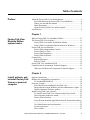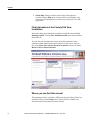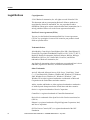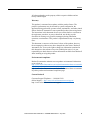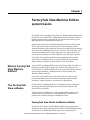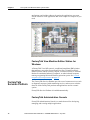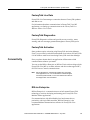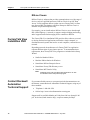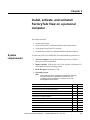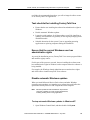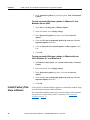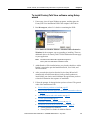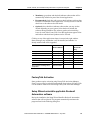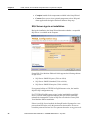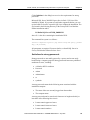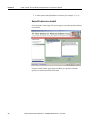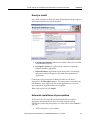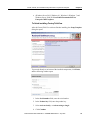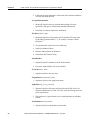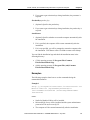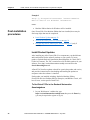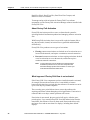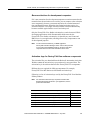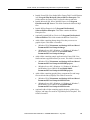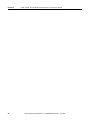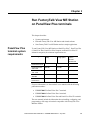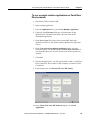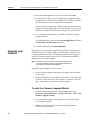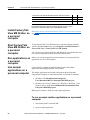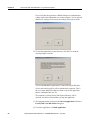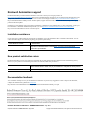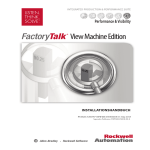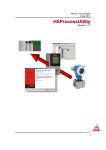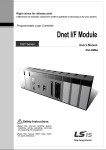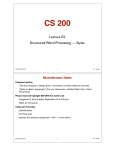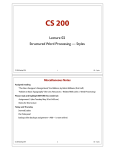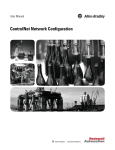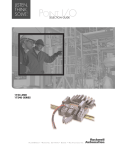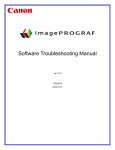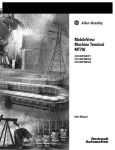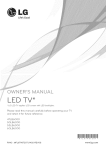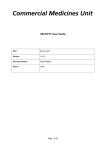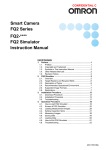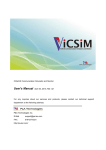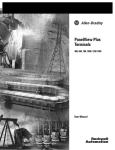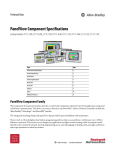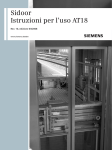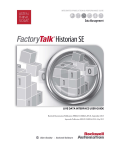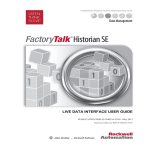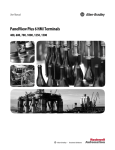Download FactoryTalk® View Machine Edition - Literature Library
Transcript
Performance and Visibility
FactoryTalk® View Machine Edition
Installation Guide
Table of contents
About the FactoryTalk View documentation ........................................ 5
Find information in the FactoryTalk View Installation .................. 6
Where you can find this manual ..................................................... 6
Other Documents ............................................................................ 7
Open the FactoryTalk View online manuals .................................. 7
Legal Notices ........................................................................................ 8
Preface
Chapter 1
FactoryTalk View
Machine Edition
system basics
What is FactoryTalk View Machine Edition? .................................... 11
The FactoryTalk View software ......................................................... 11
FactoryTalk View Studio for Machine Edition ............................ 11
FactoryTalk View Machine Edition Station for Windows ........... 12
FactoryTalk Services Platform ........................................................... 12
FactoryTalk Administration Console ............................................ 12
FactoryTalk Live Data .................................................................. 13
FactoryTalk Diagnostics ............................................................... 13
FactoryTalk Activation ................................................................. 13
Connectivity ........................................................................................ 13
RSLinx Enterprise ......................................................................... 13
RSLinx Classic.............................................................................. 14
FactoryTalk View installation DVD ................................................... 14
Contact Rockwell Automation Technical Support ............................. 14
When you call Rockwell Automation Technical Support ............ 15
Chapter 2
Install, activate, and
uninstall FactoryTalk
View on a personal
computer
System requirements ........................................................................... 17
RSNetworx compatibility requirements ............................................. 18
To download RSNetWorx............................................................. 18
Overview of tasks ............................................................................... 18
Task checklist for installing FactoryTalk View ............................ 19
Ensure that the current Windows user has administrative rights .. 19
Disable automatic Windows updates ............................................ 19
Install FactoryTalk View software...................................................... 20
To install FactoryTalk View software using Setup wizard ........... 21
Select software products to install ................................................ 22
FactoryTalk Activation ................................................................. 23
Setup Wizard uninstalls applicable Rockwell Automation software
....................................................................................................... 23
User Identification and serial number ........................................... 25
License agreement ........................................................................ 25
File Location ................................................................................. 27
Rockwell Automation Publication - VIEWME-IN003L-EN-E - July 2015
3
Table of contents
Select Complete or Custom Setup Type ....................................... 27
SQL Server sign-in or installation ................................................ 28
Select Features to Install ............................................................... 30
Ready to Install ............................................................................. 31
Automatic installation of prerequisites ......................................... 31
Installation of necessary Rockwell Software ................................ 32
Device Status and Diagnostics Faceplates .................................... 32
Unattended installation ....................................................................... 34
Perform unattended installation .................................................... 34
Parameters ..................................................................................... 35
Examples ....................................................................................... 37
Post-installation procedures ................................................................ 38
Install Product Updates ................................................................. 38
Activate the FactoryTalk View software ...................................... 39
Recreate SQL Server 2008 Express instance ................................ 42
Installation summary..................................................................... 42
Uninstall FactoryTalk View Machine Edition software ..................... 44
To uninstall FactoryTalk View and related software .................... 44
Chapter 3
Run FactoryTalk
View ME Station on
PanelView Plus
terminals
PanelView Plus terminal system requirements ................................... 47
Install FactoryTalk View ME Station on PanelView Plus terminals .. 48
Start FactoryTalk View ME Station on PanelView Plus terminals .... 48
Run applications on PanelView Plus terminals .................................. 48
Use sample applications on PanelView Plus terminals ...................... 48
To run a sample runtime application on PanelView Plus terminals
....................................................................................................... 49
Upgrade your terminal ........................................................................ 50
To start the Firmware Upgrade Wizard ........................................ 50
Chapter 4
Run FactoryTalk
View ME Station on a
personal computer
4
Personal computer system requirements ............................................. 53
Install FactoryTalk View ME Station on a personal computer........... 54
Start FactoryTalk View ME Station on a personal computer ............. 54
Run applications on a personal computer ........................................... 54
Use sample applications on a personal computer ............................... 54
To run a sample runtime application on a personal computer ...... 54
Rockwell Automation Publication - VIEWME-IN003L-EN-E - July 2015
Preface
This manual describes the following:
FactoryTalk View ME (Machine Edition) Product and System
tasks to be performed on a system before installation
detailed installation steps
how to use FactoryTalk Activation Manager to license the installed
product
tasks for deploying applications
how to upgrade an existing system
The contents of this Installation Guide appear in the order you would use
during installation on new or existing systems:
About the
FactoryTalk View
documentation
FactoryTalk View Machine Edition basics on page 11 describes the
software components and layout of the FactoryTalk View ME system.
Install, activate, and uninstall FactoryTalk View on a personal
computer on page 17 walks you through the screens you will see
during a complete installation.
Run FactoryTalk View ME on PanelView Plus Terminals on page 47
includes information on installing and running applications on
Rockwell Automation terminals.
Run FactoryTalk View ME Station on a personal computer on page 53
describes installing and running the application on computers.
In addition to the FactoryTalk View Installation Guides, the FactoryTalk
View documentation set includes:
FactoryTalk View Machine Edition User’s Guide contains
comprehensive information about designing and developing
FactoryTalk View ME applications.
The User’s Guide is available in PDF format, from the Help menu in
FactoryTalk View Studio, on the installation DVD containing the
Setup Wizard, and from the Rockwell Automation Literature Library.
PanelView Plus Terminals User Manual includes information about
installing, configuring, and programming a full range of terminals
compatible with FactoryTalk View Machine Edition.
Release Notes . Read the Release Notes before you begin installing or
working with FactoryTalk View and supporting software.
Release Notes for FactoryTalk View ME, FactoryTalk Services
Platform, RSLinx Enterprise, and RSLinx Classic are available from
the FactoryTalk View installation DVD.
Rockwell Automation Publication - VIEWME-IN003L-EN-E - July 2015
5
Preface
Online Help. Online procedures and reference information are
available from the Help menu in FactoryTalk View ME Studio, and
from editors and dialog boxes used to develop FactoryTalk View ME
applications.
Find information in the FactoryTalk View
Installation
Most of the dialog boxes during the installation include the selection View
Installation Guide. Clicking View Installation Guide opens the Installation
Guide PDF file.
You can also open the application release notes that contains the latest
information about updates and program features. On this screen, select an
item in the Please select software products to install box, then click View
Release Notes for Selected Product.
Where you can find this manual
The Installation Guide is available in PDF format from the FactoryTalk View
installation DVD, from the Help menu in FactoryTalk View Studio, and
from the Rockwell Automation Literature Library.
6
Rockwell Automation Publication - VIEWME-IN003L-EN-E - July 2015
Preface
Tip:
In the Literature Library, to find the current version of the
Installation Guide and the User’s Guide, search for
Publication Numbers containing the string VIEWME.
Other Documents
Document
Description
MobileView Tethered Operator Terminal Provides detailed information of how to
User Manual
install and operate the MobileView Tethered
Operator terminal.
Publication 2711T-UM001
PanelView Plus Terminals User Manual Describes the tasks to install, configure, and
use FactoryTalk View ME on PanelView
Publication 2711P-UM007
Plus 7 terminals.
PanelView Plus Terminals User Manual Describes the tasks to install, configure, and
use FactoryTalk View ME on PanelView
Publication 2711P-UM006
Plus 6 terminals.
PanelView Plus Terminals User Manual Describes the tasks to install, configure, and
use FactoryTalk View ME on PanelView
Publication 2711P-UM001
Plus, and PanelView CE terminals.
Activation Instructions
Publication FTA-QS002
Get and install activations for all the
computers in your system.
Open the FactoryTalk View online manuals
The FactoryTalk View Machine Edition User’s Guide, Installation Guide,
and the Release Notes are available online, while you are working in
FactoryTalk View Studio for Machine Edition.
To open the online manuals
1. Open FactoryTalk View Studio for Machine Edition.
2. From the Help menu, select Online Books, and then select the manual
you want to open.
Tip:
During installation, Adobe Reader can be installed on the
computer so you can view online manuals. For
information about using Adobe Reader, see the product
documentation.
Rockwell Automation Publication - VIEWME-IN003L-EN-E - July 2015
7
Preface
Legal Notices
Copyright notice
© 2015 Rockwell Automation, Inc. All rights reserved. Printed in USA.
This document and any accompanying Rockwell Software products are
copyrighted by Rockwell Automation, Inc. Any reproduction and/or
distribution without prior written consent from Rockwell Automation, Inc. is
strictly prohibited. Please refer to the license agreement for details.
End User License Agreement (EULA)
You can view the Rockwell Automation End-User License Agreement
("EULA") by opening the License.rtf file located in your product's install
folder on your hard drive.
Trademark Notices
Allen-Bradley, ControlLogix, Data Highway Plus, DH+, Data Highway II,
FactoryTalk, Logix5000, PanelBuilder, PanelView, PLC-2, PLC-3, PLC-5,
Rockwell, Rockwell Automation, Rockwell Software, RSLinx, RSLogix,
RSNetWorx, RSView, SLC, Studio 5000, VersaView, and XM are
trademarks of Rockwell Automation, Inc.
Any Rockwell Automation software or hardware not mentioned here is also a
trademark, registered or otherwise, of Rockwell Automation, Inc.
Other Trademarks
ActiveX, Microsoft, Microsoft Access, SQL Server, Visual Basic, Visual
C++, Visual SourceSafe, Windows, Windows ME, Windows NT, Windows
2000, Windows Server, Windows 8.1, Windows 8, Windows 7, and
Windows XP are either registered trademarks or trademarks of Microsoft
Corporation in the United States and other countries.
Adobe, Acrobat, and Reader are either registered trademarks or trademarks
of Adobe Systems Incorporated in the United States and other countries.
Oracle is a registered trademarks of Oracle Corporation.
ControlNet is a registered trademark of ControlNet International.
DeviceNet is a trademark of the Open DeviceNet Vendor Association, Inc.
(ODVA).
Ethernet is a registered trademark of Digital Equipment Corporation, Intel,
and Xerox Corporation.
OLE for Process Control (OPC) is a registered trademark of the OPC
Foundation.
8
Rockwell Automation Publication - VIEWME-IN003L-EN-E - July 2015
Preface
All other trademarks are the property of their respective holders and are
hereby acknowledged.
Warranty
This product is warranted in accordance with the product license. The
product’s performance may be affected by system configuration, the
application being performed, operator control, maintenance, and other related
factors. Rockwell Automation is not responsible for these intervening factors.
The instructions in this document do not cover all the details or variations in
the equipment, procedure, or process described, nor do they provide
directions for meeting every possible contingency during installation,
operation, or maintenance. This product’s implementation may vary among
users.
This document is current as of the time of release of the product; however,
the accompanying software may have changed since the release. Rockwell
Automation, Inc. reserves the right to change any information contained in
this document or the software at any time without prior notice. It is your
responsibility to obtain the most current information available from Rockwell
when installing or using this product.
Environmental compliance
Rockwell Automation maintains current product environmental information
on its website at
http://www.rockwellautomation.com/rockwellautomation/about-us/sustainabi
lity-ethics/product-environmental-compliance.page
http://www.rockwellautomation.com/rockwellautomation/about-us/sustainabi
lity-ethics/product-environmental-compliance.page
Contact Rockwell
Customer Support Telephone — 1.440.646.3434
Online Support — http://www.rockwellautomation.com/support/
http://www.rockwellautomation.com/support/
Rockwell Automation Publication - VIEWME-IN003L-EN-E - July 2015
9
Preface
10
Rockwell Automation Publication - VIEWME-IN003L-EN-E - July 2015
Chapter 1
FactoryTalk View Machine Edition
system basics
FactoryTalk View, including FactoryTalk View Machine Edition Station and
FactoryTalk View Studio ME, are HMI (human-machine interface) software
products designed with a common look, feel, and navigation to help speed
HMI application development and training time.
Supporting the Rockwell Automation Integrated Architecture, FactoryTalk
View is part of the scalable and unified suite of monitoring and control
solutions designed to span stand-alone machine-level applications up through
supervisory-level HMI applications across a network. This suite offers you a
common development environment, application reuse, and architecture so
you can increase productivity, reduce operation costs, and improve quality.
FactoryTalk View includes the PC-based development tool FactoryTalk
View Studio for Machine Edition as well as FactoryTalk View Machine
Edition Station for Windows and FactoryTalk View Site Edition.
What is FactoryTalk
View Machine
Edition?
FactoryTalk View Machine Edition (also called FactoryTalk View ME) is a
machine-level HMI software product for machines and small processes.
FactoryTalk View Machine Edition allows for a consistent operator interface
across multiple platforms, including PanelView Plus terminals, and
Windows desktop solutions.
FactoryTalk View Studio ME provides all the tools you need to create
powerful, dependable process monitoring including component-based
architecture, single-tag creation, and connectivity applications.
The FactoryTalk
View software
FactoryTalk View Machine Edition is an integrated software package for
developing and running HMI applications on personal computers and
PanelView Plus terminals.
A FactoryTalk View ME System is more than the HMI terminals. It also
includes the FactoryTalk Services Platform and Data Communication
products such as RSLinx Enterprise and RSLinx Classic.
FactoryTalk View Studio for Machine Edition
FactoryTalk View Studio for ME (Machine Edition) is the configuration
software for developing and testing FactoryTalk View ME HMI applications.
FactoryTalk View Studio ME contains editors for creating complete
Rockwell Automation Publication - VIEWME-IN003L-EN-E - July 2015
11
Chapter 1
FactoryTalk View Machine Edition system basics
applications, and includes software for testing the applications you create.
Use the editors to create applications that are as simple or as complex as you
need.
FactoryTalk View Machine Edition Station for
Windows
A FactoryTalk View ME system is a traditional stand-alone HMI solution
that packages a server for use on a PanelView Plus 7, PanelView Plus 6,
PanelView Plus, PanelView Plus Compact, or PanelView Plus CE terminal.
Rockwell Automation Industrial Computers, or other industrial computer
running a supporting Microsoft Windows operation system. See Personal
computer system requirements on page 53.
FactoryTalk
Services Platform
The FactoryTalk Services Platform provides a set of common services (such
as diagnostic messages, health monitoring services, and access to real-time
data) for all the FactoryTalk products and applications used in a control
system.
FactoryTalk Services Platform is installed automatically.
FactoryTalk Administration Console
FactoryTalk Administration Console is a stand-alone tool for developing,
managing, and securing multiple applications.
12
Rockwell Automation Publication - VIEWME-IN003L-EN-E - July 2015
FactoryTalk View Machine Edition system basics
Chapter 1
FactoryTalk Live Data
FactoryTalk Live Data manages connections between FactoryTalk products
and data servers.
For information about data communications in FactoryTalk View ME
applications, see Setting up communications in the FactoryTalk View
Machine Edition User's Guide.
FactoryTalk Diagnostics
FactoryTalk Diagnostics collects and provides access to activity, status,
warning, and error messages generated throughout a FactoryTalk system.
FactoryTalk Activation
Some products require activation using FactoryTalk Activation Manager.
Even if you previously used a different method of activation, all FactoryTalk
8.10.00 software must be activated using FactoryTalk Activation Manager.
Connectivity
How you plan to obtain data for an application will determine which
communications software you install.
You can use the RSLinx Enterprise or RSLinx Classic software shipped with
FactoryTalk View ME or use other software and devices that support OPC (
OLE for Process Control) communications.
Note: RSLinx Enterprise is automatically installed for FactoryTalk
View applications. You can use the RSLinx software shipped
with FactoryTalk View ME, or use other software and devices
that support OPC communications.
RSLinx Enterprise
RSLinx Enterprise is a communication server built around FactoryTalk
technology to assist in developing and running your FactoryTalk View
Machine Edition applications.
For communications with Allen-Bradley local and remote devices,
particularly with Logix5000 controllers, RSLinx Enterprise is the
recommended data communications software for FactoryTalk View
applications.
Rockwell Automation Publication - VIEWME-IN003L-EN-E - July 2015
13
Chapter 1
FactoryTalk View Machine Edition system basics
RSLinx Classic
RSLinx Classic is software that provides communications to a wide range of
devices, such as Logix5000 processors. RSLinx Classic is an OPC Data
Access v2.05a-compliant data server that can serve FactoryTalk Live Data
tags from an HMI Tag database or RSLinx Enterprise. RSLinx Classic is
available for personal computers only.
For example, you can install and use RSLinx Classic to serve data through
DH+ (Data Highway +) networks, to support complex bridging and routing,
and to support unsolicited messaging from a controller to RSLinx.
FactoryTalk View
installation DVD
The FactoryTalk View installation DVD provides all the software you need
to develop and run local applications confined to a single computer, or
distributed control systems that involve several computers, connected over a
network.
Depending on needs, the architecture of a FactoryTalk View application
represent different parts of your plant or process. To accommodate those
requirements, these FactoryTalk View programs are included in this Setup
Wizard:
Studio for Machine Edition
Machine Edition Station for Windows
Stand-alone RSLinx Enterprise Server
Stand-alone FactoryTalk Directory server
Stand-alone ME Transfer Utility
Note: Additional FactoryTalk View Site Edition applications can also
be installed from this Setup Wizard program.
Contact Rockwell
Automation
Technical Support
If you cannot find the answer to your question in the documentation or on
the Internet, contact Rockwell Automation Technical Support, using any of
these methods:
Telephone: 1-440-646-3434
Online: http://www.rockwellautomation.com/support
Support staff are available Monday to Friday from 8:00 a.m. through 5:00
p.m. local time (North America only), except on statutory holidays.
14
Rockwell Automation Publication - VIEWME-IN003L-EN-E - July 2015
FactoryTalk View Machine Edition system basics
Chapter 1
When you call Rockwell Automation Technical
Support
When you call, it is recommended that you be at your computer and ready to
provide the following information:
The product’s serial number and product key, which are printed on the
Activation Certificate enclosed with the product software DVD
The FactoryTalk View product version number
FactoryTalk Services Platform version number
The Connectivity product(s) (RSLinx Enterprise or RSLinx Classic)
version number(s)
The type of hardware you are using
The names of other Rockwell Automation products installed on the
computer
The exact wording of any messages shown on the computer
A description of what happened and what you were doing when the
problem occurred
A description of how you tried to solve the problem
To view the list of installed add-ons and updates
1. In FactoryTalk View Studio, select Help> About FactoryTalk View
Studio.
2. To view the list of installed add-ons, click Add-Ons.
Rockwell Automation Publication - VIEWME-IN003L-EN-E - July 2015
15
Chapter 2
Install, activate, and uninstall
FactoryTalk View on a personal
computer
This chapter describes:
System
requirements
System requirements
Install FactoryTalk View Machine Edition and related software
Activate the FactoryTalk View software
Uninstall FactoryTalk View Machine Edition and related software
To run FactoryTalk View Studio ME, the recommended requirements are:
Personal computer with an Intel Pentium 4 processor (2 GHz or
faster processor recommended).
Memory (RAM). 1 GB (or more) for 32-bit systems. A minimum of 2
GB required for 64-bit operating systems.
Hard disk space. Minimum 1.5 GB.
Operating system.
Note: FactoryTalk View Studio is tested and supported on operating
systems installed from original Microsoft media only. For
operating systems installed by the computer vendor, see
Knowledgebase article 26842.
Operating System
32-bit
64-bit
Windows Server 2012 R2 Datacenter Edition
X
Windows Server 2012 R2 Standard Edition
X
Windows Server 2012 Datacenter Edition
X
Windows Server 2012 Standard Edition
X
Windows 8.1 Enterprise Edition
X
X
Windows 8.1 Professional
X
X
Windows 8 Professional
X
X
Windows 8 Enterprise Edition
X
X
Windows 7 Ultimate with Service Pack 1
X
Windows 7 Enterprise Edition with Service Pack 1
X
X
Windows 7 Professional with Service Pack 1
X
X
Rockwell Automation Publication - VIEWME-IN003L-EN-E - July 2015
17
Chapter 2
Install, activate, and uninstall FactoryTalk View on a personal computer
Windows 7 Professional
X
X
Windows Server 2008 R2 Standard Edition
X
Windows Server 2008 R2 Enterprise Edition with Service Pack 1
X
Windows Server 2008 R2 Standard Edition with Service Pack 1
X
Windows Server 2008 Standard Edition with Service Pack 2
X
Windows XP Professional with Service Pack 3
X
X
For the latest information regarding software platform support, refer to
http://www.rockwellautomation.com/compatibility/#/scenarios.
RSNetworx
compatibility
requirements
If you use RSNetWorx on your computer, RSNetWorx v10.00 or later is
required. We recommend that you upgrade it to v21.00 or later.
The current version of RSNetWorx and Prior Incompatibility with Rockwell
Automation Software Products is available from the Rockwell Automation
Support Center, as Product Notice ID 566967.
If you are under a current technical support contract, you may download
RSNetWorx v21.00 or later from the Rockwell Automation Compatibility
and Download Center.
To download RSNetWorx
1. Click the Download Software Updates link and enter your Rockwell
Automation Member identification.
2. Enter your Company Name and the Software Serial Number for your
current RSNetWorx.
3. Follow the instructions to download and install the updated software
product.
If you are not under a current technical support contract, you may purchase
an update for RSNetWorx by contacting Rockwell Automation sales.
Note: RSNetWorx v21.00 or later is also available in Studio 5000
Professional v21.00 or later.
Overview of tasks
The checklist in this section summarizes the basic tasks involved in installing
FactoryTalk View Machine Edition along with supporting software. The
FactoryTalk View Setup Wizard automatically determines which
applications and tools should be included.
If you are planning to upgrade your operating system from an earlier version
to Windows XP Professional, see Answer ID 29104 (previously Tech Note
#P88739858) for information about how to perform the upgrade. If you do
18
Rockwell Automation Publication - VIEWME-IN003L-EN-E - July 2015
Install, activate, and uninstall FactoryTalk View on a personal computer
Chapter 2
not follow the recommended procedure, you will no longer be able to create
or use FactoryTalk View applications.
Task checklist for installing FactoryTalk View
Ensure that the user installing the software has administrative rights in
Windows.
Disable automatic Windows updates.
Locate the serial numbers for all the products you will be installing or
updating. Serial numbers are generally on the original packaging of the
installation media.
Schedule downtime for the system if you are upgrading operating
applications or replacing computers during the installation.
Ensure that the current Windows user has
administrative rights
As part of the installation process, FactoryTalk View creates program folders
and modifies registry entries.
For this part of the process to succeed, the user installing the software must
have administrative rights in Windows on the computer where the software is
being installed.
For example, the Windows domain Administrator account has these rights
and will be able to install FactoryTalk View software.
Disable automatic Windows updates
When you install Microsoft Service Pack releases and other Windows
operating system updates, you introduce new software that could affect the
operation of FactoryTalk View ME components on the computer.
Note: Windows updates should be disabled in all production
computers. Updates can cause unexpected behaviors,
including shutting down running applications.
To stop automatic Windows updates in Windows XP
1. Open Windows Control Panel, and then double-click System.
Rockwell Automation Publication - VIEWME-IN003L-EN-E - July 2015
19
Chapter 2
Install, activate, and uninstall FactoryTalk View on a personal computer
2. In the Automatic Updates tab, select the option, Turn off Automatic
Updates.
To stop automatic Windows updates in Windows 7 and
Windows Server 2008
1. Select Start > All Programs > Windows Update.
2. In the left column, select Change settings.
3. In the Important Updates drop down, select Never check for
updates.
4. Select the Give me recommended updates the same way I receive
important updates check box.
5. Clear the Allow all users to install updates on this computer check
box.
6. Click OK.
To stop automatic Windows updates in Windows Server
2012, Windows 8.1, and Windows 8
1. In Windows Control Panel, select System and Security > Windows
Update.
2. In the left column, select Change settings.
3. In the Important Updates drop down, select Never check for
updates.
4. Select the Give me recommended updates the same way I receive
important updates check box.
5. Click OK.
Install FactoryTalk
View software
FactoryTalk View Machine Edition supports two installation methods: Setup
wizard installation and unattended installation.
The unattended installation reduces user interaction and provides command
line parameters to install FactoryTalk View products. See Unattended
installation on page 34.
20
Rockwell Automation Publication - VIEWME-IN003L-EN-E - July 2015
Install, activate, and uninstall FactoryTalk View on a personal computer
Chapter 2
To install FactoryTalk View software using Setup
wizard
1. If necessary, close all open Windows programs, and then place the
FactoryTalk View Installation DVD in the computer’s DVD drive.
2. Run D:\setup.exe, where D:\is the drive containing the DVD.
Select Studio for Machine Edition or Machine Edition Station for
Windows for the computer you are upgrading or installing. There are
additional choices for FactoryTalk View Site Edition that do not apply
to your application.
Note: Information about Site Edition applications appear in
FactoryTalk View Site Edition Installation Guide.
3. Adobe Reader will be installed unless you clear the check box. Adobe
Reader is required to open the Installation Guide, User Guide, and
other documents.
4. After you make the selection from the list, the Setup Wizard will
automatically offer different choices for the software products to
install. Make your choices and click Next. The applications you have
selected will determine the sequence of installation.
5. Follow the prompts for the application you have selected. The general
order of the installation will be:
Select software products to install on page 22
Setup Wizard uninstalls applicable Rockwell Automation software
on page 23
User Identification and serial number on page 25
License agreement on page 25
Automatic installation of prerequisites on page 31
Installation of necessary Rockwell Software on page 32
FactoryTalk Services Platform
FactoryTalk View Studio for Machine Edition
Rockwell Automation Publication - VIEWME-IN003L-EN-E - July 2015
21
Chapter 2
Install, activate, and uninstall FactoryTalk View on a personal computer
FactoryTalk View Machine Edition Station for Windows
FactoryTalk Activation Manager
Rockwell Automation USBCIP Driver (or Rockwell
Automation x64 Driver for 64-bit system)
RSLinx Enterprise
RSLinx Classic (if selected)
Device Status and Diagnostics Faceplates (if selected)
6. Activate the new applications using FactoryTalk Activation software.
Note: If you are installing FactoryTalk View for the first time, you will
find the serial number and product key on the Activation
Certificate enclosed with the FactoryTalk View Installation
DVD.
Select software products to install
Each FactoryTalk View ME application is automatically installed with the
appropriate underlying Rockwell software products.
During installation, you will be prompted to select optional components if
they are available.
In the dialog box that prompts you to Please select Software Products to
Install, there may be three different options shown:
22
Rockwell Automation Publication - VIEWME-IN003L-EN-E - July 2015
Install, activate, and uninstall FactoryTalk View on a personal computer
Chapter 2
Mandatory (grayed-out and checked) indicates software that will be
automatically installed as part of the selected application.
Recommended (check box with a green check) indicates software that
Rockwell recommends for the application. You may decide to clear the
check box so the software does not install.
Optional (clear check box) indicates software that you may wish to
include depending on your system. Select the box to include the
software during installation.The software product selection dialog
boxes for each of the FactoryTalk View ME applications appear below
and indicate which software products can be selected.
Clicking on any of the applications shows its status in the right window.
Status messages may include that it will be installed, and whether it is
already installed and will be upgraded.
Studio for
ME Station
Machine Edition
Stand-alone
ME Transfer
Utility
FactoryTalk View Studio ME
Mandatory
/
/
FactoryTalk View ME Station
/
Mandatory
/
FactoryTalk Services Platform
Mandatory
Mandatory
Mandatory
FactoryTalk Activation Manager
Mandatory
Mandatory
/
RSLinx Enterprise
Mandatory
Mandatory
Mandatory
RSLinx Classic
Optional
Optional
/
Device Status and Diagnostics
Faceplates
Recommended
/
/
FactoryTalk Activation
Some products require activation using FactoryTalk Activation Manager.
Even if you previously used a different method of activation, all FactoryTalk
8.10.00 software must be activated using FactoryTalk Activation Manager.
Setup Wizard uninstalls applicable Rockwell
Automation software
During the installation, the Setup Wizard identifies Rockwell Automation
software that will be replaced. The program automatically terminates the
programs listed in the following dialog box.
Rockwell Automation Publication - VIEWME-IN003L-EN-E - July 2015
23
Chapter 2
Install, activate, and uninstall FactoryTalk View on a personal computer
Note: This procedure could shut down your process
applications! Depending on which applications you are
installing or upgrading, it is possible that your factory
automation system will become inoperabable, shutting down
your processes. Be certain you have prepared for this
downtime and all of your company’s systems are prepared for
these applications to be terminated.
Click Next to proceed.
24
Rockwell Automation Publication - VIEWME-IN003L-EN-E - July 2015
Install, activate, and uninstall FactoryTalk View on a personal computer
Chapter 2
User Identification and serial number
If you are installing FactoryTalk View Studio ME, the next step is to set up
user information for the administrator of the application.
User Name and Organization are optional and not required for installation.
A serial number reveals which edition of FactoryTalk View you purchased.
Valid serial numbers are important to get activation keys and call Technical
Support. If you do not enter a valid serial number, you are still allowed to
proceed with the installation. Serial number information is available from the
product packaging.
Enter the serial registration information and click Next.
License agreement
End-user license agreements (EULA) spell out your rights and
responsibilities.
Rockwell Automation Publication - VIEWME-IN003L-EN-E - July 2015
25
Chapter 2
Install, activate, and uninstall FactoryTalk View on a personal computer
Depending on the applications being installed, it is possible that there may be
more than one license agreement on this page. The individual license
agreements are listed above the text box.
Some software products may be delivered or made available only after you
agree to the terms and conditions of each of the license agreements.
1. Select an agreement at the top of the dialog box. View and read
carefully.
2. Repeat for each license agreement.
3. When all license agreements have been viewed, click Accept All. If
you click Decline, it will halt the installation process.
26
Rockwell Automation Publication - VIEWME-IN003L-EN-E - July 2015
Install, activate, and uninstall FactoryTalk View on a personal computer
Chapter 2
File Location
Select the location for Rockwell Automation software. If needed, select the
pull down menu to browse to another drive location.
Select Complete or Custom Setup Type
This dialog box allows you to select the most appropriate type of installation
for your applications.
Rockwell Automation Publication - VIEWME-IN003L-EN-E - July 2015
27
Chapter 2
Install, activate, and uninstall FactoryTalk View on a personal computer
Complete installs all the components available in the Setup Wizard.
Custom allows you to select optional components such as Help and
demo applications during the Rockwell Software Setup step.
SQL Server sign-in or installation
During the installation, the Setup Wizard determines whether a compatible
SQL Server is available on the computer.
FactoryTalk View Machine Edition 8.10.00 supports the following editions
of SQL Server:
SQL Server 2008 R2 Express (32-bit or 64-bit)
SQL Server 2008 R2 Standard (32-bit or 64-bit)
SQL Server 2008 R2 Enterprise (32-bit or 64-bit)
If a supported edition of FTVIEWx64TagDB instance exists, the installer
skips the SQL configuration step.
If a FTVIEWx64TagDB instance exists, but the installed Microsoft SQL
Server is not one of the supported editions, then you will be notified to
uninstall the incompatible version of SQL Server before the FactoryTalk
View Machine Edition installation.
If there is no SQL Server installed, the Setup Wizard will prompt for a new
password and will askto verify the password as shown above. Be sure to
record the password for later use. New passwords must be strong passwords.
28
Rockwell Automation Publication - VIEWME-IN003L-EN-E - July 2015
Install, activate, and uninstall FactoryTalk View on a personal computer
Chapter 2
Click Guidelines in the dialog box to review the requirements for strong
passwords.
Microsoft SQL Server 2008 R2 Express Service Pack 2 (32-bit) will be
installed by default. If you want to install other supported editions, you can
use the batch file Install Compatible SQL.bat to conduct the installation. The
file located in the following directory in the FactoryTalk View Machine
Edition installation media:
D:\Redist\SQLServerEXPR_2008R2SP2
where D:\ is the drive containing the installation DVD.
The command line syntax is as follows:
"Install Compatible SQL.bat" [SQL Server setup.exe path] [product
key] [SA password]
All parameters are required. For more details, see Install SQL Server in
FactoryTalk Machine Edition Release Notes.
Guidelines for strong passwords
Strong passwords are not readily guessed by a person, and are not easily
hacked using a computer program. Strong passwords cannot use prohibited
conditions or terms, including:
A blank or NULL condition
Password
Admin
Administrator
sa
sysadmin
A strong password cannot be the following terms associated with the
installation computer:
The name of the user currently logged onto the machine
The computer name
A strong password must be more than 8 characters in length and satisfy at
least three of the following four criteria:
It must contain uppercase letters
It must contain lowercase letters
It must contain numbers
Rockwell Automation Publication - VIEWME-IN003L-EN-E - July 2015
29
Chapter 2
Install, activate, and uninstall FactoryTalk View on a personal computer
It must contain non-alphanumeric characters; for example, #, %, or ^
Select Features to Install
If you selected Custom setup, this screen appears only when optional features
are available.
Features (usually Demo Applications and Help) are optional. Select the
options you want to install and click Next.
30
Rockwell Automation Publication - VIEWME-IN003L-EN-E - July 2015
Install, activate, and uninstall FactoryTalk View on a personal computer
Chapter 2
Ready to Install
Once all the selections are made, the Setup Wizard displays the prerequisites
and Rockwell Software that will be installed.
Configuration Summary indicates the software that will be included
in the installation process.
Prerequisite Software is required on the computer to support the
Rockwell Software applications.
Rockwell Software applications are the unified suite of monitoring
and control solutions designed to span stand-alone machine-level
applications.
Clicking any of the prerequisites or Rockwell Software will show a
description in the Description window. The bottom of the screen shows the
total hard drive space required for the selected application as well as the
space required for all products that will be installed.
When ready to proceed, click Install.
Automatic installation of prerequisites
The FactoryTalk View Setup Wizard automatically detects required
applications and installs those that are not on the computer. During
installation of each of the prerequisites, you will be able to select Cancel if
you wish.
.NET Framework 3.5 Service Pack 1
Rockwell Automation Publication - VIEWME-IN003L-EN-E - July 2015
31
Chapter 2
Install, activate, and uninstall FactoryTalk View on a personal computer
.NET Framework 4.0
FactoryTalk Diagnostics
Windows Firewall Configuration Utility
Microsoft SQL Server 2008 R2 Express Service Pack 2 for the HMI
tag database
Sentinel LDK
Microsoft SQL Server Compact
Installation of necessary Rockwell Software
After installing prerequisites, the Setup Wizard automatically installs all the
Rockwell Software applications selected previously. Installation is automatic
and does not require any input from the user.
Device Status and Diagnostics Faceplates
Device Status and Diagnostics Faceplates are recommended or optional
depending on which application you are installing.
The faceplates will be installed to:
32
(Windows XP) C:\Documents and Settings\All
Users\Documents\RSView Enterprise\ME\Faceplates
Rockwell Automation Publication - VIEWME-IN003L-EN-E - July 2015
Install, activate, and uninstall FactoryTalk View on a personal computer
Chapter 2
(Windows Server 2012, Windows 8.1, Windows 8, Windows 7, and
Windows Server 2008) C:\Users\Public\Documents\RSView
Enterprise\ME\Faceplates
To finish installing FactoryTalk View
After the FactoryTalk View software finishes installing, the Setup Complete
dialog box opens.
To proceed directly to activation of the installed components, click Finish,
and the following window opens.
1. In the Serial number field, enter the serial number.
2. In the Product key field, enter the product key.
3. Select Activate locally, or Activate using a dongle.
4. Click Continue.
Rockwell Automation Publication - VIEWME-IN003L-EN-E - July 2015
33
Chapter 2
Install, activate, and uninstall FactoryTalk View on a personal computer
FactoryTalk View products will be activated.
You can also clear the Activate products using FactoryTalk Activation
check box to finish without activation. See Activate the FactoryTalk View
software on page 39. You will be prompted to restart the computer after the
activation starts.
Unattended
installation
The unattended installation is an automated installation method that you can
use to install FactoryTalk View Machine Edition. You can typically use the
unattended installation during large-scale rollouts when it might be too slow
and costly to have administrators or technicians interactively install the
FactoryTalk View software on individual computers.
In the unattended installation, you enter a specified command line with
multiple parameters. During the installation process, instead of prompting
you for installation and configuration information interactively, the process
follows the parameters you specified in the command lines.
Before installation, keep in mind:
If you are using Windows Server 2012 R2, Windows Server 2012,
Windows 8.1, or Windows 8, .NET Framework 3.5 is required. You
need to manually install it first. For detailed instructions, refer to
http://msdn.microsoft.com/en-us/library/hh506443.aspx.
If RSNetWorx, v9.0 or earlier, is installed on your computer, it is
suggested to upgrade it to v21.00 or later. Otherwise, FactoryTalk
View cannot be installed.
Perform unattended installation
1. Close all open Windows programs.
2. Open the Command Prompt window:
(Windows 7, Windows Server 2008, and Windows XP) From the
Windows Start menu, select All Programs > Accessories >
Command Prompt.
(Windows Server 2012, Windows 8.1, and Windows 8) Press the
Windows button+R, and in the Open text box, input cmd and click
OK.
3. In the Command Prompt window, navigate to D:\, where D:\ is the
drive containing the FTView installation DVD.
In this example, type D: and press Enter.
Type a command line with the following syntax:
Setup /Q
34
Rockwell Automation Publication - VIEWME-IN003L-EN-E - July 2015
Install, activate, and uninstall FactoryTalk View on a personal computer
Chapter 2
/AcceptAllLicenseItems
/Product=product_name
[/AdobeReader]
[/UserName=user_name]
[/Organization=organization_name]
[/SqlSaPwd=sql_server_password]
[/SerialNumber=serial_number]
[/ProductKey=product_key]
[/AutoRestart]
For detailed description about each parameter, see Parameters on page
35. You can also type Setup /? in the Command Prompt window, and
press Enter to view the help information of all parameters and
examples.
After you press Enter, the installation process starts with the
parameters you specified.
Note: During the unattended installation, if User Account Control
dialog box shows, click Yes to continue with the installation.
You need administrator rights to complete the unattended
installation.
Parameters
The parameters and values are not case sensitive. If the value includes
spaces, you need to
enclose it in quotation marks (" ").
If your installation package is Personalized Edition, the following parameters
will be
ignored during installation:
/UserName
/Organization
/SerialNumber
/ProductKey
/Q
1. (Required) Specifies whether to use the unattended installation.
Rockwell Automation Publication - VIEWME-IN003L-EN-E - July 2015
35
Chapter 2
Install, activate, and uninstall FactoryTalk View on a personal computer
2. If omitted, the other parameters will not take effect and the installation
will start with Setup Wizard.
/AcceptAllLicenseItems
1. (Required) Specifies that you read and acknowledge all license
agreements, and agree to continue the unattended installation.
2. If omitted, you cannot continue the installation.
/Product=product_name
1. (Required) Specifies which product will be installed. The value must
be quoted by quotation marks (" "), for example, /Product="Studio
Enterprise".
2. The product name must be the one of following:
Studio for Machine Edition
Machine Edition Station for Windows
Stand-alone ME Transfer Utility
/AdobeReader
1. (Optional) Specifies whether to install Adobe Reader.
2. If omitted, Adobe Reader will not be installed.
/UserName=user_name
1. (Optional) Specifies the user name.
/Organization=organization_name
1. (Optional) Specifies the organization name.
/SqlSaPwd=sql_server_password
1. (Optional) Specifies the password for the Microsoft SQL Server SA
(System Administrator) account. The value must meet strong password
policy requirements.
2. The parameter is required when you are installing Studio for Machine
Edition.
/SerialNumber=serial_number
1. (Optional) Specifsies the product serial number.
36
Rockwell Automation Publication - VIEWME-IN003L-EN-E - July 2015
Install, activate, and uninstall FactoryTalk View on a personal computer
Chapter 2
2. If you want to get activation keys during installation, the parameter is
required.
/ProductKey=product_key
1. (Optional) Specifies the product key.
2. If you want to get activation keys during installation, the product key is
required.
/AutoRestart
1. (Optional) Specifies whether to restart the computer automatically after
the installation.
2. If it is specified, the computer will be restart automatically after the
installation.
3. If it is not specified, you will be prompted to restart the computer after
the installation. Click Yes to restart. Click No to return to the desktop.
You can find the installation logs and check the installation status in the
following directory:
(32-bit operating systems) C:\Program Files\Common
Files\Rockwell\Install Logs
(64-bit operating systems) C:\Program Files (x86)\Common
Files\Rockwell\Install Logs
Examples
The following examples show how to use the commands during the
unattended installation.
Example 1
Setup /Q /AcceptAllLicenseItems /Product="Studio for
Machine Edition" /SqlSaPwd=myPassword@123
/SerialNumber=0123456789 /ProductKey=ABCDE-FGHIJ
/AutoRestart
means:
Studio for Machine Edition will be installed.
Microsoft SQL Server will be installaed and the system administrator
password will be myPassword@123.
The computer will be restarted automatically after the installation.
Rockwell Automation Publication - VIEWME-IN003L-EN-E - July 2015
37
Chapter 2
Install, activate, and uninstall FactoryTalk View on a personal computer
Example 2
Setup /Q /AcceptAllLicenseItems /Product="Machine
Edition Station for Windows" /AutoRestart
means:
Post-installation
procedures
Machine Edition Station for Windows will be installed.
Once FactoryTalk View Machine Edition has been installed, there may be
final setup steps that must be completed:
Install Product Updates on page 38
Activate the FactoryTalk View software on page 39
Recreate SQL Server 2008 Express instance on page 42 (only if
needed)
Install Product Updates
After installing any of the FactoryTalk View components, you should locate
and install patches for the software products on your system. To locate
patches, search the Rockwell Automation Knowledgebase for "Patch TOCs"
(Tables of Contents). The TOCs contain lists of all available patches for your
software. Go to http://rockwellautomation.custhelp.com and select the
Search Knowledgebase tab.
A Patch TOC describes updates released for a particular product and version,
and provides instructions for downloading and installing the updates on
computers where the software is installed.
Each product you installed, including, Studio for Machine Edition,
FactoryTalk Services Platform, RSLinx Enterprise, and RSLinx Classic, will
have its own, version-specific Patch TOCs.
To find Patch TOCs in the Rockwell Automation
Knowledgebase
1. In your Web browser’s address bar, type
https://rockwellautomation.custhelp.com, then press the Enter key
(you may be required to register or log in).
38
Rockwell Automation Publication - VIEWME-IN003L-EN-E - July 2015
Install, activate, and uninstall FactoryTalk View on a personal computer
Chapter 2
2. On the Rockwell Automation Support Center page, click the down
arrow on the Search Knowledgebase tab. Select By Product.
3. Scroll down to Software and click on FactoryTalk View ME. In the
Search box, type Patch TOC and click Search.
In the search results, look for Patch TOCs related to all the products
you installed from the FactoryTalk View installation DVD. If
necessary, conduct additional searches for other newly-installed
applications, including:
FactoryTalk Services Platform
RSLinx Enterprise
RSLinx Classic
Activate the FactoryTalk View software
For continuous use of FactoryTalk View Machine Edition and other
Rockwell Automation products, computers running the software must have
access to activation files. Activation is not required for PanelView Plus 7,
Rockwell Automation Publication - VIEWME-IN003L-EN-E - July 2015
39
Chapter 2
Install, activate, and uninstall FactoryTalk View on a personal computer
PanelView Plus 6, PanelView Plus, PanelView Plus Compact, and
PanelView Plus CE terminals.
To manage and provide activations for FactoryTalk View software
components, use the FactoryTalk Activation Manager software installed with
FactoryTalk View.
About FactoryTalk Activation
FactoryTalk Activation provides a secure, software-based system for
activating Rockwell Automation products and managing software activation
files.
With FactoryTalk Activation, there is no need for a physical master disk or
any physical media; instead, activation files are generated and distributed
electronically.
FactoryTalk View products use two types of activations:
Floating concurrent activations are checked out of an activation server
located on the network, and require a continuous network connection.
Borrowed concurrent activations are time-expiring activations checked
out of an activation server on the network, and do not require a
continuous network connection.
Note: To learn about the types of activation that other Rockwell
Automation products can use, see the FactoryTalk View
Activation Manager product documentation or contact your
local Rockwell Automation Sales office.
What happens if FactoryTalk View is not activated
If the FactoryTalk View components you have installed cannot be activated,
for example, because the activation server is unavailable or because
borrowed activations have expired, then the software will continue to run for
up to seven days on personal computers.
The seven-day grace period allows time to correct the problem with
acquiring activations without disrupting critical applications. If activation is
restored within seven days, normal operations will resume.
If activation is not restored, the grace period will expire. After the grace
period expires, if you restart FactoryTalk View ME and activation remains
unavailable, the software will run in demo mode. Demo mode allows only
two hours of use and no more than five displays, including three default
displays.
40
Rockwell Automation Publication - VIEWME-IN003L-EN-E - July 2015
Install, activate, and uninstall FactoryTalk View on a personal computer
Chapter 2
Borrow activations for development computers
If it is not convenient for a development computer to remain connected to the
network where the activation server resides, you can connect to the activation
server temporarily, borrow a concurrent activation for a limited amount of
time, and then disconnect. When the time-limited activation expires, its
associated software is no longer activated, and the activation automatically
becomes available again from the server's activation pool.
Only the FactoryTalk View Studio activation keys can be borrowed. While
developing applications while disconnected from the network, the
FactoryTalk View Studio activation key is shared by any test clients and
HMI servers in your application, allowing all necessary components to run
for development purposes.
Note: To use borrowed activations, you must upgrade to
FactoryTalk Activation Manager version 3.30 or later (included
on any FactoryTalk installation DVD) on all server and client
computers where the borrowed activations will be used.
Activation keys for FactoryTalk View software components
The activation files you download from the Rockwell Automation Activation
Website contain the activation keys you purchased, in encrypted form. The
activation key is the software that activates FactoryTalk View components.
Different keys are required for different components. For example,
FactoryTalk View ME Station use ME Station activation keys.
Following is a list of activation keys used by the FactoryTalk View Machine
Edition products.
Note: For information about the keys required to activate other
Rockwell Automation products in your application, see the
product documentation.
To activate this software product or component
Use this key
FactoryTalk View Studio for Machine Edition applications only
RSVME.STUDIO
FactoryTalk View ME Station 500 displays
RSVME.500
FactoryTalk View ME Station (local applications), 250 displays
RSVME.250
FactoryTalk View ME Station, 75 displays
RSVME.RUN
FactoryTalk View ME Station, 25 displays
RSVME.30
FactoryTalk View ME Station 15 displays
RSVME.15
Rockwell Automation Publication - VIEWME-IN003L-EN-E - July 2015
41
Chapter 2
Install, activate, and uninstall FactoryTalk View on a personal computer
Share keys among multiple software components
Multiple instances of FactoryTalk View Studio running on the same
computer can use a single key (RSV.STUDIO), as long as the components
are not running in a Terminal Services session.
Recreate SQL Server 2008 Express instance
SQL Server 2008 Express instance FTVIEWx64TagDB stores all the
FactoryTalk View ME tag data, which FactoryTalk View Studio ME
accesses. You need to recreate SQL Server 2008 Express instance
FTVIEWx64TagDB manually only if you need to uninstall SQL Server 2008
Express instance FTVIEWx64TagDB and reinstall it.
A message appears asking the user to recreate the SQL server instance if user
has not done so. It is not necessary to recreate the SQL Server 2008 Express
instance unless prompted.
To Recreate SQL Server 2008 Express instance
1. If necessary, close all open Windows programs, and then place the
FactoryTalk View installation DVD in the computer’s DVD drive.
2. Locate and run
D:\Redist\SQLServerEXPR_2008R2\SQLServerInstall.exe where
D:\ is the drive containing the DVD.
Windows Installer 4.5 and .NET Framework 3.5 SP1 are required for
this procedure.
3. Input a password twice for the SA account in the SQL Server Install
window, and then click OK. Click Guidelines for quick reference of
SQL SA User Strong Password Guidelines or see SQL Server sign-in
or installation on page 28.
4. To finish installing the software, follow the instructions in the wizard.
Installation summary
If you are running on a 32-bit operating system, the Setup Wizard does the
following:
Note: If you are running on a 64-bit operating system, the software
installs via the same path under \Program Files (x86)
directory, not \Program Files.
42
Installs the shared components for the FactoryTalk Services Platform.
Rockwell Automation Publication - VIEWME-IN003L-EN-E - July 2015
Install, activate, and uninstall FactoryTalk View on a personal computer
Chapter 2
Installs FactoryTalk View Studio ME or FactoryTalk View ME Station
in C:\Program Files\Rockwell Software\RSView Enterprise. This
folder contains the FactoryTalk View Studio software and tools.
Installs Microsoft SQL Server 2008 R2 Express in C:\Program
Files\Microsoft SQL Server. This folder contains the Microsoft SQL
files.
Installs RSLinx Enterprise in C:\Program Files\Rockwell
Software\RSLinx Enterprise. This folder contains the RSLinx
Enterprise files.
(optionally) installs RSLinx Classic in C:\Program Files\Rockwell
Software\RSLinx. This folder contains the RSLinx Classic files.
Adds a folder containing bitmap image files that you can use on
graphic objects. This folder is located in:
(Windows XP) C:\Documents and Settings\All Users\Shared
Documents\RSView Enterprise\Images
(Windows Server 2012, Windows 8.1, Windows 8, Windows 7,
and Windows Server 2008) C:\Users\Public\Public
Documents\RSView Enterprise\Images
Adds a folder containing sample applications for FactoryTalk View
Studio and stores applications that you create. This folder is located in:
(Windows XP) C:\Documents and Settings\All Users\Shared
Documents\RSView Enterprise\ME\HMI projects
(Windows Server 2012, Windows 8.1, Windows 8, Windows 7,
and Windows Server 2008) C:\Users\Public\Public
Documents\RSView Enterprise\ME\HMI projects
Adds a folder containing graphic library component files and image
files used in the library displays.This folder is located in:
(Windows XP) C:\Documents and Settings\All Users\Shared
Documents\RSView Enterprise\ME\Libraries
(Windows Server 2012, Windows 8.1, Windows 8, Windows 7,
and Windows Server 2008) C:\Users\Public\Public
Documents\RSView Enterprise\ME\Libraries
(optional) Adds a folder containing graphic displays, global object
displays, and image files used for Logix5000 process faceplates. This
folder is located in:
Rockwell Automation Publication - VIEWME-IN003L-EN-E - July 2015
43
Chapter 2
Install, activate, and uninstall FactoryTalk View on a personal computer
Uninstall
FactoryTalk View
Machine Edition
software
(Windows XP) C:\Documents and Settings\All Users\Shared
Documents\RSView Enterprise\ME\Faceplates
(Windows Server 2012, Windows 8.1, Windows 8, Windows 7,
and Windows Server 2008) C:\Users\Public\Public
Documents\RSView Enterprise\ME\Faceplates
FactoryTalk View Machine Edition 8.10.00 provides the Uninstall
FactoryTalk View utility for uninstalling FactoryTalk View Machine
Edition.
Note: To uninstall 7.00.00 and earlier versions of FactoryTalk View
Machine Edition, perform the uninstallation from Windows
Control Panel.
To uninstall FactoryTalk View and related software
1. Close all open Windows and FactoryTalk View programs.
2. Select Start > All Programs > Rockwell Software > FactoryTalk
View > Uninstall FactoryTalk View. The Uninstall FactoryTalk
View dialog box opens.
3. Optional - If you want to remove all application files, including
FactoryTalk directory archives and FactoryTalk View project files,
select the Remove Application Files check box. This check box is
clear by default.
44
Rockwell Automation Publication - VIEWME-IN003L-EN-E - July 2015
Install, activate, and uninstall FactoryTalk View on a personal computer
Chapter 2
4. In the confirmation message dialog box, click Yes.
5. Click OK to start the uninstallation.
Rockwell Automation Publication - VIEWME-IN003L-EN-E - July 2015
45
Chapter 2
46
Install, activate, and uninstall FactoryTalk View on a personal computer
Rockwell Automation Publication - VIEWME-IN003L-EN-E - July 2015
Chapter 3
Run FactoryTalk View ME Station
on PanelView Plus terminals
This chapter describes:
PanelView Plus
terminal system
requirements
System requirements
Reinstall FactoryTalk View ME Station and related software
Start FactoryTalk View ME Station and use sample applications
To run FactoryTalk View ME Station on PanelView Plus 7, PanelView Plus
6, PanelView Plus, PanelView Plus Compact, and PanelView Plus CE
industrial computers, the minimum requirements are:
Terminal type
Available Memory
(RAM)
Available Flash
Storage space
Operating
System:
Microsoft
Windows CE
PanelView Plus and
PanelView Plus CE
64 MB
32 MB
4.1
PanelView Plus 6 400 or 600
256 MB
512 MB
6.0
PanelView Plus 6 700 - 1500
512 MB
512 MB
6.0
PanelView Plus 7
Standard
512 MB
512 MB
6.0
PanelView Plus 7
Performance
512 MB
1G
6.0
For more information, see the terminals’ user manuals with the following
publication numbers:
2711P-UM007 for PanelView Plus 7 terminals
2711P-UM006 for PanelView Plus 6 terminals
2711P-UM001 for PanelView Plus and PanelView Plus CE terminals
The user manuals include the information about installing, configuring, and
programming a full range of terminals compatible with FactoryTalk View
Machine Edition.
Rockwell Automation Publication - VIEWME-IN003L-EN-E - July 2015
47
Chapter 3
Run FactoryTalk View ME Station on PanelView Plus terminals
Install FactoryTalk
View ME Station on
PanelView Plus
terminals
PanelView Plus 7, PanelView Plus 6, PanelView Plus, PanelView Plus
Compact, and PanelView Plus CE terminals all come with FactoryTalk View
ME Station already installed.
Start FactoryTalk
View ME Station on
PanelView Plus
terminals
To start FactoryTalk View ME Station on PanelView Plus terminals
manually
1. On the terminal desktop, double-click the FTView ME Station icon.
2. Locate MERuntime.exe in
\Windows\ on PanelView Plus 7 and PanelVeiw Plus 6 terminals
\Storage Card\Rockwell Software\RSViewME\ on PanelView
Plus and PanelView Plus CE terminals
3. Double-click MERuntime.exe, and the FactoryTalk View ME
Station dialog box opens.
You can also set up FactoryTalk View ME Station to start automatically and
run a particular application when the PanelView Plus 7, PanelView Plus 6,
PanelView Plus, PanelView Plus Compact, or PanelView Plus CE is turned
on.
Run applications on
PanelView Plus
terminals
Use sample
applications on
PanelView Plus
terminals
Before you can run an application on the PanelView Plus 7, PanelView Plus
6, PanelView Plus, PanelView Plus Compact, or PanelView Plus CE
terminal, you must transfer it to the terminal.
For information about transferring applications to the PanelView Plus
terminals and preparing to run them, see Transfer applications to a
PanelView Plus terminal in the FactoryTalk View Machine Edition User’s
Guide.
FactoryTalk View Studio for Machine Edition comes with sample
applications that highlight features of the product.The sample applications
are located at this path on the development computer (the computer on which
FactoryTalk View Studio is installed):
(Windows XP) C:\Documents and Settings\All
Users\Documents\RSView Enterprise\ME\HMI projects
(Windows Server 2012, Windows 8.1, Windows 8, Windows 7, and
Windows Server 2008) C:\Users\Public Documents\RSView
Enterprise\ME\HMI projects
HMI projects contains a folder for each sample application.
48
Rockwell Automation Publication - VIEWME-IN003L-EN-E - July 2015
Run FactoryTalk View ME Station on PanelView Plus terminals
Chapter 3
To run a sample runtime application on PanelView
Plus terminals
1. Start FactoryTalk View Studio ME.
2. Open a sample application.
3. From the Application menu, select Create Runtime Application.
4. If desired, in the File name field, type a different name for the
application file. The default file name is the same name as the
development application.
5. In the Save as type field, select what version of ME Station the
application will run on. The default setting is Runtime 8.0 application
(*.mer).
6. In the Conversion to development application frame, select the
conversion option. The default setting is Always allow conversion. If
you select this option, the .mer file can always be used to generate an
.med file.
7. Click Save.
8. Transfer the application’s .mer file to the PanelView Plus 7, PanelView
Plus 6, PanelView Plus, PanelView Plus Compact, or PanelView Plus
CE terminal.
9. If not already open, start FactoryTalk View ME Station.
10. In the FactoryTalk View ME Station dialog box, click Load
Application.
Rockwell Automation Publication - VIEWME-IN003L-EN-E - July 2015
49
Chapter 3
Run FactoryTalk View ME Station on PanelView Plus terminals
11. Select the sample application’s .mer file, and then click Load.
12. To replace the terminal’s current communication configuration with
the application’s communication configuration, click Yes. Click No to
keep the terminal’s current communication configuration.
If you click Yes, the application’s RSLinx Enterprise communication
settings replace the settings that were on the terminal. You are warned
that the new settings will overwrite the settings in the System folder.
13. To overwrite the existing settings, click Yes. To retain the existing
settings, click No.
The application name is shown in the Current application field in the
FactoryTalk View ME Station dialog box.
14. To run the application, click Run Application.
Upgrade your
terminal
If necessary, you can reinstall or upgrade FactoryTalk View ME Station on
the PanelView Plus 7, PanelView Plus 6, PanelView Plus, PanelView Plus
Compact, and PanelView Plus CE terminals using the Firmware Upgrade
wizard. The wizard reinstalls FactoryTalk View ME Station and RSLinx
Enterprise as well as other programs.
Note: To determine what is included in any firmware upgrade, refer
to Answer ID 33326 (previously Tech Note #Q154160016) in
the Rockwell Automation Knowledgebase.
Using the Firmware Upgrade wizard, you can:
Create a firmware upgrade card that can be plugged into the terminal
you are using.
Update the firmware on a terminal (PanelView Plus 7, PanelView Plus
6, PanelView Plus, PanelView Plus Compact, or PanelView Plus CE)
that is connected by a network to a personal computer.
To start the Firmware Upgrade Wizard
1. From the development computer’s Windows Start menu, select
Programs > Rockwell Software > FactoryTalk View > Tools > ME
Firmware Upgrade Wizard.
2. The development computer is the computer, on which FactoryTalk
View Studio is installed.
3. Follow the instructions in the wizard to reinstall or upgrade the
firmware on your terminal.
50
Rockwell Automation Publication - VIEWME-IN003L-EN-E - July 2015
Run FactoryTalk View ME Station on PanelView Plus terminals
Chapter 3
4. For more information, see the Firmware Upgrade Wizard Help.
Information about installing and using the Firmware Upgrade Wizard
is also available in Answer ID 25776 (previously Tech Note
#A53040474) in the Rockwell Automation Knowledgebase.
Rockwell Automation Publication - VIEWME-IN003L-EN-E - July 2015
51
Chapter 3
52
Run FactoryTalk View ME Station on PanelView Plus terminals
Rockwell Automation Publication - VIEWME-IN003L-EN-E - July 2015
Chapter 4
Run FactoryTalk View ME Station
on a personal computer
This chapter describes:
Personal computer
system
requirements
System requirements
Install FactoryTalk View ME Station
Start FactoryTalk View ME Station and use sample applications
To run FactoryTalk View Machine Edition Station, the recommended
requirements are:
Personal computer with an Intel Pentium 4 processor (2 GHz or
faster processor recommended).
Memory (RAM). 1 GB (or more) for 32-bit systems. A minimum of 2
GB required for 64-bit operating systems.
Hard disk space. Minimum 1.5 GB.
Operating system.
Note: FactoryTalk View Studio is tested and supported on operating
systems installed from original Microsoft media only. For
operating systems installed by the computer vendor, see
Knowledgebase article 26842.
Operating System
32-bit
64-bit
Windows Server 2012 R2 Datacenter Edition
X
Windows Server 2012 R2 Standard Edition
X
Windows Server 2012 Datacenter Edition
X
Windows Server 2012 Standard Edition
X
Windows 8.1 Enterprise Edition
X
X
Windows 8.1 Professional
X
X
Windows 8 Professional
X
X
Windows 8 Enterprise Edition
X
X
Windows 7 Ultimate with Service Pack 1
X
Windows 7 Enterprise Edition with Service Pack 1
X
X
Windows 7 Professional with Service Pack 1
X
X
Windows 7 Professional
X
X
Windows Server 2008 R2 Standard Edition
Rockwell Automation Publication - VIEWME-IN003L-EN-E - July 2015
X
53
Chapter 4
Run FactoryTalk View ME Station on a personal computer
Windows Server 2008 R2 Enterprise Edition with Service Pack 1
X
Windows Server 2008 R2 Standard Edition with Service Pack 1
X
Windows Server 2008 Standard Edition with Service Pack 2
X
Windows XP Professional with Service Pack 3
X
X
For the latest information regarding software platform support, refer to
http://www.rockwellautomation.com/compatibility/#/scenarios.
Install FactoryTalk
View ME Station on
a personal
computer
See Install, activate, and uninstall FactoryTalk View on a personal computer
on page 17.
Start FactoryTalk
View ME Station on
a personal
computer
To start FactoryTalk View ME Station on a personal computer manually,
from the Windows Start menu, select Programs > Rockwell Software >
FactoryTalk View > FactoryTalk View ME Station.
Run applications on
a personal
computer
Before you can run an application on the computer, you must transfer the
application .mer file to the computer.
Use sample
applications on a
personal computer
FactoryTalk View Studio for Machine Edition comes with sample
applications that highlight features of the product.
You can also set up FactoryTalk View ME Station to start automatically and
run a particular application when Microsoft Windows starts.
The sample applications are located at this path on the development
computer (the computer on which FactoryTalk View Studio is installed):
(Windows XP) \Documents and Settings\All
Users\Documents\RSView Enterprise\ME\HMI projects
(Windows Server 2012, Windows 8.1, Windows 8, Windows 7, and
Windows Server 2008) \Users\Public\Public Documents\RSView
Enterprise\ME\HMI projects
HMI projects contains a folder for each sample application.
To run a sample runtime application on a personal
computer
1. Start FactoryTalk View Studio ME.
2. Open a sample application.
54
Rockwell Automation Publication - VIEWME-IN003L-EN-E - July 2015
Run FactoryTalk View ME Station on a personal computer
Chapter 4
3. From the Application menu, select Create Runtime Application.
4. If desired, in the File name field, type a different name for the
application file. The default file name is the same name as the
development application.
5. In the Save as type box, select what version of ME Station the
application will run on. The default setting is Runtime 8.0 application
(*.mer).
6. In the Conversion to development application field, select the
conversion option. The default setting is Always allow conversion. If
you select this option, the .mer file can always be used to generate an
.med file.
7. Click Save.
8. Start FactoryTalk View ME Station.
9. In the FactoryTalk View ME Station dialog box, click Load
Application.
10. Select the sample application’s .mer file, and then click Open.
11. To replace the computer’s current communication configuration with
the application’s communication configuration, click Yes. To keep the
current communication configuration, click No.
Rockwell Automation Publication - VIEWME-IN003L-EN-E - July 2015
55
Chapter 4
Run FactoryTalk View ME Station on a personal computer
If you click Yes, the application’s RSLinx Enterprise communication
settings replace the settings that were on the computer. You are warned
that the new settings will overwrite the settings in the System folder.
12. To load the application's system directory, click Yes. To retain the
existing settings, click No.
You are notified that the application’s FactoryTalk System Directory
of users and security policies will be loaded on this computer. This is
the set of users and policies that have been set up for the application
and are contained in the .mer file.
The computer’s existing FactoryTalk System Directory will be
archived, and will be restored when you stop the application.
13. The application name is shown in the Current application field in the
FactoryTalk View ME Station dialog box.
14. To run the application, click Run Application.
56
Rockwell Automation Publication - VIEWME-IN003L-EN-E - July 2015
Run FactoryTalk View ME Station on a personal computer
Rockwell Automation Publication - VIEWME-IN003L-EN-E - July 2015
Chapter 4
57
Rockwell Automation support
Rockwell Automation provides technical information on the web to assist you in using its products. At
http://www.rockwellautomation.com/support http://www.rockwellautomation.com/support you can find technical and application notes,
sample code, and links to software service packs. You can also visit our Support Center at https://rockwellautomation.custhelp.com
https://rockwellautomation.custhelp.com for software updates, support chats and forums, technical information, FAQs, and to sign up for
product notification updates.
In addition, we offer multiple support programs for installation, configuration, and troubleshooting. For more information, contact your
local distributor or Rockwell Automation representative, or visit http://www.rockwellautomation.com/services/online-phone
http://www.rockwellautomation.com/services/online-phone.
Installation assistance
If you experience a problem within the first 24 hours of installation, review the information that is contained in this manual. You can
contact Customer Support for initial help in getting your product up and running.
United States or Canada
1.440.646.3434
Outside United States or Canada
Use the Worldwide Locator available at http://www.rockwellautomation.com/locations
http://www.rockwellautomation.com/locations, or contact your local Rockwell
Automation representative.
New product satisfaction return
Rockwell Automation tests all of its products to ensure that they are fully operational when shipped from the manufacturing facility.
However, if your product is not functioning and needs to be returned, follow these procedures.
United States
Contact your distributor. You must provide a Customer Support case number (call the
phone number above to obtain one) to your distributor to complete the return process.
Outside United States
Please contact your local Rockwell Automation representative for the return procedure.
Documentation feedback
Your comments will help us serve your documentation needs better. If you have any suggestions on how to improve this document,
complete the feedback form, publication RA-DU002
http://literature.rockwellautomation.com/idc/groups/literature/documents/du/ra-du002_-en-e.pdf.
Rockwell Automation Publication - VIEWME-IN003L-EN-E - July 2015
Supersedes Publication - VIEWME-IN003K-EN-E - August 2014
Copyright © 2015 Rockwell Automation, Inc. All rights reserved. Printed in the U.S.A.