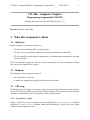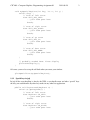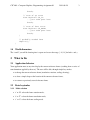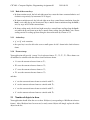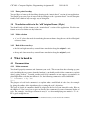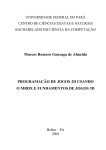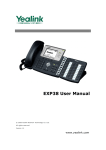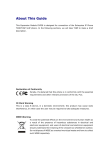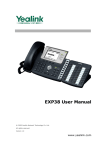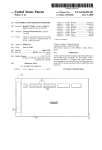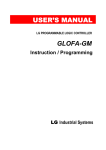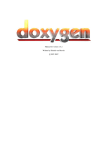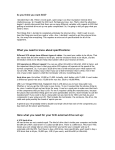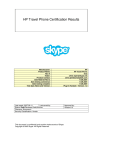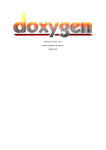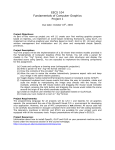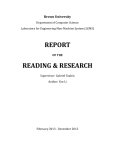Download pdf file
Transcript
CSC 406 – Computer Graphics, Programming Assignment 01
2011-09-26
1
CSC 406 – Computer Graphics
Programming Assignment 01, Fall 2011
Monday, September 26, 2011 [fixed Tuesday, Sept. 27]
Due date: Monday, October 04
1
What this Assignment is About
1.1
Objectives
In this assignment, we have three objectives:
• To write a first small OpenGL (or jogl) program;
• To get used to the translation, rotation, and scaling transformations of OpenGL;
• To use OpenGL to perform matrix computations, or perform matrix computations and apply
them in OpenGL.
This is an individual assignment. You are of course encouraged to discuss it with other students
but I expect you complete it by yourself.
1.2
Handouts
The handouts for this assignment consist of
• this document, as a pdf file;
• a small code fragment for displaying the local reference frame.
1.3
GUI setup
For this program you simply need to create a square viewport (in OpenGL, create a square window;
in jogl, it’s the panel in which you render that should be square). No need for any menu elements
our mouse event handling. Our entire interface will be keyboard-based.
1.3.1
“Special keys” in glut
In glut, “special” keys such as arrow keys are not handled by the glutKeyboardFunc callback
but by the glutSpecialFunc callback. Otherwise the handling of “special” key events is quite
similar to that of regular key events.
CSC 406 – Computer Graphics, Programming Assignment 01
2011-09-26
2
void mySpecialKeyFunc(int key, int x, int y) {
switch (key) {
// case of left arrow
case GLUT_KEY_LEFT:
...your code goes here
break;
// case of right arrow
case GLUT_KEY_RIGHT:
...your code goes here
break;
// case of up arrow
case GLUT_KEY_UP:
...your code goes here
break;
// case of down arrow
case GLUT_KEY_DOWN:
...your code goes here
break;
}
// probably needed here: force display
glutPostRedisplay();
}
Of course, you need to set up the call back when you create your window:
glutSpecialFunc(mySpecialKeyFunc);
1.3.2
Special keys in jogl
In jogl all the event handling is done by the JVM, so you handle arrow and other “special” keys
the way you would handle any other key strokes in any other Java application.
public void keyPressed(KeyEvent e) {
switch (e.getKeyCode()) {
// case of left arrow
case KeyEvent.VK_LEFT:
...your code goes here
break;
// case of right arrow
case KeyEvent.VK_RIGHT:
...your code goes here
CSC 406 – Computer Graphics, Programming Assignment 01
2011-09-26
3
break;
// case of up arrow
case KeyEvent.VK_UP:
...your code goes here
break;
// case of down arrow
case KeyEvent.VK_DOWN:
...your code goes here
break;
}
// probably needed here
repaint();
}
1.4
World dimensions
The “world” you will be drawing into is square and covers the range [−10, 10] for both x and y.
2
What to Do
2.1
Application behavior
Your application must at any time display the current reference frame (resulting from a series of
transformations applied by the user). The user will be able, through simple key strokes:
• to change the current reference frame (translation, rotation, scaling, skewing);
• to draw a simple shape at the location of the current reference frame;
• to return to a previously stored reference frame.
2.2
2.2.1
Basic keystrokes
Mode selection
• ‘r’ or ‘R’ selects the frame rotation mode;
• ‘t’ or ‘T’ selects the frame translation mode;
• ‘s’ or ‘S’ selects the frame scaling mode.
CSC 406 – Computer Graphics, Programming Assignment 01
2.2.2
2011-09-26
4
Role of the arrow keys
• In frame rotation mode, the left and right arrow keys rotate the frame counterclockwise and
clockwise respectively, by increments of 15 degree;
• In frame translation mode, the left and right arrow keys control frame translation along the
local x axis while the up and down arrow keys controls frame translation along the local y
axis, by steps of 0.25 in the current frame;
• In frame scaling mode, the left and right arrow keys control frame scaling along the local x
axis while the up and down arrow keys controls frame scaling along the local y axis. Frame
scaling consists in scaling up/down along the chosen direction by a factor of 1.2.
2.2.3
Action keys
• ‘q’ or ‘Q’ ends execution;
• the space key is used to add to the scene a small square of side 1 drawn in the local reference
frame.
2.2.4
Frame storage
Your application will provide “storage” for 4 reference frames, Ra , Rb , Rc , Rd . These frames are
all initialized to coincide with the camera /world reference frame.
• ‘A’ saves the current reference frame as Ra ;
• ‘B’ saves the current reference frame as Rb ;
• ‘C’ saves the current reference frame as Rc ;
• ‘D’ saves the current reference frame as Rd .
and then
• ‘a’ sets the current reference frame to coincide with Ra ;
• ‘b’ sets the current reference frame to coincide with Rb ;
• ‘c’ sets the current reference frame to coincide with Rc ;
• ‘d’ sets the current reference frame to coincide with Rd .
2.3
Number of objects to draw
Your application should allow the user to draw 10 objects (corresponding to 10 different reference
frames). After 10 objects have been created, a newly created object will simply replace the oldest
object on the list.
CSC 406 – Computer Graphics, Programming Assignment 01
2.4
2011-09-26
5
Two versions of the code
You must provide two versions of the application. One in which all geometric transformations
are performed using the OpenGL glTranslate, glRotate, and glScale functions, and the
other versions in which you perform these operations exclusively by using the glSetMatrix
and glMultMatrix functions.
3
Various Extra Credit (for a maximum of 130 pts)
3.1
Allow an unlimited number of objects (10 pts)
To get full credit here, you must use either a vector or a list, in C++, or a Vector or an ArrayList,
in Java. Resizing a regular array will only give you 3 points of extra credit. Using a ridiculously
large array will not give you any extra point (and quite frankly should even cost you some!).
Note: In the next assignment you will have to handle lists of objects, so looking into the STL
vector and list classes (in C++) or Vector and ArrayList (in Java) is definitely time well
spent, even if you can’t complete this extra credit section.
3.2
Print vertex coordinates of a new shape (up to 10 pts)
When the user hits the space bar to create a new shape, print to the console the coordinates of the
four vertices of the new shape in the original reference frame.
You get 5 points for each of the two versions of application (matrix-based vs. operation-based) for
which you add this feature.
3.3
Implement skewing (up to 15 pts)
For this we need to define new key behaviors.
3.3.1
Mode selection
• ‘k’ or ‘K’ selects the frame skewing mode.
3.3.2
Role of the arrow keys
• In frame skewing mode, the left and right arrow keys control the “amount of x” added to the
y axis, by increments of 0.1;
• In frame skewing mode, the up and down arrow keys control the “amount of y” added to the
x axis, by increments of 0.1.
CSC 406 – Computer Graphics, Programming Assignment 01
3.3.3
2011-09-26
6
Extra points breakup
You get 10 pts of extra credit for adding skewing to the “matrix-based” version of your application.
You would get an extra 5 pts of extra credit for adding it to the “operation-based” version, but quite
frankly I can’t think of any non-ugly way of doing that.
3.4
Translation relative to the “old”/original frame (10 pts)
You should only add this feature to the “matrix-based” version of the application. For this new
feature we need to define new key behaviors.
3.4.1
Mode selection
• ‘o’ or ‘O’ selects the mode for translating the current frame along the axes of the old/original
reference frame.
3.4.2
Role of the arrow keys
• the left and right arrow keys control frame translation along the original x axis;
• the up and down arrow keys control frame translation along the original y axis.
4
What to hand in
4.1
Documentation
4.1.1
Inline comments
You should properly comment and document your code. This means that after cleaning up your
code (including the one you use from the handout), you should provide inline comments to explain
what is going on there1 . I remind you that code-level comments are not suppose to paraphrase in
plain English the code that just follows it. So, the following comment is useless/ridiculous:
// increment x by one
x++;
The purpose of code-level comments is to explain what a small block of code does, for example
by giving the outline of the algorithm or by re-stating the code’s objectives.
The level of details of comments should be adapted to the level of your intended reader. Here at
the 406-level, I don’t need you to give me line-by-line comments for some elementary blocks of
code. For example, “find largest element in array a” or, when multiplying two matrices “C = A .
B” is good enough for me.
1
I prefer inline comments as opposed to block comments because you can’t nest block comments.
CSC 406 – Computer Graphics, Programming Assignment 01
4.2
2011-09-26
7
Javadoc-style comments for functions
Next week we will start writing graphic classes and C++ programmers will have to provide header
files for these classes, and javadoc-style comments for these classes. Just to get prepared for that,
I want you to start writing Javadoc-style comments for all the functions in your code (I only really
care about the function summary, detailed explanation, and @param, @return, and possibly
@see fields).
Java programmers can naturally run javadoc on their code to produce the documentation. C++
programmers can use Doxygen (a free download) on their source file (starting with next assignment
we will only use header files to produce the documentation).
4.3
Source code
Provide all the source files and header files needed to compile and run your program. Remember
that your code should be able to compile and execute “as-is” with Eclipse, so don’t include any
platform-specific headers in your code. If the file glPlatform.h provided in the handout does
not work for you, get in touch with the TA and me ASAP.
4.4
Report
For this assignment the report consists of a simple user manual giving the list of commands available to the user. Definitly mention if you made changes to the specifications for the assignment
(and explain why) and which extra credit features (if any) you implemented. Also discuss possible
difficulties encountered while completing the assignment.
5
Grading
If you submit code that could not possibly compile (contains obvious syntax errors) your assignment will not be graded and you will get a grade of 0. For all others:
• the code does what it is supposed to do: 45%
• comments: 15%
• readability of the code: 20%
• proper identifier names: 10%
• report: 10%