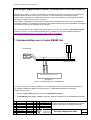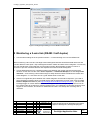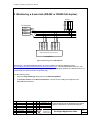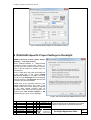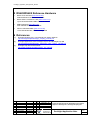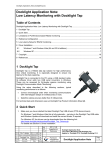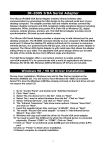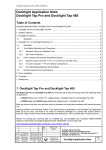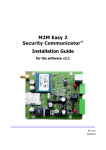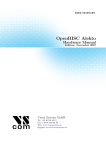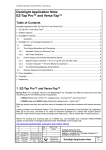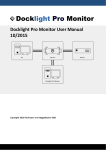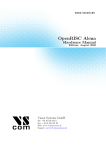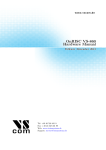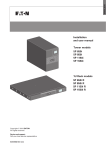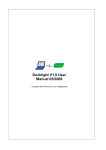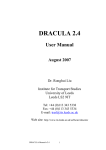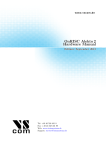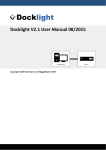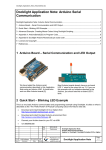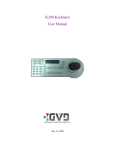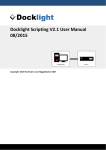Download Docklight Application Note: RS422/485 communication
Transcript
Docklight_Application_Note_RS422_485.doc Docklight Application Note: RS422/485 communication Docklight can access any COM communication port available in Windows. Physically, these ports will be RS232 SUB D9 interfaces in many cases. However, it is also possible to use Docklight for other communication standards such as RS485 and RS422, which have a different electrical design to RS232 but follow the RS232 communication mechanism. Unlike RS232, a RS422/485 communication link allows bus topologies that connect e.g. one master with several slave devices. The following sections describe additional settings and options available in Docklight that facilitate analyzing and debugging such data links. TIP: For high-speed and time-critical RS485 and RS422 bus monitoring, see also our Docklight Tap 485 hardware accessory and the related Application Note “Docklight Tap Pro and Docklight Tap 485” [3] http://docklight.de/pdf/Docklight_Application_Note_TapPro_Tap485.pdf 1 Communicating over a 2-wire RS485 link RD B (+) RD A (-) GND Device 1 RS-485 Master Data B (+) Data A (-) GND DATA B (+) DATA A (-) GND 2-Wire RS-485 connection USB-to-RS422/485-Serial Converter Docklight PC Figure 1: Communicating over a 2-wire RS485 link For communicating over a two-wire RS485 bus, a RS422/485 interface is required on the Docklight PC, e.g. a USB-to-RS485/422 adapter as listed in section 5, “RS422/RS485 Reference Hardware”. Use the following setup: • Open the Project Settings dialog and choose Send/Receive Mode • At Send/Receive on comm.. channel, select the COM port assigned to your RS422/RS485 interface. Date Auth.. V1.4 Minor rev. 2015-10-27 V1.3 Minor Corr. 2014-10-14 V1.2 Figure 1,2 corr. 2014-04-19 He He Fl V1.1 V1.0 Minor correct. First release 2008-09-19 2007-08-13 He Fl Ver. Comment Date Name 2015-10-27 Flachmann, He Flachmann und Heggelbacher www.fuh-edv.de Docklight Application Note: RS422/485 communication Applies to: Docklight V2.1, Docklight Scripting V2.1 Docklight Application Note Page 1/5 Docklight_Application_Note_RS422_485.doc Figure 2: Docklight Project Settings for 2-wire RS485 communication 2 Monitoring a 2-wire link (RS485 / half duplex) • Use the same settings as in the previous section 1: “Communicating over a 2-wire RS485 link”. When monitoring a two-wire bus, Docklight cannot distinguish between two different data directions and use two different colors (blue / red) to distinguish between master and slave device telegrams. You will only see one data direction (red) inside the communication window. But Docklight provides a number of functions to process such data streams and separate the master and slave telegrams: 1. In most applications there is a significant pause time between the master requests and the slave answers. In this case use the menu Tools-->Options...-->Date/Time Stamps, then activating Pause detection.... and choosing a time small enough to safely detect this silence between the master and slave telegrams. "0.1 seconds" can be a good default value to start with. 2. If there is no significant pause between the master telegrams and the slave responses, you need to teach Docklight something about your data stream and the application protocol used: Using so-called Receive Sequence definitions (see http://docklight.de/manual/receivesequence.htm ), you can make Docklight trigger on certain data that defines the telegram end. For example, if your protocol uses an ETX (ASCII code 03) character to mark the telegram end, you could define a "Receive Sequence" that triggers on this character, and inserts an additional line break / time stamp after receiving such a character. Date Auth.. V1.4 Minor rev. 2015-10-27 V1.3 Minor Corr. 2014-10-14 V1.2 Figure 1,2 corr. 2014-04-19 He He Fl V1.1 V1.0 Minor correct. First release 2008-09-19 2007-08-13 He Fl Ver. Comment Date Name 2015-10-27 Flachmann, He Flachmann und Heggelbacher www.fuh-edv.de Docklight Application Note: RS422/485 communication Applies to: Docklight V2.1, Docklight Scripting V2.1 Docklight Application Note Page 2/5 Docklight_Application_Note_RS422_485.doc 3 Monitoring a 4-wire link (RS422 or RS485 full duplex) TD B (+) TD A (-) RD B (+) RD A (-) GND Device 1 RS-485 Master TD B (+) TD A (-) RD B (+) RD A (-) GND TD B (+) TD A (-) RD B (+) RD A (-) GND TD B (+) TD A (-) RD B (+) RD A (-) GND 4-Wire RS-485 connection USB-to-RS422/485-Serial Converter Docklight PC Figure 3: Monitoring a 4-wire RS422/485 link Monitoring a 4-wire RS422/RS485 network is similar to RS232 monitoring applications (see http://docklight.de/manual/monitortheserialcommunicationb.htm ). Two free RS422/485 interfaces, resp. two COM ports are required for monitoring, and Docklight can distinguish between two data directions, e.g. master telegrams (blue) and slave responses (red). Use the following setup: • Open the Project Settings dialog and choose Monitoring Mode • At Receive Channel 1 and Receive Channel 2, choose the two COM ports assigned to the RS422/RS485 interfaces. Date Auth.. V1.4 Minor rev. 2015-10-27 V1.3 Minor Corr. 2014-10-14 V1.2 Figure 1,2 corr. 2014-04-19 He He Fl V1.1 V1.0 Minor correct. First release 2008-09-19 2007-08-13 He Fl Ver. Comment Date Name 2015-10-27 Flachmann, He Flachmann und Heggelbacher www.fuh-edv.de Docklight Application Note: RS422/485 communication Applies to: Docklight V2.1, Docklight Scripting V2.1 Docklight Application Note Page 3/5 Docklight_Application_Note_RS422_485.doc Figure 4: Docklight Project Settings for 4-wire RS422 monitoring 4 RS422/485-Specific Project Settings in Docklight RS485 Transceiver Control (menu ‘Project Settings…’, tab ‘Flow Control’) Some RS232-to-RS485 or USB-to-RS485 converters require manual RTS control. I.e. the DTE (your PC) needs to tell the converter when it should enable its RS485 driver for transmission. This is usually done using the RTS status line of the COM port. If you choose RS485 Transceiver Control in Docklight, the serial port driver sets RTS=High before transmitting the first character, and RTS=Low after the last character has been transmitted. Please refer to the operating manual of your RS485 interface/converter and check if the RS485 Transceiver Control setting is required or not. Most RS485 products offer an “automatic mode” where the RTS signal is not required and Flow Control Support = Off (default setting) can be used in Docklight. Figure 5: Flow Control Setting for RS485 Transceiver Control Date Auth.. V1.4 Minor rev. 2015-10-27 V1.3 Minor Corr. 2014-10-14 V1.2 Figure 1,2 corr. 2014-04-19 He He Fl V1.1 V1.0 Minor correct. First release 2008-09-19 2007-08-13 He Fl Ver. Comment Date Name 2015-10-27 Flachmann, He Flachmann und Heggelbacher www.fuh-edv.de Docklight Application Note: RS422/485 communication Applies to: Docklight V2.1, Docklight Scripting V2.1 Docklight Application Note Page 4/5 Docklight_Application_Note_RS422_485.doc 5 RS422/RS485 Reference Hardware • MOXA TCC-100/100I (www.moxa.com) Isolated RS232 to RS-422/485 converter • MOXA UPort 1150/UPort 1150I (www.moxa.com) 1-port RS-232/422/485 USB-to-serial converters • USB Edgeport/2i (www.digi.com) 2 RS-422/485 serial DB-9 interfaces • VScom USB-COM-PRO (www.vscom.de) 1 Port RS232/422/485, software configurable 6 References [1] Docklight Scripting V2.1 User Manual,from edition 08/2015 http://docklight.de/pdf/docklight_scripting_manual.pdf [2] Docklight Application Note: Docklight Tap Pro and Docklight Tap 485 http://docklight.de/pdf/Docklight_Application_Note_TapPro_Tap485.pdf [3] Docklight Tap 485 Product Sheet http://www.docklight.de/pdf/Docklight_Tap_485.pdf Date Auth.. V1.4 Minor rev. 2015-10-27 V1.3 Minor Corr. 2014-10-14 V1.2 Figure 1,2 corr. 2014-04-19 He He Fl V1.1 V1.0 Minor correct. First release 2008-09-19 2007-08-13 He Fl Ver. Comment Date Name 2015-10-27 Flachmann, He Flachmann und Heggelbacher www.fuh-edv.de Docklight Application Note: RS422/485 communication Applies to: Docklight V2.1, Docklight Scripting V2.1 Docklight Application Note Page 5/5