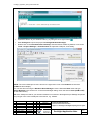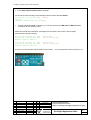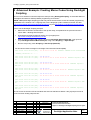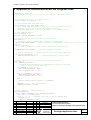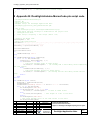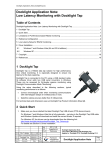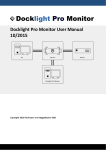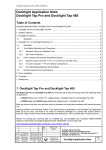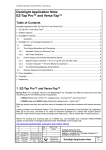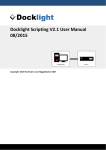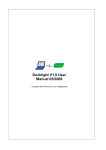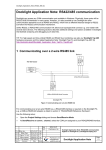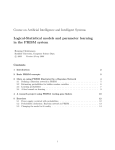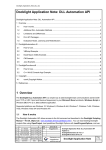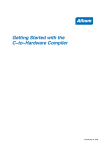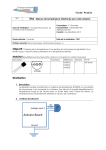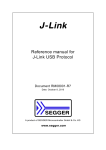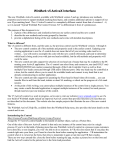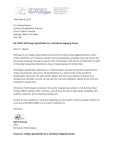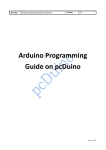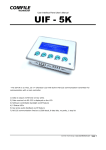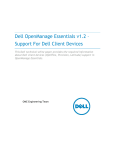Download Docklight Application Note: Arduino Serial Communication
Transcript
Docklight_Application_Note_ArduinoSerial.doc
Docklight Application Note: Arduino Serial
Communication
Docklight Application Note: Arduino Serial Communication ............................................................................ 1
1 Arduino Board – Serial Communication and LED Output ........................................................................... 1
2 Quick Start – Blinking LED Example ........................................................................................................... 1
3 Advanced Example: Creating Morse Codes Using Docklight Scripting ...................................................... 4
4 Appendix A: ArduinoSerialLED.ino Program Code ..................................................................................... 5
5 Appendix B: Docklight-Arduino-MorseCode.pts script code ....................................................................... 6
6 License and Copyright ................................................................................................................................ 7
7 References .................................................................................................................................................. 7
1 Arduino Board – Serial Communication and LED Output
We have tested the Arduino serial
communication described in this Application
Note using an Arduino UNO. It should also
work on other Arduino boards [3].
Most Arduino boards already have an on-board
LED ‘L’ wired to the output pin no 13. If you run
this example with no hardware attached to the
Arduino, you should see this on-board LED ‘L’
blink.
2 Quick Start – Blinking LED Example
This is a very basic Arduino communication and programming example using Docklight. It builds on what is
described as the “The "Hello World!" of Physical Computing” [6] on the Arduino web site.
•
Download and install Docklight V2.0 (or higher) from
http://www.docklight.de/download_en.htm
•
Download and install the latest Arduino environment from
http://arduino.cc/en/Main/Software [4]
•
Connect your Arduino board to your PC via USB.
•
run arduino.exe
Date
Auth..
V1.0
initial release
Ver.
Comment
2013-02-20 MF
Date
Name
2013-02-20
Flachmann
Flachmann und
Heggelbacher
www.fuh-edv.de
Docklight Application Note:
Arduino Serial Communication
Applies to: Docklight / Docklight Scripting V2.0 or higher
Docklight Application Note
Page
1/7
Docklight_Application_Note_ArduinoSerial.doc
•
Open the Arduino Sketch file ArduinoCOM.ino
•
Upload the Sketch to your Arduino board, e.g. by using the arrow right toolbar
•
Start Docklight and open the project file Docklight-ArduinoSerial.ptp.
•
Double click on the Communication Channel(s) area that shows COM21 by default, or use menu
Tools -> Project Settings -> Communication to adjust the COM port, if necessary.
.
NOTE: The correct COM port to use is shown in the right lower corner of the Arduino environment
(COM21 in this example).
You can also find out using the Windows Device Manager: Use the Windows Start menu and type
Device Manager in the search box. In the Device Manager dialog, check the section Ports (COM & LPT)
for the Arduino entry.
TIP: If the COM port used for your Arduino Hardware is not shown in Docklight Project Settings drop down
list, just type in the correct COM port in the text box, e.g. COM21.
Date
Auth..
V1.0
initial release
Ver.
Comment
2013-02-20 MF
Date
Name
2013-02-20
Flachmann
Flachmann und
Heggelbacher
www.fuh-edv.de
Docklight Application Note:
Arduino Serial Communication
Applies to: Docklight / Docklight Scripting V2.0 or higher
Docklight Application Note
Page
2/7
Docklight_Application_Note_ArduinoSerial.doc
•
Press Start Communication (F5) in Docklight.
You should see this message in the Docklight Communication Window (ASCII)
2013-02-18 20:07:09.024 [RX] - Ready
<CR><LF>
Arduino communication established
•
Using the Docklight Send --> buttons, you can now transmit the LED ON and LED OFF ASCII
commands to your Arduino board.
ASCII Commands and confirmation messages from the Arduino are shown in the Docklight
Communication Window (ASCII):
2013-02-18 20:08:44.297 [TX] - on<CR><LF>
2013-02-18 20:08:44.304 [RX] - LED is on<CR><LF>
Arduino reports: LED on
2013-02-18 20:08:46.031 [TX] - off<CR><LF>
2013-02-18 20:08:46.041 [RX] - LED is off<CR><LF>
Arduino reports: LED off
Of course you will now also see the Arduino board LED ‘L’ or an external PIN13 LED turned off or on.
Date
Auth..
V1.0
initial release
Ver.
Comment
2013-02-20 MF
Date
Name
2013-02-20
Flachmann
Flachmann und
Heggelbacher
www.fuh-edv.de
Docklight Application Note:
Arduino Serial Communication
Applies to: Docklight / Docklight Scripting V2.0 or higher
Docklight Application Note
Page
3/7
Docklight_Application_Note_ArduinoSerial.doc
3 Advanced Example: Creating Morse Codes Using Docklight
Scripting
This is a more advanced command sequence example using Docklight Scripting, an extended edition of
Docklight that features a VBScript-based programming environment.
NOTE: VBScript/Docklight Scripting provide easy serial communication access and similar programming
capabilities to the Arduino C/C++ language set, but the language syntax is different in detail. See also
http://www.docklight.de/manual/vbscriptoverview.htm [2] and http://arduino.cc/en/Reference/Comparison
[9].
How to run the Docklight Scripting example:
•
Make sure the Arduino environment is set up and ready, as explained in the previous section 2:
“Quick Start – Blinking LED Example”.
•
Download and install Docklight Scripting V2.0 (or higher) from
http://www.docklight.de/download_en.htm
•
Start Docklight Scripting and open the project file Docklight-ArduinoSerial.ptp. Then open the
script Docklight-Arduino-MorseCode.pts, using menu Scripting –> Open Script…
•
Run the script using menu Scripting -> Run Script (Shift+F5).
You should see these messages in Docklight Communication Window (Hex)
2013-02-18 20:22:34.924 [RX] - 52 65 61 64 79 0D 0A
Arduino communication established
Sending character 'S' = ...
2013-02-18 20:22:35.720 [TX] - 6F 6E 0D 0A
2013-02-18 20:22:35.727 [RX] - 4C 45 44 20 69 73 20 6F 6E 0D 0A
on
Arduino reports: LED
2013-02-18 20:22:36.041 [TX] - 6F 66 66 0D 0A
2013-02-18 20:22:36.050 [RX] - 4C 45 44 20 69 73 20 6F 66 66 0D 0A
LED off
2013-02-18 20:22:36.375 [TX] - 6F 6E 0D 0A
2013-02-18 20:22:36.382 [RX] - 4C 45 44 20 69 73 20 6F 6E 0D 0A
on
Arduino reports: LED
2013-02-18 20:22:36.716 [TX] - 6F 66 66 0D 0A
2013-02-18 20:22:36.726 [RX] - 4C 45 44 20 69 73 20 6F 66 66 0D 0A
LED off
2013-02-18 20:22:37.052 [TX] - 6F 6E 0D 0A
2013-02-18 20:22:37.058 [RX] - 4C 45 44 20 69 73 20 6F 6E 0D 0A
on
Arduino reports:
Arduino reports:
Arduino reports: LED
2013-02-18 20:22:37.395 [TX] - 6F 66 66 0D 0A
2013-02-18 20:22:37.402 [RX] - 4C 45 44 20 69 73 20 6F 66 66 0D 0A
LED off
Arduino reports:
And of course the Arduino LED should blink and send out that famous Morse code [10] sequence we all
know from them sinking ships movies…
Date
Auth..
V1.0
initial release
Ver.
Comment
2013-02-20 MF
Date
Name
2013-02-20
Flachmann
Flachmann und
Heggelbacher
www.fuh-edv.de
Docklight Application Note:
Arduino Serial Communication
Applies to: Docklight / Docklight Scripting V2.0 or higher
Docklight Application Note
Page
4/7
Docklight_Application_Note_ArduinoSerial.doc
4 Appendix A: ArduinoSerialLED.ino Program Code
/*
ArduinoSerialLED.ino
turn LED 'L' on and off via 'Serial' Functionality on Arduino Board
*/
// use output pin no. 13 / on board LED 'L'
const unsigned int LED_PIN = 13;
// use standard baud rate 9600 baud.
const unsigned long BAUD_RATE = 9600;
// Other baud rates are possible, too, e.g. 57600. Just make sure your
// Docklight project settings are adjusted accordingly
// (Docklight menu Tools -> Project Settings ... -> Communication).
// init command buffer
String command = "";
boolean command_available = false;
// the setup routine runs once when you press reset:
void setup() {
// initialize serial communication according to BAUD_RATE:
Serial.begin(BAUD_RATE); // other settings are SERIAL_8N1, 8 data bits, no parity, one
stop bit
while (!Serial) {
; // wait for serial port to connect. Needed for Leonardo only
}
pinMode(LED_PIN, OUTPUT); // configure LED_PIN as output
// Serial.available() < 0 would indicate an error on initialization
if (Serial.available() >= 0)
Serial.println("Ready");
// send Ready<CR><LF> at start/reset
}
// after completing setup(), this gets called consecutively
void loop() {
if (command_available) {
// commands received need to be terminated by <CR><LF> characters
// (same as Serial.println does it)
if (command == "on\r\n") {
digitalWrite(LED_PIN, HIGH);
Serial.println("LED is on");
}
else if (command == "off\r\n") {
digitalWrite(LED_PIN, LOW);
Serial.println("LED is off");
}
else {
Serial.print("Unknown command: "+ command);
}
command = ""; // clear input buffer
command_available = false;
}
}
// event Handling - reading characters
void serialEvent(){
while (Serial.available() && !command_available) {
const char c = Serial.read();
if (c == '\n') { // Linefeed character is end-of-command mark
command += c;
command_available = true;
Date
Auth..
V1.0
initial release
Ver.
Comment
2013-02-20 MF
Date
Name
2013-02-20
Flachmann
Flachmann und
Heggelbacher
www.fuh-edv.de
Docklight Application Note:
Arduino Serial Communication
Applies to: Docklight / Docklight Scripting V2.0 or higher
Docklight Application Note
Page
5/7
Docklight_Application_Note_ArduinoSerial.doc
}
else command += c;
// add character for receive string
}
}
5 Appendix B: Docklight-Arduino-MorseCode.pts script code
'
'
'
'
'
'
'
'
'
'
'
'
Docklight-Arduino-MorseCode.pts
Author: MF
Date: 2013-02-18
Example script for Docklight Application Note
Docklight_Application_Note_ArduinoSerial.pdf
How to Use:
- Open Docklight project "Docklight-ArduinoSerial.ptp"
- cross-check COM port settings as indicated in the project file
and Application Note
- Start Script: Scripting -> Run Script (Shift + F5)
' speed of the Morse code
unitDelayMSec = 200
' Morse code table from A-Z
strCodeList = ".-,-...,-.-.,-..,.,..-.,--.,....,..,.---,-.-,.-..,--,-.,---,.--.,--.-,..,...,-,..-,...-,.--,-..-,-.--,--.."
morseArray = Split(strCodeList, ",")
DL.ClearCommWindows
DL.StartCommunication
Do
sendMorseMessage "SOS "
Loop
Sub sendMorseMessage(ByVal strMessage)
For i = 1 To Len(strMessage)
nextLetter = Mid(strMessage, i, 1)
If nextLetter = " " Then
' "the space between words is seven units"
DL.Pause(4 * unitDelayMSec) ' (we already had 3 units delay after completing
the last letter)
Else
sendMorse(Mid(strMessage, i, 1))
' "the space between letters is three units"
DL.Pause(2 * unitDelayMSec) ' (we already had one unit delay within the For
loop)
End If
Next
End Sub
Sub sendMorse(ByVal letter)
morseCode = getMorseCode(letter)
DL.AddComment()
DL.AddComment("Sending letter '" & letter & "' = " & morseCode)
For j = 1 To Len(morseCode)
DL.SendSequence("LED ON")
If Mid(morseCode, j, 1) = "-" Then
DL.Pause(3 * unitDelayMSec) ' "a dash is three units"
Else
DL.Pause(unitDelayMSec) ' "the length of a dot is one unit"
End If
DL.SendSequence("LED OFF")
' "the space between parts of the same letter is one unit"
DL.Pause(unitDelayMSec)
Date
Auth..
V1.0
initial release
Ver.
Comment
2013-02-20 MF
Date
Name
2013-02-20
Flachmann
Flachmann und
Heggelbacher
www.fuh-edv.de
Docklight Application Note:
Arduino Serial Communication
Applies to: Docklight / Docklight Scripting V2.0 or higher
Docklight Application Note
Page
6/7
Docklight_Application_Note_ArduinoSerial.doc
Next
End Sub
Function getMorseCode(ByVal letter)
arrayIndex = Asc(UCase(letter))
If arrayIndex >= 65 And arrayIndex <= 90 Then
getMorseCode = morseArray(arrayIndex - 65)
Else
DL.AddComment("No morse code for '" & letter & "'")
DL.Quit()
End If
End Function
6 License and Copyright
The text of this Application Note is licensed under a Creative Commons Attribution-ShareAlike 3.0 License
[11]. Code samples are released into the public domain.
Contact
E-Mail Support: [email protected]
Flachmann & Heggelbacher
Waldkirchbogen 27
D-82061 Neuried (Munich)
Germany
http://www.fuh-edv.de
7 References
[1]
Docklight User Manual
http://www.docklight.de/pdf/docklight_manual.pdf
[2]
Docklight Scripting User Manual – VBScript Basics
http://www.docklight.de/manual/vbscriptoverview.htm
[3]
Arduino Products
http://arduino.cc/en/Products
[4]
Arduino Software Environment
http://arduino.cc/en/Main/Software
[5]
Arduino Language Reference
http://arduino.cc/en/Reference/HomePage
[6]
Arduino - The "Hello World!" of Physical Computing
http://www.arduino.cc/en/Tutorial/BlinkingLED
[7]
Arduino Reference – Serial
http://arduino.cc/en/Reference/serial
[8]
Arduino Tutorial – SerialEvent
http://arduino.cc/en/Tutorial/SerialEvent
[9]
Arduino/Processing Language Comparison
http://arduino.cc/en/Reference/Comparison
[10]
Wikipedia: Morse Code
http://en.wikipedia.org/wiki/Morse_code
[11]
Creative Commons Attribution-ShareAlike 3.0 License
http://creativecommons.org/licenses/by-sa/3.0/
Date
Auth..
V1.0
initial release
Ver.
Comment
2013-02-20 MF
Date
Name
2013-02-20
Flachmann
Flachmann und
Heggelbacher
www.fuh-edv.de
Docklight Application Note:
Arduino Serial Communication
Applies to: Docklight / Docklight Scripting V2.0 or higher
Docklight Application Note
Page
7/7