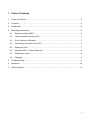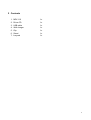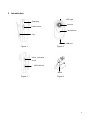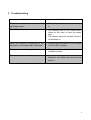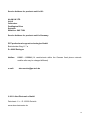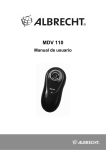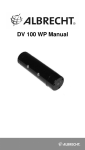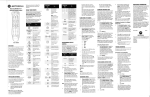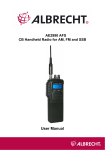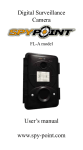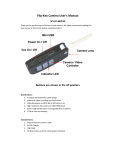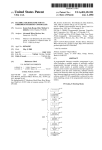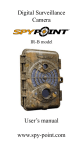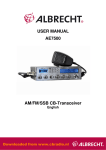Download MDV 110 User Manual
Transcript
MDV 110 User Manual 1 Table of Contents 1 Table of Contents ............................................................................................................3 2 Contents ..........................................................................................................................4 3 Introduction .....................................................................................................................5 4 Operating instructions .....................................................................................................6 4.1 Manual recording (DSC): ..........................................................................................6 4.2 Voice-activated recording (DC).................................................................................7 4.3 Out of memory notification ........................................................................................7 4.4 Connecting the camera to the PC.............................................................................7 4.5 Setting the time.........................................................................................................7 4.6 Using the MDV 110 as a Webcam............................................................................8 4.7 Power save mode .....................................................................................................8 4.8 Charging ...................................................................................................................8 5 Troubleshooting ..............................................................................................................9 6 Attentions ......................................................................................................................10 7 Other Remarks ..............................................................................................................11 3 2 Contents 1. MDV 110 1x 2. Driver CD 1x 3. USB cable 1x 4. Wall charger 1x 5. Clip 1x 6. Stand 1x 7. Lanyard 1x 4 3 Introduction LED light Start/stop Camera Power on/off Microphone Clip USB port Figure 1 Figure 2 Voice activation on/off µSD card slot Stand Figure 3 Figure 4 5 4 Operating instructions 4.1 Manual recording (DSC): 1. Bring the “VOX” switch into the “DSC” position and turn the power on. The green LED will light on steady. If no memory card is inserted, the blue LED will start to flash quickly. Insert the memory card and turn the power on again. 2. If the memory card is inserted, the green LED lights up steady. This is the standby mode. As soon as you press the start button the blue LED will start to flash slowly, this means the camera has entered the recording mode. 3. While the camera is in the recording mode, pressing the start button shortly again will stop the recording. The blue LED will stop blinking and the green will light on again. This means the camera has returned to the standby mode. 4. In the standby mode you can press the start button again to record another film. If no button is pressed for about 2 minutes the camera is switched into the power save mode to extend the battery lifetime. Note: 1. When the camera is turned on it needs some time to initialize properly. The time depends on the size of the memory card. During the start-up please don´t press any buttons or connect it to the PC. 2. If the camera runs out of power during recording the device will save the video to the memory card and then automatically power down. 3. The camera will automatically save videos after half an hour of continuous recording time. This does not stop the recording. 4. Every time you start recording the camera will create a new video file. 5. Saving files to the memory card takes some time. So please don´t do any operations, such as pressing any buttons or connecting it to the PC, while the LED changes from blue to green. Otherwise the saving process may be interrupted which will lead to corrupted or incomplete video files. 6. You will get the best results if you are filming in an adequate lighted environment, keep the camera vertical, steady and at least 50cm from the filmed object away. 6 4.2 Voice-activated recording (DC) 1. Bring the “VOX” switch to the DC position then power the device on. The green LED will light up which means that the device entered the standby mode. 2. Now the camera will start to record as soon as it detects a sound of 65 decibel or louder. Then the LED will switch from green steady to blue flashing. The recording will stop and return to the standby mode when the camera hasn´t detected sounds with 65 decibel or above for about 2 minutes. If you bring the “VOX” switch into “DSC” position while recording the video is saved to the memory card and the recording is stopped. 4.3 Out of memory notification As soon as the camera runs out of memory the green LED will always stay on. Please switch the camera off, insert an empty memory card and turn the camera back on to record some more videos. 4.4 Connecting the camera to the PC Please connect the camera to the USB port of your computer with the supplied USB cable. The LED will light up red. Now bring the “VOX” switch to the “DSC” position and turn the camera on. The LED will switch from red to green and your computer will detect a “removable disk”. On this disk you will find the folders DCIM\100DSCIM which contains your video files. Before unplugging the camera from your computer turn the camera off or use the mobile device management in the taskbar to remove the storage safely. Now you can unplug the camera. Note: 1. It may take some time before your computer will detect the removable disk. The time may differ due to different computer configurations. Please don´t press any buttons during this time, otherwise this could have an effect on the recognition of the camera. If there is no reaction after about 1 minute please try to plug it in again, or make sure that there are no problems with your operating system, driver, USB port or USB cable. 4.5 Setting the time Please connect the camera to the PC like it is described in chapter 3. Now copy the file time.txt from the CD to the main folder of the camera. Then you have to edit the file with your desired time and date. Please do not change the format of the file otherwise the camera will not recognize the time and date properly. When you have edited the file, save 7 and close it. Then switch the camera off, unplug it from your computer and switch it on again so the camera can apply the time and date changes. From this moment on the camera will keep the time even if switched off. 4.6 Using the MDV 110 as a Webcam If you want to use the MDV 110 as a Webcam first of all you have to install the drivers. You will find them on the driver CD. Then bring the “VOX” switch into “DC” position and connect it to your PC. Now switch the camera on, the computer will now detect the MDV 110 as a webcam which you can use with Skype or similar programs. 4.7 Power save mode When the camera is in the standby mode and the „VOX“ switch is in „DSC“ position you can enter the power save mode by pressing the “Start” button long. The camera enters the mode automatically if it stays in standby mode for 2 minutes without any operations. Pressing the “Start” button or switching the “VOX” button will bring the camera back to standby mode. But don´t use this mode instead of switching the camera off, since the power save mode still needs more power than the off mode. 4.8 Charging If the LED flashes green or the camera does not turn on at all the battery power is depleted. Please switch the camera off and connect it to your PC. The red LED will turn on which means the camera is charging. As soon as the battery is full the LED will turn off. To get the best performance out of the built-in battery, please don´t charge it before it is empty and charge it until it is completely full for about 5 times. 8 5 Troubleshooting Problem Solution The camera does not turn on or the LED • just flashes green. The battery is depleted please recharge it. • The memory card is full. Delete some videos on the card or insert an empty card. The camera may have crashed. Switch it off and back on. The LED just stays green. • When the camera is connected to the • computer no removable disk is detected. Please make sure that the “VOX” switch is in the “DSC” position. The camera is not working as a webcam. • Please make sure that the drivers are installed correctly. The camera does not react any more • In that case try to use the forced shutdown. Just switch the camera of and back on. 9 6 Attentions 1. Application: Please strictly abide to relevant regulations and laws. This product should not be used for any illegal purposes. The user is fully responsible for its using purpose. 2. Battery: If you do not use this device for a long time, please charge it fully before using. 3. File security: This product is not a professional storage device. It does not guarantee the integrity and security of saved files. Please back up your important documents on the computer or other storage devices. 4. Video quality: This product is not a professional video recording device. So it is not guaranteed that the quality of the video is professional. 5. Operating temperature: 0-40°C. To increase the d urability of the device it is best to use it at room temperature. 6. Operating humidity: 20% -80%. This product is not waterproof. 7. Shooting brightness: Do not expose the camera directly to strong light, such as the sun light, to avoid damage to optical components. 8. Cleaning: Do not use it in an environment with high dust density to avoid the contamination of camera lens or other components. 9. Software upgrade: In order to improve the product, the software will be developed continuously. To download further software upgrades look on http://service.alanelectronics.de 10 7 Other Remarks CE-Declaration of Conformity This product corresponds to European Directives LVD, EMC, WEEE, RoHS and Standards EN 55 022:2006 + A1:2007, EN 55 024:1998 + A1:2001 + A2:2003 and carries the CE marking. The Original Declaration of Conformity and all documents about this model are ready for download from our server: http://service.alan-electronics.de. Recycling-Note The new European WEEE Directive and national regulations do not allow any more to dispose no more used electronic items via the normal household trash. Nearly in all European communities collecting stations for electronic trash have been established, where you can dispose your no more used electronic items free of charge for recycling. This collecting and Recycling system has been organized Europe wide and is financed by manufacturer organizations. The collecting stations take care for environment- friendly recycling procedures. European Warranty regulations and After-Sales Service The European 2 years warranty regulations request that your distributor, where You have bought the Mini DV, should take care for all repairs and problems which may occur with your Mini DV. For products sold in Germany, Alan Electronics GmbH is granting an additional manufacturer’s guarantee and gives you the alternative to send defective items as well directly to our service partner for free warranty repair. In case of warranty you will receive your receiver as soon as possible repaired or replaced directly from Alan or our service partner. Please send Your device + sales receipt copy and - if possible - a description of the problem to following address: 11 Service Address for products sold in UK: ALAN UK LTD. Unit 2 Callenders Paddington Drive Swindon Wiltshire. SN5 7YW Service Address for products sold in Germany: PST professional support technologies GmbH Breitscheider Weg 117 a D- 40885 Ratingen Hotline: 01805 – 012204 (14 cents/minute within the German fixed phone networkmobile calls may be charged different) e-mail: [email protected] © 2011 Alan Electronics GmbH Daimlerstr. 1 k – D -63303 Dreieich www.alan-electronics.de 12