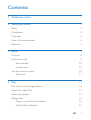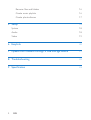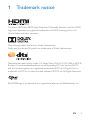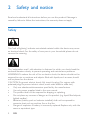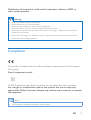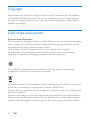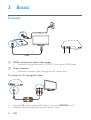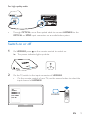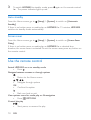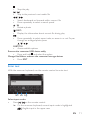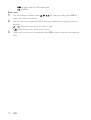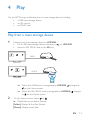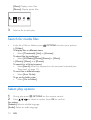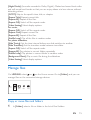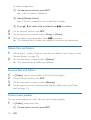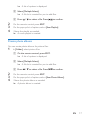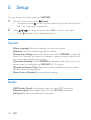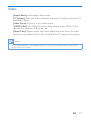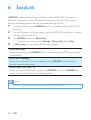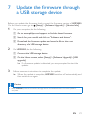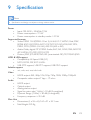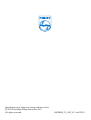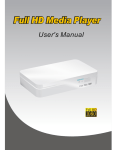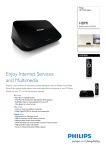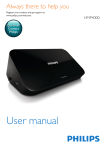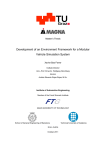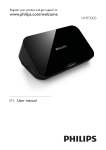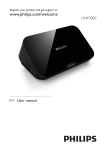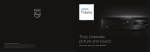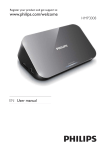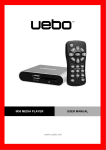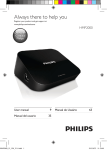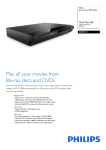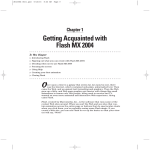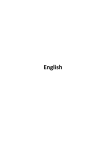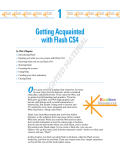Download User manual - produktinfo.conrad.com
Transcript
Always there to help you Register your product and get support at www.philips.com/welcome Question? Contact Philips User manual HMP4000 Contents 1 Trademark notice 3 2 Safety and notice 4 Safety 4 Compliance 5 Copyright 6 Care of the environment 6 Warranty 7 3Basics 8 Connect 8 Switch on or off 9 Auto standby 10 Screen saver 10 Use the remote control 10 Enter text 11 4Play 13 Play from a mass storage device 13 Search for media files 14 Select play options 14 Manage files 15 Copy or move files and folders 15 Delete files and folders 16 EN 1 Rename files and folders 16 Create music playlists 16 Create photo albums 17 5Setup 18 System 18 Audio 18 Video 19 6EasyLink 20 7 Update the firmware through a USB storage device 21 8Troubleshooting 22 9 Specification 23 2 EN 1 Trademark notice ® The terms HDMI and HDMI High-Definition Multimedia Interface, and the HDMI Logo are trademarks or registered trademarks of HDMI Licensing LLC in the United States and other countries. Manufactured under license from Dolby Laboratories. Dolby and the double-D symbol are trademarks of Dolby Laboratories. Manufactured under license under U.S. Patent Nos: 5,956,674; 5,974,380; 6,487,535 & other U.S. and worldwide patents issued & pending. DTS, the Symbol, & DTS and the Symbol together are registered trademarks & DTS 2.0+Digital Out is a trademark of DTS, Inc. Product includes software. © DTS, Inc. All Rights Reserved. Real RMVB logo is a trademark or a registered trademark of RealNetworks, Inc. EN 3 2 Safety and notice Read and understand all instructions before you use this product. If damage is caused by failure to follow the instructions, the warranty does not apply. Safety This 'bolt of lightning' indicates uninsulated material within the device may cause an electrical shock. For the safety of everyone in your household, please do not remove the covering. The 'exclamation mark' calls attention to features for which you should read the enclosed literature closely to prevent operating and maintenance problems. WARNING: To reduce the risk of fire or electric shock, the device should not be exposed to rain or moisture and objects filled with liquids, such as vases, should not be placed on the device. CAUTION: To prevent electric shock, fully insert the plug. (For regions with polarized plugs: To prevent electric shock, match wide blade to wide slot.) • Only use attachments/accessories specified by the manufacturer. • Use only power supplies listed in the user manual. • The product shall not be exposed to dripping or splashing. • Do not place any sources of danger on the product (e.g. liquid filled objects, lighted candles). • Batteries (battery pack or batteries installed) shall not be exposed to excessive heat such as sunshine, fire or the like. • Danger of explosion if battery is incorrectly replaced. Replace only with the same or equivalent type. 4 EN Modification of the product could result in hazardous radiation of EMC or other unsafe operation. Warning •• •• •• •• •• •• Never remove the casing of this product. Never lubricate any part of this product. Never place this product on other electrical equipment. Keep this product away from direct sunlight, naked flames or heat. Ensure that you always have easy access to the power cord, plug or adaptor to disconnect the product from the power. Where the mains plug or an appliance coupler is used as the disconnect device, the disconnect device shall remain readily operable. Compliance This product complies with the radio interference requirements of the European Community. Class II equipment symbol: CLASS II apparatus with double insulation, and no protective earth provided. Any changes or modifications made to this product that are not expressly approved by Philips Consumer Lifestyle may void the user’s authority to operate the equipment. Note •• The type plate is located on the bottom of the product. EN 5 Copyright Specifications are subject to change without notice. Trademarks are the property of Koninklijke Philips Electronics N.V or their respective owners. Philips reserves the right to change products at any time without being obliged to adjust earlier supplies accordingly. Care of the environment Environmental information All unnecessary packaging has been omitted. We have tried to make the packaging easy to separate into three materials: cardboard (box), polystyrene foam (buffer) and polyethylene (bags, protective foam sheet.) Your system consists of materials which can be recycled and reused if disassembled by a specialized company. Please observe the local regulations regarding the disposal of packaging materials, and old equipment. Your product is designed and manufactured with high quality materials and components, which can be recycled and reused. When this crossed-out wheeled bin symbol is attached to a product it means that the product is covered by the European Directive 2002/96/EC. Please inform yourself about the local separate collection system for electrical and electronic products. Please act according to your local rules and do not dispose of your old products with your normal household waste. Correct disposal of your old product helps to prevent potential negative consequences for the environment and human health. 6 EN Warranty • • • • Never attempt to repair the product, this could lead to the risk of injury, damage to the product and will void your warranty. Use the product and accessories only as intended by the manufacturer. The caution sign printed on the back of the product indicates risk of electric shock. Never remove the cover of the product. Always contact Philips Customer Support for service or repairs. Any operation expressly prohibited in this manual, or any adjustments and assembly procedures not recommended or authorized in this manual shall void the warranty. EN 7 3Basics Connect MAINS ~ HDMI HDMI IN b a HDMI a HDMI connector for audio/ video output • Connects to a high-definition TV (HDTV) through an HDMI cable b Power connector • Connects to power supply through the AC power cord To connect to a TV through AV cables AV L R VIDEO • • Through AV, use the supplied AV cable to connect HMP4000 to a TV. Make sure that the plugs and sockets match in color. 8 EN For high quality audio OPTICAL • Through OPTICAL, use a fiber optical cable to connect HMP4000 to the OPTICAL or SPDIF input connector on an audio/video system. Switch on or off 1 2 On HMP4000, press on the remote control to switch on. »» The power indicator lights up white. On the TV, switch to the input connector of HMP4000: • On the remote control of your TV, use the source button to select the input channel of HMP4000. AV HDMI 1 HDMI 2 HDMI 3 Side HDMI Side AV SOURCE TV EN 9 3 To switch HMP4000 to standby mode, press »» The power indicator lights up red. again on the remote control. Auto standby From the Home screen, go to [Setup] > [System] to switch on [Automatic Standby] If there is no button press or media play on HMP4000 for 15 minutes, HMP4000 switches to standby mode automatically. Screen saver From the Home screen, go to [Setup] > [System] to switch on [Screen Saver Delay]. If there is no button press or media play on HMP4000 for a selected time duration, the screen saver is activated. To exit the screen saver, press any button on the remote control. Use the remote control Switch HMP4000 on or to standby mode • Press Navigate between screens or through options • , Return to the Home screen , , Navigate through options • OK • Confirm the option • Back one level or exit View options menu for media play or file navigation • Press OPTIONS Control the play • 10 EN Start, pause, or resume the play • • • • • / / Stop the play Skip to the previous/ next media file / Search backwards or forwards within current file Press repeatedly to select a search speed Rotate a photo INFO • Display the information about current file during play • Press repeatedly to select aspect ratio, or zoom in or out. To pan through an enlarged photo, press , , , . SUBTITLE • Access subtitle options Remove the connected USB device safely • Press and hold and select the option Manage files/folders underon the connected storage devices • Press EDIT Enter text With the onscreen keyboard, use the remote control to enter text. OK $%& DEF (# Select input modes • Press / on the remote control. »» On the onscreen keyboard, current input mode is highlighted. : English input in the upper case EN 11 Enter text 1 2 3 12 : English input in the lower case : symbols On the remote control, press select the letter or symbol. to move to a key, press OK to On the onscreen keyboard, select the input options by using the remote control: / : Move the cursor to the left or right. : Delete the entry before the cursor. When the text entry is complete, select OK on the onscreen keyboard to exit. EN 4Play On the HDTV, enjoy media play from a mass storage device, including: • a USB mass storage device, • an SD card, or • an SDHC card. Play from a mass storage device 1 Connect your mass storage device to HMP4000: • For a USB mass storage device, connect to • Insert an SD/ SDHC card to the SD slot. 86% 86% 6'&DUG 6'&DUG 6HWXS 6HWXS on HMP4000. HDMI HDMI »» When the USB device is recognized by HMP4000, on the Home screen. changes to »» When the SD/ SDHC card is recognized by HMP4000, to on the Home screen. 2 changes On the Home screen, select or . »» Media files are sorted as follows: [Folder]: Display all the files/ folders. [Movies]: Display movie files. EN 13 [Music]: Display music files. [Photos]: Display photo files. Folder 3 Movies Music Photos Select a file to start play. Search for media files • In the list of files or folders, press OPTIONS to select your options: In [Folder]: To display files in different views, • Select [Thumbnails], [List], or [Preview]. To show files by media type, • Select [All Media],[Movies],[Photos],or [Music]. In [Movies], [Music], and [Photos]: To search for a file by keyword, • Select[Search]. Enter the keyword on the onscreen keyboard (see 'Enter text' on page 11). To sort files in different ways, • Select [Sort Order]. To go to the folder view, • Select [Go to Folder]. Select play options 1 2 During play, press OPTIONS on the remote control. Press to select an option. Press OK to confirm. For videos, [Subtitle]: Select a subtitle language [Audio]: Select an audio language 14 EN [Night Mode]: (for audio encoded in Dolby Digital ): Makes loud sound level softer and soft sound level louder so that you can enjoy videos at a low volume, without disturbing others. [GOTO]: Skip to the specific time, title, or chapter. [Repeat Title]: Repeat current title. [Repeat All]: Repeat all the flies. [Repeat Off]: Switch off the repeat mode. [Video Setting]: Select display options. For music, [Repeat Off]: Switch off the repeat mode. [Repeat One]: Repeat current file. [Repeat All]: Repeat all the flies. [Shuffle Loop]: Play all the files in random order. For photo slideshow, [Slide Timing]: Set the time interval before one slide switches to another. [Slide Transition]: Set the transition mode between two slides. [Repeat Off]: Switch off the repeat mode. [Repeat All]: Play photos in current folder repeatedly. [Shuffle Loop]: Play photos in current folder in random order. [Background Music]: Play a music file during the slideshow. [Video Setting]: Select display options. Manage files On HMP4000, select or on the Home screen. Go to [Folder], and you can manage files on the connected storage devices. Folder Movies Music Photos Copy or move files and folders 1 In [Folder], select a file or folder in the list of files/ folders. EN 15 To select multiple files, a On the remote control, press EDIT. »» A list of options is displayed. b Select [Multiple Select]. »» A file list is created for you to add files or folders. c Press 2 3 4 / to select a file or folder. Press to confirm. On the remote control, press EDIT. On the pop-up list of options, select [Copy] or [Move]. Select a folder as the destination. Press to confirm. »» The selected files or folders are copied or moved to the destination. Delete files and folders 1 2 Follow Step 1-3 under "Copy or move files and folders" (see 'Copy or move files and folders' on page 15). On the pop-up list of options, select [Delete]. »» The selected files or folders are deleted. Rename files and folders 1 2 3 4 In [Folder], select a file or folder in the list of files/ folders. On the remote control, press EDIT. On the pop-up list of options, select [Rename]. On the pop-up onscreen keyboard, edit the file/ folder name (see 'Enter text' on page 11). Create music playlists You can create playlists for music files you want to play together. 1 In [Folder], select music files. a On the remote control, press EDIT. 16 EN »» A list of options is displayed. b Select [Multiple Select]. »» A file list is created for you to add files. c Press 2 3 4 / to select a file. Press to confirm. On the remote control, press EDIT. On the pop-up list of options, select [Save Playlist]. Name the playlist as needed. »» A music playlist is created. Create photo albums You can create photo albums for picture files. 1 In [Folder], select picture files. a On the remote control, press EDIT. »» A list of options is displayed. b Select [Multiple Select]. »» A file list is created for you to add files. c Press 2 3 4 / to select a file. Press to confirm. On the remote control, press EDIT. On the pop-up list of options, select [Save Photo Album]. Name the photo album as needed. »» A photo album is created. EN 17 5Setup You can change the setup options of HMP4000. 1 2 On the Home screen, select [Setup]. • If necessary, press on the remote control to go to the Home screen. »» The setup menu is displayed. Press • Press to select an option. Press OK to confirm the option. to return to the upper-level menu. System [Menu Language]: Select the language for onscreen menus. [Subtitle]: Select the subtitle language for videos. [Screen Saver Delay]: Enable the screen saver when HMP4000 is in the idle mode for a selected time span, for example, in pause or stop mode. To exit the screen saver mode, press any key. [Automatic Standby]: Switch HMP4000 to standby mode when there is no button press or media play on HMP4000 for 15 minutes. [Request to Resume Play]: Allow you to select whether to resume video play from the last stop position. [Reset Factory Defaults]: Restore factory settings. Audio [HDMI Audio Mode]: Select audio output for the HDMI connector. [Optical output]: Select audio output for the OPTICAL connector [Lip Sync]: Synchronize audio with video play. 18 EN Video [Aspect Ratio]: Select display aspect ratio. [TV System]: Select the video resolution that your TV supports. See your TV manual for details. [Video Zoom]: Zoom in or out video scenes. *[1080P 24Hz]: Use 1080p 24 Hz for video output, where 1080p 24 Hz denotes the resolution and frame rate. [Deep Color]: Display colors with more shades and hues when the video content is recorded in Deep Color mode and the TV supports this feature. Note •• *If the video resolution is incompatible with your TV, you can see a blank screen. To recover the display, wait for 10 seconds. EN 19 6EasyLink HMP4000 supports Philips EasyLink which uses the HDMI CEC (Consumer Electronics Control) protocol. You can use a single remote control to control EasyLink compliant devices that are connected through HDMI. 1 2 3 4 Through HDMI, connect HMP4000 to a TV compliant with the HDMI CEC protocol. On the TV, switch on the functions to allow HDMI CEC operations (Consult the user manual of the TV). On HMP4000, switch on [Easy Link]. • On the Home screen, select [Setup] > [Easy Link]. Select [On]. In [Easy Link], you can select the following options: [One Touch Play] When you start play on HMP4000, the TV switches to the HDMI input channel automatically. [One Touch Standby] When you switch the TV to the standby mode, HMP4000 switches to the standby mode automatically. [Auto Power On From TV] When you switch to the input channel of HMP4000 on the TV, HMP4000 can switch on automatically from the standby mode. Note •• Philips does not guarantee 100% interoperability with all HDMI CEC devices. 20 EN 7 Update the firmware through a USB storage device Before you update the firmware, check current the firmware version of HMP4000. On the Home screen, go to [Setup] > [Software Upgrade] > [Version Info]. 1 On your computer, do the following: a Go to www.philips.com/support to find the latest firmware. b Search for your model and click on "Software and drivers". c Download the firmware update and save the file to the root directory of a USB storage device. 2 On HMP4000, do the following: a Connect the USB storage device. b On the Home screen, select [Setup] > [Software Upgrade]> [USB upgrade]. »» If a firmware update is detected, you are prompted to start the update. 3 Follow onscreen instructions to complete the update. »» When the update is complete, HMP4000 switches off automatically, and then switches on again. Caution •• Keep HMP4000 powered on and the storage device mounted before the firmware update is complete. EN 21 8Troubleshooting If you contact Philips, you will be asked for the model and serial number of this player. The model number and serial number are at the bottom of this player. Write the numbers here: Model No. __________________________ Serial No. ___________________________ No picture. • Refer to the TV user manual for how to select the correct video input channel The contents of the USB storage device cannot be read. • The format of this USB storage device is not supported. • The supported memory size is 1TB maximum. • Make sure that this player supports these files. (Refer to "Specifications" > "Playable media") . 22 EN 9Specification Note •• Specification and design are subject to change without notice. Power • Input: 100-240V~ 50/60Hz, 15W • Power consumption: < 15 W • Power consumption in standby mode: < 0.5 W Supported formats: • Video: MPEG 1/2/4(MPEG 4 Part 2), H.264, VC-1, WMV9, Xvid, MKV, RMVB 8/9/10, RM, MPG, AVI, TS, M2TS, TP, IFO, ISO, VOB, DAT, MP4, MPEG, MOV (MPEG 4, H.264), ASF, FLV(640 x 480) • Audio: Dolby digital, DTS, MPEG Audio, AAC, RA, OGG, MKA, ADPCM, AC3, WMA (V9), MP3, PCM, LPCM • Picture: .JPEG, JPG, BMP, PNG, GIF (unanimated GIF), TIF, TIFF,HD-JPEG HDD & USB support • Compatibility: Hi-Speed USB (2.0) • NTFS, FAT32, FAT, EXT-3, HFS+ • USB MTP support, USB PTP support, USB MSC support Subtitle support • .srt, .sub, .smi, .ssa, .idx+.sub Video • HDMI output: 480i, 480p, 576i, 576p, 720p, 1080i, 1080p, 1080p24 • Composite video output: 1 Vpp ~ 75 ohm Audio • HDMI output • Optical output • Analog stereo output • Signal to noise ratio (1 kHz): > 90 dB (A-weighted) • Dynamic Range (1 kHz): > 80 dB (A-weighted) • Frequency response: +/-0.2 dB Main Unit • Dimensions (L x W x H): 160 x 91 x 54.1 mm • Net Weight: 0.25 Kg EN 23 Philips Electronics Hong Kong Ltd. hereby offers to deliver, upon request, a copy of the complete corresponding source code for the copyrighted open source software packages used in this product for which such offer is requested by the respective licenses. This offer is valid up to three years after product purchase to anyone in receipt of this information. To obtain source code, please contact [email protected]. If you prefer not to use email or if you do not receive confirmation receipt within a week after mailing to this email address, please write to “Open Source Team, Philips Intellectual Property & Standards, P.O. Box 220, 5600 AE Eindhoven, The Netherlands.” If you do not receive timely confirmation of your letter, please email to the email address above. Specifications are subject to change without notice © 2013 Koninklijke Philips Electronics N.V. All rights reserved. HMP4000_12_UM_V1.1 wk1312.5