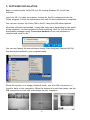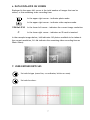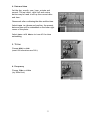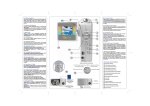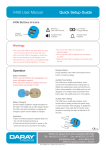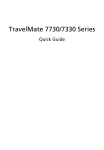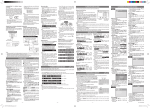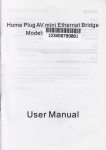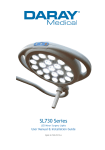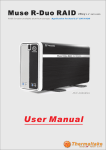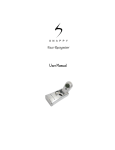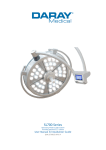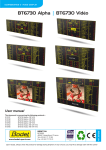Download Daray VISION100 Digital Microscope
Transcript
® VISION 100 INSTALLATION AND OPERATING MANUAL QAM.VISION100.0909.2 ® 1. INTRODUCTION 4 2. SPECIFICATIONS 4 3. CONTROLS 4 4. CONNECTIONS 5 5. SOFTWARE INSTALLATION 6 6. DATA DISPLAYED ON SCREEN 7 7. USER-DEFINED RETICLES 7 8. MENU 8 9. PHOTO/VIDEO CAPTURE 10 10. MAINTENANCE 11 RETURNS POLICY 12 WARRANTY 13 WARRANTY REGISTRATION 15 Tel: 0844 375 9000 Fax: 0333 321 0973 email: [email protected] url: www.daray.co.uk 3 1. INTRODUCTION The DARAY Vision 100 LCD-display digital microscope is extremely versatile, fantastic quality and great value for money. Adjustable light-source The user can adjust the intensity, or turn on or off any of the four individual LED lightsource zones to achieve the best possible image. The magnified image can be displayed on the LCD screen, for real-time viewing. Alternatively images can be viewed externally via USB or the A/V port situated on the rear of the device. Reticles and grids User-selectable reticles and grids assist the user with grid-reference observation, data accumulation and simple measurement. Save images and video Take photos or capture video; save the files to the built-in SD memory card and then view the files later on-screen with up to 4x digital zoom. The memory can be upgraded with larger MMC/SD cards (up to 512 MB). 2. SPECIFICATIONS Display screen 8.4" TFT LCD Image sensor 3.14 Megapixel camera Total X factors 0.7X – 4.5X Digital ports USB, SD/MMC card, AV Lighting source 4x LED arrays, soft light, long life, low heat. 3. CONNECTIONS 1. SD/MMC slot - Insert a SD memory card for storage of captured images or video. SD memory cards, when inserted, take precedent over the internal memory. 2. USB port - Connect the Vision 100 to a PC running Windows XP using the cable provided. Do not connect a PC until the software has been installed. See software installation below. 3. AV out - Using the composite video cable provided, connect the Vision 100 to a compatible TV/video recorder/camcorder to view/record live images. 4. PWR out - (not used) 5. PWR in - Connect the supplied power supply unit here. 4 4. CONTROLS 1 2 5 3 4 7 6 8 9 1. Power switch Turns the Vision 100 on and off 2. LED light source intensity controls Press repeatedly to increase LED light source intensity. Press repeatedly to decrease LED light source intensity. The green indicator LED illuminates with each press. 3. LED light source direction selection Press a direction button to turn related bank of LEDS off. Press again to turn the bank on again. The associated green indicator LEDs show which banks are activated. Progressively turn on and off banks of LEDs to improve the definition of the subject being viewed. 4. Reticle type selection Press this button repeatedly to cycle through the available reticle types. 5. Reticle colour Press this button repeatedly to cycle through the available reticle colours. 6. Menu and cursor buttons Press the menu button to access the system menu. Use the cursor keys to navigate through the menus. Press the menu button to confirm a selection (OK). 7. Live view/playback Press this button to toggle between displaying live images through the lens or playback of stored images in the internal memory or SD card storage. 8. Data display/image browse Press this button repeatedly to cycle through information displayed on screen (in live-view mode) or access images stored in the internal memory or SD card storage (in playback mode). 9. Capture image/video Press this button to begin image or video capture. 5 5. SOFTWARE INSTALLATION Before connecting the Vision 100 to a PC running Windows XP, install the software. Insert the CD. If it does not autorun, browse for the CD contents and run the 'Setup' program. Follow the instructions and wait fro the installation to complete. You can now connect the Vision 100 to the PC using the USB cable supplied. When the software has finished, it may take some time, depending on the speed of the computer, for the hardware to finish installing. Wait for the notification area bubble message saying "Found New Hardware Your new hardware is installed and ready to use". You can now launch the new software 'Amcap' from the group 'Sunplus Ca533a' that has been installed in your programs menu. When the system is in image playback mode, use the USB connection to transfer data to the computer. When the system is in real-time mode, use the USB connection to view real-time images on your computer. 6 6. DATA DISPLAYED ON SCREEN Displayed in the upper left corner is the total number of images that can be stored, or the remaining video recording time. In the upper right corner - indicates photo mode. In the upper right corner - indicates video capture mode. 2048x1536 In the lower left corner - indicates the current image resolution. C In the lower right corner - indicates an SD card is inserted. In the example images below; 143 indicates 143 photos available to be taken at the current resolution, 50:24 indicates the remaining video recording time as 50min 24sec). 7. USER-DEFINED RETICLES Set reticle type (cross line, co-ordinates, lattice or none) Set reticle colour. 7 8. MENU Press the menu button to enter the menu and cycle through the options using the left and right keys. Use the up and down keys to choose items and press menu again to confirm. 1. Capture option 2. Image Setting 3. Image Size 4. Date and time 5. TV Out 6. Frequency 1. Capture option Select single photo or video capture. Select Single and press the press the capture image/video button to take a photo. Select Video, press the capture image/video button to start AVI video recording at 640x480 resolution. Press again to stop the recording. 2. Image Setting Choose Auto or Exposure. On choosing Exposure, the image exposure time can be manually set between -1.5s and +1.5s 3. Image Size Select the required image resolutions 8 4. Date and time Set the day, month, year, hour, minute and second. The up/down, right/left and centre button may be used to set up the current date and time. Choose exit after confirming the date and the time. Select Date On Photo and confirm, the present date and time will be embedded on the lower right corner of the photo. Select Date Off Photo to turn off the time embedding. 5. TV Out Choose NTSC or PAL (most UK televisions are PAL) 6. Frequency Choose 50Hz or 60Hz (try 50Hz first) 9 9. PHOTO/VIDEO CAPTURE Select single photo in photo mode menu and press the capture button , the system will save a photo. In photo mode menu select the video 320x240, press the take photo button to start video capture. Press the capture button again to stop the video capture. When the SD/MMC card memory is full, the system displays 'memory is full'. Press for image playback In image playback mode you can delete individual images or delete them all. You can transfer the images to a computer via USB. In image playback mode using the function menu, you can do the following: a b c a. Delete images b. Protect the images from deletion button c. Rotate images by different angles 9.1 Image Viewing A better quality image may be achieved on a TV or monitor using the AV output of the Vision 100 because the LCD screen is limited to 640x480 pixels. The size of photo taken with the device can be up to 2048x1536; these images will be displayed much better on a PC. 10 10. MAINTENANCE To prolong the service life of your Vision 100 microscope, please take notice of the points below. • The optical system of the microscope has been professionally calibrated at the time of manufacture. Only professional optical engineers should attempt dismantle or adjust the microscope internally. • The appliance should be used in a cool and dry environment and without dirt, corrosiveness or steam. • Heavy objects should not be placed on the object stage to avoid damage. • If the device is not to be used for a long time, it should be placed in dry container to avoid mould and fog on the surfaces. • Cover the appliance with a dust cover and disconnect from the mains when not in use. Objectives and ocular should be place in mirror case after use. • Maintenance of LCD screen. Do not apply pressure to the surface of the screen while using and storing it. When the surface of the screen is dirty, lightly wipe the screen with clean and soft cloth. Do not use organic solvent to clean it. • The mains power supply should have an earth connection. • The Vision 100 is a precision instrument. Avoid shocks and rough-use as this may permanently damage the device. • Unplug from the AC power socket before cleaning the appliance. Cleaning the paint or plastic surface • Avoid using any organic solvent (alcohol, ether etc) to clean the paint or plastic surface; instead use gauze. Stubborn stains can be clean by using isopropanol. • Plastic surface can only be cleaned by using soft cloth dipped with isopropanol. Storage • Cover the appliance with plastic cover and store it in dry environment. • The objectives and ocular should be stored in dry container with a drying agent (silica gel sachet). Regular periodic inspection for faultless performance is recommended. 11 Returns Policy IMPORTANT! Before returning your item, you must call us on 0844 375 9000 We want you to be completely satisfied with your purchase. If you need to return goods purchased from DARAY Ltd, please read the following information carefully. The DARAY Ltd returns policy provides guidance on when you can return goods we have supplied, and what you can expect from us once you do. To see our detailed returns policy and procedure visit www.daray.co.uk/returns TYPE OF RETURN REMEDY DAMAGED GOODS OR DOA* Goods which are physically damaged on We must be notified within 24 hours of receipt. delivery, or which do not function. GOODS DEVELOPING A FAULT Goods which have developed a fault within the warranty period. Within 14 days of delivery we will replace the item as DOA*. If the fault develops after 14 days, but within the warranty period, we will initiate the returns procedure. NON WARRANTY Goods which have developed a fault outside the warranty period. If a fault develops outside the warranty period, we will initiate the returns procedure. OTHER Any situation which is not covered by the above. We will try to help, but we cannot normally offer a refund. *DOA – dead on arrival For additional clarification, please refer to our terms and conditions at www.daray.co.uk/terms. In a small number of cases, we may determine that a replacement would not work any better than the original product we supplied. In such cases we will only offer a refund rather than a replacement for qualifying returns. Replacement bulbs are not eligible for returns, unless they are faulty or damaged. Spare parts ordered on our website or from supplied part codes are not be eligible for credit. We will accept returns and exchange for the correct item. If you purchase an item incorrectly you can return it within 14 days and it can be exchanged for another product of equal or high value, excluding transportation charges incurred. If you send us goods that do not qualify for return, you will invalidate your claim to any refund, and you will be obliged to compensate DARAY Ltd for the cost of return postage and any other reasonable costs incurred processing the goods. Your statutory rights are not affected. 12 Warranty TERMS AND CONDITIONS OF WARRANTY 1. To qualify for this warranty you must register on www.daray.co.uk or return to Daray Ltd (Daray) the duly completed warranty-registration form accompanying the product. 2. Daray warrants this product (excluding lamp) against faulty material and workmanship during the period of the warranty. The period of warranty is the period stated on your warranty card and commences on the date of purchase of the product. In the event that the product is not in good working order Daray will provide, during the warranty period, a free repair service within the United Kingdom. The warranty is subject to proof of purchase being provided; therefore, you should retain your original receipt. 2.1 The repair service consists of the provision of spare parts and/or replacement products (at Daray’s discretion) which will be provided on an exchange basis and will either be new, equivalent to new or reconditioned. All replaced spare parts and products shall become the property of Daray. 2.2 Daray’s only obligation under this warranty is the provision of the service as set out above. 2.3 All products are returned to Daray at the customer’s cost and risk. Products to be returned should be adequately packed. For the address to send returns to please visit www.daray.co.uk 3. Daray’s arrangements for providing service provided under this warranty may include the use of subcontractors. 4. This warranty does not cover damage or defects in the Product caused by or resulting from: • Wilful neglect or negligence by anyone other than Daray; • Improper use, storage or handling of the product; • Use of non-Daray approved parts (such as replacement lamps) not compatible with the Product; • Fire, accident or disaster; • Use of non-Daray modifications other than in accordance with Daray’s instructions; Attachment of fittings and accessories not approved by Daray; Repairs, modifications carried out by service personnel not approved by Daray; • Damage caused by chemical corrosion from cleaning agents not approved by Daray. • Failure to use or install the product in accordance with the manufacturer’s instructions. 5. Nothing in this warranty shall have the effect of restricting or excluding the liability of Daray in respect of: a) Death and personal injury caused by the negligence of Daray, or for fraud; b) Under the Consumer Protection Act 1987 to a person who has suffered damage caused by a defective product or to a dependant or relative of such a person; c) Direct damage to your property caused by the proven negligence of Daray. 6. This agreement does not give any rights other than those expressly set out above and in particular, Daray will not be responsible for any loss of income, profits or contracts or any direct or indirect consequential loss, damage caused to or suffered by the purchaser as a direct result of this agreement. 7. This warranty is offered (subject to these terms and conditions) in addition to, and does not affect your statutory rights. 8. Daray may disclose your details and other personal information to companies within the Daray group including any subsidiary company or sub contractor of Daray for the purposes of performing our obligations hereunder. 9. You must not resell outside the UK any products supplied by Daray and covered by the Export of Goods (Control) Order 1992 (or any law that replaces it) with out obtaining all necessary licences. You also agree not to sell the product in the UK if you know or think that the person buying the product intends to export it without getting the necessary licences. You agree to impose similar conditions to these on anyone you sell the product to. 10. These conditions shall in all respect be governed and construed in accordance with English law and the exclusive jurisdiction of the English courts. 13 Freepost Plus RRAS-YGXE-SLBC Daray Ltd Marquis Drive SWADLINCOTE DE12 6EJ FAX: PHONE: EMAIL: COMPANY: NAME: SERIAL No: PRODUCT: Privacy statement: DARAY will not pass on your details to any third party. Occasionally DARAY would like to send you information about our special offers and promotions. If you do not wish to receive such information, please tick here: DATE OF PURCHASE: PURCHASED FROM: ADDRESS: 1 YEAR WARRANTY ALTERNATIVELY REGISTER ONLINE AT WWW.DARAY.COM TO VALIDATE YOUR WARRANTY PLEASE COMPLETE IN BLOCK CAPITALS AND RETURN IN A WINDOWED DL ENVELOPE TO OUR FREEPOST ADDRESS WARRANTY REGISTRATION VetZ TM ® BioProtect Antimicrobial protection Marquis Drive · Moira · Derbyshire · DE12 6EJ 16 · Fax: 0333 321 0973 Tel: 0844 375 9000 email: [email protected] · url: www.daray.co.uk