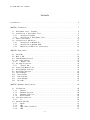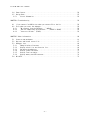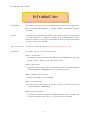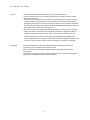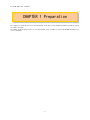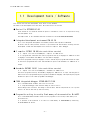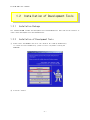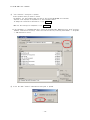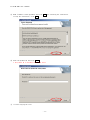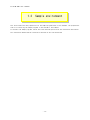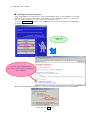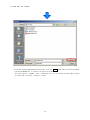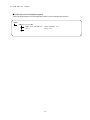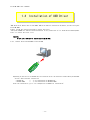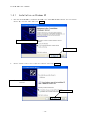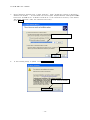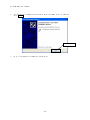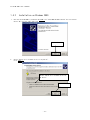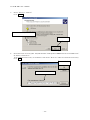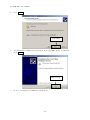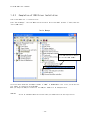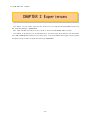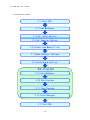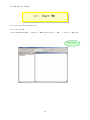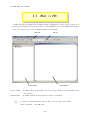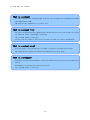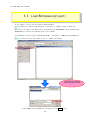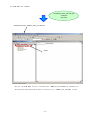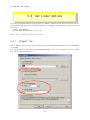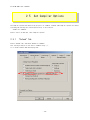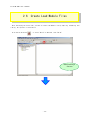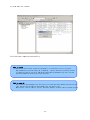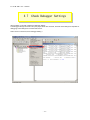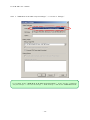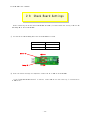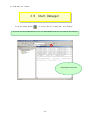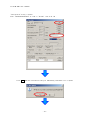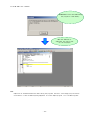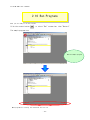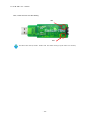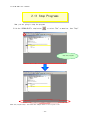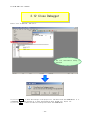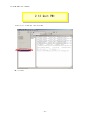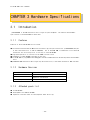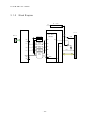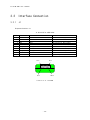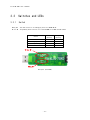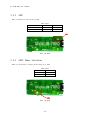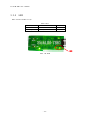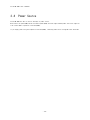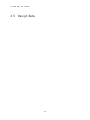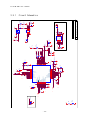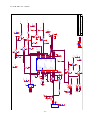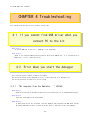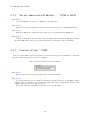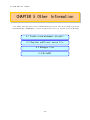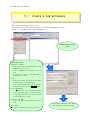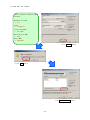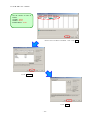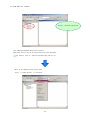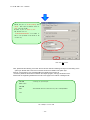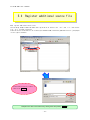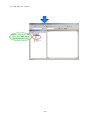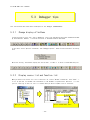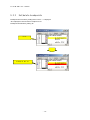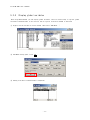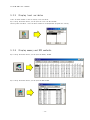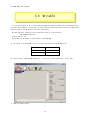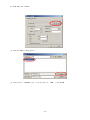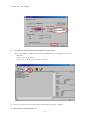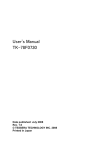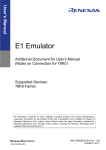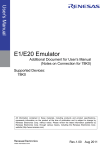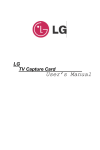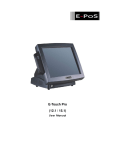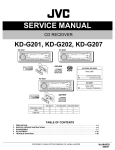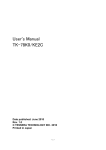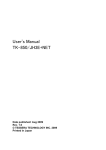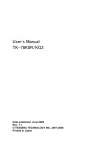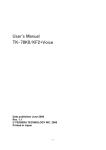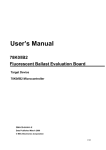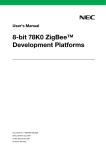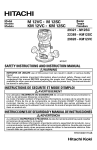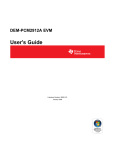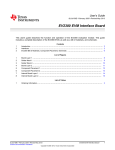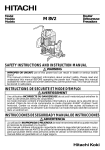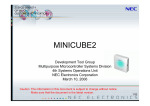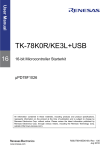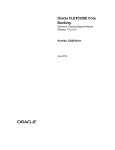Download User`s Manual StickLIN-78K0
Transcript
User’s Manual StickLIN-78K0 Date published: March 2009 Rev. 3.1 Ⓒ TESSERA TECHNOLOGY INC. 2009 Printed in Japan StickLIN-78K0 User’s Manual Windows and Windows XP are registered trademarks or trademarks of Microsoft Corporation in the United States and/or other countries. ・ The information is subject to change without notice. ・ No part of this document may be copied or reproduced in any form or by any means without prior written consent of TESSERA TECHNOLOGY INC.. TESSERA TECHNOLOGY INC. assumes no responsibility for any errors that may appear in this document. ・ TESSERA TECHNOLOGY INC. does not assume any liability for infringement of patents, copyrights or other intellectual property rights of third parties by or arising from the use of TESSERA TECHNOLOGY INC. products listed in this document or any other liability arising from the use of such products. No license, express, implied or otherwise, is granted under any patents, copyrights or other intellectual property rights of TESSERA TECHNOLOGY INC. or others. ・ Descriptions of circuits, software and other related information in this document are provided for illustrative purposes in semiconductor product operation and application examples. The incorporation of these circuits, software and information in the design of a customer's equipment shall be done under the full responsibility of the customer. TESSERA TECHNOLOGY INC. assumes no responsibility for any losses incurred by customers or third parties arising from the use of these circuits, software and information. CAUTION ・Do not give any physical damage to this equipment such as dropping ・Do not superimpose voltage to this equipment. ・Do not use this equipment with the temperature below 0℃ or over 40℃. ・Make sure the USB cables are properly connected. ・Do not bend or stretch the USB cables. ・Keep this equipment away from water. ・Take extra care to electric shock. ・This equipment should be handled like a CMOS semiconductor device. The user must take all precautions to avoid build-up of static electricity while working with this equipment. ・All test and measurement tool including the workbench must be grounded. ・The user/operator must be grounded using the wrist strap. ・The connectors and/or device pins should not be touched with bare hands. - 2 - StickLIN-78K0 User’s Manual Contents Introduction............................................................................ 5 CHAPTER 1 Preparation ................................................................... 7 1.1 Development tools / Software ..................................................... 8 1.2 Installation of Development Tools ................................................ 9 1.2.1 Installation Package ....................................................... 9 1.2.2 Installation of Development Tools........................................... 9 1.3 Sample environment.............................................................. 13 1.4 Installation of USB Driver ...................................................... 17 1.4.1 Installation on Windows XP ................................................ 18 1.4.2 Installation on Windows 2000 .............................................. 21 1.4.3 Completion of USB Driver Installation...................................... 24 CHAPTER 2 Experiences .................................................................. 25 2.1 Start PM+ ...................................................................... 2.2 What is PM+ .................................................................... 2.3 Load Workspace(project)......................................................... 2.4 Set Linker Options.............................................................. 2.4.1 "Output1" Tab ............................................................. 2.5 Set Compiler Options............................................................ 2.5.1 "Extend" Tab .............................................................. 2.6 Create Load Module Files ........................................................ 2.7 Check Debugger Settings......................................................... 2.8 Check Board Settings............................................................ 2.9 Start Debugger.................................................................. 2.10 Run Programs .................................................................. 2.11 Stop Programs ................................................................. 2.12 Close Debugger ................................................................ 2.13 Quit PM+...................................................................... 27 28 30 32 32 34 34 35 37 39 40 43 45 46 47 CHAPTER 3 Hardware Specifications ...................................................... 48 3.1 Introduction.................................................................... 3.1.1 Features .................................................................. 3.1.2 Hardware Overview ......................................................... 3.1.3 Attached goods list ....................................................... 3.1.4 Block Diagram ............................................................. 3.2 Interface Connection............................................................ 3.2.1 J1 ........................................................................ 3.3 Switches and LEDs............................................................... 3.3.1 Switch .................................................................... 3.3.2 LED1 ...................................................................... 3.3.3 LED2: Power Indication .................................................... 3.3.4 LED3 ...................................................................... - 3 - 48 48 48 48 49 50 50 51 51 52 52 53 StickLIN-78K0 User’s Manual 3.4 Power Source.................................................................... 54 3.5 Design Data .................................................................... 55 3.5.1 Circuit Schematics ........................................................ 56 CHAPTER 4 Troubleshooting .............................................................. 58 4.1 If you cannot find USB driver when you connect PC to the kit .................... 4.2 Error when you start the debugger ............................................... 4.2.1 "No response from the Emulator..." (A01a0)................................. 4.2.2 "Can not communicate with Emulator..." (F0100 or A0109) .................... 4.2.3 "Incorrect ID Code." (Ff603) .............................................. 58 58 58 59 59 CHAPTER 5 Other Information ............................................................ 60 5.1 Create a new workspace.......................................................... 5.2 Register additional source file ................................................. 5.3 Debugger tips................................................................... 5.3.1 Change display of buttons ................................................. 5.3.2 Display source list and function list...................................... 5.3.3 Set/delete breakpoints .................................................... 5.3.4 Display global variables .................................................. 5.3.5 Display local variables ................................................... 5.3.6 Display memory and SFR contents............................................ 5.4 WriteEZ3 ....................................................................... - 4 - 61 67 69 69 69 70 71 72 72 73 StickLIN-78K0 User’s Manual Introduction Target Reader This document intended for users for the 78K0 series microcomputer development tools. A basic knowledge of microcomputers, C language, assembles, and WindowsTM operating is assumed. Purpose This material has aimed the understanding of the customer of a basic operation method of the development tool for 78K0 series appended to StickLIN-78K0 evaluation kit. Readers will be able to further their understanding by actually using the development tool while reading this document. How to use this manual This PDF file should be read with Adobe™ Acrobat™ Reader5.0 or later. Organization This manual consists of the following contents Chapter 1 Preparations → This chapter provides an outline of the 78K0 series development used in this guide and describes the sample program installation method. Chapter 2 Experiences → Experience the basic operations of integrated development environment (PM+) and integrated debugger (ID78K0-QB-EZ) with using sample programs. Chapter 3 Hardware Specifications → Explain the hardware of StickLIN-78K0. Chapter 4 Troubleshooting → Describe how to solve troubles you may face, such as errors when starting the integrated debugger (ID78K0-QB-EZ). Chapter 5 Other Information → It explains the new making method of the PM+ workspace(project), the additional registration method of the source file, and how to use of WriteEZ3. - 5 - StickLIN-78K0 Caution User’s Manual - This contents of this document are subject to change without prior notice. - No part of this document may be reproduced without the prior written permission of NEC Electronics Corporation. - NEC Electronics Corporation does not make any guarantees nor does if grant any license regarding intellectual property rights on any other right of NEC Electronics Corporation or third parties pertaining to the use of the products and the use of the informaiton describes in this document. NEC Electronis Corporation shall not be held liable for problems related to the right of third parties that arise from the above uses. - This circuits, software, and appurtenant information describes in this document is provided solely for the sake of semiconductor device operation examples or application examples. Therefore, in case these circuit, software, and/or information items are to be used for a customer’s equipment, the design of said equipmentt shall be the responsibility of the customer. NEC Electronics Corporation declines any and all responsibility for damage arising from the use of such circuits, software, and/or information by a customer of a third party. Trademark Microsoft and Windows are either registered trademarks or trademarks of Microsoft Corporation in the United States and/or other countries. Adobe and Acrobat are trademarks of Adobe Systems Incorporated (Adobe System Incorporated). Other company names and product names that appear in this document are the registered trademarks or trademarks of their respective companies. - 6 - StickLIN-78K0 User’s Manual CHAPTER 1 Preparation This chapter provides an outline of the development tools used in this document and describes how to install the sample programs. The sample program function only for the development tools included in the StickLIN-78K0 evaluation kit in this document - 7 - StickLIN-78K0 User’s Manual 1.1 Development tools / Software This section outlines the development tools used in this document. The name of the development tools and their main function are as follows. ● Device file DF788020 V1.00 Since the device file contains the device-specific information, this file is required for using the development tools. The sample used in this document has been created as a StickLIN-78K0(uPD78F8020DA) ● Integrated development environment PM+ V6.30 This is an integrated development environment platform that operates on Windows. An editor with an idea processor function is provided as the Edit window, allowing effcient development linked with development tools such as a compiler and a debugger. ● C compiler CC78K0 W4.00(size restriction version) It is “Object size restriction(32Kbyte)” compiler for 78K0 series. It is a program that translates the source program written by C language for 78K0 series and C language in accordance with ANSI-C into the machin language. The source program written by C language is input, and the object program that becomes an input of the source program and the linker that becomes an input of the assembler for 78K0 series is output. ● Assembler RA78K0 W4.01 (size restriction version) It is “Object size restriction(32Kbyte)” assembler for 78K0 series. The source program written by the assembly language for 78K0 series is input, and the generic name of a series of program that object program of the machine language. The output object program becomes an input of the flash programmer and debugger. ● 78K0 integrated debugger ID78K0-QB-EZ V3.00 This is windows-based software that runs on a host PC. It is integrated debugger that achieves debug at source level C. Source debug of the reference, the change in the variable, and the step execution, etc. by such source line can be done easily and efficiently. ● Program for writing to on-chip flash memory of microcontroller WriteEZ3 This is a Windows-based software used to write programs to the on-chip flash memory of a microcontroller. It is possible to write/delete it to a built-in flash memory of uPD78F8020DA by connecting StickLIN-78K0 with the PC . - 8 - StickLIN-78K0 1.2 1.2.1 User’s Manual Installation of Development Tools Installation Package The attached CD-ROM includes the development tools and documentations. Users can use the installer to install those development tools and documentations. 1.2.2 Installation of Development Tools ① Please insert the CD-ROM in the drive. The installer will show up automatically. If it does not start automatically, please initiate it by double clicking the SETUP.EXE. ② Click the "Install" - 9 - StickLIN-78K0 ③ User’s Manual "Tool Installer" dialog box is opened. Select products that you need to install. (as default, all the products that you need to use the StickLIN-78K0 are selected.) "Explain" area displays an explanation of the selected product. To change the installation destination, click Browse… . When all the settings are completed, click Install… . * In this document, it is assumed that users install the programs under "NEC Electronics Tools" directory (default installation directory). Users can find the tools by selecting “Start Menu” -> "Programs" -> "NEC Electronics Tools". ④ Click OK when "Install" comfirmation dialog box is opened. - 10 - StickLIN-78K0 User’s Manual ⑤ Read "software license agreement" and click To stop the installation, click No . Yes ⑥ Enter the product ID, and click Next . * The product ID is available on the other sheet. ⑦ It starts copying the files. - 11 - for continuing the installation. StickLIN-78K0 ⑧ User’s Manual When the installation is completed, the following dialog opens. Click OK . Notes on the installation authority To install this tool in Windows 2000 or XP, the authority of an administrator is necessary. Therefore, please login as an administrator. Notes on the install-directory Please do not use 2-byte characters, such as umlaut in the directory name, where the product is to be installed. Note on the version of Windows If the language of the Windows is not English, a file transfer error during installation might be observed. In this case, please abort the installation in the language, and re-install it in an English version of Windows. The identical problem may be observed, if a language other than English is specified as the system language in the “Regional Settings Properties” tab. Limitation Assembler RA78K0 and C compiler CC78K0 limit the object size to 32Kbyte. - 12 - StickLIN-78K0 User’s Manual 1.3 Sample environment This section describes the preparations for the sample programs used in this document. The preparations consist of installing the sample programs in the customer’s environment. To uninstall the sample programs, delete the folder that was specified as the installation destination. The installation method and the installation destination are cescribed below. - 13 - StickLIN-78K0 User’s Manual ● Installing the sample programs Inset the CD-ROM disk provided as part of the StickLIN-78K0 products in the CD-ROM drive. The [NEC Electronics Microprocessor Development Tools Setup] screen automatically appears.(if this screen does not appear automatically, start setup.exe from Explorer. etc.) Press the Sample Program button to start the WWW browser, and then click the[Stick LIN-78K0 Sample Programs] link. The WWW browser start up. Click the [Stick LIN-78K0 Sample programs] link you can also download the [User’s Manual] When[Stick LIN-78K0 Sample Programs] is clicked, the following download confimation window appears. Please push the Save button. - 14 - StickLIN-78K0 User’s Manual After specifying the download destination folder,press the Save button. The self-extraction sample program set(TK78K0.exe) is copied to the specified folder. The folder that the “TK78K0” folder is made when this file is executed, and the sample program is stored under the folder in addition is made. - 15 - StickLIN-78K0 User’s Manual ●Folder structure of sample programs When the sample program set is decompressed, the files are to the following folder structure.。 TK78K0 SAMPLE_Stick_LIN-78K0 SAMPLE_Stick_LIN-78K0.prw Sample workspace file main.c Source file - 16 - StickLIN-78K0 User’s Manual 1.4 Installation of USB Driver "NEC Electronics Starter Kit Virtual UART" USB driver must be installed on PC before you start using the StickLIN-78K0. Please, follow the instruction below to install the driver. "Starter Kit USB Driver" must be installed on the PC. If not, please refer to "1.2 Installation of Development Tools" to install the driver first. CAUTION: Do not use a USB hub for connecting StickLIN-78K0. First, connect the Stick-LIN-78K0 to PC with USB. Depending on the version of Windows OS, the installation will be differed. Please check your Windows version, and follow the instructions - Windows XP -> "1.4.1 Installation on Windows XP" - Windows 2000 -> "1.4.2 Installation on Windows 2000" After the installation, go to "1.4.3 Completion of USB Driver Installation" 8 - 17 - StickLIN-78K0 1.4.1 User’s Manual Installation on Windows XP 1. Once the StickLIN-78K0 is connected with USB, the "Found New Hardware Wizard" will be started. Select "No, not this time" and click Next > . Select "No, not this time" Click "Next" 2. Select "Install from a list or specific location" and click Next > . Select "Install from a list or specific location" Click "Next" - 18 - StickLIN-78K0 3. User’s Manual Select "Search for the best driver in these locations.", check "Include this location in the search:", and then click "Browse..." to select the driver directory path. The path should be "C:\Program Files\NEC Electronics Tools\TK-driver" as default installation. If the installation directory is not default, then select "TK-driver" under the installation directory. Click Next > . Select the driver directory Click "Next" 4. If the following dialog is opened, click Continue Anyway . Click "Continue Anyway" - 19 - StickLIN-78K0 6. User’s Manual The installation of "NEC Electronics Starter Kit Virtual UART" driver is completed. Click Finish . Click "Finish" 7. Go to "1.4.3 Completion of USB Driver Installation". - 20 - StickLIN-78K0 1.4.2 User’s Manual Installation on Windows 2000 1. Once the StickLIN-78K0 is connected with USB, the "Found New Hardware Wizard" will be started. Select "No, not this time" and click Next > . Click "Next" 2. Select "Search for a suitable driver for my device". Click Next > . Select "Search for a suitable driver for my device" Click "Next" - 21 - StickLIN-78K0 3. User’s Manual Select "Specify a location". Click Next > . Select "Specify a location" Click "Next" 4. Select the driver directory path. The path should be "C:\Program Files\NEC Electronics Tools\TK-driver" as default installation. If the installation directory is not default, then select "TK-driver" under the installation directory. Click OK . Click "OK" Select the driver directory - 22 - StickLIN-78K0 5. Click User’s Manual Next > . Click "Next" 6. The installation of "NEC Electronics Starter Kit Virtual UART" driver is completed. Click Finish . Click "Finish" 7. Go to "1.4.3 Completion of USB Driver Installation". - 23 - StickLIN-78K0 1.4.3 User’s Manual Completion of USB Driver Installation Confirm the USB driver is installed on PC. Start "Device Manager", and find "NEC Electronics Starter Kit Virtual UART" (without "?" mark) under the "Ports (COM & LPT)". Device Manager Find "NEC Electronics Starter Kit Virtual UART (COMx)" The screen above shows that the COM port number is "COM8". If ID78K0-QB-EZ is not in use, you can use this port number for connecting StickLIN-78K0. When you change the USB port connection, the COM port number will be changed as well. CAUTION ・Do not do “Hardware Modification Scan” when you communicate with the target device. - 24 - StickLIN-78K0 User’s Manual CHAPTER 2 Experiences This chapter lets the reader experience the operation of the completed StickLIN-78K0 program using the integrated debugger (ID78K0-QB-EZ) Here, LED1 and LED3 alternately blinks program is used as StickLIN-78K0 sample program. This chapter is designed to give an understanding of the concrete operation method of the development tools (PM+, ID78K0-QB-EZ) and the outline of the project files required when creating application programs, through building of sample programs and operating ID78K0-QB-EZ. - 25 - StickLIN-78K0 User’s Manual The overall flow is as follows. 2.1 Start PM+ 2.3 Load Workspace 2.4 Set Linker Options 2.5 Set Compiler Options 2.6 Create Load Module Files 2.7 Check Debugger Settings 2.8 Check Board Settings Run Programs 2.9 Start Debugger 2.10 Run Programs 2.11 Stop Programs 2.12 Close Debugger 2.13 Quit PM+ - 26 - StickLIN-78K0 User’s Manual 2.1 Start PM+ Let's start using the development tools. First, start the PM+ Select "Windows Start Menu" -> "Program" -> "NEC Electronics Tools" -> "PM+” -> “V6.30" -> "PM+ V6.30". PM+ starts up - 27 - StickLIN-78K0 User’s Manual 2.2 What is PM+ In PM+, application programs and environment setting are handled as a single project, and series of actions such as program creation using the editor, source management, build, and debugging are managed. Also, one of more project files is managed together as a workspace. Tool bar Menu bar Output window Project window Project window A window in which project names, source files, and include file are displayed using a tree structure. Output window A window in which the build execution status is displayed. For details regarding menu bars and tool bars, refer to "Help" menu in PM+. "Help" on menu bar , then "PM+ Help" - 28 - StickLIN-78K0 User’s Manual What is a project? A project is the unit that is managed by PM+. A project refers to an application system and environment development based on PM+. PM+ saves project information in a "project file". What is a project file? A project file contains project information that includes the source files, device name, tool options for compiling, editor, and debugger information. The file name format is "xxxxx.prj". Project files are created in the directory you specifies when you create a new workspace. What is a project group? A project group is a group comprised of a number of projects in an application system. The target device of each project must be the same within a project group. What is a workspace? A workspace is the unit used to manage all the projects and project group required for one application system. A workspace file contains one or more project files. The file name format is "xxxxx.prw". - 29 - StickLIN-78K0 User’s Manual 2.3 Load Workspace(project) In this chapter, you will use an already created workspace. The method for creating a new workspace is described in “Chapter 5 Other Information” The source file name of the LED blinking program and the uPD78F8020DA setting emulated with ID78K0-QB-EZ are saved to the workspace used in this chapter. In the PM+ menu, select [File(F)]→[Open Workspace(W)...] and specify “SAMPLE_Stick_LIN-78K0.prw” If you have not set an environment, refer to “Sample Environment”. Open the folder in which the sample program is located. Click”SAMPLE_Stick_LIN-78K0.prw”and then press the - 30 - Open button. StickLIN-78K0 User’s Manual The”SAMPLE_Stick_LIN-78K0.prw” workspace file is read. Workspace file name :SAMPLE_Stick_LIN-78K0.prw Project group Project Only one “StickLIN-78K0” project is included in the “SAMPLE_Stick_LIN-78K0.prw” workspace file. The operations described below are done in relation to this “SAMPLE_Stick_LIN-78K0” project. - 31 - StickLIN-78K0 User’s Manual 2.4 Set Linker Options The linker options have been set by the project file. However, some option settings will be covered in this section because the linker option settings are important for debugging. Following three settings are covered specifically. - Outputs from debugging - On-chip debug (Desable/Enable, security ID) Select "Tools" on menu bar, then "Linker options....". 2.4.1 "Output1" Tab Select "Output1" tab on "Linker Options" window. Confirm "Output Symbol Information" and "On-Chip Debug" are checked. Also, confirm "Security ID" and confirm "FFFFFFFFFFFFFFFFFFFF" (20 of "F") is entered at "ID" field if there will not be a problem entering it. - 32 - StickLIN-78K0 User’s Manual "Output File Name" filed at "Load Module File" specifies the path and file name of output load module file. When "Output Symbol Information" is checked, it outputs the local symbol information in the load module file. "On-Chip Debug" specifies if you need to use on-chip debug or not. Check this when you wish to use on-chip debug. In this case, you cannot locate segments in the address from 02H to 03H and from 8FH to the bytes specified at "SIZE" + 1. "Security ID" is the ID code to protect the memory data from others. The ID code is set with hexadecimal number. The security ID is stored at the address 85H-8EH. For that reason, when a security ID is set, you cannot locate segments in the address 85H-8EH. If there is a security ID set in the assembler source code and another security ID in this option, the system uses the one in this option. If you forgot the security ID code in the address 0x85-0x8E or you write 0x00 at 0x84, ID78K0-QB-EZ will not be able to connect. In this case, run "WriteEZ3" and erase the built-in flash memory. For details, refer to "5.4 WriteEZ3". - 33 - StickLIN-78K0 User’s Manual 2.5 Set Compiler Options The compiler options have been set by project file. However, because some compiler options are useful, following two settings are covered specifically in this section. - Enable C++ comments Select "Tools" on menu bar, then "Compiler options". 2.5.1 "Extend" Tab Select "Extend" tab, and check "Enable C++ Comment". This setting allow you to use the C++ comment using "//". It is useful feature when developing code. - 34 - StickLIN-78K0 User’s Manual 2.6 Create Load Module Files After developing the source code, you have to create load module files by compiling, assembling, and linking. This process is called build. Click the build button , or select "Build" on menu bar, then "Build". Build processing is executed - 35 - StickLIN-78K0 User’s Manual Build has been completed successfully. What is build? Build is a function that creates an executable file from source files in a project. PM+ automatically performs compiling, assembling, linking, and other processing actions. To reduce the time for the build, PM+ detects and compiles/assembles only the files that have been updated from the previous build process. What is rebuild? Build compiles and assembles only the source files that have been updated from the previous time, whereas rebuild compiles and assembles all the source files. When setting, such as compiler options, have been changed, you must rebuild instead of build. - 36 - StickLIN-78K0 User’s Manual 2.7 Check Debugger Settings After the build, you should configure the debugger settings. The debugger settings have been set by the project file as well. However, because those settings are important for debugging, some settings are covered in this section. Select "Tools" on menu bar, then "Debugger Setting...". - 37 - StickLIN-78K0 User’s Manual Check if "ID78K0-QB-EZ V3.00 78K0 Integrated Debugger" is selected on "Debugger". If you cannot select "ID78K0-QB-EZ V3.00 78K0 Integrated Debugger", select "Project" on menu bar, "Project settings" -> "Tool version settings" -> "Detailsetting" -> then select "ID78K0-QB-EZ V3.00". - 38 - StickLIN-78K0 User’s Manual 2.8 Check Board Settings Before connecting the PC and the StickLIN-78K0 with USB, you should check the setting of Writer SW and Debug SW on the StickLIN-78K0. ① Set the Writer SW and Debug SW of the StickLIN-78K0 as follows. Switch name setting Writer OFF Debug ON Writer SW Debug SW ② After the switch settings are completed, connect the PC to USB on StickLIN-78K0. If the "Found New Hardware Wizard" is started, install USB driver with referring "1.4 Installation of USB Driver". - 39 - StickLIN-78K0 User’s Manual 2.9 Click the debug button Start Debugger , or select "Build" on menu bar, then "Debug". If you do not see the debug button, go to "2.7 Check Debugger Settings" for changing the settings. ID78K0-QB-EZ is launched - 40 - StickLIN-78K0 User’s Manual "Configuration" dialog is opened. Enter "FFFFFFFFFFFFFFFFFFFF" (F x 20) in "ID Code", then click OK . Click Yes when the confirmation dialog for downloading load module file is opened. - 41 - StickLIN-78K0 User’s Manual ID78K0-QB-EZ starts and downloading the program to flash memory. When the download is completed, the source code will be displayed NOTE: Completion of the download does not mean running the programs. Therefore, even though you press switch on the board, it does not make anything happened. To run the sample program , see "2.10 Run Programs". - 42 - StickLIN-78K0 User’s Manual 2.10 Run Programs Now, you are ready to run the program. Click the restart button , or select "Run" on menu bar, then "Restart". The sample program runs. Run the sample program When programs are running, the status bar will be red. - 43 - StickLIN-78K0 User’s Manual Next, confirm the LED1 and LED3 blinking. LED1 LED3 The above-described procedure checks that the LED blinking program functions normally. - 44 - StickLIN-78K0 User’s Manual 2.11 Stop Programs Now, you are going to stop the program. Click the ID78K0-QB-EZ’s stop button ,or select "Run" on menu bar, then "Stop". Stop the program When the program stops, the status bar changes back to the original color. - 45 - StickLIN-78K0 User’s Manual 2.12 Close Debugger Select "File" on menu bar, then "Exit". The exit confirmation displayed. dialog is If you click Yes , it saves the settings in the project file, and then closes the ID78K0-QB-EZ. It is recommended to save the settings as it saves the window you used, window size, layout, etc. If you click No , it does not save the settings and closes the ID78K0-QB-EZ. - 46 - StickLIN-78K0 User’s Manual 2.13 Quit PM+ Select "File" on menu bar, then "Exit PM+". PM+ is closed. - 47 - StickLIN-78K0 User’s Manual CHAPTER 3 Hardware Specifications 3.1 Introduction μPD78F8020DA is the NEC Electronics 8 bit single chip microcomputer. The features and hardware specification of StickLIN-78K0 are described. 3.1.1 Features Features of the StickLIN-78K0 are as follows. ● The evaluation board used the NEC Electronics 8bit single chip microcontroller μPD78F8020DA (The part of 8-bit microcontroller is same as 78K0/KE2). All of the ROM, RAM, circumference circuit and LIN transceiver are efficiently built in one chip on a StickLIN-78K0. ● High-speed operation is realized via the 20MHz internal clock. ● 128 Kbytes of Flash EEPROM, available on the chip, ● StickLIN-78K0 is programmable and debuggable from PC via USB connection without any additional hardware tools. ●μPD78F0730 (NEC Electronics 8bit single chip microcontroller) is available on board for USB interface. 3.1.2 Hardware Overview Microcontroller Clock Interfaces Power supply 3.1.3 ● ● ● μPD78F8020DAGB 20MHz main USB connector(TypeA) Expansion interface(J1) 5.0V by USB, 7.0V-18.0V by Expansion interface Attached goods list StickLIN-78K0 Development tool/Manual CD-ROM Expansion interface cable for LIN (separate cable with clip) - 48 - StickLIN-78K0 3.1.4 User’s Manual Block Diagram 5V uPD78F0730 5V → 8.5V Voltage Converter uPD78F8020D I/O I/F 8-bit Micro USB I/F P01 P16 Debug SW VSUP (78K0/KE2) Writer SW OCD1B P17 Logic circuit OCD1A P15 Logic circuit RESET P11 Logic circuit FLMD0 UART6 Logic circuit UART0 P70 Analog Driver LIN UART6 P00 P30 - 49 - StickLIN-78K0 User’s Manual 3.2 Interface Connection 3.2.1 J1 Expansion Interface: J1 J1: Hirose DF11-10DP-2DS J1 1 2 3 4 5 6 7 8 9 10 Name VSUP LIN DR1 DR21 DR22 DR22_I DR4 DR21_I GND SWI Connection to microcontroller Notes (VSUP,HDS) LIN Dr1 Dr21 Dr22 Dr22_I Dr4 Dr21_I External Power Supply LIN Bus Low side driver Dr1 output Low side driver Dr21 output Low side driver Dr22 output Driver 22 control signal input High side driver Dr4 output Driver 21 control signal input SWI High voltage SW input 1Pin 9Pin 10Pin 2Pin Location of J1: TOP VIEW - 50 - StickLIN-78K0 User’s Manual 3.3 Switches and LEDs 3.3.1 Switch Debug SW : The mode selection for Debugging with the ID78K0-QB-EZ. Writer SW : Programming mode selection for Flash EEPROM on the MCU with WriteEZ3. Status Writer SW Setting Debug SW Setting Normal Mode OFF OFF Debugging Mode OFF ON Flash Programming Mode Forbid SW to set ON ON OFF ON Writer SW Debug SW SW layout (TOP VIEW) - 51 - StickLIN-78K0 3.3.2 User’s Manual LED1 LED1 is connected to Low side driver DR3. LED1 status P33 Output data DR3 status LED High Low ON OFF Green Off LED1 LED1: TOP VIEW 3.3.3 LED2: Power Indication LED2 is a green LED to indicate the availability of power. LED2 status Status LED Power ON Power OFF Green Off LED2 LED2: TOP VIEW - 52 - StickLIN-78K0 3.3.4 User’s Manual LED3 LED3 indicate LIN Bus Pull-up. LED3 status P70 Output data LIN Bus Pull-up LED Low High Pull-up enable(Master) Pull-up disable(Slave) Green Off LED3 LED3: TOP VIEW - 53 - StickLIN-78K0 3.4 User’s Manual Power Source StickLIN-78K0 are able to choice two ways of power source. Microcontroller power(VDD) and driver module power(VSUP) are both supplied when power source are supplied from either USB or expansion interface(VSUP). If you supply power using the expansion interface(VSUP), then keep power source voltage DC 7.0V – DC 18.0V. - 54 - StickLIN-78K0 3.5 User’s Manual Design Data - 55 - VDD LED2 PG1112H R16 390 Y1 P.2 P.2 RESET FLMD0 P.2 P.2 OCD1A P.2 TP TP TP TP OCD1B T P7 T P8 T P3 T P4 VDD P.2 R8 10K 1 1 1 1 T P6 RXD6 TXD6 0.47uF C6 P33 P70 X2 X1 P120 0.1uF C4 VDD TP 1 X1 X2 U2 P.2 P.2 T P1 1 TP T P10 P.2 FPL3 R17 10K T P2 TXD0 RXD0 P20 ANI1 P00/TI00 P120/INTP0/EXLVI RESET FLMD0 P122/X2/EXCLK/OCD0B P121/X1/OCD0A REGC VSS VDD P60/SCL0 P61/SDA0 P33/TI51/TO51/INTP4 P70/KR0 P06/TI011/TO01 P05/TI001 P32/INTP3/OCD1B T P9 1 2 3 4 5 6 7 8 9 10 11 12 13 14 15 16 TP 1 TP ANI3 ANI4 P30 P17 P16 P15 CSTCE 20MHz V TP 1 T P5 VDD R10 10K FLMD0 1 TP P15 - 56 1 0.1uF C1 VDD P30 64 63 62 61 60 59 58 57 56 55 54 53 52 51 50 49 P01/TI010/TO00 P20/ANI0 P21/ANI1 P22/ANI2 P23/ANI3 P24/ANI4 P25/ANI5 AVSS AVREF P10/SCK10/TxD0 P11/SI10/RxD0 P12/SO10 I.C. I.C. SWO LIN P31/INTP2/OCD1A P30/INTP1 P17/TI50/TO50 P16/TOH1/INTP5 P15/TOH0 P14/RxD6 P13/TxD6 MSLP UMODE N.C. N.C. VRO VIC HDS SUP N.C. + R15 C12 22uF/16V 4.12(0.5W,3226,1%) 0.1uF C13 VDD 48 47 46 45 44 43 42 41 40 39 38 37 36 35 34 33 0.1uF C9 uPD78F8020DAGB GND2 SWI DR1_I DR1 DR21_I DR21 GND3 DR22 DR22_I DR3 DR3_I DR4_I DR4 N.C. N.C. GND1 RD27S D4 D2 RD27S LIN + C10 47uF/35V(5*11) VSUP P33 P20 DR22 DR21 SWI P120 DR1 220pF C2 R6 47K R18 10K 1SS400 D6 47K R7 1SS400 D5 R14 10K DR4 P17 DR22_I P16 DR21_I C14 1uF + USBVDD ANI4 ANI1 0.1uF C5 R5 1.5K C15 1uF + R13 10K R9 30K LED1 PG1112H VSUP 4 3 2 1 U3 IN OUT LV Date: Size A3 Title 5 6 7 8 2 1 2 4 6 8 10 3 4 C11 1uF Tuesday , February 03, 2009 + D7 Sheet 1 LIN DR21 DR22_I DR21_I SWI R3 1K D1 1SS400 VSUP RB160M-40 DF11-10DP-2DS 1 3 5 7 9 J1 U1 G3VM-61G1 Document Number 5E1-027A Stick LIN MAX1681ESA CAP- GND 560 R2 DR1 DR22 DR4 CAP+ SHDN FSEL VDD P70 RB160M-40 D3 0.001uF C7 ANI3 VSUP R1 100K VDD of VSUP 0.1uF C3 R11 1.5K 2 R4 100K Rev 3.0 LED3 PG1112H 3.5.1 17 18 19 20 21 22 23 24 25 26 27 28 29 30 31 32 StickLIN-78K0 User’s Manual Circuit Schematics 0.1uF C26 UAR10-4W5100 GND DD+ VBUS USB1 4 2 3 1 OCD1B RXD0 1 TXD0 1 R32 10K VDD R33 10K VDD 1.5K 1 6 OCD_SW R34 2 1 TXD6 L1 1 BLM41PG750S C20 + 4.7uF/25V USBVDD 3 TXD6or0 5 2 5 2 SSSS222700 6 4 3 1 SW1 SSSS222700 6 4 3 1 C24 1 R28 1 R29 OCD_SW TxD6USB TXD6or0 TPU4 TPU5 USBVDD 2 2 27 2 27 0.47uF 0.47uF 2 1 1 10K FLMD0U 1 10K CSTCE16M0V13L Y2 2 C19 SN74LVC1G125DCK 4 U10 2 R35 2 R25 74LVC1G97DCK USBVDD SW2 A/B B Y 4 5 VDD USBPUC USBM USBP USBREGC Vdd Vss REGC 4 U12 CTL_USB TxD6USB SN74LVC2G125DCU U9B 3 C23 0.1uF 2 VDD P121/X1/OCD0A P122/X2/EXCLK/OCD0B FLMD0 RESET P120/INTP0 USBVDD 15 14 13 12 11 10 9 8 7 6 5 4 P00/TI000 P01/TI010/TO00 P30/INTP1 U8 SN74LVC1G86DCK VDD 0.1uF C25 PD1 3 2 1 100K R24 C22 0.1uF FPL3 10K C28 0.1uF VDD SN74LVC1G126DCK 4 U11 P61 R31 USBVDD uPD78F0730MC P60 P32/INTP3/OCD1B P31/INTP2/OCD1A EVdd EVss P33/TI51/TO51 P17/TI50/TO50 P16/TOH1 P15 P14/RxD6 P13/TxD6 P12/SO10 P11/SI10 P10/SCK10 OCD_SW 1 RXD6 C27 0.1uF VDD C29 0.1uF 1 PD6 16 1 R27 1 1 1 PD5 USBVDD 2 1 4 17 18 19 20 21 22 23 24 25 26 27 28 29 30 100K R19 CTL_USB 8 VDD VDD 100K R30 TPU3 TPU2 TPU1 6 5 7 3 MR1 1 2 3 4 CN1E4K-105J 8 7 6 5 (Shield) 100K R26 FLMD0U 2 1.5K (Shield) (Shield) 100K R21 (Shield) SN74LVC2G32DCU U4B SN74LVC2G32DCU U4A 8 4 VDD VDD VDD 5 8 VDD 4 5 VCC GND 2 A 1 U6 1 1 1 1 3 OCD1B 5 3 FG2 FG1 FG2 FG1 C17 0.1uF 7 2 2 U5B 3 1 U7 4 27 R20 5.6K R22 2 2 USBVDD TPU6 TPU7 SN74LVC2G125DCU U9A 6 TPU8 TPU9 Date: Size A3 Title VDD VDD R23 10K Tuesday , February 03, 2009 TxD6USB C18 0.1uF VDD (Shield) Document Number 5E1-027A StickLIN-78K0 C21 0.1uF VDD SN74LVC1G125DCK VDD CTL_USB PD6 PD5 PD1 C16 0.1uF VDD SN74LVC2G125DCU U5A 6 SN74LVC2G125DCU 7 1 USBVDD 8 4 1 USBVDD 5 3 5 1 3 2 1 5 1 8 4 8 4 1 1 3 1 - 57 - 1 2 1 Sheet 2 RESET OCD1A FLMD0 1 1 of 1 2 Rev 3.0 StickLIN-78K0 User’s Manual StickLIN-78K0 User’s Manual CHAPTER 4 Troubleshooting This chapter describes how to solve troubles you may face. 4.1 If you cannot find USB driver when you connect PC to the kit Check Point 1 If you use USB hub, do not use it. (USB hub is not supported) Check Point 2 Check if you installed "NEC Electronics Starter Kit Virtual UART Driver" in "1.4 Installation of USB Driver". If not, install the driver. 4.2 Error when you start the debugger There could be several reasons to make errors happen. The solving processes differ depending on errors. Please check the error message first. The solving processes for each error are as follows. 4.2.1 "No response from the Emulator..." (A01a0) Check Point 1 Check if the settings of switches on the kit are correct with referring "2.8 Check Board Settings". Check Point 2 Erase the flash memory with the WriteEZ3. Check Point 3 If above check points are confirmed, close the debugger and disconnect the USB cable from PC. Re-connect USB cable properly to both the PC and the kit, and then re-start the debugger. - 58 - StickLIN-78K0 4.2.2 User’s Manual "Can not communicate with Emulator..." (F0100 or A0109) Check Point 1 If you use USB hub, do not use it. (USB hub is not supported) Check Point 2 Check if the settings of switches on the kit are correct with referring "2.8 Check Board Settings". Check Point 3 Confirm the USB driver installation with referring to "1.4 Installation of USB Driver". Check Point 4 If above 3 check points are confirmed, close the debugger and disconnect the USB cable from PC. Re-connect USB cable properly to both the PC and the kit, and then re-start the debugger. 4.2.3 "Incorrect ID Code." (Ff603) This error occurs when the security ID stored on microcontroller built-in flash memory is different from the ID code you entered at the start of debugger. Security ID entry area at the start of debugger Check Point 1 Enter correct security ID and click OK on the configuration window. Check Point 2 If you forgot the security ID, you have to erase the microcontroller built-in flash memory. Before erasing, check if you actually set the security ID with referring to "2.4 Set Linker Options". Also remember the code you set for the security ID. After this, erase the flash memory with referring to "5.4 WriteEZ3". - 59 - StickLIN-78K0 User’s Manual CHAPTER 5 Other Information This chapter describes how to create a new PM+ workspace (project) required for debugging using the integrated debugger (ID78K0-QB-EZ), registering additional source file, and how to use the WriteEZ3. 5.1 Create a new workspace (project) 5.2 Register additional source file 5.3 Debugger tips 5.4 WriteEZ3 - 60 - StickLIN-78K0 User’s Manual 5.1 Create a new workspace Now, create a new workspace and project. PM+ allows you to create a new workspace with following "New WorkSpace" dialog. Select "File" on PM+ menu bar, then "New Workspace...". "New WorkSpace" dialog opens <Description of items> Workspace File Name: -> Specify the name of the workspace file that manages the project files. .prw is automatically suffixed as the file type. A project file (.prj) of the same name is simultaneously created. Folder: -> Specify the folder for saving the workspace file by writing its absolute path. This item can be selected from a reference dialog box by pressing the Browse… button. Project Group Name: -> Specify this item if wishing to manage multiple projects together in function units. If nothing is specified, this item is the same as the workspace file name. Microcontroller Name: -> Specify the name of the microcontroller to be used. The concrete information set here is described on the following pages Device Name: -> Specify the name of the device to be used. - 61 - StickLIN-78K0 User’s Manual Input the workspace information setting as follows. Workspace file name → test Folder → C:\78K0\test Project Group Name → (no input) Microcontroller Name → 78K0 Device Name → uPD78F8020 Click Click Yes Next > button button Click - 62 - Detail Setting button StickLIN-78K0 User’s Manual Set the version of tools as follows. CC78K0:W4.00 RA78K0:W4.01 ID78K0-QB-EZ:V3.00 Select tools as above screenshot, then click Click Next > Click - 63 - Next > OK . StickLIN-78K0 User’s Manual Select ID78K0-QB-EZ V3.00 Click Next > Check the project information settings Click - 64 - Finish StickLIN-78K0 User’s Manual Project “test" was registered. This completes workspace and project creation. Additional source files can be registered at any time thereafter. For details, refer to “Registering additional source file” Next, on chip debug function can be used. [Tool] → [Linker Options...]is selected. - 65 - StickLIN-78K0 User’s Manual Checks are put in "On-Chip Debug" and "SIZE". Then input a default value of “256” into the “SIZE”. A check is put in "Security ID". The actualities of "FFFFFFFFFFFFFFFFFFFF" are taken if there is no problem in the value of ID in security. Push the OK button. Next, please add the following “word.asm” file and set the method of attesting security ID as the setting of the option byte. Please refer to the user’s manual of the device for details of the option byte. Refer to "a notice point in use" of ID78K0-QB for the details of the security ID. “word.asm” please the file must be included in the sample program, and copy this file and use it. Please refer to “Registering additional source file of next page for the method of adding the file. ORG 80H DB 0,0,0,0 ; setting of option byte ; ORG 84H DB 3 ; The authentication of the security ID is indispensable. end The example of word.asm - 66 - StickLIN-78K0 User’s Manual 5.2 Register additional source file Now, register additional source files. The following example shows the additional registration of source files “b.c” and “c.c” with source file “a.c” already registered. Place the cursor on the source file in the Project window of PM+, and select [Add Source Files…] displayed in the right-click menu. Select source files "b.c" and "c.c", then click Open Multiple source files can be selected by clicking them with pressing - 67 - Ctrl key. StickLIN-78K0 User’s Manual Source file "b.c" and "c.c" are additionally registered to the project. - 68 - StickLIN-78K0 User’s Manual 5.3 Debugger tips This section describes some useful techniques for the debugger (ID78K0-QB-EZ). 5.3.1 Change display of buttons Execution controls (run, stop, step-in debugging, reset, etc) and opening functional window can be made by below buttons. However, it could be difficult to know which button does what. In this case, select "Options" on menu bar, then "Debugger Options". Check "Pictures and Text" on setting area. With this setting, the buttons display the text as well, so that it is easier to know what they are. 5.3.2 Display source list and function list When you wish to see source file list or function list, select "Browse" on menu bar, then "Other" -> "List" to open the list window. The information in the windows is synchronized. Therefore, it is not just for referring to the list, but it is useful when you wish to update files or functions. Source window shows "main" When you click "main"... - 69 - StickLIN-78K0 5.3.3 User’s Manual Set/delete breakpoints Breakpoints are executed by clicking lines in which " * " is displayed "B" is displayed in the line where a breakpoint is set. Breakpoints are deleted by clicking "B". Click Breakpoint was set - 70 - StickLIN-78K0 5.3.4 User’s Manual Display global variables With using Watch Window, you can display global variables. There are several ways to register global variables to watch window. In this section, how to register from source window is described. ① Right-click the variable on source window, then select "Add Watch..." ② Add Watch dialog opens. Click ③ Adding a variable to watch window is completed. OK . - 71 - StickLIN-78K0 5.3.5 User’s Manual Display local variables Local variable window is used to display local variables. By clicking the button below, you can open the local variable window. Unlike global variables, local variables cannot be displayed when programs are running. 5.3.6 Display memory and SFR contents By clicking the button below, you can open the memory window. By clicking the button below, you can open the SFR window. - 72 - StickLIN-78K0 User’s Manual 5.4 WriteEZ3 If you forgot the security ID or if you set On-Chip Debug Option Byte to disable the on-chip debug function, you cannot start debugger. In this case, you need to delete the setting values of security ID and On-Chip Debug Option Byte. Use WriteEZ3 to erase the flash memory. WriteEZ3 cannot be installed from an integrated installer. Please execute ¥WriteEZ3¥WriteEZ3.exe from the Explorer etc. The hardware for WriteEZ3 is incorporated in StickLIN-78K0. ① The switch of StickLIN-78K0 is set as follows, and connects StickLIN-78K0 to PC. Switch name setting Writer ON Debug OFF ② Please execute “¥WriteEZ3¥WriteEZ3.exe”. if you find “Security Warning”, click “Run” ③ Push the「Setup」button. - 73 - StickLIN-78K0 User’s Manual ④ Push the「PRM File Read」button. ⑤ Please select “78F8020DA .prm” in the directory of “\PRM” in the CD-ROM. - 74 - StickLIN-78K0 ⑥ User’s Manual "Port" selects the COM port number where StickLIN-78K0 is allocated. ※ Only the COM port number that the personal computer has is displayed in this pulldown menu. Input “20.00” to “Frequency” Input “1.00” to “Multiply rate”, and chick “OK” ⑦ "Erase" The deletion of the flash memory begins when the button is pushed. ⑧ StickLIN-78K0 is detached from the PC. - 75 -