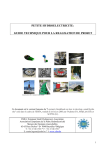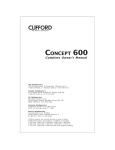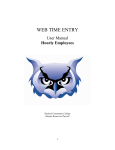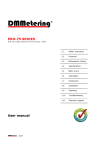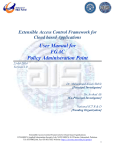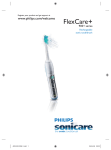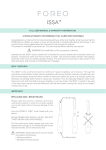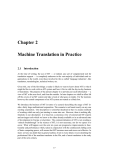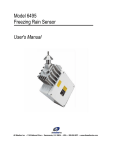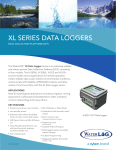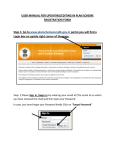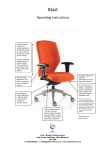Download LMS User Manual Getting Started with LMS
Transcript
LMS User Manual Getting Started with LMS NUST LMS [email protected] Welcome to NUST LMS! You can access NUST LMS portal at https://lms.nust.edu.pk/portal. Enter LMS ID and password provided by lms team in required fields. The system will ask you to update your LMS profile and activate your LMS account. Here is the screen shot of your profile: Kindly follow these steps to activate your LMS account: 1. Update your LMS profile, make sure you have filled all mandatory fields (having red * sign). NOTE: In the field of email address, kindly write down your active email ID that could be verified. 2. After updating your profile, Click 'Update Profile' button at the bottom of LMS profile setting's page. 3. Email Verification email will be sent to your primary email address .Complete the account registration by verifying your primary email address. 4. Click on the link provided in the confirmation email to complete account registration 5. Please note after updating your LMS profile when you login to your LMS account you will see a Terms & Condition page. Read all the terms and conditions carefully click Ok to continue. 6. For further help on using your new account, following short video is very helpful: o http://www.youtube.com/watch?v=PJGUOYzkqtA NOTE: We create a temporary password that you use to sign in for the first time. You must change your password to ensure your account security. Rules for LMS Account Password: Two essential rules to set LMS password: Rule 1 – Password Length: 8 characters minimum length Rule 2 – Password Complexity: Should contain at least: 1 lower case + 1 upper case + 1 digit + 1 nonalphanumeric character. Examples: Examples of LMS passwords include: · · · De2#vust 5sd$oiPhw er89TI*q “Treat your password like your toothbrush. Don’t let anybody else use it, and get a new one every six months” – Clifford Stoll Please contact us at [email protected] in case of any queries/ assistance. _____________________________________