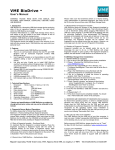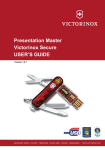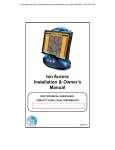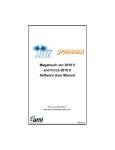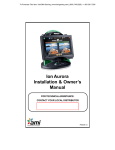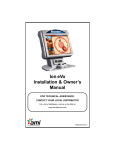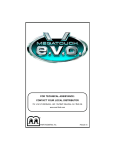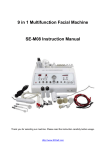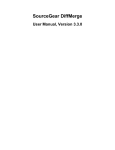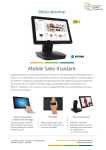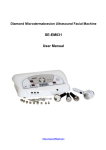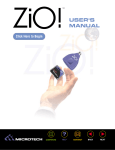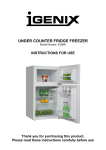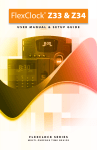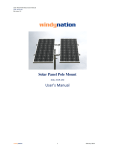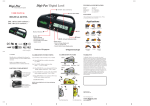Download User Manual
Transcript
Please make sure the Enrollment Switch is in Normal Setting. Upon authentication of authorized fingerprint, the Green led will be ON for short time and then enter USB Mass Storage Mode. VME BioDrive TM User’s Manual WARNING: PLEASE READ BOTH THIS MANUAL AND PICTORIAL USER MANUAL COMPLETELY BEFORE USING VME BIODRIVE. 1. Introduction VME BioDrive is a biometrics USB flash storage device employing state of the art capacitive fingerprint sensor. The data stored within the VME BioDrive is encrypted. Therefore VME BioDrive is a USB Flash Storage device that is both easier to use and harder to be stolen compare to that of password based USB flash storage device. In addition, VME BioDrive is handy and does not require any application software or driver (except WIN98) to work. The fingerprint sensor had added not only to the security of your data but also personal touch. VME BioDrive only works with your personal touch. 2. Features 1. The data stored inside VME BioDrive is encrypted. 2. There is no communication between the host PC and VME BioDrive until an authorized fingerprint enables VME BioDrive to do so. 3. User fingerprint template is not transmittable to host PC and therefore adding a layer of protection to user fingerprint identity. 4. Hot plug and play. Enable you to install VME BioDrive anytime & anywhere without bringing along a CD ROM or a requirement of internet connection for driver or application software download. 5. Support IBM PCs and compatibles running WIN98/WIN ME/ WIN XP/WIN2000/ Linux OS 6. Support Mac computer 7. Slim, light, and handy. 8. USB Bus powered (4.5V ~ 5.5V) 9. LED indicator light up when VME BioDrive is recognized by PC 3. Technical Specifications 1. Dimension: 75mm X 24mm X 12mm (L X W X H) 2. Weight: 28g 3. Erase cycle: 1,000,000 times 4. Data retention time: 10 years 5. Read transfer: Up to 900KB/second 6. Write transfer: Up to 900KB/second 7. Shock resistance: Up to 100G 8. Operating Temperature 0-60 degree Celsius 9. CE and FCC certificate approval * Design and specifications of VME BioDrive are subject to change without prior notice and may not be reflected in this manual. 4. Fingerprint Sensor Mode of Operations: For clarity, please refer to Pictorial User Manual of VME BioDrive 4.1 Factory Settings-Empty fingerprint template The fingerprint template is empty as it was deleted in the factory. Internal flash memory is preformatted. When user plugs the VME BioDrive into the USB port, the ORANGE led will light up and the RED led will blink slowly awaiting for fingerprint enrollment. 4.2 Entry of fingerprint template – Enrollment Mode It’s important that the fingerprint is entered properly. Place the fingerprint according to fingerprint Guard with the center of fingerprint directly on the center of fingerprint sensor. After authentication, it is always a good practice to remove the finger by sliding away from sensor to clear the fingerprint on the sensor. This is illustrated in “Pg 6” of the pictorial user manual. 4.3 Normal Use of VME BioDrive – Authentication Mode 4.4 Re-Enrollment of Fingerprint Template VME BioDrive allows the change of user fingerprint template by first deletion of the fingerprint template. That is Enrollment Switch is set to Enrollment setting before plugging VME BioDrive into USB port. Upon plugging in, the RED led will be blinking and wait for authorized fingerprint. Once authenticated, the fingerprint template will be deleted and Orange led will light up. In case VME BioDrive is unplugged at this moment (which we do not encourage), the fingerprint template will be emptied. The fingerprints can be entered during the next plug-in. However, we encourage users to enter new set of fingerprint immediately. 4.5 Deletion of Fingerprint Template Fingerprint template can be deleted easily but we do not encourage the user to do so. A VME BioDrive with empty fingerprint template is open to theft. If the fingerprint template is deleted, the data stored in VME BioDrive is still retained as it is. 5. USB Mass Storage Driver Installations: 5.1 WIN98/ WIN98 SE Installation 5.1.1 Do not plug in the VME BioDrive driver before installation 5.1.2 Please download the VME BioDrive driver at www.VMEBioDrive.com 5.1.3 Unzip the file “meganet 98.zip” into a directory, say C:\progrem files/Meganet. There are a total of seven files in the directory. 5.1.4 Plug in the VME BioDrive and authenticate with the authorized fingerprints or complete the enrollment. 5.1.5 Set up is preparing to install the drivers to operating systems. Click “Next” to continue. 5.1.6 Select “Search for the best driver for your device. (Recommended)” Click “Next” to continue. 5.1.7 Check “Specify a location” and browse to the directory where “meganet98.zip” is unzipped. E.g. C:\program files\Meganet; Click “Next” to continue. 5.1.8 First part of the driver is then installed. 5.1.9 The PC then identifies a “USB disk controller” and asks for a driver. 5.1.10 Repeat step 5.1.7. 5.1.11 The driver should now be completely installed. You should find a “Removable Disk” shown in My Computer. 5.2 WINDOWS ME/ WINDOWS XP/ WINDOWS 2000 Installation For these three operating systems, no driver is needed because Windows has built-in driver that can support VME BioDrive. Simply plug the VME BioDrive into the USB port and upon authentication by authorized fingerprint, the VME BioDrive will be recognized by the operating system. Once installation is completed, plug the VME BioDrive into the USB port and you will see an icon showing “Removable Disk” drive. 5.3 Mac OS 9.X / Mac OS X Installation Plug VME BioDrive into the USB port of your Mac computer. A new icon name “Untitled” representing VME BioDrive would display on the desktop and you can use it as storage device. Before removing VME BioDrive, please drag the icon to “Trash” For Mac OS 8.6, the driver is available at www.vmebiodrive.com. 5.4 Linux 2.4.X Installation VME BioDrive is formatted to FAT file system before shipping to you. It can be used with any Linux OS 2.4.x. Be sure that the Linux kernel should be added to support USB and USB file systems. 5.4.1 Plug VME BioDrive into the USB port 5.4.2 Enter the system user ID “root” and input the command “Mount/dev/sda/mnt” 5.4.3 Before removing the VME BioDrive, please input the command “Umount/mnt” 6. VME BioDrive Care VME BioDrive is a product of superior design and craftsmanship and should be treated with care. The suggestions below will help you to fulfill any warranty obligations and to enjoy the products for many years. 6.1 Place and remove the finger from the fingerprint sensor in the recommended way as in “Pg 6 of VME BioDrive Pictorial User Manual” 6.2 While placing the finger on the fingerprint sensor, always touch the fingerprint metal protective so to have better ESD protection on VME BioDrive. 6.3 Regularly clean the fingerprint sensor with clean dry cloth. 6.4 Always place the fingerprint cover to protect the fingerprint sensor from unintentional scratches. 6.5 Regularly run scandisk to ensure data integrity of VME BioDrive. 6.6 Always enroll a total of five fingersprints. 6.7 Keep VME BioDrive out of reach of small children. 6.8 Always re-enroll the new set of fingerprints after deleting the fingerprint template. This will help to prevent theft. ANS: Yes, the VME BioDrive can be formatted by using normal formatting function. Q8: Can other programs be running at the same time while using VME BioDrive? Yes, other programs and applications can be running at the same time while using VME BioDrive. 7. Precautions of Use: 7.1 Do not unplug the VME BioDrive during fingerprint enrollment and during data read/write. This may cause data corruption to fingerprint templates or files; and in the worst case causing permanent damage to VME BioDrive. 7.2 Do not apply any fluid to VME BioDrive during cleaning especially on the fingerprint sensor. 7.3 Do not store the VME BioDrive in hot areas. High temperature can shorten the live of electronic devices or melt certain plastic. 7.4 Do not store the VME BioDrive in dusty, dirty areas. It’s moving parts can be damage. 7.5 Do not store the VME BioDrive in cold areas. When it warms up (to room temperature), moisture can form inside, which may damage electronics circuit boards. 7.6 Do not attempt to open the VME BioDrive, non-expert handling may damage it 7.7 Do not paint the VME BioDrive. Paint can clog the moving parts and prevent proper operation. 7.8 Do not use harsh chemicals, cleaning solvents, or strong detergents to clean the VME BioDrive. 9. Warranty Policy 9.1 Our product is guaranteed for a period of one year after the date of purchase against defects in material and workmanship. 9.2 The warranty is invalid if the defect is due to accidental damages include transport, misuse, abuse, tempering, failure to follow procedures as outline in the user manual, neglect and in case alteration or repair carry out by unauthorized persons and normal wear and tear and corrosion. 9.3 Service under guarantee is only provided when complete registration of online warranty card within 14days from the date of purchase on the receipt. 9.4 Please visit www.VMEBioDrive.com for online warranty registration. 8. FAQ: Q1: Which operating systems can the VME BioDrive operate on? ANS: VME BioDrive can operate on any of the following OS – Windows 98/98SE, Windows ME/2000/XP, Mac OS 9.X / OS X/Linux2.4.x Q2: ANS: What kind of data can be stored in the VME BioDrive? You can save any types of data/files on VME BioDrive, whether they are text, graphic, program, music or multimedia files. Q3: When the light is flashing on the VME BioDrive, what does that mean? When the light is flashing, that means the VME BioDrive is in use and data transfer is taking place between the VME BioDrive and host machine. ANS: Q4: ANS: Q5: ANS: Q6: How many times can the VME BioDrive be used and how long the data be stored on the VME BioDrive? The VME BioDrive can write and erase at least 1 million times, while data on the VME BioDrive can be stored more than 10 years. Does VME BioDrive resist vibration, magnetic fields and humidity? The VME BioDrive is highly resistant to vibration and can be operated under wider ranges of magnetic fields and humidity. ANS: Can the data on the VME BioDrive be shared in a networking environment? Yes, the data can be shared in a networking environment, as long as the host machine enables the share function for the VME BioDrive. Q7: Can the VME BioDrive be formatted? ANS: Q9: ANS: Q10: ANS: What should I do if the VME BioDrive icon does not appear / disappear on the screen after inserting / extracting? Simply click the “View” menu and select “Refresh” What should I do when VME BioDrive is plugged into USB port and the system find VME BioDrive, but I can’t access VME BioDrive? Try FORMATTING the VME BioDrive. ** MEGANET IS NOT RESPONSIBLE FOR ANY LOST PROFITS, LO ST DATA OR OTHER INCIDENTAL OR CONSEQUENTIAL DAMAGES ARISING OUT OF THE USE, OR INABILITY TO USE OF THIS PRODUCT. MEGANET DOES NOT GUARANTTEE VME BioDrive TO WORK ON ALL COMPUTERS. THE GOVERNING LAWS OF THIS PRODUCT ARE LAWS OF CALIFORNIA, USA Meganet Corporation 16133 Ventura Blvd. Suite 640 Encino, CA 91436 USA Tel: (818) 990-9292 Fax: (818) 990-2906 Email (Technical Support): Email (Sales): [email protected] [email protected]