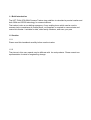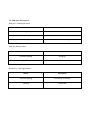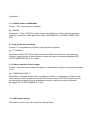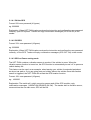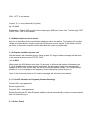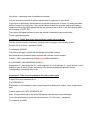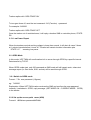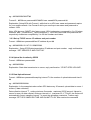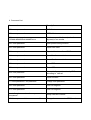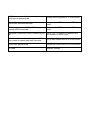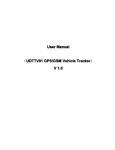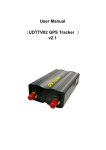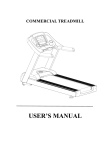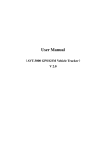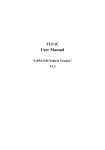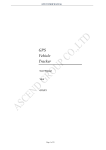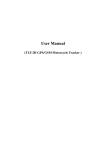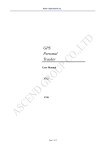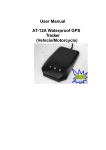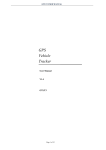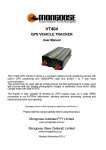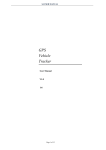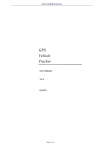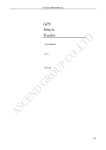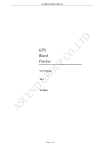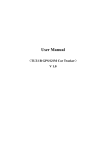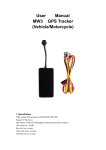Download User Manual
Transcript
User Manual (UDT-TK04 GPS/GSM Personal Tracker) ) V 2.0 1.1 Brief Introduction The UDT-TK04 GPS/GSM Persona Tracker sing satellites to calculate its precise location and both GSM and GPRS technology for communications. The tracker is also a non-dialing emergency 2 way mobile phone which can be used to summon help or assistance.A mobile phone, not supplied, is required to communicate and control this tracker. It suitable for kids, elder family members, and even your pets 1.2 Caution 1.2.1 Please read this handbook carefully before use the tracker 1.2.2 The picture in this user manual may be different with the real products. Please consult our representative for detail of engineering change 2 Technical Specification 2.1 Key Features: Built-in JRC/SIRF III Chipset, excellent for fixing the position even at a weak signal status. Work well under limited bad weather condition. Built-in GSM/GPRS module, support Dual or Quad band GSM 900/1800 MHz (850/1900 Optional) Support SMS communication or GPRS TCP connection. Get the position information via mobile phone SMS, log on to server for tracking via GPRS Raise alert through SOS button, send out exact location for immediate rescue/action. Portable, compact size. Low power Consumption, automatically turn off GPS once the holder stop moving for 5 minutes. Use as mobile phone, call the tracker for two two way communication. The tracker use could also hold SOS button to call controller. Remote listening. Hear the voice on tracker side without interfere him/her Support geo-fence. Raise warning when it out of a restricted area. Built in battery,continue work for 16. Stand by time up to 72 hours (When GPS turn off) 2.2 Specification GSM module MTK program, GSM 900/1800/850/1900 dual-band or quad-band Support the TCP protocol GPS Chipset JRC/SIRF III high sensitive chipset GPS sensitivity -164dB C/A Code 1.023MHz chip rate Channels 20 channel all-in-view tracking GPS frequency L1,1575.42MHz GPS Position Accuracy 2.5 meters,CEP Velocity Accuracy 0.1m/s Time Accuracy Synchronized to GPS time Default datum WGS-84 Hot start 1sec.,average Warm start 30 sec.,average Cold Start 35 sec, average Altitude Limit 18,000 meters (60,000feet) max. Others: Operating temperature -20°C-65°C Humidity 5%To 95% Non-condensing Dimension 88mm×46mm×18mm Voltage 12V Average Current When stand-by <84mA 2.3 Package 1)UDTTK-04 Personal Tracker 2)USB Cable 3) Home Charger 3)Car charger (Optional) 2.4 Device Interface 2.5 LED State Description Blue LED--- GSM signal status Status Description constant lighting no SIM card or not GSM network flash once every 8s GSM network stand by flash quickly Call or SMS incoming Red LED: Battery status Status Description Constant Lighting Charging Quick Flash Low Battery Green LED--- GPS signal status Status Description constant Lighting Connecting to satellite Flashing Connected 2.6 Easy Tracking by SMS: ( Google Map URL Link ) 1. 2. Put in SIM card and install device properly. Set up controller phone number, send sms command format *controller mobile phone number*0000*1** , For example *12345678*0000*1**. "12345678" is your phone number which use to send this command to tracker. “0000” is default user password, “1” is sequence of controller number. * Device only accept others setting command from controller phone, make sure complete this step before start others setting. 3. Request location coordinate by SMS 6680000, click on the google map URL address, browser will pop out and show device location on Google map . Your phone must be GPRS enabled, otherwise please do SMS tracking on step 4. 2.7 Tracking by GPRS on Web : GPS Real-Time Tracking by GPRS Setting: 1) 2) Insert a GPRS enabled SIM card into the tracker. Set up a controller phone number, by sending an SMS command format: *controller mobile phone number*0000*1**. For example, *12345678*0000*1**. "12345678" is the controller phone number which is used to configure the tracker “0000” is default user password “1” is one of the 3 authorized controller phone numbers currently defined. 3) 4) Activate GPRS mode by sending an SMS command: 7100000 Define your Mobile Phone service provider’s APN, command #803#0000#APN Name#User name#password##. Note: For the APN without user name and password, please use command #803#0000#APN Name## 5) Instruct Tracker to send GPS Data to Server Fixed IP, such as 61.144.222.116 By sending an SMS command: #804#0000#61.144.222.116#2332## 6) 7) Setup user name, #801#0000#Your SIM Number (excluded country code)## Setup upload interval while ACC ON, #805#0000#60#1##. 60 means GPS data is uploaded at every 60 seconds interval. Setup upload interval while ACC OFF, #809#0000#3600#1##. 3600 means GPS data is uploaded at 1 hour interval. Log in www.udrivetrack.com (or wap.udrivetrack.com ) with valid “UserName” and “Password” 8) 9) 3.1 SMS MODE The device use SMS command to do configuration. It will reply related message once it get "instruction". 3.1.1 Switch tracker to SMS Mode Format:700+ user password (4 figures) eg: 7000000 Explanation:When UDT-TK04 tracker receives the SMS and confirms the user password correctly, it switches to SMS application mode. (SET MODE OK, CURRENT MODE: SMS P2P) 3.1.2 Set up the user password Format: 777+new password (4 figures) +old password (4 figures) eg: 77712340000 Explanation: When UDT-TK04 tracker receives the SMS and confirm the user password correctly; change access to new password. tracker will reply confirmation messages (SET USER PASSWORD OK) to the sender. 3.1.3 Setup controller phone number Format: * controller phone number4-20 figures * user password (4 figures) *Sequence number (1-3) ** eg: *13900000000*0000*1** Explanation: Controller number use to manage the tracker, it is necessary to setup at least one controller number, maximum 3 number can be store. When UDT-TK04 tracker receives the instruction and confirms the user password correctly, tracker will reply confirmation messages (SET USER NUMBER (1-3) OK) 3.1.4 GPS status setting GPS can be set up to ON, OFF and Power Saving Mode. 3.1.4.1 ON the GPS Format: 222+user password (4 figures) eg: 2220000 Explanation: When UDT-TK04 tracker receives the instruction and confirms the user password correctly, open GPS power. Tracker will reply confirmation messages (GPS ON OK) to the sender. 3.1.4.2 Off GPS Format: 333+ user password (4 figures) eg: 3330000 Explanation: When UDT-TK04 tracker receives the instruction and confirms the user password correctly, off the GPS. Tracker will reply confirmation messages (GPS OFF OK) to the sender. 3.1.4.3 GPS on Power-saving mode The UDT-TK04 contains a vibration sensor to monitor if the vehicle is move. When the vibration sensor function is turned on, the GPS function is automatically turned ‘off’ to preserve vehicle battery life. This feature can be used, as an example, when leaving your vehicle for extended periods at an airport car park or if you are going away on holiday without the vehicle.Once the vibration sensor is triggered, the UDT-TK04 will re-start the GPS location function. Format: 100+ user password (4 figures) eg:1000000 Explanation: The traclkr will switch on motion sensor and off the GPS module, reply confirmation messages (VIBRATION SENSOR ON OK) . The tracker built in vibration sensor, once monitors the car start move, GPS will be ON. 3.1.5 Request Longitude and latitude by SMS Format: 666+ user password (4 figures) eg: 6660000 Explanation: When UDTTV01 tracker receives the instruction and confirms the user password Data format: Sample Message: Lat: Latitude (+/-) Lat:+22.54619 Long: Longitude (+/-) Long: +114.12378 Speed: Speed KM/H Speed: 0.00KM/H Direction: Direction Direction: 315.00 Date: Date YYYY-MM-DD Date: 2008-04-25 Time: Time HH:MM:SS Time: 16:39:45 BS: GSM Base Station information BS: 25ee0dff Fix: Location state (A/V) Fix: A ( A mean received GPS signal, V mean the low GPS signal, inaccurate position) ID: IMEI ID: 353686009002030 STATE: Tracker Status STATE: SMS correctly, reply longitude and latitude as data format below: . While GPS does not detect satelite signal, it reply SMS as below: ERROR GPS GPRMC FRAME DATA BS: 27971054” ID: 353686009002030 STATE: SMS 3.1.5 A Time Zone Setup The time column on 3.1.5 show timing under GMT 0 timezone, you can change to your local time zone : Format: 896+password+ E/W X E.g.: 8960000E12 Explanation: E - Eastern time zone, "GMT +" . W - Western time zone, "GMT -". When tracker receive the command , it will change time zone in location sms ( take example like 666 command reply). Tracker will reply confirmation message "time zone: Western/ Eastern xx" 3.1.6 Setup SMS tracking interval Format: 4 xx + user password (4 figures) eg: 4010000 Explanation: Setup the tracker send location message to controller phone by certain interval , setup as below Reporting time is in either minutes or whole hours. Minute time range is 04-60 Hour time range is 61~99, For example 62 = 2 hours, 99 = 39 hours 3.1.7 Report by Voice Call or SMS Format: 150 + user password (4 figures) eg: 1500000 Report SOS and Geo-fence warning by SMS only. Tracker will reply message "SET VOICE CALL: OFF" to the sender Format: 151 + user password (4 figures) eg: 1510000 Explanation: Report SOS and Geo-fence warning by SMS and Voice Call . Tracker reply "SET VOICE CALL: ON" to the sender. 3.1.8 Make telephone call to device Any one of controller phone could make telephone call to the device. The tracker will ring and vibrate as mobile phone. Holder could click SOS button for pick up call. If the holder not pick up within 16 seconds, controller will be able listen the voice on tracker side. 3.1.9 Request Location by miss call Call the tracker with controller phone. Hang up after 2-5 rings, location message will be send to the controller phone, show STATE: CALL 3.1.10 SOS When press the SOS button more than 10 seconds, it will send the location information (as 3.1.5) to 3 telephone numbers stored in advance, the information state item automatically updates STATE: SOS. By the way, call the first controller phone number. If it is unsuccessful (mobile off, out of coverage or no response), starts calling the second and so on. Note: If the controller phone is off, location message will still send to the phone. 3.1.11 On/Off vibration and ringtone (Remote listening) Format: 000+ user password Switch ringtone ON. Format 2: 001 + user password Switch Ring Sound Off. After Ringtone disabled, device automatically connect to control phone after 10 Seconds ring in 3.1.10 Geo- Fence Geo-fence – restricting area of permitted movement You can restrict movement to within a certain area by setting up a ‘geo-fence’. A geo-fence is defined by the latitude and longitude centre-point of where it is and a permitted radius of travel from that point. If the vehicle travels outside this area the tracker will make a telephone call to the mobile phone that set the geo-fence as an alert. It will also send an SMS text including ‘STATE: RS’ . The tracker will repeat the above when the vehicle re-enters the geo-fenced area. To set a geo-fenced area: Command 1: Setup Geo-fence base point on certain Long and Lat. Find the vehicles current location by sending a text message in the following format: Format: 666 (Function) + password (0000) For example: 6660000 The tracker will reply by SMS with its latitude & longitude location Now send the text command which includes the vehicles current location; Format 1: 003+ user password E/Wddd.dddddN/Sdd.dddddRz.z e.g: 0030000E11406.0024S2233.4230R1.0 Explanation: E-- east longitude; W-- west longitude; N-- north latitude; S-- south latitude. In this example, uses E and N, please according to the actual geographical position choose corresponding coordinate form to set. Command 2: Take current location as Geo-fence base point Format: 005+user password+Rz.z E.g: 0050000R1.0 Explanation: In the example, it take current location as base point, radius 1.0km as geo-fence area. Tracker replies with “SET GEOFENCE OK” Note: The geo-fence has to be turned ON before it will send you alert messages. To turn the geo-fence on, send the text command: 211 (Function) + password For example: 2110000 Tracker replies with ‘GEO-FENCE ON’ To turn geo-fence off, send the text command: 210 (Function) + password For example: 2100000 Tracker replies with ‘GEO-FENCE OFF’ Once the tracker out of restricted area, it will reply a location SMS to controller phone, STATE: RS 3.13: Low Power Report When the trackers nominal working voltage is lower than normal, it will alert all users 3 times at 1 minute intervals before it turns off. The alert will contain location information plus ‘STATE: LP’ - meaning low power. 3.2 GPRS Mode In this mode, UDT-TK04 will send location info to server through GPRS by a specific interval. Data transfer by TCP/IP. When GPRS mode start, only 666 command on SMS mode will still remain work, others text message report (ie: Geo-fence, SOS and etc) will be send through GPRS. 3.2.1 Switch to GPRS mode Format:710+ user password (4 figures) eg:7100000 Explanation: When UDT-TK04 tracker receives the SMS and confirms the user password correctly, it switches to GPRS, reply message (SET MODE OK,CURRENT MODE:GPRS) to the sender. 3.2.2 Set up the access point name (APN) Format1:#803#user password#APN## eg:#803#0000#CMNET## Format 2:#803#user password#APN#APN user name#APN password ## Explanation: Setup APN with Format 1 while that is no APN user name and password require for your mobile network. Use Format 2 while you need input user name and password to connect APN Note: APN become CMNET after factory reset. APN is characters composed by 3 to 35 letters, numbers, dots (.) underscore (_) and connectors (-). APN user name and user password are respectively characters composed by 3 to 20 the numbers and letters. 3.2.3 Set up TCP/IP server IP address and port number Format:#804#user password#fixed IP address # port ## eg:#804#0000#119.147.23.100#2332## Explanation: Setup GPRS data transmission IP address and port number,reply confirmation message “SET SERVER IP AND PORT OK” 3.2.4 Upload the location by GPRS Format:#806#user password## eg:#806#0000## Explanation: Start data transmission to server, reply confirmation “START GPRS UPLOAD”. 3.2.5 Data Upload Interval Format:#805#user password# sampling interval T # the number of upload data each time N ## eg:#805#0000#30#2## Explanation: In the example,tracker collect GPS data every 30 second, upload data to server 1 minute (2 data collected). Data collection interval 'T' , setting minimum 5 seconds , maximum 65535 second. Upload to server for every N data colleted, minimum interval is 1, maximum 50. If T*N<60, the device will automatically correct sampling interval T to meet the uploading constraints. Tracker reply message “SET GPS SAMPLING TIME AND QUANTITY OK” after receive the command . 4. Command List Command Description 700+ user password SMS Mode 710+ user password GPRS Mode 003+ user password E/Wddd.dddddN/Sdd.dddddRzzz.z Set the scope of the fence (units of degrees) in two modes 100+ user password Open power-saving function 150+ user password Report with SMS 151+ user password Report with voice call and SMS 211 + user password Open Geo-fence restriction 210 + user password Close Geo-fence restriction 222+ user password Open GPS 333+ user password Close GPS 4xx+ user password Automatically report location by SMS according to interval 666+ user password Report location 777+new password + old password Change user password 000+ user password Turn Off Ringtone 001+ user password Turn On Ringtone *controller phone numbers* user password *sequence** Setup controller number #801#user password # new user name## Change the user name in GPRS mode #802#user password # new service password # old service password ## Change service password in GPRS mode #803# user password #APN## Set up access GPRS points in GPRS mode #803# user password #APN#APN user name# APN password## Set up access GPRS points in GPRS mode #804#user password # fixed IP address # port Set up TCP / IP server’s IP address and ## port number in GPRS mode #805#user password# sampling interval T # the number of upload data each time N## Set up data upload interval in GPRS mode #806# user password ## Upload the current position in GPRS mode *GTAS# Read all settings