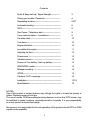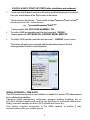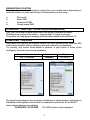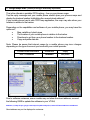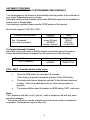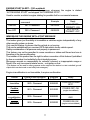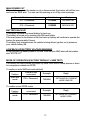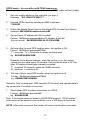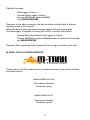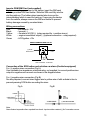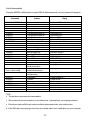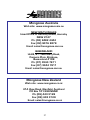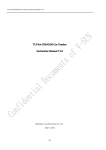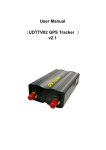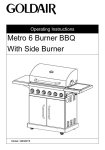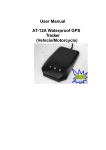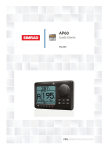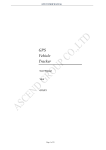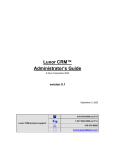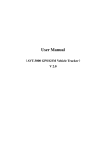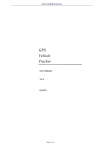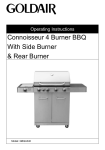Download User Manual - Mongoose New Zealand
Transcript
VT404 GPS VEHICLE TRACKER User Manual The VT404 GPS Vehicle Tracker is a compact vehicle remote positioning device with built-in GPS positioning and GSM/GPRS data and limited 1 or 2 way voice communication. This product can be used with all mobile phones but best performance is when used with phones that can display photographic images or preferably those which utilise Google maps with built-in GPS. The tracker is also capable of sending its GPS location data via a data GPRS connection to our M-TRAK web-server, allowing real-time monitoring, tracking and historical play-back and reporting. Examples shown in this manual are taken from an iPhone 4. Please read this manual carefully before using this product. Mongoose Australia PTY Limited www.mongoose.com.au Mongoose (New Zealand) Limited www.mongoose.co.nz Revised November 2014 Contents Quick & Easy start-up / Signal Strength--------------- 3 Pairing your mobile / Password-------------------------- 4 Requesting location------------------------------------------ 5/6/7 Automatic tracking-------------------------------------------- 8 SOS--------------------------------------------------------------- 8 Geo-Fence / Telephone alert----------------------------- 9 2 way communication – surveillance------------------- 9 Car alarm alert------------------------------------------------- 10 Tow alarm------------------------------------------------------- 10 Engine start alert---------------------------------------------- 10 Immobilise the engine--------------------------------------- 11 Adjusting the time--------------------------------------------- 12 Power saver ---------------------------------------------------- 12 Vibration sensor------------------------------------------------ 12 Power cut / low battery / back-up battery--------------- 13 SMS/GPRS modes------------------------------------------- 13 Mileage recording---------------------------------------------- 14 GPRS-------------------------------------------------------------- 15 Cautions / LED meanings---------------------------------- 16 Installation--------------------------------------------------------- 17/18 Specifications----------------------------------------------------- 19 NOTES: Use of this product or certain features may infringe the rights or invade the privacy of others. Please be aware of civil law. The use of mobile GSM transmitting/receiving devices, such as this GPS tracker, may be restricted in certain locations, especially aircraft or hospitals. It is your responsibility to ensure correct and permitted usage. Mongoose is not responsible for the non-operation of this product should GPS or GSM signals not be available. 2 3 QUICK & EASY START-UP STEPS (after installation and outdoors) 1. To pair your mobile phone number to the tracker send the following text command from your mobile phone to the SIM number of the tracker; Text must be in this format:- *your mobile number*password*user number** (default password is 0000 – include the stars) eg: *yourmobilenumber*0000*1** Tracker replies with ‘SET USER NUMBER 1 OK’ 2. To confirm SMS text operation send this text command 7000000 Tracker replies with ‘SET MODE OK. CURRENT MODE: SMS P2P’ 3. To confirm GPS operation, send the text command 6660000 (location request) The tracker will reply by text message with the information shown in the text message below to confirm correct operation. SIGNAL STRENGTH – GSM & GPS This GPS tracker should only be used outdoors to enable it to receive GPS transmissions from multiple space satellites. Operation inside warehouses, workshops, garages, parking buildings, etc, or any other shielded location will result in non-operation or inaccurate information. Heavy overcast weather will affect GPS signals and accuracy. This tracker requires connection to the GSM network to enable 2 way communication with your mobile phone. 3 PAIRING THE USER PHONE NUMBERS (maximum 3) Up to 3 ‘users’ can be ‘paired’ to this GPS tracker. The ‘user number’ sets priority. ‘1’ is the main user. The other 2 ‘users’ are programmed by the main user. If the SOS / car alarm function is used, the priority of contact is 1, 2 then 3 – so set the ‘users’ carefully in the order you require. IMPORTANT: Do not hide the ‘identity’ of the mobile phones as the tracker needs to identify the caller If ID is hidden, calls will automatically divert to the cellular answering service. The format is:*phone number*password* user number** Omit country code. Do not uses spaces or letters. Example Reply 1 USER *0211234567*0000*1** CONFIG OK 2 *0279994321*0000*2** CHANGE OK 3 *0212223322*0000*3** CHANGE OK To change one of the users, simply re-send the command for the user being changed. PASSWORD A password is used in all text commands and is composed of 4 numbers. The factory default password is “0000”. The password may be changed to prevent others from using the tracker. Feature Change password Format of text command 777 + New Password + Old Password Example Reply 77712340000 CHANGE OK The old password is now replaced – record it, especially in your mobile phone. All text commands now use your password, not ‘0000’. DO NOT CHANGE THE PASSWORD IF THE GPRS MODE IS USED. MAPS No mapping software is supplied or required as maps are freely available on the internet on websites such as Google Maps. 4 REQUESTING LOCATION There are 4 ways to find the trackers location from your mobile phone depending on what information you want and the type of mobile phone you are using. a. b. c. d. Phone call Basic SMS Screenshot SMS Google maps SMS a. Phone call – ‘Users’ only – Do not hide your phones identity Any ‘user’ can make a normal phone call to the tracker to request its location. Dial the phone number of the tracker – hang up after 3~4 rings (no longer). The tracker will reply by text message with its location details as shown below ’A’. b. Basic SMS – any person Any person can request the trackers location via SMS providing they know the SIM card number together with the trackers command code and your password. For security, only submit these details to persons of your choice or those of the emergency services if summoning assistance. Format of text command 666 + Password Actual text 6660000 ‘A’ phone call request Reply See below ‘B’ ‘B’ Text request By using Google maps on any computer, smartphone or similar devices, simply type in the latitude and longitude in this format; It is important to include the ‘S’ and the ‘E’ – leave a space between co-ordinates. 36.831546S 174.745789E The GPS location is then displayed 5 ‘STATE’ is always the reason for the text message c. Screenshot SMS (mobile phone type and ability dependant) The text information received contains location data similar to a normal SMS request, but if you tap the message (on compatible phones), a screen opens on your phone displaying a map screen-shot of where the tracker is located. This is not a live map, just a still image, so scrolling or trying to view outside the displayed map area is not possible.. Format of text command Actual text Reply 6680000 See photos 668 + Password Displayed map size: The default size of the map can be adjusted for your preference and your mobile phones display by adding size parameters to your location request. We suggest you experiment with different map sizes to suit the map detail required. For instance, too wide and street names disappear. 6680000,www,hhh ( www = width of map, hhh = height of map ) Values must be less than 999. Example shown in photo above : 6680000,850,850 This parameter gives a good wide view without losing detail but with a global view of location. 6 d. Google Maps SMS (mobile phone type and ability dependant) This is the ultimate in portable GPS tracking – live on your phones maps. Tap the reply message and your mobile phone should open your phones maps and display the trackers location highlighting the nearest street address*. If you mobile phone has its own GPS map application, the map may also show your location in relation to the tracker. Depending on the capabilities and software of your mobile phone, you may have the options of; • Map, satellite or hybrid views • The location of your mobile phone in relation to the tracker • Directions to get from your phone location to the trackers location • Copy and paste data etc Note: Please be aware that internet usage by a mobile phone may incur charges depending on the type of account you have with your mobile provider. Format of text command Actual text Reply 6690000 See photos 669 + Password Due to software variances, some models may not show the street address, so send the following SMS to update the software in your VT404; 6690000,1,1,http://maps.google.com/maps?f=q&hl=en&q=%s,%s&ie=UTF8&z=16&iwloc=addr&om=1 Street address may not be displayed in rural areas. 7 AUTOMATIC TRACKING LOCATION REPORTING AT PROGRAMMED TIME INTERVALS You can programme the tracker to automatically report its position at time intervals of your choice. Reporting time is in minutes. Automatic tracking is only possible via the basic SMS data reply and not available for Screen-shot or Google Maps. If live tracking is required, please see the GPRS section of this manual. Minute time range is 01-99 (00 = OFF) Format of text command 4xx + Password (xx = time in minutes) Example 4300000 (every 30 mins) 4010000 (every 1 minute) Reply TIMER START, REPEAT INTERVAL: XX MINUTES To Cancel Automatic Tracking Automatic tracking will continue until the tracker receives the ‘cancel’ command. Please be aware that text messages from the tracker incur SIM card costs. Format of text command 400 + Password Example Reply 4000000 TIMER STOP SOS – HELP - from the tracker to the ‘users’ • • • Press the SOS button for more than 10 seconds. (This timing is to prevent accidental operation of the SOS button) The tracker will make a telephone call alert* to the first user telephone number – this is an audible alert only, no voice communication is possible. The tracker will then send its location via SMS stating ‘SOS’, to all users. Note: If the ‘telephone call alert’ is off, it will not make a telephone call and only send text alert messages. * The tracker cannot be used as a telephone as it does not contain a microphone or speaker. The telephone ring is an alert only. 8 GEO-FENCE – restricting area of travel You can restrict travel to within a certain area by setting a ‘geo-fence’. A geo-fence is defined by a base-point (where it currently is) with a permitted radius of travel from that location. This can be from 1 kilometre to 1000 kilometres (999.9). If the tracker moves outside this permitted area, it makes a telephone call as an alert to the mobile phone that set the geo-fence. It will also send a text alert with its location and includes ‘STATE: OS’ to show the geo-fence area has been exceeded. The tracker will also alert you when it re-enters the geo-fenced area with “STATE: RS”. To use geo-fence; Set the geo-fence area – then turn the geo-fence ON or OFF Feature Set Geo-fence Turn ON Turn OFF Format of text command Example Reply 005+Password+Radius 0050000R20.0 (20km) 211 + Password 2110000 Contains coordinates of centre point GEO-FENCE ON 210 + Password 2100000 GEO-FENCE OFF (Radius is from the minimum of 1.0km [R1.0} to 999.9km) TELEPHONE ALERTS Telephone call alerts referred to in this manual can be programmed off but SMS text alerts will still be sent. Feature Format of text command Example OFF 150 + Password 1500000 ON (default) 151 + Password 1510000 Reply SET VOICE CALL: OFF SET VOICE CALL: ON CAR ALARM ACTIVATION ALERT (OPTIONAL) The tracker can be connected to a vehicles car security systems siren to provide a warning if the alarm is activated. Any sounding of the alarms siren longer than 10 seconds will activate the SOS function - the alert message is the same as SOS. Normal chirps for the alarms arm, disarm and pre-intrusion should not cause an alert unless longer than 10 seconds. NOTE: Please advise all ‘users’ the meaning of the SOS alert as it may be an alarm activation or a call for help. 9 TELEPHONE THE TRACKER – 2 way communication or surveillance If you wish to utilise this feature, the supplied corded microphone and earphones plugs into the tracker module. An extension cord may be required depending on where the tracker is located in relation to the driver. 2 way conversation: Calling the tracker: Only paired ‘users’ can make a telephone voice call to the tracker. This does require the driver to wear the earphones whilst driving as the ringing sound is only produced by the earphones. The driver can answer by pressing the mic’ button and then carry out a normal conversation. The tracker calling a ‘user’: The driver presses the ‘SOS button for 10 seconds. The tracker rings the first paired ‘user’. If not answered, it then rings the other paired ‘users’. Surveillance: If the mic’ button is not pressed, or the earphones are not being worn, the tracker will automatically answer after 10 rings. The ‘user’ can then listen to the microphone. Note: Privacy laws must be obeyed. TOW ALARM This feature can be programmed on and left on and monitors if the vehicle is moved without the engine being started. No need to keep programing it as 5 minutes after the engine is turned off, the tracker records its current location. The command below sets the limit of travel, say 1.0km which is the minimum. “STATE: ACCOS” This message is received If the vehicle is moved more than set distance. “STATE: ACCRS” This message is received if the vehicle returns to the parked location. NOTE: 1km is the minimum which allows for satellite variances in accuracy – usually caused by heavy weather or obstructions from buildings which may result in false alerts. Lesser distances will cause false alerts. Feature Format of text command Example Reply SET MOVE RADIUS OK MOVE DEFENCE OFF Turn on 008 + Password + Radius 0080000R1.0 (1km) Turn off 009+ Password 0090000 10 ENGINE START ALERT – ‘ON’ as default This feature alerts you with a text message whenever the engine is started ‘AUTOENGINE START’ and stopped ‘AUTOENGINE STOP’. Used to monitor a vehicle’s engine starting for possible theft or commercial reasons. Feature Format of text command Example Turn ON 091 + Password 0910000 Turn OFF 090 + Password 0900000 Reply ACC STATE PROMPT : ON ACC STATE PROMPT: OFF IMMOBILISE THE ENGINE WITH A TEXT MESSAGE (optional fitment - may require additional parts/labour) The tracker gives you the ability to immobilise a vehicles engine independently of any other security system or device. Only use this feature it is known that the vehicle is not moving. This can be established from received GPS data which shows vehicle speed. Safety consideration of all persons and property is paramount. This feature may not be permitted in some countries or states and fitment and use is therefore at the owners discretion. The installer of this product has the right to refuse connection of this feature if prohibited by law or considers it not suitable for the intended purpose. Mongoose accepts no responsibility for unlawful, incorrect or inappropriate usage or fitment. We only recommend starter motor – not ignition or fuel. (This feature can be used for other purposes as the output of the tracker is a text controlled ‘ground’ output which can be turned on and off by text messages.) Engine immobilisation is not immediate, it requires confirmation. Feature Format of text command Example Reply Confirmation required to execute this command CONFIRM POWER Immobilise 900 + Password 9000000 OFF? Confirm command Cancel immobilisation Confirm command 9010000 POWER OFF: OK 902 + Password 9020000 CONFIRM POWER ON? 903 + Password 9030000 901 + Password 11 (engine immobilised) POWER ON: OK (engine not immobilised) ADJUSTING SMS TIME The time on received messages from the tracker can be adjusted to allow for worldwide usage and daylight savings. Feature Adjusting the clock Format of text command 896 + Password + E/W hours based on GMT Example 8960000E12:00 Reply TIME SET: OK ‘E’ time ahead of GMT (Australia/NZ uses ‘E’ plus hours ahead of GMT) ‘W’ time behind GMT (For use in other countries behind GMT) POWER SAVER There may be occasions when your vehicle is not going to be used for some time and you wish to maintain its battery power for as long as possible. You can turn off the GPS reception to preserve battery life but it will remain connected to the GSM network so it can receive GSM commands. A built-in vibration sensor automatically turns the GPS back on if it detects sufficient movement (see below). Feature Turn GPS ‘OFF’ Turn GPS ‘ON’ Format of text command 333 + Password 222 + Password Example Reply 333000 GPS OFF OK 222000 GPS ON OK GPS VIBRATION SENSOR The tracker contains a vibration sensor to monitor if the vehicle is moved so it can reestablish GPS reception if it was turned OFF by the power saving command above. If sufficient vibration is detected, the tracker will automatically turn on GPS reception. If vibration is not excessive, the tracker may not turn back on until a sharp knock is detected. If no further movement is detected within 5 minutes, GPS will turn off. Users can send 222 + user passwords to re-start the GPS reception at any time. Feature Format of text command Turn vibration sensor‘ ON’ 100 + Password Turn vibration sensor‘ OFF’ and GPS ‘ON’ 222 + Password 12 Example 1000000 2220000 Reply VIBRATION SENSOR ON VIBRATION SENSOR OFF MAIN POWER CUT If the vehicles power to the tracker is cut or disconnected, the tracker will call the user and send an SMS alert. You can turn this warning on or off by a text message. Format of text command Actual text Reply 011 + Password 0110000 DEFENCE ON 010 + Password 0100000 DEFENCE OFF BATTERY BACK-UP The tracker contains an internal battery for back-up. The battery is turned on by inserting the SIM card holder. If the main power to the tracker is lost, the back-up battery will continue to operate the tracker for approximately 5 hours. The battery only charges when the vehicle is being driven (ignition on) to preserve your vehicle battery life. LOW BACK-UP BATTERY VOLTAGE WARNING When the back-up battery starts to run low, it will send an SMS alert with its location and “STATE: LP” MODE OF OPERATION (FACTORY DEFAULT = SMS TEXT) The tracker can communicate its position by either SMS text to mobile phones or direct to a computer or website via GPRS. To confirm or set to SMS text mode (default) Format of text Example Feature command SMS text 700 + Password mode 7000000 To confirm or set GPRS mode Format of text Feature command GPRS 710 + Password mode Reply SET MODE OK, CURRENT MODE: SMS P2P Example Reply 7000000 SET MODE OK, CURRENT MODE: GPRS 13 Mileage Recording Function The Mongoose VT404 GPS tracker has the ability to record and report travelled mileages of the GPS tracker. It is not related or connected to the vehicles odometer. • • • • • You can record mileage only and not automatically report. You can record mileage and automatically report after a preselected time – set by number of minutes You can request mileage at any time You can clear recorded mileage You can set a start mileage Command Function Reply from tracker 1400000 Turn mileage recording OFF SET MILEAGE STATISTICS OFF. OK 1410000 Turn mileage recording ON SET MILEAGE STATISTICS ON. OK 1410000IXXXX Turn ON and set to report total mileage every XXXX mins’. XXXX = 1 to 9999 mins’ SET MILEAGE STATISTICS ON. OK REPORT INTERVAL XXXX Turn ON and stop reporting SET MILEAGE STATISTICS ON. OK REPORT DISABLED Reset recorded mileage to zero MILEAGE STATISTICS RESET. OK Set start mileage Can be set to match odometer X = 1 to 999,999 SET TOTAL MILEAGE OK. CURRENT: XXXXXX Request current mileage MILEAGE STATISTICS ON OK. CURRENT TOTAL MILEAGE: XXXX ‘I’ = uppercase ‘i’ 1410000I0 1420000 1420000MX X = start mileage 1430000 ‘0000’ = default tracker password 14 GPRS mode – for use with our M-TRAK webserver. This tracker can communicate its’ position via its GPRS (data, not text) output. 1 Set your mobile phone as the controller (see page 3) Example: *02112345678*0000*1** 2 Activate GPRS mode by sending an SMS command: 71000000 3 Define the Mobile Phone Service Providers APN (Access Point Name) example; #803#0000#vodafone.net.nz## 4 Set up Server IP address and Port number Format:#804#user password#fixed IP address # port ## Eg (not actual):#804#0000#240.46.53.21#3445## 5 Set how often to send GPS location when the ignition is ON Format:#805#user password#T#N# ‘T’ = seconds ‘N’ = Send after so many locations read eg:#805#0000#30#15## Remarks: In the above example, when the ignition is on, the tracker collects position data every 30 seconds, then sends the data to M-Trak after 15 locations have been internally recorded. 'T': minimum 15 seconds, maximum 59999 seconds. ‘N’: minimum 1, maximum 50. 6 Set how often to send GPS location when the ignition is off. Format:#809#user password#T#N# eg:#809#0000#1800#2## Remarks: Gets location ever 1800 seconds (30 minutes) and uploads data to the server after 2 locations (every hour) 7 Start Upload GPS Location Information via GPRS Format:#806#user password## eg:#806#0000## Note: If the tracker does not detect a GPRS/GSM network, “GPS Location” Information will be saved in internal buffer, up to a 300 data can be saved. NOTE: After each command, the tracker will send a confirmation text reply. 15 Optional functions; Data logger Function: Activate Data Logger Function Format: #807#user password#X## Eg: #807#0000#30## Remarks: In the above example, the device saves location data to internal memory at every 30 seconds. When the device goes into power saving mode, it will stop record data. The data logger is capable of saving up to 5000 “Location Information”. Upload Data Captured by Data Logger to Server Format: #808#user password#Upload data for previous X hours## eg: #808#0000#24# Remarks: Start uploading Data Captured 24 hours ago to Server, from now. M-TRAK - DATA LOGGING WEBSITE Please see our M-Trak website for a live demonstration of live vehicle location and travel history. www.mtrak.com.au User name: mtrakaus Password: guest www.mtrak.co.nz User name: mtraknz Password: guest 16 CAUTIONS 1. Keep the unit dry. Any liquid may destroy or damage the inside circuitry. 2. Don’t use or store the unit in dusty places. 3. Don’t keep the unit in extremes of heat and cold. 4. Handle carefully. Do not drop, vibrate or shake it violently. 5. Clean with dry cloth. Don’t clean in chemicals or detergent, etc. 6. Do not disassemble, tamper or attempt any repair. 7. Don’t use other antennas. This may interfere with the reception/transmission. 8. Tampering, abuse and misuse with the unit will void any warranties. 9. Do not insert or remove the SIM card with the main power connected. Specifications GSM module Chipset, Sensitivity, C/A Code Channels Position & Velocity Accuracy Time Accuracy Datum Hot start - Warm start - Cold Altitude Limit Operating temperature Humidity Dimension Voltage – current MTK program, GSM 900/1800/850/1900 quad-band. Support TCP protocol JRC/SIRF III chipset -164dB L1,1575.42MHz 1.023MHz chip rate 20 channel all-in-view tracking 2.5 meters, 0.1 m/s Synchronized to GPS time WGS-84 1.0 sec average 3.8 sec average 35 sec average 18,000 meters (60,000feet) max. -20℃ to 65℃ 5% to 95% Non-condensing 88m m *46m m * 18mm 1 2VDC – negative ground <84mA LED STATE DESCRIPTION (on front of unit – not seen once installed) BLUE LED - GSM signal: Flashes very 8 seconds GSM reception is okay Flashes every 1 second No GSM reception or no SIM card RED LED – Back-up battery: Constantly lit Charging Off Fully charged GREEN LED - GPS signal: Off GPS not located Flashes steady GPS signal located 17 INSTALLATION Parts included; 1) GPS vehicle tracker 2) SIM card holder 3) Wiring harness 4) Magnetic GPS antenna 5) On-screen hi-gain GSM antenna 6) Combined earphones and microphone 7) This manual We recommend professional installation of this product to ensure correct connections and safety and reliability of the this and the vehicle. Locating the tracker and antennas Main module For security reasons, the tracker module should be concealed from view to prevent tampering. Typical locations are behind the glove box, up high behind the dashboard instruments or behind the centre console. Final fitting and location should be completed once full and correct operation has been verified. GSM antenna A flat on-glass hi-gain antenna is supplied. Typical location is above the vehicles interior mirror. GPS antenna The GPS antenna must be mounted where it can ‘see’ the sky and not obstructed by metal or electronic equipment. The antenna is magnetic to allow it to adhere above most metallic surfaces, otherwise affix with other methods such as double sided pads, cable ties or velcro. Ideally, it should be concealed from view so as not to alert anyone that a GPS tracking device is fitted. GPS tracking devices should be covert, so the antenna should be hidden from view. SOS button This should be mounted where it can be reached from the drivers seat. SIM card (not supplied) A GSM SIM card is required for this product – Vodafone recommended. If using an alternative brand of SIM card, check the ‘specifications’ with the supplier of the SIM card. 18 Insert a GSM SIM Card (not supplied) Before connecting any power to the tracker, insert the SIM card with the provided SIM card holder. Slide the SIM card fully into the slot face side up. The holder when inserted also turns on the internal battery which is used for back-up. If removing the tracker from the vehicle, always remove the SIM and holder to prevent battery damage caused by constant drain. Wiring connections Red - permanent +12V Black – ground (-) Yellow – car alarm & SOS (-) (relay required for + positive sirens) White - engine immobilizer output (-) (optional connection – relay required) Green - ACC/ignition +12v ENGINE IMMOBILISER RELAY (NOT SUPPLIED) (-) White GPS tracker 8 8 87 8 +12V 3 CUT LOW CURRENT STARTER Connection of the SOS button and vehicles car alarm (if vehicle equipped) For (+) positive siren connection (Fig A); Use a suitable low impedance miniature relay, not supplied, to convert positive siren output to negative and connect as shown in the diagram below. For (-) negative siren connection (Fig B); No relay required, connect siren trigger wire to yellow wire of with a diode in-line to prevent pressing SOS button sounding the siren. Fig A Fig B Note: Alarm feature inoperative from a pulsed horn honk - input must be constant (-) for 3 seconds or more. 19 List of commands Example; 6660000 = 666 (location request) 0000 (is default password, use your password if changed) Command *021123456*0000*1** 7000000 7100000 77712340000 0050000R1.0 2110000 2100000 0100000 0110000 0080000R0.1 0090000 0910000 0900000 1000000 1500000 1510000 2220000 3330000 4xx0000 6660000 6680000 6680000,xxx,xxx (xxx = values <999) 6690000 9000000 9010000 9020000 9030000 *RESET#0000## *RESTART#0000## *GTAS# Feature Reply Sets user 1 SMS mode GPRS mode Change password Set geo-fence base-point Turn geo-fence alert on Turn geo-fence alert off No alert if power is cut Alert if power is cut Turn on tow alert (100 m) Turn off tow alert Alert on engine start No alert on engine start Power saving mode Alert by SMS only Alert by SMS & phonecall Turn GPS receiver on Turn GPS receiver off Auto-tracking timer Request location Request location with small screen-shot Request location with screen-shot zoomed Request location via live Google maps Immobilise Confirm Disengage immobiliser Confirm Reset to default settings Restart device (reboot) Reads all settings Set user #1 OK Set mode OK, Current mode: SMS Set mode OK, Current mode: GPRS Set user password OK Set Geo-fence OK Geo-fence ON Geo-fence OFF Defence OFF Defence ON Set move radius OK Move defence OFF ACC state: ON ACC state: OFF Vibration sensor ON Set voice call OFF Set voice call ON GPS ON OK GPS OFF OK Timer start, repeat interval xx minutes See page 5 See page 6 See page 6 See page 7 Confirm power off ? Power off OK Confirm power on ? Power on OK 4 text messages with trackers status TIPS: • The last three commands are case sensitive. • Store commonly use commands in your mobile phone - just send them, not re-typing each time. • Record your trackers SIM card number and this trackers password in your mobile phone. • If the SIM card is a pre-pay type, set a ‘top up’ reminder date in your mobile phone or your computer. 20 Mongoose Australia Web site: www.mongoose.com.au NEW SOUTH WALES Head Office: 6 Hornsby Street, Hornsby NSW 2147 Ph: (02) 9482 4444 Fax: (02) 9476 8279 Email: [email protected] QUEENSLAND Unit8, 871 Boundary Road, Coopers Plain, Brisbane, Queensland 4108 Ph: (07) 3344 7611 Fax: (07) 3344 7911 Email: [email protected] Mongoose New Zealand Web site: www.mongoose.co.nz 41A View Road, Glenfield, Auckland PO Box 101-599 NSMC Ph: (09) 443 3128 Fax: (09) 443 3129 Email: [email protected] 21