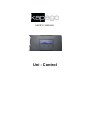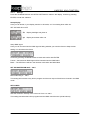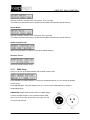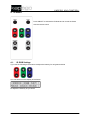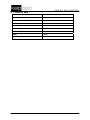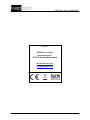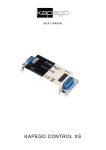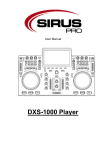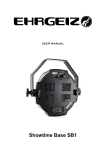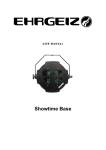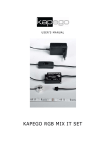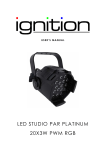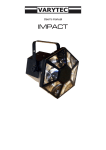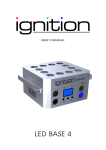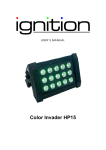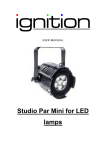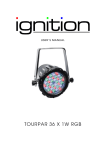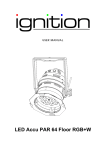Download Manual (english)
Transcript
USER’S MANUAL Uni - Control KAPEGO UNI-CONTROL Table of contents 1. Safety instructions........................................................................................................................... 3 2. Front View....................................................................................................................................... 4 2.1. 3. Connection Side..................................................................................................................... 4 Connecting...................................................................................................................................... 4 3.1. 3.1.1. Set up ............................................................................................................................ 5 3.1.2. DMX Setup .................................................................................................................... 6 3.1.3. Automatic mode............................................................................................................. 8 3.1.4. Sound mode .................................................................................................................. 9 3.1.5. Colour select.................................................................................................................. 9 IR Mode .................................................................................................................................... 10 4. 5. Menu ...................................................................................................................................... 4 4.1. IR RGB Settings................................................................................................................... 10 4.2. IR automatic program........................................................................................................... 11 4.3. IR music control ................................................................................................................... 11 Technical data .......................................................................................................................... 12 2 / 13 KAPEGO UNI-CONTROL 1. Safety instructions FOR SAFE AND EFFICIENT OPERATION Be careful with heat and extreme temperatureAvoid exposing it to direct rays of the sun or near a heating appliance. Not put it in a temperature bellow 41°F /5°C, or exceeding 95°F /35°C. Keep away from humidity, water and dust Do not place the set in a location with high humidity or lots of dust. Containers with water should not be placed on the set. Keep away from sources of hum and noise Such as transformer motor, tuner, TV set and amplifier. To avoid placing on un-stable location Select a level and stable location to avoid vibration. Do not use chemicals or volatile liquids for cleaning Use a clean dry cloth to wipe off the dust, or a wet soft cloth for stubborn dirt. If out of work, contact sales agency immediately Any troubles arose, remove the power plug soon, and contact with an engineer for repairing, do not open the cabinet by yourself, it might result a danger of electric shock. Take care with the power cable Never pull the power cable to remove the plug from the receptacle, be sure to hold the plug. When not using the player for an extended period of time be sure to disconnect the plug from the receptacle. 3 / 13 KAPEGO UNI-CONTROL 2. Front View 1. Enter Button- to confirm the setting 2. UP Button – to higher the value +1 3. Down button – to lower the value -1 4. ESC button – to leave the menu 5. LC Display 2.1. Connection Side 1. DMX out – XLR 3 Pole 2. DMX in – XLR 3 pole 3. Data connector for software updates 4. Power connector – DC 12-24V 10A max(+/-) 5/6 Connector for LED fixtures (RGB, V+, V+, V+) 3. Connecting - follow this instructions: Connect the 4 wires which are signed with R;G;B and V+ to the corresponding terminals on the Uni-Control. - Connect the fitting power switching supply to the power connector of the Uni-Control. Take care of the poles! Don not use more then 10A! According to the LED fixture consumption you should size your power switching supply a bit higher then the fixture, that means when your fixtures needs 6A, then you should use a power supply with 7A. 3.1. Menu You can control the Uni Control manual ore by using DMX. Use the buttons ENTER, UP, DOWN and ESC. 4 / 13 KAPEGO UNI-CONTROL 3.1.1. Set up Press the UP/DOWN buttons until SETUP SETTINGS is visible in the display. Confirm by pressing ENTER, to enter the submenu. Setup display Here you can decide, if your display remains in ON mode, or if it is shutting down after 10s. SET UP DISP ON or OFF Display backlight everytime on Display shuts down after 10s Setup DMX signal Here you can choose when the DMX signal is failing whether you want the fixture to keep the last setting or to shut down the fixture. Choose by pressing UP/DOWN freeze or black and confirm with ENTER. Freeze – the last known DMX signal will be freezed when the DMX failed. Black – The LED fixture will be in the blackout mode when the DMX failed. SET UP MASTER DIM 000% - 100% Manual dimming 0 – 100% This setting will overwrite every built in program and the max output of the dimmer channel in the DMX mode. SETUP RED Sets the maximum intensity of the colour red from 0 to 100% This setting overwrites the built in programs and the DMX controlchannel. (white balance) 5 / 13 KAPEGO UNI-CONTROL SETUP GREEN Sets the maximum intensity of the colour green from 0 to 100% This setting overwrites the built in programs and the DMX controlchannel. (white balance) SETUP BLUE Sets the maximum intensity of the colour blue from 0 to 100% This setting overwrites the built in programs and the DMX controlchannel. (white balance) RESET CONTROLLER When you press Enter, the fixture will set up the default settings. Software Version Shows the actual software version 3.1.2. DMX Setup Here you can set up the DMX address and the DMX control mode. Press ENTER, then MODE flashes, by using the UP/DOWN buttons you can choose the desired control mode. Press ENTER again, then ADD flashes. Now you can set up the DMX address by using the UP/DOWN buttons. DMX MODE: Display flashes when there is no DMX Signal. Connect the DMX output of your controller with the DMX Input of your Uni Control. At the XLR 3 pin output you can connect further fixtures. 6 / 13 KAPEGO UNI-CONTROL DMX MODE 1 Channel Value Function 1 0-255 0 =OFF , 1-255 = several colourmacros (36) DMX MODE 2 Channel Value Function 1 0-255 0 =OFF , 1-255 = several colourmacros (36) 2 0-255 0 = OFF, 1-255 = Dimmer 1-100% DMX MODE 3 Channel Value Function 1 0-255 RED: 0 =OFF, 1-255 = DIMMER 1-100% OUTPUT 2 0-255 GREEN: 0 = OFF, 1-255 = DIMMER 1-100% OUTPUT 3 0-255 BLUE: 0 = OFF, 1-255 = DIMMER 1-100% OUTPUT DMX MODE 4 Channel Value Function 1 0-255 RED: 0 =OFF, 1-255 = DIMMER 1-100% OUTPUT 2 0-255 GREEN: 0 = OFF, 1-255 = DIMMER 1-100% OUTPUT 3 0-255 BLUE: 0 = OFF, 1-255 = DIMMER 1-100% OUTPUT 4 0-255 STROBE: 0-15 =OFF,16-255 = 1Hz – 12Hz 5 0-255 MASTER: 0 = OFF, 1-255 = DIMMER 1-100% OUTPUT DMX MODE 5 Channel Value Function 1 0-255 RED: 0 =OFF, 1-255 = DIMMER 1-100% OUTPUT 2 0-255 GREEN: 0 = OFF, 1-255 = DIMMER 1-100% OUTPUT 3 0-255 BLUE: 0 = OFF, 1-255 = DIMMER 1-100% OUTPUT 4 0-255 STROBE: 0-15 = OFF, 16-255 = 1Hz – 12Hz 5 0-255 MASTER: 0 = OFF S, 1-255 = DIMMER 1-100% OUTPUT 7 / 13 KAPEGO UNI-CONTROL Special functions 0-31 = OFF 32-63 = Automatic Dimming (upwards) 64-95 = Automatic Dimming (downwards) 6 0-255 96-127 = Automatic Dimming (up and downwards) 128-159 = Automatic colour fade 160-191 = random colour change 3 colours 192-223= random colour change 7 colours 224-255= activation of sound control DMX MODE 6 (compatibility mode) Channel Value Function 1 0-255 RED: 0 =OFF, 1-255 = DIMMER 1-100% OUTPUT 2 0-255 GREEN: 0 = OFF, 1-255 = DIMMER 1-100% OUTPUT 3 0-255 BLUE: 0 = OFF, 1-255 = DIMMER 1-100% OUTPUT 4 0-255 0 = OFF, 1-255 = several colour macros (32) 5 0-255 STROBE: 0-15 = OFF, 16-255 PULSE, slow - fast Special functions 0-31 = OFF 32-63 = Automatic Dimming (upwards) 6 0-255 64-95 = Automatic Dimming (downwards) 96-127 = Automatic Dimming (up and downwards) 128-159 = Automatic colour fade 160-191 = random colour change 3 colours 7 3.1.3. 0-255 MASTER: 0 = OFF, 1-255 = DIMMER 1-100% OUTPUT Automatic mode Press ENTER to enter the automatic mode. Press ENTER again to choose which value you want to change, with UP/DOWN buttons you can change the value. With ESC you can leave the submenu. Under PROG you can choose the desired programs, and under SPEED you can choose the desired speed. 8 / 13 KAPEGO UNI-CONTROL Program Function 001 colourchange Sequenz 1 (3 colours) 002 colourchange Sequenz 1 (7 colours) 003 colourfade (3 colours) 004 colourfade (7 colours) 005 Strobe Program (3 colours) 006 colourchange Sequenz 2 (3 colours) 007 colourchange Sequenz 2 (7 colours) 008 Colourfade (6 colours) 3.1.4. Sound mode Press ENTER to enter the sound mode. Press ENTER again to choose which value you want to change, with UP/DOWN buttons you can change the value. With ESC you can leave the submenu. Under SOUND you can choose the desired programs, and under SENS you can choose the desired sensitivity. 3.1.5. Colour select Press ENTER to enter the sound mode. Press ENTER again to choose which value you want to change, with UP/DOWN buttons you can change the value. With ESC you can leave the submenu. Under R you can adjust the desired Intensity for red Under G you can adjust the desired Intensity for green Under B you can adjust the desired Intensity for blue 9 / 13 KAPEGO UNI-CONTROL 4. IR Mode Press ON/OFF to activate the IR Mode and to control the fixture with the remote control 4.1. IR RGB Settings If you use the following three buttons to adjust the intensity for red green and blue You can see this on the display of the fixture: No adjust the intensity as you desire 10 / 13 KAPEGO UNI-CONTROL 4.2. IR automatic program If you use the following buttons to choose the program and to adjust the speed You can see this in the display of the fixture Now choose the program and adjust the speed as you desire 4.3. IR music control If you use the following buttons to choose the sound to light programs You can see this in the display of the fixture’ Press the sound button to activate the sound to light function. With the +/- buttons you can choose the desired program. 11 / 13 KAPEGO UNI-CONTROL 5. Technical data Power supply 12V/ 24V DC Power consumption Max 10A Measurements (LxBxH): 275 x 280 x 455mm DMX Input: 3pin XLR male socket DMX aoutput: 3pin XLR female socket DMX wiring: Pin 1: Schirm / Pin 2: - / Pin 3: + DMX channel: 1/7 PWM 1450Hz Output connector RGBV+V+V+ 12 / 13 KAPEGO UNI-CONTROL Importeur: B&K Braun GmbH Industriestraße 1 D-76307 Karlsbad-Ittersbach www.bkbraun.com [email protected] 13 / 13