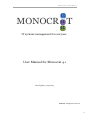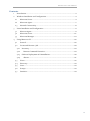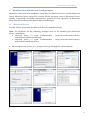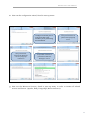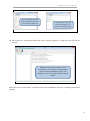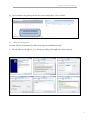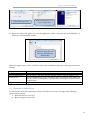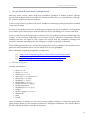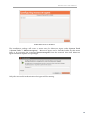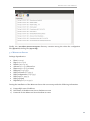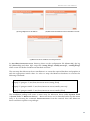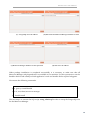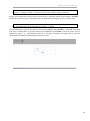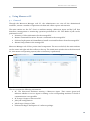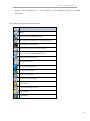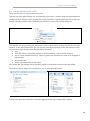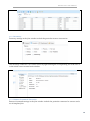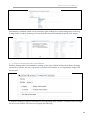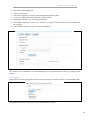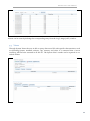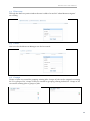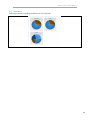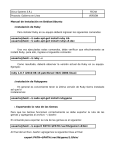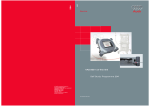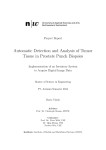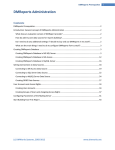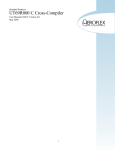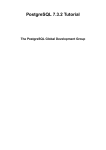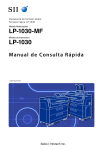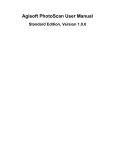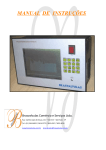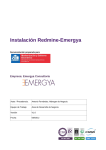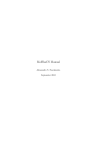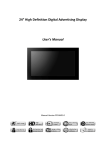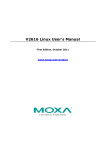Download Manual - Monocrat
Transcript
Monocrat 4.1 User Manual α MONOCR α T α IT systems management for everyone User Manual for Monocrat 4.1 Last Update: 27/09/2013 Contact: [email protected] 1 Monocrat 4.1 User Manual Contents 1 Introduction ..................................................................................................................... 3 2 Windows Installation and Configuration ..................................................................... 4 3 4 2.1 Monocrat Server ...................................................................................................... 4 2.2 Monocrat Agent ....................................................................................................... 7 2.3 Network Connectivity ............................................................................................. 8 Linux Installation and Configuration ............................................................................ 9 3.1 Monocat Agent ........................................................................................................ 9 3.2 Monocrat Server .................................................................................................... 11 3.3 Monocrat Manager ................................................................................................ 13 Using Monocrat UI ........................................................................................................ 16 4.1 General.................................................................................................................... 16 4.2 Create and Execute a Job ...................................................................................... 18 4.2.1 Inventory ............................................................................................................ 19 4.2.2 Remote Command Execution ...................................................................... 19 4.2.3 Software Deployment & Uninstallation .......................................................... 20 4.2.4 Alarms ............................................................................................................. 21 4.3 Views ....................................................................................................................... 22 4.4 Discovery ................................................................................................................ 23 4.5 Users ....................................................................................................................... 23 4.6 Groups .................................................................................................................... 23 4.7 Statistics.................................................................................................................. 24 2 Monocrat 4.1 User Manual 1 Introduction This is the user manual of Monocrat 4.1. Monocrat is a IT system management solution targeting tiny (~10), small (~50) and medium (~200) networks of machines running Windows (Server, XP, Vista, 7, 8) and Linux (Debian, Ubuntu). These networks are encountered in thousands around the world: in small companies no matter their business, in computer labs, in hotels, in hospitals, everywhere. Monocrat can also scale easily in order to handle the administrator of even larger networks (> 1000) that require basic management operations. Monocrat philosophy is to be simple and lightweight making the administration of networks of machines a "piece of cake" for everyone, while providing all the necessary IT system management features. Monocrat consists of three components: Monocrat Manager provides a graphical (web and application) user interface for the discovery and management of remote machines, defining and assigning "jobs". Monocrat Server is responsible for passing the Manager's commands ("jobs") to the Monocrat Agents and for receiving and processing the Agents' responses. There is also the Monocrat Server Services configuration UI. Monocrat Agents run in the administered machines and execute the "jobs" received by the Server. The Windows and Linux components are interoperable, meaning you can have a setup with mixed components. For example install Manager/Server in Linux and manage both Windows and Linux machines. 3 Monocrat 4.1 User Manual 2 Windows Installation and Configuration Monocrat comes with two installation setup files, the Monocrat Server and the Monocrat Agent. Monocrat Server setup file contains all the necessary servers (Monocrat Server, Apache, PostgreSQL and Ruby components.) required for the operation of Monocrat, along with the necessary web files for Monocrat Manager. 2.1 Monocrat Server In what follows we present the Monocrat Server’s installation steps. Note: For Windows XP the following packages have to be installed prior Monocrat Server’s installation: microsoft visual c++ 2005: redistributable - http://www.microsoft.com/enus/download/details.aspx?id=3387 microsoft visual c++ 2008: redistributable - http://www.microsoft.com/enus/download/details.aspx?id=2 1. Execute Monocrat_Server_4.1.x_Setup.exe and go through the various menus: 4 Monocrat 4.1 User Manual 2. Next run the configuration wizard, found in start-up menu: Configure IP of and port of web server that is the machine you’re performing the installation Setup username & password for Monocrat Server’s postgresql connection 3. Setup root username & password for postgresql server Setup initial username & password for Monocrat Manager’s web UI Next run the Monocrat Services, found in start-up menu, in order to initiate all related services and Servers (Apache, Ruby, PostgreSQL, Monocrat Server): 5 Monocrat 4.1 User Manual Start/Stop/Restart Apache, Ruby, PostgreSQL, Monocrat Server and view their status 4. In case a service does not start automatically, try to restart it through the menu All services are running and Monocrat Server window appears. A task tray icon will also be created. Monocrat Server does not hold any user functionality. One can only see log messages and the connected Monocrat Agents’ and Managers’. One can also test the connection to the db Monocrat Server comes with a .ini file located in the installation directory containing some basic settings. 6 Monocrat 4.1 User Manual 5. Test installation by opening the browser and visiting: http://<IP>:<PORT> Put the Monocrat Manager’s username and password specified during installation. 2.2 Monocrat Agent In what follows we present the Monocrat Agent’s installation steps. 1. Execute Monocrat_Agent_4.1.x_Setup.exe and go through the various menus: 7 Monocrat 4.1 User Manual IP of the Monocrat Server 2. Monocrat Agent can run as a service or application Monocrat Agent will appear (in case the application mode is selected during installation). A task tray icon will also be created. Monocrat Agent does not hold any particular user functionality. Monocrat Agent comes with a .ini file located in the installation directory containing some basic settings. Address=###.###.###.### ServerPort=6720 ShowMainWindow=1 By setting to 0 the main window will not appear, only the task tray icon PollServer=0 In case the Monocrat Server is behind a NAT (in relation to the Monocrat Server), then by setting this to 1 permits the Server/Agent communication in poll mode NegotiateOnStartup=1 Agent notifies Server on startup, for its existence 2.3 Network Connectivity For the smooth network connectivity between the Monocrat Server and Agent the following ports must be opened: Monocrat Server: 6720/TCP Monocrat Agent: 6722/UDP 8 Monocrat 4.1 User Manual 3 Linux Installation and Configuration Monocrat Linux version comes with three installation packages in Debian software package format (deb packages) that are available for Ubuntu versions 12.04, 13.04 and Debian 7 (wheezy) for 32-bit PC (i386) and 64-bit PC (amd64). In the current release (4.2) Monocrat Server and Monocrat Manager packages should be installed in the same machine. In order to install Monocrat Server and Manager packages the only prerequisite is a PostgreSQL server either in the same machine with the Monocrat Server and Manager or in some other host. In the current version the PostgreSQL configuration for use by Monocrat Server and Manager, the creation of the necessary PosgreSQL user accounts (roles as defined by PostgreSQL) and the database structure are based on SQL scripts that created from the installation packages but should be executed manually by the user using the available PostgreSQL commands. In the following instructions we assume that PostgreSQL server is installed in the machine where Monocrat will be installed and we use the default root account "postgres". More information regarding PostgreSQL configuration: [1]. http://www.postgresql.org/docs/9.1/static/client-authentication.html [2]. http://www.postgresql.org/docs/9.1/static/auth-pg-hba-conf.html [3]. http://www.postgresql.org/docs/9.3/static/user-manag.html 3.1 Monocat Agent Package dependencies: libc6 (>= 2.4) libgcc1 (>= 1:4.1.1) libstdc++6 (>= 4.1.1) debconf (>= 0.5) | debconf-2.0 libqtcore4 (>= 4:4.8.0) libqtgui4 (>= 4:4.5.3) libqt4-dbus (>= 4:4.5.3) libqt4-network (>= 4:4.5.3) libqt4-xmlpatterns libpolkit-qt-1-1 (>= 0.99.0) python python-support (>= 0.90.0) dmidecode lshw sysstat Agent installation is simple, just use your favorite package manager to install the appropriate agent package based on your computer architecture. During the installation, user will be asked to provide only the IP address of the Monocrat Server. 9 Monocrat 4.1 User Manual Define Monocrat Server IP address The installation package will create a menu entry for Monocrat Agent under System Tools ( System Tools => Monocrat Agent ). Monocrat Agent can be launched either by this menu entry or by executing the command monocrat-agent from the terminal. Note that Monocrat Agent execution requires root privileges. Only after successful authentication the Agent will be running. 10 Monocrat 4.1 User Manual Finally, the /usr/share/monocrat-agent directory contains among the other the configuation file (Agent.ini) and log file (Agent.log). 3.2 Monocrat Server Package dependencies: libc6 (>= 2.14) libgcc1 (>= 1:4.1.1) libstdc++6 (>= 4.1.1) debconf (>= 0.5) | debconf-2.0 libqtcore4 (>= 4:4.7.0~beta1) libqtgui4 (>= 4:4.5.3) libqt4-network (>= 4:4.5.3) libqt4-xmlpatterns (>= 4:4.5.3) libqt4-sql (>= 4:4.5.3) libqt4-sql-psql libpolkit-qt-1-1 (>= 0.99.0) During the installation of the Monocrat Server the user must provide the following information: a) b) c) PostgreSQL server IP address Role name of the Monocrat Server database account Password for the Monocrat Server database account 11 Monocrat 4.1 User Manual (a) PostgreSQL Server IP address (b) Role name for Monocrat Server database account (c) Monocrat Server database account password In /usr/share/monocrat-server directory there are the configuration file (Server.ini), the log file (Server.log) and three SQL script files (setup_db.sql, rsmdb_struct.sql , rsmdb_fill.sql) which create and define the Monocrat database structure. The next step after Monocrat Server installation is to create the required database and populate it with the appropriate initial values. In order to setup the Monocrat database we execute the following commands: [root] # psql –U postgres –f /usr/share/monocrat-server/setup_db.sql [root] # psql –U postgres rsmdb –f /usr/share/monocrat-server/rsmdb_struct.sql [root] # psql –U postgres rsmdb –f /usr/share/monocrat-server/rsmdb_fill.sql The installation package will create a menu entry for Monocrat Server under System Tools ( System Tools => Monocrat Server ). Monocrat Server can be launched either by this menu entry or by executing the command monocrat-server from the terminal. Note that Monocrat Server execution requires root privileges. 12 Monocrat 4.1 User Manual Only after successful authentication the Server will be running. 3.3 Monocrat Manager Package dependencies: libc6 (>= 2.3) debconf (>= 0.5) | debconf-2.0 libpq-dev ruby1.9.1 ruby1.9.1-dev rubygems During the installation of the Monocrat Server the user should provide the following information: a) b) c) d) PostgreSQL server IP address Role name of the Monocrat Manager database account Password for the Monocrat Server database account Web server IP address (IP address of the machine where installation is performed) 13 Monocrat 4.1 User Manual (a) PostgreSQL Server IP address (c) Monocrat Manager database account password (b) Role name for Monocrat Manager database account (d) Web server IP address When package installation is completed successfully, it is necessary to make sure that all Monocrat Manager ruby dependencies are available to our machine. For this operation we use the Bundler which tracks a Ruby on Rails application's code and installs all the required rubygems. We execute the following commands: [root] # gem1.9.1 install bundle [root] # cd /usr/share/monocrat-manager [root]# bundle install The next step is to execute the SQL script setup_admin.sql in order to setup the PostgreSQL role for the Monocrat Manager. 14 Monocrat 4.1 User Manual [root] # psql –U postgres rsmdb –f /usr/share/monocrat-manager/setup_admin.sql Finally, we start the thin web server by executing the command, where the parameter –p PORT defines the web server port, if this parameter is omitted the default port (3000) will be used. ruby1.9.1 /usr/share/monocrat-manager/script/rails s –p PORT Test installation by opening the browser and visiting: http://<IP>:<PORT> , where IP is the thin web server address that we provide during the installation and PORT is the web server port as defined by option –p , with default value 3000. As login username and password we use the credentials of the Monocrat Manager database account. 15 Monocrat 4.1 User Manual 4 4.1 Using Monocrat UI General Through the Monocrat Manager web UI, the administrator can view all the administered machines, execute a number of operations on them and collect reports and statistics. The main entities are: the “PC” that is a machine running a Monocrat Agent and the “Job” that describes a management or monitoring operation performed in a PC. Four kinds of Jobs can be performed in a PC: Inventory: Collect information for the managed PC Remote Command Execution: Execute a command in the managed PC Software Deployment & Uninstallation: Install or uninstall software from the managed PC Alarms: Setup alarms in the managed PC Monocrat Manager web UI has 3 main visual components. The tree on the left, the main windows on the center and right and the toolbar on the top. The initial main window show the discovered PC, their status and operating system (after an inventory is performed). The tree contains the following information: PC: The discovered machines running a Monocrat Agent. Their status (green/red) indicates whether or not an Agent is running or the corresponding machine is closed or communication is not possible. PC Groups: Groups of discovered PC. Jobs: Jobs configurations. Jobs Groups: Groups of Jobs. Software Packages: Description of a software package. 16 Monocrat 4.1 User Manual System Views: Description of a set of filters (a view) applied in the PC collected information. The toolbar contains the following buttons. Icon Functionality Home Run an Inventory/ Monitoring Job Run a Software Installation or Uninstallation Job Run a Remote Command Job Run one or more Jobs to one or more PC Discover new PC with installed Agents View Jobs execution status Create System Views Create a Job configuration Create a group of Jobs Create a group of PC Create a software package View Alarms Create new Manager’s users View Statistics Exit Manager 17 Monocrat 4.1 User Manual 4.2 Create and Execute a Job There are two ways to create and execute a Job. The fast way is by right clicking a PC and selecting a Job. Next, a window pops up requesting basic configuration for this Job. After pressing OK a new Job will be created (appearing also in the tree) having a pseudo-random name, while the Job will also be sent to the corresponding PC. The detailed way is by pressing the Job button in the toolbar and by creating a new Job in the Jobs window. In the Jobs window the user can specify general Job settings: name and execution time. The execution time dictates when the Job will be executed: now when PC starts or now if the machine is already running – that its status in green run on a new machine discovery. This is a generic job and does not need to be assigned to any machine run periodically run in a particular time in the future Also, particular Job settings can be specified, which are described in the sections that follow. Then the use has to assign the created job to one or more PC and Execute. In both case the status of the Job’s execution appears in the Log (“Assign Jobs”) window. 18 Monocrat 4.1 User Manual 4.2.1 Inventory Inventory settings in the Jobs window include the particular items to inventorize: The inventory results for a PC can be viewed by right clicking the corresponding PC in the tree or in the initial screen in initial main window. 4.2.2 Remote Command Execution Remote Command settings in the Jobs window include the particular command to execute and a set of template Jobs: 19 Monocrat 4.1 User Manual The Remote Command results can be viewed by right clicking the corresponding entry in the Log (“Assign Jobs”) window, assuming of course that the executed command produces some output. 4.2.3 Software Deployment & Uninstallation Software Deployment & Uninstallation settings in the Jobs window include the Software Package on which to operate, the exact operation to perform and whether or not deployment output will be returned. A Software Package is defined through the corresponding main window, accessible either through the tree or the toolbar. The user has to specify the following: 20 Monocrat 4.1 User Manual the name of the application a short description select the setup file or a zip file containing the installation files in case of a zip file the executable has to be specified installation switches, e.g. for silent installation uninstaller’s full path or name (e.g., “Firefox” or “Opera”) based on which an uninstaller will be searched uninstallation switches, e.g. for silent uninstallation The results of an installation or uninstallation Job are reported back in the Log (“Assign Jobs”) window. 4.2.4 Alarms Alarm settings in the Jobs window include the parameter to monitor and the corresponding value. The identified alarms are presented in the Alarms main window. 21 Monocrat 4.1 User Manual Alarms can be unset by deleting the corresponding entry from the Log (“Assign Jobs”) window. 4.3 Views Through System Views the user is able to query discovered PC with specific characteristics, such as Operating System, installed software, cpu, memory and other. It is assumed that a recent inventory Job has been executed in all the PC. The System View’s results can be exported in csv and xls format. 22 Monocrat 4.1 User Manual 4.4 Discovery Through the Discovery main window the user is able to locate PCs’ where Monocrat Agents’ are running. 4.5 Users New users for the Monocrat Manager can also be created. 4.6 Groups Groups of Jobs are created be grouping existing Jobs. Groups of Jobs can be assigned to existing PC or to groups of PC. Groups of PCs are created be grouping existing defined PC. Groups of PC can execute existing Jobs or groups of Jobs. 23 Monocrat 4.1 User Manual 4.7 Statistics Summary statistics regarding the Monocrat’s PC and Jobs. 24