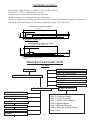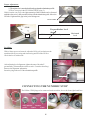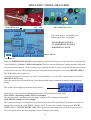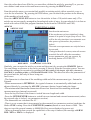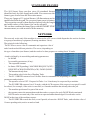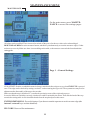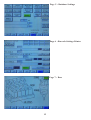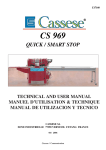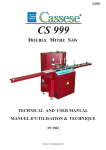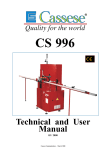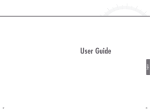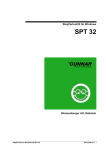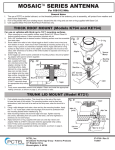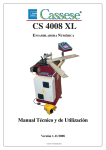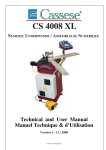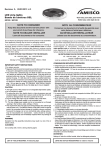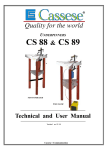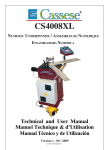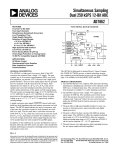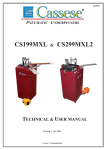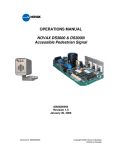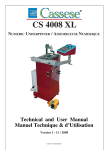Download using the cs969 smart stop
Transcript
Z17160 SMART STOP CS 969 TECHNICAL AND USER MANUAL MANUEL TECHNIQUE & D’UTILISATION SOCIETE CASSESE SIEGE SOCIAL & USINE ZONE INDUSTRIELLE 77390 VERNEUIL L’ETANG FRANCE 06/ 2011 / version 3 Cassese / Communication CS 969 SMART STOP TECHNICAL DATA 1 PROGRAM DIAGRAM 1 UNPACKING, ASSEMBLY, ADJUSTEMENT, CONNECTING 2, 3, 4 USING THE 969 SMART STOP - THE TOUCH SCREEN 5 - MOULDING WIDTH MEASURER 6 - CREATING / MODIFYING / DELETING A FILE 7, 8 EXECUTING A FILE 8 STANDARD FRAMES 9 NETWORK 9, 10 MAINTENANCE 11, 12, 13 Cassese / Communication 06 / 2011 TECHNICAL DATA Dimensions: length 2390 mm / width 512 mm / height 1130 mm Power: 380 V / 220 V taken from the 969 saw. Numeric stop measurement: See the diagram below. Width measurement excluding the rebate: 80 mm max. Options: Length measurement greater than 1880 mm on request (the extension option is 900mm and extends the external length up to 3000 mm) / bar-code reading - PC Connection. MOULDING WIDTH MINI 10 INTER 2160 maxi 10 inter 90 int min. with moulding 10 MOULDING CUTTING PLANE MOULDING WIDTH MAXI 150 INTER 1880 max with moulding 150 150 inter 90 mini with moulding 150 MOULDING CUTTING PLANE PROGRAM OF SMART STOP CS 969 ARTICLE CREATION WELCOME LIST OF ARTICLES CHOICE OF LANGUAGES SEARCH NETLIST CANCEL VERTICAL CLAMPS MAIN MENU MAINTENANCE WIDTH MEASUREMENT Page 1 : General Settings Page 2 : General Settings Page 3 : Home screen settings Page 4 : Inputs Outputs Page 5 : Database Settings Page 6 : Barcode Settings/Printer Page 7 : Docs STANDARD FRAMES MARIE LOUISE FUNCTION EXT 3 M INTER EXTER 1 UNPACKING THE NUMERIC STOP (NS) 1 3 2 V1 V2 P1 P2 Open the crate and put the NS foot stand into an upright position. With a 4mm hex head key, unscrew the 4 screws of the 2 foot stand locking plates: P1 and P2 . Push P1 and P2 right back with a mallet, then slide them down to the bottom of each foot. Retighten the 4 screws of plates P1 and P2. With a 5mm hex head key, unscrew V1 and V2 and put the NS feet in the outside position as shown in figures 3 and 4. 4 ASSEMBLY OF THE NUMERIC STOP (NS) The NS can only be assembled after the CS 969 has been made level on the ground. The right-hand extension and its support bracket have been dismantled and the 2 frame fastening screws are used. THE FOLLOWING PROCEDURE REQUIRES AT LEAST TWO PEOPLE TO CARRY IT OUT CUTTING TABLE CUTTING TABLE E E Take the NS out of the crate and turn it over. Place the bed of the NS on bracket E, and screw them together (10mm long tubular socket wrench + 5mm hex head key) without tightening, using the 2 screws, 2 washers and 2 nuts provided. T3 T3 3 2 1 R1 1 R2 S1 Z V1 GB S2 Unlock locking screw Z and slide the guide GB of the NS along screws 1-2-3 of the right-hand table and the nuts of the 2 ruler supports R1 and R2. Screw 3 should be visible in hole T3. Tighten screws 1, 2, 3 and S1 and S2 of ruler supports R1 and R2 with a 4mm hex head key. S2 R2 1 2 ADJUSTMENT OF THE NUMERIC STOP (NS) GA Z Slide the NS head towards the cutting table and position plate GA right next to screw VB1 (see fig 4: PR= reference position). Tighten screw VB1 with a 4mm hex head key. Repeat for the following screw (VB2), and so on for the other screws up to the end of the NS. TB GB VB1Fig 2 GA TB VB2 VB1 TB V2 PR Lining up the stops: In the accessories box is supplied a nylon wire and two screws with their nuts. Run this wire against the inner face of the guide GB. Install one screw and two nuts at the right extremity of the aluminium guide gb and attach to it the wire(see picture bellow). Install the second extremity of the wire on its screw at the end of the guide of the left arm. Unsing the nut of the screws holding the wire apply some tension on the wire. GB VB1 PR Left hand extension NS NYLON WIRE GUIDE GB LEFT HAND 3 Proper adjustment: 1) The nylon wire is streched uniformly against the aluminium profile 2) There is no gap in the STOP/MACHINE joint (J). If this is not the case, move the right extremity of the NS backward or forward until the nylon wire is fully streched in line with the aluminium guide. Move the NS left or right until the gap in the joint J disappears. NYLON WIRE STOP Perpendicular level (base) CS 969 Table J Stop fig 5 Horizontal level Levelling: EH With a 19mm open-end wrench, adjust the NS levels in relation to the machine table by screwing and unscrewing nut EH of the NS feet. Check the levels with a ruler. After adjusting level alignment, tighten the nuts of bracket E permanently (10mm tubular socket wrench + 5mm hex head key). Remove the alignment nylon wire. Insert the plug at the end of the aluminium profile. CUTTING TABLE E CONNECTING THE NUMERIC STOP The NS has 3 DIN plugs to be connected to the machine, above the front right-hand foot. 1 2 3 1 2 3 MALE FEMALE FEMALE 5P DIN 4P DIN 5P DIN 4 USING THE CS969 SMART STOP The working of the numerical stop has almost no effect on saw operation. The only information that is exchanged is: - Disabling of stop movement if the blades move forward. - The signal of the push button to measure the width of the moulding. - The encoder value of the rebate measurement . The 969 Smart Stop can store 3000 articles consisting of: - A reference consisting of 16 numbers or letters. - Moulding rebate bottom width. - Frame width. - Frame length. - Edge position: Internal or external. - The play to be added in case of inside measurement - Position of vertical clamps (optional) Furthermore, the 969 Quick Stop/Smart Stop can store 60 types of standard frames identified only by their length and width dimensions. Using the touch screen: The 969 numerical stop is equipped with an intuitive touch screen for man/machine dialogue The operating principle is the same as for other Cassese machines (CS4008XL & UNI). Only necessary information appears on the screen and the buttons represent the only possible choices. This makes the use of the screen much easier because the user is guided. When the device detects a problem, the message is displayed until the problem is solved (e.g. «EMERGENCY STOP», etc…) At power-up, the ‘initialisation’ screen appears (program version, screen version, number of cuts, as well as the choice of languages available). The main menu appears by touching the screen. 5 MOULDING WIDTH MEASURER G 0 MAINTENANCE MEASURER BUTTON AG AD The main menu can display the following alarm messages : - STOP ORIGIN NOT SET - CLAMP ORIGIN NOT SET - EMERGENCY STOP MAIN MENU RAZ MESUR When the EMERGENCY STOP message appears: switch the Emergency Stop button On, so that the stop can be initialised. Caution ! : Risk of movement ! Remove any moulding that is on the machine table and press the measurer button. Let the measurer press against the fixed G rule by pressing the measurer button on the front of the saw. Then, still pressing the measurer button, touch the screen button RESET MEAS. The Width Measurer origin is set. If you have not done it correctly (e.g. there was a moulding!), you can still re-start the process from the MAINTENANCE menu. Once the origins have been initialised, place the moulding on the cutting table and press the measurer button. The width will be displayed in the measurer button. If the button is pressed, the moulding measurement will be displayed in the field: LRG MOUL (moulding width) (102.3 for example). The position of the vertical numerical clamps (option) will be displayed in the field : POS. PRESS (clamp) (4.2 for example) The numerical clamps are then placed by default at the centre of the moulding. This position can then be adjusted by pressing the «POS PRESS (clamp)» field. To cancel the vertical clamps press CANCEL LEFT (AG) or CANCEL RIGHT (AD). This triggers the positioning of the vertical clamps forward, above the guide rail of the stop, stopping it from touching the moulding. 6 CREATING/MODIFYING/DELETING A FILE In the main menu, press the «ARTICLES» icon. The articles menu appears: All the parameters of creation / modification / deleting article are collected together in this screen. New article Search article Deleting article Validation Enter the reference for your article (max = 16 digits) using the keypad after pressing the field «REF ARTICLE/WORK» (for example here: GINO) You can change all the values, by pressing each field and using the numeric keypad. Here’s what the displayed dimensions represent: - LRG MOUL: Moulding width at rebate bottom. - LRG: Frame width. - LNG: Frame length. - POS PRESS : Position of the vertical clamps (optional) - INTER EXTER : Edge position: Internal or external. - ALLOWANCE : Functional clearance inside the frame. This clearance is added to the internal measurement dimensions. The external dimension is not affected by the clearance EXTERNAL DIMENSION INTERNAL DIMENSION To Search for an article in the database, type in the desired reference in the Ref Article field, then press the Search Article button.. The data is then displayed in the Article menu.. To delete an article in the database, type in the desired reference, then press the Delete key. The article is removed from the database. It is possible to Create a new article from an existing article (copy). Find the existing article, modify the data, then after typing a new name in the Ref Article field, press V to confirm. This new article is stored in the database. By pressing the green button TO EXEC, the article settings are copied to the execution menu. Conversely, one can copy the execution settings to the article menu by pressing the FROM EXEC button. GET DATE JMA: Specify here the date of creation of your article. When a new article is created the date is automatically updated 7 Once the values have been filled in, you can either validate the article by pressing V, or you can not validate it and return to the main menu screen by pressing the MAIN button From the articles menu, you can similarly modify an existing article, delete an article, copy or view the list of articles. By pressing the IDX button, you can check the position in the memory of the machine of each article. Press the ARTICLES LIST button to view the articles in lists of 10 (article name only). The articles are not necessarily arranged in chronological order of entry. A removed article is in fact an article with values 0000 (this program function can be found in CS4008XL and UNI). ARTICLE ARTICLE LIST EXECUTING A FILE Start from the main menu. If the stop has not yet been initialised, it then returns to its point of origin (Stop off-set). This will be the only time there is an automatic reset after power-up; thereafter, the position is locked. The main screen parameters are only the last to be executed. Going in the article screen, network screen or article list will affect the execution screen parameters only on request, by touching button «TO EXECT». RESEARCH VALIDATION COUNTER Similarly, you can enter the article you want and then run it by pressing the SEARCH button. You can change a reference to be run by pressing V directly from the execution screen. You can change the settings for execution by pressing the LRG (width), LNG (length, ALLOW (clearance), LRG MOUL (moulding width) or STANDARD FRAME fields. This does not affect the parameters of the stored articles, but only of those being run. In all cases: -The dimension is a function of the moulding width and of the measurement type : Internal or External. -When measurement is INTERNAL, the typical clearance is automatically added and can be adjusted directly by pressing the ALLOW (clearance) button, located under the frame. -The minimum and maximum dimensions allowed are function of the moulding width and measurement type (internal or external) -Press the keys in front of the frame to switch between length and width. -Press the INTER/EXTER buttons to switch between internal and external measurement (unless the external edge is locked - see parameters section). -The dimensions are calculated for 45 ° . -There is a cut counter that is incremented or decremented (see parameters section) each time the blades STOP cutting. Press the COMPTEUR (counter) button to reset them to 0000. This does not reset the general counter to 00000000 (first screen displayed at power-up). --When a dimension that exceeds the capabilities of the stop is entered, the message «ALRM POS. MIN or MAX» is displayed. 8 STANDARD FRAMES The 969 Smart Stop can also store 60 standard frames identified only by their length and width. You can access the frame types screen from the Execution menu. There are 4 pages of 15 typical frames. All dimensions can be modified with the keypad. To execute a frame press its button. The execution screen is then displayed where only the length and width values of the frame type can be adjusted. We can thus combine the frame types with the SMART STOP measurements, or with an article in the memory. NETWORK The network works only if the machine is connected to a PC/server which dispatches the work to be done to a group of machinery equipment (Framing machines / Saws). The principle is the following: The PC/Server stores a list of commands and organises a list of tasks based on the different priorities. The server, depending on the type of machine (saw/framer) and the work to be done prepares: a waiting list of 10 tasks. A task is defined by its assembling and cutting parameters: Its NAME Its assembly parameters (if any). The requested Amount. Its Status: FREE (pending) / MACHINE REQUEST (GET) / REQUEST ACKNOWLEDGED (ACK) / DONE (DONE). The amount already done. The machine asks for the list of Pending Tasks. The PC / SERVER returns a list of 10 tasks from its commands list, depending on various parameters and priorities. The operator selects GET - Request for Tasks. 1 to 10 tasks may be requested by a machine. The PC/SERVER returns a list of 10 tasks, with the ACK response if the request is accepted. It could be refused, for example, if the order is cancelled, or if another machine has already taken the job. The machine performs all or part of the work. the operator enters the amount done and then makes a request for work-DONE Work terminated. DONE can be executed only if the work was requested and acknowledged. Several tasks can be DONE at the time of the machine request. The PC/SERVER records the work, even if partial, releases the -DONE Tasks , and refreshes a list of 10 more pending tasks, and so on and so forth. 9 - The machines are connected to a PC server via a network cable (CAT5 Ethernet). The link is of the RS485 series, the protocol is of the Modbus type. For certain distances, it is better if a twisted cable be used (ETH CAT5 is appropriate). Other network architecture solutions can be considered: including that the PC server can be in Germany and the production in China. NETLIST LIST OF ARTICLES Press «NETLIST» in the main menu or on the article page. Press «UPDATE» to bring the list up to date. Make your request GET / ACK or DONE. Press «UPDATE» to bring the list up to date. Run the task and press «UPDATE» to bring the list up to date. The NETLIST execution parameters may be used. To view the task parameters, press on the name of the task. Then press»> EXEC». The machine sets itself up with the parameters of the NETLIST Task. Otherwise, do the Task with your own settings, or with an article in the memory. You can still press «DONE». THE NETWORK PART IS SET TO CHANGE SEE EVOLUTION «Cassese BarCode» 10 MAINTENANCE MENU MAINTENANCE On the main menu, press MAINTENANCE to access the settings pages: All values can be modified. There is no need to switch off the power for the new values to be acknowledged. RESET MEASURER: Press the measurer button, and this key simultaneously to reset the measurer origin, if it has not been set correctly. Make sure there is no moulding on the table, so the measurer can reach the front aluminium cutting guide. Page 1 : General Settings STOP OFFSET: Position at which the numerical stop is initialised after each power-up, when EXECUTE is pressed once. This edge can be checked by cutting a rod at 45 ° and measuring the Ogee side. These parameters may need readjustment after diassembly of the stop or the encoder. Make sure that the stop is initialised 2-3 cm after the proximity sensor of the origin take-up area. In case the NS doesn’t initialize correctly a loud noise could be amitted by the motor. Then slide the head of the stop towards the cutting table. A click should be heard when the stop head passes this sensor. EXTER DIMENSIONS : Press this button if you do not want the operator to work on outer edge (the internal / external keys are then disabled). PIN CODE: Reserved for maintenance. 11 Page 2: General Settings STOP INIT and CLAMP INIT: They re-initialise the stop or the clamps. COUNTER INC MODE or COUNTER DEC MODE: They increase or decrease of the cut counter on the main screen. COUNTER DIVIDER: Used to count the complete frame (4 cuts) or count the number of cuts if its value is 1 Page 3: Welcome Screen Settings - Choose the default language - Update the date and time. Page 4 : Inputs Outputs 12 Page 5 : Database Settings Page 6 : Barcode Settings Printer Page 7 : Docs 13