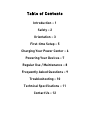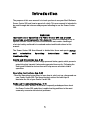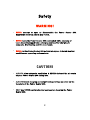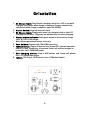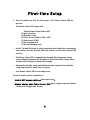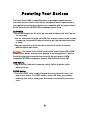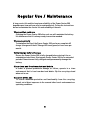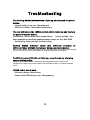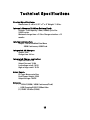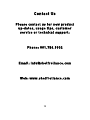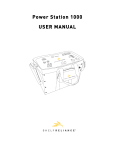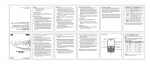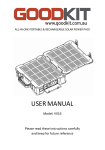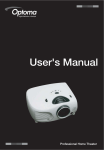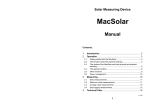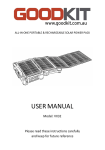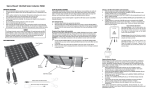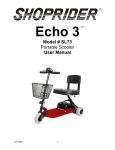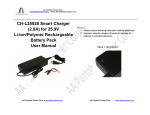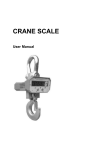Download Charging the Power Center 200
Transcript
Shelf Reliance Power Center 200 Table of Contents Introduction – 1 Safety – 2 Orientation – 3 First-time Setup – 5 Charging Your Power Center – 6 Powering Your Devices – 7 Regular Use / Maintenance – 8 Frequently Asked Questions – 9 Troubleshooting – 10 Technical Specifications – 11 Contact Us – 12 Introduction The purpose of this user manual is to teach you how to use your Shelf Reliance Power Center 200, and how to operate it safely. This user manual is intended to be read through and referenced by anyone intending to use the Power Center 200. WARNING! Improper use or operation of a Power Center 200 can present dangerous electrical and/or fire hazards. Before attempting to use or operate a Power Center 200, users should have a basic under-standing of electrical safety and be able to read and understand the directions in this manual. The Power Center 200 User Manual is divided into three main parts: Safety and orientation; Operating Instructions; FAQs and troubleshooting. Safety and Orientation (pp. 2-3) · The Power Center 200 contains a high-powered battery pack, which presents potential safety hazards if misused or operated incorrectly. Following the Safety and Orientation instructions will help ensure safe and reliable operation. Operating Instructions (pp. 5-8) · Read the Operating Instructions to learn how to safely set-up, charge and use your Power Center 200. The Operating Instructions includes tips to maximize the life of your Power Center 200. FAQs and Troubleshooting (pp. 8-9) · This section offers answers to the most frequently asked questions about the Power Center 200, and offers troubleshooting and fixes to the most commonly encountered technical problems. 1 Safety WARNING! • NEVER attem pt to open or disassem ble the Power Center 200. Hazardous electrical shock m ay result. • NEVER leave the Power Center 200 unattended while charging or leave the unit plugged into a charging source after charging is com plete. Overheating and fire m ay result. • NEVER let the Power Center 200 get wet or expose to harsh weather conditions or operating environm ents. CAUTION! • ALW AYS allow adequate ventilation & NEVER obstruct the air vents on your Power Center 200 during use. • ALW AYS follow charging and output voltage ratings as noted on the faceplate of the Power Center 200. • ONLY use 12VDC regulated power sources for charging the Power Center 200. 2 Orientation 1. Power Center 200 carry-bag: The carry-bag is designed to stay on your Power Center 200 permanently, DO NOT re-move the metal case from the carry-bag. 2. Shoulder strap ring: Connect the shoulder strap to both rings for comfortable, easy carrying. 3. Charging grommet: Run the DC wires through here for convenient charging while your carry-bag is zipped closed for maximum protection. 4. Storage / accessory pocket: Conveniently store and protect charging cords and accessories in the three integrated zippered pockets. 5. Vent flaps: Unzip the vent flap on the front and the back while using 110VAC appliances to prevent overheating. Do not obstruct the vents while in use! 6. 2.5W Solar panel: Use the included solar panel to top up the Power Center 200 and power USB devices. Store in protective pocket when not in use. 3 Orientation 1. AC Charge input: Plug the wall charging cord in here. LED is red while charging; turns green when charge is complete. Charger automatically switches off when charge is complete. Input 100-220VAC. 2. Master Switch: Keep off when not in use. 3. DC Charge input: Plug in solar panel, car-charging cord, or other DC charging sources here. LED glows red when battery is actively charging. 4. Charge status Indicator: Push green button to check battery charge state. All LEDs = full charge. Note: Shows approximate charge state only. 5. Fuse holders: Replace with 10A & 20A fuses only! 6. 120VAC Outlet: Plug in AC devices here. Green LED = Normal operation. Red LED = fault, low battery, or overload. Switch off and then on again to reset after fault. 200W MAX output. 7. USB Charging outlets: Plug in USB devices and charge cell phones here. 5V 1000mA max output. 8. 12VDC: 12V: Plug in 12VDC devices here. (120w Max Output) 4 First-time Setup 1. Check to make sure that all of the parts of the Power Center 200 are present. The Power Center 200 comes with: · · · · · · Shelf Reliance Power Center 200 (1) with carry-bag (1) Shoulder strap (2) Fuses in fuse holders (10A + 20A) (1) Solar panel (2.5W) (1) Car charging cord (1) AC wall charging cord • Install 10A and 20A fuses in their respective fuse holders by screwing the fuse holders into the 10A and 20A fuse sockets on the Power Center 200 console. • The Power Center 200 is shipped fully charged. Push the green charge status indicator button on the faceplate to check the battery charge state; all lights will illuminate to show a full charge. • Unwrap the shoulder strap and clip the shoulder strap into the shoulder strap rings on either side of the carry-bag. • Your Power Center 200 is now ready to use. For best results, please remember to: · Switch OFF power switches when not in use! · Always charge your Power Center 200 after using it, especially before storing it for long periods of time! 5 Charging the Power Center 200 To charge your Power Center 200 from an AC wall outlet: · Plug the included AC charging cord into the AC Charge socket on the interface and then plug the cord into the wall outlet. · The AC Charge LED lights up red while charging and turns green when the Power Center 200 is fully charged. Unplug charging cord To charge you’re Power Center 200 from a DC charging source: · Connect the red and black wires from the DC charging source to the red and black sides of the DC Charge Input by pressing down on the tabs. · DC Charge Input LED lights up red when charging– the red LED will NOT turn off when charge is complete. The Power Center 200 will be completely charged approximately 45 minutes after LED Charge Status Indicator shows a full charge. Car Charging · Insert the red and black wires of the car charging cord into their respective sides of the DC Charge Input. · After wires are securely connected, plug the vehicle power plug into the power outlet in your vehicle. Solar Panel · Insert the black and red wires from the solar panel into the respective sides of the DC Charge Input. · For best results, place solar panel in direct sunlight Warning! Do NOT leave DC charging sources connected to the Power Center 200 after charging is complete. Overheating and fire may result! 6 Powering Your Devices The Power Center 200 is compatible with a large range of appliances and electronic devices. Please verify that the voltage and power requirements of your appliances and electronic devices are compatible with the power outputs on the Power Center 200 BEFORE attempting to power them. AC POWER · Before switching on the AC outlet, zip open and fold down both vent flaps on the carry-bag. · Turn the switch next to the AC outlet ON. The inverter requires a few seconds to power up; the green LED above the switch will light up when the system is ready. · Plug your appliance or electronic device into the AC outlet; use as you would a regular wall outlet. Caution! : The output of the 120VAC outlet on the Power Center 200 is MSW (Modified Sine Wave), and may cause damage to certain appliances / devices. Check with your device manufacturer to verify that your device is MSW compatible BEFORE attempting to power it with the Power Center 200. USB Outlets · Plug in device(s) and switch on power switch. Switch off power switch when not in use. 12VDC Outlet · To use the 12VDC outlet, simply flip open the protective outlet cover, and plug in your device– the 12VDC outlet is always ON. When you are done powering your device, unplug your device and close the outlet protective cover. 7 Regular Use / Maintenance A long service life and the long term reliability of the Power Center 200 depends upon how well you care for and maintain it. Follow the instructions below to maximize the service life and reliability of the unit: · Charge after each use Charging the Power Center 200 after each use will maximize the battery life and ensure that it is always ready to use when needed. · Charge regularly To maximize the life of the Power Center 200, perform a complete AC charge (charge until the AC Charge LED turns green) at least once per month. · Fully Charge before Storage Ensure the Power Center 200 is fully charged before storing it for an extended period of time. Storing your Power Center 200 for an extended period of time when not fully charged could permanently damage the battery. · Keep clean and free from dust and debris In order to prevent premature damage or failure, operate in a clean environment that is free from dust and debris. Zip the carry-bag closed when not in use. · Keep out of the sun To receive maximum protection and functionality from the carry-bag, keep it out of direct exposure to the sun and other harsh environments or operating conditions. 8 FAQs Is it safe to use my Power Center 200 in enclosed places like a room or tent? Yes. The Power Center 200 is perfectly safe to use in en-closed areas as long as it is operated according to the instructions and limitations outlined in this manual. Can I use my Power Center 200 to power my CPAP machine or ventilator? Although the Power Center 200 can safely power CPAP machines and other medical devices, it is not designed for or approved for medical applications, therefore, it is NOT recommended. Can I power a device AND charge my Power Center 200 simultaneously? Yes. Simply plug in a device and charging source. What DC charging sources can be used to charge my Power Center 200? Solar panels; hand-crank generators; micro-hydro turbines; steam engine generators and many more! Is the Power Center 200 weatherproof? Although safely protected by the carry-bag, the Power Center 200 is NOT water or weatherproof and should be protected from such environments. How long can I store my Power Center 200 before I need to charge it again? The Power Center 200 will safely hold a charge for up to one year, however, we recommend using it often, and recharging it fully at least once every 3 months. 9 Troubleshooting The Battery Status Indicator won’t light up when I push the green button. · Internal battery is too low– Charge battery · 20A Fuse is blown– Check and/or replace fuse The red LED above the 120VAC outlet switch lights up and there is no power from the outlet. Low Battery– Check charge state; charge battery. Load is too high– Turn down appliance or check that appliance power ratings are less than 200W · Overheating– Open vent flaps to allow cooling Battery Status Indicator lights give different readings different times without charging or using any stored power. at Battery Status Indicator provides approximate charge state only; Batteries voltage settles after charging. For an accurate battery charge state reading, test charge state two hours after charging. Red DC charging LED will not light up, even though my charging source is plugged in. Input polarity is reversed– Reverse input polarity 10A Charging fuse is blown– Replace fuse Charging source voltage is less than the Power Center 200 battery voltage– Try a different charging source 12VDC outlet won’t work · 20A fuse is blown– Replace fuse · Power Center 200 battery is low– Charge battery 10 Technical Specifications Product Specifications: Dimensions: (L x W x H) 10” x 7” x 8” Weight: 11.0 lbs. Internal Advanced-Lithium Battery Pack: Voltage: 12.8V Capacity: 10Ah (120Wh) Cycle life: 2,000+ cycles Minimum charge time: < 2.5 hrs Charge retention: >12 months Internal AC Inverter: Output: 120VAC Modified Sine Wave 200W Continuous, 400W Peak Integrated AC Charger: Output: 3.0A Charge time 3.4 hrs. Integrated Charge controller: Input Current: 5.0A Output Current: 10.0A Low voltage cutoff: 10.5V High voltage cutoff: 15.0V Solar Panel: PV Type: Monocrystalline Peak Power Output: 2.5W Output Voltage: 18VDC Outputs: • 120VAC (200W / 400W Continuous/Peak) • USB Charging 5.0VDC 1000mA Max (1) 12VDC 10A Max (120W) 11 Contact Us Please contact us for new product up-dates, usage tips, customer service or technical support: Phone: 801.756.9902 Email: [email protected] Web: www.shelfreliance.com 12