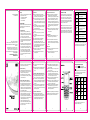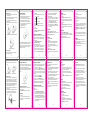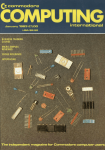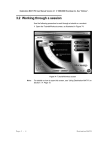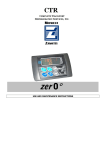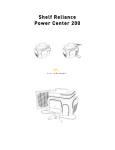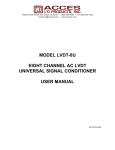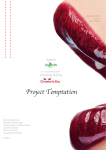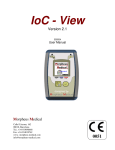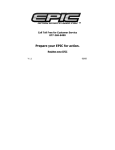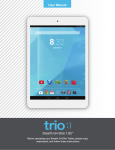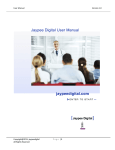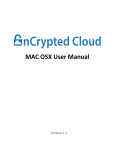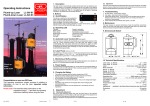Download user manual - ZTE Devices
Transcript
Security To protect your m obile phone from illegal use, take the security measures as follows: Set PIN codes of the SIM card. Set handset lock code. Set call restrictions. Version No.: R0.2 Edition Time: 2012.03.06 Safety Precautions This section includes som e important inform ation on safe and efficient operation. Please read this inform ation before using the phone. Operational Precautions Please use your phone properly. W hen m aking or receiving a call, please hold your phone as holding a wireline telephone. Make sure that the phone is about one inch from your body when transmitting. Do not touch the antenna when the phone is in use. Touching the antenna area affects call quality and may cause the phone to operate at a higher power level than needed. Som e people m ay be susceptible to epileptic seizures or blackouts when exposed to flashing lights, such as when watching television or playing video gam es. If you have experienced seizures or blackouts, or if you have a family history of such occurrences, please consult your doctor before playing video gam es on your phone or enabling a flashing-light feature on your phone. (The flashing-light feature is not available on all products.) 1 Keep the phone out of the reach of small children. The phone m ay cause injury if used as a toy. Precautions While Driving Please pay attention to the traffic safety. Check the laws and regulations on the use of your phone in the area where you drive. Always obey them. Use hands-free function of the phone, if available. Pull off the road and park before making or answering a call if conditions require. Precautions for Medical Devices and Facilities When using your phone near pacem akers, please always keep the phone m ore than eight inches (about twenty centim eters) from the pacem aker when the phone is switched on. Do not carry the phone in the breast pocket. Use the ear opposite the pacem aker to minimize the potential for interference. Switch off the phone immediately if necessary. Som e phones m ay interfere with som e hearing aids. In the event of such interference, you m ay consult your hearing aids m anufacturer to discuss alternatives. If you use any other personal m edical device, please consult the m anufacturer of your device to determine if it is adequately shielded from RF energy. In those facilities with special dem and, such as hospital or health care facilities, please pay attention to the restriction on the use of mobile phone. Switch off your phone if required. 2 Mobile Phone Please use original accessories or accessories approved by the phone m anufacturer. Do not connect the phone with any incompatible enhancem ent. Turn off your phone before you clean it. Use a dam p or anti-static cloth to clean the phone. Do not use a dry cloth or electrostatically charged cloth. Do not use chemical or abrasive cleaners as these could dam age the phone. Do not expose your m obile phone to direct sunlight or store it in hot areas. High temperatures can shorten the life of electronic devices. Keep your phone dry. Any liquid may dam age your phone. Do not drop, throw or try to bend your phone or its accessories. Do not attem pt to disassemble the m obile phone or battery. Do not charge the mobile phone without battery. Som e electronic devices are susceptible to electrom agnetic interference sent by phone if inadequately shielded. Please use phone at least 20 cm or as far away as you can from TV set, radio and other autom ated office equipm ent so as to avoid electrom agnetic interference. Keep phone out of the reach of sm all children. Phone may cause injury if used as a toy. Do not put other things on the terminal to avoid overlaying radiator. 3 Do not connect the phone with any incompatible enhancem ent. Keep the antenna free from obstructions and position the antenna straight up. This will ensure best call quality. Precautions for Potentially Explosive Atmospheres Switch off your phone prior to entering any area with potentially explosive atm osphere, such as fueling areas, fuel or chemical transfer or storage facilities. Do not rem ove, install, or charge batteries in such areas. Spark in a potentially explosive atm osphere can cause an explosion or fire resulting in bodily injury or even death. Power off your m obile phone or wireless device when in a blasting area or in areas posted power off “twoway radios” or “electronic devices” to avoid interfering with blasting operations. Precautions for Electronic Devices Som e electronic devices are susceptible to electrom agnetic interference sent by mobile phone if inadequately shielded, such as electronic system of vehicles. Please consult the manufacturer of the device before using the phone if necessary. Safety and General Use in Vehicles Safety airbag, brake, speed control system and oil eject system shouldn’t be affected by wireless transmission. If you do m eet problem s above, please contact your autom obile provider. Do not place your phone in the area over an airbag or in the airbag deploym ent area. Airbags inflate with great force. If a phone is placed in the airbag deploym ent area and the airbag inflates, the phone m ay be propelled with great force and cause serious injury to occupants of the vehicle. Please turn off your m obile phone at a refueling point, and the sam e to the place where the use of two-way radio is prohibited. Aircraft Safety Switch off your wireless device whenever you are instructed to do so by airport or airline staff. Limitation of Liability ZTE shall not be liable for any loss of profits or indirect, special, incidental or consequential dam ages resulting from or arising out of or in connection with using this product, whether or not ZTE had been advised, knew or should have known the possibility of such dam ages. The user should refer to the enclosed warranty card for full warranty and service inform ation. Note: The pictures and icons shown in the m anual are just schem atic drawings for dem onstration of functions. If they are inconsistent with your handset, please take your handset as the standard. If the inconsistency exits in the manual because the handset function has been updated, please refer to the follow-up public inform ation from ZTE. Warning: If the battery is dam aged, do not discharge it. If the leakage does com e into contact with the eyes or skin, wash thoroughly in clean water and consult a doctor. Left soft key Right soft key Perform s the function indicated at the right bottom of the screen. Center key Press to confirm actions and m ake selections. 4-Way Navigation keys These keys (UP, DOW N, LEFT and RIGHT) allow for navigation through menu options and quick access to som e function m enus. Press to dial a phone number or answer a call, or view the call history. Send key QWERTY keyboard Press to exit to the idle m ode. Hold to switch on/off the phone. Press to enter characters 0-9, the alphabets from a-z and symbols. Note: In this User Manual, “press a key” means to press the key and release it, while “hold a key” m eans to press the key for at least two seconds and then release it. Battery Use Do not short-circuit the battery, as this can cause the unit to overheat or ignite. Do not store battery in hot areas or throw it into fire. Otherwise, it will cause explosion. Do not disassem ble or refit the battery. Otherwise, it will cause liquid leakage, overheating, explosion and ignition of the battery. Please store the battery in a cool dry place if you don’t use it for a long period. The battery can be recharged for hundreds of tim es, but it will eventually wear out. W hen the operating time (talk tim e and idle tim e) is noticeably shorter than norm al, it is tim e to replace it with a new one. Please stop using the charger and battery when they are dam aged or show evidence of aging. Return the worn-out battery to the provider or dispose of it in accordance with environm ent regulations. Do not dispose of it in household rubbish. Please use original batteries or batteries approved by the phone m anufacturer. Using any unauthorized battery m ay affect your handset perform ance or m ay cause danger of explosion, etc. Description Perform s the function indicated at the left bottom of the screen. End/Power key Consult the airline staff about the use of wireless devices on board the aircraft. If your device offers a ‘flight m ode’, this must be enabled prior to boarding an aircraft. 5 Function 7 9 Locking and Unlocking the Keypad In idle screen, hold key to lock the keypad. To unlock the keypad, press Left soft key and then press Key. Locking the keypad can prevent unintentional operations on it. You can answer an incoming call with the regular operation when the keypad is locked. Status Bar Icons Indicator What it means Indicator What it means Signal strength New message Silent Calling or in call General New MMS Outdoor Battery status Meeting Alarm clock set Batter y The lithium ion battery of the m obile phone can be immediately used after unpacking. 4 6 10 LEGAL INFORMATION Copyright © 2012 ZTE CORPORATION. All rights reserved. No part of this publication m ay be excerpted, reproduced, translated or utilized in any form or by any m eans, electronic or m echanical, including photocopying and microfilm, without the prior written permission of ZTE Corporation. The manual is published by ZTE Corporation. W e reserve the right to make m odifications on print errors or update specifications without prior notice. Installing the battery 1. Pull the battery cover from the notch on the bottom and rem ove the cover. 2. Insert the battery by aligning the gold-colored contacts with the contacts in the battery slot. 3. Push down the upper section of the battery until it clicks into place. 4. Replace the battery cover and close it gently until you hear a click. Rem ove the battery cover Inser ting the SIM card Insert the SIM card as follows: 1. Make sure that the phone is switched off and the charger is disconnected from the phone. 2. Turn the phone over and rem ove the battery cover. 3. Rem ove the battery if it is already installed. 4. Hold your SIM card with the cut corner oriented as shown and then slide it into the card holder with the metal contacts facing downward. 5. Replace the battery first. 6. Replace the battery cover. Push down the battery Insert the SIM card Replace the battery cover Removing the battery 1. Make sure that your m obile phone is switched off. 2. Rem ove the battery cover. 11 3. Pull the battery up and rem ove it from the mobile phone. Rem ove the battery cover SIM card (Subscriber Identity Module) is a micro-chip that holds your personal inform ation such as nam es and phone numbers. Your phone won’t work without it. If you already have contacts on your SIM card, they can be transferred in most cases. Charge the battery 12 Entering letters Press A ~ Z to enter desired characters. It does not work in num eric mode. Press to switch between uppercase and lowercase. Press to enter a space. Press to delete letters left of the cursor. Entering numbers In num eric m ode, use the num eric keys to enter numbers. Entering Symbols Press Options→Input method→Insert symbol, then select desired symbol. Adding contact to the Phonebook There are som e numbers that you m ay want to call again and again, so it m akes sense to add these numbers to your Phonebook. You can then access these numbers quickly and easily. 1. Go to Menu→Phonebook→Add new contact→Choose storage. 2. Edit the inform ation and save it. You can also save a number right after you’ve m ade or received a phone call or a text m essage from som eone who is not yet in your Phonebook list. To delete som eone from your Phonebook list, first select the nam e, then select Options→Delete. 3. When you finish writing an SMS/MMS, select Options to send or save the m essage. Receive a m essage Upon receiving a m essage, the m obile phone will alert you with a ringtone, prom pt, or a new m essage icon. 1. Press View to open the new m essage. You can also go to Inbox to read the m essage. 2. Use the Up/Down keys to view the m essage. 3. While the m essage is open, use Options to reply, delete, or forward the m essage. You can also c all back the sender. User profiles Go to Menu→User profiles. You can select Options→Activate to activate a profile. Or you can select Options→Customize to edit a profile. Call center Go to Menu→Call center. Call history Dialed calls, Received calls and Missed calls are saved in Call history. If the records are full, the earliest saved records will be deleted. Also, you can delete call logs and view call timers in Call history. Call settings Go to Menu→Call center→Call settings. You can set call waiting, call divert and call barring and so on. Organizer Go to Menu→Organizer. Calendar Go to Organizer→Calendar. The calendar of the current m onth will be displayed on the screen and the current date will be m arked by a background box in a special color. Alarm Go to Organizer→Alarm. You can view and edit the alarm clocks settings. You can also enable or disable the alarms. Fun&Games Go to Menu→Fun&Games→Games. Your m obile phone has classic gam es and applications pre-loaded. Select a gam e and start it, you can view Help to see the rules of the gam e. Note: please take your handset as the standard. Video player You can select a video and play it. Audio player You can play the audio in your phone or m em ory card. Note: Before using this function, you must insert the mem ory card first. FM radio With the radio, you can search for radio channels and listen to them. In the FM radio interface, you can press the Up/Down keys to adjust volum e, press the Left/Right keys to tune the frequency, and press the Center key to pause. Select Options to enter the subm enu. Note: The quality of the radio broadcast depends on the coverage of the radio station in that particular area. Note: please take your handset as the standard. File manager Go to Menu→File manager. You can check all the folders in the phone or m emory card, create new ones or renam e, delete the folders, etc. Note: W hen you select Format, the data will be lost, so please be careful with this function. 13 15 17 19 21 Inser ting the Memor y Card You can use m em ory card to expand the storage of the phone. You can store or copy files such as photos, music, and so on. Insert the m em ory card as follows: Open the battery cover and rem ove the battery. Insert the card with the m etal contacts facing down until it clicks to the right Making and receiving calls The most basic way to m ake a call is to input the number in the standby m ode and press the Send key. You can also m ake a call from the Phonebook list. To call som eone: Go to Menu→Phonebook. Use the Up/Down keys to find the nam e of the person you want to call. You can also type in the first letter of the nam e of the person you want to call to find the right nam e, and press the Send key. To receive a call, press the Send key. To end a call, press the End/Power key. To reject a call, press the End/Power key. Make sure that you are in an area with sufficient signal coverage to m ake calls. The strength of the network signal is indicated on the Status Bar of the screen. Setting your phone You can adjust various settings of your phone. Go to Menu→Settings. Phone settings: Set tim e and date and schedule power on/off, select language, set pref. input m ethods and LCD backlight, etc. Network settings: Set to autom atically or manually select network and set the preferred networks. Security settings: Set security features to protect your phone and SIM card from unauthorized use. Connectivity: View data accout. Restore factory settings: Enter the phone lock code to restore to the factory settings. Som e personal inform ation might be lost if you use this function, so be careful. Note: You m ay be required to input the phone password in som e of the security settings interfaces. The default password is 1234. Extra Go to Menu→Extra. Calculator You can perform simple calculations. You can add, subtract, multiply or divide, and select M+, M-, MR, and MC to perform relevant operations. Note: This calculator has limited accuracy and rounding errors may occur especially in long division. Flashlight Press Center key or Left soft key to turn on or off the torch. Using Ser vices Go to Menu→Services. Services allow you to view internet content. In Services you can use the STK. STK SIM card Toolkit (STK) services are value-added services provided by your network provider. Your m obile phone supports STK service, but if your SIM card and network provider do not support the service, these functions can’t be used. Internet service You can perform the following operations: Bookm arks: Access your phone’s preset websites. Select a bookm ark to load the website. Input address: Input a URL to visit the site. Recent pages: Display the pages you’ve visited recently. Select an item to visit the page again. Settings: You can set Profiles, Browser options and Preferences. Pull up the battery Charging the battery Your phone is powered by a rechargeable battery. For maximum battery perform ance, it is recommended that you first use up the battery power and then charge it completely. A new battery’s full perform ance is achieved only after three com plete charge and discharge cycles. 1. Connect your travel adapter to the left side of your mobile phone as shown in the diagram. 2. Connect the other end of the travel adapter to the mains socket. 3. When the battery is being charged, the display will show the anim ation of a battery being filled up. 4. When the battery is fully charged, disconnect the charger. Insert the m em ory card Powering your phone on/off Make sure that the SIM card is in your device and the battery is charged. Hold the End/Power key to power on/off the phone. Writing text Text Mode Your m obile phone provides the following input methods:Sm art abc m ode,abc m ode and num eric (123) m ode. 14 Sending and receiving messages You can use your m obile phone to send and receive messages. Send a m essage 1. Go to Menu→Messaging→Write message. 2. Write your m essage. For m ore inform ation on input method, see section ‘Text Input’. W hen you write an SMS, press Options→Send to, and edit the recipient. W hen you write an MMS, you can edit To, Cc, Bcc, Subject and content. In content field, you can select Options and then choose add picture, sound, video, subject. 16 Camera Go to Menu→Camera. Take a photo: aim the cam era at the object and then press the Center key to take the shot. Configure cam era: press the Left soft key to configure your cam era. Note: please take your handset as the standard. Multimedia Go to Menu→Multimedia. Image viewer You can select an im age and view it. Video recorder Aim the cam era lens at the object and then press Center key to start, press it again to pause, and press Right soft key to finish recording. 18 20 22