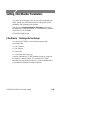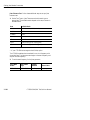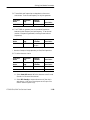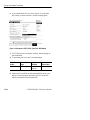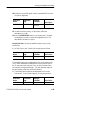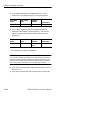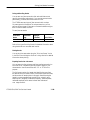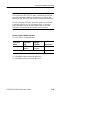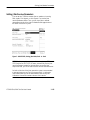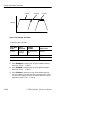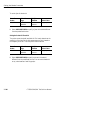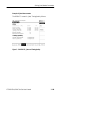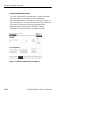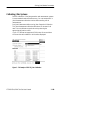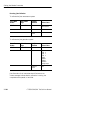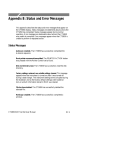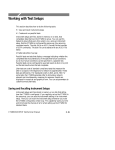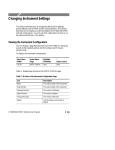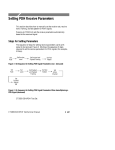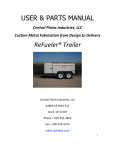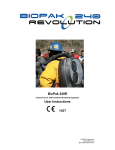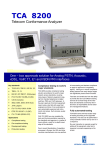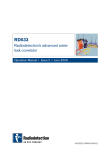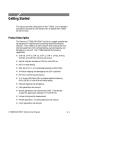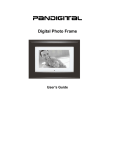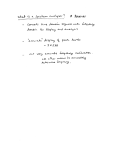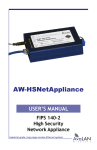Download Setting Jitter/Wander Parameters
Transcript
Setting Jitter/Wander Parameters This section gives examples of how to work with Jitter/Wander test setups; Setting Jitter or Wander Generation; Setting Jitter Receive Parameters; and, Calibrating Jitter Systems. Refer also to the Telecommunications Technology section within the Appendices (located on reference on CD)for theory of operation information on Jitter & Wander. CTS850 SDH/PDH Test Set Jitter/Wander Working with Test Setups You can use the CTS850 to run the following types of jitter conformance tests: H Jitter Tolerance H Jitter Transfer H Output Jitter H Pointer Jitter (SDH rates only) In each of these tests, the CTS850 measures the jitter on a signal at the output of a network element. For some tests, the CTS850 generates jitter to stimulate the network or a network element while it simultaneously measures the network response. CTS850 SDH/PDH Test Set User Manual 3 159 Setting Jitter/Wander Parameters Figure 3 65:Example of TEST SETUP, Jitter & Wander screen Before selecting a jitter test, set the specific jitter generation and measurement rates and payloads required by the test. For example, to perform an output jitter test on an STM 1 signal, set the receive line rate to STM 1 before selecting test setups. It is not necessary to set the jitter and wander TRANSMIT or RECEIVE settings, since this is done automatically by the CTS850 software, depnding on the test type. When the test is complete, you can save the results, print the results, or export the results data to bring into a spreadsheet. Refer to “Saving and Recalling Setups” later in this section for more information. Setting Up a Jitter Test To set up a jitter test: 1. If the jitter test requires the test set to measure jitter, use the RECEIVE menu to set the receive parameters that are appropriate for the signal you will be measuring. Refer to Setting SDH Receive Parameters for information about this topic. 3 160 CTS850 SDH/PDH Test Set User Manual Setting Jitter/Wander Parameters 2. If the jitter test requires the CTS850 to generate jitter, use the TRANSMIT menu to set the transmit parameters that are appropriate for the signal you will be generating. Refer to Setting SDH Transmit Parameters for information about this topic. 3. To set the type of jitter test: Press Menu Button Select Menu Page Highlight Parameter Select Choice TEST SETUPS JITTER TESTS Test Type Output Jitter Jitter Tolerance Jitter Transfer Pointer Jitter H Select Output Jitter to measure the jitter at the output of a network element. (The output jitter test does not use the CTS850 jitter-generation capability.) H Select Jitter Tolerance to measure the tolerance of the input of a network element to applied jitter (this test uses bit error measurement). H Select Jitter Transfer to measure the transfer of jitter from the input to the output of a network element. H Select Pointer Jitter to measure jitter in PDH signals due to pointer movement in the SDH signal (this test does not use jitter generation). The remaining parameters are dependent on the type of jitter test you select. CTS850 SDH/PDH Test Set User Manual 3 161 Setting Jitter/Wander Parameters Jitter Tolerance Test. Follow these additional steps to set up a jitter tolerance test. 1. Set the Test Type to Jitter Tolerance and set the mask type as appropriate. The available masks depend on the rate, as shown in the table below. Rate Available Masks 2 Mbit/s G.823 (Standard), G.823 (National) 34 Mbit/s G.823 45 Mbit/s * G.824 140 Mbit/s G.823 STM 0 GR 253 STM 1 G.825, G.958 (Type A), G.958 (Type B) STM 4 G.825, G.958 (Type A), G.958 (Type B) * If your CTS 850 test set supports the 45 Mb/s option. The CTS850 modulates the transmitted line or clock frequency with sinusoidal jitter. The jitter generator begins at the start frequency and stops at the end frequency. 2. To set the start frequency for the jitter generator: 3 162 Press Menu Button Select Menu Page Highlight Parameter Select Choice TEST SETUPS JITTER TESTS Start Frequency as appropriate CTS850 SDH/PDH Test Set User Manual Setting Jitter/Wander Parameters 3. The available end frequencies are dependent on the current transmit rate. To set the end frequency for the jitter generator: Press Menu Button Select Menu Page Highlight Parameter Select Choice TEST SETUPS JITTER TESTS End Frequency as appropriate 4. The CTS850 can generate jitter at intermediate frequencies between the start frequency and end frequency. To set the total number of frequencies generated (including the start and end frequencies): Press Menu Button Select Menu Page Highlight Parameter TEST SETUPS JITTER TESTS Number Freq Samples Select Choice as appropriate * * Number of samples change depending on Start/End frequencies. 5. To set the tolerance criteria: Press Menu Button Select Menu Page Highlight Parameter Select Choice Press Menu Button Select Menu Page Highlight Parameter Select Choice TEST SETUPS JITTER TESTS Tolerance Criteria Onset of Errors BER Penalty H Select Onset of Errors to define the tolerance as two Errored Seconds in a 30-second time interval. H Select BER Penalty to measure the amount of jitter that is equivalent to a 1 dB loss of signal power at the input of the network element (optical only). CTS850 SDH/PDH Test Set User Manual 3 163 Setting Jitter/Wander Parameters 6. If you selected Onset of Errors, skip to step 12. If you selected BER Penalty, continue with step 7 (see the following figure). Figure 3 66:Example of TEST SETUP, Jitter Tests, BER Method 7. The CTS850 must be connected to a network element through an optical attenuator. 8. To set a baseline bit-error rate for the measurement: Press Menu Button Select Menu Page Highlight Parameter TEST SETUPS JITTER TESTS Record Error Threshold Select Choice Measure BER 9. Observe the Current BER and Recommended BER values in the display. Increase the optical attenuation until the Current BER reaches or exceeds the Recommended BER. 3 164 CTS850 SDH/PDH Test Set User Manual Setting Jitter/Wander Parameters 10. When the Current BER equals the Recommended BER to within an order of magnitude: Press Menu Button Select Menu Page Highlight Parameter TEST SETUPS JITTER TESTS Record Error Threshold Select Choice Record BER 11. Increase the receive level by 1.0 dB (that is, reduce the attenuation by 1.0 dB). 12. Press the START/STOP button to run the jitter test. The results are displayed on screen in numerical and graphical form. This takes about 6 minutes for 6 points. Transfer Jitter Test. Follow these additional steps to set up a jitter transfer test. 1. Set Test Type to Jitter Transfer. Set the mask type as follows: Press Menu Button Select Menu Page Highlight Parameter Select Choice TEST SETUPS JITTER TESTS Mask Type as appropriate The available mask types are dependent on the current transmit rate. The CTS850 modulates the transmitted line with sinusoidal jitter. If the TX menu sets Jitter Output to Clock, the Jitter Transfer screen will indicate “Unsupported Settings”. The jitter generator begins at the start frequency and stops at the end frequency. 2. The available start frequencies are dependant on the current transmit rate. To set the start frequency for the jitter generator: Press Menu Button Select Menu Page Highlight Parameter Select Choice TEST SETUPS JITTER TESTS Start Frequency as appropriate CTS850 SDH/PDH Test Set User Manual 3 165 Setting Jitter/Wander Parameters 3. The available end frequencies are dependent on the current transmit rate. To set the end frequency for the jitter generator: Press Menu Button Select Menu Page Highlight Parameter Select Choice TEST SETUPS JITTER TESTS End Frequency as appropriate 4. The CTS850 can generate jitter at intermediate frequencies between the start frequency and end frequency. To set the total number of frequencies generated (including the start and end frequencies): Press Menu Button Select Menu Page Highlight Parameter TEST SETUPS JITTER TESTS Number Freq Samples Select Choice as appropriate * * Points dependent on Start/End frequencies. NOTE. You can calibrate a 0 dB baseline, as described in ITU T O.171, prior to measuring transfer jitter if the folllowing conditions are met: the jitter generation output and measurement input are both set to line, and if the transmit and receive rates are set to the same rate. If either of the conditions can not be met, skip to step 10. 5. Verify that the jitter generation output and measurement input are both set to Line. 6. Verify that the transmit and receive rates are set to the same rate. 3 166 CTS850 SDH/PDH Test Set User Manual Setting Jitter/Wander Parameters 7. To calibrate a 0 dB baseline: Press Menu Button Select Menu Page Highlight Parameter Select Choice TEST SETUPS JITTER TESTS Action Calibrate 8. Press the START/STOP button to run the 0 dB baseline calibration routine. This takes about 3 minutes. 9. To run the transfer jitter test after the calibration is complete, press Edit Setup: Press Menu Button Select Menu Page Highlight Parameter Select Choice TEST SETUPS JITTER TESTS Action Jitter Transfer 10. Press the START/STOP button to run the jitter transfer test. The results are displayed on screen in numerical and graphical form. This takes abouts 4 minutes for 7 samples. Press View Data to see the data and whether or not the test passed. Press Edit Setup to return to Main Jitter Test menu. CTS850 SDH/PDH Test Set User Manual 3 167 Setting Jitter/Wander Parameters Output Jitter Test. Follow these steps to set up an output jitter test. 1. Set Test Type to Output Jitter. The recommended time duration for an output jitter test is one minute. To set the test duration to one minute (or any other duration of your choice),: Press Menu Button Select Menu Page Highlight Parameter Select Choice TEST SETUPS JITTER TESTS Test Duration 15 sec, 30 sec 1 min, 15 min USER DEFINED H Select USER DEFINED to enter a time other than one of the preset choices. The maximum duration is 99 days, 23 hours, 59 minutes, 59 seconds. 2. Press the START/STOP button once or twice, light should be lit to run the jitter test. The results are displayed on screen in numerical form. After the test duration time has passed for each filter (wideband and highband), compare measured jitter with the maximum allowed to determine pass or fail. The resolution of these measurements are 0.001 UIpp. Pointer Jitter Test. Follow these additional steps to set up a pointer jitter test. To select Pointer Jitter, the TX must be set to a SDH rate, and the RX set to a PDH rate. 1. Set Test Type to Pointer Jitter. To set the pointer sequence type: Press Menu Button Select Menu Page Highlight Parameter Select Choice TEST SETUPS JITTER TESTS Sequence Type as appropriate 2. Press the START/STOP button to run the jitter test. The results are displayed on screen in numerical form, after about 6 minutes. 3 168 CTS850 SDH/PDH Test Set User Manual Setting Jitter/Wander Parameters Saving and Recalling Results You can save one jitter test result to disk and recall that one test result for later display and analysis. If you want to save test results permanently, you must save the test results to a disk. The CTS850 saves each type of jitter test result with a unique file-name extension. Because of the unique extensions, you can perform different types of jitter tests on a network element and give them a common results file name. To save jitter test results: Press Menu Button Select Menu Page Highlight Parameter Select Choice TEST SETUPS JITTER TESTS Test Control Save Results Refer to Saving and Recalling Results for detailed information about using the disk drive to save and recall results. Printing Results You can print jitter test results using the “Print Last Screen” choice in the Print Control dialog box. Refer to Printing Results for detailed information about printing. Exporting Results into a Document You can export the jitter tolerance and jitter transfer test results in a Microsoft Excel compatible format to produce a graph for your documentation. Use the saved files with .XTL or .XTR for this purpose. The file format consists of a header that identifies the type of test, the date and time, the transmit source, the transmit and receive rates, and the number of sample points in the graph. Data following the header is comma separated and consists of four values for each sample point in the graph: modulation frequency, mask amplitude, measured amplitude, and a status indicator that indicates an over range condition. CTS850 SDH/PDH Test Set User Manual 3 169 Setting Jitter/Wander Parameters Setting Jitter or Wander Generation To test the response of a network to jitter, you may need to generate SDH signals, PDH signals, or clock signals that contain jitter. You can use the CTS850 to generate any of these signals with a controlled amount of jitter. This jitter is a sinusoidal modulation of the line rate or clock rate; you can specify the frequency and amplitude of the jitter. Wander generation selection is identical to jitter generation except that it applies for modulation frequencies of 10 Hz or less. See the following figure. Figure 3 67:Example of TRANSMIT, Jitter menu 3 170 CTS850 SDH/PDH Test Set User Manual Setting Jitter/Wander Parameters NOTE. The jitter compliance tests, available through the JITTER TESTS page of the TEST SETUPS menu, automatically set the jitter generation parameters needed for the test. When you use the jitter compliance tests, you do not need to set the controls described below. Periodic calibration of the jitter generation system is recommended to maintain best accuracy. You can execute a built in calibration routine before making critical measurements. Refer to the Jitter Calibration information located at the end of the this section. Turning on Jitter or Wander Generation To turn on jitter or wander generation: Press Menu Button Select Menu Page Highlight Parameter TRANSMIT JITTER & WANDER Jitter/Wander Generation Select Choice Off On H Select Off to disable jitter/wander generation. H Select On to enable jitter/wander generation. CTS850 SDH/PDH Test Set User Manual 3 171 Setting Jitter/Wander Parameters Selecting the Jitter Output To select the signal that you want to apply generated jitter to: Press Menu Button Select Menu Page Highlight Parameter Select Choice TRANSMIT JITTER & WANDER Jitter Output Line Clock 0.8 V 2 MHz G.703 H Select Line to enable generated jitter on the transmitted line (SDH signal or PDH signal) that comes out of the front panel. This will also generate jitter on the rear-panel Jitter Clock Output, even though it may not be in use. Note: for 140 Mbit/s and STM 1E, line mode rear panel signal is twice the line rate. H Select Clock 0.8 V to enable generated jitter on the rear-panel jitter clock output (J/CLK OUT) only (AC-coupled ECL). The transmitted line remains jitter free. H Select 2 MHz G.703 to enable generated jitter on the rear-panel jitter clock output (J/CLK OUT) that meets the interface requirements for synchronization signals as specified in G.703. The transmitted SDH or PDH line signal remains jitter free. You can independently set the Jitter Clock Output rate and frequency offset, regardless of the line rate and frequency offset of the transmitted signal. To set an independent rate for the Jitter Clock Output: 3 172 Press Menu Button Select Menu Page Highlight Parameter Select Choice TRANSMIT JITTER & WANDER Jitter Output Clock 0.8V Jitter Clock Rate as appropriate CTS850 SDH/PDH Test Set User Manual Setting Jitter/Wander Parameters To set an independent frequency offset for the Jitter Clock Output: Press Menu Button Select Menu Page Highlight Parameter Select Choice TRANSMIT JITTER & WANDER Jitter Output Clock 0.8V Jitter Clock Offset as appropriate Setting the Jitter Frequency and Amplitude The generated jitter is a sinusoidal modulation of the nominal line or clock rate. Refer to the Modulation Range specifications for details about jitter/wander generation capability. To set the modulation frequency: Press Menu Button Select Menu Page Highlight Parameter Select Choice TRANSMIT JITTER & WANDER Jitter Frequency as appropriate H Select USER DEFINED to specify a jitter frequency different from the predefined choices. Use these choices: Course to adjust most significant digit or change decade scale; Medium to adjust second digit; Fine to adjust third digit. NOTE. To generate jitter, set the Jitter Frequency to 10 Hz or greater. To generate wander, set the Jitter Frequency to less than 10 Hz. CTS850 SDH/PDH Test Set User Manual 3 173 Setting Jitter/Wander Parameters To set the modulation amplitude (in unit intervals): Press Menu Button Select Menu Page Highlight Parameter TRANSMIT JITTER & WANDER Jitter Amplitude Select Choice 300.00 UI (Max) 150.00 UI (Max/2) 0.0 UI H Select USER DEFINED to specify a jitter amplitude different from the predefined choices. Use choices Coarse, Medium or Fine. Measure Wander on a 2 MHz clock output from a network element When generating wander, synchronize the test system to an external timing source. This can be done by connecting a 2.048 MHz clck to the rear panel reference timing input and selecting timing source under TRANSMIT settings. Follow the steps below: H Connect 2 MHz reference clock to 2 Mbps/ 2 MHz reference clock input on Rear Panel of test unit. H Connect External 2 MHz clock to be measured to Jitter/ Clock input on Rear Panel of test unit. H Go to TRANSMIT settings. Set the Transmit Clock to 2 MHz external. The Receive Clock is the Same. No Wander Measurements should be made with Internal Clock. H Press Start/Stop twice to Start/Restart the test. H For RESULTS, select the Jitter & Wander Screen, and view Wander Measurements. 3 174 CTS850 SDH/PDH Test Set User Manual Setting Jitter/Wander Parameters Setting Jitter Receive Parameters You can set the CTS850 to measure jitter or wander on incoming SDH signals, PDH signals, or clock signals. First, set the jitter receive parameters below. Then, you can view jitter or wander measurement results in the Jitter & Wander Results page shown at the end of this section on Jitter. Figure 3 68:RECEIVE, Setting Jitter Mode, Peak to Peak NOTE. The jitter compliance tests, available through the JITTER TESTS page of the TEST SETUPS menu, automatically set the jitter receive parameters needed for the test. When you use the jitter compliance tests, you do not need to set the controls described below. Periodic calibration of the jitter generation system is recommended to maintain best accuracy. You can execute a built in calibration routine before making critical measurements. Refer to the Jitter Calibration information located at the end of this section. CTS850 SDH/PDH Test Set User Manual 3 175 Setting Jitter/Wander Parameters Selecting the Jitter Mode To select the jitter measurement mode: Press Menu Button Select Menu Page Highlight Parameter Select Choice RECEIVE JITTER & WANDER Jitter Mode Peak-Peak RMS H Select Peak-Peak to make peak-to-peak jitter measurements. H Select RMS to make RMS jitter measurements. If you select RMS, the only available input filter is a 12 kHz high-pass filter. Selecting the Input Source To select the input source on which you want to measure jitter: Press Menu Button Select Menu Page Highlight Parameter RECEIVE JITTER & WANDER Jitter Input Source Select Choice Line Clock H Select Line to measure jitter in the received line (front-panel SDH or PDH signal) selected in the RECEIVE SETTINGS page. H Select Clock to measure jitter on the rear-panel external jitter clock input (J/CLK IN). If you select Clock, you must set the external jitter clock input rate; that rate does not have to be the same as the Receive Rate selected in the RECEIVE SETTINGS page. 3 176 CTS850 SDH/PDH Test Set User Manual Setting Jitter/Wander Parameters Selecting the Jitter Range The jitter range determines the maximum measureable jitter and the resolution of the measurement. To select the range: Press Menu Button Select Menu Page Highlight Parameter Select Choice RECEIVE JITTER & WANDER Jitter Range Normal Extended H Select Normal to measure jitter up to 6 UIp-p with a resolution of 0.005 UI (frequency dependent). Refer to RX Range Mask in Specifictions section (in Appendix). H Select Extended to extend the jitter measurement range up to 200 UIp-p (frequency dependent) with a resolution of 0.01 UI. Selecting the Jitter Input Filter You can choose from three types of jitter measurement high pass filters defined by ITU-T standards: wideband, highband, and fullband. The passbands for the filters, shown in Figure 3 69, are dependent on the signal or clock rate settings; the 3 dB frequencies are described in the Specifications located in the Appendices at the back of this book. The ITU T standard that applies to jitter input filters is contained in G.823, Table 1, Measurement Filter Bandwidth. CTS850 SDH/PDH Test Set User Manual 3 177 Setting Jitter/Wander Parameters Fullband Wideband Highband Amplitude Frequency Figure 3 69:Jitter High PassFilters To select the jitter input filter: Press Menu Button Select Menu Page Highlight Parameter RECEIVE JITTER & WANDER Jitter Measurement Filter Select Choice Wideband Highband Fullband H Select Wideband to measure jitter using the wideband measurement filter (500 Hz 1.3 MHz). H Select Highband to measure jitter using the highband measurement filter (65 kHz 1.3 MHz). H Select Fullband to measure jitter over the wideband range plus very low frequency jitter that may affect timing quality for Video, PBX and GSM systems that derive an internal reference from the supplied line signal (10 Hz 1.3 MHz). 3 178 CTS850 SDH/PDH Test Set User Manual Setting Jitter/Wander Parameters NOTE. Separate Highband National and Highband Standard settings are available for the 2 Mb/s rate, as referenced in the ITU T standards. If you select the Fullband jitter input filter, perform the following steps to set the filter high-pass frequency: Press Menu Button Select Menu Page Highlight Parameter RECEIVE JITTER & WANDER Fullband High-pass Select Choice 0.1 Hz 1 Hz 10 Hz Note that the lock time for 1 Hz and 10Hz settings are longer than other filter settings. Setting the Jitter Hit Threshold The jitter hit threshold determines the sensitivity of the Jitter Hit Seconds measurement, which is based on peak-to-peak jitter. Jitter Hit Seconds is a count of how many seconds the threshold was exceeded since the beginning of the the measurement. Measurement will normally begin between 2 5 seconds after the start button on the front panel is pressed. You can set the threshold to any value between 0 and 200 UI, depending on the Range Setting. Whenever the received jitter exceeds the range of the jitter measurement system, the Current Jitter reads Unlocked. Jitter Unlocked Seconds is a count of how many seconds the measurement system has been unlocked since the beginning of the the measurement. CTS850 SDH/PDH Test Set User Manual 3 179 Setting Jitter/Wander Parameters To set the jitter hit threshold: Press Menu Button Select Menu Page Highlight Parameter RECEIVE JITTER & WANDER Jitter Hit Threshold Select Choice as appropriate H Select USER DEFINED to specify a jitter hit threshold different from the predefined choices. Setting the Pointer Hit Threshold The pointer event threshold (available for PDH rates) determines the sensitivity of the Jitter Pointer Hits measurement, which is based on the frequency drift rate. To set the pointer event threshold: Press Menu Button Select Menu Page Highlight Parameter RECEIVE JITTER & WANDER Pointer Hit Threshold Select Choice as appropriate H Select USER DEFINED to specify a pointer hit threshold different from the predefined choices. You can set the threshold to any value between 0 and 10 ppm/sec. 3 180 CTS850 SDH/PDH Test Set User Manual Setting Jitter/Wander Parameters Example of Jitter Measurements The RESULTS screen for Jitter/ Timing Quality follows. Figure 3 70:RESULTS, Jitter and Timing Quality CTS850 SDH/PDH Test Set User Manual 3 181 Setting Jitter/Wander Parameters Example of Wander Measurements The “max” value shows the maximum peak to peak,positive peak, and negative peak since the beginning of the measurement. When measuring wander, it is necessary to synchronize the test to an external timing source. This can be done by connecting a 2.048 MHz clock signal to the rear panel timing input and selecting the appropriate timing source under the TRANSMIT settings. The RESULTS screen for Wander/ Line Frequency follows. Figure 3 71:RESULTS, Wander and Line Frequency 3 182 CTS850 SDH/PDH Test Set User Manual Setting Jitter/Wander Parameters Calibrating Jitter Systems Periodic calibration of the jitter generation and measurement systems is recommended to maintain best accuracy. You can execute built in Jitter Measurement calibration routines before making critical measurements. Run Jitter Measurement before runing Jitter Generation Calibration. This Jitter Measurement calibration takes about 15 minutes for all rates. You can calibrate one particular rate by selecting the appropriate calibration routine. If your CTS 850 test set supports a 45 Mb/s rate, this screen below will show that rate in addition to all the others displayed. Figure 3 72:Example of UTILITY, Jitter Calibration CTS850 SDH/PDH Test Set User Manual 3 183 Setting Jitter/Wander Parameters Executing Jitter Calibration To calibrate the jitter measurement system: Press Menu Button Select Menu Page Highlight Parameter UTILITY CALIBRATION System Jitter Measurement Routine All Calibration Control Run Select Choice To calibrate the jitter generation system: Press Menu Button Select Menu Page Highlight Parameter Select Choice UTILITY CALIBRATION System Jitter Generation Routine All STM 0 STM 1 STM 4 2 Mb/s 34 Mb/s 45 Mb/s 140 Mb/s Analog output Calibration Control Run Jitter Generation for all rates takes about 45 minutes to run. A status message indicates that the calibration is running, has completed and has passed, or has failed. 3 184 CTS850 SDH/PDH Test Set User Manual