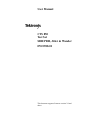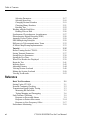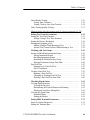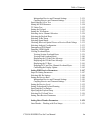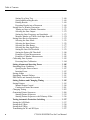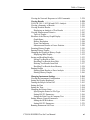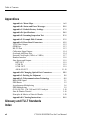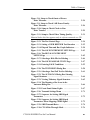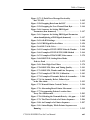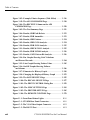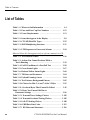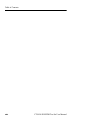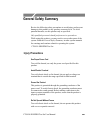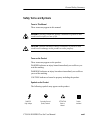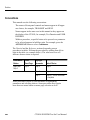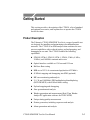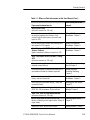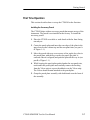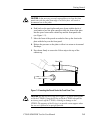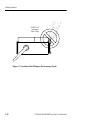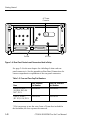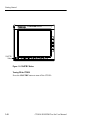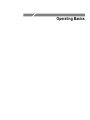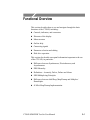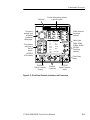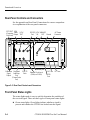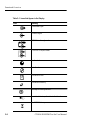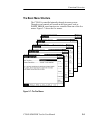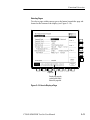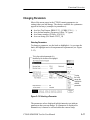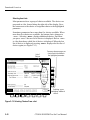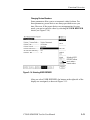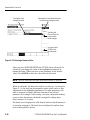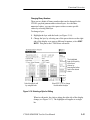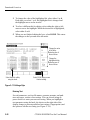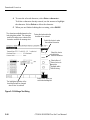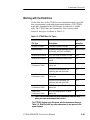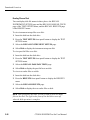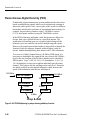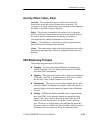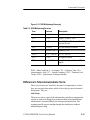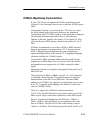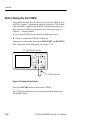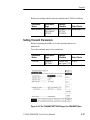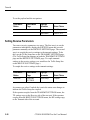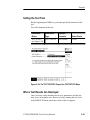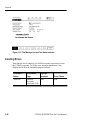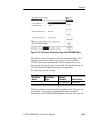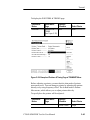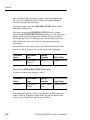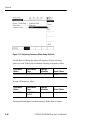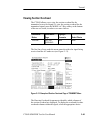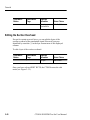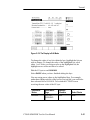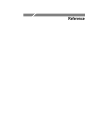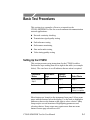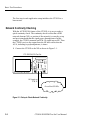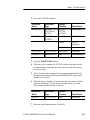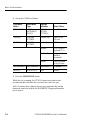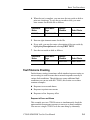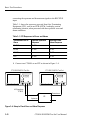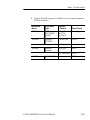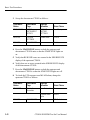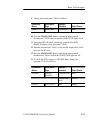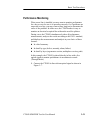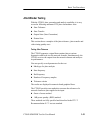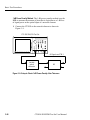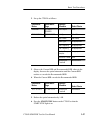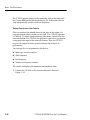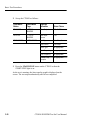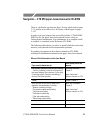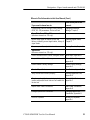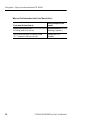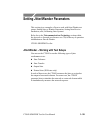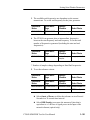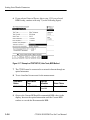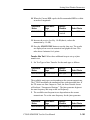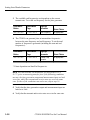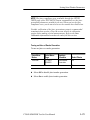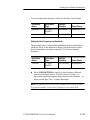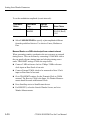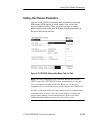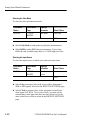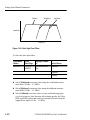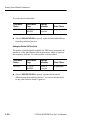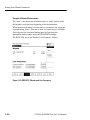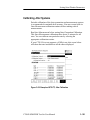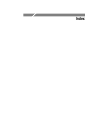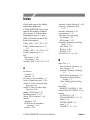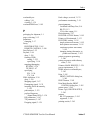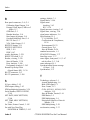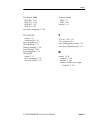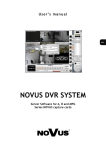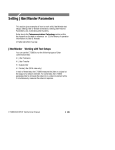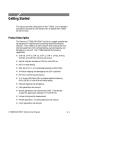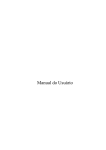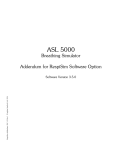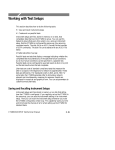Download Setting Jitter/Wander Parameters - NSCA TRA-CAL
Transcript
User Manual CTS 850 Test Set SDH/PDH, Jitter & Wander 070-9988-01 This document supports firmware version 2.8 and above. Copyright E Tektronix, Inc. 1998. All rights reserved. Licensed software products are owned by Tektronix or its suppliers and are protected by United States copyright laws and international treaty provisions. Use, duplication, or disclosure by the Government is subject to restrictions as set forth in subparagraph (c)(1)(ii) of the Rights in Technical Data and Computer Software clause at DFARS 252.227–7013, or subparagraphs (c)(1) and (2) of the Commercial Computer Software – Restricted Rights clause at FAR 52.227–19, as applicable. Tektronix products are covered by U.S. and foreign patents, issued and pending. Information in this publication supercedes that in all previously published material. Specifications and price change privileges reserved. Printed in the U.S.A. Tektronix, Inc., P.O. Box 1000, Wilsonville, OR 97070–1000 TEKTRONIX and TEK are registered trademarks of Tektronix, Inc. WARRANTY Tektronix warrants that this product will be free from defects in materials and workmanship for a period of three (3) years from the date of shipment. If any such product proves defective during this warranty period, Tektronix, at its option, either will repair the defective product without charge for parts and labor, or will provide a replacement in exchange for the defective product. In order to obtain service under this warranty, Customer must notify Tektronix of the defect before the expiration of the warranty period and make suitable arrangements for the performance of service. Customer shall be responsible for packaging and shipping the defective product to the service center designated by Tektronix, with shipping charges prepaid. Tektronix shall pay for the return of the product to Customer if the shipment is to a location within the country in which the Tektronix service center is located. Customer shall be responsible for paying all shipping charges, duties, taxes, and any other charges for products returned to any other locations. This warranty shall not apply to any defect, failure or damage caused by improper use or improper or inadequate maintenance and care. Tektronix shall not be obligated to furnish service under this warranty a) to repair damage resulting from attempts by personnel other than Tektronix representatives to install, repair or service the product; b) to repair damage resulting from improper use or connection to incompatible equipment; or c) to service a product that has been modified or integrated with other products when the effect of such modification or integration increases the time or difficulty of servicing the product. THIS WARRANTY IS GIVEN BY TEKTRONIX WITH RESPECT TO THIS PRODUCT IN LIEU OF ANY OTHER WARRANTIES, EXPRESSED OR IMPLIED. TEKTRONIX AND ITS VENDORS DISCLAIM ANY IMPLIED WARRANTIES OF MERCHANTABILITY OR FITNESS FOR A PARTICULAR PURPOSE. TEKTRONIX’ RESPONSIBILITY TO REPAIR OR REPLACE DEFECTIVE PRODUCTS IS THE SOLE AND EXCLUSIVE REMEDY PROVIDED TO THE CUSTOMER FOR BREACH OF THIS WARRANTY. TEKTRONIX AND ITS VENDORS WILL NOT BE LIABLE FOR ANY INDIRECT, SPECIAL, INCIDENTAL, OR CONSEQUENTIAL DAMAGES IRRESPECTIVE OF WHETHER TEKTRONIX OR THE VENDOR HAS ADVANCE NOTICE OF THE POSSIBILITY OF SUCH DAMAGES. Table of Contents CTS 850 SDH/PDH Test Set General Safety Summary . . . . . . . . . . . . . . . . . . . . . . . . . . . . xxv Preface . . . . . . . . . . . . . . . . . . . . . . . . . . . . . . . . . . . . . . . . . . . . xxix Getting Started Product Description . . . . . . . . . . . . . . . . . . . . . . . . . . . . . . . . . . Accessories . . . . . . . . . . . . . . . . . . . . . . . . . . . . . . . . . . . . . . . . Standard Accessories . . . . . . . . . . . . . . . . . . . . . . . . . . . . . . Optional Accessories . . . . . . . . . . . . . . . . . . . . . . . . . . . . . . Navigation through Manual . . . . . . . . . . . . . . . . . . . . . . . . . . . . First Time Operation . . . . . . . . . . . . . . . . . . . . . . . . . . . . . . . . . Installing the Accessory Pouch . . . . . . . . . . . . . . . . . . . . . . Setting Up the CTS 850 . . . . . . . . . . . . . . . . . . . . . . . . . . . . Turning On the CTS 850 . . . . . . . . . . . . . . . . . . . . . . . . . . . Turning Off the CTS 850 . . . . . . . . . . . . . . . . . . . . . . . . . . . 1–1 1–2 1–2 1–3 1–4 1–7 1–7 1–11 1–13 1–14 Operating Basics Functional Overview . . . . . . . . . . . . . . . . . . . . . . . . . . . . . . . . Front-Panel Controls, Indicators, and Connectors . . . . . . . . . . . Rear-Panel Controls and Connectors . . . . . . . . . . . . . . . . . . . . . Front-Panel Status Lights . . . . . . . . . . . . . . . . . . . . . . . . . . . . . Reading the Display . . . . . . . . . . . . . . . . . . . . . . . . . . . . . . . . . . The Basic Menu Structure . . . . . . . . . . . . . . . . . . . . . . . . . . . . . What is a Menu? . . . . . . . . . . . . . . . . . . . . . . . . . . . . . . . . . Selecting Menus . . . . . . . . . . . . . . . . . . . . . . . . . . . . . . . . . . Selecting Pages . . . . . . . . . . . . . . . . . . . . . . . . . . . . . . . . . . Displaying Help . . . . . . . . . . . . . . . . . . . . . . . . . . . . . . . . . . . . . Connecting Signals . . . . . . . . . . . . . . . . . . . . . . . . . . . . . . . . . . Connecting Optical Signals . . . . . . . . . . . . . . . . . . . . . . . . . Connecting SDH Electrical Signals . . . . . . . . . . . . . . . . . . . Connecting PDH Electrical Signals . . . . . . . . . . . . . . . . . . . Initiating Autoscan . . . . . . . . . . . . . . . . . . . . . . . . . . . . . . . . . . . Changing Parameters . . . . . . . . . . . . . . . . . . . . . . . . . . . . . . . . . CTS 850 SDH/PDH Test Set User Manual 2–1 2–2 2–4 2–4 2–6 2–9 2–10 2–12 2–13 2–14 2–15 2–15 2–16 2–16 2–16 2–17 v Table of Contents Selecting Parameters . . . . . . . . . . . . . . . . . . . . . . . . . . . . . . Selecting from Lists . . . . . . . . . . . . . . . . . . . . . . . . . . . . . . . Changing Decimal Numbers . . . . . . . . . . . . . . . . . . . . . . . . Changing Binary Numbers . . . . . . . . . . . . . . . . . . . . . . . . . Entering Text . . . . . . . . . . . . . . . . . . . . . . . . . . . . . . . . . . . . Working with the Disk Drive . . . . . . . . . . . . . . . . . . . . . . . . . . . Reading Files on Disk . . . . . . . . . . . . . . . . . . . . . . . . . . . . . Synchronous, Plesiochronous, Asynchronous . . . . . . . . . . . . . . Plesiochronous Digital Hierarchy (PDH) . . . . . . . . . . . . . . . . . Anomaly, Defect, Failure, Alarm . . . . . . . . . . . . . . . . . . . . . . . SDH Multiplexing Principles . . . . . . . . . . . . . . . . . . . . . . . . . . Difference in Telecommunications Terms . . . . . . . . . . . . . . . . . 45 Mbit/s Map/Demap Implementation . . . . . . . . . . . . . . . . . . . 2–17 2–18 2–19 2–21 2–22 2–25 2–26 2–27 2–28 2–29 2–29 2–32 2–33 Tutorial . . . . . . . . . . . . . . . . . . . . . . . . . . . . . . . . . . . . . . . . . . . Before Turning On the CTS 850 . . . . . . . . . . . . . . . . . . . . . . . . Setting Transmit Parameters . . . . . . . . . . . . . . . . . . . . . . . . . . . Setting Receive Parameters . . . . . . . . . . . . . . . . . . . . . . . . . . . . Setting the Test Time . . . . . . . . . . . . . . . . . . . . . . . . . . . . . . . . . Where Test Results Are Displayed . . . . . . . . . . . . . . . . . . . . . . Begin the Test . . . . . . . . . . . . . . . . . . . . . . . . . . . . . . . . . . . . . . Inserting Errors . . . . . . . . . . . . . . . . . . . . . . . . . . . . . . . . . . . . . Adjusting Pointers . . . . . . . . . . . . . . . . . . . . . . . . . . . . . . . . . . . Viewing Section Overhead . . . . . . . . . . . . . . . . . . . . . . . . . . . . Editing the Section Overhead . . . . . . . . . . . . . . . . . . . . . . . . . . Viewing Test Results . . . . . . . . . . . . . . . . . . . . . . . . . . . . . . . . . 2–35 2–36 2–37 2–38 2–39 2–39 2–41 2–42 2–44 2–49 2–50 2–52 Reference Basic Test Procedures . . . . . . . . . . . . . . . . . . . . . . . . . . . . . . . Setting Up the CTS 850 . . . . . . . . . . . . . . . . . . . . . . . . . . . . . . . Network Continuity Checking . . . . . . . . . . . . . . . . . . . . . . . . . . Transmission Signal Quality Testing . . . . . . . . . . . . . . . . . . . . . Measuring Bit Error Rate . . . . . . . . . . . . . . . . . . . . . . . . . . . Testing Mapping and Demapping . . . . . . . . . . . . . . . . . . . . Fault Tolerance Checking . . . . . . . . . . . . . . . . . . . . . . . . . . . . . Response to Errors and Alarms . . . . . . . . . . . . . . . . . . . . . . Response to Pointer Movements . . . . . . . . . . . . . . . . . . . . . Response to Line Frequency Offset . . . . . . . . . . . . . . . . . . . Performance Monitoring . . . . . . . . . . . . . . . . . . . . . . . . . . . . . . vi 3–1 3–1 3–2 3–3 3–3 3–6 3–9 3–9 3–14 3–17 3–19 CTS 850 SDH/PDH Test Set User Manual Table of Contents Jitter/Wander Testing . . . . . . . . . . . . . . . . . . . . . . . . . . . . . . . . . Testing Jitter Tolerance . . . . . . . . . . . . . . . . . . . . . . . . . . . . Testing Clock-to-Line Jitter Transfer . . . . . . . . . . . . . . . . . . Video Timing Quality Testing . . . . . . . . . . . . . . . . . . . . . . . . . . 3–23 3–23 3–28 3–31 Material below this line appears only in reference manual–on–CD Setting Test Control Parameters . . . . . . . . . . . . . . . . . . . . . . Setting the Test Time Duration . . . . . . . . . . . . . . . . . . . . . . . . . Setting a Unique Test Time Duration . . . . . . . . . . . . . . . . . Setting the History Resolution . . . . . . . . . . . . . . . . . . . . . . . . . . Starting and Stopping a Test . . . . . . . . . . . . . . . . . . . . . . . . . . . Making Changes While Running a Test . . . . . . . . . . . . . . . Actions You Cannot Perform While Running a Test . . . . . . 3–33 3–33 3–34 3–36 3–37 3–38 3–38 Working with Test Setups . . . . . . . . . . . . . . . . . . . . . . . . . . . . Saving and Recalling Instrument Setups . . . . . . . . . . . . . . . . . . Saving Instrument Setups . . . . . . . . . . . . . . . . . . . . . . . . . . Recalling Instrument Setups . . . . . . . . . . . . . . . . . . . . . . . . Recalling the Default Factory Setup . . . . . . . . . . . . . . . . . . Deleting Instrument Setups from Disk . . . . . . . . . . . . . . . . Pass/Fail Tests . . . . . . . . . . . . . . . . . . . . . . . . . . . . . . . . . . . . . . Parameters of a Pass/Fail Test . . . . . . . . . . . . . . . . . . . . . . . Fail If Conditions . . . . . . . . . . . . . . . . . . . . . . . . . . . . . . . . . Creating a Pass/Fail Test . . . . . . . . . . . . . . . . . . . . . . . . . . . . . . Running a Pass/Fail Test . . . . . . . . . . . . . . . . . . . . . . . . . . . Changing an Existing Pass/Fail Test . . . . . . . . . . . . . . . . . . Deleting a Pass/Fail Test from Disk . . . . . . . . . . . . . . . . . . . 3–41 3–41 3–42 3–44 3–45 3–46 3–47 3–47 3–48 3–52 3–57 3–59 3–60 Checking Signal Status . . . . . . . . . . . . . . . . . . . . . . . . . . . . . . Viewing Signal Structure . . . . . . . . . . . . . . . . . . . . . . . . . . . . . . Viewing the Payload . . . . . . . . . . . . . . . . . . . . . . . . . . . . . . Determining the Payload Pattern and Framing . . . . . . . . . . Printing the AutoScan Dialog Box . . . . . . . . . . . . . . . . . . . Viewing the Signal State . . . . . . . . . . . . . . . . . . . . . . . . . . . . . . Extended Status . . . . . . . . . . . . . . . . . . . . . . . . . . . . . . . . . . Setting the Beeper . . . . . . . . . . . . . . . . . . . . . . . . . . . . . . . . 3–63 3–63 3–64 3–65 3–66 3–66 3–69 3–69 Setting SDH Transmit Parameters . . . . . . . . . . . . . . . . . . . . . Steps for Setting Parameters . . . . . . . . . . . . . . . . . . . . . . . . . . . Setting the Transmit Rate . . . . . . . . . . . . . . . . . . . . . . . . . . . . . 3–71 3–72 3–72 CTS 850 SDH/PDH Test Set User Manual vii Table of Contents Independent Transmit and Receive Settings . . . . . . . . . . . . 3–73 Coupling Transmit and Receive Settings . . . . . . . . . . . . . . . 3–73 Through Mode . . . . . . . . . . . . . . . . . . . . . . . . . . . . . . . . . . . 3–75 Setting the Transmit Clock . . . . . . . . . . . . . . . . . . . . . . . . . . . . 3–77 Setting the Line Clock Offset . . . . . . . . . . . . . . . . . . . . . . . . . . 3–78 Setting the Transmit Level . . . . . . . . . . . . . . . . . . . . . . . . . . . . . 3–78 Specifying the AU to Test . . . . . . . . . . . . . . . . . . . . . . . . . . . . . 3–79 Setting the SDH Structure . . . . . . . . . . . . . . . . . . . . . . . . . . . . . 3–80 TU Under Test . . . . . . . . . . . . . . . . . . . . . . . . . . . . . . . . . . . . . . 3–82 Setting TU Background Fill . . . . . . . . . . . . . . . . . . . . . . . . . . . . 3–82 Setting SDH Output . . . . . . . . . . . . . . . . . . . . . . . . . . . . . . . . . . 3–83 Setting Payload Structure . . . . . . . . . . . . . . . . . . . . . . . . . . . . . 3–84 Setting Test Pattern . . . . . . . . . . . . . . . . . . . . . . . . . . . . . . . . . . 3–85 Setting the Tx/Rx Setup . . . . . . . . . . . . . . . . . . . . . . . . . . . . . . . 3–87 Mapping a PDH Signal . . . . . . . . . . . . . . . . . . . . . . . . . . . . . . . 3–87 Setting the Test Pattern (User–selectable) . . . . . . . . . . . . . . . . . 3–90 Setting Overhead Bytes . . . . . . . . . . . . . . . . . . . . . . . . . . . . . . . 3–91 How to Edit an Overhead Byte . . . . . . . . . . . . . . . . . . . . . . 3–91 Editing the VC4, VC3, and VC12 Overhead Bytes . . . . . . . 3–94 Bytes You Cannot Edit . . . . . . . . . . . . . . . . . . . . . . . . . . . . . 3–95 Editing the J1 Path Trace Byte . . . . . . . . . . . . . . . . . . . . . . . 3–97 Adding DCC and User Channel Overhead Bytes . . . . . . . . 3–99 Trace Settings . . . . . . . . . . . . . . . . . . . . . . . . . . . . . . . . . . . . . . 3–102 Signal Labels . . . . . . . . . . . . . . . . . . . . . . . . . . . . . . . . . . . . . . . 3–104 Overhead PRBS Test . . . . . . . . . . . . . . . . . . . . . . . . . . . . . . . . . 3–105 Setting PDH Transmit Parameters . . . . . . . . . . . . . . . . . . . . Steps for Setting Parameters . . . . . . . . . . . . . . . . . . . . . . . . . . . Selecting 64k Tx Settings . . . . . . . . . . . . . . . . . . . . . . . . . . . . . Setting the Transmit Rate . . . . . . . . . . . . . . . . . . . . . . . . . . . . . Independent Transmit and Receive Settings . . . . . . . . . . . . Coupling Transmit and Receive Settings . . . . . . . . . . . . . . . Viewing the Transmit Line Code . . . . . . . . . . . . . . . . . . . . . . . . Setting the Transmit Clock . . . . . . . . . . . . . . . . . . . . . . . . . . . . Setting the Line Clock Offset . . . . . . . . . . . . . . . . . . . . . . . . . . Specifying Payload and Payload Framing . . . . . . . . . . . . . . . . . Specifying the Test Pattern . . . . . . . . . . . . . . . . . . . . . . . . . . . . Setting Jitter or Wander Generation . . . . . . . . . . . . . . . . . . . . . . 3–107 3–107 3–108 3–109 3–109 3–110 3–112 3–112 3–113 3–114 3–116 3–118 Setting SDH Receive Parameters . . . . . . . . . . . . . . . . . . . . . . 3–119 Steps for Setting Parameters . . . . . . . . . . . . . . . . . . . . . . . . . . . 3–119 Setting the Receive Rate . . . . . . . . . . . . . . . . . . . . . . . . . . . . . . 3–120 viii CTS 850 SDH/PDH Test Set User Manual Table of Contents Independent Receive and Transmit Settings . . . . . . . . . . . . Coupling Receive and Transmit Settings . . . . . . . . . . . . . . . Specifying the AU to Test . . . . . . . . . . . . . . . . . . . . . . . . . . . . . Setting the SDH Structure . . . . . . . . . . . . . . . . . . . . . . . . . . . . . TU Under Test . . . . . . . . . . . . . . . . . . . . . . . . . . . . . . . . . . . . . . Setting the Payload . . . . . . . . . . . . . . . . . . . . . . . . . . . . . . . . . . Setting the Test Pattern . . . . . . . . . . . . . . . . . . . . . . . . . . . . . . . Selecting Active Channel Selection . . . . . . . . . . . . . . . . . . . . . . Selecting the Payload Drop . . . . . . . . . . . . . . . . . . . . . . . . . . . . Selecting Tx/Rx Setup . . . . . . . . . . . . . . . . . . . . . . . . . . . . . . . . Selecting Signal Status . . . . . . . . . . . . . . . . . . . . . . . . . . . . . . . Checking Received Optical Power or Received Peak Voltage . Selecting Analysis Configuration . . . . . . . . . . . . . . . . . . . . . . . Demapping a PDH Signal . . . . . . . . . . . . . . . . . . . . . . . . . . . . . Dropping a PDH Signal . . . . . . . . . . . . . . . . . . . . . . . . . . . . . . . Viewing Overhead Bytes . . . . . . . . . . . . . . . . . . . . . . . . . . . . . . Viewing Section Overhead Bytes . . . . . . . . . . . . . . . . . . . . Viewing Path Overhead Bytes . . . . . . . . . . . . . . . . . . . . . . . Displaying the J1 Path Trace Message . . . . . . . . . . . . . . . . . Displaying the J2 Path Trace Message . . . . . . . . . . . . . . . . . Displaying the V5 Byte . . . . . . . . . . . . . . . . . . . . . . . . . . . . Dropping DCC and User Channel Overhead Bytes . . . . . . . Controlling the Display Update . . . . . . . . . . . . . . . . . . . . . . 3–121 3–121 3–123 3–124 3–125 3–126 3–127 3–128 3–128 3–129 3–130 3–132 3–133 3–135 3–138 3–139 3–139 3–140 3–140 3–141 3–141 3–142 3–145 Setting PDH Receive Parameters . . . . . . . . . . . . . . . . . . . . . . Steps for Setting Parameters . . . . . . . . . . . . . . . . . . . . . . . . . . . Selecting 64k Rx Settings . . . . . . . . . . . . . . . . . . . . . . . . . . . . . Setting the Receive Rate . . . . . . . . . . . . . . . . . . . . . . . . . . . . . . Independent Receive and Transmit Settings . . . . . . . . . . . . Coupling Receive and Transmit Settings . . . . . . . . . . . . . . . Setting the Receive Level . . . . . . . . . . . . . . . . . . . . . . . . . . . . . Setting Payload and Payload Framing . . . . . . . . . . . . . . . . . . . . Specifying the Test Pattern . . . . . . . . . . . . . . . . . . . . . . . . . . . . Specifying the Payload Drop . . . . . . . . . . . . . . . . . . . . . . . . . . . Selecting Rx CAS and Voice . . . . . . . . . . . . . . . . . . . . . . . . . . . Setting Jitter Receive Parameters . . . . . . . . . . . . . . . . . . . . . . . 3–147 3–147 3–148 3–149 3–150 3–150 3–152 3–152 3–153 3–155 3–156 3–157 Setting Jitter/Wander Parameters . . . . . . . . . . . . . . . . . . . . . 3–159 Jitter/Wander – Working with Test Setups . . . . . . . . . . . . . . . . . 3–159 CTS 850 SDH/PDH Test Set User Manual ix Table of Contents x Setting Up a Jitter Test . . . . . . . . . . . . . . . . . . . . . . . . . . . . . Saving and Recalling Results . . . . . . . . . . . . . . . . . . . . . . . . Printing Results . . . . . . . . . . . . . . . . . . . . . . . . . . . . . . . . . . Exporting Results into a Document . . . . . . . . . . . . . . . . . . . Setting Jitter or Wander Generation . . . . . . . . . . . . . . . . . . . . . . Turning on Jitter or Wander Generation . . . . . . . . . . . . . . . Selecting the Jitter Output . . . . . . . . . . . . . . . . . . . . . . . . . . Setting the Jitter Frequency and Amplitude . . . . . . . . . . . . . Measure Wander on 2 MHz clock input from NE . . . . . . . . Setting Jitter Receive Parameters . . . . . . . . . . . . . . . . . . . . . . . Selecting the Jitter Mode . . . . . . . . . . . . . . . . . . . . . . . . . . . Selecting the Input Source . . . . . . . . . . . . . . . . . . . . . . . . . . Selecting the Jitter Range . . . . . . . . . . . . . . . . . . . . . . . . . . . Selecting the Jitter Input Filter . . . . . . . . . . . . . . . . . . . . . . . Setting the Jitter Hit Threshold . . . . . . . . . . . . . . . . . . . . . . Setting the Pointer Hit Threshold . . . . . . . . . . . . . . . . . . . . Examples of Jitter Measurements . . . . . . . . . . . . . . . . . . . . Examples of Wander Measurements . . . . . . . . . . . . . . . . . . Calibrating Jitter Systems . . . . . . . . . . . . . . . . . . . . . . . . . . . . . Executing Jitter Calibration . . . . . . . . . . . . . . . . . . . . . . . . . 3–160 3–169 3–169 3–169 3–170 3–171 3–172 3–173 3–174 3–175 3–176 3–176 3–177 3–177 3–179 3–180 3–181 3–182 3–183 3–184 Setting Alarms and Inserting Errors . . . . . . . . . . . . . . . . . . . Simulating Error Conditions . . . . . . . . . . . . . . . . . . . . . . . . . . . Specifying the Error to Insert . . . . . . . . . . . . . . . . . . . . . . . . Inserting Errors . . . . . . . . . . . . . . . . . . . . . . . . . . . . . . . . . . Setting Alarms . . . . . . . . . . . . . . . . . . . . . . . . . . . . . . . . . . . . . . Simulating Transmit Failures . . . . . . . . . . . . . . . . . . . . . . . . . . . PDH Defect and Anomaly Insertion . . . . . . . . . . . . . . . . . . . . . 3–185 3–186 3–187 3–187 3–190 3–191 3–192 Setting Pointers and Changing Timing . . . . . . . . . . . . . . . . . Setting Pointers . . . . . . . . . . . . . . . . . . . . . . . . . . . . . . . . . . . . . Manual Pointer Control . . . . . . . . . . . . . . . . . . . . . . . . . . . . Continuous Pointer Movement . . . . . . . . . . . . . . . . . . . . . . Changing Timing . . . . . . . . . . . . . . . . . . . . . . . . . . . . . . . . . . . . Generating Pointer Sequences . . . . . . . . . . . . . . . . . . . . . . . . . . Starting Pointer Sequences . . . . . . . . . . . . . . . . . . . . . . . . . Starting Pointer Sequences with Tributary Offset . . . . . . . . 3–195 3–195 3–196 3–201 3–203 3–206 3–212 3–216 Testing Automatic Protection Switching . . . . . . . . . . . . . . . . Setting the APS Mode . . . . . . . . . . . . . . . . . . . . . . . . . . . . . . . . Setting the K1 Byte . . . . . . . . . . . . . . . . . . . . . . . . . . . . . . . . . . Setting the K2 Byte . . . . . . . . . . . . . . . . . . . . . . . . . . . . . . . . . . Transmitting the K1 and K2 Bytes . . . . . . . . . . . . . . . . . . . . . . 3–217 3–217 3–218 3–222 3–227 CTS 850 SDH/PDH Test Set User Manual Table of Contents Viewing the Network Response to APS Commands . . . . . . . . . 3–228 Viewing Results . . . . . . . . . . . . . . . . . . . . . . . . . . . . . . . . . . . . G.826, M.2101.1, M.2100 and G.821 Analysis . . . . . . . . . . . . Viewing a Summary of Results . . . . . . . . . . . . . . . . . . . . . . . . . Viewing Detailed Results . . . . . . . . . . . . . . . . . . . . . . . . . . . . . Displaying an Analysis of Test Results . . . . . . . . . . . . . . . . Viewing Measurement Histories . . . . . . . . . . . . . . . . . . . . . . . . Types of Graphs . . . . . . . . . . . . . . . . . . . . . . . . . . . . . . . . . . Elements of the History Graph Display . . . . . . . . . . . . . . . . . . . Graph Name . . . . . . . . . . . . . . . . . . . . . . . . . . . . . . . . . . . . . History Resolution . . . . . . . . . . . . . . . . . . . . . . . . . . . . . . . . Power Out Indicator . . . . . . . . . . . . . . . . . . . . . . . . . . . . . . . Measurement Results at Cursor Position . . . . . . . . . . . . . . . Zooming History Graphs . . . . . . . . . . . . . . . . . . . . . . . . . . . . . . Panning History Graphs . . . . . . . . . . . . . . . . . . . . . . . . . . . . . . . Changing the Displayed History Graph . . . . . . . . . . . . . . . . . . . Displaying Mini-Graphs . . . . . . . . . . . . . . . . . . . . . . . . . . . Saving and Recalling Results . . . . . . . . . . . . . . . . . . . . . . . . . . Saving Test Results to Disk . . . . . . . . . . . . . . . . . . . . . . . . . Recalling Test Results from Disk . . . . . . . . . . . . . . . . . . . . . Deleting Test Results from Disk . . . . . . . . . . . . . . . . . . . . . Recalling Test Results from Memory . . . . . . . . . . . . . . . . . Printing Results . . . . . . . . . . . . . . . . . . . . . . . . . . . . . . . . . . . . . Printing Main Results or Error Analysis . . . . . . . . . . . . . . . Printing History Graphs . . . . . . . . . . . . . . . . . . . . . . . . . . . . 3–229 3–229 3–230 3–231 3–237 3–243 3–243 3–248 3–248 3–248 3–248 3–249 3–250 3–251 3–252 3–252 3–253 3–253 3–256 3–257 3–258 3–258 3–258 3–260 Changing Instrument Settings . . . . . . . . . . . . . . . . . . . . . . . . Viewing the Instrument Configuration . . . . . . . . . . . . . . . . . . . Setting the Display Brightness . . . . . . . . . . . . . . . . . . . . . . . . . . Turning the Beeper On and Off . . . . . . . . . . . . . . . . . . . . . . . . . Setting the Date . . . . . . . . . . . . . . . . . . . . . . . . . . . . . . . . . . . . . Setting the Time . . . . . . . . . . . . . . . . . . . . . . . . . . . . . . . . . . . . . Changing the Printer Setup . . . . . . . . . . . . . . . . . . . . . . . . . . . . Specifying the Printer or File Type . . . . . . . . . . . . . . . . . . . Setting RS-232 Parameters . . . . . . . . . . . . . . . . . . . . . . . . . Setting the Print User & Company Text . . . . . . . . . . . . . . . Setting Remote Control Parameters . . . . . . . . . . . . . . . . . . . . . . Setting the GPIB Address . . . . . . . . . . . . . . . . . . . . . . . . . . Setting RS-232 Parameters . . . . . . . . . . . . . . . . . . . . . . . . . Running Instrument Self Tests . . . . . . . . . . . . . . . . . . . . . . . . . . 3–261 3–261 3–262 3–263 3–264 3–264 3–265 3–266 3–266 3–268 3–268 3–269 3–270 3–272 CTS 850 SDH/PDH Test Set User Manual xi Table of Contents Appendices Appendix A: Menu Maps . . . . . . . . . . . . . . . . . . . . . . . . . . . . A–1 Appendix B: Status and Error Messages . . . . . . . . . . . . . . . . B–1 Appendix C: Default Factory Settings . . . . . . . . . . . . . . . . . . C–1 Appendix D: Specifications . . . . . . . . . . . . . . . . . . . . . . . . . . . D–1 Appendix E: Incoming Inspection Test . . . . . . . . . . . . . . . . . E–1 Appendix F: Example Disk Contents . . . . . . . . . . . . . . . . . . . F–1 Appendix G: Rear-Panel Connectors . . . . . . . . . . . . . . . . . . VGA Video Output . . . . . . . . . . . . . . . . . . . . . . . . . . . . . . . . . . GPIB Port . . . . . . . . . . . . . . . . . . . . . . . . . . . . . . . . . . . . . . . . . . RS-232 Port . . . . . . . . . . . . . . . . . . . . . . . . . . . . . . . . . . . . . . . . Calibration Signal Output . . . . . . . . . . . . . . . . . . . . . . . . . . . . . Overhead Add/Drop Port . . . . . . . . . . . . . . . . . . . . . . . . . . . . . . External Clock Input (2 Mb/s or 2 MHz) . . . . . . . . . . . . . . . . . Handset Interface . . . . . . . . . . . . . . . . . . . . . . . . . . . . . . . . . . . . Jitter Inputs and Outputs . . . . . . . . . . . . . . . . . . . . . . . . . . . . . . BITS OUT . . . . . . . . . . . . . . . . . . . . . . . . . . . . . . . . . . . . . . J/CLK IN . . . . . . . . . . . . . . . . . . . . . . . . . . . . . . . . . . . . . . . J/CLK OUT . . . . . . . . . . . . . . . . . . . . . . . . . . . . . . . . . . . . . ANALOG OUT . . . . . . . . . . . . . . . . . . . . . . . . . . . . . . . . . . G–1 G–2 G–3 G–3 G–4 G–4 G–7 G–8 G–9 G–9 G–9 G–9 G–10 Appendix H: Changing Optical Port Connectors . . . . . . . . . H–1 Appendix I: Packing for Shipment . . . . . . . . . . . . . . . . . . . . I–1 Appendix J: Telecommunications Technology . . . . . . . . . . . Basic SDH Signal . . . . . . . . . . . . . . . . . . . . . . . . . . . . . . . . . . . PDH Basics . . . . . . . . . . . . . . . . . . . . . . . . . . . . . . . . . . . . . . . . Asynchronous Multiplexing . . . . . . . . . . . . . . . . . . . . . . . . . . . PDH Multiplexing . . . . . . . . . . . . . . . . . . . . . . . . . . . . . . . . . . . G.826, M.2101.1, M.2100 and G.821 Analysis . . . . . . . . . . . . . Jitter & Wander Tutorial . . . . . . . . . . . . . . . . . . . . . . . . . . . . . . Principles & Metrics of Jitter & Wander . . . . . . . . . . . . . . . . . . J–1 J–1 J–2 J–6 J–9 J–10 J–16 J–20 Appendix K: Cleaning Instructions . . . . . . . . . . . . . . . . . . . . K–1 Glossary and ITU–T Standards Index xii CTS 850 SDH/PDH Test Set User Manual Table of Contents List of Figures Figure 1–1: Installing the Accessory Pouch . . . . . . . . . . . . . 1–8 Figure 1–2: Inserting the Pouch Under the Front Panel Trim . . . . . . . . . . . . . . . . . . . . . . . . . . . . . . . . . . . . . 1–9 Figure 1–3: Location of the D-Ring on the Accessory Pouch 1–10 Figure 1–4: Rear-Panel Controls and Connectors Used in Setup . . . . . . . . . . . . . . . . . . . . . . . . . . . . . . . . . . . 1–12 Figure 1–5: ON/STBY Button . . . . . . . . . . . . . . . . . . . . . . . . 1–14 Figure 2–1: Controls Located Around the Display . . . . . . . . 2–2 Figure 2–2: Front-Panel Controls, Indicators, and Connectors . . . . . . . . . . . . . . . . . . . . . . . . . . . . . . . . . . . . . 2–3 Figure 2–3: Rear-Panel Controls and Connectors . . . . . . . . 2–4 Figure 2–4: Status Lights . . . . . . . . . . . . . . . . . . . . . . . . . . . . 2–5 Figure 2–5: Major Areas of the Display . . . . . . . . . . . . . . . . 2–6 Figure 2–6: Specific Elements of the Display . . . . . . . . . . . . 2–7 Figure 2–7: The Five Menus . . . . . . . . . . . . . . . . . . . . . . . . . . 2–9 Figure 2–8: Menus and Pages . . . . . . . . . . . . . . . . . . . . . . . . . 2–11 Figure 2–9: Menu Select Buttons . . . . . . . . . . . . . . . . . . . . . . 2–12 Figure 2–10: How to Display a Page . . . . . . . . . . . . . . . . . . . 2–13 Figure 2–11: Help Dialog Box . . . . . . . . . . . . . . . . . . . . . . . . . 2–14 Figure 2–12: Selecting a Parameter . . . . . . . . . . . . . . . . . . . . 2–17 Figure 2–13: Selecting Choices From a List . . . . . . . . . . . . . 2–18 Figure 2–14: Selecting USER DEFINED . . . . . . . . . . . . . . . . 2–19 Figure 2–15: Entering a Numeric Value . . . . . . . . . . . . . . . . 2–20 Figure 2–16: Selecting a Byte for Editing . . . . . . . . . . . . . . . 2–21 Figure 2–17: Editing a Byte . . . . . . . . . . . . . . . . . . . . . . . . . . 2–22 Figure 2–18: Selecting a Text String for Editing . . . . . . . . . 2–23 Figure 2–19: Editing a Text String . . . . . . . . . . . . . . . . . . . . . 2–24 CTS 850 SDH/PDH Test Set User Manual xiii Table of Contents xiv Figure 2–20: PDH multiplexing by steps . . . . . . . . . . . . . . . . 2–28 Figure 2–21: SDH multiplexing hierarchy . . . . . . . . . . . . . . 2–31 Figure 2–22: Setup for the Tutorial . . . . . . . . . . . . . . . . . . . . 2–36 Figure 2–23: The TRANSMIT SETTINGS Page of the TRANSMIT Menu . . . . . . . . . . . . . . . . . . . . . . . . . . . . 2–37 Figure 2–24: The TEST CONTROL Page of the UTILITY Menu . . . . . . . . . . . . . . . . . . . . . . . . . . . . . . . . . 2–39 Figure 2–25: The TEST SUMMARY Page of the RESULTS Menu . . . . . . . . . . . . . . . . . . . . . . . . . . . . . . . . . 2–40 Figure 2–26: The MAIN RESULTS Page of the RESULTS Menu . . . . . . . . . . . . . . . . . . . . . . . . . . . . . . . . . 2–41 Figure 2–27: The Message Line and Test Status Indicator . 2–42 Figure 2–28: The Defects & Anomalies Page of the TRANSMIT Menu . . . . . . . . . . . . . . . . . . . . . . . . . . . . 2–43 Figure 2–29: Example of POINTERS & TIMING Page of the TRANSMIT Menu . . . . . . . . . . . . . . . . . . . . . . . . . . . . 2–45 Figure 2–30: Adjusting Frequency Offset Using the Knob . 2–48 Figure 2–31: The SECTION OVERHEAD Page of the TRANSMIT Menu . . . . . . . . . . . . . . . . . . . . . . . . . . . . 2–49 Figure 2–32: The Display in Edit Mode . . . . . . . . . . . . . . . . . 2–51 Figure 2–33: The TEST SUMMARY Page of the RESULTS Menu . . . . . . . . . . . . . . . . . . . . . . . . . . . . . . . . . 2–53 Figure 2–34: The MAIN RESULTS Page of the RESULTS Menu . . . . . . . . . . . . . . . . . . . . . . . . . . . . . . . . . 2–54 Figure 3–1: Setup to Check Network Continuity . . . . . . . . . 3–2 Figure 3–2: Setup to Check a Transmission Link . . . . . . . . . 3–4 Figure 3–3: Setup to Test Mapping and Demapping . . . . . . 3–7 Figure 3–4: Setup to Check Error and Alarm Response . . . 3–10 Figure 3–5: Setup to Check Pointer Movements . . . . . . . . . 3–15 Figure 3–6: Setup to Check Line Frequency Offset Response . . . . . . . . . . . . . . . . . . . . . . . . . . . . . . . . . . . . . . . 3–17 Figure 3–7: Setup to Monitor Performance . . . . . . . . . . . . . 3–20 CTS 850 SDH/PDH Test Set User Manual Table of Contents Figure 3–8: Setup to Check Onset-of-Errors Jitter Tolerance . . . . . . . . . . . . . . . . . . . . . . . . . . . . . . . . . 3–24 Figure 3–9: Setup to Check 1 dB Power Penalty Jitter Tolerance . . . . . . . . . . . . . . . . . . . . . . . . . . . . . . . . . 3–26 Figure 3–10: Setup to Check Clock-to-Line Jitter Transfer . . . . . . . . . . . . . . . . . . . . . . . . . . . . . . . . . . 3–29 Figure 3–11: Setup to Check Video Timing Quality . . . . . . . 3–31 Material below this line appears only in reference manual–on–CD Figure 3–12: The Test Control Page . . . . . . . . . . . . . . . . . . . . 3–34 Figure 3–13: Setting a USER DEFINED Test Duration . . . 3–35 Figure 3–14: Elapsed Time and Bar Graph Indicators . . . . 3–38 Figure 3–15: The SAVE INSTRUMENT SETUPS Page . . . 3–43 Figure 3–16: The RECALL INSTRUMENT SETUPS Page . . . . . . . . . . . . . . . . . . . . . . . . . . . . . . . . . . . 3–45 Figure 3–17: Selecting a Disk File for Deleting . . . . . . . . . . . 3–46 Figure 3–18: The SAVE PASS/FAIL TESTS Page . . . . . . . . 3–47 Figure 3–19: Entering Fail If Conditions . . . . . . . . . . . . . . . 3–55 Figure 3–20: The TEST BEGIN Dialog Box . . . . . . . . . . . . . 3–58 Figure 3–21: Selecting a Pass/Fail Test for Deleting . . . . . . . 3–61 Figure 3–22: The AUTOSCAN Dialog Box Showing Signal Structure . . . . . . . . . . . . . . . . . . . . . . . . . . . . . . . . . 3–64 Figure 3–23: Viewing Tributary Signal Structure . . . . . . . . 3–65 Figure 3–24: The Meaning of the Icons in the Autoscan Dialog Box . . . . . . . . . . . . . . . . . . . . . . . . . . . . . 3–66 Figure 3–25: Front-Panel Status Lights . . . . . . . . . . . . . . . . 3–67 Figure 3–26: Transmit Settings Menu . . . . . . . . . . . . . . . . . . 3–71 Figure 3–27: Sequence for Setting SDH Signal Parameters . . . . . . . . . . . . . . . . . . . . . . . . . . . . . . . . . . . . . 3–72 Figure 3–28: Sequence for Setting SDH Signal Parameters When Mapping a PDH Signal . . . . . . . . . . . 3–72 Figure 3–29: SDH Transmit Rates . . . . . . . . . . . . . . . . . . . . . 3–74 Figure 3–30: CTS 850 in Through Mode . . . . . . . . . . . . . . . . 3–76 CTS 850 SDH/PDH Test Set User Manual xv Table of Contents Figure 3–31: Choosing TU Under Test from SDH Structure 3–80 Figure 3–32: Choosing VC–4c from SDH Structure . . . . . . 3–81 Figure 3–33: Choosing SDH Output . . . . . . . . . . . . . . . . . . . 3–83 Figure 3–34: Mapping a Tributary Signal . . . . . . . . . . . . . . . 3–87 Figure 3–35: Editing the User Word Byte . . . . . . . . . . . . . . . 3–91 Figure 3–36: Editing the S1 Section Overhead Byte . . . . . . 3–93 Figure 3–37: Editing an Overhead Byte . . . . . . . . . . . . . . . . 3–94 Figure 3–38: Editing the J1 Path Trace Byte . . . . . . . . . . . . 3–99 Figure 3–39: Adding Data into the DCC . . . . . . . . . . . . . . . . 3–101 Figure 3–40: Adding Data into the User Channel . . . . . . . . . 3–102 Figure 3–41: Choosing Trace Settings . . . . . . . . . . . . . . . . . . 3–103 Figure 3–42: Choosing Signals Labels . . . . . . . . . . . . . . . . . . 3–104 Figure 3–43: Choosing Overhead PRBS Test . . . . . . . . . . . . 3–105 Figure 3–44: Sequence for Setting PDH Signal Parameters . . . . . . . . . . . . . . . . . . . . . . . . . . . . . . . . . . . . . 3–107 Figure 3–45: Sequence for Setting PDH Signal Parameters when mapping a PDH Signal . . . . . . . . . . . . . . . . . . . . . . 3–107 Figure 3–46: TX Settings from Transmit Setting Menu . . . . 3–108 Figure 3–47: PDH Transmit Rates . . . . . . . . . . . . . . . . . . . . . 3–110 Figure 3–48: Editing the User Word . . . . . . . . . . . . . . . . . . . 3–117 Figure 3–49: Sequence for Setting SDH Signal Parameters . . . . . . . . . . . . . . . . . . . . . . . . . . . . . . . . . . . . . 3–120 Figure 3–50: Sequence for Setting SDH Signal Parameters When Demapping a PDH Signal . . . . . . . . . 3–120 Figure 3–51: SDH Receive Rates . . . . . . . . . . . . . . . . . . . . . . 3–121 Figure 3–52: Example of SDH Structure . . . . . . . . . . . . . . . . 3–124 Figure 3–53: Signal Status, Payload Frequency menu . . . . . 3–130 Figure 3–54: Analysis Config, Round Trip Delay Offset . . . 3–131 Figure 3–55: RX CAS & Voice, Receive Settings Menu . . . . 3–133 Figure 3–56: Setting PDH Mapping . . . . . . . . . . . . . . . . . . . . 3–135 xvi CTS 850 SDH/PDH Test Set User Manual Table of Contents Figure 3–57: J1 Path Trace Message Received by the CTS 850 . . . . . . . . . . . . . . . . . . . . . . . . . . . . . . . . . . . . 3–142 Figure 3–58: Dropping Data from the DCC . . . . . . . . . . . . . 3–143 Figure 3–59: Dropping the User Channel Data Byte . . . . . . 3–144 Figure 3–60: Sequence for Setting PDH Signal Parameters (non–demuxed) . . . . . . . . . . . . . . . . . . . . . . . 3–147 Figure 3–61: Sequence for Setting PDH Signal Parameters when demultiplexing a PDH Signal (demuxed) . . . . . . . 3–147 Figure 3–62: 64k RX Settings . . . . . . . . . . . . . . . . . . . . . . . . . 3–148 Figure 3–63: PDH Signal Receive Rates . . . . . . . . . . . . . . . . 3–150 Figure 3–64: RX CAS & Voice . . . . . . . . . . . . . . . . . . . . . . . . 3–156 Figure 3–65: Example of TEST SETUP Jitter & Wander . 3–160 Figure 3–66: Example of TEST SETUP, BER Method . . . . 3–164 Figure 3–67: Example of TRANSMIT, Jitter menu . . . . . . . 3–170 Figure 3–68: RECEIVE, Setting Jitter Mode, Peak–to–Peak . . . . . . . . . . . . . . . . . . . . . . . . . . . . . . . . . . . 3–175 Figure 3–69: Jitter High–Pass Filters . . . . . . . . . . . . . . . . . . 3–178 Figure 3–70: RESULTS, Jitter and Timing Quality . . . . . . . 3–181 Figure 3–71: RESULTS, Wander and Line Frequency . . . . 3–182 Figure 3–72: Example of UTILITY, Calibration . . . . . . . . . 3–183 Figure 3–73: Example of Transmit, Defects & Anomalies . . 3–186 Figure 3–74: Set Anomaly, Defect, Failure layer in the Mux chain . . . . . . . . . . . . . . . . . . . . . . . . . . . . . . . . . 3–193 Figure 3–75: Manual Pointer Control Choices . . . . . . . . . . . 3–196 Figure 3–76: Alternating Burst Pointer Movement . . . . . . . 3–198 Figure 3–77: Incrementing Pointer Location Once Every Two Milliseconds . . . . . . . . . . . . . . . . . . . . . . . . . . . 3–203 Figure 3–78: Offsetting the Transmit Rate by +4.6 ppm . . . 3–205 Figure 3–79: The Three Periods of a Pointer Sequence . . . . 3–206 Figure 3–80: An Example of a Pointer Sequence . . . . . . . . . 3–207 Figure 3–81: Status Display While Pointer Sequences are Running . . . . . . . . . . . . . . . . . . . . . . . . . . . . . . . . . . . . . . . . 3–215 CTS 850 SDH/PDH Test Set User Manual xvii Table of Contents Figure 3–82: Example, Pointer Sequence (Trib Offset) . . . . 3–216 Figure 3–83: The APS COMMANDS Page . . . . . . . . . . . . . . 3–218 Figure 3–84: The RECEIVE Column on the APS COMMANDS Page . . . . . . . . . . . . . . . . . . . . . . . . . . . . . . 3–228 Figure 3–85: The Test Summary Page . . . . . . . . . . . . . . . . . . 3–231 Figure 3–86: Results, SDH Path Defects . . . . . . . . . . . . . . . . 3–233 Figure 3–87: Results, PDH Anomalies . . . . . . . . . . . . . . . . . . 3–233 Figure 3–88: Results, SDH Pointers . . . . . . . . . . . . . . . . . . . . 3–234 Figure 3–89: Results, SDH G.826 Analysis . . . . . . . . . . . . . . 3–234 Figure 3–90: Results, PDH G.826 Analysis . . . . . . . . . . . . . . 3–235 Figure 3–91: Results, SDH M.2101.1 Analysis . . . . . . . . . . . 3–235 Figure 3–92: Results, PDH M.2100 Analysis . . . . . . . . . . . . . 3–236 Figure 3–93: Results, G.821 Pattern Bit Analysis . . . . . . . . . 3–236 Figure 3–94: Bar Graphs Showing Code Violations and Errored Seconds . . . . . . . . . . . . . . . . . . . . . . . . . . . . . 3–244 Figure 3–95: Line Graph Showing Pointer Value . . . . . . . . . 3–245 Figure 3–96: On/Off Graphs Showing Failures and Alarms . . . . . . . . . . . . . . . . . . . . . . . . . . . . . . . . . . . . . 3–246 Figure 3–97: Elements of a History Graph . . . . . . . . . . . . . . 3–249 Figure 3–98: Changing the Displayed History Graph . . . . . 3–253 Figure 3–99: The SAVE RESULTS Page . . . . . . . . . . . . . . . . 3–255 Figure 3–100: The RECALL RESULTS Page . . . . . . . . . . . 3–257 Figure 3–101: The PRINT CONTROL Dialog Box . . . . . . . 3–259 Figure 3–102: The MISC SETTINGS Page . . . . . . . . . . . . . 3–263 Figure 3–103: The PRINTER SETUP Page . . . . . . . . . . . . . 3–265 Figure 3–104: The REMOTE CONTROL Page . . . . . . . . . . 3–270 xviii Figure E–1: Front-Panel Status Lights . . . . . . . . . . . . . . . . . E–1 Figure G–1: CTS 850 Rear Panel Connectors . . . . . . . . . . . G–1 Figure G–2: The VGA Video Output Connector . . . . . . . . . G–2 Figure G–3: The RS-232 Port . . . . . . . . . . . . . . . . . . . . . . . . . G–3 CTS 850 SDH/PDH Test Set User Manual Table of Contents Figure G–4: The Overhead Add/Drop Port . . . . . . . . . . . . . G–5 Figure H–1: Removing the Optical Bulkhead Connector . . H–2 Figure H–2: FC Optical Bulkhead Assembly . . . . . . . . . . . . H–3 Figure H–3: ST Optical Bulkhead Assembly . . . . . . . . . . . . H–3 Figure H–4: DIN 47256 Optical Bulkhead Assembly . . . . . . H–4 Figure H–5: SC Optical Bulkhead Assembly . . . . . . . . . . . . H–4 Figure J–1: Pulse Code Modulation . . . . . . . . . . . . . . . . . . . . J–3 Figure J–2: Time Division Multiplexing . . . . . . . . . . . . . . . . J–4 Figure J–3: Bit & Byte Interleaving . . . . . . . . . . . . . . . . . . . . J–5 Figure J–4: Higher Order Multiplexing Hierarchy . . . . . . . J–6 Figure J–5:Multiplexing and Digital Transmission . . . . . . . J–7 Figure J–6: Asynchronous Multiplexing . . . . . . . . . . . . . . . . J–8 Figure J–7: PDH Multiplexing by steps . . . . . . . . . . . . . . . . . J–9 Figure J–8: Guaranteeing G.821 Service Quality . . . . . . . . . J–13 Figure J–9: Simple SDH/PDH network model . . . . . . . . . . . J–17 Figure J–10: Jitter as viewed on an oscilloscope . . . . . . . . . . J–20 Figure J–11: Phase variation between two signals . . . . . . . . J–21 Figure J–12: Frequency ranges of jitter and wander . . . . . . J–21 Figure J–13: Example of TIE wander measurement . . . . . . J–23 Figure J–14: Functional definition of MTIE . . . . . . . . . . . . . J–24 Figure J–15: Example of MTIE wander measurement . . . . J–25 Figure J–16: Functional definition of TDEV . . . . . . . . . . . . J–25 Figure J–17: Example of TDEV wander measurement . . . . J–26 CTS 850 SDH/PDH Test Set User Manual xix Table of Contents List of Tables Table 1–1: Where to find Information . . . . . . . . . . . . . . . . . 1–4 Table 1–2: Fuse and Fuse Cap Part Numbers . . . . . . . . . . . 1–12 Table 1–3: Power Requirements . . . . . . . . . . . . . . . . . . . . . . 1–13 Table 2–1: Icons that Appear in the Display . . . . . . . . . . . . 2–8 Table 2–2: CTS 850 Disk File Types . . . . . . . . . . . . . . . . . . . 2–25 Table 2–3: SDH Multiplexing Structure . . . . . . . . . . . . . . . . 2–31 Table 3–1: LTE Responses to Errors and Alarms . . . . . . . . 3–10 Material below this line appears only in reference manual–on–CD Table 3–2: Test Duration Limits . . . . . . . . . . . . . . . . . . . . . . 3–36 Table 3–3: Actions You Cannot Perform While a Test is Running . . . . . . . . . . . . . . . . . . . . . . . . . . . . . . . . . 3–39 Table 3–4: Fail If Conditions of a Pass/Fail Test . . . . . . . . . 3–50 Table 3–5: Green Status Lights . . . . . . . . . . . . . . . . . . . . . . . 3–67 Table 3–6: Red and Yellow Status Lights . . . . . . . . . . . . . . . 3–68 Table 3–7: TX Rates and Structures . . . . . . . . . . . . . . . . . . . 3–84 Table 3–8: Payload Framing/ Source . . . . . . . . . . . . . . . . . . 3–84 Table 3–9: Test Patterns, Background Pattern . . . . . . . . . . . 3–85 Table 3–10: Choices for Bits 5, 6, and 7 of the V5 Byte . . . . 3–95 Table 3–11: Overhead Bytes That Cannot Be Edited . . . . . 3–95 Table 3–12: Bytes You Cannot Edit Due to Parameter Settings . . . . . . . . . . . . . . . . . . . . . . . . . . . . . . 3–96 Table 3–13: Transmit Trace Settings Choices . . . . . . . . . . . 3–102 Table 3–14: Transmit Overhead Testing Choices . . . . . . . . 3–105 Table 3–15: 64k TX Setting Choices . . . . . . . . . . . . . . . . . . . 3–108 Table 3–16: PDH Rate Line Codes . . . . . . . . . . . . . . . . . . . . 3–112 Table 3–17: RX Rates and Structures . . . . . . . . . . . . . . . . . . 3–126 xx CTS 850 SDH/PDH Test Set User Manual Table of Contents Table 3–18: Payload Framing/ Source . . . . . . . . . . . . . . . . . 3–127 Table 3–19: Test Patterns . . . . . . . . . . . . . . . . . . . . . . . . . . . . 3–127 Table 3–20: Signal Status Choices . . . . . . . . . . . . . . . . . . . . . 3–131 Table 3–21: Analysis Config Choices . . . . . . . . . . . . . . . . . . 3–133 Table 3–22: 64k RX Settings choices . . . . . . . . . . . . . . . . . . . 3–148 Table 3–23: RX CAS & Voice Choices . . . . . . . . . . . . . . . . . 3–157 Table 3–24: Maximum Error Rates for SDH Signals . . . . . 3–188 Table 3–25: Maximum Error Rates for TU Mappings and PDH signals . . . . . . . . . . . . . . . . . . . . . . . . . . . . . . . . 3–189 Table 3–26: Anomaly, Defect, Transmit Failure options . . . 3–193 Table 3–27: Pointer Sequences Generated . . . . . . . . . . . . . . 3–207 Table 3–28: Availability of Pointer Sequences . . . . . . . . . . . 3–211 Table 3–29: Status Lines for Pointer Sequences . . . . . . . . . 3–215 Table 3–30: Choices for Bits 1–4 of the K1 Byte When Mode is Set to Ring . . . . . . . . . . . . . . . . . . . . . . . . 3–219 Table 3–31: Choices for Bits 1–4 of the K1 Byte When Mode is Set to Span . . . . . . . . . . . . . . . . . . . . . . . . 3–220 Table 3–32: Choices for Bits 5–8 of the K1 Byte . . . . . . . . . 3–222 Table 3–33: Choices for Bits 1–4 of the K2 Byte . . . . . . . . . 3–224 Table 3–34: Choices for Bit 5 of the K2 Byte When Mode is Set to Span . . . . . . . . . . . . . . . . . . . . . . . . . . . . . . 3–225 Table 3–35: Choices for Bit 5 of the K2 Byte When Mode is Set to Ring . . . . . . . . . . . . . . . . . . . . . . . . . . . . . . 3–225 Table 3–36: Choices for Bits 6–8 of the K2 Byte . . . . . . . . . 3–226 Table 3–37: Results Displayed on MAIN RESULTS Page . 3–232 Table 3–38: SDH Results . . . . . . . . . . . . . . . . . . . . . . . . . . . . 3–237 Table 3–39: PDH Results . . . . . . . . . . . . . . . . . . . . . . . . . . . . 3–238 Table 3–40: Results Displayed on Jitter & Wander RESULTS Page . . . . . . . . . . . . . . . . . . . . . . . . . . . . . . . . . 3–239 Table 3–41: Error Analysis . . . . . . . . . . . . . . . . . . . . . . . . . . . 3–240 Table 3–42: Performance Analysis . . . . . . . . . . . . . . . . . . . . 3–242 Table 3–43: Measurements Displayed as Bar Graphs . . . . . 3–244 CTS 850 SDH/PDH Test Set User Manual xxi Table of Contents Table 3–44: Measurements Displayed as a Line Graph . . . 3–246 Table 3–45: Measurements Displayed as On/Off Graphs for SDH Rates . . . . . . . . . . . . . . . . . . . . . . . . . . . 3–247 Table 3–46: Measurements Displayed as On/Off Graphs for PDH Rates . . . . . . . . . . . . . . . . . . . . . . . . . . . 3–247 Table 3–47: Time Represented by Bars on History Graph . . . . . . . . . . . . . . . . . . . . . . . . . . . . . . . . . . 3–250 Table 3–48: Lines of Instrument Configuration Page . . . . . 3–261 xxii Table C–1: Default Factory Settings . . . . . . . . . . . . . . . . . . . C–1 Table D–1: General CTS 850 Specifications . . . . . . . . . . . . . D–1 Table D–2: 2 Mb/s, 34 Mb/s, 140 Mb/s, TU12, TU3 Capabilities . . . . . . . . . . . . . . . . . . . . . . . . . . D–13 Table D–3: Jitter and Wander . . . . . . . . . . . . . . . . . . . . . . . . D–24 Table D–4: Environmental Specifications . . . . . . . . . . . . . . D–32 Table D–5: Physical Characteristics . . . . . . . . . . . . . . . . . . . D–34 Table D–6: Certifications and compliances . . . . . . . . . . . . . D–36 Table E–1: Required Equipment . . . . . . . . . . . . . . . . . . . . . . E–2 Table G–1: VGA Video Output Connector Pin Assignment . . . . . . . . . . . . . . . . . . . . . . . . . . . . . . . . . G–2 Table G–2: RS-232 Rear Panel Connector Pin Assignment . . . . . . . . . . . . . . . . . . . . . . . . . . . . . . . . . G–2 Table G–3: Overhead Channels Added . . . . . . . . . . . . . . . . G–5 Table G–4: Overhead Channels Dropped . . . . . . . . . . . . . . G–5 Table G–5: Overhead Add/Drop Port Data Signal Pin Assignments . . . . . . . . . . . . . . . . . . . . . . . . . . . . . . . . G–6 Table G–6: Overhead Add/Drop Port Additional Pin Assignments . . . . . . . . . . . . . . . . . . . . . . . . . . . . . . . . G–6 Table G–7: Overhead Add/Drop Additional Pin Assignments . . . . . . . . . . . . . . . . . . . . . . . . . . . . . . . . G–7 Table G–8: Handset Interace Specifications . . . . . . . . . . . . . G–8 CTS 850 SDH/PDH Test Set User Manual Table of Contents Table J–1: Non–Synchronous Hierarchy . . . . . . . . . . . . . . . J–1 Table J–2: Synchronous Hierarchy . . . . . . . . . . . . . . . . . . . . J–2 CTS 850 SDH/PDH Test Set User Manual xxiii Table of Contents xxiv CTS 850 SDH/PDH Test Set User Manual General Safety Summary Review the following safety precautions to avoid injury and prevent damage to this product or any products connected to it. To avoid potential hazards, use this product only as specified. Only qualified personnel should perform service procedures. While using this product, you may need to access other parts of the system. Read the General Safety Summary in other system manuals for warnings and cautions related to operating the system. CTS 850 SDH/PDH Test Set Injury Precautions Use Proper Power Cord To avoid fire hazard, use only the power cord specified for this product. Avoid Electric Overload To avoid electric shock or fire hazard, do not apply a voltage to a terminal that is outside the range specified for that terminal. Ground the Product This product is grounded through the grounding conductor of the power cord. To avoid electric shock, the grounding conductor must be connected to earth ground. Before making connections to the input or output terminals of the product, ensure that the product is properly grounded. Do Not Operate Without Covers To avoid electric shock or fire hazard, do not operate this product with covers or panels removed. CTS 850 SDH/PDH Test Set User Manual xxv General Safety Summary Use Proper Fuse To avoid fire hazard, use only the fuse type and rating specified for this product. Do Not Operate in Wet/Damp Conditions To avoid electric shock, do not operate this product in wet or damp conditions. Do Not Operate in Explosive Atmosphere To avoid injury or fire hazard, do not operate this product in an explosive atmosphere. Wear Eye Protection To avoid eye injury, wear eye protection if there is a possibility of exposure to high-intensity rays. Product Damage Precautions Use Proper Power Source Do not operate this product from a power source that applies more than the voltage specified. Provide Proper Ventilation To prevent product overheating, provide proper ventilation. Do Not Operate With Suspected Failures If you suspect there is damage to this product, have it inspected by qualified service personnel. xxvi CTS 850 SDH/PDH Test Set User Manual General Safety Summary Safety Terms and Symbols Terms in This Manual These terms may appear in this manual: WARNING. Warning statements identify conditions or practices that could result in injury or loss of life. CAUTION. Caution statements identify conditions or practices that could result in damage to this product or other property. Terms on the Product These terms may appear on the product: DANGER indicates an injury hazard immediately accessible as you read the marking. WARNING indicates an injury hazard not immediately accessible as you read the marking. CAUTION indicates a hazard to property including the product. Symbols on the Product The following symbols may appear on the product: DANGER High Voltage Protective Ground (Earth) Terminal CTS 850 SDH/PDH Test Set User Manual ATTENTION Refer to Manual Double Insulated xxvii General Safety Summary Certifications and Compliances CSA Certified Power Cords CSA Certification includes the products and power cords appropriate for use in the North America power network. All other power cords supplied are approved for the country of use. xxviii CTS 850 SDH/PDH Test Set User Manual Preface This manual describes how to use the Tektronix CTS850 SDH/PDH Test Set. This paper–based manual, along with an accompanying user manual on CD–ROM, is your primary source of information about how the CTS850 SDH/PDH Test Set functions. How This Manual is Organized The CTS850 information is divided into four sections: Getting Started, Operating Basics, Reference, and Appendices. Getting Started provides an overview of the CTS850 and describes first time operation. Both the paper–based user manual and the reference manual–on–CD contain this information. Operating Basics explains the basic principles of operating the CTS850. The Operating Basics section also includes a tutorial which introduces you to most of the capabilities of the CTS850 test set. Both the paper–based user manual and the reference manual–on–CD contain this information. Reference provides explanations of how to perform detailed tasks. The paper–based manual includes information on Basic Test Procedures and a detailed look at Jitter/Wander Testing. All other Reference information is contained in the reference manual–on– CD. The Appendices provide a listing of specifications, default factory settings, an incoming inspection test, a section on telecommunications technology, a listing of relevant ITU–T standards, and other useful information. All Appendices information is contained on the reference manual–on–CD only. CTS850 SDH/PDH Test Set User Manual xxix Preface Conventions This manual uses the following conventions: The names of front-panel controls and menus appear in all upper case letters, for example, TRANSMIT and HELP. Names appear in the same case in this manual as they appear on the display of the CTS850, for example, Test Duration and USER DEFINED. Within a procedure, a specific button to be pressed or a parameter to be selected appears in boldface print. For example, press the AUTOSCAN button or select Continuous. The Tutorial and the Reference sections frequently present procedures in tables. Perform the procedure by reading from left to right in the table (see example below). The word none in a cell indicates that no action is required. Press Menu Button Select Menu Page Highlight Parameter Select Choice Begin with Step 1 Step 2 Step 3 Step 4 Step 5 Step 6 Step 7 Step 8, CTS850 instruction is complete Some procedures require several iterations of highlighting parameters and selecting choices. Some procedures may require more than one menu button or menu page selection as well. xxx CTS850 SDH/PDH Test Set User Manual Preface Related Manuals The following documents are also available for CTS850 SDH/PDH Test Set: The CTS850 SDH/PDH Reference Manual on CD (Tektronix part number 063–3013–01) contains all the user manual information, in a portable electronic document format. The CTS850 SDH/PDH Test Set Programmer Manual (Tektronix part number 070-9990–XX) describes how to control the CTS850 using an instrument controller. Wander Analyst User Manual (Tektronix part number 071–0518–XX) and Wander Analyst 6.0 PC software (Tektronix part number 063–3196–XX) for TDEV/MTIE analyis. This PC application software is bundled with Option 14– Jitter/Wander. The CTS850 SDH/PDH Test Set Service Manual (Tektronix part number 070-9991-XX) provides information on maintaining and servicing your instrument to the module level. CTS850 SDH/PDH Test Set User Manual xxxi Preface Contacting Tektronix Product Support For application-oriented questions about a Tektronix measurement product, call toll free in North America: 1-800-TEK-WIDE (1-800-835-9433 ext. 2400) 6:00 a.m. – 5:00 p.m. Pacific time Or contact us by e-mail: [email protected] For product support outside of North America, contact your local Tektronix distributor or sales office. Service Support Contact your local Tektronix distributor or sales office. Or visit our web site for a listing of worldwide service locations. http://www.tek.com xxxii For other information In North America: 1-800-TEK-WIDE (1-800-835-9433) An operator will direct your call. To write us Tektronix, Inc. P.O. Box 1000 Wilsonville, OR 97070-1000 CTS850 SDH/PDH Test Set User Manual Getting Started Getting Started This section provides a description of the CTS850, a list of standard and optional accessories, and explains how to operate the CTS850 for the first time. Product Description The Tektronix CTS850 SDH/PDH Test Set is a rugged, portable test set designed for installing and maintaining telecommunications networks. The CTS850 is an SDH analyzer that combines bit error rate test capabilities with overhead testing, payload mapping, and demapping in one unit. The CTS850 features the following capabilities: H STM-0E, STM-0, STM-1E, STM-1, STM-4, 2 Mb/s, 8 Mb/s, 34 Mb/s, and 140 Mb/s transmit and receive H Optical interface available at 1310 nm and 1550 nm H Bit Error Rate testing H BER test of VC4–4c concatenated payloads at 622 Mbit/s H 45 Mbit/s mapping and demapping into SDH (optional) H BIP error monitoring and analysis H 2, 8, 34 and 140 Mbit/s PDH multiplexing/demultiplexing (MUX/DEMUX) with N/Mx64 kbit/s testing H Payload mapping and demapping H Jitter generation and analysis H Wander generation and measurement (Real–Time Wander Analyst PC application software for TDEV/MTIE) H Unique timing quality measurement H Pointer generation, including sequences and analysis H Alarm generation and analysis CTS850 SDH/PDH Test Set User Manual 1–1 Getting Started H TU error monitoring and analysis H Performance monitoring per G.821, G.826, M.2100 and M.2101.1 on all layers simultaneously H Automatic Protection Switching (APS) testing H DCC and user channel access H Programmable via IEEE 488.2 and RS-232 The CTS850 meets the needs of the craftsperson and the network engineer. The CTS850 meets the requirements of those working in network installation and maintenance by providing the capability to perform: H Network integrity testing H In-service performance monitoring H Stimulus and response testing H Stress testing H Overhead testing H Automated jitter conformance testing H G.821, G.826, M.2100 and M.2101.1 performance measurement Accessories Some accessories are included with the CTS850 SDH/PDH Test Set. If you wish to purchase optional accessories or additional standard accessories, see a Tektronix products catalog or contact your local Tektronix field representative. Standard Accessories H CTS850 SDH/PDH Test Set User Manual, Tektronix part number 070-9988-XX H CTS850 SDH/PDH Test Set Reference Manual on CD–ROM, Tektronix part number 063–3013–XX 1–2 CTS850 SDH/PDH Test Set User Manual Getting Started H CTS 850 SDH/PDH Test Set Programmer Manual, Tektronix part number 070-9990-XX H Instrument Front Cover, Tektronix part number 200-3232-XX H 75 W loopback BNC cable, Tektronix part number 012-1338-XX H Pouch (to hold printer, user manual, etc.) Tektronix part number 016-1266-XX Optional Accessories H CTS 850 SDH Test Set Service Manual (Tektronix part number 070-9991-XX) H Electrical STS–0E/1E and STM–1 Plug–in (Standard) H FC, SC or ST Optical Connectors H 1.6/1.5 connectors for all 75 Ohm BNC front panel connectors H 2,8,34, 140 Mbit/s, VC–12, TU–3 Add/Drop Test H Universal European: 220 V, 50 Hz power cord H UK: 240 V, 50 Hz power cord H Australian: 240 V, 50 Hz power cord H North American: 240 V, 60 Hz power cord H Switzerland: 220 V, 50 Hz H Hard Transit Case, Tektronix part number 016-1157-XX H Soft Carrying Bag, Tektronix part number 016-1158-XX H Optical Connector Kit, Tektronix part number 020-1885-XX CTS850 SDH/PDH Test Set User Manual 1–3 Getting Started Navigation – CTS 850 Paper–based Manual & CD–ROM The following table shows you where to quickly find the section that answers your particular test & measurement questions. In order to get you going as fast as possible with the CTS 850 test set, the paper–based user manual focuses solely on Getting Started information. Everything else appears in the reference manual on CD–ROM, including all information contained in the paper–based user manual. Table 1–1: Where to Find Information in this User Manual Look in this part of the manual: If you want to know how to: Use the basic functions of the test set, including – Controls, indicators, connectors; Elements of front panel display; Menu structure; Online help; Connecting signals; Selection and editing of choices; Disk drive operation Functional Overview, Chapter 2 Tutorial Tutorial, Chapter 2 Setup and use the test set for network and equipment test applications, including – * Network continuity checking * Transmission signal quality testing * Fault tolerance testing * Performance monitoring * Jitter and wander testing * Video timing quality testing Basic Test Procedures, Chapter 3 (paper–based and reference manual–on–CD) (paper–based and reference manual–on–CD) Set TX (SDH, PDH) (reference manual–on–CD only) Set transmit rate; specify the AU under test; set the payload mapping and content; and set the overhead bytes for SDH signals Setting SDH Transmit Parameters, Chapter 3 Set transmit rate, transmit clock, line clock offset, Setting PDH Transmit payload, framing, test pattern, active channel and Parameters, Chapter 3 background pattern for PDH signals 1–4 CTS850 SDH/PDH Test Set User Manual Getting Started Table 1–1: Where to Find Information in this User Manual (Cont.) If you want to know how to: Set RX (SDH, PDH) (reference manual–on–CD only) Look in this part of the manual: Set receive line rate; specify the AU under test; set payload mapping and content; check received optical signal power; view overhead bytes for SDH Setting SDH Receive Parameters, Chapter 3 Set the receive rate, receive level, framing and test pattern for PDH signals Setting PDH Receive Parameters, Chapter 3 Jitter/Wander – Set TX/RX, Work with Test Setups, Calibrate (paper–based and reference manual–on–CD) Setting Jitter/Wander Parameters, Chapter 3 Set & Test Alarms, Errors, Pointers, Timing, APS (reference manual–on–CD only) Generate error conditions, set alarms, and simulate network failures Setting Alarms and Inserting Errors, Chapter 3 Generate Automatic Protection Switching (APS) commands and view the network response Testing Automatic Protection Switching, Chapter 3 Set the duration for a test, the resolution of test history, start and stop a test Setting Test Control Parameters, Chapter 3 Save and recall instrument setups; Create and run pass/fail tests Working with Test Setups, Chapter 3 Change date and time settings, printer settings, GPIB, RS–232 parameters. Run a self–test Changing Instrument Settings, Chapter 3 View, Print, Save & Recall Measurements (reference manual–on–CD only) Monitor input signal for alarms, errors and Checking Signal Status, failures, indicating current signal status, history of Chapter 3 signal status View, save, recall, and print test results CTS850 SDH/PDH Test Set User Manual Viewing Results, Chapter 3 1–5 Getting Started Table 1–1: Where to Find Information in this User Manual (Cont.) Look in this part of the manual: If you want to know how to: Appendices (reference manual–on–CD only) Review available menu choices; Navigate menus Menu Maps, Appendix A Interpret Status & Error Messages Status & Error Messages, Appendix B Review Default Factory Settings Default Factory Settings, Appendix C Check all Specifications Specifications, Appendix D Verify the test set functions properly Incoming Inspection Test, Appendix E Check examples of instrument setups, test Example Disk Contents, results and pass/fail tests that can be loaded into Appendix F the test set 1–6 Explain Rear–Panel Connectors Rear–Panel Connectors, Appendix G Change Optical Port Connectors Changing Optical Port Connectors, Appendix H Pack for Shipment Packing for Shipment, Appendix I Review telecommunications technology used by the test set Telecommunications Technology, Appendix J Look up word meanings in Glossary; review ITU–T standards used by the test set Glossary and ITU–T Standards CTS850 SDH/PDH Test Set User Manual Getting Started First Time Operation This section describes how to set up the CTS850 for the first time. Installing the Accessory Pouch The CTS850 ships with an accessory pouch that mounts on top of the instrument. The pouch is not installed at the factory. To install the accessory pouch: 1. Place the CTS850 on a table or work bench with the front facing toward you. 2. Center the pouch plate and insert the rear edge of the plate in the space between the cabinet top and the rear panel trim (see part A of Figure 1–1). 3. Move the pouch sideways as necessary to line up the key slots in the pouch plate with the keys on the rear panel (the plate is centered when it is aligned) and push the plate all the way in (see part B of Figure 1–1). 4. While keeping the pouch plate pushed under the rear panel trim, reach under the pouch plate and carefully remove the backing from the Velcro strip to expose the adhesive on the Velcro strip. The Velcro should remain attached to the pouch plate. 5. Grasp the pouch plate assembly with both hands near the front of the assembly. CTS850 SDH/PDH Test Set User Manual 1–7 Getting Started Rear Panel Trim Gap Pouch Plate Pouch Plate Velcro Strip Rear Panel Trim (Top View) A. Push the pouch plate into the rear panel trim gap. Key Slots Under Rear Panel Trim B. Center the pouch plate to align with key slot under the rear panel trim. Figure 1–1: Installing the Accessory Pouch 1–8 CTS850 SDH/PDH Test Set User Manual Getting Started CAUTION. In the next step, use only enough force to clear the front panel trim with the plate front edge. Excessive force will cause a permanent bow in the plate. 6. Push back on the pouch plate and press down with the heels of your hands to bow the plate enough to slide the front of the plate into the space between the cabinet top and the front panel trim (see Figure 1–2). 7. Move the front of the pouch as needed to line up the slots in the plate with the keys on the front panel. 8. Release the pressure on the plate to allow it to return to its normal flat shape. 9. Press down firmly to secure the Velcro strip to the top of the cabinet top. Velcro Strip Figure 1–2: Inserting the Pouch Under the Front Panel Trim CAUTION. Do not use the D-ring (see Figure 1–3) on the pouch plate to lift the CTS850. Using the D-ring to lift the CTS850 can pull the accessory pouch off the CTS850, resulting in damage to the CTS850.The purpose of the D–ring is to provide extra support when the test set is placed in an upright position. CTS850 SDH/PDH Test Set User Manual 1–9 Getting Started DO NOT LIFT Instrument With D-Ring Figure 1–3: Location of the D-Ring on the Accessory Pouch 1–10 CTS850 SDH/PDH Test Set User Manual Getting Started Setting Up the CTS850 Before you use the CTS850, ensure that it is properly set up and powered on. To properly set up the CTS850, do the following: 1. Be sure that the environment in which you will operate the CTS850 is within instrument specifications. Specifications for temperature, relative humidity, altitude, vibrations, and emissions are included in the Appendix. 2. Leave space around the CTS850 for cooling. Verify that the air intake and exhaust holes on the sides of the cabinet (where the fan operates) are free of any airflow obstructions. Leave at least 5 cm (2 in) free on each side. WARNING. To avoid electrical shock, be sure that the power cord is disconnected before checking the fuse. 3. Check the fuse to be sure it is the proper type and rating (see Figure 1–4). The CTS850 works with one of two fuses, depending on the AC supply. Each fuse requires its own cap (see Table 1–2). The CTS850 is shipped with the UL-approved fuse installed. CTS850 SDH/PDH Test Set User Manual 1–11 Getting Started AC Power Connector Ground AC Fuse Figure 1–4: Rear-Panel Controls and Connectors Used in Setup See page 2–4 in the next chapter for a labeling of what each rear panel connector is. See the appendix on Rear Panel Connections for a more comprehensive explanation of the rear panel connectors. Table 1–2: Fuse and Fuse Cap Part Numbers Fuse Tektronix Part Number Fuse Cap Tektronix Part Number 0.25 in 1.25 in (UL 198.6, 3AG): 8 A FAST, 250 V 159-0046-XX 200-2264-XX 5 mm 20 mm * (IEC 127): 6.3 A, 250 V 159-0381-XX 200-2265-XX Fuse * If it is necessary to use the extra 5 mm x 20 mm fuse included in the fuseholder, the fuse cap must be removed. 1–12 CTS850 SDH/PDH Test Set User Manual Getting Started 4. Check that you have the proper electrical connections. The CTS850 power requirements are listed in Table 1–3. Table 1–3: Power Requirements Voltage Range Frequency Range 90–132 V 50/60 Hz 180–250 V 50/60 Hz 100–132 V 400 Hz 5. Connect the proper power cord from the rear-panel power connector (see Figure 1–4) to the power system. Turning On the CTS850 To properly turn on the CTS850: 1. Press the front panel ON/STBY button (see figure 1–5). The ON/STBY button controls power to all instrument circuits. The CTS 850 performs an internal self–test each time it is turned on. When turned on, it displays a screen that states whether or not it passed the self–test. (If the self–test passes, the status display screen is removed after a few seconds.) 2. Check the self–test results. If the self–test fails, contact your local Tektronix Service Center for assistance. CTS850 SDH/PDH Test Set User Manual 1–13 Getting Started CTS850 SDH Test Set ON/STBY Button Figure 1–5: ON/STBY Button Turning Off the CTS850 Press the ON/STBY button to turn off the CTS850. 1–14 CTS850 SDH/PDH Test Set User Manual Operating Basics Functional Overview This section describes how to use and navigate through the basic functions of the CTS850, including: H Controls, indicators, and connectors H Elements of the display H Menu structure H On-line help H Connecting signals H Parameter selection and editing H Disk drive operation This section also details conceptual information important to the use of the CTS 850, in particular: H Difference between Synchronous, Plesiochronous, and Asynchronous H PDH Hierarchy H Definitions – Anomaly, Defect, Failure and Alarm H SDH Multiplexing Principles H Difference between Add/Drop, Map/Demap and Multplex/ Demultiplex H 45 Mb/s Map/Demap Implementation CTS850 SDH/PDH Test Set User Manual 2–1 Functional Overview Front-Panel Controls, Indicators, and Connectors Figures 2–1 and 2–2 identify the controls, indicators, and connectors located on the front panel of the CTS850 SDH/PDH Test Set. These buttons assign the displayed choice to the selected parameter or execute the selected action. CTS850 SDH Test Set ON/STBY switch These buttons select the pages of the current menu. Figure 2–1: Controls Located Around the Display 2–2 CTS850 SDH/PDH Test Set User Manual Functional Overview Disk drive The knob is primarily used to highlight parameters within pages. Each of these buttons performs a specific function. 2 Mb/s Balanced Connectors (optional) STATUS These buttons select one of the five menus. LOS SIGNAL PRESENT LOF PATTERN LOCK LOP LSS OOF PDH–AIS MS AIS PDH–RDI AU AIS ERROR 2 Mb/s, 8 Mb/s, 34 Mb/s, 45 Mb/s, 140 Mb/s Connectors (optional) HP RDI TU AID LASER IN USE Indicator Status Lights CLEAR HISTORY LP RDI Clear History Button TRANSMIT Optical Connector (Output) Electrical Connectors RECEIVE Optical Connector (Input) Figure 2–2: Front-Panel Controls, Indicators, and Connectors CTS850 SDH/PDH Test Set User Manual 2–3 Functional Overview Rear-Panel Controls and Connectors See the appendix on Rear Panel Connections for a more comprehensive explanation of the rear panel connectors. BITS OUT VGA (Connector Video J/CLK Not Used) Output OUT RS-232 J/CLK ANALOG Port IN OUT Ground AC Power Connector Handset port Calibration Overhead 1.5 BITS Add/Drop Clock Signal Port Output (Frame Pulse Out) External Clock Input (2 Mb/s or 2 MHz) AC Fuse GPIB Port DC Fuse Figure 2–3: Rear-Panel Controls and Connectors Front-Panel Status Lights The status lights make it easy to quickly determine the condition of the received signal. There are three types of front-panel status lights. H Green status lights. Green lights indicate whether a signal is present and whether the CTS850 has locked onto the signal. 2–4 CTS850 SDH/PDH Test Set User Manual Functional Overview H Red status lights. When a red status light is on, it means that the indicated event is occurring. When the red light is off, no event is occurring. H Yellow history lights. Once an event has been detected, a yellow history light is turned on. The yellow history light shows that the associated event occurred at some time in the past. Yellow history lights remain on until you reset the event history by pressing the CLEAR HISTORY button, starting a new test, or changing the Receive Configuration settings (Receive Rate, Receive Pattern, etc.). Yellow history lights indicate an event has occurred. OOF MS RDI AU AIS HP RDI TU AIS LP RDI Red lights indicate an event is occurring now. Green lights indicate the condition is true. LSS PDH–AIS PDH–RDI ERROR POINTER ADJ Clear History button clears history of events. Figure 2–4: Status Lights CTS850 SDH/PDH Test Set User Manual 2–5 Functional Overview Reading the Display There are several major areas that make up the CTS850 display (see Figure 2–5). The menu name appears here; the menu name is always visible. Pages of the Menu This area displays the contents of the different pages of each menu. Some pages display control parameters; some pages display test results. Status message area. This area is always visible. Icons Pressing one of these buttons selects the page identified above the button. Signal Status Indicators Usually these items are the values that can be assigned to the selected parameter. Figure 2–5: Major Areas of the Display 2–6 CTS850 SDH/PDH Test Set User Manual Functional Overview Figure 2–6 provides a guide to specific areas of the display. Highlighted parameters can be changed; dimmed parameters cannot be changed under the current setup. Received Signal Test Menu Test State Progress Highlighted Status Name Indicator Parameter Indicator Indicator Choices or actions available for the selected parameter Transmitted Signal Status Indicator Parameters or options controlled from this page Selected page is highlighted Pages are identified by page tabs. Pages of the Menu “–more–” means additional choices are available. Figure 2–6: Specific Elements of the Display Table 2–1 provides a list of icons that appear on the display. Icons are used to identify information, indicate instrument status, and clarify available actions. CTS850 SDH/PDH Test Set User Manual 2–7 Functional Overview Table 2–1: Icons that Appear in the Display Icon Meaning Transmitted signal Received signal CTS850 is in through mode CTS850 is in coupled mode Use the knob Not allowed File stored on disk File stored in memory Message or warning identifier Press the button to perform the indicated action The CTS850 is busy 2–8 CTS850 SDH/PDH Test Set User Manual Functional Overview The Basic Menu Structure The CTS850 is controlled primarily through its menu system. Though several controls are located on the front panel, such as INSERT ERROR, most functions are controlled from one of the five menus. Figure 2–7 shows the five menus. Figure 2–7: The Five Menus CTS850 SDH/PDH Test Set User Manual 2–9 Functional Overview What is a Menu? A menu groups related functions together. For example, all settings that affect the signal transmitted by the CTS850 are located in the TRANSMIT menu. Each menu is made up of pages. A page is identified by a page tab located at the bottom of the display (see Figure 2–8). If the choice is not available, it is not displayed or it is not highlighted. The CTS850 always displays a menu. The name of the current menu is shown near the top of the display. To change to another menu, press a menu button on the front panel. 2–10 CTS850 SDH/PDH Test Set User Manual Functional Overview TEST SETUPS Test Control Recall Recall Instrument Pass/Fail Settings Tests Save Save Instrument Pass/Fail Setups Tests Jitter Tests TRANSMIT Transmit Settings 64k Tx Settings Defects & Pointers & Anomalies Timing Jitter & Wander APS Commands –More– 1 of 2 Transmit Settings Section Overhead Path Overhead Trace Settings Signal Labels Overhead –More– PRBS Test 2 of 2 Receive Settings 64k Rx Settings Signal Status Analysis Config Jitter & Wander –More– 1 of 2 Receive Settings 64k Rx Settings Section Overhead Path Overhead RX CAS & Voice –More– 2 of 2 Test Summary SDH Results PDH Results Jitter & Wander Error Analysis Perf Analysis –More– 1 of 2 Test Summary SDH Results PDH Results History Graphs Save Results Recall Results –More– 2 of 2 Printer Setup Remote Control Instr Config Self Test Jitter Cal RECEIVE RESULTS UTILITY Misc. Settings Figure 2–8: Menus and Pages CTS850 SDH/PDH Test Set User Manual 2–11 Functional Overview NOTE. The only time pressing a menu button does not change menus is when a dialog box is displayed or when you are entering a value for a parameter. You must first exit the dialog box or finish entering the value before you can change menus. A page usually provides control over a related group of instrument functions or parameters. For example, the TRANSMIT SETTINGS page in the TRANSMIT menu controls the rate, format, and active channels of the signal transmitted by the CTS850. However, some pages display information rather than provide control over settings; for example, the pages of the RESULTS menu display various test results. Selecting Menus To display a menu, press the button with the same on the front panel with the same name (see Figure 2–9). Figure 2–9: Menu Select Buttons 2–12 CTS850 SDH/PDH Test Set User Manual Functional Overview Selecting Pages To select a page within a menu, press the button beneath the page tab located at the bottom of the display (see Figure 2–10). Page Tab Display the page by pressing the button below the page tab. Figure 2–10: How to Display a Page CTS850 SDH/PDH Test Set User Manual 2–13 Functional Overview Displaying Help To display help, press the HELP front-panel button. When the HELP dialog box appears, use the knob to select the topic you wish to view (see Figure 2–11). After you select the topic to view, select View Help to see the help screen. Figure 2–11: Help Dialog Box Once you press View Help, the help screen for that topic is displayed. If a help topic covers more than one page, you can display the next page by selecting Page Down. To display the previous page, select Page Up. To display help in a different language, select Change Language. Then, to display help in French, select Francais. To display help in German, select Deutsch. To display help in Spanish, select Espanol. To display help in Portuguese, select Portugues. When you finish reading the help text, you can exit the help dialog box by selecting EXIT. If you wish to read additional help topics, select Help Menu to return to the main help screen. 2–14 CTS850 SDH/PDH Test Set User Manual Functional Overview Connecting Signals To connect signals to the CTS850, use the electrical and optical connectors located at the bottom and right side of the front panel. For optical connections, the CTS850 accepts both single mode and multimode fiber. For electrical connections, the CTS850 accepts 75 W coaxial cable with BNC connectors for SDH rates and 2 Mb/s Unbalanced, 8 Mb/s, 34 Mb/s, and 140 Mb/s rates. The CTS850 accepts Siemens connectors for 2 Mb/s Balanced signals. Connecting Optical Signals NOTE. The optical TRANSMIT output is produced by a Class 1 laser device. The output from a Class 1 laser is safe to view without special eye protection. However, because other optical signals in your environment may exceed the Class 1 limits, we recommend eye protection as a precaution. NOTE. When performing a loopback test with the CTS 850 and using the 1550 nm laser, always use 10 dB of attenuation. Always pad the input level to less than – 10 dBm. To connect optical signals to the CTS850: 1. Unscrew the dustcap that covers the optical port on the CTS850. 2. Remove the dustcap (if present) covering the connector on the optical fiber. 3. Carefully insert the transmit end of the optical fiber into the RECEIVE port on the CTS850. Line up the key on the optical fiber connector with the cutout on the optical port connector. Make sure that the optical fiber connector is fully inserted into the optical port. 4. Tighten the optical fiber connector so it does not accidentally come loose during use. CTS850 SDH/PDH Test Set User Manual 2–15 Functional Overview 5. Carefully insert the receive end of the optical fiber into the TRANSMIT port on the CTS850 line up key. Make sure that the optical fiber connector is fully inserted into the optical port. 6. Tighten the optical fiber connector so it does not accidentally come loose during use. Tighten the connectors only finger tight; do not use a tool to tighten the connectors. CAUTION. To prevent damage to the optical port connectors and to keep them clean, always replace the dustcaps on the optical port connectors when not using the optical ports. Connecting SDH Electrical Signals To connect SDH electrical signals to the CTS850: 1. Connect the transmit end of the cable to the RECEIVE connector on the CTS850. 2. Connect the receive end of the cable to the TRANSMIT connector on the CTS850. Connecting PDH Electrical Signals To connect electrical signals to the CTS850: 1. Connect the transmit end of the cable to the IN connector for the appropriate rate on the CTS850. 2. Connect the receive end of the cable to the OUT connector for the appropriate rate on the CTS850. Initiating Autoscan Autoscan is a feature that automatically scans the received signal and changes the CTS850 receive settings to match the received signal. To initiate the autoscan feature, press the AUTOSCAN front-panel button. For detailed information on the AUTOSCAN function, see Checking Signal Status in Chapter 3– Reference. One limitation to be aware of is when the CTS 850 autoscans a TU. It is unable to directly recognize signals created by lower–rate PDH signals (but can in later Autoscan steps). 2–16 CTS850 SDH/PDH Test Set User Manual Functional Overview Changing Parameters Most of the menu pages in the CTS850 contain parameters (or settings) that you can change. The choices available for a parameter appear in four ways (examples in parentheses): H H H H As a list (Test Pattern: PRBS 2^23–1, PRBS 2^20–1, ...) As a decimal number (Frequency Offset: 74.3 ppm) As a binary number (Z1 Byte: 10101111) As a text string (File Name: TEST_34) Selecting Parameters To change a parameter, use the knob to highlight it. As you turn the knob, the highlight moves from parameter to parameter (see Figure 2–12). This is the selected parameter. It is identified by the location of the highlight. Turning the knob moves the highlight to another parameter. Figure 2–12: Selecting a Parameter The parameter values displayed in high-intensity text indicate parameters that you can change. If a parameter is displayed in dimmed text, it cannot be selected under the current setup. CTS850 SDH/PDH Test Set User Manual 2–17 Functional Overview Selecting from Lists Most parameters have a group of choices available. The choices are presented as a list, located along the right side of the display. Press the button next to the choice to assign that choice to the highlighted parameter. Sometimes parameters have more than five choices available. When more than five choices are available, the bottom choice changes to –more–. Selecting –more– displays additional choices. Each time you press –more– the next list of choices is displayed. Below –more– is a line that shows which list of choices is displayed. When the last list of choices is displayed, pressing –more– displays the first list of choices again (see Figure 2–13). List of Choices Pressing a button assigns the choice next to the button to the highlighted parameter. Selecting –more– displays additional choices. Figure 2–13: Selecting Choices From a List 2–18 CTS850 SDH/PDH Test Set User Manual Functional Overview Changing Decimal Numbers Some parameters allow you to set a numeric value for them. For these parameters, preset choices are always provided to save you time. However, if the preset choices are not appropriate for your needs, you can set specific values by selecting the USER DEFINED choice (see Figure 2–14). Selecting USER DEFINED allows you to enter a numeric value. Figure 2–14: Selecting USER DEFINED After you select USER DEFINED, the buttons at the right side of the display are reassigned, as shown in Figure 2–15. CTS850 SDH/PDH Test Set User Manual 2–19 Functional Overview Turning the knob changes this value. Selecting this choice allows the knob to make large changes quickly. Selecting this choice allows the knob to make small changes. You must select DONE to exit the edit mode. Figure 2–15: Entering a Numeric Value After you press USER DEFINED, the CTS850 enters edit mode. In edit mode, you change the value of the highlighted parameter by turning the knob. When you have set the parameter to the desired value, select DONE to enter the value and exit edit mode. NOTE. The new value does not take effect until DONE is selected. When in edit mode, the knob can work in several ways. As shown in Figure 2–15, the knob can be assigned to make either coarse or fine adjustments to the highlighted parameter. For other parameters, the knob is assigned to change different elements of the selected parameter. For example, when setting a test time, rather than making coarse or fine adjustments, the knob is assigned to change days, hours, minutes, or seconds. The knob icon is displayed in solid form to indicate which function it is currently assigned to. The knob icon is displayed in outline form next to other possible choices. 2–20 CTS850 SDH/PDH Test Set User Manual Functional Overview Changing Binary Numbers There are two kinds of binary numbers that can be changed in the CTS850: payload patterns and overhead bytes. As with other numerical values, you can select preset values or enter specific values by selecting Edit Byte. To change a byte: 1. Highlight the byte with the knob (see Figure 2–16). 2. Change the byte by selecting one of the preset choices at the right side of the display or to enter a different bit pattern, select EDIT BYTE. This places the CTS850 into edit mode. The highlighted byte can be quickly set to these choices by pressing the button next to the desired choice. Select the byte to edit by using the knob. Select EDIT BYTE to change the bits within the byte. Figure 2–16: Selecting a Byte for Editing When in edit mode, the choices along the right side of the display change (see Figure 2–17). The highlight now applies to a single bit. CTS850 SDH/PDH Test Set User Manual 2–21 Functional Overview 3. To change the value of the highlighted bit, select either 1 or 0. Each time you select 1 or 0, the highlighted bit is changed and the highlight moves to the next bit. 4. To select a different bit for editing, select either the right or left arrow to move the highlight. When the desired bit is highlighted, select either 1 or 0. 5. When you are finished editing the byte, select DONE. This enters the changes to the byte and exits edit mode. Change the value of the bit by selecting one of these choices. Change the highlighted bit by selecting one of these choices. Select the bit to edit by using the knob. Select DONE when you are finished editing. Figure 2–17: Editing a Byte Entering Text Several parameters, such as file names, operator prompts, and path trace messages, consist of text strings. You can set text strings to preset choices or enter your own text string. When you highlight a text parameter using the knob, the choices at the right side of the display change to present predefined text strings (if appropriate) and the option to edit the text string (see Figure 2–18). 2–22 CTS850 SDH/PDH Test Set User Manual Functional Overview Select the text string to edit by using the knob. Select EDIT TEXT to edit the specified text string. Figure 2–18: Selecting a Text String for Editing Text strings (not file names) may contain both upper– and lower– case characters. Moving the selected characters (with the knob on the front panel) off the end of the selection string changes between upper– and lower–case. To edit a text string: 1. Select the text string by turning the knob until the desired text string is highlighted (see Figure 2–18). 2. Select EDIT TEXT. This places the CTS850 into edit mode. When in edit mode, the choices along the right side of the display change (see Figure 2–19). In edit mode, the status line at the top of the display is replaced with a line that displays the characters available for placing into the text string. (Some characters available for message text are not available for file names.) 3. To change the highlighted character or enter a new one, select the character to enter by turning the knob. CTS850 SDH/PDH Test Set User Manual 2–23 Functional Overview 4. To enter the selected character, select Enter <character>. To delete a character already entered, use the arrows to highlight the character. Select Delete to delete the character. 5. When you are finished editing the text string, select DONE. The characters available depend on the text string being edited. The characters used for file names are a subset of the characters available for message text. Turning the knob selects the character to be entered. Select this choice to enter the selected character. Select this choice to delete the selected character. Select either of these choices to move the highlight within the text string. The highlighted character is the character that will be changed when Enter ! is selected. Select DONE when you are finished editing text. Figure 2–19: Editing a Text String 2–24 CTS850 SDH/PDH Test Set User Manual Functional Overview Working with the Disk Drive Use the disk drive in the CTS850 to save instrument setups, pass/fail tests, measurement results and measurement histories. The CTS850 reads disks formatted in MS-DOS format. It reads only 1.44 MB disks. The CTS850 does not format disks. Files written to disk consist of four types, as shown in Table 2–2. Table 2–2: CTS850 Disk File Types File Type Description File Extension Instrument Setups Complete instrument settings .SET Pass/Fail Tests Complete instrument settings, operator prompts, and Fail If conditions .TST Measurement Results1 ASCII file listing the results of a test .RES Measurement History1 Binary file containing history of test results .HIS Jitter Tolerance Conformance Tests ASCII file listing results of a conformance test .JTL Microsoft Excel-compatible file containing test and mask data .XTL ASCII file listing results of a conformance test .JTR Microsoft Excel-compatible file containing test and mask data .XTR Pointer Jitter Conformance Tests ASCII file listing results of a conformance test .PTR Output Jitter Conformance Tests ASCII file listing results of a conformance test .OUT Jitter Transfer Conformance Tests 1 The CTS850 creates two files (with extensions .RES and .HIS) when you save measurement test results. The CTS850 displays only file names with the extensions shown in Table 2–2. Disk files with any other extensions do not appear in file name displays. CTS850 SDH/PDH Test Set User Manual 2–25 Functional Overview Reading Files on Disk You can display disk file names in three places: the RECALL INSTRUMENT SETUPS page and the RECALL PASS/FAIL TESTS page of the TEST SETUPS menu, and the RECALL RESULTS page of the RESULTS menu. To view instrument setups files on a disk: 1. Insert the disk into the disk drive. 2. Press the TEST SETUPS front-panel button to display the TEST SETUPS menu. 3. Select the RECALL INSTRUMENT SETUPS page. 4. Select Disk to display the instrument setups on disk. To view pass/fail files on a disk: 1. Insert the disk into the disk drive. 2. Press the TEST SETUPS front-panel button to display the TEST SETUPS menu. 3. Select the RECALL PASS/FAIL TESTS page. 4. Select Disk to display the pass/fail tests on disk. To view test results files on a disk: 1. Insert the disk into the disk drive. 2. Press the RESULTS front-panel button to display the RESULTS menu. 3. Select the RECALL RESULTS page. 4. Select Disk to display the test results files on disk. NOTE. Disk operations may take several seconds if there are many files on the disk. The light on the front of the disk drive turns off when the disk operation is complete. 2–26 CTS850 SDH/PDH Test Set User Manual Functional Overview Synchronous, Plesiochronous, Asynchronous To understand correctly the concepts and details of SDH, it is important to be clear about the meaning of Synchronous, Plesiochronous, and Asynchronous. In a set of Synchronous signals, the digital transitions in the signals occur at exactly the same rate. There may however be a phase difference between the transitions of the two signals, and this would lie within specified limits. These phase differences may be due to propagation time delays, or wander introduced in the transmission network. In a synchronous network, all the clocks are traceable to one Primary Reference Clock (PRC). The accuracy of the PRC is better than +1 in 1011 and is derived from a cesium atomic standard. If two digital signals are Plesiochronous, then their transitions occur at ”almost” the same rate, with any variation being constrained within tight limits. These limits are set down in ITU–T recommendation G.811. For example, if two networks need to interwork, their clocks may be derived from two different PRCs. Although these clocks are extremely accurate, there is a small frequency difference between one clock and the other. This is known as a plesiochronous difference. In the case of Asynchronous signals, the transitions of the signals do not necessarily occur at the same nominal rate. Asynchronous, in this case, means that the difference between two clocks is much greater than a plesiochronous difference. For example, if two clocks are derived from free–running quartz oscillators, they could be described as asynchronous. CTS850 SDH/PDH Test Set User Manual 2–27 Functional Overview Plesiochronous Digital Hierarchy (PDH) Traditionally, digital transmission systems and hierarchies have been based on multiplexing signals which are plesiochronous (running at almost the same speed). Also, various parts of the world use different hierarchies which lead to problems of international interworking, for example, between those countries using 1.544 Mbit/s systems (U.S.A. and Japan) and those using the 2.048 Mbit/s system. In the PDH, tributaries and higher–order bit streams are allowed to deviate from a pre–defined bit rate by a specified amount. The justification (bit stuffing) process is required which brings all the tributaries up to the same bit rate before multiplexing takes place. However, the justification method makes it impossible to identify the location of specific tributary channels within a higher–order bit stream, without demultiplexing back down to the 2 Mb/s tributaries. To recover a 64 kbit/s channel from a 140 Mbit/s PDH signal, it is necessary to demultiplex the signal all the way down to the 2 Mbit/s level before the location of the 64 kbit/s channel can be identified. PDH requires ”steps” (140–34, 34–8, 8–2 demultiplex; 2–8, 8–34, 34–140 multiplex) to drop out or add an individual speech or data channel. This is due to the bit–stuffing used at each level. Extra bits are added (stuffed) in to the digital tributaries which increases the speed of the tributaries until they are all identical. 140 Mb/s 140–34 DEMUX 34–140 MUX 34 Mb/s 140 Mb/s 34 Mb/s 34–8 DEMUX 8–34 MUX 8 Mb/s 8 Mb/s 8–2 DEMUX 2–8 MUX 2 Mb/s Drop & Add Figure 2–20: PDH Multiplexing by steps showing add/drop function 2–28 CTS850 SDH/PDH Test Set User Manual Functional Overview Anomaly, Defect, Failure, Alarm Anomaly – The smallest discrepancy which can be observed between the actual and desired characteristics of an item. The occurrence of a single anomaly does not constitute an interruption in the ability to perform a required function. Defect – The density of anomalies has reached a level where the ability to perform a required function has been interrupted. Defects are used as input for performance monitoring, the control of consequent actions, and the determination of fault cause. Failure – The inability of a function to perform a required action persisted beyond a maximum time allocated. Alarm – The maintenance signal used in the digital network to alert downstream equipment that a defect or equipment failure has been detected. SDH Multiplexing Principles The multiplexing principles of SDH follow: H Mapping – A process used when tributaries are adapted into Virtual Containers (VCs) by adding justification bits and Path Overhead (POH) information. H Aligning – This process takes place when a pointer is included in a Tributary Unit (TU) or an Administrative Unit (AU), to allow the first byte of the Virtual Container to be located. H Multiplexing – This process is used when multiple lower–order path layer signals are adapted into a higher–order path signal, or when the higher–order path signals are adapted into a Multiplex Section. H Stuffing – SDH has the ability to handle various input tributary rates from PDH. As the tributary signals are multiplexed and aligned, some spare capacity has been designed into the SDH frame to provide enough space for all these various tributary rates. Therefore, at certain points in the multiplexing hierarchy, this space capacity is filled with ”fixed stuffing” bits that carry no information, but are required to fill up the particular frame. CTS850 SDH/PDH Test Set User Manual 2–29 Functional Overview The figure on the next page illustrates the ITU–T SDH multiplexing structure. The notations in the boxes, such as C–1, VC–3, and AU–4, are explained in the table after the figure. Not all containers and rates shown in this figure are specifically handled by the CTS 850 test unit. At the lowest level, containers (C) are input to virtual containers (VC). The purpose of this function is to create a uniform VC payload by using bit–stuffing to bring all inputs to a common bit–rate ready for synchronous multiplexing. Various containers (ranging from VC–11 at 1.728 Mb/s to VC–4 at 139.264 Mb/s) are covered by the SDH hierarchy. Next, VCs are aligned into tributary units (TUs), where pointer processing operations are implemented. These initial functions allow the payload to be multiplexed into TU groups (TUGs). As the figure illustrates, the xN label indicates the multiplexing integer used to multiplex the TUs to the TUGs. The next step is the multiplexing of the TUGs to higher level VCs, and TUG–2 and TUG–3 are multiplexed into VC–3 (ANSI mappings) and VC–4. These VCs are multiplexed with fixed byte–stuffing to form administration units (AUs) which are finally multiplexed into the AU group (AUG). This payload then is multiplexed into the Synchronous Transport Module (STM). 2–30 CTS850 SDH/PDH Test Set User Manual Functional Overview Figure 2–21: SDH Multiplexing Hierarchy Table 2–3: SDH Multiplexing Structure Term Contents Description C–n n = 1 to 4 payload at lowest multiplexing level VC–n n = 1,2 single C–n plus VC POH VC–n n = 3,4 C–n, TUG–2s or TU–3s, plus POH for the specific level TU–n n = 1 to 3 VC plus tributary unit pointer TUG–2 (TU–n) = 1,3,4 various TU–n s TUG–3 TU–3, 7 TUG–2s TU–3, 7 TUG–2s AU–n n = 3,4 VCs plus AU pointer STM–n n = 1, 3 AUGs n synchronously– multiplexed STM–1 signals POH = Path Overhead; C = Container; TU = Tributary Unit; AU = Administrative Unit; VC = Virtual Container; TUG = Tributary Unit Group; STM = Synchronous Transport Module Difference in Telecommunications Terms Three sets of terms are listed here because it is important to see that they are not equivalent terms, which is how they get used in normal discussions. They are: Add/ Drop The process where a part of the information carried in a transmission system is extracted (dropped) at an intermediate point and different information is inserted (added) for subsequent transmission. The remaining traffic passes straight through the multiplexer without additional processing. CTS850 SDH/PDH Test Set User Manual 2–31 Functional Overview Map/ Demap For the CTS 850, this term refers to putting PDH signals into and getting PDH signals out of a SDH signal. Multiplex/ Demultiplex Multiplex (MUX) – To transmit two or more signals over a single channel. Demultiplex (DEMUX) – To separate two or more signals previously combined by compatible multiplexing equipment. 2–32 CTS850 SDH/PDH Test Set User Manual Functional Overview 45 Mbit/s Map/Demap Implementation If your CTS 850 test set supports the 45 Mb/s map/demap option (Option 55), the following is an overview of what the 45 Mb/s option offers. To determine if Option 55 is present in the CTS 850 test set, press the Utility button on the front panel, then press the Instrument Configuration (INST CONFIG) softkey. In the menu that is displayed after pressing this button and softkey, there is a line that says Options. In this line, should be the number 55, for Option 55. Also, in the line that says PDH Options, should be the number 45, for 45 Mb/s. 45 Mbit/s is transmitted or received as a B3ZS or HDB3 encoded line rate, and mapped or demapped into a VC–3 structure into an STM–1. Mapping and demapping has the same configuration, options and nomenclature as the current TU–3 mapping/demapping selections available for 34 Mbit/s signals. An external 45 Mbit/s payload is added when the signal is being mapped into an SDH output. The user can insert the same defects and anomalies as are supported in a 34 Mbit/s externally–added signal. Demapped payloads are dropped out through the front panel as a 45 Mbit/s line rate. The payload for 45 Mbit/s is PRBS, a fixed 8, 16, or 24–bit pattern, or externally–added data only. The payload can not be muxed or demuxed from or into DS1 or any PDH rates. The same PRBS patterns as for 34 Mbit/s are supported. Overhead bytes are the same as for TU–3 mapping and demapping. The default C2 value is the same for 34 Mbit/s (0x04). There is no support for 45 Mbit/s bit slip measurements. G.821, G.826 and M.2100 analysis is performed on the received 45 Mbit/s signal, subject to the same restrictions as other PDH signals. Because of architectural limitations, the PDH rates (2 Mbit/s, 8 Mbit/s, 34 Mbit/s, and 140 Mbit/s) are not supported at the same time as 45 Mbit/s. The RX and TX sides of the tributary card are “linked” at 45 Mbit/s. The tributary board will run RX and TX at 45 CTS850 SDH/PDH Test Set User Manual 2–33 Functional Overview Mbit/s or RX and TX at any of the existing PDH rates, but 45 Mbit/s and 2/8/34/140 Mbit/s cannot be turn simultaneously. The framing for 45 Mbit/s is C–Bit, M13 or Unframed. From the user interface, external add will be handled as a framing option, in the same manner as the other PDH rates are handled. RX signal level for 45 Mbit/s are Normal and Monitor. Defect insertion for 45 Mbit/s is: Pattern Bit; Framed Bit (framed only); Frame Bit Burst; C–bit parity (C–bit framing only); P–bit parity (M13 framing only); and, Code violations (45 Mbit/s only) Anomaly insertion for 45 Mbit/s is RDI (frame signals only); AIS (framed only) and Idle (framed only). Failure insertion for 45 Mbit/s is LOS (only when 45 Mbit/s is the TX line rate). 2–34 CTS850 SDH/PDH Test Set User Manual Tutorial The tutorial acquaints you with the features of the CTS850 by having you run a test while you explore specific features of the CTS850 SDH/PDH Test Set. For full details on how to use the CTS850, refer to Chapter 3– Reference. The tutorial presents procedures in tables. Perform the procedure by reading from left to right in the table (see example below). The word none in a cell indicates that no action is required. Press Menu Button Select Menu Page Highlight Parameter Select Choice Begin with Step 1 Step 2 Step 3 Step 4 Step 5 Step 6 Step 7 Step 8, CTS850 instruction is complete Some procedures require several iterations of highlighting parameters and selecting choices. Some procedures may require more than one menu button or menu page selection as well. Note: Use the buttons below the display to Select Menu Page. Use the rotary knob to Highlight Parameter. Use the buttons to the right of the display to Select Choice. CTS850 SDH/PDH Test Set User Manual 2–35 Tutorial Before Turning On the CTS850 This tutorial describes how to perform a bit-error rate (BER) test on an STM-1E signal. To perform the tutorial, you need a 75 W coaxial cable with BNC connectors on each end. This tutorial assumes you have set up the CTS850 as described in First Time Operation, in Chapter 1 – Getting Started. To set up your CTS850 for the tutorial, perform these steps: H Check to see that the CTS850 is turned off. Connect the coaxial cable between the TRANSMIT and RECEIVE BNC connectors on the front panel (see Figure 2–22). CTS 850 SDH/PDH Test Set 75 W coaxial cable Figure 2–22: Setup for the Tutorial Press the ON/STBY button to turn on the CTS850. The CTS850 performs its power-on self test and then displays the TRANSMIT menu. 2–36 CTS850 SDH/PDH Test Set User Manual Tutorial Before proceeding with the tutorial, initialize the CTS850 as follows: Press Menu Button Select Menu Page Highlight Parameter TEST SETUPS RECALL INSTRUMENT SETUPS DEFAULT FACTORY SETTINGS Select Choice Recall Setup Setting Transmit Parameters Before beginning the BER test, set the transmit and receive parameters. To set the transmit and receive parameters: Press Menu Button Select Menu Page Highlight Parameter TRANSMIT TRANSMIT SETTINGS Transmit Rate STM-1E (see Figure 2–23) Select Choice Figure 2–23: The TRANSMIT SETTINGS Page of the TRANSMIT Menu CTS850 SDH/PDH Test Set User Manual 2–37 Tutorial To set the payload and the test pattern: Press Menu Button Select Menu Page Highlight Parameter Select Choice Payload Bulk (Equipped) Test Pattern PRBS 2^20–1 Setting Receive Parameters You can set receive parameters two ways. The first way is to set the parameters individually: display the RECEIVE menu and set each parameter manually on the RECEIVE SETTINGS page. The second way is to couple the receive settings to the transmit settings. To do this, use the Tx/Rx Setup line on the TRANSMIT SETTINGS page. (The Tx/Rx Setup line appears on both the TRANSMIT SETTINGS page and the RECEIVE SETTINGS page. To couple transmit settings to the receive settings, you would use the Tx/Rx Setup line on the RECEIVE SETTINGS page.) To couple the receive settings to the transmit settings: Press Menu Button Select Menu Page Highlight Parameter Select Choice TRANSMIT TRANSMIT SETTINGS Tx/Rx Setup Coupled As soon as you select Coupled, the icon in the status area changes to indicate the Tx/Rx Setup are coupled. If the operator couples from the TRANSMIT SETTINGS menu, the TX settings copy to the Receive side of the test unit. If the operator couples from the RECEIVE SETTINGS menu, the RX settings copy to the Transmit side of the test unit. 2–38 CTS850 SDH/PDH Test Set User Manual Tutorial Setting the Test Time Before beginning the BER test, you must specify the duration of the test. To set the duration of the test: Press Menu Button Select Menu Page TEST SETUPS TEST CONTROL (see Figure 2–24) Highlight Parameter Select Choice Test Duration 15 min Figure 2–24: The TEST CONTROL Page of the TEST SETUPS Menu Where Test Results Are Displayed Once you have set the transmit and receive parameters and the test time, you can begin the test. However, before starting the test, look at the RESULTS menu where the results of the test appear. CTS850 SDH/PDH Test Set User Manual 2–39 Tutorial To display the RESULTS menu: Press Menu Button Select Menu Page Highlight Parameter Select Choice RESULTS TEST Summary none none The TEST SUMMARY page contains a summary of the current or most recent test (see Figure 2–25). Just below the menu name is information about the current or most recent test. If the test detected no alarms or errors, the CTS850 displays the message No Alarms No Errors. Figure 2–25: The TEST SUMMARY Page of the RESULTS Menu The RESULTS menu contains ten pages on which results are displayed: TEST SUMMARY, SDH or PDH RESULTS, ERROR ANALYSIS, Performance Analysis, JITTER & WANDER, and HISTORY GRAPHS. Select SDH RESULTS to see one way test results are displayed (see Figure 2–26). 2–40 CTS850 SDH/PDH Test Set User Manual Tutorial Figure 2–26: SDH Results, SDH Section Defects, from RESULTS menu The SDH or PDH RESULTS page contains a listing of the different errors that can occur. Since you have not started your test yet, the values are those of the last test run. To continue with the test setup, select TEST SUMMARY. Begin the Test Note at the top of the display the message Measurements Stopped. When you start the test, this message will change. To start the test, press the front-panel START/STOP button. Once a test starts, the display changes in two ways. First, the message Running appears at the top of the display (see Figure 2–27). This message line is always visible so you know that a test is running, even if a page is displayed that doesn’t contain any information about tests. Second, the test status indicator appears. There are two elements to the test status indicator. The text above the bar graph indicates how long the test has been running. The text lists the days, hours, minutes, and seconds the test has been running. The bar graph indicates what percentage of the test is complete (except when the test duration is set to continuous). CTS850 SDH/PDH Test Set User Manual 2–41 Tutorial Figure 2–27: The Message Line and Test Status Indicator Inserting Errors Now that the test is running, you will insert some errors and see how the CTS850 responds. To set the error insertion parameters, first display the Defects & Anomalies page as follows: 2–42 Press Menu Button Select Menu Page Highlight Parameter TRANSMIT Defects & none Anomalies (see Figure 2–28) Select Choice none CTS850 SDH/PDH Test Set User Manual Tutorial Figure 2–28: The Defects & Anomalies Page of the TRANSMIT Menu There are two ways to insert errors into the transmitted signal. You can insert errors one at a time or you can set a rate at which the CTS850 inserts errors automatically. Before inserting errors, you must specify the type of error to be inserted. You specify the type of error to be inserted with the Error type set to parameter. To set the type of error to insert: Press Menu Button Select Menu Page Highlight Parameter Select Choice Error type set to Path B3 BIP The rate at which errors are inserted is specified on the Error rate set to parameter. An error rate of None specifies that no errors are inserted unless the INSERT ERROR button is pressed. Any error rate CTS850 SDH/PDH Test Set User Manual 2–43 Tutorial other than None results in a continuous stream of errors being inserted into the transmitted signal. To insert a single error, press the INSERT ERROR button located on the front panel. When you press the INSERT ERROR button the red ERROR light flashes. To insert a continuous stream of errors: Press Menu Button Select Menu Page Highlight Parameter Select Choice Error rate set to 1.0E-5 Note that the red ERROR light now stays on all the time; errors are being detected continually. To turn off the automatic error insertion: Press Menu Button Select Menu Page Highlight Parameter Select Choice TRANSMIT Defects & Anomalies Error Rate set to None Now that errors are no longer being transmitted, the red ERROR light has gone out, although the yellow history light is still on. To clear the error history, press CLEAR HISTORY. Adjusting Pointers The CTS850 enables you to adjust or move pointers. Note that pointer movements are not necessarily errors. Pointer parameters are set on the POINTERS & TIMING page of the TRANSMIT menu. 2–44 CTS850 SDH/PDH Test Set User Manual Tutorial To display the POINTERS & TIMING page: Press Menu Button Select Menu Page Highlight Parameter TRANSMIT POINTERS & none TIMING (see Figure 2–29) Select Choice none Figure 2–29: Example of Pointers & Timing Page of TRANSMIT Menu Before adjusting a pointer, you must decide what mode of pointer movement to use. You can change a pointer by adjusting the pointer directly or by using frequency offset. The default mode is Pointer Movements, which allows you to adjust pointers directly. To specify how the pointer will be adjusted: Press Menu Button Select Menu Page CTS850 SDH/PDH Test Set User Manual Highlight Parameter Select Choice Pointer Control Single 2–45 Tutorial After selecting Single for pointer control, a message displays that tells you how to adjust the pointer. Pointer movement alternates between increment and decrement. To adjust a pointer, press the POINTER ACTION button on the front panel of the test set. Each time you press the POINTER ACTION button, a pointer adjusts and the POINTER ACTION light turns on. Also, a message appears at the top of the display that describes the type of pointer movement that occurs. On this page you can also adjust frequency offset which may cause a network element to generate pointer movements. Be aware that it is necessary to press the Start/Stop button the front panel to see all the changes. To see the pointer value changing Press Menu Button Select Menu Page Highlight Parameter Select Choice RESULTS SDH or PDH RESULTS none Pointers Now press the POINTER ACTION button again. To adjust a pointer using frequency offset: Press Menu Button Select Menu Page Highlight Parameter TRANSMIT POINTERS & TIMING Pointer / Timing Mode Select Choice Frequency Offset After selecting Frequency Offset, note that the available parameters change. When in Frequency Offset mode, the only parameters that can be set are Offset Mode and Frequency Offset. 2–46 CTS850 SDH/PDH Test Set User Manual Tutorial To change the frequency offset of the signal: Press Menu Button Select Menu Page Highlight Parameter Select Choice Frequency Offset Stress +4.6ppm If the preset choices do not match what you need, use USER DEFINED to define an alternative. To define a specific frequency offset: Press Menu Button Select Menu Page Highlight Parameter Select Choice USER DEFINED When you select USER DEFINED, the knob is assigned to adjust the frequency offset. Two choices are available in this mode: Coarse and Fine (see Figure 2–30). Coarse adjusts the frequency offset by 10 ppm. Fine adjusts the frequency offset by 0.1 ppm. The larger the value for frequency offset, the more often the pointer is adjusted. CTS850 SDH/PDH Test Set User Manual 2–47 Tutorial Figure 2–30: Adjusting Frequency Offset Using the Knob Use the knob to change the value of Frequency Offset; select any value you wish. When you are finished selecting a frequency offset: Press Menu Button Select Menu Page Highlight Parameter Select Choice DONE To turn off frequency offset: Press Menu Button Select Menu Page Highlight Parameter Select Choice TRANSMIT POINTERS & TIMING Frequency Offset Default 0ppm Selecting Default 0ppm sets the Frequency Offset back to 0 ppm. 2–48 CTS850 SDH/PDH Test Set User Manual Tutorial Viewing Section Overhead The CTS850 allows you to view the section overhead for the transmitted or received signal. To view the section overhead for the transmitted signal, press the MORE 1of 2 Key softkey at the bottom of the test set screen, in order to see more choices: Press Menu Button Select Menu Page Highlight Parameter Select Choice TRANSMIT SECTION OVERHEAD none none The first line of text under the menu name describes the signal being received and the AU under test (see Figure 2–31). Figure 2–31: Example of Section Overhead Page of TRANSMIT Menu The Showing Overhead for parameter identifies which columns of the section overhead are displayed. To display the overhead for other overhead columns within the signal, select the appropriate choice. CTS850 SDH/PDH Test Set User Manual 2–49 Tutorial Press Menu Button Select Menu Page Highlight Parameter Showing Overhead for Select Choice Cols 1, 4, 7 Editing the Section Overhead Except for certain reserved bytes, you can edit the bytes of the section overhead of the transmitted signal. Reserved bytes are identified by asterisks (*) in the byte content area of the displayed column. To edit a byte of the section overhead: Press Menu Button Select Menu Page Highlight Parameter Select Choice S1 byte EDIT BYTE Once you have selected EDIT BYTE, the CTS850 enters the edit mode (see Figure 2–32). 2–50 CTS850 SDH/PDH Test Set User Manual Tutorial Figure 2–32: The Display in Edit Mode To change the value of any bit within the byte, highlight the bit you wish to change. To change the value of the highlighted bit, select either 1 or 0. After you assign a value to the highlighted bit, the highlight moves to the next bit to be edited. Edit the S1 byte to read 10101010. Select DONE when you have finished editing the byte. You can assign preset values to the highlighted byte. For example, rather than editing each bit of the byte as you just did, you could also have selected Set to 10101010. To see that the CTS850 is now receiving the new value of the S1 byte: Press Menu Button Select Menu Page Highlight Parameter Select Choice RECEIVE SECTION OVERHEAD none none CTS850 SDH/PDH Test Set User Manual 2–51 Tutorial Verify that the section overhead for columns 1, 4, and 7 is displayed. If it is not: Press Menu Button Select Menu Page Highlight Parameter Showing Overhead for Select Choice Cols 1, 4, 7 Look at the value of the S1 byte. You will see that it is 10101010, as previously set. Viewing Test Results The test has been running for several minutes and errors have been transmitted. To see the test results, you must display the RESULTS menu. To display the RESULTS menu: Press Menu Button Select Menu Page RESULTS TEST SUMMARY none Highlight Parameter Select Choice none The TEST SUMMARY page identifies the most common errors that the CTS850 has detected. You will see a line that identifies the worst error rate detected and may find listings for other types of errors (see Figure 2–33). 2–52 CTS850 SDH/PDH Test Set User Manual Tutorial Figure 2–33: The TEST SUMMARY Page of the RESULTS Menu The SDH or PDH RESULTS page displays all the errors that have been detected. It also displays the error ratio and the number of errored seconds that have been logged (see the following figure). To display the SDH or PDH RESULTS page: Press Menu Button Select Menu Page Highlight Parameter Select Choice SDH or PDH RESULTS none none CTS850 SDH/PDH Test Set User Manual 2–53 Tutorial Figure 2–34: SDH Results, SDH Section Defects, from RESULTS menu This completes the tutorial. For detailed information on CTS850 capabilities, refer to Chapter 3 – Reference. 2–54 CTS850 SDH/PDH Test Set User Manual Reference Basic Test Procedures This section gives examples of how to set up and use the CTS850 SDH/PDH Test Set for several common telecommunication network applications: H Network continuity checking H Transmission signal quality testing H Fault tolerance testing H Performance monitoring H Jitter and wander testing H Video timing quality testing Setting Up the CTS850 This section presents setup instructions for the CTS850 in tables. Perform the steps reading from left to right in the table (see example below). The word none in a cell indicates that no action is required. Press Menu Button Select Menu Page Highlight Parameter Select Choice Begin here with Step 1 Step 2 Step 3 Step 4 Step 5 Step 6 Step 7 Step 8, CTS850 Setup is complete Menu buttons are located on the instrument front panel. Select menu pages with the buttons below the display. Use the knob to highlight a parameter; then use the buttons at the right to select a choice. Many setups require several iterations of highlighting parameters and selecting choices. Some setups may require more than one menu button or menu page selection as well. CTS850 SDH/PDH Test Set User Manual 3–1 Basic Test Procedures The first step in each application setup initializes the CTS850 to a known state. Network Continuity Checking With the AUTOSCAN feature of the CTS850, it is easy to make a quick continuity check. The continuity check verifies that a SDH network element (NE), or portion of the network, is correctly set up and provisioned and that the signal passes through intact. In this example, the CTS850 transmits an STM-1E signal into an NE. Then the CTS850 receives the output from the NE and verifies that the AU-4, including its payload patterns, is intact. 1. Connect the CTS850 to the NE as shown in Figure 3–1. CTS 850 SDH/PDH Test Set All Signals are STM-1E One or More SDH NEs Figure 3–1: Setup to Check Network Continuity 3–2 CTS850 SDH/PDH Test Set User Manual Basic Test Procedures 2. Set up the CTS850 as follows: Press Menu Button Select Menu Page Highlight Parameter TEST SETUPS RECALL INSTRUMENT SETUPS DEFAULT FACTORY SETTINGS Recall Setup TRANSMIT TRANSMIT SETTINGS Transmit Rate STM-1E Select Choice 3. Press the AUTOSCAN button. The receiver locks onto the output from the NE, displays the signal structure, and shows information about the content of AU #1. 4. To analyze the payload pattern, select Show Payload. The CTS850 detects a PRBS of length 223–1. 5. Check the J1 Path Trace for any message. 6. Check the front-panel status lights to verify that there are no errors, alarms, or failures. 7. Select EXIT to leave the AUTOSCAN dialog box. Transmission Signal Quality Testing Measuring Bit Error Rate The bit error rate (BER) test is one of the best ways to measure the quality of an SDH transmission link. You can use the CTS850 to make a BER test on a two-way link that is connected in a loop-back configuration. If this is a test you perform often, save it as a pass/fail test for easy recall. 1. Connect the CTS850 to a network as shown in Figure 3–2. CTS850 SDH/PDH Test Set User Manual 3–3 Basic Test Procedures CTS 850 SDH/PDH Test Set All Signals are STM-1E One or More SDH NEs NE Figure 3–2: Setup to Check a Transmission Link 3–4 CTS850 SDH/PDH Test Set User Manual Basic Test Procedures 2. Set up the CTS850 as follows: Press Menu Button Select Menu Page Highlight Parameter TEST SETUPS RECALL INSTRUMENT SETUPS DEFAULT FACTORY SETTINGS Recall Setup TRANSMIT TRANSMIT SETTINGS Transmit Rate STM-1E Payload Bulk Fill (Equipped) Tx/Rx Setup Coupled Select Choice TEST SETUPS TEST CONTROL Test Duration 15 Minutes RESULTS SDH RESULTS none SDh Anomalies 3. Press the START/STOP button. 4. While the test is running, the CTS850 counts errors and errored seconds and then calculates the error ratio for each error type or errored seconds. 5. After 15 minutes have elapsed, the test stops automatically and the measured results are held on the SDH RESULTS page until another test is started. 6. When the test is complete, you can store the test results to disk or print out a hardcopy. To save the test results to disk, you must enter a name for the disk file as follows: Press Menu Button Select Menu Page Highlight Parameter Select Choice RESULTS SAVE RESULTS Name EDIT NAME 7. Enter an eight-character name for the file. CTS850 SDH/PDH Test Set User Manual 3–5 Basic Test Procedures 8. If you wish, you can also enter a description of the test results by highlighting Description and selecting EDIT TEXT. 9. Save the test results to disk as follows: Press Menu Button Select Menu Page Highlight Parameter Select Choice Save to Disk Save Current Testing Mapping and Demapping (All PDH rates) The following map/demap procedure applies to all PDH rates in the CTS 850 test set: 2 Mb/s, 8 Mb/s, 34 Mb/s 45 Mb/s and 140 Mb/s. The example is written in terms of a 2 Mb/s signal, but the basic test procedure would be the same in all other PDH rates. To test that a 2 Mb/s signal is correctly mapped into an SDH signal, you would use a Bit Error Rate test. However, testing mapping/ demapping requires a different test setup than that described on page 3–3. In this example, the Transmitter is generating a 2 Mb/s test signal which is mapped into a STM–1 signal by the Add/Drop Mux. The Receiver monitors the STM–1 signal received from the Add/Drop Mux, demaps the 2 Mb/s test signal and verifies the test pattern received. 1. Connect the CTS850 to an Add/Drop Multiplexer (ADM) as shown in Figure 3–3. 3–6 CTS850 SDH/PDH Test Set User Manual Basic Test Procedures CTS 850 SDH/PDH Test Set 2 Mb/s or any PDH rate STM–1 2 Mb/s or any PDH rate Add/Drop Mux Figure 3–3: Setup to Test Mapping and Demapping CTS850 SDH/PDH Test Set User Manual 3–7 Basic Test Procedures 2. Set up the CTS850 as follows: Press Menu Button Select Menu Page Highlight Parameter TEST SETUPS RECALL INSTRUMENT SETUPS DEFAULT FACTORY SETTINGS Recall Setup TRANSMIT TRANSMIT SETTINGS Transmit Rate 2 Mb/s or any PDH rate RECEIVE RECEIVE SETTINGS Receive Rate STM-1 Structure TU–12 Async or applicable TU–x TU Under Test Set to match how the NE is provisioned Payload 2 Mb/s Unframed or any PDH rate Select Choice TEST SETUPS TEST CONTROL Test Duration 15 Minutes RESULTS SDH RESULTS none Defects 3. Press the START/STOP button. While the test is running, the CTS850 counts errors and errored seconds and then calculates the error ratio for each error type. After 15 minutes have elapsed, the test stops automatically and the measured results are held on the SDH RESULTS page until another test is started. 3–8 CTS850 SDH/PDH Test Set User Manual Basic Test Procedures 4. When the test is complete, you can store the test results to disk or print out a hardcopy. To save the test results to disk, you must enter a name for the disk file as follows: Press Menu Button Select Menu Page Highlight Parameter Select Choice RESULTS SAVE RESULTS Name EDIT NAME 5. Enter an eight-character name for the file. 6. If you wish, you can also enter a description of the test results by highlighting Description and selecting EDIT TEXT. 7. Save the test results to disk as follows: Press Menu Button Select Menu Page Highlight Parameter Select Choice Save to Disk Save Current Fault Tolerance Checking Fault tolerance testing (sometimes called stimulus/response testing or stress testing) is used to ensure that a network responds correctly to various fault conditions. Though there are many additional fault conditions you can test with the CTS850, this section covers three common examples: H Response to errors and alarms H Response to pointer movements H Response to line frequency offset Response to Errors and Alarms This example uses two CTS850 testers to simultaneously check the upstream and downstream responses to an error or alarm condition. You can use a single CTS850 to do the same thing by alternately CTS850 SDH/PDH Test Set User Manual 3–9 Basic Test Procedures connecting the upstream and downstream signals to the RECEIVE input. Table 3–1 shows the responses expected from Line Terminating Equipment (LTE), such as an STM-4/STM-1 multiplex section terminating element, when presented with three possible error and alarm conditions. Table 3–1: LTE Responses to Errors and Alarms Transmitted Error or Alarm Expected Upstream Response Expected Downstream Response RS B1 Error MS REI none MS AIS MS RDI AU AIS HP RDI none HP RDI LOS MS RDI AU AIS 1. Connect two CTS850s to an LTE as shown in Figure 3–4. CTS 850 SDH/PDH Test Set CTS 850 SDH/PDH Test Set All Signals are STM-1E Downstream LTE Upstream Figure 3–4: Setup to Check Error and Alarm Response 3–10 CTS850 SDH/PDH Test Set User Manual Basic Test Procedures 2. To check the LTE response to an RS B1 error, set up the upstream CTS850 as follows: Press Menu Button Select Menu Page Highlight Parameter TEST SETUPS RECALL INSTRUMENT SETUPS DEFAULT FACTORY SETTINGS Recall Setup TRANSMIT TRANSMIT SETTINGS Transmit Rate STM-1E Tx/Rx Setup Coupled Error Type RS B1 Error Rate set to 1.0E–5 none SDH Anomalies TRANSMIT RESULTS Defects & Anomalies SDH RESULTS CTS850 SDH/PDH Test Set User Manual Select Choice 3–11 Basic Test Procedures 3. Set up the downstream CTS850 as follows: Press Menu Button Select Menu Page Highlight Parameter TEST SETUPS RECALL INSTRUMENT SETUPS DEFAULT FACTORY SETTINGS Recall Setup RECEIVE RECEIVE SETTINGS Receive Rate STM-1E RESULTS SDH RESULTS none Defects Select Choice 4. Press the START/STOP buttons on both the upstream and downstream CTS 850 units so that the START/STOP lights are on. 5. Verify that RS B1 BIP errors are counted in the SDH RESULTS display of the upstream CTS850. 6. Verify there are no errors counted in the SDH RESULTS display of the downstream CTS850. 7. Press the START/STOP buttons on both the upstream and downstream CTS850s so that the START/STOP lights are off. 8. To check the LTE response to an MS AIS alarm, change the upstream CTS850 as follows: Press Menu Button Select Menu Page Highlight Parameter Select Choice TRANSMIT Defects & Anomalies Error Rate set to None Transmit Alarm set to MS AIS none SDH Defects RESULTS 3–12 SDH RESULTS CTS850 SDH/PDH Test Set User Manual Basic Test Procedures 9. Change the downstream CTS850 as follows: Press Menu Button Select Menu Page Highlight Parameter Select Choice Results Main Results SDH Defects none 10. Press the START/STOP buttons on both the upstream and downstream CTS850 units so that the START/STOP lights are on. 11. Verify that MS AIS alarm seconds are counted in the SDH RESULTS display of the upstream CTS850. 12. With the downstream CTS850, verify that the displayed K1 or K2 bytes are not all zeros. 13. Press the START/STOP buttons on both the upstream and downstream CTS850s so that the START/STOP lights are off. 14. To check the LTE response to a HP RDI alarm, change the upstream CTS850 as follows: Press Menu Button Select Menu Page Highlight Parameter Select Choice TRANSMIT Defects & Anomalies Error Rate set to None Transmit Alarm set to HP RDI none Defects RESULTS SDH RESULTS CTS850 SDH/PDH Test Set User Manual 3–13 Basic Test Procedures 15. Change the downstream CTS850 as follows: Press Menu Button Select Menu Page Highlight Parameter Select Choice RESULTS SDH RESULTS none Anomalies 16. Press the START/STOP buttons on both the upstream and downstream CTS850 units so that the START/STOP lights are on. 17. Verify that the HP RDI light is on, on the downstream CTS850. Response to Pointer Movements Pointers allow the SDH network to multiplex signals from independent sources, even if the signal clock rates differ slightly from each other. Within the allowed range, pointer movements should have no adverse affect on the performance of the network. This example transmits a signal with frequent pointer movements to an NE and checks that the downstream signal is error free. 1. Connect the CTS850 to an NE as shown in Figure 3–5. 3–14 CTS850 SDH/PDH Test Set User Manual Basic Test Procedures CTS 850 SDH/PDH Test Set All Signals are STM-1E NE Figure 3–5: Setup to Check Pointer Movements CTS850 SDH/PDH Test Set User Manual 3–15 Basic Test Procedures 2. Set up the CTS850 as follows: Press Menu Button Select Menu Page Highlight Parameter TEST SETUPS RECALL INSTRUMENT SETUPS DEFAULT FACTORY SETTINGS Recall Setup TRANSMIT TRANSMIT SETTINGS Transmit Rate STM-1E Tx/Rx Setup Coupled Select Choice TRANSMIT POINTERS & TIMING Pointer Control Continuous RESULTS SDH RESULTS none Defects 3. Press the START/STOP button on the CTS850 so that the START/STOP light is on. 4. Verify that there are no errors in the SDH RESULTS display. When the front-panel ERROR light is not on, it also indicates there are no errors in the received signal. 5. To check for received pointer movements, change the CTS850 setup as follows: Press Menu Button Select Menu Page Highlight Parameter Select Choice RESULTS SDH RESULTS none Pointers 6. Verify that the CTS850 is counting positive pointer justifications. Depending on the clock rate of the NE, some negative pointer justifications are also possible. 3–16 CTS850 SDH/PDH Test Set User Manual Basic Test Procedures Response to Line Frequency Offset Pointers also accommodate differences in line frequency from one NE to another. In this example, the CTS850 transmits a signal at an offset line frequency to an NE and measures the response. 1. Connect the CTS850 to an NE as shown in Figure 3–6. CTS 850 SDH/PDH Test Set All Signals are STM-1E NE Figure 3–6: Setup to Check Line Frequency Offset Response CTS850 SDH/PDH Test Set User Manual 3–17 Basic Test Procedures 2. Set up the CTS850 as follows: Press Menu Button Select Menu Page Highlight Parameter TEST SETUPS RECALL INSTRUMENT SETUPS DEFAULT FACTORY SETTINGS Recall Setup TRANSMIT TRANSMIT SETTINGS Transmit Rate STM-1E Tx/Rx Setup Coupled Pointer/Timing Mode Frequency Offset Offset Mode Line Frequency Offset Stress +4.6 ppm none Network Defects Section Defects Path Defects TRANSMIT RESULTS POINTERS & TIMING SDH RESULTS Select Choice 3. Press the START/STOP button on the CTS850 so that the START/STOP light is on. 4. Verify that there are no errors in the SDH RESULTS displays. When the front-panel ERROR light is not on, it also indicates there are no errors in the received signal. 5. To check that the NE is generating pointer movements, change the CTS850 setup as follows: Press Menu Button Select Menu Page Highlight Parameter Select Choice RESULTS SDH RESULTS none Pointers 6. Verify that negative pointer justifications are being counted. 3–18 CTS850 SDH/PDH Test Set User Manual Basic Test Procedures Performance Monitoring When a new line is installed you may want to monitor performance for a day or so to be sure it is operating correctly. Or, if problems are suspected on a line, you may want to run a long test to determine the cause of the problem. In either case, the CTS850 makes it easy to monitor an electrical or optical line without the need for splitters. During a test, the CTS850 simultaneously takes all performance measurements, analyzes the results according to the G.821 standard, and displays the measurements and analysis in your choice of three formats: H In a brief summary H In detail by type (defect, anomaly, alarm, failure) H In detail by layer (regenerator section, multiplexer section, path) In this example, the CTS850 is placed directly in line with a live optical signal to monitor performance in an unintrusive mode (Through Mode). 1. Connect the CTS850 in line with an optical signal as shown in Figure 3–7. CTS850 SDH/PDH Test Set User Manual 3–19 Basic Test Procedures CTS 850 SDH/PDH Test Set NE All Signals are STM-1 NE Figure 3–7: Setup to Monitor Performance 2. Set up the CTS850 as follows: Press Menu Button Select Menu Page Highlight Parameter TEST SETUPS RECALL INSTRUMENT SETUPS DEFAULT FACTORY SETTINGS Recall Setup RECEIVE RECEIVE SETTINGS Receive Rate STM-1 TRANSMIT TRANSMIT SETTINGS Tx/Rx Setup Through Mode RESULTS ERROR ANALYSIS none SDH – G.821 Analysis Select Choice 3. Press the START/STOP button on the CTS850 so that the START/STOP light is on. 4. As the test is running, the analysis of Regenerator Section errors continually updates. You can also look at the analysis of 3–20 CTS850 SDH/PDH Test Set User Manual Basic Test Procedures Multiplexer Section, Path, or Payload errors by pressing the buttons corresponding to those choices. 5. To see network performance data since the start of the test presented in graphical form, change the CTS850 setup as follows: Press Menu Button Select Menu Page Highlight Parameter Select Choice RESULTS HISTORY GRAPHS none none 6. The CTS850 history coverage is based on storage interval which is determined by TEST SETUP. You can choose history graphs of the measured performance indicators in the following categories: H Error count (any error you choose) H Errored seconds (any error you choose) H Pointer justifications H Pointer value H All failures H All alarms CTS850 SDH/PDH Test Set User Manual 3–21 Basic Test Procedures 7. For example, to change the bottom graph to display the history of Path B3 Errored Seconds, change the CTS850 setup as follows: Press Menu Button Select Menu Page Highlight Parameter Select Choice RESULTS HISTORY GRAPHS none Change Bottom turn the knob to select the desired graph Path B3 Errored Secs Select Graph 8. Turning the knob moves the cursor from one bar to the next. The specific measurement values at the cursor location are shown in the display. 9. Once the graph fills the width of the display, you can pan through the entire test using the knob. 10. You can compress or expand the time scale with the Zoom Out or Zoom In action buttons. Press the button next to Zoom Out to change the time scale to 5 minutes per bar. 3–22 CTS850 SDH/PDH Test Set User Manual Basic Test Procedures Jitter/Wander Testing With the CTS850 jitter generation and analysis capability, it is easy to run the following automated ITU jitter conformance tests: H Jitter Tolerance H Jitter Transfer H Output Jitter (Jitter Generation) H Pointer Jitter This section shows examples of the jitter tolerance, jitter transfer and video timing quality tests. Testing Jitter Tolerance The CTS850 generates a signal that contains jitter at various frequencies and feeds it to the network element. Simultaneously, the CTS850 receives the output from the network element and analyzes its performance. You can specify several parameters for the test: H Mask type for jitter analysis H Start frequency H End frequency H Number of frequency samples H Tolerance criteria The results are displayed in numerical and graphical form. The CTS850 provides two methods to measure the tolerance of a network element to jitter applied at its input: H Onset-of-errors method H 1 dB power penalty (BER) method These methods are fully specified and described in the ITU-T Recommendation O.171 test set standard. CTS850 SDH/PDH Test Set User Manual 3–23 Basic Test Procedures Onset-of-Errors Method. The onset-of-errors method measures the error output of a network element when jitter is applied to its input. If there are two or more Errored Seconds in a 30-second time interval, then the CTS850 plots the jitter frequency and amplitude on a graph and compares it to a mask you can choose. 1. Connect the CTS850 to the network element as shown in Figure 3–8. CTS 850 SDH/PDH Test Set These two signals are STM–1E NE Figure 3–8: Setup to Check Onset-of-Errors Jitter Tolerance 2. Set the transmit and receive signals to STM-1E. 3–24 CTS850 SDH/PDH Test Set User Manual Basic Test Procedures 3. Set up the CTS850 as follows: Press Menu Button Select Menu Page Highlight Parameter Select Choice TRANSMIT JITTER & WANDER Output Jitter Line TEST SETUPS JITTER TESTS Test Type Jitter Tolerance Test Control Edit Setup Mask Type as appropriate Start Frequency as appropriate End Frequency as appropriate Number Freq Samples as appropriate Tolerance Criteria Onset of Errors 4. Press the START/STOP button on the CTS850 so that the START/STOP light is on. As the test is running, the jitter tolerance graph is displayed on the screen. The results of each frequency point will also be displayed. The test stops automatically after it has completed. The CTS 850 will also display whether the test passed or failed. CTS850 SDH/PDH Test Set User Manual 3–25 Basic Test Procedures 1 dB Power Penalty Method. The 1 dB power penalty method uses the BER to measure the amount of jitter that is equivalent to a 1 dB loss of signal power at the optical input of a network element. 1. Connect the CTS850 to the network element as shown in Figure 3–9. CTS 850 SDH/PDH Test Set All Signals are STM-1 Variable optical attenuator NE Figure 3–9: Setup to Check 1 dB Power Penalty Jitter Tolerance 3–26 CTS850 SDH/PDH Test Set User Manual Basic Test Procedures 2. Set up the CTS850 as follows: Press Menu Button Select Menu Page Highlight Parameter Select Choice TRANSMIT JITTER & WANDER Jitter Output Line TEST SETUPS JITTER TESTS Test Type Jitter Tolerance Test Control Edit Setup Mask Type as appropriate Start Frequency as appropriate End Frequency as appropriate Number Freq Samples as appropriate Tolerance Criteria BER Record Error Threshold Measure BER 3. Observe the Current BER and Recommended BER values in the display. Increase the optical attenuation until the Current BER reaches or exceeds the Recommended BER. 4. When the Current BER exceeds the Recommended BER: Press Menu Button Select Menu Page Highlight Parameter TEST SETUPS JITTER TESTS Record Error Threshold Select Choice Record BER 5. Reduce the optical attenuation by 1 dB. 6. Press the START/STOP button on the CTS850 so that the START/STOP light is on. CTS850 SDH/PDH Test Set User Manual 3–27 Basic Test Procedures The CTS850 applies progressively increasing jitter to the input until the Current BER reaches the threshold you set. At that time, the test stops automatically and the results are displayed. Testing Clock-to-Line Jitter Transfer This test measures the transfer function for jitter in the output of a network element relative to jitter in its clock. The CTS850 generates a 2 MHz G.703 clock signal containing jitter that is connected to the network element. The CTS850 also generates a jitter-free test pattern connected to the input of the network element. Then, the CTS850 receives the output from the network element and analyzes its performance. You can specify several parameters for the test: H Mask type for jitter analysis H Start frequency H End frequency H Number of frequency samples The results are displayed in numerical and graphical form. 1. Connect the CTS850 to the network element as shown in Figure 3–10. 3–28 CTS850 SDH/PDH Test Set User Manual Basic Test Procedures 2 MHz G.703 clock from J/CLK OUT CTS 850 SDH/PDH Test Set Clock input All Signals are STM-1E NE Figure 3–10: Setup to Check Clock-to-Line Jitter Transfer CTS850 SDH/PDH Test Set User Manual 3–29 Basic Test Procedures 2. Set up the CTS850 as follows: Press Menu Button Select Menu Page Highlight Parameter Select Choice TRANSMIT JITTER & WANDER Jitter Output MHz G.703 RECEIVE JITTER & WANDER Jitter Input Source Line TEST SETUPS JITTER TESTS Test Type Jitter Transfer Test Control Edit Setup Mask Type as appropriate Start Frequency as appropriate End Frequency as appropriate Number Freq Samples as appropriate 3. Press the START/STOP button on the CTS850 so that the START/STOP light is on. As the test is running, the jitter transfer graph is displayed on the screen. The test stops automatically after it has completed. 3–30 CTS850 SDH/PDH Test Set User Manual Basic Test Procedures Video Timing Quality Testing Compressed digital video signals transmitted over a network can be impaired by low-frequency jitter or frequency drift that may be acceptable in other applications. One source of this jitter is pointer movement used to synchronize SDH payloads across a network. You can use the CTS850 to analyze jitter in a PDH signal due to pointer movement in the SDH signal. Two new measurements, Frequency Drift Rate and Pointer Hit Seconds, help show this effect. The CTS850 generates a SDH signal containing a sequence of pointer movements. The CTS850 analyzes the timing of the dropped 34 Mb/s signal. 1. Connect the CTS850 to the network element as shown in Figure 3–11. CTS 850 SDH/PDH Test Set 34 Mb/s STM-1 34 Mb/s Add/Drop Mux Figure 3–11: Setup to Check Video Timing Quality CTS850 SDH/PDH Test Set User Manual 3–31 Basic Test Procedures 2. Set up the CTS850 as follows: Press Menu Button Select Menu Page Highlight Parameter Select Choice TRANSMIT TRANSMIT SETTINGS Transmit Rate STM-1E Structure TU3 Async TRANSMIT JITTER & WANDER Jitter Output Line TRANSMIT POINTERS & TIMING Pointer/Timing Mode Pointer Sequences Pointer Type AU Pointer Sequence Type Periodic 87–3 RECEIVE RECEIVE SETTINGS Receive Rate 34 Mb/s RESULTS SDH RESULTS none Jitter 3. Press the POINTER ACTION button to start the pointer sequence. 4. Press the START/STOP button on the CTS850 so that the START/STOP light is on. As the test is running, results are displayed on the screen. The test stops automatically after it has completed. 3–32 CTS850 SDH/PDH Test Set User Manual Navigation – CTS 850 paper–based manual & CD–ROM There is a deliberate gap between Basic Testing, which ends on page 3–32, and the next section Jitter & Wander, which begins on page 3–155. In order to get you going as fast as possible with the CTS850 SDH/ PDH Test Set, the paper–based user manual focuses solely on Getting Started information. User information, in as complete detail as required, is contained on the Reference CD–ROM. The following table shows you where to quickly find the section that answers your particular test & measurement questions. Everything else appears in the reference manual on CD–ROM, including all information contained in the paper–based user manual. Where to Find Information in this User Manual If you want to know how to: Look in this part of the manual: Use the basic functions of the test set, including – Controls, indicators, connectors; Elements of front panel display; Menu structure; Online help; Connecting signals; Selection and editing of choices; Disk drive operation Functional Overview, Chapter 2 Tutorial Tutorial, Chapter 2 Setup and use the test set for network and equipment test applications, including – * Network continuity checking * Transmission signal quality testing * Fault tolerance testing * Performance monitoring * Jitter and wander testing * Video timing quality testing Basic Test Procedures, Chapter 3 CTS850 SDH/PDH Test Set User Manual (paper–based and reference manual–on–CD) (paper–based and reference manual–on–CD) 33 Navigation – Paper–based manual and CD–ROM Where to Find Information in this User Manual (Cont.) Look in this part of the manual: If you want to know how to: Set TX (SDH, PDH) (reference manual–on–CD only) Set transmit rate; specify the AU under test; set the payload mapping and content; and set the overhead bytes for SDH signals Setting SDH Transmit Parameters, Chapter 3 Set transmit rate, transmit clock, line clock offset, Setting PDH Transmit payload, framing, test pattern, active channel and Parameters, Chapter 3 background pattern for PDH signals Set RX (SDH, PDH) (reference manual–on–CD only) Set receive line rate; specify the AU under test; set payload mapping and content; check received optical signal power; view overhead bytes for SDH Setting SDH Receive Parameters, Chapter 3 Set the receive rate, receive level, framing and test pattern for PDH signals Setting PDH Receive Parameters, Chapter 3 Jitter/Wander – Set TX/RX, Work with Test Setups, Calibrate (paper–based and reference manual–on–CD) Setting Jitter/Wander Parameters, Chapter 3 Set & Test Alarms, Errors, Pointers, Timing, APS (reference manual–on–CD only) 34 Generate error conditions, set alarms, and simulate network failures Setting Alarms and Inserting Errors, Chapter 3 Generate Automatic Protection Switching (APS) commands and view the network response Testing Automatic Protection Switching, Chapter 3 Set the duration for a test, the resolution of test history, start and stop a test Setting Test Control Parameters, Chapter 3 Save and recall instrument setups; Create and run pass/fail tests Working with Test Setups, Chapter 3 CTS850 SDH/PDH Test Set User Manual Navigation – Paper–based manual and CD–ROM Where to Find Information in this User Manual (Cont.) If you want to know how to: Change date and time settings, printer settings, GPIB, RS–232 parameters. Run a self–test Look in this part of the manual: Changing Instrument Settings, Chapter 3 View, Print, Save & Recall Measurements (reference manual–on–CD only) Monitor input signal for alarms, errors and Checking Signal Status, failures, indicating current signal status, history of Chapter 3 signal status View, save, recall, and print test results Viewing Results, Chapter 3 Appendices (reference manual–on–CD only) Review available menu choices; Navigate menus Menu Maps, Appendix A Interpret Status & Error Messages Status & Error Messages, Appendix B Review Default Factory Settings Default Factory Settings, Appendix C Check all Specifications Specifications, Appendix D Verify the test set functions properly Incoming Inspection Test, Appendix E Check examples of instrument setups, test Example Disk Contents, results and pass/fail tests that can be loaded into Appendix F the test set Explain Rear–Panel Connectors Rear–Panel Connectors, Appendix G Change Optical Port Connectors Changing Optical Port Connectors, Appendix H Pack for Shipment Packing for Shipment, Appendix I CTS850 SDH/PDH Test Set User Manual 35 Navigation – Paper–based manual and CD–ROM Where to Find Information in this User Manual (Cont.) Look in this part of the manual: If you want to know how to: Review telecommunications technology used by the test set Telecommunications Technology, Appendix J Look up word meanings in Glossary; review ITU–T standards used by the test set 36 Glossary and ITU–T Standards CTS850 SDH/PDH Test Set User Manual Setting Jitter/Wander Parameters This section gives examples of how to work with Jitter/Wander test setups; Setting Jitter or Wander Generation; Setting Jitter Receive Parameters; and, Calibrating Jitter Systems. Refer also to the Telecommunications Technology section within the Appendices (located on reference–on–CD) for theory of operation information on Jitter & Wander. CTS850 SDH/PDH Test Set Jitter/Wander – Working with Test Setups You can use the CTS850 to run the following types of jitter conformance tests: H Jitter Tolerance H Jitter Transfer H Output Jitter H Pointer Jitter (SDH rates only) In each of these tests, the CTS850 measures the jitter on a signal at the output of a network element. For some tests, the CTS850 generates jitter to stimulate the network or a network element while it simultaneously measures the network response. CTS850 SDH/PDH Test Set User Manual 3–159 Setting Jitter/Wander Parameters Figure 3–76: Example of TEST SETUP, Jitter & Wander screen Before selecting a jitter test, set the specific jitter generation and measurement rates and payloads required by the test. For example, to perform an output jitter test on an STM–1 signal, set the receive line rate to STM–1 before selecting test setups. It is not necessary to set the jitter and wander TRANSMIT or RECEIVE settings, since this is done automatically by the CTS850 software, depnding on the test type. When the test is complete, you can save the results, print the results, or export the results data to bring into a spreadsheet. Refer to “Saving and Recalling Setups” later in this section for more information. Setting Up a Jitter Test To set up a jitter test: 1. If the jitter test requires the test set to measure jitter, use the RECEIVE menu to set the receive parameters that are appropriate for the signal you will be measuring. Refer to Setting SDH Receive Parameters for information about this topic. 3–160 CTS850 SDH/PDH Test Set User Manual Setting Jitter/Wander Parameters 2. If the jitter test requires the CTS850 to generate jitter, use the TRANSMIT menu to set the transmit parameters that are appropriate for the signal you will be generating. Refer to Setting SDH Transmit Parameters for information about this topic. 3. To set the type of jitter test: Press Menu Button Select Menu Page Highlight Parameter Select Choice TEST SETUPS JITTER TESTS Test Type Output Jitter Jitter Tolerance Jitter Transfer Pointer Jitter H Select Output Jitter to measure the jitter at the output of a network element. (The output jitter test does not use the CTS850 jitter-generation capability.) H Select Jitter Tolerance to measure the tolerance of the input of a network element to applied jitter (this test uses bit error measurement). H Select Jitter Transfer to measure the transfer of jitter from the input to the output of a network element. H Select Pointer Jitter to measure jitter in PDH signals due to pointer movement in the SDH signal (this test does not use jitter generation). The remaining parameters are dependent on the type of jitter test you select. CTS850 SDH/PDH Test Set User Manual 3–161 Setting Jitter/Wander Parameters Jitter Tolerance Test. Follow these additional steps to set up a jitter tolerance test. 1. Set the Test Type to Jitter Tolerance and set the mask type as appropriate. The available masks depend on the rate, as shown in the table below. Rate Available Masks 2 Mbit/s G.823 (Standard), G.823 (National) 34 Mbit/s G.823 45 Mbit/s * G.824 140 Mbit/s G.823 STM–0 GR–253 STM–1 G.825, G.958 (Type A), G.958 (Type B) STM–4 G.825, G.958 (Type A), G.958 (Type B) * If your CTS 850 test set supports the 45 Mb/s option. The CTS850 modulates the transmitted line or clock frequency with sinusoidal jitter. The jitter generator begins at the start frequency and stops at the end frequency. 2. To set the start frequency for the jitter generator: 3–162 Press Menu Button Select Menu Page Highlight Parameter Select Choice TEST SETUPS JITTER TESTS Start Frequency as appropriate CTS850 SDH/PDH Test Set User Manual Setting Jitter/Wander Parameters 3. The available end frequencies are dependent on the current transmit rate. To set the end frequency for the jitter generator: Press Menu Button Select Menu Page Highlight Parameter Select Choice TEST SETUPS JITTER TESTS End Frequency as appropriate 4. The CTS850 can generate jitter at intermediate frequencies between the start frequency and end frequency. To set the total number of frequencies generated (including the start and end frequencies): Press Menu Button Select Menu Page Highlight Parameter TEST SETUPS JITTER TESTS Number Freq Samples Select Choice as appropriate * * Number of samples change depending on Start/End frequencies. 5. To set the tolerance criteria: Press Menu Button Select Menu Page Highlight Parameter Select Choice Press Menu Button Select Menu Page Highlight Parameter Select Choice TEST SETUPS JITTER TESTS Tolerance Criteria Onset of Errors BER Penalty H Select Onset of Errors to define the tolerance as two Errored Seconds in a 30-second time interval. H Select BER Penalty to measure the amount of jitter that is equivalent to a 1 dB loss of signal power at the input of the network element (optical only). CTS850 SDH/PDH Test Set User Manual 3–163 Setting Jitter/Wander Parameters 6. If you selected Onset of Errors, skip to step 12. If you selected BER Penalty, continue with step 7 (see the following figure). Figure 3–77: Example of TEST SETUP, Jitter Tests, BER Method 7. The CTS850 must be connected to a network element through an optical attenuator. 8. To set a baseline bit-error rate for the measurement: Press Menu Button Select Menu Page Highlight Parameter TEST SETUPS JITTER TESTS Record Error Threshold Select Choice Measure BER 9. Observe the Current BER and Recommended BER values in the display. Increase the optical attenuation until the Current BER reaches or exceeds the Recommended BER. 3–164 CTS850 SDH/PDH Test Set User Manual Setting Jitter/Wander Parameters 10. When the Current BER equals the Recommended BER to within an order of magnitude: Press Menu Button Select Menu Page Highlight Parameter TEST SETUPS JITTER TESTS Record Error Threshold Select Choice Record BER 11. Increase the receive level by 1.0 dB (that is, reduce the attenuation by 1.0 dB). 12. Press the START/STOP button to run the jitter test. The results are displayed on screen in numerical and graphical form. This takes about 6 minutes for 6 points. Transfer Jitter Test. Follow these additional steps to set up a jitter transfer test. 1. Set Test Type to Jitter Transfer. Set the mask type as follows: Press Menu Button Select Menu Page Highlight Parameter Select Choice TEST SETUPS JITTER TESTS Mask Type as appropriate The available mask types are dependent on the current transmit rate. The CTS850 modulates the transmitted line with sinusoidal jitter. If the TX menu sets Jitter Output to Clock, the Jitter Transfer screen will indicate “Unsupported Settings”. The jitter generator begins at the start frequency and stops at the end frequency. 2. The available start frequencies are dependant on the current transmit rate. To set the start frequency for the jitter generator: Press Menu Button Select Menu Page Highlight Parameter Select Choice TEST SETUPS JITTER TESTS Start Frequency as appropriate CTS850 SDH/PDH Test Set User Manual 3–165 Setting Jitter/Wander Parameters 3. The available end frequencies are dependent on the current transmit rate. To set the end frequency for the jitter generator: Press Menu Button Select Menu Page Highlight Parameter Select Choice TEST SETUPS JITTER TESTS End Frequency as appropriate 4. The CTS850 can generate jitter at intermediate frequencies between the start frequency and end frequency. To set the total number of frequencies generated (including the start and end frequencies): Press Menu Button Select Menu Page Highlight Parameter TEST SETUPS JITTER TESTS Number Freq Samples Select Choice as appropriate * * Points dependent on Start/End frequencies. NOTE. You can calibrate a 0 dB baseline, as described in ITU–T O.171, prior to measuring transfer jitter if the folllowing conditions are met: the jitter generation output and measurement input are both set to line, and if the transmit and receive rates are set to the same rate. If either of the conditions can not be met, skip to step 10. 5. Verify that the jitter generation output and measurement input are both set to Line. 6. Verify that the transmit and receive rates are set to the same rate. 3–166 CTS850 SDH/PDH Test Set User Manual Setting Jitter/Wander Parameters 7. To calibrate a 0 dB baseline: Press Menu Button Select Menu Page Highlight Parameter Select Choice TEST SETUPS JITTER TESTS Action Calibrate 8. Press the START/STOP button to run the 0 dB baseline calibration routine. This takes about 3 minutes. 9. To run the transfer jitter test after the calibration is complete, press Edit Setup: Press Menu Button Select Menu Page Highlight Parameter Select Choice TEST SETUPS JITTER TESTS Action Jitter Transfer 10. Press the START/STOP button to run the jitter transfer test. The results are displayed on screen in numerical and graphical form. This takes abouts 4 minutes for 7 samples. Press View Data to see the data and whether or not the test passed. Press Edit Setup to return to Main Jitter Test menu. CTS850 SDH/PDH Test Set User Manual 3–167 Setting Jitter/Wander Parameters Output Jitter Test. Follow these steps to set up an output jitter test. 1. Set Test Type to Output Jitter. The recommended time duration for an output jitter test is one minute. To set the test duration to one minute (or any other duration of your choice),: Press Menu Button Select Menu Page Highlight Parameter Select Choice TEST SETUPS JITTER TESTS Test Duration 15 sec, 30 sec 1 min, 15 min USER DEFINED H Select USER DEFINED to enter a time other than one of the preset choices. The maximum duration is 99 days, 23 hours, 59 minutes, 59 seconds. 2. Press the START/STOP button once or twice, light should be lit to run the jitter test. The results are displayed on screen in numerical form. After the test duration time has passed for each filter (wideband and highband), compare measured jitter with the maximum allowed to determine pass or fail. The resolution of these measurements are 0.001 UIpp. Pointer Jitter Test. Follow these additional steps to set up a pointer jitter test. To select Pointer Jitter, the TX must be set to a SDH rate, and the RX set to a PDH rate. 1. Set Test Type to Pointer Jitter. To set the pointer sequence type: Press Menu Button Select Menu Page Highlight Parameter Select Choice TEST SETUPS JITTER TESTS Sequence Type as appropriate 2. Press the START/STOP button to run the jitter test. The results are displayed on screen in numerical form, after about 6 minutes. 3–168 CTS850 SDH/PDH Test Set User Manual Setting Jitter/Wander Parameters Saving and Recalling Results You can save one jitter test result to disk and recall that one test result for later display and analysis. If you want to save test results permanently, you must save the test results to a disk. The CTS850 saves each type of jitter test result with a unique file-name extension. Because of the unique extensions, you can perform different types of jitter tests on a network element and give them a common results file name. To save jitter test results: Press Menu Button Select Menu Page Highlight Parameter Select Choice TEST SETUPS JITTER TESTS Test Control Save Results Refer to Saving and Recalling Results for detailed information about using the disk drive to save and recall results. Printing Results You can print jitter test results using the “Print Last Screen” choice in the Print Control dialog box. Refer to Printing Results for detailed information about printing. Exporting Results into a Document You can export the jitter tolerance and jitter transfer test results in a Microsoft Excel–compatible format to produce a graph for your documentation. Use the saved files with .XTL or .XTR for this purpose. The file format consists of a header that identifies the type of test, the date and time, the transmit source, the transmit and receive rates, and the number of sample points in the graph. Data following the header is comma separated and consists of four values for each sample point in the graph: modulation frequency, mask amplitude, measured amplitude, and a status indicator that indicates an over–range condition. CTS850 SDH/PDH Test Set User Manual 3–169 Setting Jitter/Wander Parameters Setting Jitter or Wander Generation To test the response of a network to jitter, you may need to generate SDH signals, PDH signals, or clock signals that contain jitter. You can use the CTS850 to generate any of these signals with a controlled amount of jitter. This jitter is a sinusoidal modulation of the line rate or clock rate; you can specify the frequency and amplitude of the jitter. Wander generation selection is identical to jitter generation except that it applies for modulation frequencies of 10 Hz or less. See the following figure. Figure 3–78: Example of TRANSMIT, Jitter menu 3–170 CTS850 SDH/PDH Test Set User Manual Setting Jitter/Wander Parameters NOTE. The jitter compliance tests, available through the JITTER TESTS page of the TEST SETUPS menu, automatically set the jitter generation parameters needed for the test. When you use the jitter compliance tests, you do not need to set the controls described below. Periodic calibration of the jitter generation system is recommended to maintain best accuracy. You can execute a built–in calibration routine before making critical measurements. Refer to the Jitter Calibration information located at the end of the this section. Turning on Jitter or Wander Generation To turn on jitter or wander generation: Press Menu Button Select Menu Page Highlight Parameter TRANSMIT JITTER & WANDER Jitter/Wander Generation Select Choice Off On H Select Off to disable jitter/wander generation. H Select On to enable jitter/wander generation. CTS850 SDH/PDH Test Set User Manual 3–171 Setting Jitter/Wander Parameters Selecting the Jitter Output To select the signal that you want to apply generated jitter to: Press Menu Button Select Menu Page Highlight Parameter Select Choice TRANSMIT JITTER & WANDER Jitter Output Line Clock 0.8 V 2 MHz G.703 H Select Line to enable generated jitter on the transmitted line (SDH signal or PDH signal) that comes out of the front panel. This will also generate jitter on the rear-panel Jitter Clock Output, even though it may not be in use. Note: for 140 Mbit/s and STM–1E, line mode rear panel signal is twice the line rate. H Select Clock 0.8 V to enable generated jitter on the rear-panel jitter clock output (J/CLK OUT) only (AC-coupled ECL). The transmitted line remains jitter free. H Select 2 MHz G.703 to enable generated jitter on the rear-panel jitter clock output (J/CLK OUT) that meets the interface requirements for synchronization signals as specified in G.703. The transmitted SDH or PDH line signal remains jitter free. You can independently set the Jitter Clock Output rate and frequency offset, regardless of the line rate and frequency offset of the transmitted signal. To set an independent rate for the Jitter Clock Output: 3–172 Press Menu Button Select Menu Page Highlight Parameter Select Choice TRANSMIT JITTER & WANDER Jitter Output Clock 0.8V Jitter Clock Rate as appropriate CTS850 SDH/PDH Test Set User Manual Setting Jitter/Wander Parameters To set an independent frequency offset for the Jitter Clock Output: Press Menu Button Select Menu Page Highlight Parameter Select Choice TRANSMIT JITTER & WANDER Jitter Output Clock 0.8V Jitter Clock Offset as appropriate Setting the Jitter Frequency and Amplitude The generated jitter is a sinusoidal modulation of the nominal line or clock rate. Refer to the Modulation Range specifications for details about jitter/wander generation capability. To set the modulation frequency: Press Menu Button Select Menu Page Highlight Parameter Select Choice TRANSMIT JITTER & WANDER Jitter Frequency as appropriate H Select USER DEFINED to specify a jitter frequency different from the predefined choices. Use these choices: Course – to adjust most significant digit or change decade scale; Medium – to adjust second digit; Fine – to adjust third digit. NOTE. To generate jitter, set the Jitter Frequency to 10 Hz or greater. To generate wander, set the Jitter Frequency to less than 10 Hz. CTS850 SDH/PDH Test Set User Manual 3–173 Setting Jitter/Wander Parameters To set the modulation amplitude (in unit intervals): Press Menu Button Select Menu Page Highlight Parameter TRANSMIT JITTER & WANDER Jitter Amplitude Select Choice 300.00 UI (Max) 150.00 UI (Max/2) 0.0 UI H Select USER DEFINED to specify a jitter amplitude different from the predefined choices. Use choices Coarse, Medium or Fine. Measure Wander on a 2 MHz clock output from a network element When generating wander, synchronize the test system to an external timing source. This can be done by connecting a 2.048 MHz clck to the rear panel reference timing input and selecting timing source under TRANSMIT settings. Follow the steps below: H Connect 2 MHz reference clock to 2 Mbps/ 2 MHz reference clock input on Rear Panel of test unit. H Connect External 2 MHz clock to be measured to Jitter/ Clock input on Rear Panel of test unit. H Go to TRANSMIT settings. Set the Transmit Clock to 2 MHz external. The Receive Clock is the Same. No Wander Measurements should be made with Internal Clock. H Press Start/Stop twice to Start/Restart the test. H For RESULTS, select the Jitter & Wander Screen, and view Wander Measurements. 3–174 CTS850 SDH/PDH Test Set User Manual Setting Jitter/Wander Parameters Setting Jitter Receive Parameters You can set the CTS850 to measure jitter or wander on incoming SDH signals, PDH signals, or clock signals. First, set the jitter receive parameters below. Then, you can view jitter or wander measurement results in the Jitter & Wander Results page shown at the end of this section on Jitter. Figure 3–79: RECEIVE, Setting Jitter Mode, Peak–to–Peak NOTE. The jitter compliance tests, available through the JITTER TESTS page of the TEST SETUPS menu, automatically set the jitter receive parameters needed for the test. When you use the jitter compliance tests, you do not need to set the controls described below. Periodic calibration of the jitter generation system is recommended to maintain best accuracy. You can execute a built–in calibration routine before making critical measurements. Refer to the Jitter Calibration information located at the end of this section. CTS850 SDH/PDH Test Set User Manual 3–175 Setting Jitter/Wander Parameters Selecting the Jitter Mode To select the jitter measurement mode: Press Menu Button Select Menu Page Highlight Parameter Select Choice RECEIVE JITTER & WANDER Jitter Mode Peak-Peak RMS H Select Peak-Peak to make peak-to-peak jitter measurements. H Select RMS to make RMS jitter measurements. If you select RMS, the only available input filter is a 12 kHz high-pass filter. Selecting the Input Source To select the input source on which you want to measure jitter: Press Menu Button Select Menu Page Highlight Parameter RECEIVE JITTER & WANDER Jitter Input Source Select Choice Line Clock H Select Line to measure jitter in the received line (front-panel SDH or PDH signal) selected in the RECEIVE SETTINGS page. H Select Clock to measure jitter on the rear-panel external jitter clock input (J/CLK IN). If you select Clock, you must set the external jitter clock input rate; that rate does not have to be the same as the Receive Rate selected in the RECEIVE SETTINGS page. 3–176 CTS850 SDH/PDH Test Set User Manual Setting Jitter/Wander Parameters Selecting the Jitter Range The jitter range determines the maximum measureable jitter and the resolution of the measurement. To select the range: Press Menu Button Select Menu Page Highlight Parameter Select Choice RECEIVE JITTER & WANDER Jitter Range Normal Extended H Select Normal to measure jitter up to 6 UIp-p with a resolution of 0.005 UI (frequency dependent). Refer to RX Range Mask in Specifictions section (in Appendix). H Select Extended to extend the jitter measurement range up to 200 UIp-p (frequency dependent) with a resolution of 0.01 UI. Selecting the Jitter Input Filter You can choose from three types of jitter measurement high–pass filters defined by ITU-T standards: wideband, highband, and fullband. The passbands for the filters, shown in Figure 3–80, are dependent on the signal or clock rate settings; the –3 dB frequencies are described in the Specifications located in the Appendices at the back of this book. The ITU–T standard that applies to jitter input filters is contained in G.823, Table 1, Measurement Filter Bandwidth. CTS850 SDH/PDH Test Set User Manual 3–177 Setting Jitter/Wander Parameters Fullband Wideband Highband Amplitude Frequency Figure 3–80: Jitter High–Pass Filters To select the jitter input filter: Press Menu Button Select Menu Page Highlight Parameter RECEIVE JITTER & WANDER Jitter Measurement Filter Select Choice Wideband Highband Fullband H Select Wideband to measure jitter using the wideband measurement filter (500 Hz – 1.3 MHz). H Select Highband to measure jitter using the highband measurement filter (65 kHz – 1.3 MHz). H Select Fullband to measure jitter over the wideband range plus very low frequency jitter that may affect timing quality for Video, PBX and GSM systems that derive an internal reference from the supplied line signal (10 Hz – 1.3 MHz). 3–178 CTS850 SDH/PDH Test Set User Manual Setting Jitter/Wander Parameters NOTE. Separate Highband National and Highband Standard settings are available for the 2 Mb/s rate, as referenced in the ITU–T standards. If you select the Fullband jitter input filter, perform the following steps to set the filter high-pass frequency: Press Menu Button Select Menu Page Highlight Parameter RECEIVE JITTER & WANDER Fullband High-pass Select Choice 0.1 Hz 1 Hz 10 Hz Note that the lock time for 1 Hz and 10Hz settings are longer than other filter settings. Setting the Jitter Hit Threshold The jitter hit threshold determines the sensitivity of the Jitter Hit Seconds measurement, which is based on peak-to-peak jitter. Jitter Hit Seconds is a count of how many seconds the threshold was exceeded since the beginning of the the measurement. Measurement will normally begin between 2–5 seconds after the start button on the front panel is pressed. You can set the threshold to any value between 0 and 200 UI, depending on the Range Setting. Whenever the received jitter exceeds the range of the jitter measurement system, the Current Jitter reads Unlocked. Jitter Unlocked Seconds is a count of how many seconds the measurement system has been unlocked since the beginning of the the measurement. CTS850 SDH/PDH Test Set User Manual 3–179 Setting Jitter/Wander Parameters To set the jitter hit threshold: Press Menu Button Select Menu Page Highlight Parameter RECEIVE JITTER & WANDER Jitter Hit Threshold Select Choice as appropriate H Select USER DEFINED to specify a jitter hit threshold different from the predefined choices. Setting the Pointer Hit Threshold The pointer event threshold (available for PDH rates) determines the sensitivity of the Jitter Pointer Hits measurement, which is based on the frequency drift rate. To set the pointer event threshold: Press Menu Button Select Menu Page Highlight Parameter RECEIVE JITTER & WANDER Pointer Hit Threshold Select Choice as appropriate H Select USER DEFINED to specify a pointer hit threshold different from the predefined choices. You can set the threshold to any value between 0 and 10 ppm/sec. 3–180 CTS850 SDH/PDH Test Set User Manual Setting Jitter/Wander Parameters Example of Jitter Measurements The RESULTS screen for Jitter/ Timing Quality follows. Figure 3–81: RESULTS, Jitter and Timing Quality CTS850 SDH/PDH Test Set User Manual 3–181 Setting Jitter/Wander Parameters Example of Wander Measurements The “max” value shows the maximum peak–to–peak, positive peak, and negative peak since the beginning of the measurement. When measuring wander, it is necessary to synchronize the test to an external timing source. This can be done by connecting a 2.048 MHz clock signal to the rear panel timing input and selecting the appropriate timing source under the TRANSMIT settings. The RESULTS screen for Wander/ Line Frequency follows. Figure 3–82: RESULTS, Wander and Line Frequency 3–182 CTS850 SDH/PDH Test Set User Manual Setting Jitter/Wander Parameters Calibrating Jitter Systems Periodic calibration of the jitter generation and measurement systems is recommended to maintain best accuracy. You can execute built–in Jitter Measurement calibration routines before making critical measurements. Run Jitter Measurement before runing Jitter Generation Calibration. This Jitter Measurement calibration takes about 15 minutes for all rates. You can calibrate one particular rate by selecting the appropriate calibration routine. If your CTS 850 test set supports a 45 Mb/s rate, this screen below will show that rate in addition to all the others displayed. Figure 3–83: Example of UTILITY, Jitter Calibration CTS850 SDH/PDH Test Set User Manual 3–183 Setting Jitter/Wander Parameters Executing Jitter Calibration To calibrate the jitter measurement system: Press Menu Button Select Menu Page Highlight Parameter UTILITY CALIBRATION System Jitter Measurement Routine All Calibration Control Run Select Choice To calibrate the jitter generation system: Press Menu Button Select Menu Page Highlight Parameter Select Choice UTILITY CALIBRATION System Jitter Generation Routine All STM–0 STM–1 STM–4 2 Mb/s 34 Mb/s 45 Mb/s 140 Mb/s Analog output Calibration Control Run Jitter Generation for all rates takes about 45 minutes to run. A status message indicates that the calibration is running, has completed and has passed, or has failed. 3–184 CTS850 SDH/PDH Test Set User Manual Index Index Check other sources for finding information within this CTS850 SDH/PDH Test Set user manual: Navigation of Manual table on page 1–4; Menu Maps beginning on page A–1; and, Table of Contents located in the front of the manual. 2 Mb/s, (RX) 3–147; (TX) 3–107 2 Mb/s 2 MHz connection, 3–77, G–7 34 Mb/s, (RX) 3–147; (TX) 3–107 45 Mb/s map/demap, 2–33 64k RX settings, 3–148 TX settings, 3–108 140 Mb/s, (RX) 3–147; (TX) 3–107 A accessories optional, 1–3 standard, 1–2 accessory pouch, installing, 1–4 Active Channel Selection, 3–128 Added Tx Clock, Overhead Add/ Drop Port, G–4 Added Tx Data, Overhead Add/ Drop Port, G–4 adding a PDH signal, 3–87 adjusting pointers, 3–195 Alarm, Fail If condition, 3–48 Alarms definition, 2–29 PDH Defect & Anomalies, Inserting, 3–192 setting, 3–190 CTS850 SDH/PDH Test Set User Manual Alternate, Pointer Direction, 3–195 Analysis Configuration (Rx), 3–133 Anomaly, definition, 2–29 Asynchronous, 2–27 AU Under Test, specifying TX Settings, 3–79 RX Settings, 3–123 Automatic Protection Switching (APS), 3–217 APS Mode, 3–217 K1 Byte, 3–218 K2 Byte 3–222 AUTOSCAN, 2–16, 3–66 B Basic Test, 3–1 Fault Tolerance Checking, 3–9 Jitter Testing, 3–23 Network Continuity Checking, 3–2 Performance Monitoring, 3–19 Transmission Signal Quality Testing, 3–3 Video Timing Quality Testing, 3–31 Baud Rate REMOTE CONTROL, 3–268 Beeper, MISC SETTINGS, 3–263 buttons AUTOSCAN, 3–66 CLEAR HISTORY, 2–4, 3–67 HELP, 2–14 INSERT ERROR, 2–2 menu, 2–12 ON/STBY, 1–13, 1–14 Index–1 Index POINTER ACTION, 3–195 PRINT, 3–265 START/STOP, 2–2, 3–37 C CAS and Voice, RX, 3–156 CLEAR HISTORY button, 2–5 Cleaning instructions, K–1 CMI, Transmit Line Code, 3–112 connecting signals, 2–10 connectors connecting electrical signals, 2–16 connecting optical signals, 2–16 front panel, 2–2 rear panel, 2–4 Continuous, Test Duration, 3–33 controls front panel, 2–2 rear panel 2–4, G–1 cooling requirements, D–32 Coupled, Tx/Rx Settings RX, 3–129 TX, 3–87 D Data Communication Channel (DCC) 3–99 DCC, G–4 adding, 3–99 dropping, 3–142 External Add, 3–114 D1–D3 data bytes, 3–100 D4–D12 data bytes, 3–100 F1 data bytes, 3–100 F2 data bytes 3–101 date, setting, 3–264 Index–2 Day, Test Duration, 3–35 Decrement, Pointer Direction, 3–195 default settings, C–1 Defects & Anomalies, 3–185 Defect, definition, 2–29 disk drive, 2–25 disk file names, reading, 2–26 disk file types, 2–25 Display Brightness, MISC SETTINGS, 3–262 displaying results, 3–229 E EDIT BYTE K1 Full Byte, 3–218 K2 Full Byte, 3–222 editing binary numbers, 2–21 bytes, 2–21 decimal numbers, 2–19 text, 2–22 electrical connections, 2–2, 2–4 entering text, 2–22 Error Analysis, 3–229 G.821 Results, 3–229 G.826 Results, 3–229 M.2100 Results, 3–229 M.2101.1 Results, 3–229 Error Count, Fail If condition, 3–48 Errors, Inserting, 3–185 error messages, B–3 error rate, 3–188 maximum, 3–188 Error Ratio, Fail If condition, 3–48 Error type set to, ERRORS & ALARMS, 3–185 CTS850 SDH/PDH Test Set User Manual Index Errored Seconds, Fail If condition, 3–48 example disk contents, F–1 external clock input (2 Mb or 2 MHz), G–7 external monitor connector, G–1 F Fail If conditions, Pass/Fail Test, 3–48 Failure, definition, 2–29 Failure, Fail If condition, 3–49 Failures, TX, 3–191 FAS Error Threshold, 3–133 files, disk, 2–23 Firmware Revision, INSTR CONFIG, 3–261 Flow Control, PRINTER SETUP, 3–265 Frequency Offset Pointer/Timing Mode, 3–195 POINTERS & TIMING, 3–195 front panel controls, 2–2 fuse, 1–12 G GPIB connector, G–3 GPIB parameters, 3–269 GPIB Primary Address, REMOTE CONTROL, 3–259 GPIB programming. See Programmer Manual CTS850 SDH/PDH Test Set User Manual H Handset Interface, G–8 Hardware Revision, INSTR CONFIG, 3–261 HELP button, 2–14 Help dialog box, 2–14 History graphs display, 3–248 panning, 3–251 zooming, 2–250 History Resolution, 3–36, 3–248 high (1–second), 3–36, 3–248 normal (1–min.), 3–36, 3–248 low (15–min.), 3–36, 3–248 Hour, Test Duration, 3–33 I icons, 2–8 autoscan, meaning, 3–66 display, meaning, 2–8 Illegal (Max +1), Pointer Value Set to, 3–195 Illegal: Max +1, Pointer Value Set to, 3–195 Increment, Pointer Direction, 3–195 Independent, Tx/Rx Settings RX, 3–121 TX, 3–73 Initialization Time, POINTERS & TIMING, 3–195 installation, 1–7 instrument setups creating, 3–41 Index–3 Index recalling, 3–42 Interface Module, INSTR CONFIG, 3–261 ITU–T standards, Glossary section J J1 path trace byte, 3–97 jitter calibration, 3–183 example of results, 3–169 exporting results, 3–169 generation, turn–on, 3–170 frequency & amplitude, 3–173 high–pass filters, 3–178 hit threshold, 3–180 input filter, select, 3–177 inputs & outputs, G–9 input source, select, 3–176 masks, 3–162 mode, select 3–176 output, selecting, 3–172 pointer hit threshold, 3–180 printing results, 3–169 work with test setups, 3–159 jitter testing, 3–23 output, 3–164 pointer, 3–164 tolerance, 3–23 transfer, 3–28 video timing , 3–31 K K1 Full Byte, APS, 3–218 K2 Full Byte, APS, 3–222 Index–4 M maximum error rates PDH signals, 3–188 SDH signals, 3–188 TU mappings, 3–188 menu pages, 2–9 menus maps, A–1 RECEIVE, 2–11 RESULTS, 2–11 selecting, 2–12 TEST SETUPS, 2–11 TRANSMIT, 2–11 UTILITY, 2–11 Model, INSTR CONFIG, 3–261 monitoring performance, 3–18 multiplexing asynch, J–6 SDH, definition, 2–29 N Nx64, 3–107, 3–147 Navigation of manual, 1–4 O Offset Mode, POINTERS & TIMING, 3–195 1+1, APS COMMANDS, 3–217 1:N, APS COMMANDS, 3–217 optical connections, 2–15 optical port connections, changing, H–1 Optical power received, 3–132 Options, INSTR CONFIG, 3–261 CTS850 SDH/PDH Test Set User Manual Index overhead bytes editing, 3–91 viewing, 3–139 overhead PRBS test, 3–105 P packaging for shipment, I–1 pages, selecting, 2–13 parameters changing, 2–17 Parity PRINTER SETUP, 3–265 REMOTE CONTROL, 3–268 Pass/Fail test 3–52 Payload, 3–84 drop, 3–128 framing (PDH), setting, 3–152 specifying, 3–114 mapping/demapping RX PDH, 3–138 TX PDH, 3–87 specifying, RX, 3–126 TX, 3–84 PDH, definition, 2–28 drop, 3–138 Mapping signal, 3–87 Demapping signal, 3–135 inserting, defect & anomaly, 3–192 path analysis, 3–133 payload frequency (Signal Status–RX), 3–130 RX parameters, 3–147 TX parameters, 3–107 Dropping signal, 3–138 CTS850 SDH/PDH Test Set User Manual Peak voltage, received, 3–132 performance monitoring, 3–19 pin assignments Overhead Add/Drop Port, G–4 RS-232, G–3 VGA video output, G–1 Plesiochronous, 2–27 POINTER ACTION button, 3–195 Pointer ss–Bit mismatch, 3–133 POINTERS, setting, 3–195 single pointer movements, 3–195 burst pointer movements, 3–195 continuous pointer movement, 3–195 changing timing (alternative to pointer movements), 3–203 pointer sequences generating, 3–206 pointer sequences with tributary offset, 3–216 Pointers, MAIN RESULTS, 3–238 power requirements, 1–13 PRBS, insert in overhead bytes, 3–105 Print, 3–265 PRINT CONTROL dialog box, 3–265 PRINT button, 3–265 Print Main Results, PRINT CONTROL dialog box, 3–265 printer setup, 3–265 Printer Type, PRINTER SETUP, 3–265 printers RS–232 parameters, 3–265 supported, 3–265 printing results, 3–265 Index–5 Index R Rear panel connectors, 2–4, G–1 Calibration Signal Output, G–4 External Clock Input (2 Mb/s or 2 MHz), G–7 GPIB Port, G–3 Handset Interface, G–8 Jitter Inputs & Outputs, G–9 Overhead Add/Drop Port, G–4 RS–232 Port, G–3 VGA Video Output, G–2 RECEIVE button, 2–11 RECEIVE SETTINGS SDH, 3–119 PDH 3–147 results, displaying, 3–229 RESULTS, button, 2–11 Results, viewing, 3–229 Jitter & Wander, 3–239 Error Analysis, 3–240 Performance Analysis, 3–242 Round Trip Delay Offset (Signal Status–RX), 3–130 RS-232 connector, G–3 RS-232 parameters, 3–268 S S1 byte, editing, 3–92 SDH output, setting, 3–83 SDH multiplexing hierarchy, 2–29 Serial Number, INSTR CONFIG, 3–261 SET DATE, MISC SETTINGS, 3–264 SET TIME, MISC SETTINGS, 3–264 Set Value, Pointer Control, 3–195 Set with New Data Flag, POINTERS & TIMING, 3–195 Index–6 settings, default, C–1 Signal labels, 3–104 Signal status checking, 3–63 RX, 3–130 Signal structure, viewing, 3–63 Signal State, viewing, 3–66 signal status indicators, 2–6 Specifications, D–1 2, 34, 140 Mb/s, D–13 Certifications & Compliances, D–36 Environmental, D–32 General Specs, D–1 Jitter & Wander, D–24 standard accessories, 1–2 START/STOP button, 3–37 Start/Stop a test, 3–37 status lights, front panel, 2–5, 3–67 red & yellow, 2–5, 3–68 status messages, B–1 Synchronization Status message (S1 byte), 3–92 Synchronous, 2–27 T Technology, telecom, J–1 Asynch multiplexing, J–6 Basic SDH signal, J–1 Error Counts, J–13 G.826, M.2101.1, M.2100, G.821 Analysis, J–10 Jitter & Wander Tutorial, J–16 PDH Basics, J–2 PDH Multiplexing, J–9 Principles & Metrics of Jitter & Wander, J–20 SDH Multiplexing, 2–29 test duration, setting, 3–33 CTS850 SDH/PDH Test Set User Manual Index Test Pattern, PRBS PDH, RX, 3–153 PDH, TX, 3–116 SDH, RX, 3–127 SDH, TX, 3–85 test results, displaying, 3–229 TEST SETUPS button, 2–11 working with, 3–41 test state indicator, 2–7 Through Mode, 3–75 Timing, changing, 3–195 Trace Settings, 3–102 Trace mismatch, 3–133 TRANSMIT button, 2–11 level (electrical), 3–78 line code (PDH), 3–112 CTS850 SDH/PDH Test Set User Manual Transmit settings, SDH, 3–71 PDH, 3–107 Tutorial, 2–35 V VC4–4c, 3–80, 3–81 VGA connector, G–1 video timing quality testing, 3–30 View Help, Help dialog box, 2–12 W wander, 3–159 examples, 3–159 generate, 3–159 measure, 2 MHz clock output from NE, 3–159 Index–7 Index Index–8 CTS850 SDH/PDH Test Set User Manual