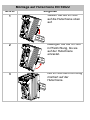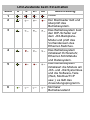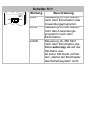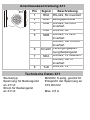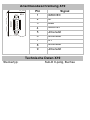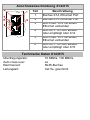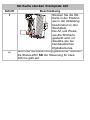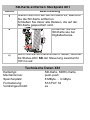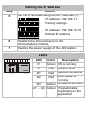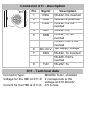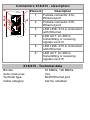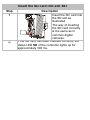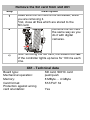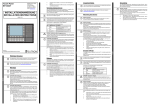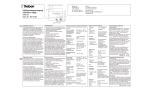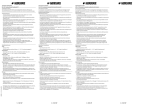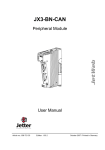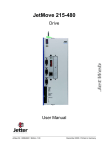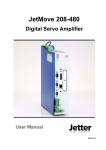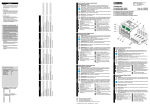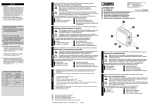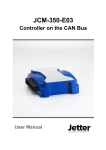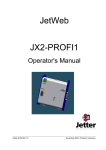Download 2 - Jetter AG
Transcript
JC-360 Steuerung Jetter AG Gräterstraße 2 D-71642 Ludwigsburg Germany Kontakte: E-Mail - Vertrieb: [email protected] E-Mail - Hotline: [email protected] Telefon - Hotline: +49(0)7141/2550444 Installationsanleitung Artikel-Nr.: 60873051 | Version 1.40 Juli 2015 / Printed in Germany Laden Sie die Betriebsanleitung von www.jetter.de unter Support > Downloads herunter. 1x 1x 10 x 1x JC-360 60870409 60870411 60873051 Lieferumfang Optionen: [MC]-[A]-[R] 2-poliger Stecker, Zugfederanschluss Klemmenmarkierer Installationsanleitung Montage auf Hutschiene EN 50022 Schritt 1 Vorgehen Setzen Sie die JC-360 auf die Hutschiene oben auf. 2 Bewegen Sie die JC-360 in Pfeilrichtung, bis sie auf der Hutschiene einrastet. 3 Die JC-360 sitzt nun fertig montiert auf der Hutschiene. Einstellen der IP-Adresse Schritt 1 2 Vorgehen Schalten Sie die JC-360 und alle JX3-Module der JX3-Station spannungslos. Drücken Sie auf die obere und untere Rastlasche. 3 Ziehen Sie das JX3-Gehäuse nach vorne ab. 4 Auf dem JX3-BackplaneModul sind nun die DIP-Schalter (1) erreichbar. 1 Einstellen der IP-Adresse Schritt 5 Vorgehen Ändern Sie die IP-Adresse über die DIP-Schalter (1). IP-Adresse: 192.168.1.1 Auslieferungszustand ON 1 2 3 4 5 6 7 8 9 10 11 12 IP-Adresse: 192.168.10.15 Default IP-Adresse ON 1 2 3 4 5 6 7 8 9 10 11 12 Setzen Sie das JX3-Gehäuse wieder auf das JX3-Backplane-Modul. Versorgen Sie die JX3-Station wieder mit Spannung. 6 7 JC-3xx LEDs R LED R E D1 D2 SD U1 U2 U3 U4 Jetter Farbe Beschreibung grün Betriebssystem läuft E rot Allgemeiner Fehler D1 rot Spezielle Zustände D2 rot Bootloader läuft SD gelb Zugriff auf SD-Karte U1 ... U4 gelb Anwendungsspezifisch programmierbar LED-Zustände beim Einschalten Stufe 1 2 R E D1 D2 4Hz 4Hz 4Hz 4Hz 1Hz OFF OFF ON 3 1Hz OFF OFF OFF 4 1Hz ON OFF OFF 5 1Hz ON ON OFF 6 ON OFF OFF OFF Beschreibung Reset Der Bootloader lädt und überprüft das Betriebssystem. Das Betriebssystem liest den DIP-Schalter auf dem JX3-BackplaneModul und prüft das Vorhandensein des Ethernet-Switches. Das Betriebssystem initialisiert Echtzeituhr, Ethernet-Schnittstelle und Dateisystem. Das Betriebssystem initialisiert die Module am JX3- und JX2-Systembus und die Software-Teile (Web, Modbus/TCP usw.); es lädt das Anwendungsprogramm. Normaler Betriebszustand Schalter S11 S11 RUN LOAD STOP Stellung Beschreibung Steuerung JC-360 startet RUN nach dem Einschalten das Anwendungsprogramm. Steuerung JC-360 startet STOP nicht das Anwendungsprogramm nach dem Einschalten. Steuerung JC-360 führt LOAD nach dem Einschalten die Datei autocopy.ini auf der SD-Karte aus. Ist keine SD-Karte vorhanden, startet der Bootloader das Betriebssystem nicht. Anschlussbeschreibung X10 Klemmpunkt Beschreibung X10.DC24V Versorgungsspannung für Steuerung JC-360 und angeschlossene JX3-Peripheriemodule X10.0V Bezugspotenzial Technische Daten X10 Spannungsbereich: Leistungsaufnahme: DC 24 V, -15 % ... +20 % Max. 1,5 A x 24,0 V = 36 W Leiteranschluss X10 Technologie: Schraubendreher: AWG: Eindrähtig: Feindrähtig: Mit Aderendhülse: Aderendhülse mit Kragen: Zugfederanschluss SD 0,4 x 2,5 - DIN 5264-A 16 ... 28 H05(07) V-U 0,2 mm2 ... 1,5 mm2 H05(07) V-K 0,2 mm2 ... 1,5 mm2 0,2 mm2 ... 1,5 mm2 0,2 mm2 ... 1,0 mm2 Anschlussbeschreibung X11 SER X11 5 2 1 4 3 8 7 6 Pin 1 2 3 4 5 6 7 8 Signal Beschreibung RDA RS-422, Rx invertiert GND Bezugspotenzial RDB RS-422, Rx nicht invertiert RxD RS-232; Rx SDB RS-422, Tx nicht invertiert RS-485, Rx/Tx nicht invertiert DC24V Versorgungsspannung Bediengerät SDA RS-422, Tx invertiert RS-485, Rx/Tx invertiert TxD RS-232; Tx Technische Daten X11 Steckertyp: Spannung für Bediengerät an X11.6: Strom für Bediengerät an X11.6: MiniDIN, 8-polig, geschirmt Entspricht der Spannung an X10.DC24V Max. 0,5 A Anschlussbeschreibung X19 BUS OUT X19 1 2 3 4 5 6 7 8 9 Steckertyp: Pin 1 2 3 4 5 6 7 8 9 Signal CMODE0 CL GND CMODE1 Unbenutzt Unbenutzt CH Unbenutzt Unbenutzt Technische Daten X19 Sub-D 9-polig, Buchse Anschlussbeschreibung X14/X15 Teil 1 2 3 ETHERNET X14 4 X15 5 6 Beschreibung Buchse X14, Ethernet Port Buchse X15, Ethernet Port LED LINK: X14 mit einem Ethernet verbunden LED ACT: JC-360 sendet oder empfängt über X14 LED LINK: X15 mit einem Ethernet verbunden LED ACT: JC-360 sendet oder empfängt über X15 Technische Daten X14/X15 Übertragungsrate: Auto cross over: Klemmenart: Leitungsart: 10 MBit/s, 100 MBit/s Ja RJ45-Buchse Cat 5e, geschirmt SD-Karte stecken Steckplatz X61 Schritt 1 Beschreibung Stecken Sie die SDKarte in der Position wie in der Abbildung beschrieben in den Steckplatz. Die Art und Weise, wie die SD-Karte gesteckt wird, ist dieselbe wie bei handelsüblichen Digitalkameras. Wenn die SD-Karte richtig gesteckt ist, leuchtet die Status-LED SD der Steuerung für etwa 300 ms gelb auf. SD-Karte entfernen Steckplatz X61 Schritt 1 2 Beschreibung Greifen Sie nicht auf die SD-Karte zu, während Sie die SD-Karte entfernen. Schließen Sie davor alle Dateien, die auf der SD-Karte gespeichert sind. Entfernen Sie die SD-Karte wie bei Digitalkameras. Wenn Sie die SD-Karte entfernt haben, leuchtet die Status-LED SD der Steuerung zweimal für 100 ms auf. Technische Daten X61 Kartentyp: Mechanismus: Speicherplatz: Formatierung: Verdrehgeschützt: SD-Karte, SDHC-Karte push-push 8 MByte ... 4 GByte FAT/FAT 32 Ja JC-360 Controller Jetter AG Graeterstrasse 2 D-71642 Ludwigsburg Germany Communication: E-mail - Sales: [email protected] E-mail - Hotline: [email protected] Phone - Hotline: +49(0)7141/2550444 Installation Manual Item # 60873051 | Revision 1.40 July 2015 / Printed in Germany Download the user manual from www.jetter.de, Support > Downloads. 1x 1x 10 x 1x JC-360 60870409 60870411 60873051 Scope of delivery Options: [MC]-[A]-[R] 2-pin connector, spring-cage connection Terminal labels Installation Manual Installation on DIN rail to EN 50022 Step 1 Action Place the JC-360 on the upper edge of the DIN rail. 2 Move the JC-360 in the direction of the arrow until it snaps into place. 3 Installation of the JC-360 to the DIN rail is now completed. Setting the IP address Step 1 2 Action Remove power from the JC-360 and all JX3 modules connected to the JX3 station. Press the upper and lower latches. 3 Pull off the JX3 enclosure. 4 Now, the DIP switches (1) on the JX3 backplane module can be accessed. 1 Setting the IP address Step 5 Action Set the IP address using the DIP switches (1). IP address: 192.168.1.1 Factory settings ON 1 2 3 4 5 6 7 8 9 10 11 12 IP address: 192.168.10.15 Default IP address ON 1 2 3 4 5 6 7 8 9 10 11 12 Reattach the JX3 enclosure to the JX3 backplane module. Restore the power supply of the JX3 station. 6 7 JC-3xx LEDs R E D1 D2 SD U1 U2 U3 U4 Jetter LED R E D1 D2 Color Green Red Red Red Description OS is running Generic error Special conditions Boot loader is running SD Amber Access to SD card U1 ... U4 Amber Programmable depending on the application LED states at power-up Step 1 2 R E D1 D2 4Hz 4Hz 4Hz 4Hz 1Hz OFF OFF ON 3 1Hz OFF OFF OFF 4 1Hz ON OFF OFF 5 1Hz ON ON OFF 6 ON OFF OFF OFF Description Reset Boot loader is running and is checking the OS. The OS reads the settings of the DIP switch on the JX3 backplane module and checks if an Ethernet switch exists. The OS initializes realtime clock, Ethernet interface and file system. The OS initializes the modules on the JX3 and JX2 system bus, as well as software features (Web, Modbus/TCP, etc.); then it loads the application program. Normal operating condition Mode selector S11 S11 RUN LOAD STOP Position Description Once the JC-360 is turned RUN on, it launches the application program. When the JC-360 is turned STOP on, the application program will not be launched. Once the JC-360 is turned LOAD on, it executes the file autocopy.ini which is located on the SD card. If there has no SD card been supplied, the boot loader does not start up the operating system. Terminal X10 - Description Terminal point X10.DC24V X10.0V Description Power supply for the JC-360 and connected JX3 peripheral modules Reference potential X10 - Technical data Input voltage range: Power consumption: Technology: Screwdriver: AWG: Solid conductor: Flexible conductor: With wire end ferrule: Wire end ferrule with sleeve: DC 24 V -15 % ... +20 % 1.5 A x 24.0 V = 36 W max. X10 - Wiring Spring-cage connection SD 0.4 x 2.5 - DIN 5264-A 16 ... 28 H05(07) V-U 0.2 mm2 ... 1.5 mm2 H05(07) V-K 0.2 mm2 ... 1.5 mm2 0.2 mm2 ... 1.5 mm2 0.2 mm2 ... 1.0 mm2 Connector X11 - Description SER X11 5 2 1 4 3 8 7 6 Pin 1 2 3 4 5 6 7 8 Signal RDA GND RDB Description RS-422, Rx inverted Reference potential RS-422, Rx not inverted RS-232; Rx RxD RS-422, Tx not SDB inverted RS-485, Rx/Tx not inverted DC 24 V HMI supply voltage RS-422, Tx inverted SDA RS-485, Rx/Tx inverted RS-232; Tx TxD X11 - Technical data Connector type: MiniDIN, 8-pin, shielded Voltage for the HMI at X11.6: It corresponds to the voltage at X10.DC24V Current for the HMI at X11.6: 0.5 A max. Connector X19 - Description BUS OUT X19 1 2 3 4 5 6 7 8 9 Connector type: Pin 1 2 3 4 5 6 7 8 9 Signal CMODE0 CL GND CMODE1 Unused Unused CH Unused Unused X19 - Technical data 9-pin female SUB-D connector Connectors X14/X15 - Description Element Description Female connector X14, 1 Ethernet port Female connector X15, 2 Ethernet port LED LINK: X14 is connected 3 with Ethernet LED ACT: JC-360 is 4 transmitting or receiving signals via X14 LED LINK: X15 is connected 5 with Ethernet LED ACT: JC-360 is 6 transmitting or receiving signals via X15 ETHERNET X14 X15 X14/X15 - Technical data Bit rate: Auto cross-over: Terminal type: Cable category: 10 MBit/s, 100 MBit/s Yes RJ45 Ethernet port Cat 5e, shielded Insert the SD card into slot X61 Step 1 Description Insert the SD card into the SD slot as illustrated. The way of inserting the SD card correctly is the same as in common digital cameras. If the SD card has been inserted correctly, the status LED SD of the controller lights up for approximately 300 ms. Remove the SD card from slot X61 Step 1 2 Description Make sure the SD card is not accessed, while you are removing it. First, close all files which are stored to the SD card. Remove the SD card the same way as you do it with digital cameras. After removing the SD card, the status LED SD of the controller lights up twice for 100 ms each time. X61 - Technical data Board type: Mechanical operation: Memory: Card format: Protection against wrong card orientation: SD card, SDHC card push/push 8 MByte ... 4 GByte FAT/FAT 32 Yes