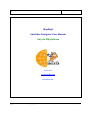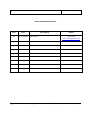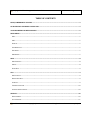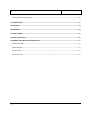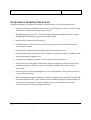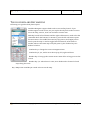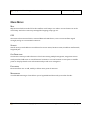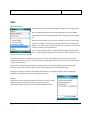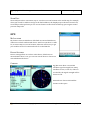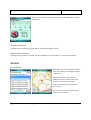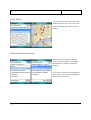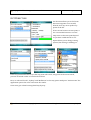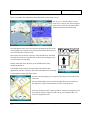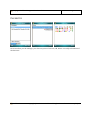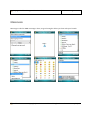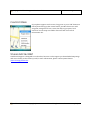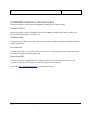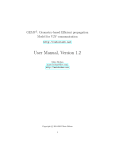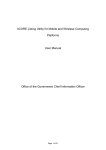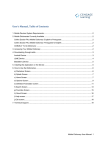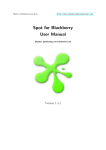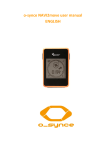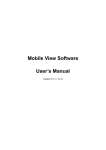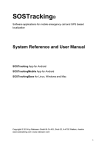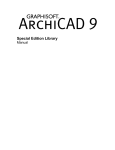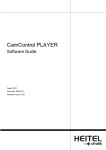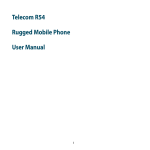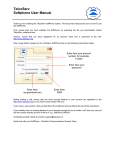Download MapDigit Guidebee Navigator User Manual On Java ME platform
Transcript
MapDigit Guidebee Navigator User Manual Ver. 1.0 Page 1 of 17 MapDigit Guidebee Navigator User Manual On Java ME platform James Shen www.mapdigit.com Guidebee Biz. Guidebee Biz Copyright© 2008-2012 Guidebee .All Rights Reserved Date: 18/11/09 Page 2 of 17 MapDigit Guidebee Navigator User Manual Ver. 1.0 ISSUE/AMENDMENT STATUS Issue 1.0 Date Description 18th Nov 2009 First Version Guidebee Biz Author James Shen [email protected] Copyright© 2008-2012 Guidebee .All Rights Reserved Date: 18/11/09 MapDigit Guidebee Navigator User Manual Ver. 1.0 Page 3 of 17 TABLE OF CONTENTS ISSUE/AMENDMENT STATUS ......................................................................................................................... 2 OVERVIEW OF GUIDEBEE NAVIGATOR ........................................................................................................ 5 TOUCH SCREEN AND KEY MAPPING ............................................................................................................. 6 MAIN MENU ......................................................................................................................................................... 7 MAP .......................................................................................................................................................................................................... 7 GPS ........................................................................................................................................................................................................... 7 SEARCH ....................................................................................................................................................................................................7 GET DIRECTION ..................................................................................................................................................................................... 7 FAVORITES .............................................................................................................................................................................................. 7 MESSENGER ............................................................................................................................................................................................7 MAP ....................................................................................................................................................................... 8 MAP SETTINGS .......................................................................................................................................................................................8 ABOUT ......................................................................................................................................................................................................8 ZOOM FULL .............................................................................................................................................................................................9 GPS ......................................................................................................................................................................... 9 MY LOCATION ........................................................................................................................................................................................ 9 DEVICE SETTINGS.................................................................................................................................................................................. 9 COMPASS.................................................................................................................................................................................................. 9 TRACKING POSITION .......................................................................................................................................................................... 10 ALWAYS SHOW POSITION ................................................................................................................................................................. 10 SEARCH ...............................................................................................................................................................10 FIND ADDRESS ..................................................................................................................................................................................... 10 LOCAL SEARCH .................................................................................................................................................................................... 11 Guidebee Biz Copyright© 2008-2012 Guidebee .All Rights Reserved Date: 18/11/09 MapDigit Guidebee Navigator User Manual Ver. 1.0 Page 4 of 17 IP SEARCH & LATITUDE SEARCH ................................................................................................................................................... 11 GET DIRECTION ................................................................................................................................................12 FAVORITES ........................................................................................................................................................14 MESSENGER .......................................................................................................................................................15 CONTEXT MENU ...............................................................................................................................................16 STORED LOCAL MAP .......................................................................................................................................16 GUIDEBEE (MAPDIGIT) GIS ENGINE API ....................................................................................................17 GRAPHICS 2D API.............................................................................................................................................................................. 17 GIS ENGINE API ................................................................................................................................................................................. 17 LOCATION API .................................................................................................................................................................................... 17 NAVIGATION API ............................................................................................................................................................................... 17 Guidebee Biz Copyright© 2008-2012 Guidebee .All Rights Reserved Date: 18/11/09 MapDigit Guidebee Navigator User Manual Ver. 1.0 Page 5 of 17 OVERVIEW OF GUIDEBEE NAVIGATOR Guidebee Navigator is navigation software on mobile device, it has following features: • Support world map, it doesn't restrict to any specific region, if only you have network connection, it will show the map where you are. • Multiple map type selection, -- Microsoft Bing map, Satellite map, Nokia map, Yahoo map, MapABC China map or any custom map you like. • Internal GPS or Bluetooth GPS support. • Get my location, it will first find your ISP's location and if GPS is avaiable, if shows your current location. • GPS Compass, it displays satellite signal, Azimuth, speed meters etc. • Search includes search a business, street name, local search, search by IP address, and search by latitude, longitude pair. • Get direction, multiple waypoint or search from current location etc. • Turn by turn voice navigation. With GPS Guidebee navigation provides turn by turn navigation and if you miss your turn, it automatically finds a new route to your destination. • Favorites point of interest managment; you can add /modify /delete point of interest of your own on the map. • Microsoft MSN messenger integrated, Guidebee navigation also includes a useful MSN client which allows talk to your friends with your MSN messenger account. Finally it’ll provide similar function as Google latitude; you can track/ask for your friend’s current location or send a message to him/her. Guidebee Biz Copyright© 2008-2012 Guidebee .All Rights Reserved Date: 18/11/09 MapDigit Guidebee Navigator User Manual Ver. 1.0 Page 6 of 17 TOUCH SCREEN AND KEY MAPPING Following is a typical mobile phone layout. Guidebee Navigator support both touch screen and key board. If you mobile support touch screen, use your stylus directly click on the screen to move the map, zoom in, zoom out and select a menu item. With key board, left soft button and the right soft button are used select the command above the buttons, for instance, press the left soft button opens the main menu. The middle direction keys (Up, Down, Left, Right) can be used to pan the map or used to toggle between buttons, menu items or textbox, when in the main map view (left picture), the number keys are defines as below: Number key 1: Change the view to Navigation View. Number key 2, 4, 6, and 8: move the map up, left, right and down. Number key 5: bring up the context menu. Same effect as long press on the screen. Number key 7, 9: when there’s route, move backward or forward of each steps along the route. Key * Map zoom in and Key # is used to Zoom out the map. Guidebee Biz Copyright© 2008-2012 Guidebee .All Rights Reserved Date: 18/11/09 MapDigit Guidebee Navigator User Manual Ver. 1.0 Page 7 of 17 MAIN MENU MAP Map menu include zoom the full to the smallest world map to see where current location is on the world map. And select some map settings like language, map type etc. GPS GPS menu selects internal GPS or external Bluetooth GPS device, view current satellites signal strength, and go to current GPS location etc. SEARCH Search menu provide address search based on streets name, business name, IP address and latitude, longitude pair. GET DIRECTION Get Direction menu provides function to find route among multiple waypoints, waypoints can use newly searched addresses or saved favorites locations or current location as start point or middle point etc. display details route information and provide voice navigation. FAVORITES Favorites allow user to add, modify or delete some point of interests. MESSENGER A useful MSN messenger client allows you to login MSN and chat with your online friends. Guidebee Biz Copyright© 2008-2012 Guidebee .All Rights Reserved Date: 18/11/09 MapDigit Guidebee Navigator User Manual Ver. 1.0 Page 8 of 17 MAP MAP SETTINGS Map Type selection, Guidebee Navigator support several map types: Microsoft Bing Map, Microsoft Satellite Map, Microsoft China Map. Yahoo Map, Nokia Ovi Map, Map ABC China map and OpenStreetMap etc. Default Country allow you to specify a default country for searching address, normally you can keep it empty and the search engine will figure it out where you are. But if you want to only search in a specific country, put the country name here. Turn on the backlight, if this is checked, the backlight will be always on, it’s useful when navigation but it consumes battery quicker, so it’s better to have your car charger. Low Memory mode, the application assumes your device has 2Mb memory, for some lower end handset whose memory is low, check this box ,the application will run in a low memory mode which requires less memory. Local search results limit ,default is 8, which means it returns maximum 8 results for matched business name, more results requires more query times and more bandwidth usage. Language selection, currently only English and Chinese are supported. When selected language changes, it’ll take effect next time the application starts. ABOUT About shows some safety information to ask user to drive safely and follow local traffic rules, and provides some system information, like total memory and downloaded data size etc. Guidebee Biz Copyright© 2008-2012 Guidebee .All Rights Reserved Date: 18/11/09 Page 9 of 17 MapDigit Guidebee Navigator User Manual Ver. 1.0 ZOOM FULL Zoom Full provides a convenient way to see where current location in the world map, for example, when you search for address and go to the find a address, the display map is shown as street level, zoom full provides quick way to see current location in the whole world map, press again resume previous map scale. GPS MY LOCATION My location turns on GPS device if default use internal GPS device, otherwise it ask for a Bluetooth device. And if current there’s a GPS fix, it centers map to current location, otherwise it’ll first try to get your mobile carrier’s location and wait for a valid GPS fix. DEVICE SETTINGS Device settings allow us to select a GPS device, default it uses internal GPS if there’s one, you can use search device to choose an external Bluetooth device. COMPASS Sig/Nav view show current GPS satellites signal strength, how many satellites in view, in use etc, if there’s no valid fix, the signal strength will be shown in red. Azimuth view shows GPS satellite location in the space. Guidebee Biz Copyright© 2008-2012 Guidebee .All Rights Reserved Date: 18/11/09 Page 10 of 17 MapDigit Guidebee Navigator User Manual Ver. 1.0 The last view display current speed, direction and DOP values of the GPS device. TRACKING POSITION Tracking position turns on/off GPS device and periodically get GPS fix. ALWAYS SHOW POSITION If always show position is checked, the map will always centered based on current GPS location. SEARCH FIND ADDRESS Find address searches a address based on it street name, for example 13 James st, Perth etc The search lists several matched address, the more detail of the input, the more accurate is the results. And press “Favorite” will add it the favorite list. Press “Goto” to center the map to the selected search result. Guidebee Biz Copyright© 2008-2012 Guidebee .All Rights Reserved Date: 18/11/09 Page 11 of 17 MapDigit Guidebee Navigator User Manual Ver. 1.0 LOCAL SEARCH Local search normal search a business within the screen area. You can search local restaurants, gas station, cafe etc nearby. IP SEARCH & LATITUDE SEARCH IP search and Latitude search allow user to search an address according to an IP address or latitude, longitude location. If 127.0.0.1 is entered as the IP address, it gives your current carrier assigned IP address and its location. Guidebee Biz Copyright© 2008-2012 Guidebee .All Rights Reserved Date: 18/11/09 Page 12 of 17 MapDigit Guidebee Navigator User Manual Ver. 1.0 GET DIRECTION Get direction allows you to find route between waypoints. You can add, deleted, move up, move up the way points in the list. If Use current location as start point, it use current GPS location or current map center as the start point depend on you have a valid GPS fix or not. Option allows you to change routing options, like driving or walking etc. Press way point button directs you the way point select view, way point can be a new search, previous searched results or from the favorite list. Here, we selected “Perth”, “Sydney” and “Melbourne” as the way points. And press “Get Direction” the application queries the sever and return the results. View route give a detail routing detail step by step. Guidebee Biz Copyright© 2008-2012 Guidebee .All Rights Reserved Date: 18/11/09 Page 13 of 17 MapDigit Guidebee Navigator User Manual Ver. 1.0 Press “View Map” the application show the whole route on the screen. Use “prev”, or “Next” button to move from step to step. If you device support touch screen, click on one step it show detail information about that step Start Navigation start voice turn by turn navigation, the top of the view displays the reaming turns, and number below the direction icon is the distance in km or mile. Next instruction is shown in the top of the middle area. And then the large direction icon and distance to the next turn. Right is the current location on the map. On the status bar at the bottom, in the middle shows total remaining distance. You should always follow the local traffic rule and use this application just as a reference, the route information received may not be update to date and drive safely. If you are the passanger, you can press view map to return the main map view. The top left displays next turn and top right show current status of the GPS device, green means GPS fix is fine, red mean no fix. Press the “Direction icon” at the top left to return the navigation view, if you phone doesn’t support touch screen, press Number key 1 to return to navigation view. Guidebee Biz Copyright© 2008-2012 Guidebee .All Rights Reserved Date: 18/11/09 MapDigit Guidebee Navigator User Manual Ver. 1.0 Page 14 of 17 FAVORITES Favorites allow you the manager your favorite point of interest, add, delete or modify information of the favorites. Guidebee Biz Copyright© 2008-2012 Guidebee .All Rights Reserved Date: 18/11/09 MapDigit Guidebee Navigator User Manual Ver. 1.0 Page 15 of 17 MESSENGER Messenger is the lite MSN messenger client, its good enough to allow you chat with your friends. Guidebee Biz Copyright© 2008-2012 Guidebee .All Rights Reserved Date: 18/11/09 MapDigit Guidebee Navigator User Manual Ver. 1.0 Page 16 of 17 CONTEXT MENU If you phone support touch screen, long press or press “Ok” button on the key board bring up the context menu, provides shortcut to add waypoint, navigation to here, center the map to give point, local search in current map area. Add to favorites and clear search information. Etc. STORED LOCAL MAP Guidebee Navigator is designed to work online, however it also support pre-downloaded map image and stores locally on the memory card ,for more information ,please contact James Shen at [email protected] Guidebee Biz Copyright© 2008-2012 Guidebee .All Rights Reserved Date: 18/11/09 MapDigit Guidebee Navigator User Manual Ver. 1.0 Page 17 of 17 GUIDEBEE (MAPDIGIT) GIS ENGINE API Guidebee Navigator is developed with MapDigit GIS Engine API, which includes GRAPHICS 2D API Mobile 2D graphics engine for J2ME platform (CLDC/MIDP). It handles basic shapes, paths, texts, outlined fonts and images in a uniform way. GIS ENGINE API It support online, offline, raster and vector map in the same package. And support finding an address and get a direction. LOCATION API Location API provides a common interface for GPS devices. With Guidebee location API, a Bluetooth GPS compass displays GPS data graphically NAVIGATION API A navigation engine on J2ME platform, it supports turn by turn instruction, rerouting, on road navigation mode, off road navigation mode and navigation simulation etc Please visit http://www.mapdigit.com for detailed information. Guidebee Biz Copyright© 2008-2012 Guidebee .All Rights Reserved Date: 18/11/09