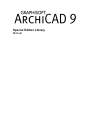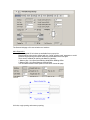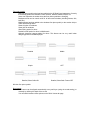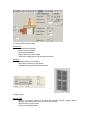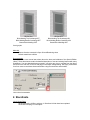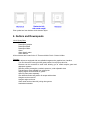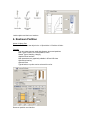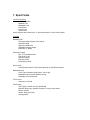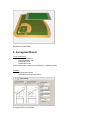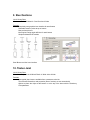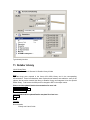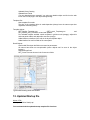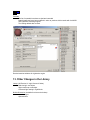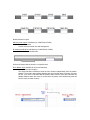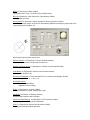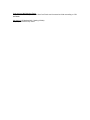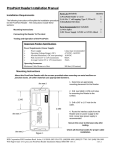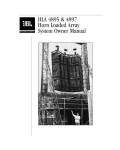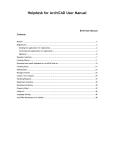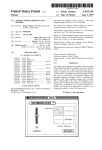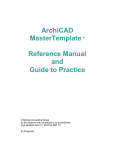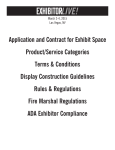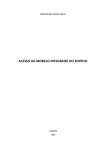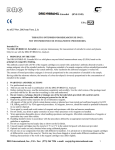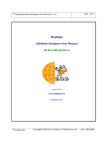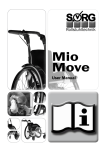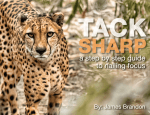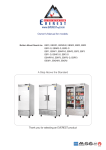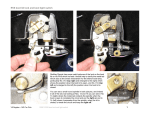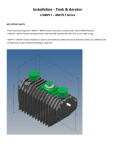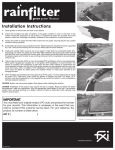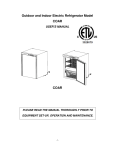Download - Graphisoft
Transcript
Special Edition Library Manual Table of Contents Preface .................................................................................................................3 Acknowledgements...............................................................................................3 Installation.............................................................................................................3 1. Doors and Windows..........................................................................................4 2. Storefronts ......................................................................................................11 3. Elevator...........................................................................................................12 4. Gutters and Downspouts ................................................................................14 5. Ladders...........................................................................................................15 6. Restroom Partition ..........................................................................................16 7. Sport Fields.....................................................................................................17 8. Corrugated Sheets..........................................................................................18 9. Steel Sections .................................................................................................19 10. Timber Joist ..................................................................................................19 11. Detailer Library..............................................................................................20 12. Updated Startup file ......................................................................................21 13. Other Changes in the Library ........................................................................22 Preface Dear AC User! This Manual contains the short description of the changes and enhancements that have been completed in the US Library since the AC9 version. This document gives you a list of the new or modified library objects and also detailed instructions for how to use them. Important Note We have significantly changed the parameters and the user interface of some objects (e.g doors and windows) therefore this library is not compatible with the AC 9 US library. In order to avoid any conflicts between new and old objects please don't load this library over an existing project and do not load old and new ArchiCAD libraries together! Please also read the detailed object documentations before starting to use them. Acknowledgements We would like to say thank you for all the members of the US Local Content Beta Forum and the beta testers who contributed to the development of this library. Special thanks to Karl Ottenstein for updating the MSA library and Ransom Ratcliff for developing the new startup template. Installation 1. Download the compressed library and startup files from the library update web site and uncompress them on your computer. 2. Move the AC9 Library Special Edition folder and the AC9 Special Edition StartUp.tpl file into your ArchiCAD folder. For best performance and compatibility we recommend using the SE library with the new startup template. For this you have to do the following: 1. Start ArchiCAD 2. Select File/ New… 3. Choose Use a template 4. Select the AC9 Special Edition StartUp.tpl from the ArchiCAD folder 5. The AC9 Library Special Edition will be automatically loaded if you have placed it in the ArchiCAD folder 1. Doors and Windows List of Library Parts All elements of the Doors 9 and Windows 9 folders have been updated (except wall openings and bay and bow windows). Instructions 1. Before placing the doors and windows on the floor plan select the type of the wall (in which the object will be inserted) on the General tab page of the User interface. 2. Set the unit size and the rough opening size on the General tab page of the user interface. 3. If the object is placed in a brick veneer wall you also have to define the masonry opening size 4. Place the object in the corresponding type of wall on the floor plan 5. Please read the illustrated door and window manual for more info: Window Manual Door Manual Wall Types We have introduced a Wall Type parameter with the following options: Masonry Wall, Stud Wall, Stud Wall with Siding and Brick Veneer Wall. This parameter has to be set correctly before placing the window in a wall. The default parameter values are changing according to the actually selected wall type Stud Wall with Siding (detailed floor plan and exterior 3D view) Stud Wall (detailed floor plan and exterior 3D view) Brick Veneer Wall (detailed floor plan and exterior 3D view) Solid Wall (detailed floor plan and exterior 3D view) Windows in different wall types User interface We have introduced a completely new user interface for all doors and windows in order to make the parameter setting easier and faster. The user interface contains the graphical representation of all parameters except “ArchiFM & Listing” and “Cavity Closure” A new "General" tab page is set as default in the custom setting dialog. This graphical interface includes only the most commonly used parameters. Novice users can get along with these parameters in early stages of the design. The figures on the user interface tab pages show the real structure of the actual window and wall. Different groups of parameters are placed on separate tab pages for easier navigation. The General tab page of the new window user interface Main Dimensions The most typical US unit sizes are available from a pop-up list Rough opening size can be defined with the "rough opening extra" parameter to avoid incorrect rough opening sizes when stretching the windows on the floor plan. There are two methods for defining the Masonry Opening: 1, Masonry Op.= Unit Size+Brick Molding Width+Brick Molding Offset 2, Masonry Op.= Unit Size+Masonry Opening Extra You can switch between these options on the “Brick Veneer tab page. Unit size, rough opening and masonry opening Floor plan symbol New floor plan symbol option has been added to the 2D Detail Level parameter. Currently the following options are available: Scale sensitive, Detailed, Middle, Simple, Off Users can customize the scales where the floor plans symbols are changing Background fills can be turned on/off for all doors and windows (including frames, sills, leafs etc.) Middle hotspot has been added to the windows floor plan symbol (on the exterior side) to make dimensioning easier Show sill option for windows Show grills for windows Ghost swing option for doors Double line leaf option for doors in Middle scale Optional clearance hotspots added for doors. This feature can be very useful when designing spaces for disabled people. Detailed Middle Simple OFF Detailed, Show Grills=ON Detailed, Show Sash Frame=OFF Window floor plan symbols Brick veneer Brick veneer can be aligned automatically to any wall layer (using the reveal setting), or manually by defining the depth of the reveal. You can switch between these options on the “Brick Veneer tab page The brick veneer setting tab page Window Sill Brick and wood sill options Stool overhang adjustable Sill overhang adjustable Bottom frame at sill option added Value list for casing and sill with the most typical sizes Ganging Ganging option in four directions With Casing or Without casing options Adjustable spacing between ganged windows Ganging options Masonry Arch Masonry arch option is added to all doors and windows with the following options: Masonry Arch, Masonry Arch Jack, Jack Arch with Keystone Stucco and Brick Types options Top trim overhang adjustable Masonry Arch, Stucco Masonry Arch, Brick Masonry Jack Arch Masonry Jack Arch with Keystone Masonry arch types Window Sash Unequal sash sizes can be set with the following methods: proportion, bottom sash height, equal glass panes If the “equal glass panes” option is selected the size of the bottom and top sash is automatically calculated so that each glass panes has the same height H-V Grid, Equal Sash Sizes H-V Grid, Equal Glass Pane Heights Equal sash sizes and equal window pane heights Door panels Descriptive names used for door panel styles (e.g. Standard 4 Panel, Eyebrow 4 Panel etc.) The most typical US door panels are added to the list Door panel styles Casing Brick Molding Bottom Overhang Casing Trim Bottom Overhang Brick Molding Width Top, Casing Trim Width Top parameters added Sill Out=ON Brick Molding Top Overhang=OFF Brick Molding Bottom Overhang=OFF Bottom Brick Molding=OFF Sill Out=OFF Brick Molding Top Overhang=ON Brick Molding Bottom Overhang=ON Bottom Brick Molding=ON Casing styles Materials Texture direction corrected in Open GL and Rendering views Default material set to White Documentation A comprehensive user manual was written about the doors and windows of the Special Edition Library. These documents contain the detailed description of new and existing features with many illustrations. You can download these manuals if you select any door or window from the library and click on the web link on the info tab page in the object settings dialog. We highly recommend for all our users to read these documents before using the new doors and windows. Link to the documentation 2. Storefronts List of Library Parts All elements of the 08 Door-windows 9 / Storefront 9 folder have been updated. W Storefront Sloping is a new object. Features More flexible configuration of rail sizes (bottom, middle, top mullions) New floor plan symbols: Simple, Middle, Detailed If the mullion widths are set to zero the mullions will be turned off Texture direction corrected in 3D Configurable rail sizes for door panels Panic bar options added to D2 Commercial Door Ghost swing in D2 Storefront 3 Ghost Opening Line on-off parameter Please read the illustrated storefront door and window manuals for more info: Storefront Manuals Storefront objects and their user interface 3. Elevator Name of Library Part Elevator Standard is a new object in the 14 Conveying Systems 9/ Elevators and Escalators 9 folder Instructions for Use 1. Define at least two stories in the Story settings dialog 2. Place the elevator object on the bottom floor and turn on the Show on all stories option in the Object Setting dialog 3. Open the parameter list of the object (or the user interface) and set the number of required elevator stories 4. The elevator’s story heights are automatically set according the Story settings dialog 5. Go back to the object editor and modify the door position if needed on each story with the "Index of story to be edited" parameter 6. There is a new parameter called Structural story height. If the height of a given story is less then this value, the elevator will be represented with only its shaft wall contours on that story. Features No limitation for the number of stories Elevator story heights changes automatically according to the "Story settings" dialog Mechanical vs. Hydraulic options Passanger capacity parameter with the most typical values. The car size will be automatically set according to this parameter. Car size and shaft size can be set independently Side counter weight option for mechanical elevators Counter weight can be turned off in 2D "Structural story" parameter added. If this option is turned on the object is represented with only the shaft walls on that story. Plan symbol and user interface of the elevator object 4. Gutters and Downspouts List of Library Parts Downspout Downspout Complex Downspout Elbow Downspout Offset Gutter Gutter Head Leader Gutter Mitered All the elements are located in the 07 Therm and Moist Prot 9 / Gutters 9 folder. Features All objects are equipped with user editable hotspots and a graphical user interface. You can choose the most typical US gutter profiles from a pop-up value list. Elements can be connected to each other allowing you to model complex gutter and downspout systems. Different profiles (rectangular, rounded, square etc.) with adjustable sizes Typical/custom sizes available from a popup list Sloping angles can be defined for gutters Option to place parts separately User defined number and position for straps and brackets Hangers can be turned off Hangers angle can be set Gutter ends can be mitered for joining other gutters Leaderhead resizable Gutters and their user interface 5. Ladders List of Library Parts Caged Ladder Platform with Ladder Ship Ladder 60 Vertical Ladder Wall Mounted Ladder All the elements are located in the 10 Specialties 9 / Ladders 9 folder. Features The most important structural dimensions are all parametric Hotspot editing in 2D and 3D Graphical user interface. Ladder objects and their user interface 6. Restroom Partition Name of Library Part Restroom Partition is a new object in the 10 Specialties 9 / Partitions 9 folder. Features You can create restroom stalls with pilasters, doors and partitions Main Types: Pilaster, Door with pilasters, Panel Pilaster Types: Standing, Hanging Graphical User Interface Main parameters are graphically editable in 2D and 3D views Optional top bracing Optional footer Typical latches or pullers can be selected from a list Restroom partition user interface 7. Sport Fields List of Library Parts American Football Baseball Field Basketball Court Field Events Soccer Field Tennis Court All the elements are located in the 17 Sport-Recreation 9 / Sport Fields 9 folder. Features Baseball Field Field types: Major league, Little League Optional outfield Optional outfield fence Adjustable backstop height Infield (dirt vs. grass) American Football NFL, CFL and NCAA sizes Field on/off in 3D Optional uprights Goal post on/off Inbound lines on/off Soccer Filed Running tracks deleted. This feature added to the Field Events object. Basketball Court Court Types: Standard, High School, Junior High Backboard types (normal, foldable, ceiling) Adjustable run-out field sizes Tennis Court Optional run-out field Field Events Filed Types: Football, Soccer, Special field Optional "Stripe only" (possible to place it on top of other fields) Discus, hammer Javelin -Putting and shot Running tracks Baseball and football fields 8. Corrugated Sheets List of Library Parts Corrugated Sheet Inc Corrugated Sheet Vert Profiled Sheet Inc Profiled Sheet Vert All the elements are located in the 09 Finishes 9 / Cladding 9 folder. Features Revised user interface Horizontal/Vertical sheeting option Corrugated Sheet user interface 9. Steel Sections List of Library Parts All elements in the 05 Metals 9 / Steel Sections 9 folder Features Completely new graphical user interface for steel beams Selectable insertion points at top or bottom New preview pictures More logical cutting angle definition for steel beams Simple and detailed 3D models Steel Beams and their user interface 10. Timber Joist List of Library Parts Wood I Joist object in the 06 Wood Plastic 9 / Web Joists 9 folder Features Most typical joist sizes are available from a parameter value list The structural dimensions and properties (area of section) are set automatically Options to place the object at the bottom or at the top of the beam with the Stationary Point parameter Typical web joist sizes 11. Detailer Library List of Library Parts All the elements of the 01 General 9 / Detailer Library 9 folder Note Important bugs were reported in the former AC9 MSA Library and in the corresponding documentation. These inconsistencies were fixed and new features were added to some of the objects. We have also renamed the library to Detailer Library and integrated it into the Special Edition library. Furthermore the MSA prefix is changed to DET in the object names. Please read the updated Detailer documentation for more info: Detailer User’s Guide Detailer Library Catalogue Detailer Steel Guide You can download the updated Detailer template files from here: Windows Mac Features Documentation Entirely new User's Guide Updated Library Catalog Updated Steel Guide You can download these manuals if you select any detailer object and click on the web link on the info tab page in the object settings dialog. Template files New template files made The size of the template object is scale-dependent (always have the same output size regardless of drawing scale). Template objects DET_Detailer_Template.gsm, DET_Layout_Template.gsm and DET_Module_Size_Calculator revised and updated Four editable hotspots enabled: stretch template in grid-size units (snappy), adjust dim and note panel widths, and adjust title area size (margin). Added hotlines to borders of the cells in the layout template object. Added hotlines for text line fields of the notes panel. Detail Objects Hard-coded fill and pen definitions converted to parameters. All macros have been set non-placeable (macro objects can’t be seen in the object browser) Reported bugs fixed DET_Screw is a new element in the Connectors folder Typical detail drawing made with Detailer 12. Updated Startup file Name of File AC9 Special Edition StartUp.tpl You can download the updated startup template file from here: Windows Mac Features The list of materials have been revised and extended Material attributes have been modified in order to produce similar results with ArchiCAD and Lightworks rendering engines Tool setting defaults also revised Revised material attributes for Lightworks engine 13. Other Changes in the Library Lamps (16 Electrical 9 / Light Sources 9 folder) Bath bar light: new object Night stand lamp: new object Corrected light casting in LightWorks Builder Dimension (available for doors and windows) 4 marker styles Optional suffix Builder dimension styles Masonry Arch objects (04 Masonry 9 / Wall Extras 9 folder) Hotspots corrected Correct brick and mortar size and arrangement W Lesene and W Niche (04 Masonry 9 / Wall Extras 9 folder) Correct 2D symbol in composite walls Niche and Lesene objects placed in a composite wall Door Marker NCS (available for doors and windows) Room ID is a new text option This object has been modified to show the room number independently from the marker position. The marker object always displays that room number where its center of gravity will fall. (You have to consider that the marker starts with the circle and ends with the editable hotspot where the cursor is so the center of gravity of this whole thing must fall into the room you want to show) Beds (12 Furnishing 9 / Beds 9 folder) Typical beds sizes: Twin, Full, Queen, King, California King Bar joist (05 Metals 9 / Steel Structure 9 / Spaceframes 9 folder) Sloping angle can be set North symbol (01 General 9 / Graphic Symbols 9 / Drawing Symbols 9 folder) Follow Project North option: 2D symbol is automatically adjusted according to project north set in Image/3Dprojection set/More sun.. North symbol object follows project north Kitchen Cabinets (12 Furnishing 9 / Kitchen Cabinets 9 folder) Counter size is corrected if end panels are turned on Washer and Dryer objects (11 Equipment 9 / Kitchen and Household 9 folder) 2D text option added Sink Belfast (11 Equipment 9 / Kitchen and Household 9 folder) Option to turn off drain in 2D Dormers and Skylights (07 Therm and Moist Prot 9 / Dormers and Skylights 9 folder) Slope setting modes: °, % , in 12’, in 12” Roofmaker objects Revised hotspot editing Adjustable eave overhang Piano (11 Equipment 9 / Leisure 9 folder) Optional lid positions: Closed, partially open, open Mouldings (09 Finishes 9 / Moldings 9 folder) Default profile sizes have been enlarged Smoke and Heat Detector (10 Specialties 9 / Fire Protection 9 folder) Floor plan symbol according to NCS standards Sinks (11 Equipment 9 / Kitchen and Household 9 folder) Sink General renamed to Multi Style Sink Coat rack and Wall Hanging Racks Objects moved to 10 Specialties 9/ Hat-Coat Racks and Accessories folder according to CSI standards Mechanical (15 Mechanical 9 / Heating 9 folder) Stop Tap renamed to Stop Valve