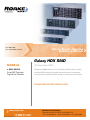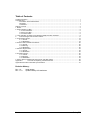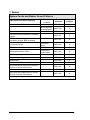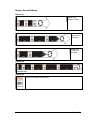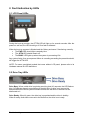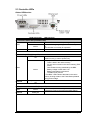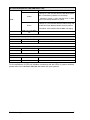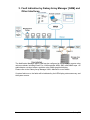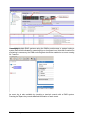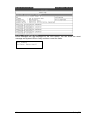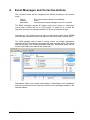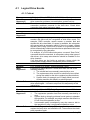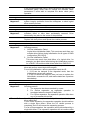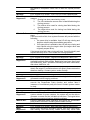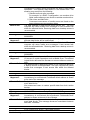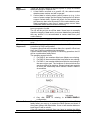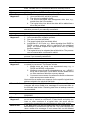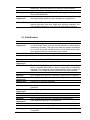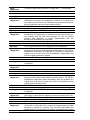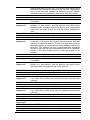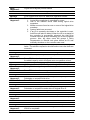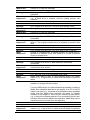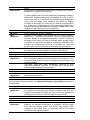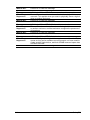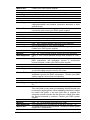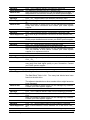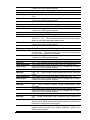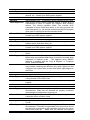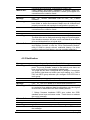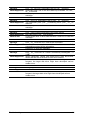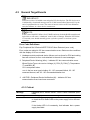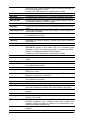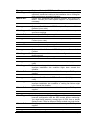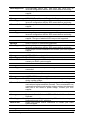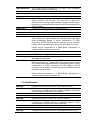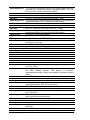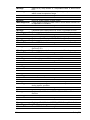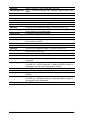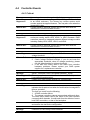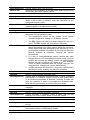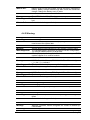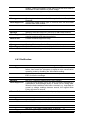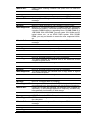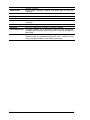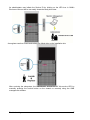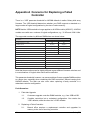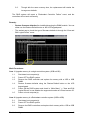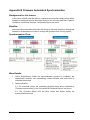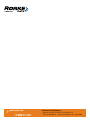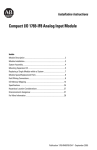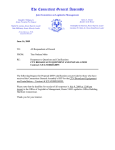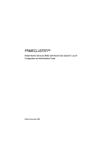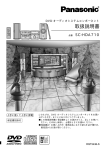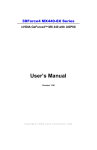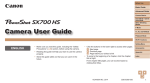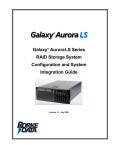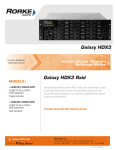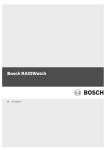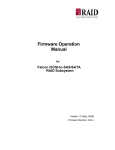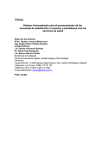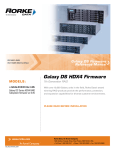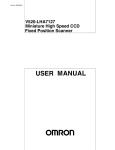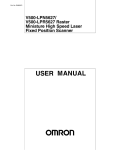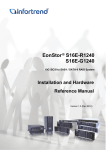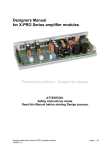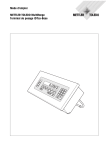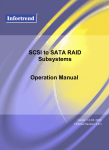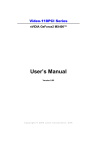Download Troubleshooting Guide - Rorke Data
Transcript
ISO 9001:2008 ISO 13485:2003 Certified MODELS: »G X4L-XXXXX Galaxy RAID Subsystem Single & Dual Controller Galaxy Troubleshooting Reference Manual Galaxy HDX RAID 7th Generation RAID With over 10,000 Galaxy units in the field, Rorke Data’s award winning RAID products provide the performance, protection, and expansion capabilities for diverse customer environments. PLEASE READ BEFORE INSTALLATION www.rorke.com Gal_DS_Tshoot_v1.1h Rorke Data, An Avnet Company 7626 Golden Triangle Drive, Eden Prairie, MN 55344, USA » Toll Free 1.800.328.8147 » Phone 1.952.829.0300 » Fax 1.952.829.0988 Contact Information Americas Rorke Data, an Avnet company 7626 Golden Triangle Drive Eden Prairie, MN 55344 USA Tel: +1-800 328 8147 Fax: +1-952 829 0988 [email protected] [email protected] http://www.rorke.com Copyright 2011 This Edition First Published 2011 All rights reserved. This publication may not be reproduced, transmitted, transcribed, stored in a retrieval system, or translated into any language or computer language, in any form or by any means, electronic, mechanical, magnetic, optical, chemical, manual or otherwise, without the prior written consent of Rorke Data. Disclaimer Rorke Technology makes no representations or warranties with respect to the contents hereof and specifically disclaims any implied warranties of merchantability or fitness for any particular purpose. Furthermore, Rorke Data reserves the right to revise this publication and to make changes from time to time in the content hereof without obligation to notify any person of such revisions or changes. Product specifications are also subject to change without prior notice. Trademarks Galaxy and the Galaxy logo are registered trademarks of Rorke Data. All other names, brands, products or services are trademarks or registered trademarks of their respective owners. Troubleshooting 1 Table of Contents Contact Information ......................................................................................................................................... 1 Copyright 2010 ................................................................................................................................................ 1 This Edition First Published 2010.......................................................................................................... 1 Disclaimer............................................................................................................................................. 1 Trademarks .......................................................................................................................................... 1 Table of Contents ............................................................................................................................................ 2 1. Buzzer......................................................................................................................................................... 3 2. Fault Indication by LEDs.............................................................................................................................. 5 2.1 LCD Panel LEDs............................................................................................................................. 5 2.2 Drive Tray LEDs.............................................................................................................................. 5 2.3 Controller LEDs .............................................................................................................................. 6 3. Fault Indication by Galaxy Array Manager [GAM] and Other Interfaces ...................................................... 8 4. Event Messages and Corrective Actions ............................................................................................. 11 4.1 Logical Drive Events ................................................................................................................................ 12 4.1.1 Critical: ...................................................................................................................................... 12 4.1.2 Notification: ................................................................................................................................ 18 4.2 Channel and Individual Drive Events ........................................................................................................ 25 4.2.1 Critical: ...................................................................................................................................... 25 4.2.2 Warning: .................................................................................................................................... 25 4.2.3 Notification: ................................................................................................................................ 30 4.3 General Target Events ............................................................................................................................. 32 4.3.1 Critical: ...................................................................................................................................... 32 4.3.2 Notification: ................................................................................................................................ 36 4.4 Controller Events ..................................................................................................................................... 40 4.4.1 Critical: ...................................................................................................................................... 40 4.4.2 Warning: .................................................................................................................................... 42 4.4.3 Notification: ................................................................................................................................ 43 5. Service LED (on Models that Come with an LED Side Panel).................................................................... 46 Appendix A Concerns for Replacing a Failed Controller.................................................................... 48 Appendix B Firmware Automated Synchronization ........................................................................................ 51 Revision History: Rev. 1.0: Rev. 1.1.h: 2 Initial release. Updated Galaxy LED definitions. Galaxy DS 1. Buzzer System Faults and Buzzer Sound Patterns RAID enclosure fault conditions JBOD condition (via RAID) Buzzer behavior Sound patterns Controller initialization -- RAID: ON 1 -- JBOD controller JBOD: ON not ready/failed 5 Disk drive failure Disk drive failure RAID: ON 2 Logical drive rebuild failure or manually aborted -- RAID: ON 3 UPS functions (AC connection failure, low battery charge, BBU is absent) -- RAID: ON 2 Cooling fan failure Cooling fan failure RAID: ON 2 PSU failure PSU failure RAID: ON 2 Temperature sensor failure Temperature sensor failure RAID: ON 2 Rebuilding a logical drive -- RAID: ON 2 Regenerating array parity -- RAID: ON 3 Adding drive -- RAID: ON 3 One controller fails in a redundant pair -- RAID: ON 1 Disk command is blocked by controller (During controller initialization) -- RAID: ON 4 FW download completed -- RAID: ON 4 Any logical drive stated as not "GOOD" (During controller initialization) -- RAID: ON 4 Replacing a faulty controller will silence the currently sounded buzzer. Troubleshooting 3 Buzzer Sound Patterns Pattern #1: Repeat until process is done Pattern #2: Repeat until any failure is corrected. Pattern #3: Repeat until any failure is corrected. Pattern #4: Repeated twice. Pattern #5: Buzzer is sounded continuously. Buzzer On 4 Galaxy DS 2. Fault Indication by LEDs 2.1 LCD Panel LEDs During the boot-up process, the ATTEN LED will light up for several seconds. After the power-on self test, the LED should go off if no fault is detected. When the boot-up process is finished and the Galaxy enclosure if functioning normally: • The PWR LED should light constantly blue. • The ATTN LED should remain off. • The BUSY LED lights up when the system is processing I/Os. Any system faults, from a component failure to a reading exceeding the preset threshold, will trigger the ATTN LED. NOTE: For some specialized models that come without LCD panel, please refer to its Hardware manual for LED definitions. 2.2 Drive Tray LEDs Drive Busy: When a disk drive is spinning servicing host I/O requests, the LED flashes blue. Off indicates there is no activities on the disk drive. A drive error may not be detected before the RAID system firmware access the disk drive or before I/Os are distributed to it. Drive Ready: When lit green, the drive bay is populated and the drive is healthy. When lit ready, faults have occurred to the disk drive; the drive is not ready. Troubleshooting 5 2.3 Controller LEDs Galaxy HDX4 series: RAID Subsystem LED Definition #1 Controller Status LED (Ctrl Status LED) The controller is active and operating normally. Green Color Behavior Amber The controller is going through the initialization process Or The controller is not ready for operation. Steady On #2 Cache Dirty LED (C_Dirty LED) Off Color Amber Behavior No data is in the cache memory. (The BBU unit can sustain memory in case of power loss) “ Steady On” LED indicates the followings: There is data in the cache memory, An error has occurred in the cache memory (ECC errors). Cached data is being sustained by the BBU. Battery voltage is lower than 2.5V. Battery temperature is abnormal. The BBU is not present. “ Fast Blink” LED indicates that data in the cache memory is being written to the Flash Backup Module during power outage. Steady On / Fast Blink / Off #3 Temperature Abnormal LED (Temp. LED) Abnormal temperature reading is detected (the Color Amber temperature is above the preset threshold setting). Behavior Steady On 6 Galaxy DS #4 Cache Backup Module LED (CBM Status LED) Off Amber The BBU is not installed “ Steady On” LED indicates that the CBM failed (either BBU or Flash Backup Module or both failed). In redundant models, it also indicates that no BBU and/or Flash Backup Module are found. Color Green “ Steady On” LED indicates that the CBM is ready and the BBU and Flash Backup Module are both present. “ Fast Blink” LED indicates that the BBU is charging. Behavior Steady On / Fast Blink / Off # 5 Host Channel Busy LED Color Behavior Green The host port is busy (there are activities). Fast Blink (4Hz) # 6 Drive Channel Busy LED Color Behavior Green The drive port is busy (there are activities). Fast Blink (4Hz) F/W Restore Default LED Color Behavior Green The restore factory default handshake is ready. Steady On For the definitions of LEDs on interface connectors and the LEDs of system modules, please refer to the Hardware Manuals that came with your systems. Troubleshooting 7 3. Fault Indication by Galaxy Array Manager [GAM] and Other Interfaces The Notification Manager within GAM can be configured to deliver system events using various methods, including Email, Fax, LAN broadcast, MSN, SMS, and SNMP traps. An administrator can also isolate a problem using GAMs graphical display. Please refer to the Galaxy Array Manager User’s Manual for more details. If system faults occur, the faults will be indicated by the LED display, status summary, and the system events. 8 Galaxy DS If managing multiple RAID systems using the GAM’s portal screen, a system having a system fault will be indicated by a warning sign on its system icon. Note that if continuous monitoring is necessary, the GAM service agents should be enabled on a server running 24-7 service. An event log is also available by checking a terminal console with a RAID system. Pressing the Space key reveals detailed information of each event. Troubleshooting 9 Event messages are also displayed on the LCD screen. You can check the event message and system LEDs to verify and then correct the faults. UPS Power Failure Detected! 10 Galaxy DS 4. Event Messages and Corrective Actions The controller events can be categorized as follows according to the severity levels: Critical Warning Notification Errors that need to attend to immediately Errors Command processed message sent from Firmware The RAID subsystem records all system events from power on, temporarily record them in cache with up to 1,000 entries. To power off or to reset the controller will cause an automatic deletion of all the recorded event logs. Firmware rev. 3.61 enables an event log to be saved into logical drives’ 256MB reserved space and hence users can also see the events after a system reset. The GAM manager can be used to record events on multiple subsystems especially when a controller reset or power-off is an expected action. The events can also be seen from GAM’s Notification Manager. Associated details can be found in the GAM user's manual and online help. Descriptions below may contain abbreviations. Abbreviations and Capitalized letters are preserved for the coherency with the event messages shown on the terminal session. Troubleshooting 11 4.1 Logical Drive Events 4.1.1 Critical: Message What Happened? What to Do? LG:X Logical Drive ALERT: CHL:0 ID:132 Drive Missing The LD member drive could have been accidentally removed or drive connection problems occurred before system boot-up. The drive could have been accidentally removed or drive connection problems occurred in the boot time. Check drive connection and related enclosure status. Message What Happened? What to Do? LG:X Logical Drive ALERT: CHL:0 ID:132 Drive Failure The specified hard drive in the specified logical drive has failed Message What Happened? LG:X Logical Drive ALERT: Rebuild Aborted/ Failed Logical drive rebuild aborted. It could result from the one of the following reasons: 1. The rebuild has been manually canceled by a user. 2. The replacement drive used for a rebuild may have failed during the rebuild or the drive contains immanent defects. 3. System faults (for example, an LD fatally failed) occurred. Another member disk failed in a rebuild process. Carefully identify and replace the faulty drive and perform logical drive rebuild again. It is best to stop host I/Os temporarily to this logical drive. What to Do? Message What Happened? What to Do? 12 When a system is running, removing any LD member disk or member disk failure will be recognized as disk failure event. For example, RAID controller cannot access a member disk and decides this drive has failed. If a spare is available, the subsystem will proceed with an automatic rebuild. If there is no spare, replace the faulty drive using a drive that is known to be good and rebuild will be automatically initiated provided that a replacement drive can be recognized by the subsystem. For example, in a SCSI-based subsystem, a manual “Scan Drive” command should be executed. In subsystems using other types of disk drives, drive swap auto-detection should be enabled on the drive channels. If all disk drives are lost inside an enclosure, please check the related power supply status or backplane power connection. LG:X Logical Drive ALERT: Parity Regeneration Aborted/Failed It could result from one of the following reasons: 1. The regenerate operation has been manually canceled by a user. 2. System faults or integrity problems forced system to abandon the operation. For example, any single member disk failed in a LD will force this operation to stop. 3. Irrecoverable parity inconsistency may also cause a halt to the operation by user’s configuration/operation errors. If the Check/Regenerate Parity Failure is caused by a drive failure, replace the faulty drive and rebuild the LD. Then execute the check parity operation again. Galaxy DS If the Check/Regenerate Parity Failure results from the discovery of inconsistent parity, users have to change the firmware check parameters if users wish to complete the whole check parity operation. Message What Happened? What to Do? Message What Happened? What to Do? Message What Happened? What to Do? Message What Happened? What to Do? Troubleshooting LG:X Logical Drive ALERT: Creation Aborted Logical drive creation process manually aborted or that some system integrity problems forced the subsystem to abort logical drive creation process. Check proper system working conditions. LG:X Logical Drive ALERT: Creation Failed Logical drive creation process failed when one or more drive members failed or have been accidentally removed. Drive abnormality may also be the cause of the problems. Check proper system working conditions and drive connection. Replace the faulty drives and repeat the creation process. LG:X Logical Drive ALERT: Initialization Failed Logical drive initialization failed. It could result from one of the following reasons: 1. Off-Line Initialization Failed Logical drive initialization failed. This event can result from one member drive failure during initialization for all types of RAID configuration (R0/1/3/5/6). 2. On-Line Initialization Failed This event can result from fatal failure of a logical drive, for example, two disk drives failed during the initialization process for a RAID 5 LD and three disk drives failed for a RAID 6 LD. For off-line initialization, carefully identify and replace the faulty drive and perform create logical drive again. For on-line initialization, reboot system and check the LD 1. If LD can be restored to the degraded mode, then the initialization process will continue. 2. If the LD cannot be restored, then you have to replace the failed disks, recreate the LD, and restore data from a previous data backup. LG:X Logical Drive ALERT: Expansion Aborted/Failed Logical drive expansion failed. It could result from one of the following reasons: 1. The expansion has been canceled by a user. 2. For On-line expansion, an expansion operation is terminated when the target LD fatally fails. 3. For Off-line expansion, an expansion operation fails when any of its member drives fails. Carefully identify and replace the faulty drive and perform logical drive rebuild first. For an online expansion, the expansion operation should continue with a single drive failure. When the LD rebuild process is completed, the LD will resume the expansion process. For an off-line expansion, the expansion will be discontinued by a single disk failure. The expansion operation will not continue after 13 the rebuild is completed. Users have to start the expand process again. Message What Happened? What to Do? LG:X Logical Drive ALERT: CHL:0 ID:132 Clone Failed/Aborted Drive cloning failed. It could result from one of the following reasons: 1. Cloning has been canceled by a user. 2. The LD contains the source drive is fatal failed during the cloning process. 3. The source drive used for cloning has failed during the cloning process. 4. The target drive used for cloning has failed during the cloning process. If the Logical Disk has fatally failed, then the cloning operation stops. If the source drive fails, then system firmware will proceed with the following: 1. If a spare drive is available, then LD will stop cloning and begins a rebuild using the available spare drive. 2. If no spare drive is available, then LD will stop cloning and start rebuild using the target drive (the target drive was originally a spare drive). If the target drive fails, then cloning will stop. Carefully identify and replace the faulty drive. Then restart the cloning operation. Message What Happened? What to Do? LG:X Logical Drive ALERT: Logical Drive Bad Block Table FULL There are too many damaged sectors and firmware used up the available bad block table entries. Bad blocks have been discovered and marked by “write” operations including host write commands, disk clone, Add Drive, etc. The target disk drive may have become physically unreliable. The data in the target LD could have been corrupted, please restore the data from backup. Contact system vendor for help. Message What Happened? What to Do? LG:X Logical Drive ALERT: Logical Drive Bad Block Table BAD System failed to generate a bad block table. Logical drive may have generated serious integrity problems. The data in the target LD could have been corrupted, please execute the Regenerate Parity function and restore data if instances of inconsistent parity are found. Contact system vendor for help. Message What Happened? LG:X Logical Drive ALERT: Logical Drive On-Line Init Table Bad When an LD is still under an online initialization process and the system reboots for some reasons, the system will not be able to generate a correct On-line Init table at boot time. The logical drive may have encountered serious integrity problems. Execute regenerate parity operation and ignore the inconsistent parity event if occurred. Contact system vendor for help. What to Do? Message What Happened? 14 LG:X Logical Drive ALERT: Bad Data Block Marked 000000084 During write operations (including rebuild, host write commands, disk cloning, and Add Drive), media errors may cause data Galaxy DS What to Do? Message What Happened? What to Do? Message What Happened? What to Do? Message What Happened? What to Do? Message What Happened? What to Do? Message Troubleshooting inconsistency. System cannot regenerate the data by RAID parity calculation. The affected data blocks # are marked bad. The situation may result from the following: 1. Rebuild and host write command: For example, in a RAID 5 configuration, one member drive failed, and media errors are found on another member drive. 2. Disk clone and Add Drive: Concurrent occurrences of media errors are found on the same stripe across two member drives. The data affected by data blocks failure will be lost. The host computer will return media error messages if host accesses fall within the affected blocks. Restoring data from a backup source is recommended. LG:X Logical Drive ALERT: UNPROTECTED Block Marked 000000084 Media errors are found in an unprotected array, e.g., RAID0. The affected data blocks will be marked bad. The data affected by data blocks failure will be lost. The host computer will return media error messages if host access falls within the affected blocks. Restoring data from a backup source is recommended. LG:X Logical Drive ALERT: Bad Data Block Encountered 000000084 Data blocks previously marked Bad are re-encountered during host I/O access or certain operations such as Media Scan. The marked logical blocks will cause the firmware to return media error status to host. The data affected by data blocks failure is lost. Restoring data from a backup source is recommended. The host computer will return media error messages if host access falls within the affected blocks. LG:X ALERT: Inconsistent Parity Encountered Block 000000084 Users execute regenerate parity operation and a parity inconsistency is encountered. Problematic block address is shown at the end of the message. Parity inconsistency means the data is corrupted or invalid across some data blocks. We recommend users to restore specific data from their routine backup. LG:X ALERT: Inconsistent Parity Block 000000084 Regenerated Users execute regenerate parity operation and a parity inconsistency is encountered and regenerated. Problematic block address is shown at the end of the message. Parity inconsistency means the data is corrupted or invalid across some data blocks. This message shows an inconsistent instance has been corrected. LG:X Logical Drive ALERT: Cache Data Purged 15 What Happened? What to Do? Message What Happened? What to Do? 16 There can be two causes for a RAID system to purge its cached data that belongs to a specific LD: 1. A fatal failure occurred on a specific LD, the related cached data becomes useless and will be purged. 2. Cached data is missing when system powers up (e.g., in the event of power outage and the battery backup was not able to support cached data). System will check for the cached data and issue an alert event by each LD if the cache data is gone. Data inconsistency may occur if power outage occurs when unfinished writes are still cached in memory. If this event occurs, it means the cached data for this LD could have been corrupted or invalid. The LD will be put into an off-line state. Users have to manually check the integrity of data and try to recover data before proceeding with any actions. It is recommended to restore data from your routine backup. LG:X Logical Drive ALERT: Fatal Fail/ Invalid Array/ Incomplete array Fatal failure or incomplete array means that the LD has lost the protection by RAID configuration. If system cannot find some member disks for a specific LD at boot time, the LD will be considered as incomplete. If some member disks of a specific LD fail during operation, the LD will be considered as fatally failed. The possible causes include: 1. For RAID 5, two member disks have failed or are missing. 2. For RAID 6, three member disks have failed or are missing. 3. For RAID 1, two member disks have failed or are missing in the same mirror pair. The locations of mirrored drives are somehow difficult to decipher. Shown below is an example of mirror pair relationship which shows a RAID1 made of six members. 4. One disk failed or missing in a RAID 0/NRAID configuration. The LD is not available at boot time or running time. If an LD has fatally failed, you may try to restart the RAID system and check if the system detects the failed disks. If one or two member disks are back then LD will be rebuilt. If the LD cannot be restored, then you have to replace the failed Galaxy DS disks, recreate the LD, and restore data from a backup source. Message What Happened? What to Do? Message What Happened? What to Do? Message What Happened? What to Do? Message What Happened? What to Do? Troubleshooting LG:X Logical Drive ALERT: Add Drive Operation Paused The Add-Drive expansion process is paused. The reason could be: 1. User cancelled the add drive process, 2. The drive-to-be-added is faulty. 3. The drive-to-be-added has incongruous drive size, e.g., smaller than the LD members. 4. The logical drive into which the drive will be added has a drive that just failed. Check drive and LD status, replace a failed drive, or re-start the add-drive process if you manually cancelled it. LG:X Logical Drive ALERT: Migrate Operation Paused The logical drive migration process is paused. The reason could be: 1. User cancelled the migration process, 2. One drive involved has failed. 3. The target logical drive has fatally failed. 4. Insufficient no. of LD size, e.g., when migrating from RAID5 to RAID6, another member drive is required for the additional parity. You should expand the logical drive first, by adding another member. 5. The logical drive to be migrated has a failed drive. The process can re-enacted after a successful rebuild. Check drive and LD status, replace a failed drive, or re-start the process if you manually cancelled it. CHL:_ ID:_ ALERT: Media Error Unrecoverable-0x0 Media errors are found during read operations, and the errors can or cannot be recovered. The causes include: 1. Media errors are found in an unprotected array, e.g., a RAID0 and NRAID configuration. 2. Media errors are found in a degraded array, e.g., a RAID 5 array with a failed disk. Drive failure and the media errors on other members failed the recovery attempt. 3. Concurrent occurrences of media errors found on the same stripe across two member drives. Host receives a media error response for the specific logical block address related to the physical bad block. The data affected by data blocks failure will be lost. The host computer will return media error messages if host access falls on the affected data blocks. Restoring data from a backup source is recommended. LG:X ALERT: Media Error Encountered During Check Parity 000000000 Media errors are found during parity regeneration process, and the errors can or cannot be recovered. If data blocks and parity are intact on other members of a logical drive, the errors can be corrected by regenerating and writing data to other disk sectors. If the data blocks on the bad media can not be regenerated, the data affected by media errors will be lost. The host computer will return media error messages if host access falls on the affected 17 data blocks. Restoring data from a backup is recommended. Message What Happened? What to Do? LG:X Logical Drive ALERT: Media Error During Check Parity Recovered 000000000 Data blocks affected by Media errors are recovered by comparing and regenerating data from other members of a logical drive. If the Media Errors and Recovery events appear too often on a specific disk drive, that drive might have become unreliable. You may consider replacing it using the Copy and Replace function. 4.1.2 Notification: Message What Happened? What to Do? LG:X Logical Drive NOTICE: Continue Rebuild Operation The target logical drive has been stored to its previous one-drive-failed status, and the rebuild operation is automatically resumed by firmware. This may occur when the system is powered off or reset during the rebuild process or that media errors have been discovered and corrected during the rebuild. Press ESC to clear the message. Message What Happened? What to Do? LG:X Logical Drive NOTICE: Starting Rebuild The rebuild process has begun. Message What Happened? What to Do? LG:X Logical Drive NOTICE: Rebuild of Logical Drive Completed The subsystem has successfully rebuilt a logical drive. Message LG:X Logical Drive NOTICE: Continue Parity Regeneration Operation The parity regeneration process continues to execute. What Happened? What to Do? This is the message displayed when a stand-by spare is available when a member drive fails or when a faulty drive is physically replaced. The subsystem should automatically detect a drive for rebuild if the hot-swap detection mechanism has been enabled. Press ESC to clear the message. Press ESC to clear the message. Message What Happened? What to Do? LG:X Logical Drive NOTICE: Starting Parity Regeneration Start regenerating parity of a logical drive. Message LG:X Logical Drive NOTICE: Parity Regeneration of Logical Drive Completed Galaxy DS 18 Press ESC to clear the message. What Happened? What to Do? The parity regeneration process on logical drive _ is completed. Message What Happened? LG:X Logical Drive NOTICE: Starting Creation Logical drive creation process started. Note that the creation and initialization processes are separated. Creation of a logical drive only takes a second while the initialization may take hours with the arrays containing numerous large capacity drives. Press ESC to clear the message. What to Do? Message What Happened? What to Do? Message What Happened? What to Do? Message What Happened? What to Do? Message What Happened? What to Do? Message What Happened? What to Do? Message What Happened? Troubleshooting Press ESC to clear the message. LG:X Logical Drive NOTICE: Creation of Logical Drive Completed A logical drive is created. Note that the initialization runs in the background. If a logical drive is created using the Online mode, you can continue with the host LUN mapping, etc. Yet you cannot proceed with Add-Drive or Parity Regeneration until the background initialization is completed. Press ESC to clear the message. LG:X Logical Drive NOTICE: Starting On-Line Initialization Creation process is completed, initialization process has begun to generate parity sectors and readying member drives. The On-line initialization mode takes a longer time to complete and allows the logical drive to receive host I/Os immediately if appropriate host ID/LUN mapping has been applied. Press ESC to clear the message. LG:X Logical Drive NOTICE: On-Line Initialization of Logical Drive Completed Logical drive on-line initialization completed. Press ESC to clear the message. LG:X Logical Drive NOTICE: Starting Off-Line Initialization Creation process is completed, initialization process has begun to generate parity sectors and readying member drives. The Off-line initialization mode takes place immediately after the creation of a logical drive, and does not allow host I/Os to be distributed to the logical drive at the same time. Press ESC to clear the message. LG:X Logical Drive NOTICE: Off-Line Initialization of Logical Drive Completed Logical drive off-line initialization completed. The logical drive is now ready for host ID/LUN mapping, and then receiving host I/Os. Press ESC to clear the message. LG:X Logical Drive NOTICE: Starting On-Line Expansion Start expanding the logical drive’s added or free capacity (previously not included) when system find appropriate time after selecting to expand its capacity. The On-Line mode allows the added capacity of a logical drive to appear immediately as a usable 19 What to Do? Message What Happened? What to Do? Message What Happened? What to Do? Message What Happened? partition and ready for host I/Os. This partition may require being associated with a separate ID/LUN on the host bus. Response to host I/Os will be slower because the expansion process requires distributing data blocks and parity data across new drive sectors. Press ESC to clear the message. LG:X Logical Drive NOTICE: On-Line Expansion of Logical Drive Completed Logical drive on-line expansion completed. The added capacity will appear as a new partition, and this partition may require being associated with a separate ID/LUN on the host bus. Adjustments should also be made through the host OS volume management utility. Press ESC to clear the message. LG:X Logical Drive NOTICE: Starting Off-Line Expansion Start expanding the logical drive’s added or free capacity (previously not included) when system find appropriate time after selecting to expand its capacity. The Off-Line mode does not allow the added capacity of a logical drive to be immediately available for host I/Os. This partition can only be associated with a separate ID/LUN on the host bus after the expansion process is completed. Access to the data already stored on the logical drive is not affected. Press ESC to clear the message. LG:X Logical Drive NOTICE: Off-Line Expansion of Logical Drive Completed Logical drive off-line expansion completed. The added capacity will appear as a new partition, and this partition may require being associated with a separate ID/LUN on the host bus. What to Do? Press ESC to clear the message. Message What Happened? LG:X Logical Drive NOTICE: Continue Add Drive Operation The target logical drive has been restored to its previous status, e.g., power-off or media errors, and the add drive operation can continue. Press ESC to clear the message. What to Do? Message What Happened? What to Do? LG:X Logical Drive NOTICE: Continue Migrate Operation The target logical drive has been restored to its previous status, e.g., power-off or media errors, and the migration operation can continue. Press ESC to clear the message. Message What Happened? What to Do? LG:X Logical Drive NOTICE: Starting Add Drive Operation Add drive expansion process started Message LG:X Logical Drive NOTICE: Starting Migrate Operation 20 Press ESC to clear the message. Galaxy DS What Happened? What to Do? Logical Drive Migrate process started Message What Happened? LG:X Logical Drive NOTICE: Add Drive Operation Paused The add drive expansion process is halted by: 1. Logical drive expansion is cancelled by a user. 2. One of the member drives failed during logical drive expansion. 3. Media errors are found on one or more of the logical drive members. 4. System faults have occurred. 5. If an LD is manually shut down or the controller is reset, Add Drive will also be halted. When the LD is re-started or the controller is successfully rebooted, the Add Drive Paused event will prompt reminding you of the incomplete process. Also, the same event will prompt if Parity Regeneration or Rebuild took place before an LD was manually shutdown or the controller was reset. Carefully identify and replace the faulty drive and correct system faults. The add drive expansion should continue once the faults are corrected. What to Do? Press ESC to clear the message. Message What Happened? What to Do? LG:X Logical Drive NOTICE: Add Drive to Logical Drive Completed The add drive expansion process is completed. Message What Happened? What to Do? LG:X Logical Drive NOTICE: Migrate to Logical Drive Completed The logical drive migration process is completed. Message What Happened? What to Do? NOTICE: CHL:X ID:XXX Starting Media Scan Media Scan is manually or automatically started by the preset Task Schedules on a specific disk drive. Press ESC to clear the message. Message What Happened? What to Do? LG:X NOTICE: CHL:0 ID:132 Starting Media Scan Media Scan is manually or automatically started by the preset Task Schedules on a specific member drive of Logical Drive X. Press ESC to clear the message. Message What Happened? What to Do? NOTICE: Media Scan of CHL:X ID:XXX Completed Media Scan on a specific disk drive on CHLX IDXXX is completed. Message What Happened? LG:X NOTICE: Media Scan of CHL:X ID:XXX Completed Media Scan on a specific member of Logical Drive X, on CHLX and IDXXX is completed. Troubleshooting Press ESC to clear the message. Please remember to rearrange the added capacity which will appear as a new partition volume. Press ESC to clear the message. Press ESC to clear the message. 21 What to Do? Press ESC to clear the message. Message LG:X Logical Drive NOTICE: CHL:X ID:XXX Continue Clone Operation The target logical drive has been restored to its previous status, e.g., a failed drive is restored, and the cloning process can continue. Press ESC to clear the message. What Happened? What to Do? Message What Happened? What to Do? LG:X Logical Drive NOTICE: CHL:X ID:XXX Starting Clone Cloning process started on one of the members of Logical Drive X Message LG:X Logical Drive NOTICE: CHL:X ID:XXX Copy and Replace Completed Copy and replace is completed with a specific member of Logical Drive X. The original member drive is replaced by another disk drive. Press ESC to clear the message. What Happened? What to Do? Message What Happened? What to Do? Message What Happened? What to Do? Message What Happened? What to Do? Press ESC to clear the message. LG:X Logical Drive NOTICE: CHL:X ID:XXX Clone Completed Cloning is completed with a specific member of Logical Drive 0, whether it is replaced (Copy and Replace) or cloned (Perpetual Clone) to a spare drive. Press ESC to clear the message. LG:X Logical Drive NOTIFY: Bad Data Block Recovered 000000084 Host writes fall onto the data blocks previously marked bad and overwrite the drive sectors. Press ESC to clear the message. LG:X NOTICE: CHL:X ID:XXX Media Scan Failed Media Scan failed to carry on with scanning drive(s) for certain reasons, e.g., a logical drive or a disk drive has fatally or physically failed. Media Scan on a failed disk drive will stop, but the scan on healthy members of a target LD will continue. For some OEM version, the choice between proceeding or ending a Media Scan operation depends on the integrity of an LD. If the LD status is not good, e.g., a member drive fails and enters a degraded mode, then the Media Scan operation will pause for healthy members of the target LD. When the LD restores its good status, e.g., a faulty drive replaced and the LD is successfully rebuilt, then firmware will resume the Media Scan operation. Media Scan on the replacement drive will start from the beginning. Message What Happened? 22 NOTICE: CHL:X ID:XXX Media Scan Failed Media Scan failed to carry on with scanning drive(s) for certain reasons, e.g., a logical drive or a disk drive has fatally or physically Galaxy DS What to Do? failed. Media Scan on a failed disk drive will stop, but the scan on healthy members of a target LD will continue. For some OEM version, the choice between proceeding or ending a Media Scan operation depends on the integrity of an LD. If the LD status is not good, e.g., a member drive fails and enters a degraded mode, then the Media Scan operation will pause for healthy members of the target LD. When the LD restores its good status, e.g., a faulty drive replaced and the LD is successfully rebuilt, then firmware will resume the Media Scan operation. Media Scan on the replacement drive will start from the beginning. Message What Happened? What to Do? Message What Happened? What to Do? Message What Happened? What to Do? LG:X Logical Drive ALERT: Degraded Degraded mode means a logical drive has one or more members missing: e.g., 1 in RAID5 or 2 in RAID6. The LD is still operational. However, rebuild is immediately necessary if you do not have a hot-spare. Even when you have a hot-spare and it already joined the rebuild, it is recommended that you replace the failed drive, and configure the replacement drive as a hot-spare (in case that another drive may fail while system is still performing a rebuild). Replace the failed drive to begin a manual rebuild or configure a hot-spare as a precaution against yet another drive failure. LG:X ALERT: Missing Drive(s) The LD member drive could have been accidentally removed or drive connection problems occurred before system boot-up. This could result from a defective drive or simply when a drive tray is not properly installed. The drive could have been accidentally removed or drive connection problems occurred in the boot time. Check drive connection and related enclosure status. LG:X ALERT: CHL:0 ID:132 Media Scan Aborted Media Scan operation is aborted for certain reasons, e.g., it has been manually canceled. Check disk drive and system operation status. The following events are related to the Shutdown/Restart Logical Drive function (a.k.a. LD Roaming): Message What Happened? What to Do? Message What Happened? Troubleshooting LG:X Logical Drive #SEV#. State change from on-line to off-line Event shown when a logical drive is manually pulled off-lined. Then its members can be moved to another enclosure and then the logical drive restarted. Note that you must note the slot numbers of member drives so that you will not swap the wrong drives. Press ESC to clear the message. LG:X Logical Drive #SEV#. State change from off-line to on-line Event shown when a logical drive is manually brought on-line. When all its members are present, a shutdown (off-line) logical drive can be brought on-line. You should then perform LUN mapping to the logical drive if it has been moved from other enclosure to the present location. 23 What to Do? Press ESC to clear the message. Message What Happened? LG:X Logical Drive #SEV#. Remove member drives complete Event shown when all members of a shutdown logical drive are removed. This applies when you want to physically move a logical drive to another enclosure. Press ESC to clear the message. What to Do? Message What Happened? What to Do? Message What Happened? What to Do? 24 LG:X Logical Drive #SEV#. Member drives restored This event is shown when all members of a logical drive are moved to another enclosure, and that enclosure recognize the presence of all members. Press ESC to clear the message. LG:X Logical Drive #SEV#. Undeleted An accidentally deleted logical drive can be rescued from the LD list queue as long as its members are still present, not been used to create another logical drive, and their 256MB reserved space has not been removed. Press ESC to clear the message. Galaxy DS 4.2 Channel and Individual Drive Events 4.2.1 Critical: Message What Happened? What to Do? CHL:_ ID:___ ALERT: Media Error Unrecoverable-0xD8001C7C Drive surface media errors found and after rewrites the drive sectors are determined as physically damaged and unusable. Data will be reassigned to other drive sectors. Host writes should continue without problems. 4.2.2 Warning: Message What Happened? What to Do? Message What Happened? What to Do? CHL:_ ID:_ Target WARN: Unexpected Select Timeout Drive target select timeout. The specified hard drive cannot be selected by the RAID controller/subsystem. Whether the drive has been removed, or the cabling/termination/canister is out of order. This could occur if a disk drive is not properly installed or accidentally removed, or when cable links/backplane traces/connection become unreliable. Check cabling and drive installation, and contact your RAID system supplier. CHL:_ Drive Channel WARN: Unexpected Select Timeout Drive Channel target select timeout. The specified drive channel cannot be selected by the RAID controller/subsystem. Faults might have occurred with the cabling/termination/internal data paths. Check cabling and drive installation, and contact your RAID system supplier. Message What Happened? What to Do? CHL:_ RCC Channel WARN: Gross Phase/Signal Error Detected Phase/signal abnormality detected on the specific RCC channel. Rare occurrence of phase/signal error could be recovered by firmware retry. Contact your RAID system supplier. Message What Happened? What to Do? CHL:_ RCC Channel WARN: Unexpected Select Timeout Phase/signal abnormality detected on the specific RCC channel. Rare occurrence of phase/signal error could be recovered by firmware retry. Contact your RAID system supplier. Message What Happened? CHL:_ ID:0 Target WARN: Gross Phase/Signal Error Detected Phase/signal abnormality detected with a specific target disk drive. Check proper installation of disk drives or cabling and contact your RAID system supplier. What to Do? Message What Happened? Troubleshooting CHL:_ Drive Channel WARN: Gross Phase/Signal Error Detected Phase/signal abnormality detected on the specific drive channel. 25 What to Do? Contact your RAID system supplier. Message What Happened? What to Do? CHL:_ RCC Channel WARN: Timeout Waiting for I/O to Complete I/O timeout on specific RCC channel. Contact your RAID system supplier. Message What Happened? CHL:_ ID:_ Target WARN: Timeout Waiting for I/O to Complete Drive-side target I/O timeout. Possible drive-side cabling/termination and canister connection abnormal or drive malfunctioning. Check drive-side cabling/termination/canister/disk drive connections and contact your RAID system supplier. What to Do? Message What Happened? What to Do? CHL:_ Drive Channel WARN: Timeout Waiting for I/O to Complete I/O timeout on specific drive channel. Contact your RAID system supplier. Message What Happened? What to Do? CHL:_ RCC Channel WARN: Parity/CRC Error Detected RCC channel parity or CRC errors detected. Rare occurrence of these errors can be managed by firmware. Contact your RAID system supplier. Message What Happened? CHL:_ ID:_ Host Channel WARN: Parity/CRC Error Detected Parity or CRC errors detected through host channel ID, CHL_ ID_. Occurrences of these faults usually can be negotiated between RAID subsystems and application servers. If occurrences become frequent, contact your RAID system supplier. What to Do? Message What Happened? What to Do? Message What Happened? What to Do? Message What Happened? What to Do? 26 CHL:_ Host Channel WARN: Parity/CRC Error Detected Host channel parity or CRC errors detected. Problems with HBA or host link cables may also result in this event. Parity and CRC faults can often be negotiated between application servers and RAID subsystems. Contact your RAID system supplier if this occurs too frequently. CHL:_ ID:_ Drive WARN: Unexpected Drive Not Ready (00B) Unexpected drive not ready returned from a disk drive on CHL:_ ID:_. Check proper installation of disk drives or cabling connection. This event often occurs when hot-swapping disk drives and may be caused by signal glitches. When swapping a disk drive, always be careful and gentle. If the disk drive fails to respond, the subsystem should consider the disk drive as a failed drive when the timeout threshold is reached. Contact your RAID system supplier. CHL:_ ID:_ Drive WARN: Drive HW Error (00B) Drive hardware error returned from a disk drive on CHL:_ ID:_. The target disk drive may have failed. Contact your RAID system supplier for a replacement. Galaxy DS Message What Happened? What to Do? CHL:_ RCC Channel WARN: Unit Attention Received Unit attention received from RCC channel CHL:_. Rare occurrences of these errors can be managed by firmware. If the problem is not resolved, contact your RAID system supplier. Message What Happened? CHL:_ ID:_ Target WARN: Unit Attention Received (10B) Drive-side target unit attention received on a disk drive CHL:_ ID:_. Rare occurrence of these errors can be managed by firmware. Check disk drive connection and contact your RAID system supplier. What to Do? Message What Happened? What to Do? CHL:_ Drive Channel WARN: Unit Attention Received (10B) Drive-side target unit attention received on a drive channel CHL:_ ID:_. Rare occurrence of these errors can be managed by firmware. Check proper installation and contact your RAID system supplier. Message What Happened? What to Do? CHL:_ ID:_ Drive WARN: Aborted Command (00B) Aborted command reported from a disk drive CHL:_ ID:_ Rare occurrence of these errors can be managed by firmware. This can indicate a drive failure. Contact your RAID system supplier for a replacement drive. Message What Happened? CHL:_ ID:_ Drive WARN: Unexpected Sense Received (00B) Drive-side target unexpected sense received on a disk drive CHL:_ ID:_. Check drive-side cabling/installation/working conditions. This may result from bad signal quality or poor connection. Contact your RAID system supplier. What to Do? Message What Happened? CHL:_ ID:_ Drive WARN: Block Reassignment Failed – 0(10B) Data regeneration and reassignment failed. The Bad Block Table is full. Too many bad blocks have been found on the disk drive. What to Do? Message What Happened? What to Do? Message What Happened? What to Do? Troubleshooting The adjacent data blocks on other member drives might have also been damaged. Rare occurrence of these errors can be managed by firmware. Contact your RAID system supplier. CHL:_ RCC Channel WARN: Data Overrun/Underrun Detected Data overrun/underrun errors detected on the RCC channel CHL:_. Rare occurrence of these errors can be managed by firmware. Contact your RAID system supplier. CHL:_ ID:_ Target WARN: Data Overrun/Underrun Detected Data overrun/underrun errors detected on a disk drive CHL:_ ID:_. Rare occurrence of these errors can be managed by firmware. 27 Contact your RAID system supplier. Message What Happened? What to Do? CHL:_ Drive Channel WARN: Data Overrun/Underrun Detected Data overrun/underrun errors detected on the drive channel CHL:_. Rare occurrence of these errors can be managed by firmware. Contact your RAID system supplier. Message What Happened? What to Do? CHL:_ RCC Channel WARN: Negotiation Error Detected Negotiation errors occurred on the RCC channel CHL:_. Rare occurrence of these errors can be managed by firmware. Contact your RAID system supplier. Message What Happened? CHL:_ ID:_ Target WARN: Negotiation Error Detected Negotiation errors occurred with the communications with a disk drive CHL:_ ID:_. The event could also occur with drive target data bus sync/wide negotiation abnormality. Rare occurrence of these errors can be managed by firmware. Contact your RAID system supplier. What to Do? Message What Happened? What to Do? CHL:_ Drive Channel WARN: Negotiation Error Detected Negotiation errors occurred with the communications over a drive channel CHL:_. The event could also occur with drive target data bus sync/wide negotiation abnormality. Rare occurrence of these errors can be managed by firmware. Contact your RAID system supplier. Message What Happened? What to Do? CHL:_ RCC Channel WARN: Invalid Status/Sense Data Received Invalid status/sense data received on the RCC channel CHL:_ Rare occurrence of these errors can be managed by firmware. Contact your RAID system supplier. Message CHL:_ ID:_ Target WARN: Invalid Status/Sense Data Received (10B) Invalid status/sense data received by a disk drive CHL:_ ID:_. Rare occurrence of these errors can be managed by firmware. Contact your RAID system supplier. What Happened? What to Do? Message What Happened? What to Do? Message What Happened? What to Do? 28 CHL:_ Drive Channel WARN: Invalid Status/Sense Data Received Invalid status/sense data received on the drive channel CHL:_ Rare occurrence of these errors can be managed by firmware. Contact your RAID system supplier. CHL:_ WARN: Redundant Loop Connection Error Detected on ID:_ One of the dual loop members might have failed or been disconnected. Make sure all cabling are properly connected and topological configurations properly set. Check cabling and channel bus working conditions. If the problem does not result from cabling problems, contact your RAID system supplier. Galaxy DS Message What Happened? What to Do? CHL:_ Host Channel WARN: Channel Failure Host channel CHL:_ link failure or disconnection occurred. Check proper cabling connection and host HBA, link connection devices, etc. Contact your RAID system supplier. Message What Happened? WARN:SMART-Slot _ Predictable Failure Detected-Clone Failed Hard drive(s) report SMART-detected defects. A spare drive is commenced to clone or replace the member drive showing defects. The cloning operation failed. The member drive suspected of errors might have failed, or the clone process has been interrupted, e.g., yet another member has failed or the spare drive used for cloning has shown immanent faults. Carefully check drive status and replace the unstable/failed drive. Contact your RAID system supplier. What to Do? Message What Happened? What to Do? Message What Happened? What to Do? Message What Happened? What to Do? Message What Happened? What to Do? Message What Happened? Troubleshooting WARN:SMART-Slot _ Predictable Failure Detected Hard drive slot:_ reported SMART-detected errors, e.g., abnormal rotation speed, seek time delay, etc. Carefully check drive status and replace the unstable/failed drive. Contact your RAID system supplier. WARN:SMART-Slot _ Predictable Failure Detected-Starting Clone One or more hard drive(s) reports SMART-detected defects. Starts using a pre-defined spare drive to clone the member drive suspected of inherent errors. This happens when SMART detection is enabled with the “Copy & Replace” or “Perpetual Clone” reaction schemes. Press ESC to clear the message. After the cloning process, you may consider replacing the defective drive with a good one and configure it as a spare drive in case drive failure might happen in the future. CHL:_ WARN: Fibre Channel Loop Failure Detected Fibre Channel loop integrity warning. Lack of bypass or nodes on a loop caused a Fibre loop to fail. Check host- or drive-side connection. Contact your RAID system supplier. CHL:_ WARN: Redundant Loop for CHL:_ Failure Detected One of the dual loop members may have failed or been disconnected. Make sure all channels are properly connected and topological configurations properly set. Check cabling and system installation. Contact your supplier if no connection errors could be found. CHL:_ WARN: Redundant Path for CHL:_ ID:_ Expected but Not Found One of the dual loop members may have failed or been disconnected. This event is regenerated in the event when one of the dual loop connections to an expansion enclosure can not be found after power-up. Make sure all channels are properly 29 What to Do? Message What Happened? What to Do? Message What Happened? What to Do? connected and topological configurations properly set. Check cabling and system installation. A manual “Issue LIP” command may restore the connection. Contact your supplier if no connection errors could be found. CHL:_ ID:_ WARN: Redundant Path for CHL:_ ID:_ Failure Detected One of the dual loop members connecting device CHL:_ ID:_ may have failed or been disconnected. Make sure all channels are properly connected and topological configurations properly set. Check cabling and system installation. Contact your supplier if no connection errors could be found. Slot:X Drive WARN: Excessive Bad Block Advisory (0/0) Multiple instances of bad blocks have been found on a disk drive. The disk drive can be faulty and causing drag to LD performance. If the situation worsens, this drive can be considered as an Exiled drive and disbanded from a logical drive. You may consider replacing an unreliable drive using the Copy and Replace function or use the “Drive Performance Monitor” utility in GAM to check a drive’s read/write latency. If a drive member produces high latency, you can consider replacing it. 4.2.3 Notification: Message What Happened? What to Do? Message What Happened? What to Do? Message What Happened? What to Do? 30 Invalid trunking configuration for Slot X-CHX Incongruent settings on system host ports and Ethernet switch ports. The most probable reason is that switch ports have not been configured into corresponding trunked ports. You might as well have configured MC/S (Multiple Connections per Session) that does not match your trunk setting; e.g., CH0 & CH1 into MC/S group whereas you configure CH0~CH3 into a trunk group. Check trunk (Link Aggregation) settings on your Ethernet switch. CHL:_ ID:_ NOTICE: Media Error Recovered-0xD8001C7C Data once stored on bad drive sectors has been successfully re-conducted from adjacent data blocks/stripes onto the original drive blocks or distributed onto other healthy sectors. ** Galaxy firmware translates SATA error codes into SCSI standard sense keys and sense codes. That’s the error codes at the end of message. Press ESC to clear the message. CHL:_ NOTICE: Fibre Channel Loop Connection Restored Specific Fibre Channel loop connection restored. Check proper host- or drive-side activities. Press ESC to clear the message. Galaxy DS Message What Happened? What to Do? Message What Happened? What to Do? CHL:_ ID:_ NOTICE: Redundant Path for CHL:_ Restored Redundant path, one of the drive-side loop members, for CHL:_ ID:_ is restored. Check proper host- or drive-side activities. Press ESC to clear the message. CHL:_ NOTICE: Redundant Path for CHL:_ ID:_ Restored The redundant path (CHL:_) connecting drive (CHL:_ ID:_) is restored. Check proper host- or drive-side activities. Press ESC to clear the message. Message What Happened? What to Do? CHL:_ Host Channel Notification: Bus Reset Issued. Bus reset on the CHL:_ host channel. Check proper host- or drive-side activities. Press ESC to clear the message. Message What Happened? CHL:_ ID:_ Drive NOTICE: Scan Drive Successful A new drive or a replacement drive has been successfully scanned/recognized by the subsystem. Press ESC to clear the message. What to Do? Message What Happened? What to Do? Message What Happened? What to Do? Troubleshooting CHL:_ ID:_ Drive NOTIFY: Block Successfully Reassigned – 0 (10B) Writes conducted, retried, and media errors were discovered. Writes will then be re-directed to other drive sectors. Press ESC to clear the message. If this message becomes frequent, the target disk drive might have developed serious media errors. CHL:_ ID_ Drive #SEV#: Media Error Encountered Media errors are encountered in a hard drive. Press ESC to clear the message. If this message becomes frequent, the target disk drive might have developed serious media errors. 31 4.3 General Target Events IMPORTANT! Firmware revision 3.63 added event strings for I2C slave devices. The I2C device error is indicated by a bracketed message such as “FAN0 status Failure Detected(2)” by the end of a peripheral device event. The cause of an error can be an I2C bus arbitration error, bus timeout, or a slave device content error. NOTE: In the event of dual PSU failure of a 4U RAID enclosure, both the RAID controller and logical drives will enter a “shutdown” state for lack of wattage. When the PSU failure is corrected, users should manually power-cycle the system to re-activate system operation. Error Code Definitions: Exp: Peripheral Set 0 Device ALERT: PSUX Failure Detected (error code) Error codes are related to I2C bus communication errors. Below are the conditions with the display of I2C error codes: 1. Hardware module peripheral device failures such as those for PSU and cooling fans will not have an error code attached to the end of event messages. 2. Peripheral Device Warning (diicc) – indicates I2C bus communication errors. Where Device Types <d> can be: Voltage (V), PSU (P), FAN (F), Temperature (T), and BBU (B). <ii> is component index. <cc> is the bus error type including: 01 - I2C command NoAck, 02 - I2C command timeout, and 03 - I2C command arbitration lost 3. <NOTICE> Peripheral Device Notification (dii) – indicates I2C bus communication errors have been recovered. 4.3.1 Critical: Message What Happened? What to Do? Peripheral Set 0 Device ALERT: PSUX Failure Detected (error code) Power supply failure detected through an I2C serial bus. Check the Power Supply Status LED on the front panel of system or check the PSU Status LED on the power supply unit on the rear panel. If the Amber LED is lit constantly, that indicates that a power supply has failed. 32 Galaxy DS If the LED is off, check the power cord is connected correctly or the corresponding AC is intact. Contact your RAID supplier for a replacement module. Message What Happened? What to Do? Peripheral Set 0 Device ALERT: PSUX Not Present (error code) No power supply module is installed in the expected module slot. Check proper module installation. If an installed module can not be detected, contact your RAID supplier. Message Peripheral Set 0 Device ALERT: Low Voltage Detected (5V) (error code) Low voltage detected from the power supply. Power supply may have become unstable. Check proper module installation and contact your RAID supplier for a replacement module. What Happened? What to Do? Message What Happened? What to Do? Message What Happened? What to Do? Message What Happened? What to Do? Message What Happened? What to Do? Message What Happened? What to Do? Troubleshooting Peripheral Set 0 Device ALERT: Cooling FanX Failure Detected (error code) Cooling fan failure detected through an I2C serial bus. Check the Cooling Fan Status LED on the front/rear panel of RAID/SBOD system. If the Amber LED is lit constantly, that indicates at least one cooling fan within a module has failed. Check your hardware manual for LED locations. Contact your RAID supplier for a replacement module. Peripheral Set 0 Device ALERT: Cooling FanX Not Present (error code) No cooling fan module is installed in the expected module slot. Check proper module installation or contact your RAID supplier for a replacement module. Peripheral Set 0 Device ALERT: Low Speed Detected (XXXX RPM) (error code) Low rotation speed detected on cooling fan. This is a fault detected through an I2C serial bus. Check proper module installation or contact your RAID supplier for a replacement module. SES(C0 I0)Cooling Fan X: Device Not Supported! Unrecognizable device type. This event may result from an incorrect configuration with the SES remote device monitoring. Check proper module installation and contact your RAID system supplier. Peripheral Device ALERT: CPU Cold Temperature Detected (X.X(C)) (error code) Temperature below the lower CPU threshold is detected. Improper installation site condition might have caused the situation. Always acclimate a system to an appropriate room temperature before powering up. Correct your installation site condition. Contact your RAID system supplier. 33 Message What Happened? What to Do? Message What Happened? What to Do? Message What Happened? What to Do? Message What Happened? What to Do? Message What Happened? What to Do? Message What Happened? What to Do? Message What Happened? What to Do? Message 34 Peripheral Device ALERT: Elevated Temperature Alert High temperature threshold violated and detected through an I2C serial bus. Insufficient cooling at the installation site or cooling fan failure might have caused the situation. Correct your installation site ambient condition and cooling fan failure. Contact your RAID system supplier if a replacement is necessary. Peripheral Set 0 Device ALERT: Backplane Temperature Failure Detected (error code) Temperature sensor on the backplane has failed or reported erroneous readings. Contact your RAID system supplier. Peripheral Set 0 Device ALERT: Backplane Temperature Not Present (error code) IIC bus lost contact with the backplane sensor. Contact your RAID system supplier. Peripheral Set 0 Device ALERT: Temperature Sensor 0 Not Present Temperature sensor failed or serial bus configuration/connection faults occurred. Contact your RAID system supplier. Peripheral Set 0 Device ALERT: Cold Detected (X.X(C)) (error code) Temperature dropped below the lower system threshold detected. Improper installation site condition might have caused the situation. Correct your installation site condition. Contact your RAID system supplier. Peripheral Set 0 Device ALERT: Hot Detected (X.X(C)) (error code) Temperature rises above the higher system threshold detected. Improper installation site condition or cooling fan failure might have caused the situation. Correct your installation site condition. Contact your RAID system supplier. SES(C0 I0)Power Supply X: Device Not Supported! Unrecognizable device type. This event may result from an incorrect configuration with the SES remote device monitoring. You might have inserted a wrong type of PSU from a similar Galaxy model. PSUs for different Galaxy models may look similar. Check proper module installation and contact your RAID system supplier. SES(C0 I0)Cooling Fan X: Device Not Supported! Galaxy DS What Happened? What to Do? Message What Happened? What to Do? Message What Happened? What to Do? Message What Happened? What to Do? Unrecognizable device type. This event may result from an incorrect configuration with the SES remote device monitoring. Check proper module installation and contact your RAID system supplier. SES(C0 I0)Temp Sensor X: Device Not Supported! Unrecognizable device type. This event may result from an incorrect configuration with the SES remote device monitoring. Check proper module installation and contact your RAID system supplier. SES(C0 I0)UPS X ALERT: Device Not Supported! Unrecognizable device type. This event may result from an incorrect configuration with the SES remote device monitoring. Check proper module installation and contact your RAID system supplier. The type of attached UPS may not be supported. SES(C0 I0)UPS 2: Device Not Supported! Unrecognizable device type. This event may result from an incorrect configuration with the SES remote device monitoring. Check proper module installation and contact your RAID system supplier. Message What Happened? What to Do? ALERT: UPS Connection Is Absent The COM2 link to a UPS device is absent. Check cabling to the UPS device. If hardware faults occurred, contact your RAID system supplier. Message What Happened? ALERT: UPS AC Power-Loss Detected UPS AC power loss reported through the COM2 serial port connection. Contact your UPS supplier. What to Do? Message What Happened? What to Do? Message What Happened? What to Do? Message Troubleshooting ALERT: UPS Battery Low - __% UPS battery charge low, may not be able to support subsystem during a power outage. Wait for the UPS to recharge or you may use the Event Triggered mechanisms implemented with firmware. These mechanisms use conservative write-through caching mode to reduce the chance of data loss in the event of power outage. Contact your UPS supplier. Peripheral Set 0 Device ALERT: UPS X AC Power Failure Detected AC power source failure reported by UPS and to the subsystem firmware through an I2C serial bus. Check your power source connection or contact your RAID system supplier. Peripheral Set 0 Device ALERT: UPS X Battery Failure Detected 35 What Happened? What to Do? Message What Happened? What to Do? Message What Happened? What to Do? UPS battery failure reported by UPS and to the subsystem firmware through an I2C serial bus. Contact your UPS supplier. ALERT: Redundant Controller Failure Detected One RAID controller in a controller pair has failed. Check if the failover process runs smoothly. You may need to reduce the workload on the storage system having a single controller failure because the surviving controller takes over all the workload on the failed controller. Contact your system supplier for a replacement. ALERT: Enclosure ID Conflict/Invalid Incorrect enclosure ID setting. Check ID rotary switch at the front of RAID or SBOD enclosures. Some enclosures, have related DIP switches that might have been accidentally flipped to wrong configuration. A RAID enclosure’s ID DIP switches should normally not be changed. Please refer to the hardware manual that came with your array. Ensure that all enclosures in a RAID-JBOD configuration is configured with a unique enclosure ID. Message What Happened? What to Do? ALERT: Enclosure IDX Invalid Drive Configuration Incorrect enclosure ID setting with the shown ID, may be a conflict with attached enclosures. Check ID rotary switch at the front of RAID or SBOD enclosures. Some enclosures, e.g., Galaxy Fibre drive models, have related DIP switches that might have been accidentally flipped to wrong configuration. A RAID enclosure’s ID DIP switches should normally not be changed. Please refer to the hardware manual that came with your array. Ensure that all enclosures in a RAID-JBOD configuration is configured with a unique enclosure ID. 4.3.2 Notification: Message What Happened? What to Do? Message What Happened? Peripheral Set X Device NOTICE: PSUX Back On-Line The Peripheral Set number indicates the location where the event occurred (e.g., 0=RAID enclosure, 1=attached JBOD). A PSU has been successfully replaced or re-installed. Press ESC to clear this message. What to Do? Peripheral Set X Device NOTICE: PSUX is Present The Peripheral Set number indicates the location where the event occurred (e.g., 0=RAID enclosure, 1=attached JBOD). A PSU once missing is now present in the module bay. Press ESC to clear this message. Message Peripheral Set X Device NOTICE: PSUX Back On-Line (5.0V) 36 Galaxy DS What Happened? What to Do? Message What Happened? What to Do? Message What Happened? What to Do? Message What Happened? The Peripheral Set number indicates the location where the event occurred (e.g., 0=RAID enclosure, 1=attached JBOD). The 5.0V line from PSU is now successfully restored. Press ESC to clear this message. NOTICE: Fan Module X Back On-Line(FAN0 _RPM) A once missing or failed cooling fan is restored. This message is reported through an I2C serial bus with RPM reading. Press ESC to clear this message. NOTICE: Controller FAN X Back On-Line(_ RPM) A once missing or failed cooling fan is restored. This message is reported through an I2C serial bus with RPM reading. Press ESC to clear this message. What to Do? Peripheral Device NOTICE: Fan Back On-Line An I2C serial bus message indicating a once missing or failed cooling fan is restored. Press ESC to clear this message. Message What Happened? What to Do? Peripheral Set X Device NOTICE: Cooling fanX Back On-Line An individual cooling fan once missing or failed is restored. Press ESC to clear this message. Message What Happened? What to Do? Peripheral Set X Device NOTICE: FAN X is Present An individual cooling fan once missing or failed is restored. Press ESC to clear this message. Message Peripheral Set X Device NOTICE: Cooling fanX Back On-Line(_RPM) An individual cooling fan once missing or failed is restored, and the PRM reading displays. This applies to enclosure implementations using cooling fans capable of reporting rotation speed. Press ESC to clear this message. What Happened? What to Do? Message What Happened? What to Do? Message What Happened? What to Do? Message What Happened? What to Do? Troubleshooting SES(C0 I0) Cooling Fan X: Fan Back On-Line A cooling fan once missing or failed is restored. This message is reported through an SES monitoring device. Press ESC to clear this message. Peripheral Set 1 Device NOTICE: Temperature 1 Back To Non-Critical LVs Temperature sensor 1 reports operating temperature is now within normal temperature range. Press ESC to clear this message. Peripheral Set 1 Device NOTICE: Temperature 1 is Present Temperature sensor 1 once missing and is now present on the serial bus. Press ESC to clear this message. 37 Message What Happened? What to Do? Message What Happened? SES(C0 I0) Temp Sensor X: Temperature Back to Non-Critical LVs Temperature sensor 1 reports operating temperature is now within normal temperature range. Press ESC to clear this message. What to Do? NOTICE: Power Supply X Back-Online Power supply module 0 is back online. Shown when a failed PSU is replaced or re-installed. Press ESC to clear this message. Message What Happened? What to Do? Peripheral Set 0 Device NOTICE: PSU0 +12V Back On-Line Power supply module 0 restored normal +12V voltage range Press ESC to clear this message. Message What Happened? What to Do? Peripheral Set 0 Device NOTICE: PSU0 +12V is Present Power supply module 0 restored normal +12V voltage range Press ESC to clear this message. Message What Happened? What to Do? Peripheral Set 0 Device NOTICE: PSU0 +12V Back On-Line(5.0V) Power supply module 0 restored normal +12V voltage range Press ESC to clear this message. Message What Happened? What to Do? SES(C0 I0)Power Supply X: Power Supply Back On-Line Power supply module 2 once missing or failed is now restored. Press ESC to clear this message. Message What Happened? What to Do? NOTICE: UPS Connection Detected The COM2 serial link to UPS device is now valid. Press ESC to clear this message. Message What Happened? What to Do? NOTICE: UPS AC Power Restored UPS reports AC power source is now restored. Press ESC to clear this message. Message What Happened? NOTICE: PS Battery Restored to Safe Level _% UPS battery is charged to a safe level, able to protect cached data during system operation. Press ESC to clear this message. What to Do? Message What Happened? What to Do? Peripheral Set X Device NOTICE: UPS X AC Power Back On-Line UPS 2 AC power source restored. Press ESC to clear this message. Message What Happened? What to Do? Peripheral Set X Device NOTICE: UPS X Battery Back On-Line UPS 2 Battery charge or battery failure restored. Press ESC to clear this message. 38 Galaxy DS Message What Happened? What to Do? SES(C0 I0)UPS 2: UPS Power Back On-Line UPS 2 connected through SES interface reports power back online. Press ESC to clear this message. Message What Happened? What to Do? NOTICE: CPU Cold Temperature Back To Normal Cold temperature has risen up back to the normal range. Press ESC to clear this message. Message What Happened? Controller Cold Temperature Back To Normal (sensor no.); Cold temperature has risen up back to the normal range. Reading from a sensor on controller board. Press ESC to clear this message. What to Do? Message What Happened? What to Do? Message What Happened? What to Do? Message What Happened? What to Do? Message What Happened? What to Do? Troubleshooting ASIC Cold Temperature Back To Normal (sensor no.); Cold temperature has risen up back to the normal range. Reading from a sensor on ASIC. Press ESC to clear this message. IO chip Cold Temperature Back To Normal (sensor no.); Cold temperature has risen up back to the normal range. Reading from a sensor on IO chip. Press ESC to clear this message. Peripheral Set X Device NOTICE: Backplane Temperature Back to Normal The Peripheral Set number indicates the location where the event occurred (e.g., 0=RAID enclosure, 1=attached JBOD). Sensor on a backplane reports normal temperature reading. Press ESC to clear this message. Peripheral Set X Device Notice: Backplane Temperature is Present The Peripheral Set number indicates the location where the event occurred (e.g., 0=RAID enclosure, 1=attached JBOD). Sensor is now present on the backplane. Press ESC to clear this message. 39 4.4 Controller Events 4.4.1 Critical: Message What Happened? What to Do? License key data consistency check failed This could occur when installing a HDX, HDX2, or HDX3 controller to an HDX4 enclosure. The license key verifies system serial number against the applied features. This may also occur when the license key is due. Contact Galaxy’s technical support and provide them with the information of current firmware revision. Message What Happened? License key not supported by install FW This could occur when you apply Galaxy HDX4 DS firmware to an enclosure running earlier HDX, HDX2, or HDX3 firmware. RAID controllers cannot be swapped between different storage models including Galaxy HDX, HDX2, HDX3, and HDX4. What to Do? Contact Galaxy’s technical support and provide them with the information of current firmware revision. Message What Happened? What to Do? Message What Happened? What to Do? Message What Happened? What to Do? Message 40 ALERT: +3.3V Low Voltage Detected(_._V) (error code) The detected +3.3V voltage source is lower than the preset voltage threshold. 1. Check power supply working condition 2. Check voltage threshold settings, if you do not know the appropriate threshold value for voltage monitoring, please use the default setting for voltage threshold. 3. If the alert still occurs then it can result from controller hardware problems. Please contact your RAID system supplier for a replacement controller. ALERT: Controller FAN 0 Low Speed Detected (_RPM) This only applies to controller fans in the certain Galaxy series. Low rotation speed detected. Contact your RAID system supplier for a replacement. Controller ALERT: Redundant Controller Failure Detected One RAID controller in a controller pair failed. This message indicates that its partner has taken the workload and managed the failover operation. The fault can result from the following: 1. A RAID controller failure 2. The partner controllers cannot communicate with each other. The other major reason can be the failure of the inter-controller communication channels. It could result from the defects of one or both RAID controllers, or that of the backplane. Contact your RAID system supplier for a replacement controller and restore the dual-active configuration. Controller PCI Bus Parity Errors Detected Galaxy DS What Happened? What to Do? Serious system faults have occurred. Stop host I/Os immediately to prevent further data integrity errors and contact your RAID system supplier. Message What Happened? ALERT: Controller BBU Failure Detected! (error code) BBU (battery cell pack) has failed or is accidentally removed. When a new module is installed, reset the subsystem for the configuration to take effect. Check proper installation of the module or contact your RAID system supplier for a replacement module. What to Do? Message What Happened? What to Do? Message What Happened? What to Do? Message What Happened? What to Do? Message What Happened? Troubleshooting WARN: BBU Charger entered Self-protection state (error code) The following conditions will cause the charger circuits to enter a low-power and self-protection state: 1. The temperature sensor on the charger circuit reports elevated temperature reading (>= 45 degree Celsius). 2. The BBU (battery cell pack) has been charged for over 14.3 hours. The BBU charger will enter a timer fault state. 1. Check proper ventilation within the subsystem. You may also check the readings from other sensors within the enclosure. Airflow might have been disrupted by the absence of one or several major modules or the failure of a cooling fan. Once the thermal condition is improved, charging will resume automatically. 2. If a new or totally-discharged battery module has been charged for over 14.3 hours and this event is issued, you may remove and re-install the battery module. An empty battery module may take more than 14.3 hours to be fully charged. There is a timer embedded with the charger, doing so can reset the timer. Charging will resume automatically. 3. If a BBU has been left unused for a long time, it will be totally discharged, and its usability may become a problem. ALERT: Force Controller Shutdown Start System start to shutdown triggered by user or other configured event action. For example, 2 of the 3 PSUs in a 4U Galaxy failed or an elevated temperature is detected, controller firmware will force the controller to enter a non-responsive shutdown state. Note that the system does not electronically shut down. Check proper working condition and press ESC to clear the message. ALERT: Force Controller Shutdown Complete System shutdown is complete. Cache is clean, and you can manually turn off the system power or reset the system. Press ESC to clear the message. Fatal: Power exhausted while backup to EBU, cached data might be lost Insufficient charge in battery to supply the transmission of data from cache memory to CBM backup module. 41 What to Do? Battery might not be able supply enough electricity. Replace the battery. Battery charger defects may also cause the insufficient charge. Change the battery every 3 years. Message What Happened? Fatal: EBU Cached Data Read error Read errors occurred with the CBM module. Cached data can be lost. Contact technical support for help. What to Do? 4.4.2 Warning: Message What Happened? What to Do? Firmware synchronization started Refer to Appendix B for more information. Check if firmware synchronization is properly processed. You may need to reset the system later. Message What Happened? WARN: Memory Not Sufficient to Fully Support Current Config. The installed memory size does not support current configuration. Try using a DIMM module of a larger size. Check proper installation of the module or contact your RAID system supplier for a certified module. What to Do? Message What Happened? What to Do? WARN: Controller Memory ECC Multi-bits Error Detected (1); no (_) = slot; (1) = onboard Mostly results from cache memory faults. Contact system supplier for a replacement DIMM module. Message What Happened? What to Do? WARN: Controller Memory ECC Single-bit Error Detected (1) Data bus signal errors. Contact technical support for help. Message What Happened? What to Do? Warning: Wrong EBU inserted A wrong type of EBU is installed to controller. Contact and verify with your system vendor for a replacement. Message What Happened? Warning: Restore EBU data failed Data kept in EBU (also known as CBM) during power outage has failed. Contact technical support for help. What to Do? Message What Happened? 42 Warning: Firmware cannot recognize the format of backed up Cached data Data comparison errors occur with data saved to the CBM flash Galaxy DS What to Do? Message What Happened? What to Do? Message What Happened? module. Data inconsistency could have occurred when data is distributed to flash module in a power outage. Contact technical support for help. Warning: Inconsistent Installed Memory for Cached Data(%MB) Restored Inconsistent DIMM module type or size that does not allow data retrieval from flash module. Contact technical support for help. What to Do? Warning: Incorrect unique ID (%d=%d) for EBU data restored The flash module might have been installed to another controller, causing problems with data transmission. Contact technical support for help. Message What Happened? What to Do? Warning: Backed-up Cached Data was stalled Cached data cannot be successfully distributed to flash memory Contact technical support for help. 4.4.3 Notification: Message What Happened? What to Do? Message What Happened? NOTICE: Force Controller Write-Through on Trigger Cause Preset conditions, e.g., elevated temperature or component failure, has forced the subsystem to adopt a more conservative operating mode by disabling the Write-Back caching. Check proper working condition and correct system faults. Press ESC to clear the message. What to Do? NOTICE: Controller Default Write Policy Restore Controller write caching policy has been forcefully changed to a conservative Write-through policy to avoid risk of losing data. When the fault conditions have been corrected, e.g., temp back to normal or voltage readings become normal, the original Write Policy will return to normal. Check if firmware synchronization is properly processed. Message What Happened? What to Do? Firmware synchronization completed Refer to Appendix B for more information. Check if firmware synchronization is properly processed. Message What Happened? NOTICE: +12V Upper Voltage Back To Normal (_._V) +12V voltage dropped back within preset thresholds. Troubleshooting 43 What to Do? Check proper working condition and press ESC to clear the message. Message What Happened? What to Do? NOTICE: +12V Lower Voltage Back to Normal (_._V) +12V voltage dropped back within preset thresholds. Check proper working condition and press ESC to clear the message. Message What Happened? Memory is Now Sufficient to Fully Support Current Config. Memory of a sufficient capacity is installed and the subsystem should work properly. This event could prompt after replacing a controller DIMM module or upgrading from a 512MB DIMM to a 1GB DIMM. With 1GB DIMM, you can create 1024 LUNs and 32 logical drives, etc., on an HDX2 RAID system. With 512MB DIMM, you may not be able to create the max. supported LUNs, etc. Check proper working condition and press ESC to clear the message. What to Do? Message What Happened? What to Do? Controller NOTICE: NVRAM Factory Defaults Restored The factory defaults for system configuration profile are restored. Press ESC to clear the message. Message What Happened? NOTICE: NVRAM Restore From File is Completed The factory defaults are restored from a file saved on a host computer’s system drive. Press ESC to clear the message. What to Do? Message What Happened? What to Do? Message What Happened? What to Do? Message What Happened? What to Do? Message What Happened? 44 NOTICE: NVRAM Restore From Disk is Completed The factory defaults are restored from a copy saved in logical drive’s reserved space. Press ESC to clear the message. NOTICE: Controller BBU is Charging! Once a new BBU is installed or BBU charge drops below a preconfigured level, the subsystem will start charging its batteries. Press ESC to clear the message. All batteries have a limited life expectancy. If this message appears too frequently, the BBU may have gradually lost its ability to hold charge. NOTICE: Controller BBU is Present! A BBU once missing or removed is now electrically connected to the subsystem. Check proper working condition and press ESC to clear the message. NOTICE: Controller BBU Back On-Line! A BBU once missing or removed is now restored to its normal Galaxy DS What to Do? working condition. Check proper working condition and press ESC to clear the message. Message What Happened? What to Do? NOTICE: Controller BBU Fully Charged! A BBU is fully charged. Check proper working condition and press ESC to clear the message. Message What Happened? NOTICE: Redundant Controller Firmware Updated Firmware updated on a redundant controller RAID subsystem. Resetting the subsystem may be required for the new firmware to take effect. Updating firmware on a complex system configuration is recommended for experienced engineers only. Unless for bug fixing, updating firmware is not always necessary. What to Do? Troubleshooting 45 5. Service LED (on Models that Come with an LED Side Panel) The service LED is available with the Galaxy series JBOD expansion enclosures (SBOD/JBOD). The service LED can be enabled by a single click on the GAM screen icon from a remote site to identify which subsystem needs attention. For example, an administrator receives component failure event, and turns on the enclosure service LED using the GAM GUI, so that an engineer on the installation site can easily locate the faulty component. When turned on, the corresponding subsystem LED will also be lit on the GAM GUI screen. A mouse click on the service LED in the GAM screen lights the service LED. The Services LED helps you locate a specific enclosure in a complex configuration consisting of multiple enclosures. A RAID administrator can be notified by component failure event via a variety of notification methods. 46 Galaxy DS An administrator may initiate the Service ID by clicking on the LED icon in GAM’s Enclosure View so that he can easily locate the faulty drive later. An engineer can then locate and replace the failed drive on the installation site. After servicing the subsystem, the administrator should turn off this service LED by manually pressing the service button on the chassis or remotely using the GAM management software. Troubleshooting 47 Appendix A Concerns for Replacing a Failed Controller There is a “1GB” parameter threshold for NVRAM defaults in earlier Galaxy disk array firmware. The 1GB threshold determines whether your RAID supports a standard or a large number of logical configurations by the size of cache memory. NOTE that the 1GB threshold no longer applies to all HDX4 models (ASIC667). All HDX4 models come with max. numbers of logical configurations, e.g., 32 LDs and 1024 LUNs. The supported numbers by different DIMM sizes are shown below: Feature 64-bit LBA Support (>2TB) De f a u lt Va lu e <1GB DIMM >= 1GB DIMM Yes Yes Number of LDs 16 (Max.) 32 (Max.) Number of LVs 8 (Max.) 16 (Max.) Number of Partitions per LD 16 (Max.) 64 (Max.) Number of LUNs per Channel lD 8 (32 Max.) 8 (32 Max.) Number of LUNs 128 (Max.) 1024 (Max.) Optimization Mode Sequential I/O Caching Mode (Default) Write-Back Stripe size(Optimization for Sequential I/Os-RAID 5) 128KB Auto-assign Global Spare Disable Max. LD capacity (Optimization for Sequential I/Os) No. of Media Scan Task Schedules Max. No. of members per DIMM size (RAID5) 64TB (Max.) 16 (Max.) 128 drives max. / 512MB Note that these numbers can be slightly different across different firmware revisions and in most situations 16 logical drive entries will be sufficient. This parameter threshold, however, can cause problems if users upgrade DIMM modules to a larger size, especially when combining two RAID controllers, without knowing their NVRAM defaults. The fault can also occur when replacing a faulty controller in a redundant-controller configuration. Fault Scenarios: 1. Field-side Upgrade: 1-1. 1-2. Customers upgrade controller DIMM modules, e.g., from 2GB to 4GB. Combine controllers into a redundant configuration. One retains the “1GB” defaults, while the other the “≥ 2GB” defaults. 2. Replacing a Failed Controller: 2-1. 48 Branch office acquires a replacement controller and upgrades its memory to the size of surviving controller. Galaxy DS 2-2. Though with the same memory size, the replacement still retains the incongruous defaults. The RAID system will report a “Redundant Controller Failure” event, and the controllers will not work coherently. Remedy: - Restore firmware defaults after installing/changing the DIMM module. You can either use the Restore Default button or the LCD keypad panel. - The easiest way to check the type of firmware defaults is through the “View and Edit Logical Drives” menu. Work Procedures: Case 1: Upgrade memory in a single-controller system (2GB to 4GB) 1-1. 1-2. 1-3. 1-4. 1-5. 1-6. Shut down host computer(s). Power OFF the RAID system. Remove the RAID controller and replace its memory with a 1GB or 2GB DIMM. Restore firmware defaults using the Restore Default button or the LCD keypad panel. Power ON the RAID system and check in “Main Menu” -> “View and Edit Logical Drives” to see whether the supported number of LD has become 32. Power on host computer(s). Case 2: Upgrade memory in a Redundant-controller system (2GB to 4GB) 2-1. 2-2. 2-3. Shut down host computer(s). Power OFF the RAID system. Remove the RAID controllers and replace their memory with a 1GB or 2GB DIMM. Troubleshooting 49 2-4. 2-5. 2-6. Restore firmware defaults using the Restore Default button or the LCD keypad panel. You should restore controller defaults each at a time by removing a controller from chassis. Power ON the RAID system and check in “Main Menu” -> “View and Edit Logical Drives” to see whether the supported number of LD has become 32. Power on host computer(s). Case 3: Replacing a failed controller in a redundant-controller RAID system equipped with 1G/2G size cache memory. 3-1. Check through the firmware configuration utility -> “Main Menu” -> “View and Edit Logical Drives” to see whether the supported number of LD is 32. If the screen shows 32 logical drive indexes, then the firmware running on the surviving controller supports the “≥ 1GB” defaults. NOTE: If the firmware screen shows 16 indexes, you may refer to the Case 2 procedure if you prefer enlarging the number of logical configurations. 3-2. 3-3. 3-4. 50 Install a 1G or 2G memory (size identical to that on the surviving controller) to the replacement controller. Restore the replacement’s defaults using the Restore Default button or the LCD keypad panel. (See Appendices for details) You should use another RAID system to restore the defaults on the replacement controller. Replace the failed controller with the replacement. The replacement should be brought online after a short while. Galaxy DS Appendix B Firmware Automated Synchronization Background for this feature: In the event of RAID controller failure, a replacement controller usually comes with a firmware of a different revision than that running on the surviving controller. If partner controllers run different firmware, configuration errors can occur. Benefits: Automated Synchronization eliminates the needs to manually upgrade or downgrade firmware of a replacement in order to comply with firmware on a running system. Synchronization Flow: More Details: 1. Online Replacement: When the synchronization process is completed, the replacement controller will automatically restore defaults and reset itself to complete the process. 2. Status Indication: 2-1. On a terminal screen, the redundant controller status will be indicated as “Firmware synchronizing” in the View and Edit Peripheral Device” sub-menu. 2-2. The Controller Status LED will blink Green and Amber during the synchronization process. Troubleshooting 51 2-3. The corresponding LED icon will also blink on the GAM /Embedded RAIDWatch Enclosure View. 3. The LED will turn solid Green when the process is completed. Limitations: 1. This feature is available since firmware revision 3.64P. 2. This feature only works with redundant controllers running firmware revision 3.64P or later. 52 Galaxy DS www.rorke.com Rorke Data, An Avnet Company 7626 Golden Triangle Drive, Eden Prairie, MN 55344, USA » Toll Free 1.800.328.8147 » Phone 1.952.829.0300 » Fax 1.952.829.0988