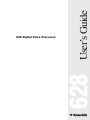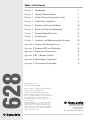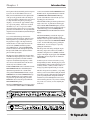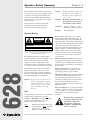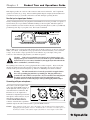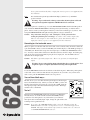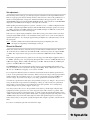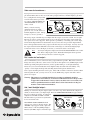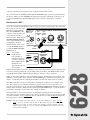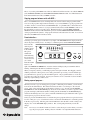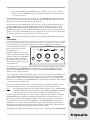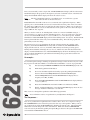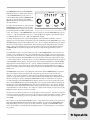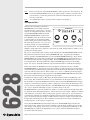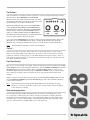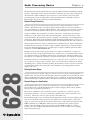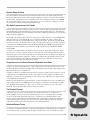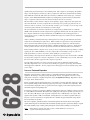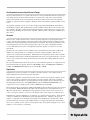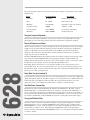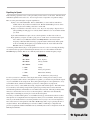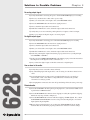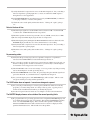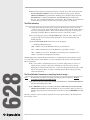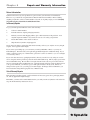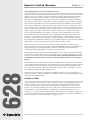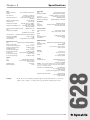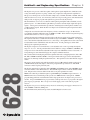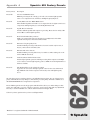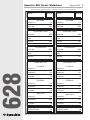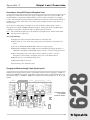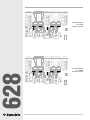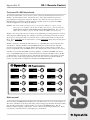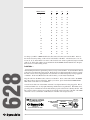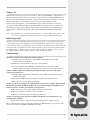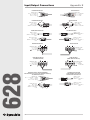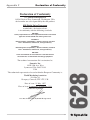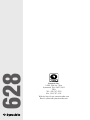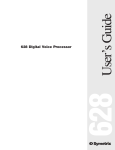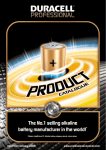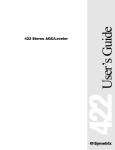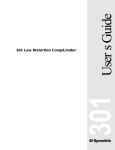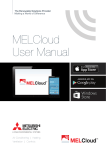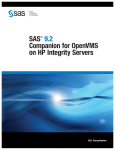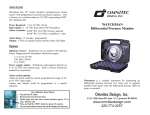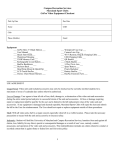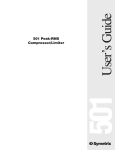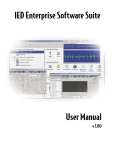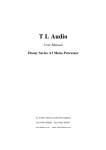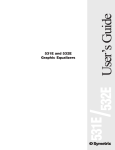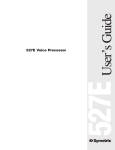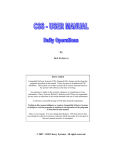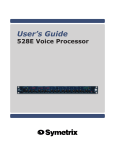Download 628 Digital Voice Processor
Transcript
User’s Guide 628 628 Digital Voice Processor Table of Contents 1 Chapter 2 Operator Safety Summary 2 Chapter 3 Product Tour and Operations Guide 3 Chapter 4 Audio Processing Basics 14 Chapter 5 Solutions to Possible Problems 20 Chapter 6 Repair and Warranty Information 23 Chapter 7 Symetrix Limited Warranty 24 Chapter 8 Specifications 25 Chapter 9 Architect’s and Engineering Specifications 26 Appendix A Symetrix 628 Factory Presets 27 Appendix B Symetrix 628 Preset Worksheet 28 Appendix C Output Level Conversion 29 Appendix D RC-1 Remote Control 31 Appendix E Input/Output Connections 34 Appendix F Declaration of Conformity 35 628 Chapter 1 Introduction Rev B.01, October 7, 1999 Symetrix part number: 53628-0B01 Subject to change at our whim and fancy without notice. ©1999, Symetrix, Inc. All right reserved. Symetrix is a registered trademark of Symetrix, Inc. Mention of third-party products is for informational purposes only and constitutes neither an endorsement nor a recommendation. Symetrix assumes no responsibility with regard to the performance or use of these products. Under copyright laws, no part of this manual may be reproduced or transmitted in any form or by any means, electronic or mechanical, including photocopying, scanning, recording or by any information storage and retrieval system, without permission, in writing, from Symetrix, Inc. i 14926 35th Ave. West Lynnwood, WA 98037 USA Tel (425) 787-3222 Fax (425) 787-3211 Email: [email protected] Chapter 1 Introduction Development of the Symetrix 628 grew from requests by users of our 528 and 528E Voice Processors. Many were frustrated that their 528 required tweaks of the processing parameters with each change in vocalist or broadcaster. Otherwise, they were forced to compromise their microphone processing by adopting a “one size fits all” approach with a single set of processing settings. Most users needed an affordable, easy-to-use, voice processor which allowed the creation and recall of a set of processing parameters for individual users. We responded with a digital version of the 528E - the Symetrix 628 Digital Voice Processor. control. We retained the familiar THRESHOLD and RATIO controls. Separate LED meters for both the COMPRESSORandEXPANDER/GATEstages provide visual indication of the amount of processing taking place in each section. The 628 bundles all three parametric equalizers into a single control area. A push button switch toggles between LOW, MID and HIGH frequency sections. The equalizer bands and controls remain the same as on the 528E, except you now read FREQUENCY, BANDWIDTH and CUT or BOOST on the numeric display. The OUTPUT LEVEL pot tweaks the output gain and the LED headroom meter provides a visual indication of the output level. The 628 steps through its 128 presets with a twist of the PRESET NUMBER control. Load the indicated preset by pushing the LOAD button. You save changes to a preset by pushing the SAVE button. Use your new 628 with any professional lowimpedance, balanced microphone. The 628 powers balanced, phantom-powered microphones via an integral phantom supply. The input circuit uses matched resistors to attain a high common-mode rejection ratio (CMMR), and multistage filters prevent RFI problems. A front panel MIC/LINE switch selects between the microphone input and line input. The GAIN control adjusts both microphone and line input signals. The 628 provides both analog and digital outputs. The analog output can be at line level (+4 dBu) or switched to microphone level (-40 dBu) via internal jumpers. The digital output supports both AES/EBU and S/P DIF formats at sample rates of 32 kHz, 44.1 kHz and 48 kHz. The input stage feeds a 20 bit A/D converter, then a 24 bit Motorola digital signal processor takes over to handle the signal dynamics. The 628’s De-Esser compresses undesirable high-frequency sounds above the user-selected threshold. The De-esser attacks only excess sibilance sounds. RATIO and RELEASE controls on the 628’s discrete EXPANDER/GATEsectionofferinfinitelymore adjustment range than the 528 or 528E. On the analog units, the EXPANDER is limited to a single THRESHOLD control in the COMPRESSOR stage. The 628’s RATIO control varies function of the stage between expansion and gating. The 628’s RELEASE control selects the speed at which the EXPANDER/GATEoperates. The 628’s front panel is very intuitive; you probably feel that you don’t need to finish reading the manual. Don’t cheat yourself, read the manual, learn the finer points of operating the 628, and get the maximum benefit from your new 628 Digital Voice Processor. Call us with any questions or if you have something tasty on the stove to share (we’ll eat anything but anchovies). The 628’s COMPRESSOR stage offers improvement over earlier models with the addition of a RELEASE DE-ESSER PRE-AMP MIC LINE EXPANDER/GATE COMPRESSOR PARAMETRIC EQ LOW CLIP PHANTOM -18 -15 -12 -9 -6 -3 ACTIVE -18 -15 -12 -9 -6 -3 ACTIVE -18 -15 -12 -9 -6 -3 ACTIVE (20-500Hz) MID MASTER HIGH (160-6300Hz) (680-20kHZ) ACTIVE 28 24 20 16 12 8 4 CLIP HEADROOM (dB) 628 DIGITAL VOICE PROCESSOR LOAD 15 -12 -15 PAD NORM GAIN (dB) 75 +20 FREQUENCY (kHz) THRESHOLD (dBFS) THRESHOLD (dBFS) RATIO (X:1) RELEASE (Sec) THRESHOLD (dBFS) RATIO (X:1) RELEASE (Sec) FREQUENCY (kHz) BANDWIDTH (Oct) CUT/BOOST (dB) SAVE PRESET NUMBER OUTPUT LEVEL Front panel VOICE 628 DIGITAL PROCESSOR MANUFACTURED IN LYNNWOOD, WA, USA AC INPUT 15 WATTS MAXIMUM FABRIQUÉ AUX E.-U. PAR SYMETRIX INC., LYNNWOOD, WASHINGTON. RÉFÉREZ TOUTE RÉPARATION À UN TECHNICIEN QUALIFIÉ. REMOTE CONTROL MIDI MIDI PROGRAM CHANNEL DUMP SELECT 121314 15 11 16 10 1 9 2 8 3 7 6 5 4 MIDI OUT/THRU OUTPUT DIGITAL OUTPUT SELECT S/P DIF AES/EBU INPUT SAMPLE RATE SELECT PHANTOM POWER UNBALANCED ON OFF UNBALANCED 48kHz 44.1kHz 32kHz MIDI/RC-1 IN AES/EBU S/P DIF ANALOG RIGHT ANALOG LEFT LINE MICROPHONE Rear panel 1 628 Sounds easy doesn’t it? We don’t make you step through multilayer menus. The 628 purposely looks and feels like the 528E; we traded out the analog pots for binary switches. When you need to make a change just grab the right knob and give it a turn! Operator Safety Summary The information in this summary is intended for persons who operate the equipment as well as repair personnel. Specific warnings and cautions are found throughout this manual wherever they may apply; they do not appear in this summary. The notational conventions used in this manual and on the equipment itself are described in the following paragraphs. Chapter 2 Caution Identifies information that, if not heeded, may cause damage to the 628 or other equipment in your system. Warning Identifies information that, if ignored, may be hazardous to your health or that of others. CAPITALS Controls, switches or other markings on the 628’s chassis. Boldface Strong emphasis. Equipment Markings CAUTION RISK OF ELECTRIC SHOCK DO NOT OPEN TO REDUCE THE RISK OF FIRE OR SHOCK DO NOT EXPOSE WARNING: ELECTRIC THIS EQUIPMENT TO RAIN OR MOISTURE DE CHOC ELECTRIQUE AVIS: RISQUE NE PAS OUVRIR SEE OWNERS MANUAL. VOIR CAHIER D’INSTRUCTIONS. No user serviceable parts inside. Refer servicing to qualified service personnel. Il ne se trouve a l’interieur aucune piece pourvant entre reparée l’usager. S’adresser a un reparateur compétent. The lightning flash with arrowhead symbol within an equilateral triangle is intended to alert the user of the presence of un-insulated "dangerous voltage" within the product's enclosure that may be of sufficient magnitude to constitute a risk of electric shock to persons. 628 The exclamation point within an equilateral triangle is intended to alert the user of the presence of important operating and maintenance (servicing) instructions in the literature accompanying the 628 (i.e. this manual). Caution: To prevent electric shock, do not use the polarized plug supplied with the 628 with any extension cord, receptacle, or other outlet unless the blades can be fully inserted. Terms Several notational conventions are used in this manual. Some paragraphs may use Note, Caution, or Warning as a heading or certain typefaces and capitalization are used to identify certain words. These are: Note 2 Identifies information that needs extra emphasis. A Note generally supplies extra information to help you to better use the 628. Power source - Electrical power requirements for US and Canadian models are 117 VAC Nominal, 105 to 125 VAC, 60 Hz, 20 Watts maximum. UL and C-UL listing applies only to this rating. This product is intended to operate from a power source that does not apply more than 255Vrms between the power supply conductors or between either power supply conductor and ground. A protective ground connection, by way of the grounding conductor in the power cord, is essential for safe operation. Danger from loss of ground - If the protective ground connection is lost, all accessible conductive parts, including knobs and controls that may appear to be insulated, can render an electric shock. Proper power cord - Use only the power supply specified for the product. Use only a power supply that is in good condition. Operating location - This product is intended for use in a rack-mounted environment. Do not operate this equipment under any of the following conditions: explosive atmospheres, in wet locations, in inclement weather, improper or unknown AC mains voltage, or if improperly fused. Stay out of the box - To avoid personal injury or injury to others, do not remove the product covers or panels. Do not operate the product without the covers and panels properly installed. Warning: To prevent hazard or damage, ensure that only microphone cables and microphones designed in compliance with IEC-26815A are connected. Product Tour and Operations Guide Chapter 3 This chapter provides an overview of the connectors and controls on the 628. We’ll explain the operation of each as we go along. Please read through this chapter completely first and then refer to it when necessary as you make connections to the 628 and begin operating the unit. Now that you’ve ripped open the box ... Start by mounting the 628 in your equipment rack with #10-32 screws (not provided). Use plastic or nylon washers (also not provided) to minimize markings to the front panel. The 628 requires no special ventilation; just don’t mount it directly over heat generating devices (such as your 200 watt per channel power amp or your pizza oven). We’ll start around back. VOICE 628 DIGITAL PROCESSOR MANUFACTURED IN LYNNWOOD, WA, USA AC INPUT 15 WATTS MAXIMUM C FABRIQUÉ AUX E.-U. PAR SYMETRIX INC., LYNNWOOD, WASHINGTON. RÉFÉREZ TOUTE RÉPARATION À UN TECHNICIEN QUALIFIÉ. LISTED 813 COMMERCIAL AUDIO EQUIP. 2T38 Plug the EIN power cord supplied with the 628 into the mains connector on the rear of the unit. While you’re there, verify that the voltage specification on the 628 matches your local mains voltage. Look for the voltage specification on the adhesive tag to the right of the power connector. Check that the plug matches your mains receptacle. Warning: If the voltage specified does not match your local mains voltage, or if the plug on the power cord is not correct for your mains receptacle, STOP! Call the Symetrix dealer (or your country’s distributor) who supplied your unit and trade the 628 for a unit built for your mains voltage. Warning: The 628 is intended to be electrically grounded. It is supplied with a three-wire grounding plug which has a grounding pin. This plug will fit only a grounded AC outlet. This is a safety feature. If you are unable to insert the plug into the outlet, contact a licensed electrician to replace the outlet with a properly grounded outlet. Do not defeat the purpose of the grounding plug with an adapter. Connecting with your microphone ... Next connect your microphone cable INPUT to the 3 pin, female XLR connector on the far right side of the rear panel, as viewed from the rear of the 628. The 628 wants to see an output from a balanced, low-impedance professional microphone. If the connector on your microphone connector does not LINE MICROPHONE match the MICROPHONE INPUT connector of the 628 have a qualified technician replace the cable connector with a 3 pin, male XLR connector. PHANTOM POWER ON OFF Caution: Large transients (loud “pops” and “whoomphs”) may be induced when plugging and unplugging the microphone connector. Transients also occur when you connect power to the 628. If you have connected the output of the 628 to a console input or other audio 3 628 If everything looks consistent, you may plug the 628 into a mains receptacle. Please verify that the plug fits all the way into the receptacle so that none of the blades are exposed. Once connected to mains power, the 628 will power up. There is no ON/OFF power switch on the 628. device, please turn down the fader, or input gain control, to protect your equipment from any transients. Note: We wired the microphone input with Pin #2 high (+), Pin #3 low (-) and Pin #1 ground or shield. Warning: To prevent hazard or damage, ensure that only microphone cables and microphones designed in compliance with IEC-268-15A are connected. If your microphone is a dynamic type, leave the PHANTOM POWER switch in the OFF position (out). Switch the PHANTOM POWER to the ON position (in) when using a condenser microphone. Please consult your microphone manual if you don’t know which type of you have. The front panel PHANTOM LED will light when the phantom voltage is switched on. Caution: Large transients (loud “pops” and “whoomphs”) will be generated when turning the phantom power on and off. If you have connected the output of the 628 to a console input or other audio device, please turn down the fader, or input gain control, to protect your equipment from any transients. Connecting to a line level audio source ... When you plan to use the 628 with a line level audio source connection may be made to either the 3 pin, female XLR connector or the 1/4 inch TRS jack. Pin #2 is high (+) on the XLR; tip is high (+) on the TRS jack. The 628 will accept a line level signal up to +22 dBu at the LINE INPUT connectors. You may connect either a balanced or unbalanced circuit to the 628’s input. It is OK to plug a TS (tip & sleeve) plug into the TRS (tip, ring & sleeve) input jack. Use the GAIN control to adjust the line level input signal. Caution: The 628 accepts analog inputs only. There is no provision for a digital input signal. Warning: Do not connect the line input of the 628 directly to a telephone line. Use a telephone coupler or telephone hybrid for interfacing with a telephone line. 628 Locate the MIC/LINE switch on the far left side of the 628 front panel. When using a microphone as the audio source, make sure that the button is pushed in. If you wish to use your line level audio source, push the MIC/LINE switch to the out position. You can’t have it both ways ... The 628 allows you to use either the microphone input or the line input, but not both simultaneously. When you select the “MIC” position, the 628 disconnects the line level input. If you select the “LINE” input the microphone preamp is disconnected from the input circuit. This keeps residual noise to a minimum. PRE-AMP MIC LINE Too hot? Directly below the MIC/LINE switch is the switch for a 15 dB PAD (a fixed attenuator). You will want this switch in the NORM (normal) position for most microphones. If you know that your condenser microphone has an unusually high output, change the pad switch to the 15 PAD position (push-button in). CLIP PHANTOM 15 -12 -15 PAD NORM GAIN (dB) Caution: If you notice the CLIP LED flashing while you use the 628 and you have the GAIN attenuator at a 9:00 o’clock position or lower, you should engage the 15 dB PAD. The input circuit will also clip if a line level audio source is connected to the MICROPHONE INPUT connector. 4 75 +20 Gain adjustment ... The remaining task in setting up your 628 input signal is adjustment of the input GAIN attenuator. This sets up proper gain structure through the 628’s A/D converter. First set the push buttons of the De-esser, Expander/Gate, Compressor and Parametric EQ to the bypass position. All of the ACTIVE LEDs will be off. Turn the OUTPUT LEVEL until “0” (unity gain) shows on the MASTER display below the LED headroom display on the right side of the 628. While speaking into the microphone in your best “announcer voice”, or while feeding the 628 line level audio, adjust the input GAIN attenuator until the LED headroom display peaks at an average of -8 dBfs. All of the green LEDs and the first yellow LED will light. It’s OK if the second yellow LED (-4 dBfs) flashes on occasional loud peaks. Take care not to clip the input preamplifier. Check this by using your loudest normal voice when setting the input GAIN attenuator. We found that a knob position of 12 o'clock is about right for dynamic microphones. Too much gain applied in the preamplifier also adds unnecessary noise in the signal path. Note: The 628’s GAIN control adjusts either the microphone preamplifier gain or the line input level depending on which input is selected. Where’s the VU meter? What’s this “headroom meter” stuff? The analog 528 and 528E use an LED VU meter. There is no "0" on the 628's meter. When 528s and 528Es hit “0 dB” on the analog meter, the output is 0 dBm (+4 dBu). The output of these analog processors is referenced to 600 milliwatts into a 600 ohm load. Digital audio equipment references signal levels to the clip point. With digital equipment, there is no “0 dBm” reference point. A signal passing through the 628 at a level of -4 dBfs (dB full scale) is 4 dB below clipping, NOT at -4dBu. The 628 clips at +22 dBu. This means that the -4 dBfs signal equates to +18 dBu (4 dB below +22 dBu). Let’s compare the difference between a VU meter and a headroom meter with the speedometer in your car. Your speedometer is like a VU meter. When you travel at 55 m.p.h. (the legal speed limit, in this example), the speedometer reads “55.” 55 m.p.h. is an absolute speed just as 0 dBm is an absolute voltage. If you travel at 45 m.p.h., your analog speedometer would read 45 m.p.h.. A “headroom” speedometer would express the speed limit (55 m.p.h.) as “0 m.p.h..” If you travel at 45 m.p.h., the headroom speedometer would display “-10 m.p.h..” The “headroom” speedometer tells you that you are traveling at a speed 10 m.p.h. below the legal limit. You could speed up another 10 m.p.h. before getting “clipped” by the cops. You always want to drive close to the speed limit on the freeway, and the input of digital audio equipment should be operated as close to the clip point of the A/D converter as possible. This assures the best resolution of the digital signal. A signal passing through the 628 which registers -4 dBfs on the headroom meter produces 20-bit audio. A signal passing through with peaks of only -20 dBfs renders only 14-bit audio. Best digital resolution and optimum signal-to-noise performance dictates that you keep audio passing through the 628 as high as possible on the headroom meter. Let’s move around back again and connect the 628 output. 5 628 The THRESHOLD controls and metering in the Compressor, Downward Expander and De-esser sections of the 628 are also referenced to the clip point (0 dBfs). When a threshold is set for -10.0 dB, it is set at 10 dBu below clipping, or at a value of +12 dBu. Under normal circumstances ... If you plan to use the balanced, line level (+4 dBu) output, the job is easy. Plug a properly wired 3 pin, female XLR connector into one of the analog output connectors. Pin #2 is high (+), pin #3 is low (-) and pin #1 is circuit ground. You will notice that we provided TPUTS two outputs, ANALOG LEFT and ANALOG RIGHT. You may use either, or both. UNBALANCED UNBALANCED When you need an analog unbalanced line level output, please use one, or both, of the 1/4 inch TS (Tip/Sleeve) jacks. The tip is high (+); sleeve is ground (-). ANALOG LEFT ANALOG RIGHT The analog output of the 628 may seem higher than the output of your 528 or 528E. You’re right! Because we want to operate digital circuits closer to the clip point, the analog output signal will also operate closer to its clip point. If this presents a problem by overloading your console input, turn down the input trimmer for that channel. If your console does not provide an input trimmer, insert a fixed pad between the analog output of the 628 and your console input. You may also load the output of the 628 with a 620 ohm resistor when connecting it to a balanced, bridging input. Connect the resistor across the high (+) and low (-) connections at the console input. Note: You may be tempted to simply turn down the OUTPUT LEVEL control on the 628. This is a digital gain control. Remember that digital devices perform better when operated close to their clip point. But, I need a mic level output ... We recommend that you use a line level analog output whenever possible. But, in the real world, things aren’t always this neat. Some consoles only allow microphone level (-50 dBu) inputs for the channels providing microphone functions (such as speaker muting or on-air light switching). Please call your console manufacturer and complain loudly about their lack of flexibility. Any “quality” console input should provide switching between microphone and line level. 628 Don’t expect much help from the console guys. That’s OK; we built a solution into the 628. When backed against the wall, you may convert one, or both, XLR analog outputs of the 628 to microphone level output. Warning: This change is accomplished inside the box via jumpers and must be made by a qualified electronic technician. A technician can find instructions for this procedure in Appendix C of this manual. You may return your 628 to us for conversion if you do not have a qualified technician available. Please call our Customer Service Department for a return authorization number. And, I want the digital output ... Making use of the 628’s digital output requires a few more steps. First determine the sample rate which you need to feed to your digital input. Move the SAMPLE RATE SELECT toggle switch to the proper sample rate setting. You must use sample rates of 48 kHz, 44.1 kHz or 32 kHz. OUTP The 628 makes no provision for synchronizaDIGITAL OUTPUT SAMPLE SELECT RATE tion to an external clock. The DIGITAL OUTPUT SELECT switch activates one of the two digital outputs. The AES/EBU output appears on the 3 pin, male XLR connector. The Sony/Phillips Digital Interface (S/P DIF) output is on the RCA pin 6 SELECT S/P DIF AES/EBU U 48kHz 44.1kHz 32kHz AES/EBU S/P DIF connector. The 628 provides signal to only one digital output format at a time. As you switch between AES/EBU and S/P DIF, the MASTER display on the front panel will reflect the change. When you select AES/EBU the display will read "PrO", indicating "professional". If you use the S/P DIF format, the MASTER display will read "COn", reflecting the "consumer" format. Remote control & MIDI ... If you are not using the Symetrix RC-1 remote control, you can sit out this section. If you have the RC-1, plug one end of the 7 pin DIN cable (supplied with the VOICE REMOTE CONTROL 8 DIGITAL PROCESSOR RC-1) into the MIDI/RC-1 IN MIDI MIDI OOD, WA, USA PROGRAM CHANNEL connector. Plug the other end DUMP SELECT of the cable into the RC-1 Remote Control. Make sure that 12 1314 15 11 16 10 the MIDI CHANNEL SELECT 1 9 LISTED 2 8 rotary switch identifies the 628 3 7 OMMERCIAL 6 5 4 MIDI/RC-1 IN MIDI OUT/THRU as Channel #1. Read the EQUIP. 2T38 channel number on the switch or on the MASTER display as SELECT CHANNEL 1 you turn the MIDI CHANNEL SELECT switch. You will find further informaTS D.C. tion on the RC-1, including instruction OLARITY on how to change the RING RC-1’s MIDI channel identification, in Appendix D at the rear of this manual. MIDI OUT POWER IN FROM SYMETRIX 628 With the Symetrix RC-1 connected to the 628 you can select and load any of the first eleven presets stored in your 628 by pushing the corresponding button on the RC-1. The BYPASS button loads program #0 which remains a dedicated bypass function and may not be programmed. When you first connect the RC-1, none of the LEDs will light. Push the button for preset #1. The LED next to the Program 1 button will light. The MASTER display on the 628's front panel should display "1", indicating that the command from he RC-1 was received and preset #1 was loaded. The LEDs on the RC-1 do not provided positive confirmation of which preset is selected on the 628. They simply serve as reminders of which program selection was last sent to the 628. If a program selection change is made at the front panel PRESET NUMBER knob, the LEDs on the RC-1 will not reflect the change. When in doubt, check the 628's MASTER display, or push the desired preset button on the RC-1 even though it may already be lighted. The Symetrix RC-1 cannot make changes to any individual operating parameter on the 628. It selects and loads presets #0 through #11 only. There is no button lockout or other security feature provided on the RC-1. If you accidentally hit one of the buttons, you will accidentally change the processing preset on the 628. Caution: The Symetrix RC-1 includes a jack for an optional 9 VDC power supply (not sup plied). If you use the RC-1 with the 628, the RC-1 takes its power from the 628. No external power supply is required when using the RC-1 with the 628. The optional 9VDC connection allows you to use the RC-1 with MIDI controlled devices (like the Symetrix 601 and 602). 7 628 Note: Those of you using other MIDI control devices with the 628 will know what to do with the MIDI IN jack, the MIDI OUT/THRU jack and the MIDI CHANNEL SELECT switch. You’ll find instruction in the manual which came with your MIDI controller. Copying programs between units with MIDI ... Here’s a neat MIDI trick for users of multiple 628s who want all of their units programmed alike. You can set all programs and parameters manually or you can use MIDI to copy all programs from one 628 to another. You will need a standard MIDI cable, or 5 pin DIN cable, connected between the MIDI OUT/THRU connector of your programmed unit (master) and the MIDI/IN connector of the unit which you want to program (slave). Both units must be on and the MIDI CHANNEL SELECT switches must be in the Channel #1 position. Push the MIDI PROGRAM DUMP button on the programmed unit (master). All programs will be downloaded to the slave unit. You can now disconnect the MIDI cable from the two 628s. Preset selection ... Selecting a processing preset on the 628 is very simple. The MASTER numeric display normally shows the preset currently in use. To change to a different preset, turn the PRESET NUMBER knob until the MASTER desired preset number appears 28 24 20 16 12 8 4 CLIP in the window. HEADROOM (dB) The preset number will LOAD SAVE flash indicating that it has been OUTPUT PRESET selected but not LEVEL NUMBER yet loaded. Push the LOAD button to the right of the PRESET NUMBER knob. Now the window will display the preset number without flashing, indicating that the 628 has loaded the new preset. 628 When you unpack your 628, you will find programs 1 through 119 blank. We shipped your 628 with the parameters at these presets set for unity gain with no processing. You will find the preprogrammed factory presets at positions 120 through 127. We programmed these as “read only” programs; they cannot be changed. You may move them to more convenient locations and then make any required changes. Here’s how: Moving a preset program ... Should you need to copy an existing preset program to a different preset number, you will need to learn about the SAVE button. This function instructs the 628 to save changes to the selected preset. First, select and load the program which you want to copy. Second, turn the PRESET NUMBER knob until the MASTER display shows the location where you wish to copy the loaded program; the display will flash the number. Third, push the SAVE button; the MASTER display will show the flashing letters "Sto" (Store). Push the SAVE button again and the 628 will copy the selected preset program to the new location. Until you press the SAVE button the second time the preset program will not be copied tot he new location. This gives you a second chance in the event that the SAVE button is accidently pushed in the heat of processing. The first push of the SAVE button arms the 628 to make a change and displays "Sto" in the MASTER display window. The second push permanently records the change. Note: 8 Do not try to use the RC-1 Remote Control to select the target location where you want to copy the preset program. Pushing a button on the RC-1 accomplishes TWO functions. This operation SELECTS and LOADS the preset. When you copy a preset to another location, you want to SELECT the target location then SAVE the preset which you wish to copy at the new location. You will find the 628's "bypass" preset at program "0". The MASTER display will show the letters "byP" when you dial it in. You may also load the bypass program from the RC-1 Remote Control. The bypass button is in the lower right corner (Program 0). The bypass preset comes in handy when you need to erase a program preset from the 628. Let's say that you want to delete preset #5. First select and load the bypass preset. Next, rotate the PROGRAM SELECT knob until the MASTER display reads "5". Push the SAVE button. The MASTER display will read "Sto". Push the SAVE button again. You have now copied the bypass settings (no processing and flat EQ) into the processing preset #5. You may now start fresh with a clean slate and build a new processing preset from scratch at preset #5. Note: You can find a description of the factory presets and their program numbers in Appendix A. The Equalizer ... Since no one remains content to use a standard “factory preset”, you need to know how to modify presets and create your own programs from scratch. We’ll start with the parametric equalizer section, since EQ is the first thing PARAMETRIC EQ which you will want to tweak for LOW MID HIGH each individual voice. (20-500Hz) The 628 provides three overlapping bands of parametric equalization with adjustable frequency and bandwidth. Operating a parametric equalizer is like opening a safe; you must dial in the correct three numbers to properly accomplish the job. FREQUENCY (kHz) (160-6300Hz) (680-20kHZ) BANDWIDTH (Oct) ACTIVE CUT/BOOST (dB) The first parameter to adjust is the frequency. This selects the center frequency of equalization cut or boost. Turn the FREQUENCY knob slowly until you feel one click. Notice that the MASTER numeric display changes to show the frequency (in kHz) currently selected. You will change the frequency as you continue to turn the FREQUENCY knob, and the display will flash, indicating that you are changing an existing program. Notice that you will not be able to dial in a frequency outside the equalizer band which you have selected. The bands do overlap, so you can accomplish rather complex equalization tasks. Note: If you select the 32 kHz sample rate, the high frequency band tops out at 16 kHz (680 Hz - 16.0 kHz). The high frequency band ranges between 680 Hz and 20.0 kHz, as indicated on the front panel, when you use either the 44.1 kHz or the 48 kHz sample rates. When the center frequency which you want to cut or boost displays in the window, stop turning the FREQUENCY knob. The display will flash, indicating that you have made a change in frequency. Listen for the equalization change which you have made to the program. If you wish to accept this change to the preset, push the SAVE button. The MASTER display will show the flashing letters "Sto" (Store). Push the SAVE button again and the 628 will record the change to the preset program. This edits the program and permanently records the change. The display will stop flashing and display the new frequency after you save the change. Adjustments to the equalization bandwidth (Q) are just as easy. Start by giving the BANDWIDTH 9 628 First, make sure that the equalizer is active. Momentarily push the Operate/Bypass button, and the ACTIVE LED in the PARAMETRIC EQ section will come on. Next, use the Band Select pushbutton (left of the FREQUENCY knob) to toggle between LOW, MID and HIGH until the band which you want to adjust is selected. knob a slow turn until you feel a single click. The MASTER numeric display will show the current bandwidth setting in the program for the frequency selected. Continued rotation of the knob will change the bandwidth and the display will show the value in octaves. Note: The 628’s bandwidth control has a logarithmic taper. You will notice a greater change in value with each click as the ratio increases. Bandwidth defines the width of the cut or boost centered at the equalization frequency. When applying a boost, the bandwidth (in octaves) is measured between the points on the curve where the signal drops 3 dB below the boost applied at the center frequency. When a cut is applied to a signal, the bandwidth (in octaves) is measured between the points on the curve where the signal drops 3 dB from “flat” response. When you need to notch out an offending hum or buzz, use a narrow bandwidth setting of .3 octaves (0.30 oct.), to suppress only the offending frequency. To boost a wide range of frequencies use a broad bandwidth setting of 3 octaves (3.00 oct.), for a smoother response. Push the SAVE button and the MASTER display will show the flashing letters “Sto”(Store). Push the SAVE button again and the 628 will record your new bandwidth setting. This edits the program and permanently records the change. The amount of cut, or boost, determines the amount of change made at the equalizer center frequency. Turn the CUT/BOOST knob slowly until one click is felt. The MASTER numeric display will show the cut, or boost, (in decibels, dB) currently used in the processing preset. Turning the knob further will change the cut, or boost, and the new value will show in the LCD display. Push the SAVE button once and the MASTER display will show the flashing letters “Sto” (Store). Push the SAVE button again and the 628 will change the program and record the new amount of cut or boost. An example ... 628 Let’s run through an example of making an equalization change to make sure that everyone is with the program. We will add a 4 dB boost at 125 Hz with a bandwidth of 3 octaves on program #10. 1.) Start by rotating the PRESET NUMBER knob until the MASTER display reads “10.” 2.) Momentarily push the LOAD button. 3.) Now select the LOW equalization band by repeatedly pushing the Band Select button to the left of the FREQUENCY knob until the LOW LED lights. 4.) Turn the FREQUENCY knob until the MASTER numeric display shows a frequency of 125 Hz (.125 kHz). 5.) Next, turn the BANDWIDTH knob until the MASTER numeric display indicates 3 octaves (3.00 oct.). 6.) Rotate the CUT/BOOST control until a 4 dB boost is indicated (+4.0 dB). 7.) Finally, push the SAVE button. Note that the MASTER display shows the “Sto” message. Push the SAVE button a second time. That’s it! You’ve changed the equalization and modified program #10. Note: You can find more advice on equalizer theory and adjustments in Chapter 4. The Compressor ... Now we’ve graduated from equalization school and it’s time to move on to compressor college. The COMPRESSOR section of the 628 operates the same way as the equalizer. When you move any of the knobs one click, the MASTER display identifies the current value. Moving the knob further than one click changes the value of the function. Make sure that the COMPRESSOR section is active by momentarily pushing the Operate/Bypass button to the right of the RELEASE control until the ACTIVE LED comes on. 10 The THRESHOLD knob sets the COMPRESSOR threshold level. Audio signals arriving at the COMPRESSOR stage above the set value (in dBu) will trigger the COMPRESSOR into action. Signals arriving at the COMPRESSOR below the threshold level will pass through unaltered. COMPRESSOR -18 -15 -12 -9 -6 -3 ACTIVE THRESHOLD RATIO RELEASE To change the threshold level, gently turn the (dBFS) (X:1) (Sec) THRESHOLD knob until you feel one click. The MASTER numeric display will show the present threshold level in dBfs (decibels fullscale). For example: if the THRESHOLD control is adjusted so that the MASTER display shows a value of “-30” the threshold is now set at a value 30 dB below clipping. Since the 628 clips at +22 dBu, the threshold is set at -8 dBu (+22 dBu minus 30 dB). To change the threshold value, turn the knob until the new threshold level which you want is displayed. To save the change, momentarily press the SAVE button in the MASTER section. The MASTER display will show the flashing letters “Sto” (Store). Push the SAVE button again and the 628 will record the change to the threshold. This edits the program and permanently records the change. The new threshold value has now been loaded into the program. The LED meter in the COMPRESSOR section will now display the amount of compression applied when a signal is present. The RELEASE control allows you to change the release time of the COMPRESSOR. Long release times (for example: 2.0 Sec.) produce gentle, transparent processing. Fast release times (for example: .5 Sec.) result in aggressive, hard compression which some may find irritating. Most operators compromise and select a release time somewhere in the middle range. Find what release time the current preset uses by turning the RELEASE knob until one click is felt. The value in seconds will display in the MASTER numeric display window. If you need to change the release time, turn the RELEASE knob until the desired time is shown on the numeric display. Pushing the SAVE button causes The MASTER display will show the flashing letters “Sto” (Store). Push the SAVE button again and the 628 will record the change to the release time. This edits the program and permanently records the change. You will note a change in the amount of compression on the LED meter in the compressor section of your 628. We have one more knob to turn before we weigh anchor on the compressor. The 628’s compressor lowers the output level in direct proportion to the amount of compression which you dial in. When you see the 628 compressing your voice by 6 dB, you will notice that the output level drops by about 6 dB. Here's where we use the OUTPUT LEVEL control to compensate for the signal lost in compression. Grab the OUTPUT LEVEL knob and turn it until the number “6” appears in the MASTER display. This adds 6 dB of gain to the output of your 628. Check for clipping on the MASTER output meter. If everything looks OK, push the SAVE button twice to save this change to your compressor program. 11 628 Use the RATIO control to vary the compression ratio of the COMPRESSOR. Use low ratios (for example: 2:1) for gentle level control. Save the higher ratios (for example: 5:1) for more aggressive processing (rock & roll DJ use). Change the ratio by turning the RATIO knob until a single click is felt. The numeric display in the MASTER section will show the current ratio expressed in a value to 1 (for example: XX:1). To change the ratio, rotate the RATIO knob until the desired ratio appears in the MASTER numeric display. Save the change by pressing the SAVE button. The MASTER display will show the flashing letters "Sto" (Store). Push the SAVE button again and the 628 will record the change to the preset program. This edits the program and permanently records the change. You will note the result of the change in compression on the LED meter in the COMPRESSOR section. Note: Please reserve the use of the OUTPUT LEVEL to make up gain lost to the compressor. Do not use the OUTPUT LEVEL control as an output attenuator. When you use the control as an attenuator, you alter the gain structure of the 628 in the DSP and raise the overall noise floor of the unit. Note: You will find more advice on using an audio compressor in Chapter 4. The Expander/Gate ... Symetrix 528s and 528Es provided only a THRESHOLD control for their downward EXPANDER/GATE expander function. In response to our user’s requests we enlarged the expander, creating a -18 -15 -12 -9 -6 -3 ACTIVE separate EXPANDER/GATE section with RATIO and RELEASE time controls. The 628’s RATIO control allows this new section to perform either as a downward expander, gently lowering the signal level when it falls THRESHOLD RATIO RELEASE below the threshold value, or as a gate, and (dBFS) (X:1) (Sec) essentially turning off a signal which falls below the threshold. Use the EXPANDER/ GATE for single-ended noise reduction to turn down any studio background noise when no one is speaking into the microphone. By now you can probably figure out how to make adjustments to the EXPANDER/GATE controls. They function just like the controls on the COMPRESSOR stage. Toggle the Operate/Bypass button to the right of the RELEASE knob to activate the EXPANDER/GATE stage. Next, turn the THRESHOLD control gently until one click is felt. The MASTER numeric display will show you the current threshold level below clipping (dBfs). Turn the THRESHOLD knob further to raise or lower the threshold. Press the SAVE button and the MASTER display will show the flashing letters “Sto” (Store). Push the SAVE button again and the 628 will record the threshold change. 628 In the same manner, the RATIO knob activates the display and changes the ratio of the EXPANDER/GATE stage. Selecting a low ratio (for example: 2:1) will cause the stage to behave like a downward expander. When the input signal falls below the threshold, the 628 will lower the signal at the ratio which you have chosen. In the example of a 2:1 ratio, a 1 dBu drop in the input signal will result in a 2 dBu drop in the output signal level. The EXPANDER/GATE LED meter will reflect the amount of downward expansion applied to the input signal. If a higher ratio (10:1) is used, a 1 dBu drop in the input signal will result in a 10 dBu drop at the 628’s output. This resembles the function of a gate which turns off the signal when it falls below the threshold level. Turn the RATIO knob until one click is felt and the MASTER numeric display will show you the current program ratio (XX:1). Change the ratio by turning the knob further, and save the change by pushing the SAVE button. The MASTER display will show the flashing letters "Sto" (Store). Push the SAVE button again to record the change to the ratio. The RELEASE time control tells the 628 how quickly to lower the signal level when the input audio level falls below the defined threshold level. A short release time (for example: .500 Sec.) combined with a high ratio (for example: 10:1) provides rapid, aggressive gating action. A sports announcer would use this combination to minimize loud background noise when broadcasting a basketball game. A long release time (for example: 2.50 Sec.) and a low ratio (for example: 2:1) provides gentle, transparent downward expansion. This combination would work well in a studio to minimize air conditioning noise or the sound of computer fans. Slowly turn the RELEASE knob until a single click is felt. The MASTER display will show the current release time. Change this value by continuing to turn the knob, watching the release time value change on the display. Don’t forget to save the change by pushing the SAVE button. The MASTER display will show the flashing letters “Sto” (Store). Push the SAVE button again to record the release time change. 12 The De-Esser ... A de-esser functions as a frequency selective compressor. It lowers (compresses) the energy around a chosen frequency. The THRESHOLD of the DE-ESSER DE-ESSER determines the level at which compression begins. De-essing action begins if the input signal contains enough energy at the -18 -15 -12 -9 -6 -3 ACTIVE specified frequency to rise above the threshold. Push the Operate/Bypass button to turn on the DE-ESSER section and light the ACTIVE LED. Turn the FREQUENCY knob until a single click is felt. This will cause the MASTER numeric display to show the current DE-ESSER frequency setting (for example: 6.0 kHz.) Turning the FREQUENCY knob further will change the frequency. Push the SAVE button twice to record the change to the preset program. FREQUENCY (kHz) THRESHOLD (dBu) A slow turn of the THRESHOLD knob, until one click is felt, will instruct the 628 to display the threshold value on the MASTER numeric display. Turning the knob further will change the threshold value. Pushing the SAVE button twice to record the change to the threshold value. Note: You will find more information on de-essers in Chapter 4. That’s it ... You now can teach everyone else in the station how to use the 628, unless you don’t want to. There are some things which are best kept secret. If you don’t want your air-talent to tweak the parameters of their processing presets you can disable the 628’s front panel controls. After you lock out the front panel controls, the announcers can switch between presets, but when they turn other knobs the 628 ignores them. Here’s how to lookout the 628’s front panel. With your index finger smartly extended, push the EQ BAND SELECT button on the front panel and hold it in. Turn the PRESET NUMBER knob until the MASTER display reads "LO" (Lock Out). Release the BAND SELECT button. You have now disabled all digital front panel functions except for PRESET NUMBER selection. Anyone attempting to change the operating values can twist knobs all day long, but the 628 will ignore their attempts. When you need to reactivate the front panel controls, hold the EQ BAND SELECT button in and rotate the PRESET NUMBER knob until the MASTER display reads "uLO" (unLOck). The 628's controls will now function. Note: Since the microphone preamp and line input GAIN control and switches are analog functions, you cannot lockout these controls. We provide security only for the digital control functions of the 628. Other remaining mysteries ... If you remain puzzled by anything happening with your new 628, check Chapter Four, Audio Processing Basics. This presents an overview of audio processing theory and may fill in the missing bit of information which prevents you from fully understanding your 628. Chapter Five, Troubleshooting, covers possible problems your unit might experience due to improper connections, etc. Call us if there is anything which you just can’t figure out. 13 628 Front Panel Security Audio Processing Basics Chapter 4 The Symetrix 628 combines digital audio processing algorithms with a three-band digital parametric equalizer. This chapter offers a tutorial on the basics of dynamic range processing (compression) and equalization. This combination of processing serves as the mainstay of the vocal signal processing chain used in recording studios. The tutorial information is intended to provide a background for the operation instruction found in this manual. Dynamic Range Processing Dynamic range processors fit wide-range signals into narrow-range transmission or storage channels. The dynamic range of acoustical signals found in real life far exceeds our capacity to store or transmit them. Confronted with this dilemma, audio engineers usually reach for a compressor/limiter or downward expander as the means to fit two-pound signals into one-pound bags. Compressor/limiters respond quickly to transients, and gently to normal speech level changes, which keeps overall levels in check. The downward expander’s operation is the inverse of the compressor/limiter. The expander can prevent “pumping” and “breathing”, even during high ratio compression. Because the compressor/limiter and the downward expander interact, avoid “crossing” their thresholds by setting the downward expander’s threshold higher than that of the compressor. Strictly speaking, the terms compressor and limiter refer to different devices. Often, manufacturers combine both into a single device called a compressor/limiter. Functionally, a compressor/limiter lets the user define the maximum level of an audio signal. Compressor/limiters perform as either a compressor or a limiter, but not both at once. Expanders and gates perform the opposite function of compressors and limiters. Compressors continuously reduce (compress) the dynamic range of signals above a set threshold, while expanders continuously increase (expand) the dynamic range of signals below a threshold. Limiters can be thought of as very high ratio compressors, and gates can be thought of as very high ratio expanders. In addition to their roles as remedial signal processors, compressors serve a creative role. You can use a compressor to improve the consistency of the voice by removing or reducing level changes and adding power or “punch.” Generally speaking, the fluctuations of some voices may be extreme, so experimentation is the name of the game. One combination of operating parameters will not suffice for all voices. Defining Dynamic Range 628 To begin a discussion of dynamic range processors it’s necessary to have a working definition of dynamic range. The term is really self-descriptive, but has two distinct uses: To describe the actual range of signal fluctuations that can pass through a piece of equipment. To define the maximum allowable natural range of signal fluctuations. The unit of measure for audio signals is the decibel (dB). Dynamic Range as a Specification The maximum usable range of operation for a particular piece of gear is the difference in dB between the noise floor and the maximum output level before clipping. In this context, dynamic range becomes an equipment specification. The noise floor definition is the lower limit of a circuit’s operating level, a function of its selfgenerated electrical noise. Very noisy circuits have a high noise floor, quiet circuits have a low noise floor. All circuits, even very quiet ones, have measurable noise. The maximum output level of a circuit becomes the upper limit of usable operation. Clipping of the audio waveform begins at this point because the signal level exceeds the capacity of the power supply. To put levels in perspective they must be referenced to some nominal operating level, like 0 dBm (1 milliwatt across 600 ohms). That’s why noise specifications are stated as negative numbers. Since maximum output level is usually greater than 0 dBm (+4 dBu), it’s stated as a positive value (above 0 dBm). The difference between the noise floor and the onset of clipping defines the dynamic range. 14 Dynamic Range of Sound The other definition of dynamic range describes the natural range over which signals fluctuate. The signals under discussion are electrical representations of sounds, so it follows that sound has dynamic range. The dynamic range of the human voice, from a whisper to a shout, is over 100 dB. An accurate microphone converts the sound pressure of a voice going from a whisper to a shout into an electrical voltage having the same dynamic range. Why Audio Compressors are Our Friends To keep audio signals below distortion and above the noise floor, their natural dynamic range must remain within the specified dynamic range of the circuits through which they pass. Unfortunately, the actual dynamic range of real world signals exceeds the available dynamic range of even the best audio processing equipment. For example, the dynamic range of the best analog tape recorders calculates to around 80 dB, while digital recorders top out around 96 dB. As good as these machines are, there’s still not quite enough room for the very wide dynamic range of unprocessed audio. In order keep signals 60 dB above the noise floor, the dynamic range of audio recorded on the analog tape recorder would have to be restricted to 20 dB of dynamic range (80 dB minus 60 dB equals 20 dB). Signals recorded on the digital recorder would have to be restricted to 36 dB of dynamic range (96 dB minus 60 dB equals 36 dB). A compressor or limiter reduces the dynamic range by setting an upper limit on the larger signals. In some cases, it’s better to put processing to work on the lower end of the dynamic range rather than on the upper end. In other words, instead of reducing the amount of change at the upper end of the dynamic range with a compressor or limiter, we could increase the amount of change at the lower end of the dynamic range with a downward expander or gate. In practice we throw away some of the low level audio down near the noise floor. Compressors are to Limiters as Downward Expanders are to Gates Compressors, limiters, expanders and gates increase or decrease signal levels by some ratio. Good compressors have an adjustable ratio, a ratio of the input level to the output level which is useradjustable. A compressor operating with a 2:1 ratio allows only a 1 dB increase in output level for every 2 dB increase in input level. Limiters operate at high ratios (greater than 10:1). At 10:1, the limiter allows only a one dB increase in the output level for every 10 dB increase in the input level. Limiters can be thought of as highratio, high-threshold compressors. They “stay out of the way” until the level goes above the threshold. Above threshold their action becomes pronounced. The Threshold Concept A dynamic range processor’s activity begins once the input signal rises to, or falls below, a predetermined level. In operation, the dynamic range processor’s sensing circuitry constantly “looks at” the incoming signal and compares it to a reference level, the threshold level. The operator sets that reference level via the threshold control. Remember, compressors and limiters respond when signals at the input rise above threshold, while downward expanders and gates respond only when signals at the input fall below the defined threshold. Attack and Release Timing If a compressor responded instantly to each waveform which crossed the threshold we would have one very busy device. A signal passing through it would become a roar of constant level audio 15 628 Compressors reduce the dynamic range of their output whenever the input signal rises above the set threshold, while downward expanders increase the dynamic range of their output whenever the input signal falls below a set threshold. quickly tiring anyone listening for an extended period. The compressor would purge all dynamic range; only the frequency would vary. Heavy compression with short attack and release timing made AM radio loud in the ‘60s, but it drove listeners to FM radio and cassette tape. “Listener fatigue” on the AM band killed their audience by robbing their program material of all dynamic range. Compression becomes an asset when we moderate the rate of correction. The attack time control tells the compressor how quickly to apply compression after signals rise above the threshold. You may compare this to how hard you step on the gas pedal in your car when you want to accelerate. You can take nine seconds to get to 55 mph, or you can step on the accelerator gently and take several minutes to reach 55 mph. We state attack time as a function of decibels (of compression) per millisecond; it is a rate of attack. This describes how much compression is applied per millisecond once the signal crosses the compressor threshold. Using an attack time of 1.0 dB/mSec results in the application of compression at a rate of 1 dB every millisecond until the compressor satisfies its ratio and threshold requirements. Audio containing a wide dynamic range and irregular wave forms (speech and hard rock music) require short attack timing for tight control. Music sounds more pleasant as longer attack times allow occasional short duration peaks to pass through without compression. Broadcast final limiters function with very short attack timing to eliminate modulation overshoots. Audio clipper circuits produce absolute overshoot protection (a brick wall) with instantaneous attack times. Release timing tells the compressor how slowly to release compression after responding to a falling signal peak. It is a rate of release. You may compare this to how firmly you step on your car’s brake pedal when you want to slow down. How quickly do you want to stop? Release timing is best expressed as decibels (of compression) per second. A release time of 10 dB/ Sec allows the compressor to release compression at a rate of 10 decibels every second. The faster the release time, the more aggressive the compressor operation. Speech, with its irregular wave forms, can tolerate faster release than music which contains smoothly shaped sine waves. Use short release timing for aggressive processing, but remember what happened to AM radio. Slower (longer) release timing preserves more dynamic range of the source audio. 628 Linear vs. Downward Expanders Expander operation brings confusion unless it’s remembered that the expander modifies the dynamics, the changes, of signals passing through the circuit. An expander converts a slowly rising audio voltage into a rapidly rising audio signal; it amplifies the change. Expanders come in two types: linear and downward. Linear expanders increase the dynamic range of all signals, no matter what their actual level. The linear expander simply makes all changes greater by some ratio, sometimes user adjustable. In the real world, linear expanders aren’t too practical because clipping occurs when signals just below maximum output level expand upward. For instance, an unprocessed signal 3 dB below clipping that increases 2 dB won’t distort, because it’s still 1 dB below maximum. But if that same signal passes through an expander operating at a 1:2 ratio, the same 2 dB change at the expander’s input becomes a 4 dB change at its output. That signal would expand to 1 dB over maximum, causing distortion. Use linear expanders with care, because very few systems have enough headroom to handle the upward dynamic range which linear expanders can produce. The term “expander” generally describes a downward expander, because the device only expands signals which drop below a threshold. The downward expander gives the operator the ability to expand the usable dynamic range of audio passing through the system without running out of headroom. Note: 16 In the interest of clarity, the term expander will be defined as a downward expander from this point forward. How Expanders Increase Usable Dynamic Range The lower limit restriction of a system is the noise floor. Keep in mind that while the signal levels may change greatly, the noise usually remains at a constant level. The action of the expander increases the dynamic range of all signals below threshold. This action increases the apparent loudness of signals above the expander’s threshold, while decreasing the apparent loudness of the noise. An expander operating at a ratio of 1:2 causes an input signal that falls 10 dB below threshold to fall 20 dB at its output. The downward action of the expander reduces the noise floor by the same ratio applied to the signal. Since the relationship between the signal and the noise stays the same, the noise drops 20 dB by the action of the expander, which responds to the signal’s 10 dB drop at the 1:2 ratio. De-essers The de-esser is another dynamic range controller specially designed to regulate high frequency content. The de-essing technique was developed for motion picture dialogue recording. Speech sounded more natural and pleasing with the reduction of sibilants. By sensing and limiting certain selected frequencies, the de-esser provides specific control over some of the higher frequency vocal sounds which may become overemphasized when the speaker or vocalist is close to the microphone. The 628’s de-esser controls excessive sibilant vocal sounds which can often range 12 dB louder than the rest of the spectrum. It’s a frequency conscious compressor/limiter. The de-esser operates only on the problem frequencies. Unlike brute force equalization, the de-esser can reduce the offending sounds without sacrificing intelligibility. Because it operates dynamically, a de-esser removes only sounds that are disproportionately loud, and only those falling within the selected control range. De-essers include knobs that allow the operator to control which frequencies are compressed, and how much attenuation is applied. The 628’s DE-ESSER controls are FREQUENCY (800 Hz to 12 kHz) and THRESHOLD which may be set from 0 dB to -60 dB. Equalization is the most powerful tool available to the audio engineer. It is routinely the first signal modification device that most people experience. The parametric equalizer of the 628 allows both creative and corrective frequency shaping. It can create a more pleasing sound and correct frequency response problems. The term “parametric” refers to the fact that the primary operating parameters of the equalizer may be altered by the user. The adjustable parameters are: center FREQUENCY (expressed in kHz), BANDWIDTH, or “Q” (expressed in octaves), and the amount of CUT or BOOST (expressed in dB). The center frequency is the frequency (kHz) in the middle of the bell shaped response curve formed by a tuned filter. Bandwidth defines the width of the bell shaped curve, measured between its -3 dB points. The measure of bandwidth in audio equalizers is expressed in octaves or parts of an octave. We express amounts of cut or boost in decibels at the center frequency of the bell curve. Equalization is selective amplification, or reduction, of a signal based on frequency. Audio signals consist of combinations of fundamental signals and their harmonics. Changes to the spectral balance of a signal involves altering the relationship of the fundamental to its harmonics. Each harmonic makes up one aspect of the audible character of a signal. Knowing these relationships allows you to quickly zero-in on the correct frequency range of the signal and apply boost or cut to enhance or correct what you are hearing. 17 628 Equalization The audio spectrum contains several critical portions that comprise our perceptions of the sounds which we hear. Range Frequency Range Description Low Bass 16 - 64 HZ Thunder, Large jet rumble Bass 64 - 256 Hz Drums, bass violin Midrange 256 - 2048 Hz Telephone sound, horn speakers “Lisping” Quality 3000 Hz “Hissing” sounds Presence Range 4750 - 5000 Hz Vocal clarity, enunciation Brilliance 6500 - 16000 Hz Air & mouth noises Using the Parametric Equalizer Exercise care when using equalization; you may get too much of a good thing! The following paragraphs give some general tips and precautions for using the 628’s parametric equalizer. Beware of Distortion and Noise When boosting a frequency or group of frequencies, the overall operating level rises. For example, 12 dB of boost (no matter what the frequency) increases the 628’s output level by 12 dB at that frequency. This kind of boost consumes headroom by 12 dB in every circuit from the 628’s equalizer to the last device in the signal chain. Unless signal levels remain very low, the 628’s output stage may run out of headroom. The 628's CLIP LED in the headroom meter monitors levels in the equalizer section plus the output stage of the 628. If the CLIP LED flashes, try bypassing the equalizer. If this eliminates the clipping indication, then reduce the amount of boost in the equalizer section. You may also reduce the input level to the equalizer section by lowering the input GAIN control. If the input signals to the 628 are too low, using the equalizer for boost may increase noise to unacceptable levels. If your source signal levels are too low, increase the preamp gain if you use the microphone input. You may need to raise the output level of the device feeding the 628’s line input if you use a line level input signal. 628 Know What You Are Listening To Low frequency boost may increase the level of some frequencies that you cannot hear. Many high quality microphones generate substantial output at very low frequencies (below 50 Hz) which most monitor speakers or headphones cannot reproduce. Be aware that the true effects of low frequency boost may not be audible but could result in a “muddy” or distorted sound. Use Wide Peaks, Narrow Dips The human ear prefers wide bandwidth peaks and narrow bandwidth cuts. Boosting a narrow bandwidth produces a sound usually perceived as “offensive”. Boosting wider bandwidths (.7 octave or greater) usually results in a sound deemed “musical”. It has also been observed that very few people will notice anything missing when a narrow bandwidth (.3 octave or less) is cut, even by as much as 30 dB. But, a wide bandwidth cut results in a sound quality often called “empty”. Tuning the EQ/Notch Filter For both cut and boost, the 628’s parametric equalizer works at specific frequencies. To find a particular frequency “by ear,” turn the CUT/BOOST control all the way up to +15 dB. Set the BANDWIDTH for .3 octave. Tune the frequency control until you distinctly hear the part of the sound which you wish to control. Then adjust the CUT/BOOST control for the appropriate amount of change, and readjust the BANDWIDTH control to cover the band of frequencies which you want to change. 18 Equalizing for Speech In broadcasting, equalizers create a sonic personality for the station’s on-air talent. The 628 allows individual equalization for each voice. You no longer need to compromise on equalizer settings. Here are some general thoughts on speech equalization: 1.) Try to use wider bandwidths. Narrow bandwidths (.5 octave and less) remain less audible and are only useful for remedial work. Broader bandwidths prove less obnoxious, more pleasant-sounding, and easier to work with. 2.) Try to avoid massive amounts of boost or cut. If you’re only trying to impart a flavor (like sprinkling salt and pepper on a meal), then 6-8 dB of boost or cut should be all that you need. 3.) A wide bandwidth cut equals a boost at the frequencies on either side of the cut. 4.) A quick way to figure out what’s going on is to set the level of one band of the equalizer to full boost (+15 dB), then switch to the FREQUENCY control and vary the frequency of that band while listening to program material. This usually makes quick work out of finding the frequency region which needs work. Now reduce the CUT/ BOOST control to something tasteful. Frequency Description 75 - 200 Hz Rumble, fullness 200 - 300 Hz Bass, bigness 400 - 600 Hz Chesty, warmth 600 - 1000 Hz Volume 2 - 4 kHz Clarity 3 - 5 kHz Nasal, yell, presence 5 - 8 kHz Enunciation, intimacy 10 kHz up Air, mouth noises (ask your dog) To tailor your station’s announce sound, begin with an idea of what general sound you want. Since you only have three choices of frequencies to equalize, you’ll need to begin with the aspects of your sound which are most important. Every microphone imparts its own equalization to every word which it hears, and this in turn makes your choice of microphone very important. If you want a “bassy” sound, think about using a single-D cardioid microphone. The built-in bass boost caused by close-talking a single-D microphone (its proximity effect) can be tamed and tailored with equalization, which reduces room-rumble at the same time. Since the proximity effect increases as the announcer moves closer to the microphone, a skilled user can substantially change their sound simply by moving in or out from the microphone. For clarity, a variable-D microphone, or an omnidirectional type, remains the best choice as these microphones do not emphasize the bass frequencies when you close-talk them. On the negative side, any room rumble will be boosted along with the voice if you try to boost lower frequencies. Next, add or remove low frequencies in the 100 - 300 Hz range until you get a pleasing amount of weight or fullness. Next add midrange boost in the 2.5 kHz to 5 kHz range to add punch and presence (experiment with the bandwidth control), and finally add or remove frequencies in the 10 kHz range for brilliance. 19 628 A common problem when trying to set an equalizer for someone’s voice is converting the descriptive adjectives that people use in describing the character of a voice into numbers in the 628’s MASTER display window. Below are commonly used adjectives and their frequency ranges. Solutions to Possible Problems Chapter 5 No analog output signal. 1.) Verify that the 628 is receiving AC power. Check the MASTER display for a reading. 2.) If not, try another device at that outlet or power strip. 3.) Have you selected the correct input source at the MIC/LINE switch? 4.) Does the MASTER headroom meter show signal presence? 5.) If not, check the input cables and connections. 6.) If the 628’s LED meter is active, check the output cables and connections. 7.) Verify that you are not connecting a microphone level output to a line level input. 8.) Have you connected a digital output to an analog input? No digital output signal. 1.) Verify that the 628 is receiving power. Check the MASTER display for a reading. 2.) Does the MASTER headroom meter show signal presence? 3.) If not, check the input cables and connections. 4.) Have you selected the correct input source at the MIC/LINE switch? 5.) If the 628’s LED meter is active, check the output cables and connections. 6.) Is the rear panel digital output format in the proper position? Does your digital input want AES/EBU or S/P DIF? 7.) Is the rear panel SAMPLE RATE SELECT switch in the proper position? It must reflect the sample rate of the digital recorder, workstation, etc. 8.) Do you have the digital output of the 628 connected to a digital input? Hum or buzz in the audio. 628 1.) Verify that you have seated all connectors firmly. 2.) Try substituting input and output cables. We’re testing for a broken connection in a cable. 3.) Is all equipment in the system properly grounded? There may be a ground loop between units. This occurs when a voltage difference exists between grounds. “Ground” is not always ground. 4.) Is all equipment connected to the same AC ground? Plug all into the same power strip. Distorted audio. 20 1.) Does the CLIP LED in the microphone preamp light? If so, turn down the GAIN control or push in the 15 dB PAD switch. 2.) Does the MASTER headroom meter show clipping? Possibly the equalizer is clipping. Turn down any large amounts of EQ boost. 3.) Does the MASTER headroom meter still show clipping; all LEDs lighted. If so, check the MASTER OUTPUT LEVEL control for a large amount of digital gain, or lower the input signal at the preamplifier. 4.) Bypass all processing functions one at a time; the ACTIVE LED will be off. If this clears the distortion, check the program parameters for unusual or extreme settings. 5.) Verify that the 628’s output level is correct for the mixer input level. Are you feeding a line level signal into a preamp input? If so, convert one of the 628’s XLR outputs to microphone level. See Appendix C. 6.) Is the PHANTOM LED on? Use phantom power only with BALANCED (3 conductors on the plug) condenser, or electret, microphones. 7.) Check the source audio quality with another device. “Garbage in” equals “garbage out.” Noise in the form of hiss. 1.)Check the input signal level. Is the GAIN control set between 9:00 o’clock and 12:00 o’clock? Is the -15 DB PAD button in the out position? 2.)Check the equalizer section for large amounts of boost (+10 dB, or more) above 1 kHz. 3.)Do the compressor LEDs display large amounts of compression? 4.)Check the digital gain by turning the OUTPUT LEVEL knob until one click is felt. The MASTER display should show “0.” If not, turn the knob for a “0” reading. 5.)Verify that the 628’s output level is correct for the mixer input level. Are you feeding a line level signal into a preamp input? 6.)Check the source audio quality with another device. “Garbage in” equals “garbage out.” No processing action. 1.) Verify that the processing stage (de-esser, expander, compressor or equalizer) is activated. The ACTIVE LED associated with that stage must be on. 2.) Are you trying to modify one of the factory presets? Presets 120-127 are read-only; you must move the program to another location before you can modify it. Check Chapter 3 for instruction on moving presets to new locations. 4.) Check the THRESHOLD control value. No processing takes place until the signal level passes the threshold. Is your threshold set too high? Review Chapter 4. 5.) Are you in the bypass preset? The MASTER display will read "byP". This is a readonly preset with no processing and flat equalization. The SAVE button does not operate. I cannot save changes to a preset. 1.) Are you trying to make changes to a factory preset (#120-127)? These are read-only programs; you cannot change them. To change a factory preset, copy the preset to another location and then the 628 will let you modify the program. 2.) Are the front panel controls locked out? See Chapter 3 for the lockout instructions. The MASTER display shows a value outside of the normal operating limits. 1.) If a program buffer of a processing preset becomes corrupted the MASTER display will try to display the erroneous value. For example: The equalizer CUT/BOOST value may read “-99” in the MASTER display. This is outside of the equalizer's normal range. Turn the CUT/BOOST control until a value between -15 and +15 is displayed. Next, push the SAVE button twice. This should correct the problem. 21 628 3.) Check the RATIO control. Low ratio settings, 2:1 or less, produce very little processing action. Read Chapter 4 on audio processing theory. 2.) If the problem persists at that particular preset, erase the preset and start from scratch. With the PRESET NUMBER control select and load the bypass program. Turn the PRESET NUMBER knob again until the offending preset's number is displayed in the MASTER display. Push the SAVE button. The MASTER display will show the message “Sto”. Push the SAVE button a second time. The offending program has been erased completely and you can dial in the processing settings of your choice. The 628 is locked-up. 1.) Verify that front-panel lockout is not engaged. If the front panel controls are in the “secure” mode you may switch between presets, but you will not be allowed to change any of the operating parameters. If the lockout function is engaged, see the last few paragraphs of Chapter Three for instructions on how to unlock the controls. 2.) Are you in the bypass preset? The MASTER display will read “byP”. This is a readonly preset with no processing and flat equalization. You may turn the knob, but nothing happens. 3.) Check the MASTER DISPLAY for an error code. Examples: “...” (flashing) = Initialization error “E20” = DSP boot error The DSP has failed to boot from the host. “E21” = DSP communication error. The DSP is not responding to the host. “E22” = DSP host vector error. The DSP is not answering a host command vector. “BAT” = Your memory backup battery is failing. Oh $#!T! Skip to the re-initialization procedure below, or call Symetrix Customer Service at (425) 787-3211 with your 628’s serial number (on a bar-coded label on the bottom of the unit) and the Error Code number. 628 4.) If you are unable to switch between presets your 628 could be trying to run on corrupted software caused by a brief power interruption or by dirty power. First try unplugging your 628 from the AC power, count to ten, then plug it back in again. If this fails to correct the problem, you must re-initialize the 628; this reloads the operating software from memory. The Re-initialization Procedure, or everything I know is wrong ... Note: Re-initialization of the 628 reloads the operating program from memory. All user created processing presets will be erased. 1.) Re-initialize the 628. Push both the LOAD and SAVE buttons. The MASTER DISPLAY will show the flashing letters “INI.” 2.) If you REALLY want to proceed with re-initialization, ERASING ALL OF YOUR USER PRESET PROGRAMS, push the SAVE button. If you reconsider, and do not want to reinitialize, then push any non-locking button on the 628’s front panel EXCEPT the SAVE button. Should you decide to return your 628 to Symetrix for service, please adhere to the instructions in the following section. 22 Chapter 6 Repair and Warranty Information Return Authorization Symetrix will service any of its products for a period of five years from date of manufacture. However, no goods will be accepted without a Return Authorization number. Before sending anything to Symetrix, call us for an RA number. Just ask, we’ll gladly assign you one! Call (425) 787-3222 weekdays, 8:00 AM to 4:30 PM, Pacific Time. In-Warranty Repairs To get your unit repaired under the terms of the warranty: 1. Call us for an RA number. 2. Pack the unit in its original packaging materials. 3. Include your name and shipping address, plus a brief statement of the problem. Your daytime telephone number is very useful, in case we can’t verify your problem. 4. Put the RA number on the outside of the box. 5. Ship the unit to Symetrix, freight prepaid. Just do these five things, and repairs made under warranty will cost you only the one-way freight expense. We’ll pay the return freight. If you want to speed things up, you can return you unit by UPS Blue or Red, or you may use Federal Express. We will return your repair using premium freight at no additional charge. If you return you unit by parcel post or UPS surface, please don’t ask us to return it to you via overnight or second-day service. If you don’t have the factory packaging materials, then do yourself a favor by using an oversize carton, wrap the unit in a plastic bag and surround it with bubble wrap. Fill any empty space in the carton with bubble wrap. Be sure there is enough clearance in the carton to protect the rack ears. We won’t return the unit in anything but new, original Symetrix packaging. If the problem turn out to be operator inflicted, you’ll have to pay for both parts and labor. In any event, if there are charges for the repair costs, you will pay for return freight. All charges will be COD unless you have made other arrangements (prepaid, Visa or Master Card). If the warranty period has passed, you’ll be billed for all necessary parts, labor, packaging materials, and any applicable freight changes. Remember, you must call for an RA number before you send your unit to Symetrix. Follow the five steps in the In-Warranty instructions above. 23 628 Out-of-Warranty Repairs Symetrix Limited Warranty Chapter 7 Symetrix 628 Digital Voice Processor Limited Warranty Symetrix expressly warrants that the product will be free from defects in material and workmanship for one (1) year. Symetrix’ obligations under this warranty will be limited to repairing or replacing, at Symetrix’ option, the part or parts of the product which prove defective in material or workmanship within one (1) year from date of purchase, provided that the Buyer gives Symetrix prompt notice of any defect or failure and satisfactory proof thereof. Products may be returned by the Buyer only after a Return Authorization number has been obtained from Symetrix and the Buyer will prepay all freight, and customs duty, to return any products to the Symetrix factory. Symetrix reserves the right to inspect any products which may be the subject of any warranty claim before repair or replacement is carried out. Symetrix may, at its option, require proof of the original date of purchase (dated copy of original retail dealer invoice). Final determination of warranty coverage lies solely with Symetrix. Products repaired under warranty will be returned surface freight prepaid via United Parcel Service by Symetrix, to any location within the Continental United States. When the Buyer returns a product for warranty repair by overnight, or second-day transportation, Symetrix will return the repaired unit via UPS Blue or Red service at no additional change. Outside the Continental United States, products will be returned freight, and customs duty, collect. The foregoing warranties are in lieu of all other warranties, whether oral, written, express, implied or statutory. Symetrix, expressly disclaims any IMPLIED warranties, including fitness for a particular purpose or merchantability. Symetrix’s warranty obligation and buyer’s remedies hereunder are SOLELY and exclusively as stated herein. This Symetrix product is designed and manufactured for use in professional and studio audio systems and is not intended for other usage. With respect to products purchased by consumers for personal, family, or household use, Symetrix expressly disclaims all implied warranties including, but not limited to, warranties of merchantability and fitness for a particular purpose. This limited warranty, with all terms, conditions and disclaimers set forth herein, shall extend to the original purchaser and anyone who purchases the product within the specified warranty period. Warranty registration must be completed and mailed to Symetrix within thirty (30) days of the date of purchase. This limited warranty gives the buyer certain rights. You may have additional rights provided by applicable law. 628 Symetrix does not authorize any third party, including any dealer or sales representative, to assume any liability or make any additional warranties or representation regarding this product information on behalf of Symetrix. Limitation of Liability The total liability of Symetrix on any claim, whether in contract, tort (including negligence) or otherwise arising out of, connected with, or resulting from the manufacture, sale, delivery, resale, repair, replacement or use of any product will not exceed the price allocable to the product or any part thereof which gives rise to claim. In no event will Symetrix be liable for any incidental or consequential damages including but not limited to damage for loss of revenue, cost of capital, claims of customers for service interruptions or failure to supply, and costs and expenses incurred in connection with labor, overhead, transportation, installation or removal of products or substitute facilities or supply houses. 24 Chapter 8 Gain, 15 dB Pad, Phantom Power, Microphone - Female XLR, Line - Female XLR & TRS Jack Microphone Input Circuit: Balanced Transformerless, Low Z (150-ohms) Phantom Power (DIN 45 596): +48 Volts, Nominal Microphone Pad: 15 dB (± 3 dB) Microphone Preamp Gain: 15 dB (Min. gain) to 75 dB (Max. gain, ±3 dB, Pad Out) Microphone Input Maximum Level: -3 dBu (Min. gain) to -52 dBu (Max. gain, Pad Out) Microphone Equivalent Input Noise (EIN): < 120 dBV (20 Hz to 20 kHz) Microphone Preamp CMRR: > -60 dB (60 dB Gain, 20 Hz to 20 kHz) Line Input Circuit: 10 K Ohm, Transformerless Balanced Bridging Line Input Level at 0dBFS: -10 dBu to +21 dBu Line Input Nominal Level: +4 dBu Line Input CMRR: > -40 dB (+20 dBu, 20 Hz to 20 kHz) Dynamic Range Processor Type: Digital Compressor/Limiter/Expander/Gate Compressor Ratio Range: 1:1 - 15:1 Compressor Release Time Range: 250 mS. to 5.0 Sec. Compressor Threshold Range: -60 dBFS to 0 dBFS Expander Ratio Range: 1:1 - 10:1 Expander Release Time Range: 250 mS. to 5.0 Sec. Expander Threshold Range: -60 dBFS to 0 dBFS De-esser Type: Digital High-Cut Filter, 12 dB/Octave De-esser Frequency Range: 800 Hz to 12 kHz De-esser Threshold Range: -60 dBFS to 0 dBFS Equalizer Type: Bands: Bandwidth Range: Maximum Cut/Boost: Digital Three-Band Parametric 20 Hz to 500 Hz, 160 Hz to 6300 Hz, 680 Hz to 20 kHz .3 to 4 Octaves ±15 dB Analog Output Type: Output Level at 0dBFS: Balanced Transformerless +22 dBu Balanced, Jumperable to +16dBu or -20dBu for mic level input Connectors: Male XLR (2) & TRS Jacks (2) Output Source Impedance: 200 Ohms, Balanced Minimum Load Impedance: 600 Ohms Balanced or Unbalanced Digital Output Type: Connectors: Sample Rates: AES/EBU and S/P DIF AES/EBU - Male XLR, S/P DIF - RCA Female 32 kHz, 44.1 kHz, 48 kHz Overall Performance Frequency Response: THD: ±1.0 dB (20 Hz to 20 kHz) 0.05% (20 Hz to 20 kHz) +4 dBm Output Noise: A/D & D/A Converters: Internal delay: MIDI Implementation Access: MIDI Channel Range: Connectors: Programs: <-89 dBu (20 Hz to 20 kHz) 20 bit, Delta-Sigma <5 mS. MIDI Program Change, MIDI Program Dump 1 to 16 MIDI In, MIDI Out 8 Factory Presets, 1 Bypass, 119 User Presets, 128 Total Physical Size (HWD): Weight: Electrical Backup Battery Type Lithium BR2016, rated 3.3 V, 4 mA max. current (Symetrix part #039400) Caution: These servicing instructions are for use by qualified personnel only. Replace only with same type Lithium BR2016, rated 3.3 V, 4 mA max. current. Requirements for US/Canadian models: 117 VAC Nominal, 105 to 125 VAC, 50 to 60 Hz 15 Watts maximum (UL and C-UL listing applies only to this rating) Requirements for Export models : Caution: 1.75 x 19 x 6.5 in. 4.45 x 48.26 x 16.5 cm 5.5 lbs (2.5 kg) net 10 lbs (4.6 kg) Shipping 220 VAC Nominal 205 to 225 VAC, 50 to 60 Hz 15 Watts maximum In the interest of continuous product improvement, Symetrix, Inc. reserves the right to alter, change, or modify these specifications without prior notice. 25 628 Inputs Controls and Switches: Mic/Line Input Connector: Specifications Architect's and Engineering Specifications Chapter 9 The digital voice processor shall be capable of microphone signal amplification, simultaneous deessing, downward expansion or gating, variable-ratio compression and parametric equalization. The processor shall operate on user-selectable sample rates of 32 kHz, 44.1 kHz or 48 kHz. The unit shall allow the user to create, store in memory and recall 119 processing presets. The manufacturer shall provide one bypass program and eight factory presets in read-only memory. The unit shall have a low-noise, low-distortion microphone preamplifier with switchable (on/off) phantom power. A 15 dB switchable pad shall be provided to attenuate high-output microphone signals. A front panel switch shall be provided for switching between microphone and line level (+4 dB, nominal) signals. When the line-level input is selected the microphone input circuit shall be disconnected. A digital de-esser function shall offer frequency-selective attenuation of up to 18 dB. The deesser shall be adjustable within the range of 800 Hz to 12 kHz. There shall be front panel frequency and threshold controls as well as a bypass switch. A digital downward expander/gate function will provide the user with a noise reduction function. The expander shall have a variable threshold with a range from 0 dBFS to -60 dBFS. A front panel ratio control shall be adjustable between a 1:1 to 10:1 range. An expander release time control shall be adjustable between 250 milliseconds and 5.0 seconds. A front panel bypass switch shall disengage the expander/gate function. The digital compressor section shall have a user-adjustable ratio control operating through the range of 1:1 to 15:1. A front panel threshold control shall have a range of 0 dBFS to -60 dBFS. The compressor release time shall be adjustable in the range from 250 milliseconds to 5.0 seconds. A front panel bypass switch shall disengage the compressor/limiter functions. 628 The cascaded, three-band, digital parametric equalizer shall offer overlapping bands of: 20 to 500 Hz, 160 to 6300 Hz and 680 to 20 kHz. A front panel switch shall toggle control and adjustment between low, midrange and high equalizer functions. The equalizer section shall include a bypass switch. The analog outputs shall be selectable between line level (+4 dB nominal) and microphone level (-40 dB nominal) by internal jumpers. The analog output shall be provided on two male XLR connectors and two tip-ring 1/4 inch jacks. The digital output shall accommodate both AES/EBU and S/P DIF formats. The AES/EBU output connector shall be a male XLR connector. The S/P DIF output connector shall be an RCA female jack. Output format selection shall be made with a rear panel push button switch. MIDI control shall be provided through rear panel MINI input and MIDI output connectors. A MIDI channel select switch shall provide operation on MIDI channels 1 through 16. A MIDI program dump push-button switch shall transfer all programs from one digital voice processor to another. An optional MIDI remote program selector shall provide access to programs 1 through 11 plus a bypass program (0). The voice processor shall supply power for the remote program selector. The digital voice processor shall operate by means of an internal power supply connected to 117 VAC, 50/60 Hz or 230 VAC, 50 Hz power. The unit shall be the Symetrix, Incorporated, model 628 Digital Voice Processor. 26 Appendix A Symetrix 628 Factory Presets Description Preset 120 Velvet Voiced FM Announcer Minimal processing for the “already good” radio voice. Features light expander action, a 2:1 compression ratio, with a bass and high frequency EQ boost. Preset 121 Country Music Jock: aka “Bubba Budweiser™” Offers medium expander action with a 2.5:1 compression ratio for tighter control. Uses a larger bass and high frequency boost in the EQ than Preset 120. Preset 122 Top 40: The 3x5 card reader. Provides medium expander and compressor processing. Boosts the low end by 5 dB and a 4 dB boost in the high frequencies. Preset 123 Rock ‘N’ Roll Animal: Get your shots! Tight voice control with a large low frequency boost. Higher ratios in both the expander and compressor. Fast release times in both. Preset 124 Ms. News: Crisp & squeaky clean. Provides medium processing for the female voice. Don’t use this only for news, it may be your best choice for female jocks. Preset 125 Mr. News: The Voice of Doom. Includes medium processing with a heavy low-end boost. These settings also work well for AM talk show hosts. Preset 126 Susie Sweetheart: On-The-Air here often? Features light expander operation, medium processing in the compressor. The EQ is set for a bass boost and a high frequency peak at 3.0 kHz. Lower the high band boost if this is to sibilant. Preset 127 The Weekend Guy: Looks as bad as he sounds. Aggressive de-esser action and tight expander control for the voice which needs help. Medium control in the compressor followed by a bass and high frequency boost. 628 Factory Preset We offer these presets as starting points for your individual custom presets. Try one of these factory presets and make the necessary changes to fine tune the processing. They all include a 6 dB boost at the OUTPUT LEVEL knob to compensate for compression. Presets 120 through 127 are read-only programs. The 628 will not allow you to make changes to these presets. You will want to copy one of the above presets to a new location, then make any adjustments necessary to suit the individual voice. Check out the instructions in Chapter Three. Call us if you have questions after you have read Chapter Three! “Budwiser” is a registered trademark of Anheiser Busch. 27 Symetrix 628 Preset Worksheet Appendix B Photocopy this page and preserve a written record of your custom presets. Name Preset# Name Preset# De-Esser Frequency: De-Esser kHz Threshold: dBFS Frequency: Threshold: Expander/Gate Threshold: :1 Release: Sec. Threshold: :1 Release: Sec. :1 628 Release: 28 Compressor dBFS Ratio: dBFS Ratio: Compressor Threshold: dBFS Expander/Gate dBFS Ratio: kHz Sec. Threshold: dBFS Ratio: :1 Release: Sec. Parametric EQ Parametric EQ Low Band Low Band Frequency: kHz Frequency: kHz Bandwidth: Oct. Bandwidth: Oct. Cut/Boost: dB Cut/Boost: Mid Band dB Mid Band Frequency: kHz Frequency: kHz Bandwidth: Oct. Bandwidth: Oct. dB Cut/Boost: Cut/Boost: High Band dB High Band Frequency: kHz Frequency: kHz Bandwidth: Oct. Bandwidth: Oct. Cut/Boost: dB Cut/Boost: dB Output Level dB Output Level dB Appendix C Output Level Conversion Converting an Analog XLR Output to Microphone Level: We shipped your 628 with its analog line outputs configured for line level output (+4 dBu). We recommend that you use the 628 configured this way and use a line level input on your mixing console. The microphone preamp in the 628 exhibits better performance characteristics than those found in most consoles. Don’t throw away all this gain by padding down the output unless you absolutely must. If you must use a microphone level input one, or both, of the 628’s XLR outputs convert to microphone level output (-40 dBu) with internal jumpers. This feature allows one XLR output configured to microphone output level while one XLR remains at line level. Note: The 1/4 inch TS outputs may not be switched to microphone level. These remain unbalanced, line level outputs only. Here’s the procedure: 1.) Unplug all connectors from the 628 and remove it from the rack. 2.) Remove the top cover. Don’t forget those pesky 3/32 inch allen screws in the front panel. 3.) Locate the ANALOG OUTPUT XLR connectors on the rear panel. 4.) Immediately behind the chassis XLR connectors find black pin jumpers J6 and J7, or J10 and J11, depending on which XLR output you want to convert to microphone level. 5.) Move both jumpers next to the output connector which you want to convert to microphone level rearward to the jumper pins closest to the XLR connector. 6.) Replace the top cover and all retaining screws. 7.) Reinstall the 628 in your rack. 8.) Connect the power and audio cables. When the 628 is shipped from the factory its maximum output level before clipping is +22dBu (as referenced to 0dB full scale digital on the digital outputs). Provisions to pad the maximum level of the balanced outputs to +16dBu or -20dBu are provided via the internal jumpers J4, J5, J7, J9, J10 and J12. J3 G U11 BP14 R49 U12 C32 R41 U16 C48 R82 C63 R79 BP28 C64 R71 U19 C53 R64 J5 BP17 BP24 C51 R65 C58 R72 BP26 C35 BP20 R46 U14 BP22 R53 R54 C40 C45 R58 C52 R87 J13 R88 J12 R85 BP29 BP33 C62 R66 BP18 Jumper positions for +22dBu maximum output. L15 R83 J9 C56 J11 C66 R81 C65 R78 R77 R70 J10 J8 1 3 C61 L14 R59 R60 J7 R57 R61 R47 C42 R52 BP23 C43 J4 2 L10 C36 R45 C25 1 R51 C47 R44 R43 D1 C31 3 C50 R48 R30 C28 R31 C34 2 C39 R68 J6 L9 G BP30 C54 C59 R69 BP31 U21 D3 U24 U22 L13 29 628 Changing the Maximum Analog Output Operating Level J3 G C50 C36 R45 U11 R41 R48 R49 U12 C32 BP18 BP20 R46 U14 BP22 R53 R54 C40 C45 J6 L9 BP29 BP33 C62 C54 R69 R58 C52 3 C39 C50 BP30 C59 G R59 R60 J7 R57 R61 C48 BP14 R49 U12 C32 R77 R70 J10 R82 C63 R79 BP28 C64 R71 U19 U16 BP24 C51 R65 C58 R72 BP26 C35 BP20 R46 U14 BP22 R53 R54 C40 C45 R58 C52 R87 J13 R88 J12 R85 BP29 BP33 C62 R66 BP18 Jumper positions for -20dBu maximum output. L15 R83 J9 C56 J11 C66 R81 C65 R78 J8 1 3 C61 L14 C53 R64 R45 U11 2 L10 R47 C42 R52 BP23 C43 J5 BP17 U24 U22 BP31 1 C36 J4 U21 D3 L13 R48 C25 2 R51 C47 R44 R43 D1 628 C58 R72 BP26 G R41 R85 R83 J9 C56 BP24 C51 R65 J3 C31 R87 J13 R88 J12 R66 C35 R30 C28 R31 C34 R82 C63 R79 BP28 C64 R71 U19 Jumper positions for +16dBu maximum output. L15 R81 C65 R77 R70 J10 J8 U16 C48 J11 C66 R78 C53 R64 J5 BP17 C31 R47 C42 R52 BP23 C43 J4 BP14 30 R59 R60 J7 R57 R61 1 3 C61 L14 L10 R51 C47 R44 R43 D1 C25 C39 2 R68 R30 C28 R31 C34 3 G 1 R68 J6 L9 2 BP30 C54 C59 R69 BP31 L13 U21 D3 U22 U24 Appendix D RC-1 Remote Control The Symetrix RC-1 MIDI Remote Control We offer the Symetrix RC-1 as an accessory remote control for the 628 Digital Voice Processor. The RC-1 provides limited control; it allows the user to select and load the first eleven user programmed processing presets of the 628. The RC-1 also makes provision for selection of a BYPASS function, which is Program 0 on the 628. The RC-1 may be used with other MIDI controlled equipment to select Programs 0 thru 11. Caution: The Symetrix RC-1 includes a jack for an optional 9 VDC power supply (not sup plied). If you use the RC-1 with the 628, the RC-1 takes its power from the 628. No external power supply is required when using the RC-1 with the 628. The optional 9 VDC connection allows you to use the RC-1 with other MIDI controlled devices. The RC-1 does not provide selection or change of any individual processing parameters. It selects and loads presets #0 through #11 only. Changes to the 628’s processing presets must be made at the processor’s front panel. There is no button lockout or other security feature provided on the RC-1. If you accidentally hit one of the buttons, you will accidentally change the processing preset on the 628. The RC-1 connects to the Symetrix 628 with a 25-foot, 7-pin DIN cable. We provide this cable with the RC-1. The 628 and RC-1 exchange MIDI information on pins #2 and #3. The 628 provides power for the RC-1 on pins #1 and #7. Pin #7 carries +5 VDC; pin #1 is ground. To preserve compatibility with other MIDI devices, the remaining pins on the connector are not used. PROGRAM 1 PROGRAM 5 PROGRAM 9 PROGRAM 2 PROGRAM 6 PROGRAM 10 PROGRAM 3 PROGRAM 7 PROGRAM 11 PROGRAM 4 PROGRAM 8 BYPASS (PROGRAM 0) What’s my name? You may change the MIDI channel identification of the RC-1 by the use of four solder jumpers on the bottom of the RC-1 circuit board. The table on the following page identifies the jumpers which must be bridged with solder to identify the RC-1 for each possible MIDI channel. The “X” indicates a jumper requiring solder closure. Do not solder across the jumpers marked “0”. Please note that J4 is on the left and J1 is on the right (just as in the table). 31 628 If the RC-1 is used with other MIDI controlled equipment, a standard 5-pin MIDI cable may be used. A 5-pin MIDI cable plug will connect directly into the female 7-pin DIN socket on the RC1. When the RC-1 is used with any device other than the Symetrix 628, power must be provided by the user with a 9 VDC supply plugged into the power jack on the rear of the RC-1 Remote Control. We ship the RC-1 configured to identify itself as MIDI Channel #1. MIDI Channel J4 J3 J2 J1 1 0 0 0 0 2 0 0 0 X 3 0 0 X 0 4 0 0 X X 5 0 X 0 0 6 0 X 0 X 7 0 X X 0 8 0 X X X 9 X 0 0 0 10 X 0 0 X 11 X 0 X 0 12 X 0 X X 13 X X 0 0 14 X X 0 X 15 X X X 0 16 X X X X To change your RC-1’s MIDI identification, disconnect all connectors from the RC-1. Remove the chassis bottom by taking out the screws in both sides of the RC-1. Lift the bottom cover off. Locate J1, J2, J3 and J4 in the rear center of the circuit board. Solder together the jumpers marked with an “X” in the table which correspond with the desired MIDI channel identification. Replace the bottom cover and retaining screws. Installation ... 628 After installing the 628 in its permanent position you may connect the RC-1. Position the RC-1 Remote Control in a convenient, but secure location. Route the 25-foot cable between the two devices. Secure the cable so that it is not a tripping hazard or located where it could be damaged by moving equipment or furniture. Good news! Both ends of the cable are male; you can’t install it backwards. Plug the cable into the DIN socket on the rear of the RC-1. Next, connect the cable to the MIDI/ RC-1 IN socket on the rear of the 628. While you’re there, please check that the MIDI CHANNEL switch on the 628 is set for Channel 1. You will notice that none of the LEDs on the RC-1 are lighted when it is first plugged in. This is normal; the LEDs serve as tally lights indicating which button was pushed last. The LEDs do not provide positive confirmation from the 628 that the program selected was loaded by the 628. The RC-1 will not reflect a change in program selection made at the front panel of the 628. The LEDs on the RC-1 serve as reminders of which button on the RC-1 the user pressed last. 32 MIDI OUT MANUFACTURED IN THE USA BY LYNNWOOD, WA NO USER SERVICEABLE PARTS INSIDE. OPTIONAL EXTERNAL POWER SUPPLY. (NOT NEEDED WHEN USED WITH SYMETRIX 628) 9 VOLTS D.C. D.C. POLARITY TIP + RING - POWER IN FROM SYMETRIX 628 Testing 1, 2, 3 ... Push the button in the upper left corner of the RC-1. This is labeled PROG #1. The LED next to the push-button will light. Verify that the 628 has loaded program #1. The MASTER display on the front of the 628 will display the number 1. Push several other buttons on the RC-1 and verify that the 628 loads the corresponding program. Please press only one button at a time. You may write, in pencil please, your own identification for programs 1 through 11 on the spaces provided on the RC-1 Remote Control. If you will faithfully use pencil, the names are easily erased when changes become necessary. Ball-point pen markings can usually be removed with denatured alcohol. Beware: unlike radio station staff, names entered with permanent markers usually remain forever. Note: Program #0, in the lower right corner of the RC-1, is a bypass only position with no audio processing or equalization. The 628 does not allow user programming of Program 0. Need a longer cable? The RC-1’s cable uses a shielded cable of seven #22 gauge wires. You may build a longer cable, or an extension cable, with 7-pin DIN connectors and shielded 7-conductor cable. If you build your own remote cable of a length longer, or shorter, than the one supplied, both connectors will be male. If you choose to build an extension cable for the RC-1, please use one male and one female 7-pin DIN connector. Pin #1 connects to pin #1 on the opposite end. Pin #2 connects to pin #2, etc. Symetrix does not offer extension cables, or cables of different lengths. Troubleshooting The LEDs on the RC-1 do not light after a button is pushed. 1.) The RC-1 is not receiving power. Are the DIN connectors firmly seated in their sockets on the RC-1 and the 628? 2.) Is the 628 operating? The RC-1 takes its power from the 628. A LED on the RC-1 lights after a button is pushed but the 628 does not select and load the requested processing preset. 1.) The RC-1 is not communicating with the 628. Are the DIN connectors firmly seated on each end of the cable? 2.) Has the 628’s MIDI channel been changed to anything other than Channel #1? 3.) Has your remote control cable been damaged? The RC-1 loads any processing preset, #1 through #11, except one. For example: When you push the button for preset #5, the LED on the RC-1 for preset #5 does not light and the 628 does not switch to preset #5. All other presets buttons operate properly. 1.) The switch for preset #5 (in this example) is broken or contaminated. 2.) Has anyone spilled a soft drink or coffee on the RC-1? 3.) The RC-1’s circuit board has been damaged by brute force. The RC-1 loads all presets properly but one LED on the RC-1 does not light when the corresponding button is pushed. 1.) The LED is defective. Has it been broken or pushed down into the RC-1 chassis? Please call the Customer Service Department at Symetrix for additional help or for repair parts. Dial (425) 787-3222 between 8:00 AM to 4:00 PM, Pacific Time. 33 628 3.) If you use the RC-1 with a MIDI device other than the 628, you must provide an external 9 VDC power supply. This plugs in next to the remote control cable on the RC-1. Input/Output Connections Appendix E FROM BALANCED OUT 2 31 TO BALANCED IN 2 31 FEMALE XLR PIN 1 = GROUND PIN 2 = HIGH PIN 3 = LOW TIP TIP RING SLEEVE FROM UNBALANCED OUT SLEEVE TO UNBALANCED IN MALE TS PLUG TIP = HIGH SLEEVE = GROUND + LOW MALE RCA PLUG TIP = HIGH SLEEVE = GROUND + LOW MALE RCA PLUG TIP = HIGH SLEEVE = GROUND + LOW TO BALANCED IN TERMINAL STRIP (+) = HIGH (-) = LOW = GROUND TERMINAL STRIP (+) = HIGH (-) = LOW = GROUND FROM BALANCED OUT (TO UNBALANCED IN) FROM ELECTRONIC, NON-TRANSFORMER BALANCED OUTPUT (TYPICAL OF SYMETRIX PRODUCTS) TO UNBALANCED INPUTS MALE RCA PLUG TIP = HIGH SLEEVE = GROUND + LOW TIP MALE TRS PLUG TIP = HIGH RING = NOT USED SLEEVE = GROUND+ LOW TO UNBALANCED IN FROM TRANSFORMER COUPLED OR FLOATING BALANCED OUTPUT MALE TS PLUG TIP = HIGH SLEEVE = GROUND + LOW 2 31 FEMALE XLR PIN 1 = GROUND + LOW PIN 2 = HIGH PIN 3 = NOT USED TO BALANCED IN (FROM UNBALANCED OUT) TERMINAL STRIP (+) = HIGH (-) = UNUSED = GROUND TERMINAL STRIP (+) = HIGH (-) = NOT USED = GROUND 628 RING MALE TRS PLUG TIP = HIGH RING = LOW SLEEVE = GROUND MALE TS PLUG TIP = HIGH SLEEVE = GROUND + LOW FROM BALANCED OUT 34 XLR = GROUND = HIGH = LOW TO BALANCED IN FROM BALANCED OUT MALE TRS PLUG TIP = HIGH RING = LOW SLEEVE = GROUND MALE PIN 1 PIN 2 PIN 3 RING SLEEVE Appendix F Declaration of Conformity Declaration of Conformity We, Symetrix Incorporated, 14926 35th Ave West, Lynnwood, Washington, USA, declare under our sole responsibility that the product: 628 Digital Voice Processor to which this declaration relates, is in conformity with the following standards: EN 60065 Safety requirements for mains operated electronic and related apparatus for household and similar general use. EN 50081-1 Electromagnetic compatibility - Generic emission standard Part 1: Residential, commercial, and light industry. EN 50082-1 Electromagnetic compatibility - Generic immunity standard Part 1: Residential, commercial, and light industry. EN 55022 Limits and methods of mesurement of radio interference characteristics of information technology equipment. The technical construction file is maintained at: Symetrix, Inc. 14926 35th Ave. West Lynnwood, WA, 98037-2303 USA 628 The authorized representative located within the European Community is: World Marketing Associates P.O. Box 34 Newquay, Cornwall, TR7 1TU, U.K. Date of issue: 13 May, 1997 Place of issue: Lynnwood, Washington, USA Authorized signature: Dane Butcher, President, Symetrix Incorporated. 35 628 36 Symetrix, Inc. 14926 35th Ave. West Lynnwood, WA, 98037-2303 USA Tel: (425) 787-3222 Fax: (425) 787-3211 Website: http://www.symetrixaudio.com Email: [email protected]